6482cb53447609c8246b2c9c05d3c009.ppt
- Количество слайдов: 36
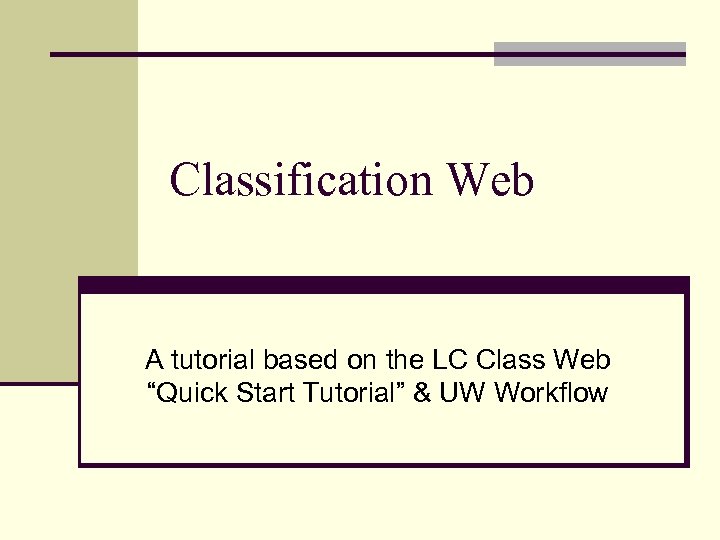
Classification Web A tutorial based on the LC Class Web “Quick Start Tutorial” & UW Workflow
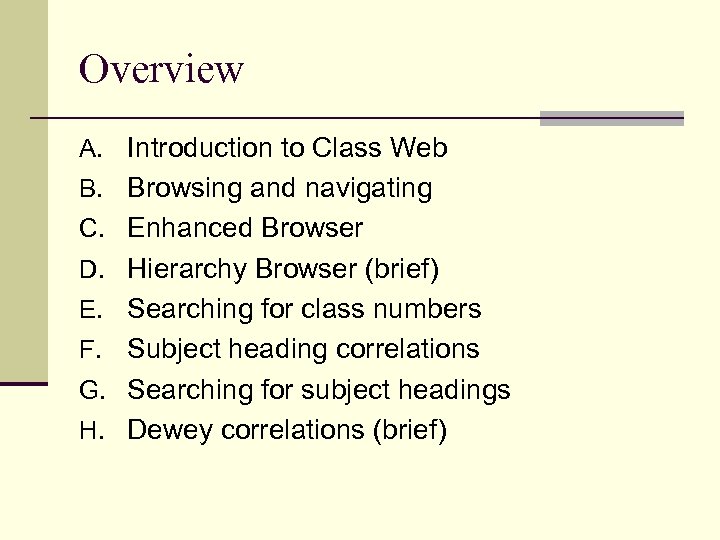
Overview A. Introduction to Class Web B. Browsing and navigating C. Enhanced Browser D. Hierarchy Browser (brief) E. Searching for class numbers F. Subject heading correlations G. Searching for subject headings H. Dewey correlations (brief)
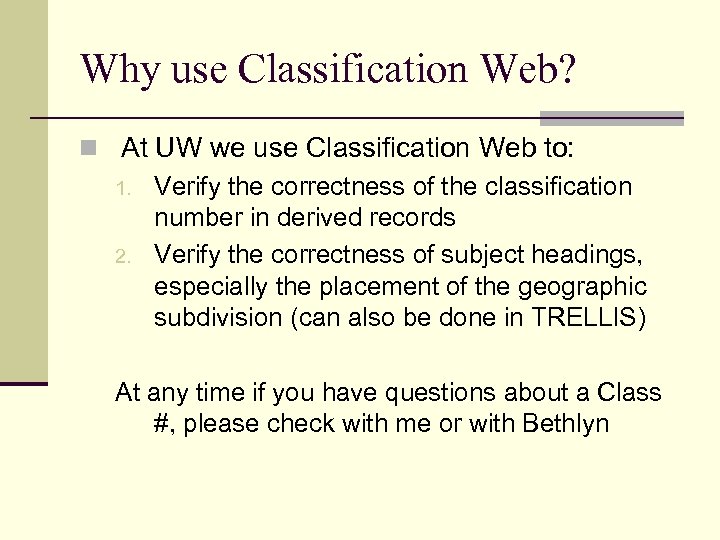
Why use Classification Web? n At UW we use Classification Web to: 1. Verify the correctness of the classification number in derived records 2. Verify the correctness of subject headings, especially the placement of the geographic subdivision (can also be done in TRELLIS) At any time if you have questions about a Class #, please check with me or with Bethlyn
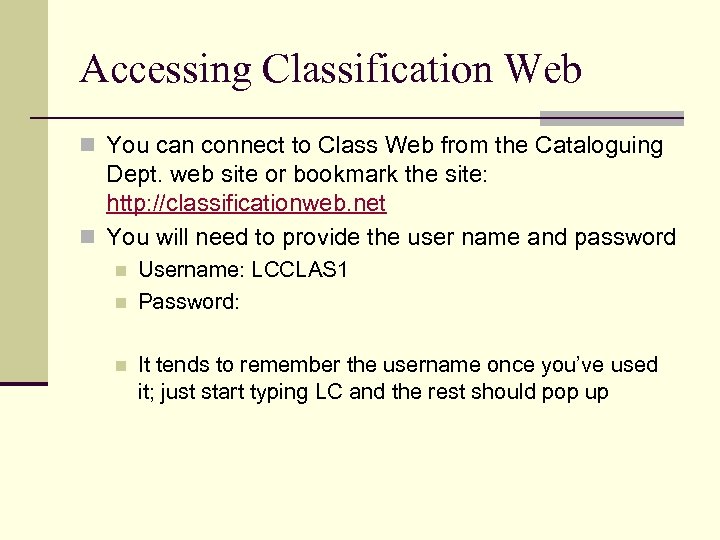
Accessing Classification Web n You can connect to Class Web from the Cataloguing Dept. web site or bookmark the site: http: //classificationweb. net n You will need to provide the user name and password n n n Username: LCCLAS 1 Password: It tends to remember the username once you’ve used it; just start typing LC and the rest should pop up
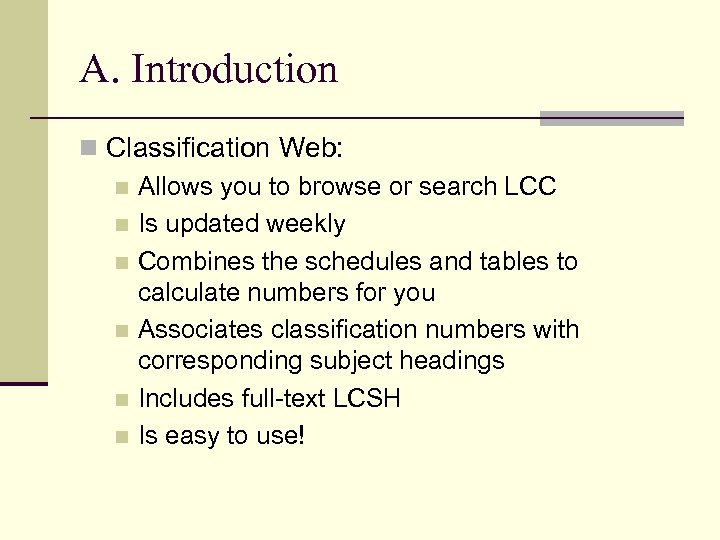
A. Introduction n Classification Web: n Allows you to browse or search LCC n Is updated weekly n Combines the schedules and tables to calculate numbers for you n Associates classification numbers with corresponding subject headings n Includes full-text LCSH n Is easy to use!
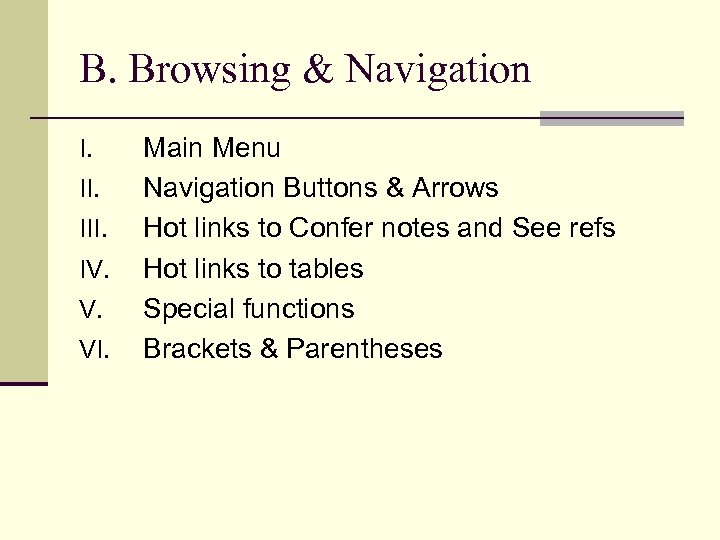
B. Browsing & Navigation I. III. IV. V. VI. Main Menu Navigation Buttons & Arrows Hot links to Confer notes and See refs Hot links to tables Special functions Brackets & Parentheses
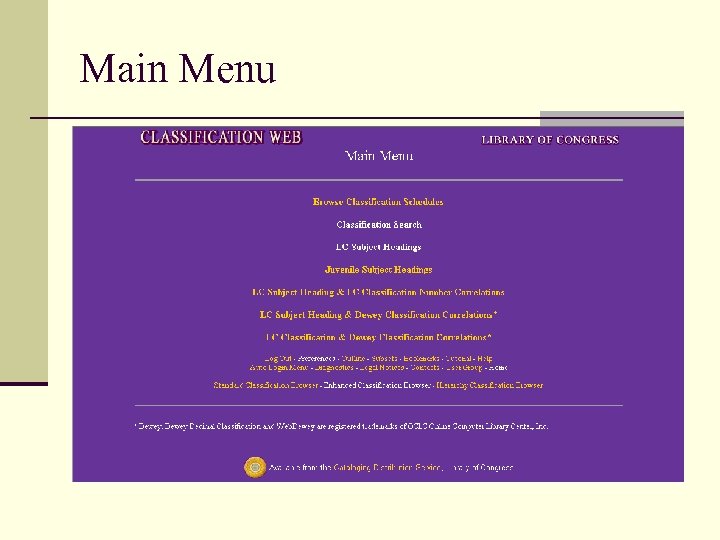
Main Menu
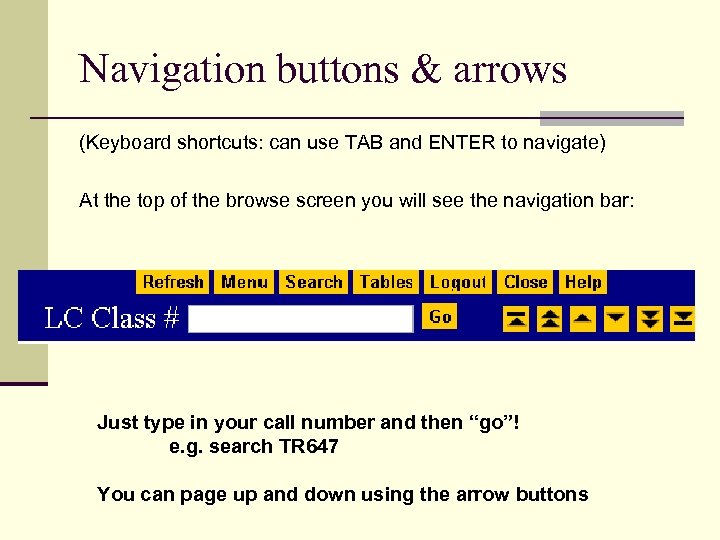
Navigation buttons & arrows (Keyboard shortcuts: can use TAB and ENTER to navigate) At the top of the browse screen you will see the navigation bar: Just type in your call number and then “go”! e. g. search TR 647 You can page up and down using the arrow buttons
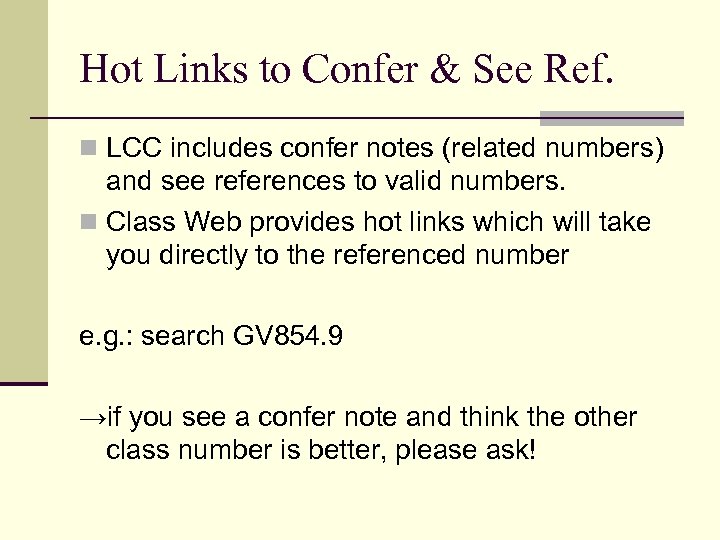
Hot Links to Confer & See Ref. n LCC includes confer notes (related numbers) and see references to valid numbers. n Class Web provides hot links which will take you directly to the referenced number e. g. : search GV 854. 9 →if you see a confer note and think the other class number is better, please ask!
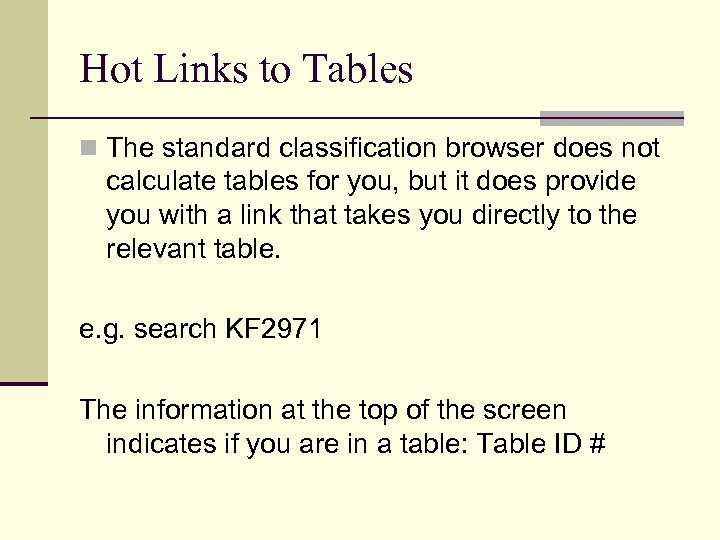
Hot Links to Tables n The standard classification browser does not calculate tables for you, but it does provide you with a link that takes you directly to the relevant table. e. g. search KF 2971 The information at the top of the screen indicates if you are in a table: Table ID #
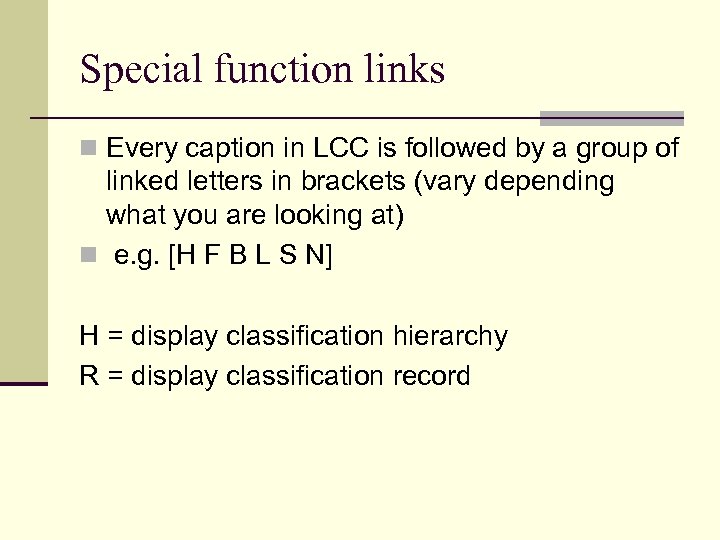
Special function links n Every caption in LCC is followed by a group of linked letters in brackets (vary depending what you are looking at) n e. g. [H F B L S N] H = display classification hierarchy R = display classification record
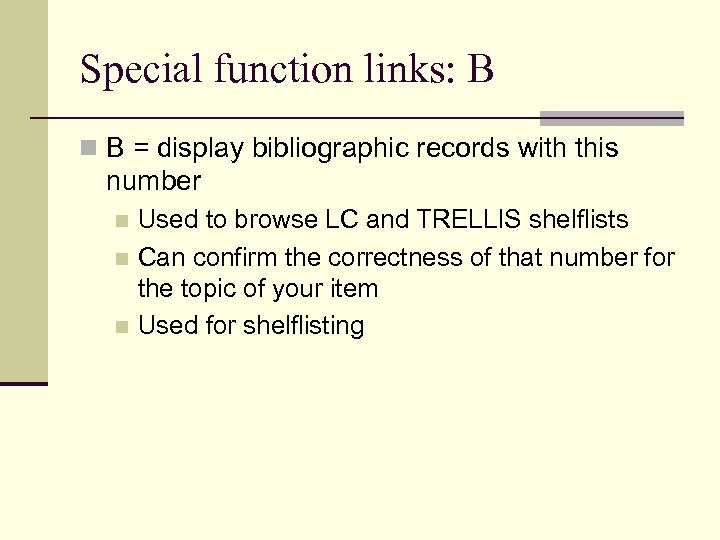
Special function links: B n B = display bibliographic records with this number Used to browse LC and TRELLIS shelflists n Can confirm the correctness of that number for the topic of your item n Used for shelflisting n
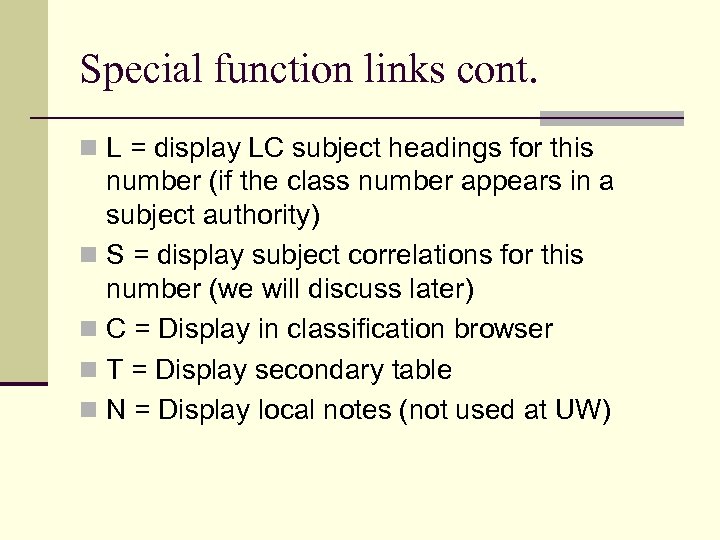
Special function links cont. n L = display LC subject headings for this number (if the class number appears in a subject authority) n S = display subject correlations for this number (we will discuss later) n C = Display in classification browser n T = Display secondary table n N = Display local notes (not used at UW)
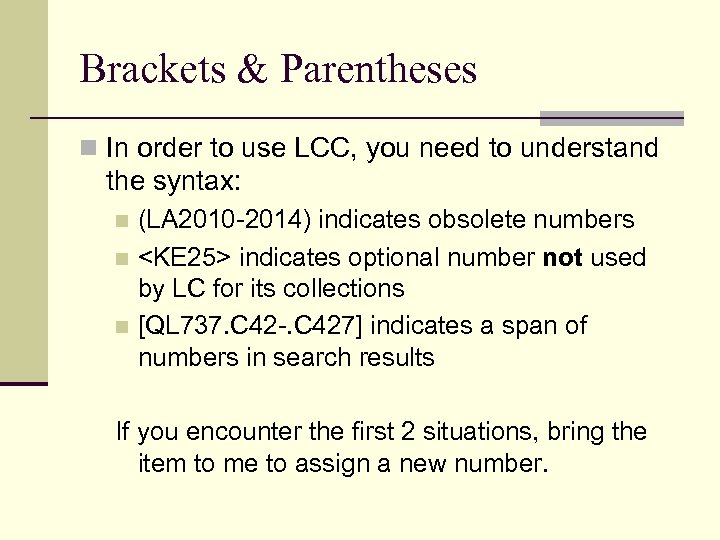
Brackets & Parentheses n In order to use LCC, you need to understand the syntax: (LA 2010 -2014) indicates obsolete numbers n <KE 25> indicates optional number not used by LC for its collections n [QL 737. C 42 -. C 427] indicates a span of numbers in search results n If you encounter the first 2 situations, bring the item to me to assign a new number.
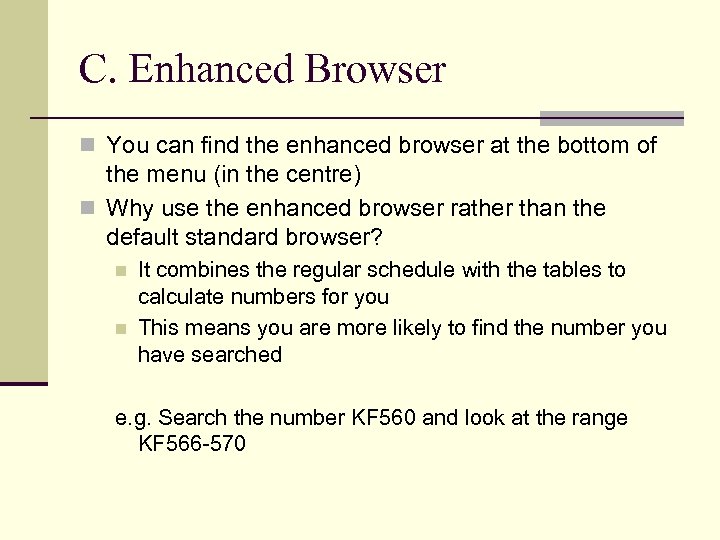
C. Enhanced Browser n You can find the enhanced browser at the bottom of the menu (in the centre) n Why use the enhanced browser rather than the default standard browser? n n It combines the regular schedule with the tables to calculate numbers for you This means you are more likely to find the number you have searched e. g. Search the number KF 560 and look at the range KF 566 -570
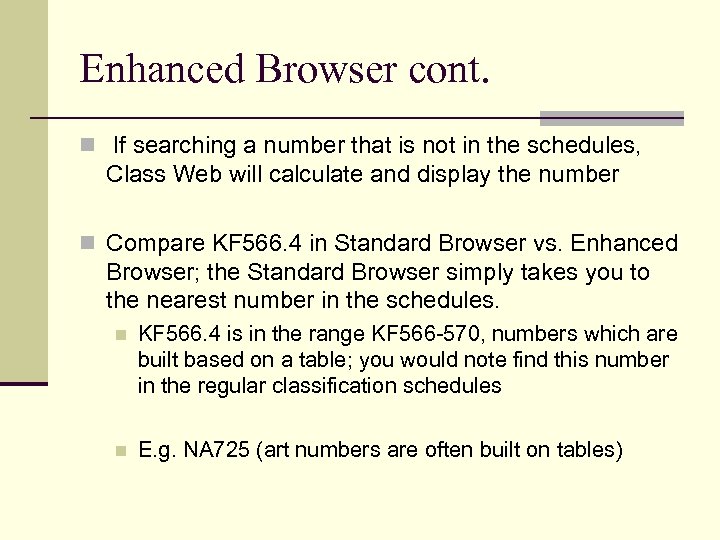
Enhanced Browser cont. n If searching a number that is not in the schedules, Class Web will calculate and display the number n Compare KF 566. 4 in Standard Browser vs. Enhanced Browser; the Standard Browser simply takes you to the nearest number in the schedules. n KF 566. 4 is in the range KF 566 -570, numbers which are built based on a table; you would note find this number in the regular classification schedules n E. g. NA 725 (art numbers are often built on tables)
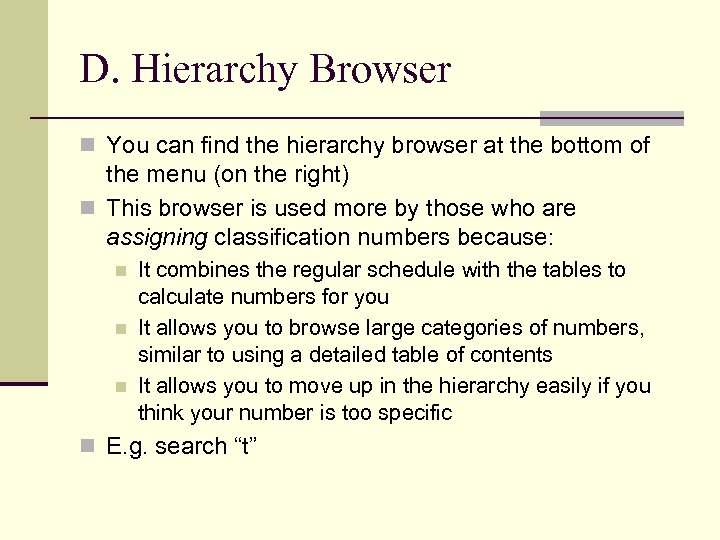
D. Hierarchy Browser n You can find the hierarchy browser at the bottom of the menu (on the right) n This browser is used more by those who are assigning classification numbers because: n n n It combines the regular schedule with the tables to calculate numbers for you It allows you to browse large categories of numbers, similar to using a detailed table of contents It allows you to move up in the hierarchy easily if you think your number is too specific n E. g. search “t”
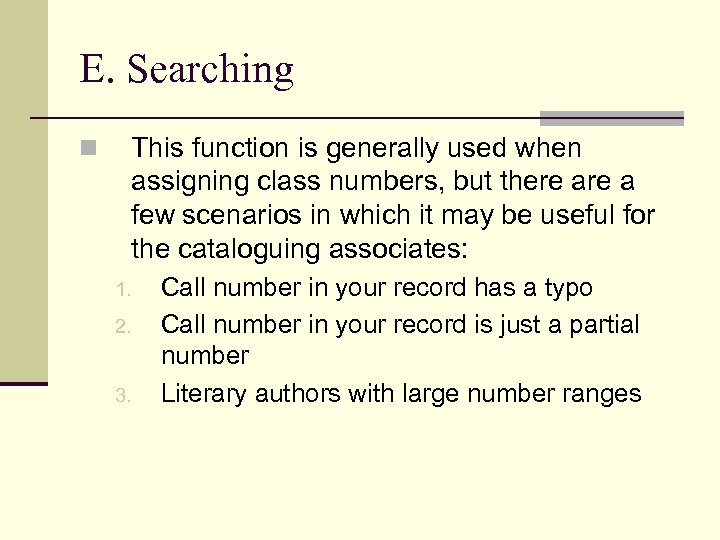
E. Searching n This function is generally used when assigning class numbers, but there a few scenarios in which it may be useful for the cataloguing associates: 1. 2. 3. Call number in your record has a typo Call number in your record is just a partial number Literary authors with large number ranges
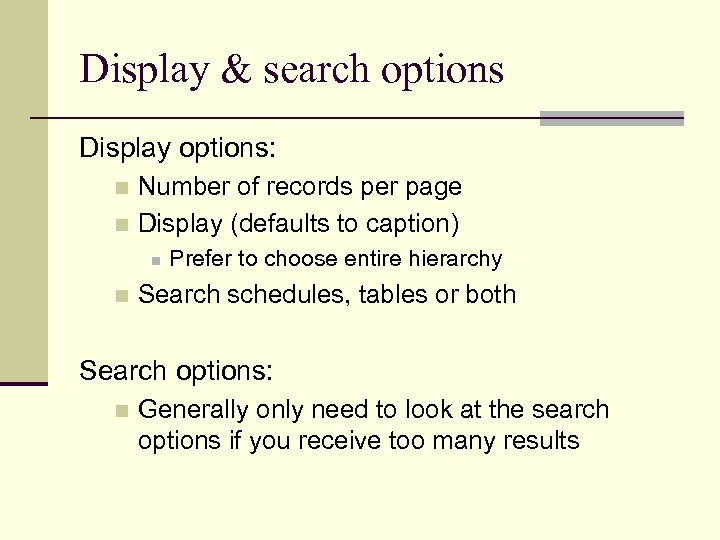
Display & search options Display options: Number of records per page n Display (defaults to caption) n n n Prefer to choose entire hierarchy Search schedules, tables or both Search options: n Generally only need to look at the search options if you receive too many results
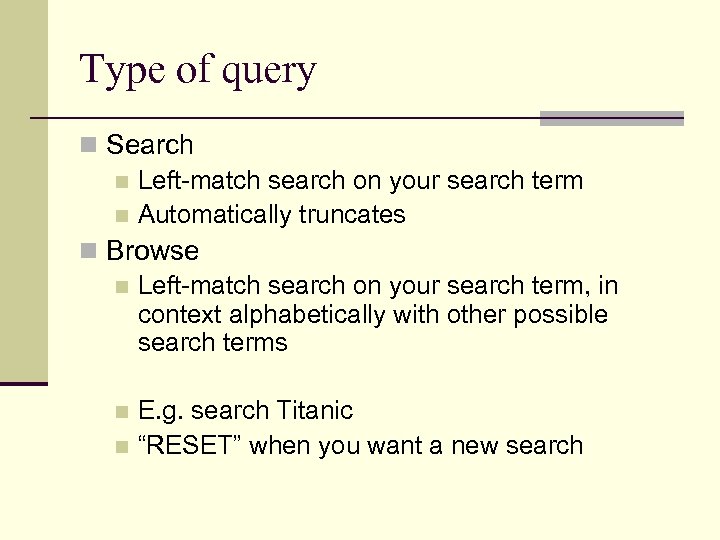
Type of query n Search n Left-match search on your search term n Automatically truncates n Browse n Left-match search on your search term, in context alphabetically with other possible search terms E. g. search Titanic n “RESET” when you want a new search n
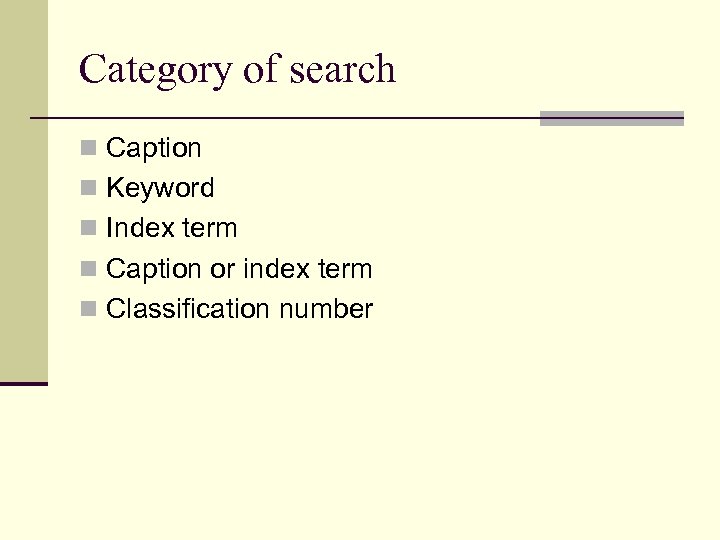
Category of search n Caption n Keyword n Index term n Caption or index term n Classification number
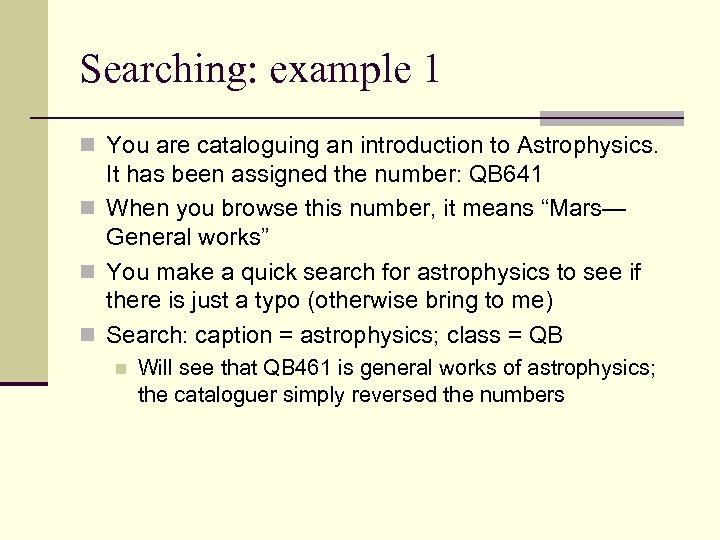
Searching: example 1 n You are cataloguing an introduction to Astrophysics. It has been assigned the number: QB 641 n When you browse this number, it means “Mars— General works” n You make a quick search for astrophysics to see if there is just a typo (otherwise bring to me) n Search: caption = astrophysics; class = QB n Will see that QB 461 is general works of astrophysics; the cataloguer simply reversed the numbers
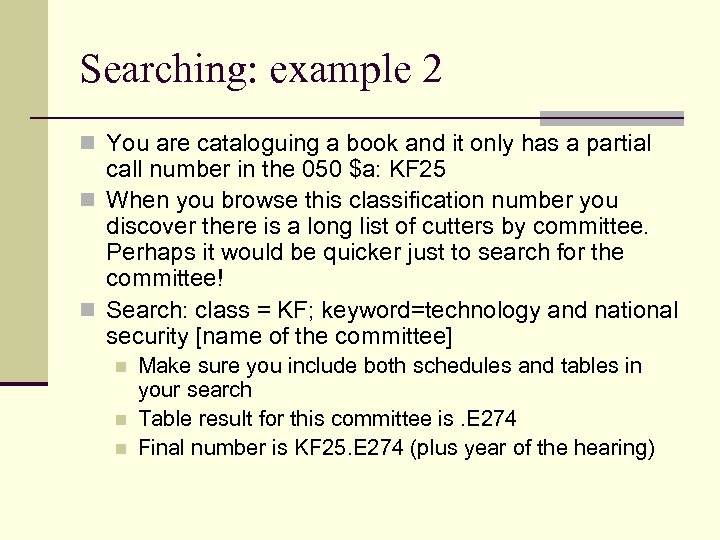
Searching: example 2 n You are cataloguing a book and it only has a partial call number in the 050 $a: KF 25 n When you browse this classification number you discover there is a long list of cutters by committee. Perhaps it would be quicker just to search for the committee! n Search: class = KF; keyword=technology and national security [name of the committee] n n n Make sure you include both schedules and tables in your search Table result for this committee is. E 274 Final number is KF 25. E 274 (plus year of the hearing)
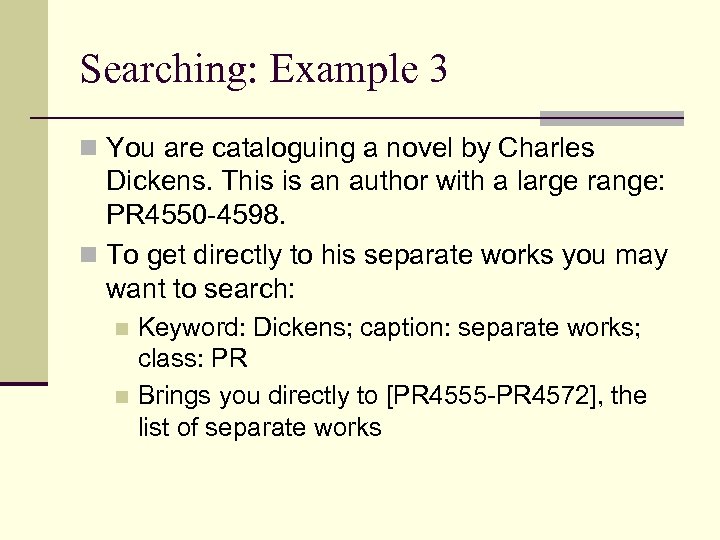
Searching: Example 3 n You are cataloguing a novel by Charles Dickens. This is an author with a large range: PR 4550 -4598. n To get directly to his separate works you may want to search: Keyword: Dickens; caption: separate works; class: PR n Brings you directly to [PR 4555 -PR 4572], the list of separate works n

F. Subject heading & Class number correlations n Class Web correlates subject headings and class numbers by displaying up to ten subjects that are closely associated with the number in the Library of Congress catalogue n Aids in reinforcing the correctness of a class number or a subject heading in your record n Watch out for old classification rules! Correlations are based on all records in the LC catalogue. Correlations are there only as a guide.
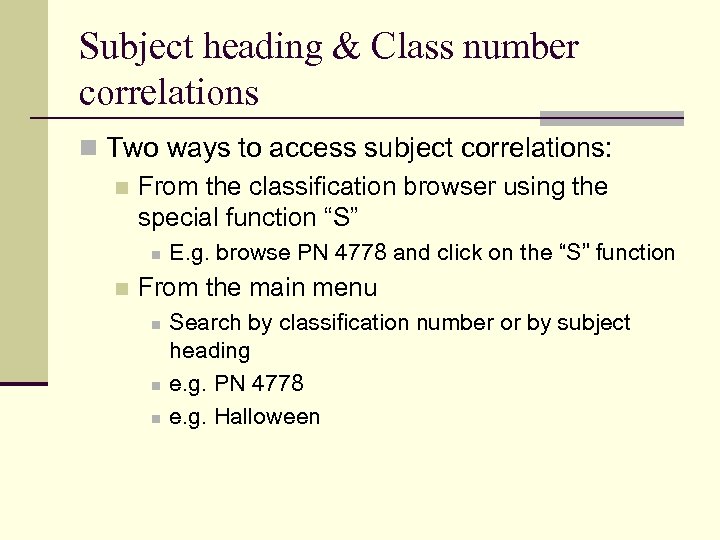
Subject heading & Class number correlations n Two ways to access subject correlations: n From the classification browser using the special function “S” n n E. g. browse PN 4778 and click on the “S” function From the main menu n n n Search by classification number or by subject heading e. g. PN 4778 e. g. Halloween
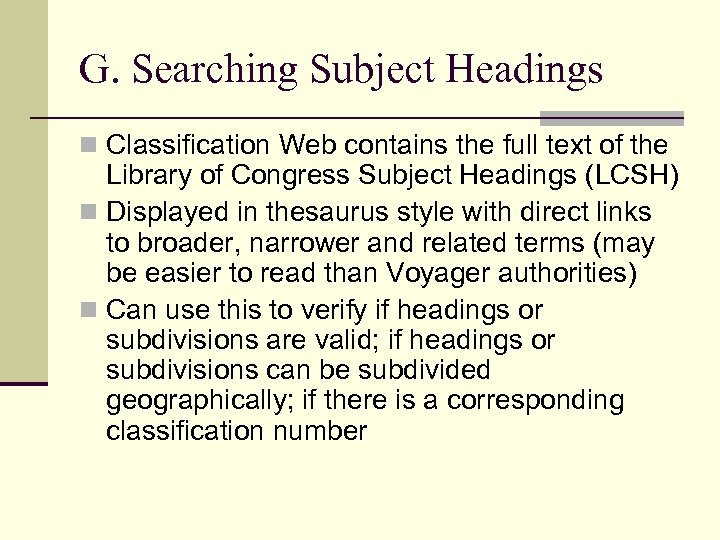
G. Searching Subject Headings n Classification Web contains the full text of the Library of Congress Subject Headings (LCSH) n Displayed in thesaurus style with direct links to broader, narrower and related terms (may be easier to read than Voyager authorities) n Can use this to verify if headings or subdivisions are valid; if headings or subdivisions can be subdivided geographically; if there is a corresponding classification number
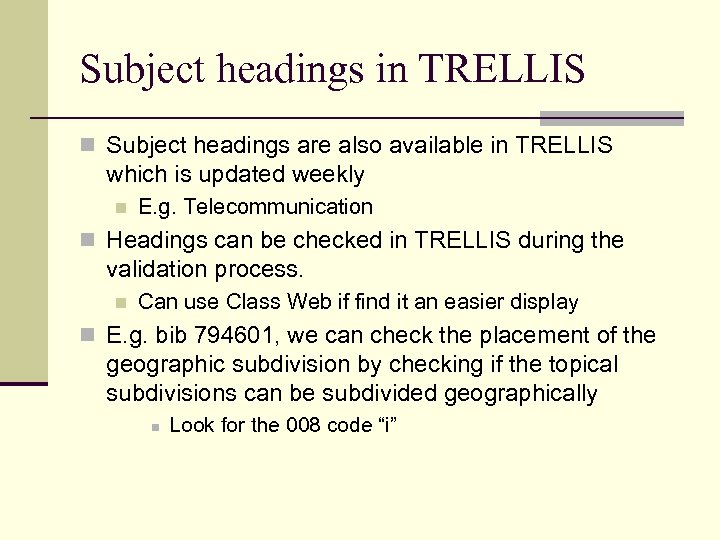
Subject headings in TRELLIS n Subject headings are also available in TRELLIS which is updated weekly n E. g. Telecommunication n Headings can be checked in TRELLIS during the validation process. n Can use Class Web if find it an easier display n E. g. bib 794601, we can check the placement of the geographic subdivision by checking if the topical subdivisions can be subdivided geographically n Look for the 008 code “i”
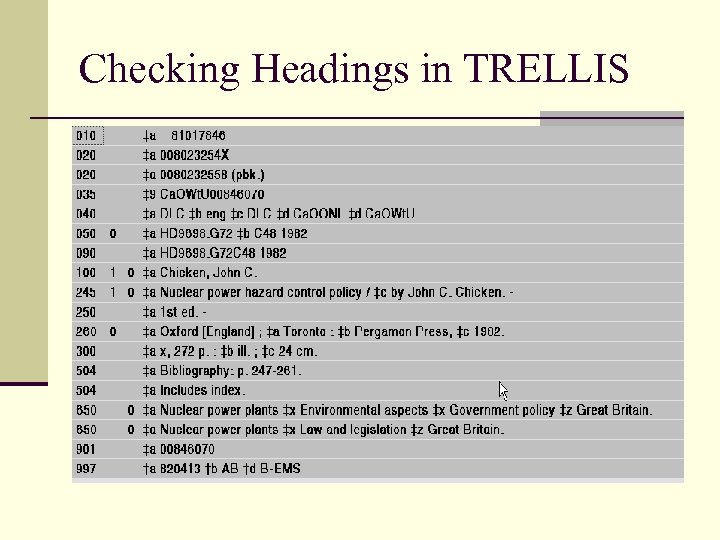
Checking Headings in TRELLIS
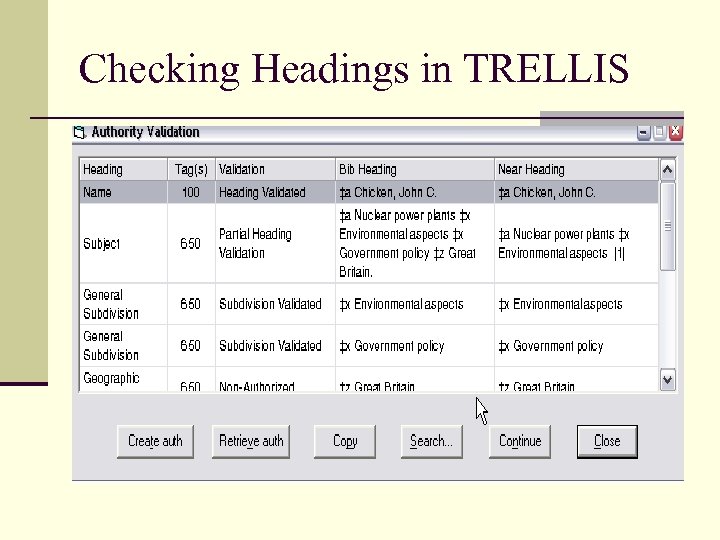
Checking Headings in TRELLIS
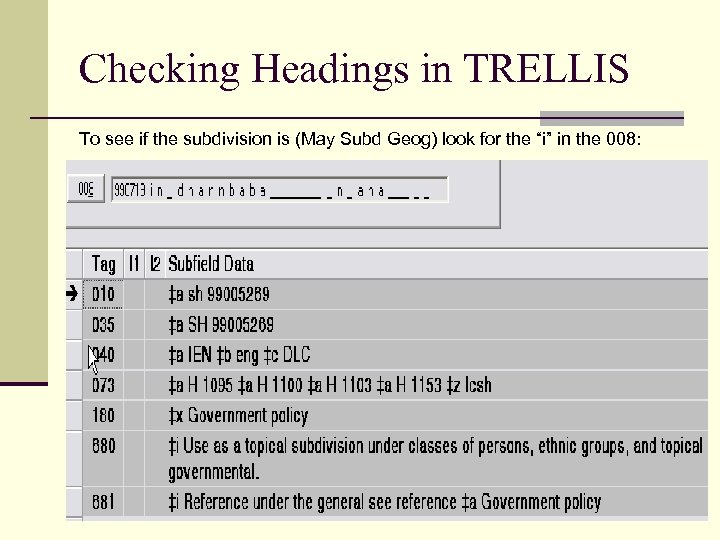
Checking Headings in TRELLIS To see if the subdivision is (May Subd Geog) look for the “i” in the 008:
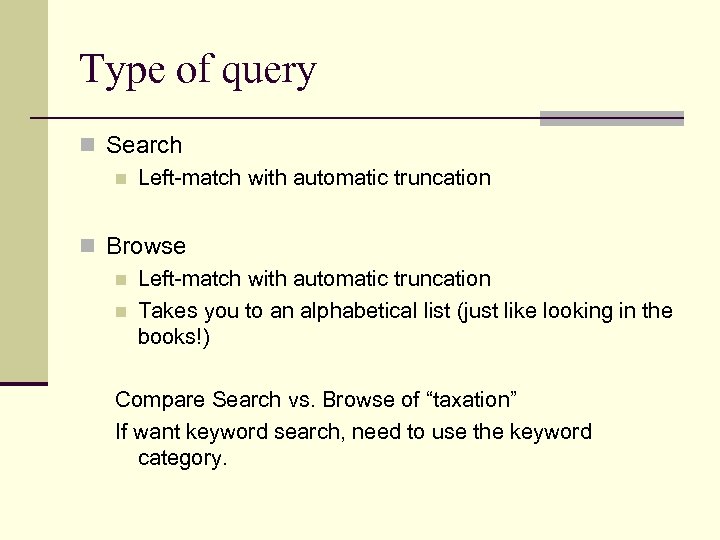
Type of query n Search n Left-match with automatic truncation n Browse n Left-match with automatic truncation n Takes you to an alphabetical list (just like looking in the books!) Compare Search vs. Browse of “taxation” If want keyword search, need to use the keyword category.
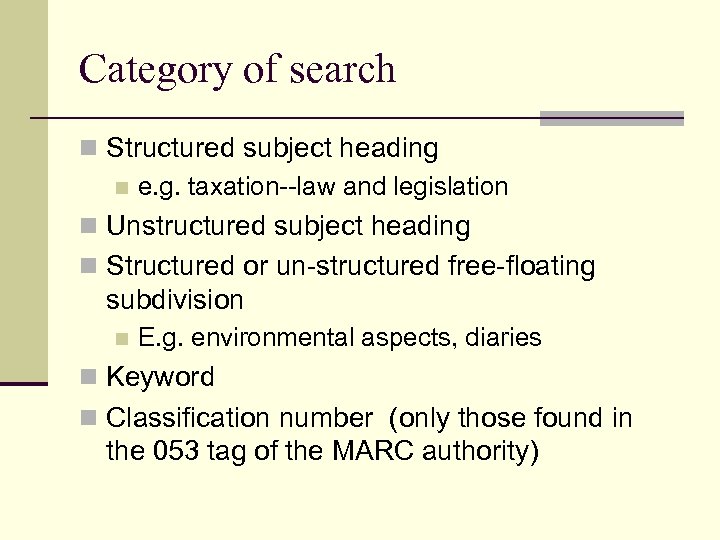
Category of search n Structured subject heading n e. g. taxation--law and legislation n Unstructured subject heading n Structured or un-structured free-floating subdivision n E. g. environmental aspects, diaries n Keyword n Classification number (only those found in the 053 tag of the MARC authority)
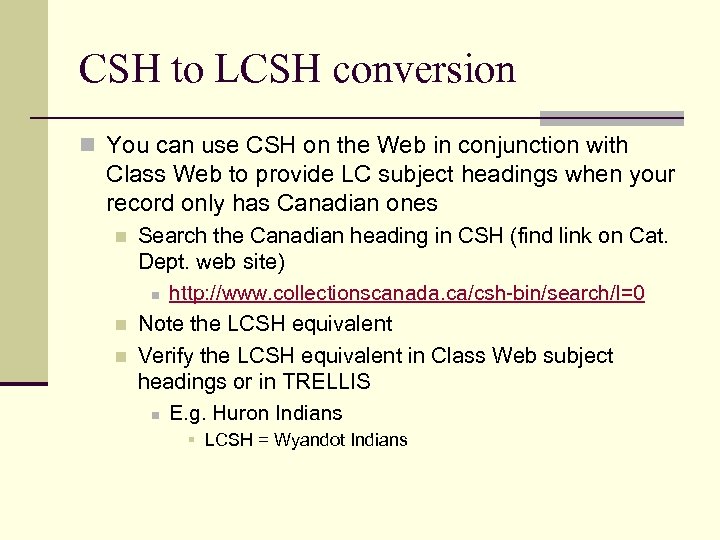
CSH to LCSH conversion n You can use CSH on the Web in conjunction with Class Web to provide LC subject headings when your record only has Canadian ones n n n Search the Canadian heading in CSH (find link on Cat. Dept. web site) n http: //www. collectionscanada. ca/csh-bin/search/l=0 Note the LCSH equivalent Verify the LCSH equivalent in Class Web subject headings or in TRELLIS n E. g. Huron Indians § LCSH = Wyandot Indians
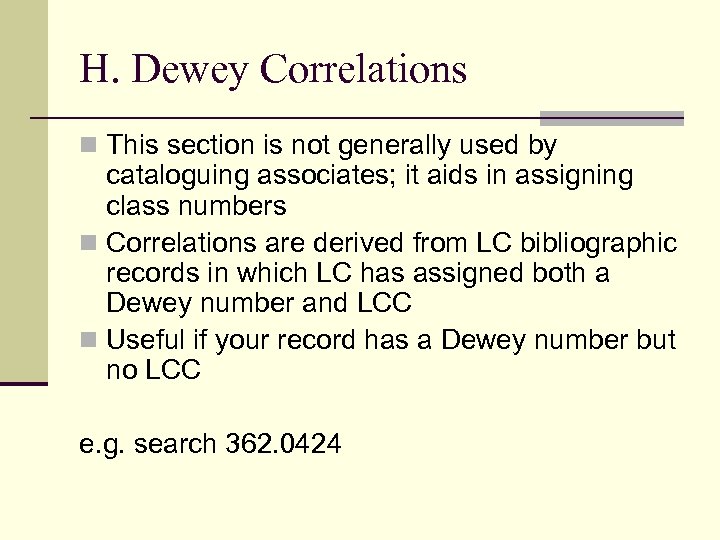
H. Dewey Correlations n This section is not generally used by cataloguing associates; it aids in assigning class numbers n Correlations are derived from LC bibliographic records in which LC has assigned both a Dewey number and LCC n Useful if your record has a Dewey number but no LCC e. g. search 362. 0424
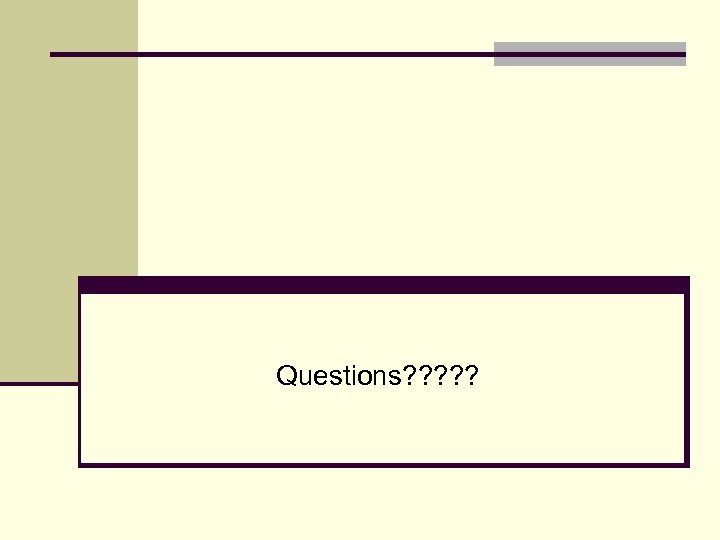
Questions? ? ?
6482cb53447609c8246b2c9c05d3c009.ppt