0744062aedceb24cf6c9c8ff4f8b3d12.ppt
- Количество слайдов: 43
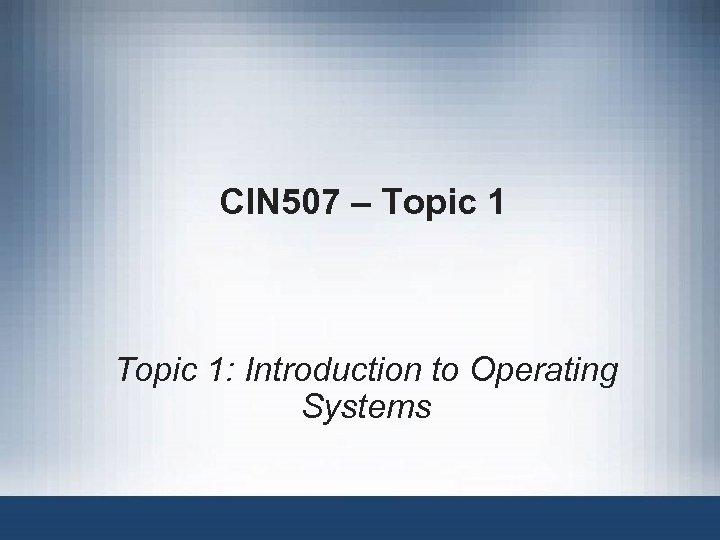 CIN 507 – Topic 1: Introduction to Operating Systems
CIN 507 – Topic 1: Introduction to Operating Systems
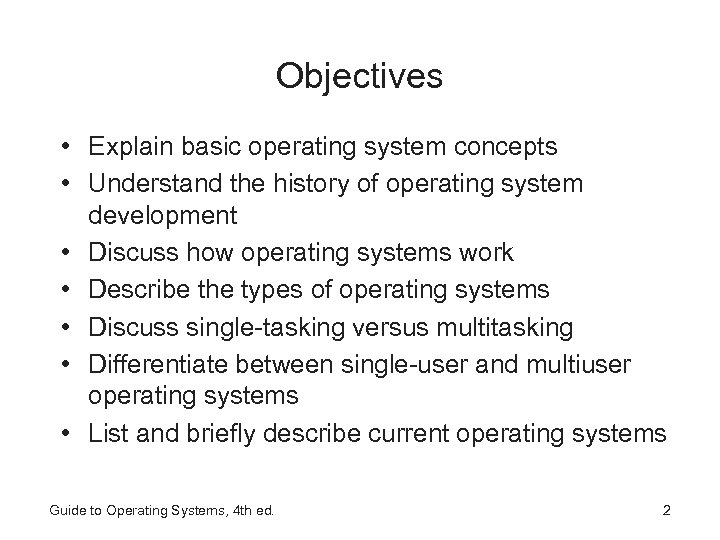 Objectives • Explain basic operating system concepts • Understand the history of operating system development • Discuss how operating systems work • Describe the types of operating systems • Discuss single-tasking versus multitasking • Differentiate between single-user and multiuser operating systems • List and briefly describe current operating systems Guide to Operating Systems, 4 th ed. 2
Objectives • Explain basic operating system concepts • Understand the history of operating system development • Discuss how operating systems work • Describe the types of operating systems • Discuss single-tasking versus multitasking • Differentiate between single-user and multiuser operating systems • List and briefly describe current operating systems Guide to Operating Systems, 4 th ed. 2
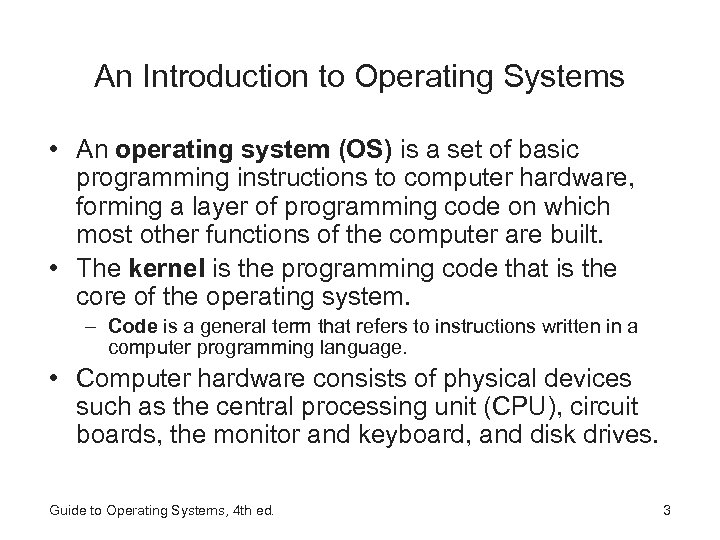 An Introduction to Operating Systems • An operating system (OS) is a set of basic programming instructions to computer hardware, forming a layer of programming code on which most other functions of the computer are built. • The kernel is the programming code that is the core of the operating system. – Code is a general term that refers to instructions written in a computer programming language. • Computer hardware consists of physical devices such as the central processing unit (CPU), circuit boards, the monitor and keyboard, and disk drives. Guide to Operating Systems, 4 th ed. 3
An Introduction to Operating Systems • An operating system (OS) is a set of basic programming instructions to computer hardware, forming a layer of programming code on which most other functions of the computer are built. • The kernel is the programming code that is the core of the operating system. – Code is a general term that refers to instructions written in a computer programming language. • Computer hardware consists of physical devices such as the central processing unit (CPU), circuit boards, the monitor and keyboard, and disk drives. Guide to Operating Systems, 4 th ed. 3
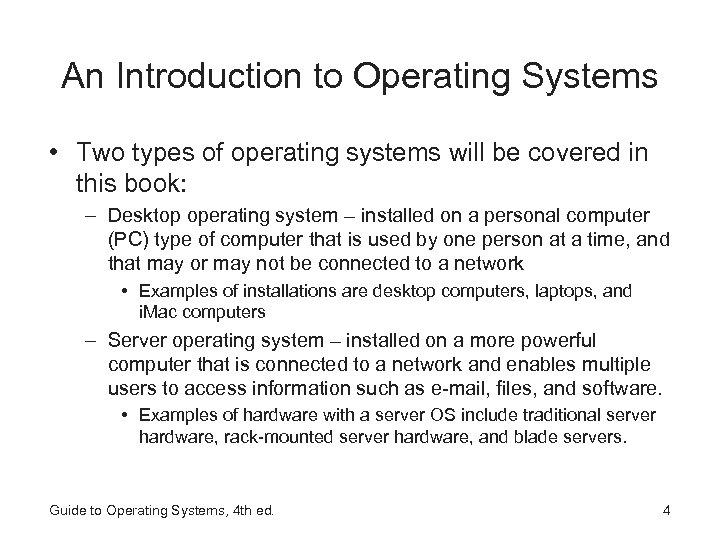 An Introduction to Operating Systems • Two types of operating systems will be covered in this book: – Desktop operating system – installed on a personal computer (PC) type of computer that is used by one person at a time, and that may or may not be connected to a network • Examples of installations are desktop computers, laptops, and i. Mac computers – Server operating system – installed on a more powerful computer that is connected to a network and enables multiple users to access information such as e-mail, files, and software. • Examples of hardware with a server OS include traditional server hardware, rack-mounted server hardware, and blade servers. Guide to Operating Systems, 4 th ed. 4
An Introduction to Operating Systems • Two types of operating systems will be covered in this book: – Desktop operating system – installed on a personal computer (PC) type of computer that is used by one person at a time, and that may or may not be connected to a network • Examples of installations are desktop computers, laptops, and i. Mac computers – Server operating system – installed on a more powerful computer that is connected to a network and enables multiple users to access information such as e-mail, files, and software. • Examples of hardware with a server OS include traditional server hardware, rack-mounted server hardware, and blade servers. Guide to Operating Systems, 4 th ed. 4
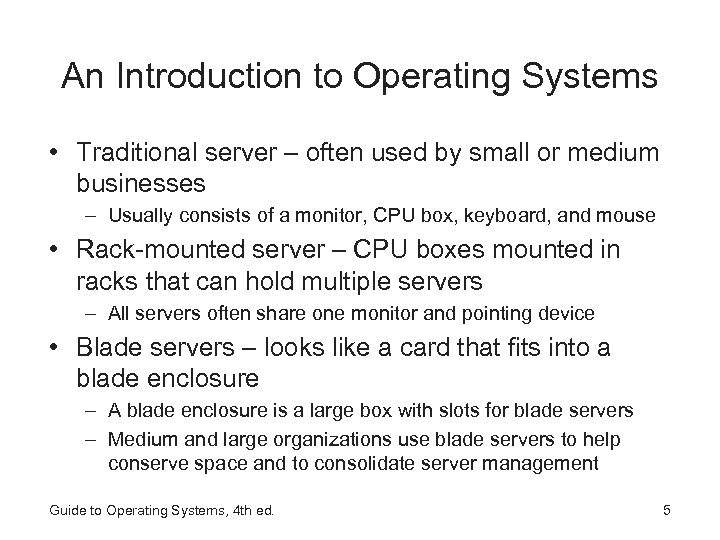 An Introduction to Operating Systems • Traditional server – often used by small or medium businesses – Usually consists of a monitor, CPU box, keyboard, and mouse • Rack-mounted server – CPU boxes mounted in racks that can hold multiple servers – All servers often share one monitor and pointing device • Blade servers – looks like a card that fits into a blade enclosure – A blade enclosure is a large box with slots for blade servers – Medium and large organizations use blade servers to help conserve space and to consolidate server management Guide to Operating Systems, 4 th ed. 5
An Introduction to Operating Systems • Traditional server – often used by small or medium businesses – Usually consists of a monitor, CPU box, keyboard, and mouse • Rack-mounted server – CPU boxes mounted in racks that can hold multiple servers – All servers often share one monitor and pointing device • Blade servers – looks like a card that fits into a blade enclosure – A blade enclosure is a large box with slots for blade servers – Medium and large organizations use blade servers to help conserve space and to consolidate server management Guide to Operating Systems, 4 th ed. 5
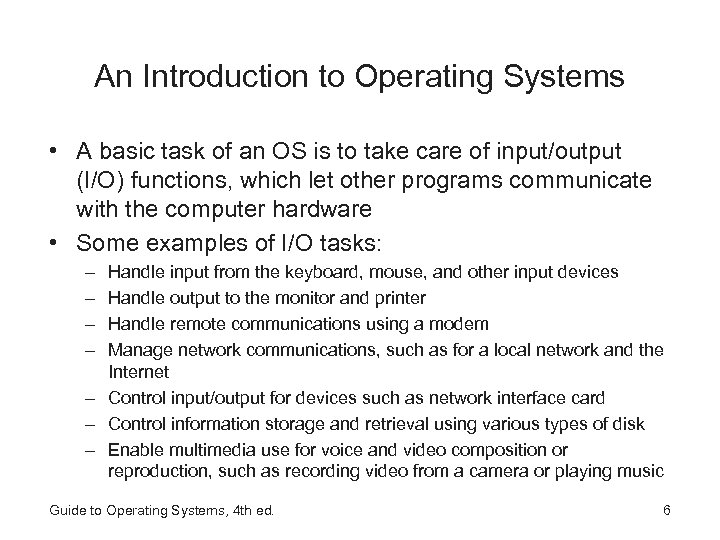 An Introduction to Operating Systems • A basic task of an OS is to take care of input/output (I/O) functions, which let other programs communicate with the computer hardware • Some examples of I/O tasks: – – Handle input from the keyboard, mouse, and other input devices Handle output to the monitor and printer Handle remote communications using a modem Manage network communications, such as for a local network and the Internet – Control input/output for devices such as network interface card – Control information storage and retrieval using various types of disk – Enable multimedia use for voice and video composition or reproduction, such as recording video from a camera or playing music Guide to Operating Systems, 4 th ed. 6
An Introduction to Operating Systems • A basic task of an OS is to take care of input/output (I/O) functions, which let other programs communicate with the computer hardware • Some examples of I/O tasks: – – Handle input from the keyboard, mouse, and other input devices Handle output to the monitor and printer Handle remote communications using a modem Manage network communications, such as for a local network and the Internet – Control input/output for devices such as network interface card – Control information storage and retrieval using various types of disk – Enable multimedia use for voice and video composition or reproduction, such as recording video from a camera or playing music Guide to Operating Systems, 4 th ed. 6
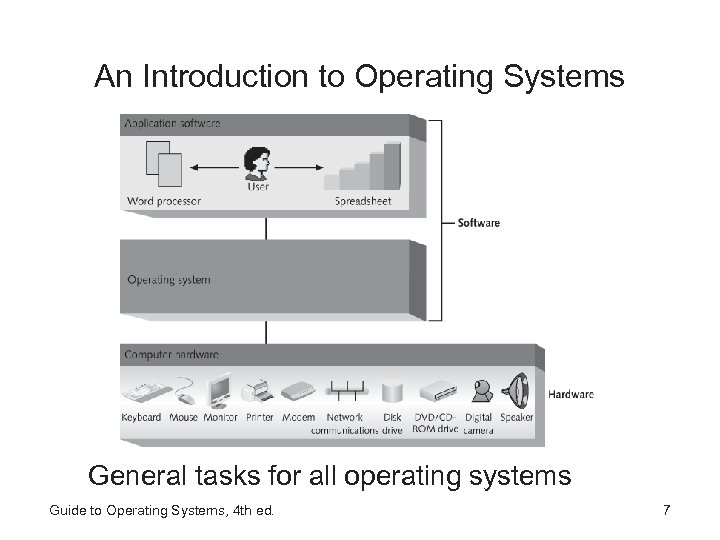 An Introduction to Operating Systems General tasks for all operating systems Guide to Operating Systems, 4 th ed. 7
An Introduction to Operating Systems General tasks for all operating systems Guide to Operating Systems, 4 th ed. 7
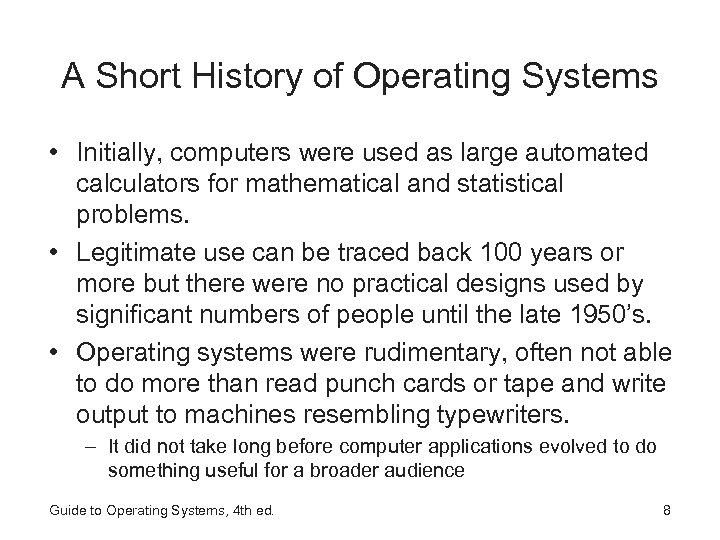 A Short History of Operating Systems • Initially, computers were used as large automated calculators for mathematical and statistical problems. • Legitimate use can be traced back 100 years or more but there were no practical designs used by significant numbers of people until the late 1950’s. • Operating systems were rudimentary, often not able to do more than read punch cards or tape and write output to machines resembling typewriters. – It did not take long before computer applications evolved to do something useful for a broader audience Guide to Operating Systems, 4 th ed. 8
A Short History of Operating Systems • Initially, computers were used as large automated calculators for mathematical and statistical problems. • Legitimate use can be traced back 100 years or more but there were no practical designs used by significant numbers of people until the late 1950’s. • Operating systems were rudimentary, often not able to do more than read punch cards or tape and write output to machines resembling typewriters. – It did not take long before computer applications evolved to do something useful for a broader audience Guide to Operating Systems, 4 th ed. 8
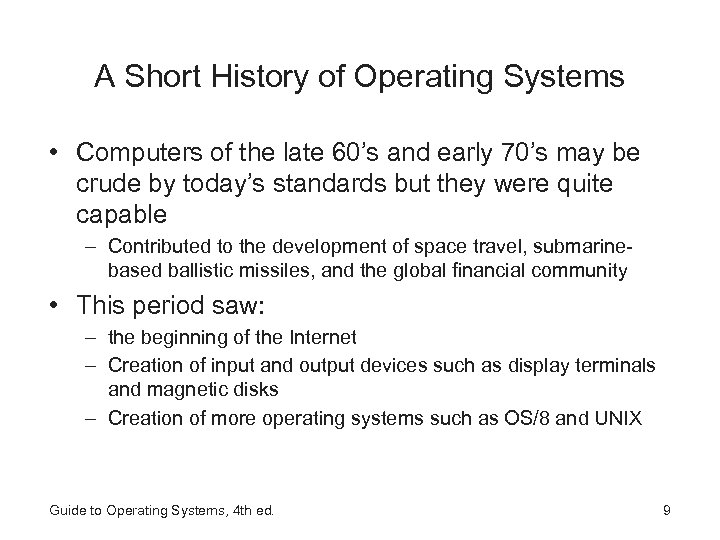 A Short History of Operating Systems • Computers of the late 60’s and early 70’s may be crude by today’s standards but they were quite capable – Contributed to the development of space travel, submarinebased ballistic missiles, and the global financial community • This period saw: – the beginning of the Internet – Creation of input and output devices such as display terminals and magnetic disks – Creation of more operating systems such as OS/8 and UNIX Guide to Operating Systems, 4 th ed. 9
A Short History of Operating Systems • Computers of the late 60’s and early 70’s may be crude by today’s standards but they were quite capable – Contributed to the development of space travel, submarinebased ballistic missiles, and the global financial community • This period saw: – the beginning of the Internet – Creation of input and output devices such as display terminals and magnetic disks – Creation of more operating systems such as OS/8 and UNIX Guide to Operating Systems, 4 th ed. 9
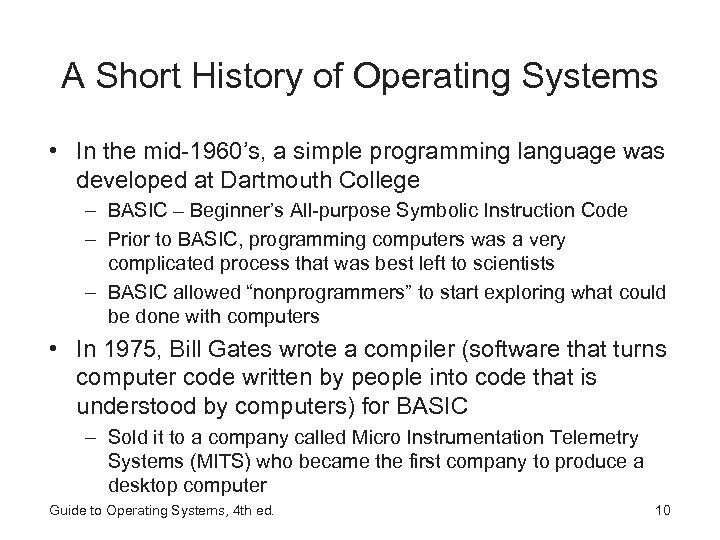 A Short History of Operating Systems • In the mid-1960’s, a simple programming language was developed at Dartmouth College – BASIC – Beginner’s All-purpose Symbolic Instruction Code – Prior to BASIC, programming computers was a very complicated process that was best left to scientists – BASIC allowed “nonprogrammers” to start exploring what could be done with computers • In 1975, Bill Gates wrote a compiler (software that turns computer code written by people into code that is understood by computers) for BASIC – Sold it to a company called Micro Instrumentation Telemetry Systems (MITS) who became the first company to produce a desktop computer Guide to Operating Systems, 4 th ed. 10
A Short History of Operating Systems • In the mid-1960’s, a simple programming language was developed at Dartmouth College – BASIC – Beginner’s All-purpose Symbolic Instruction Code – Prior to BASIC, programming computers was a very complicated process that was best left to scientists – BASIC allowed “nonprogrammers” to start exploring what could be done with computers • In 1975, Bill Gates wrote a compiler (software that turns computer code written by people into code that is understood by computers) for BASIC – Sold it to a company called Micro Instrumentation Telemetry Systems (MITS) who became the first company to produce a desktop computer Guide to Operating Systems, 4 th ed. 10
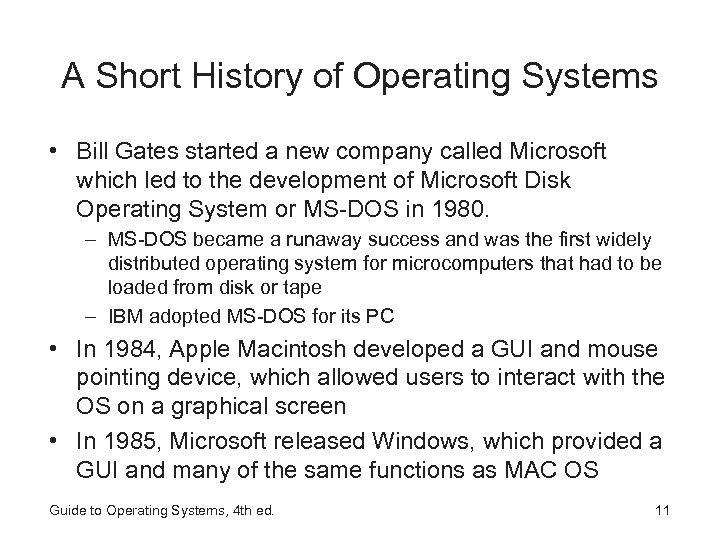 A Short History of Operating Systems • Bill Gates started a new company called Microsoft which led to the development of Microsoft Disk Operating System or MS-DOS in 1980. – MS-DOS became a runaway success and was the first widely distributed operating system for microcomputers that had to be loaded from disk or tape – IBM adopted MS-DOS for its PC • In 1984, Apple Macintosh developed a GUI and mouse pointing device, which allowed users to interact with the OS on a graphical screen • In 1985, Microsoft released Windows, which provided a GUI and many of the same functions as MAC OS Guide to Operating Systems, 4 th ed. 11
A Short History of Operating Systems • Bill Gates started a new company called Microsoft which led to the development of Microsoft Disk Operating System or MS-DOS in 1980. – MS-DOS became a runaway success and was the first widely distributed operating system for microcomputers that had to be loaded from disk or tape – IBM adopted MS-DOS for its PC • In 1984, Apple Macintosh developed a GUI and mouse pointing device, which allowed users to interact with the OS on a graphical screen • In 1985, Microsoft released Windows, which provided a GUI and many of the same functions as MAC OS Guide to Operating Systems, 4 th ed. 11
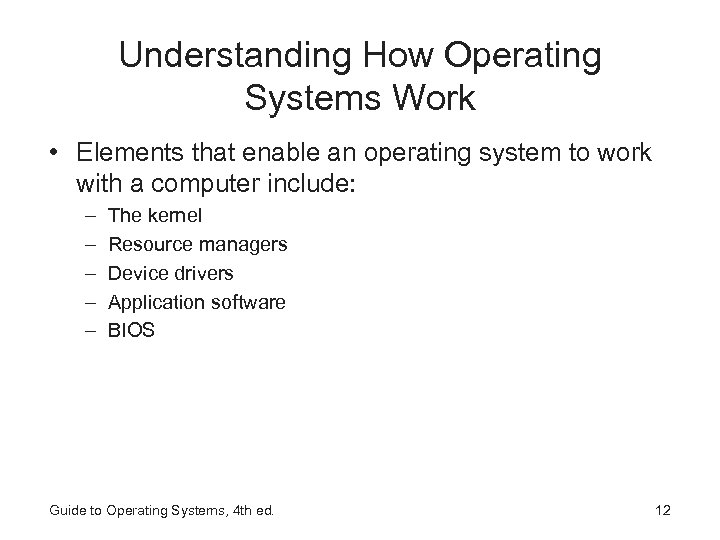 Understanding How Operating Systems Work • Elements that enable an operating system to work with a computer include: – – – The kernel Resource managers Device drivers Application software BIOS Guide to Operating Systems, 4 th ed. 12
Understanding How Operating Systems Work • Elements that enable an operating system to work with a computer include: – – – The kernel Resource managers Device drivers Application software BIOS Guide to Operating Systems, 4 th ed. 12
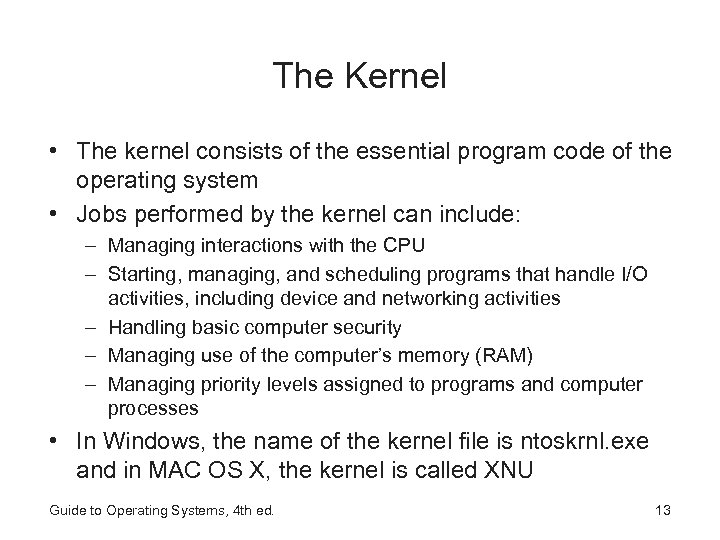 The Kernel • The kernel consists of the essential program code of the operating system • Jobs performed by the kernel can include: – Managing interactions with the CPU – Starting, managing, and scheduling programs that handle I/O activities, including device and networking activities – Handling basic computer security – Managing use of the computer’s memory (RAM) – Managing priority levels assigned to programs and computer processes • In Windows, the name of the kernel file is ntoskrnl. exe and in MAC OS X, the kernel is called XNU Guide to Operating Systems, 4 th ed. 13
The Kernel • The kernel consists of the essential program code of the operating system • Jobs performed by the kernel can include: – Managing interactions with the CPU – Starting, managing, and scheduling programs that handle I/O activities, including device and networking activities – Handling basic computer security – Managing use of the computer’s memory (RAM) – Managing priority levels assigned to programs and computer processes • In Windows, the name of the kernel file is ntoskrnl. exe and in MAC OS X, the kernel is called XNU Guide to Operating Systems, 4 th ed. 13
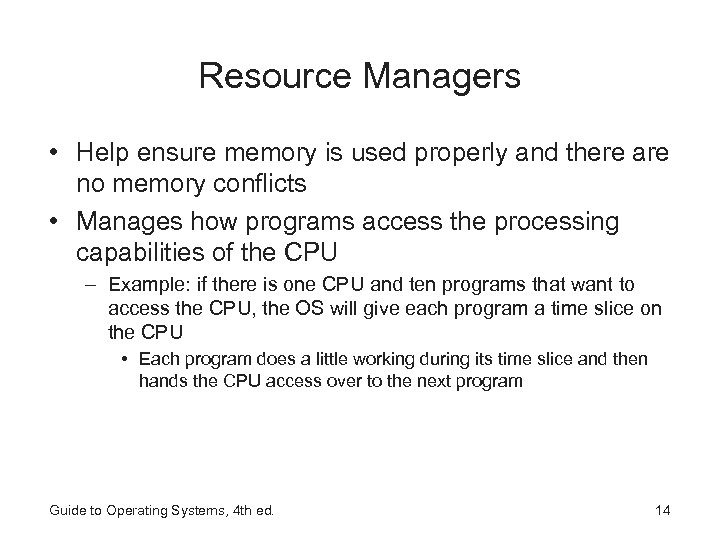 Resource Managers • Help ensure memory is used properly and there are no memory conflicts • Manages how programs access the processing capabilities of the CPU – Example: if there is one CPU and ten programs that want to access the CPU, the OS will give each program a time slice on the CPU • Each program does a little working during its time slice and then hands the CPU access over to the next program Guide to Operating Systems, 4 th ed. 14
Resource Managers • Help ensure memory is used properly and there are no memory conflicts • Manages how programs access the processing capabilities of the CPU – Example: if there is one CPU and ten programs that want to access the CPU, the OS will give each program a time slice on the CPU • Each program does a little working during its time slice and then hands the CPU access over to the next program Guide to Operating Systems, 4 th ed. 14
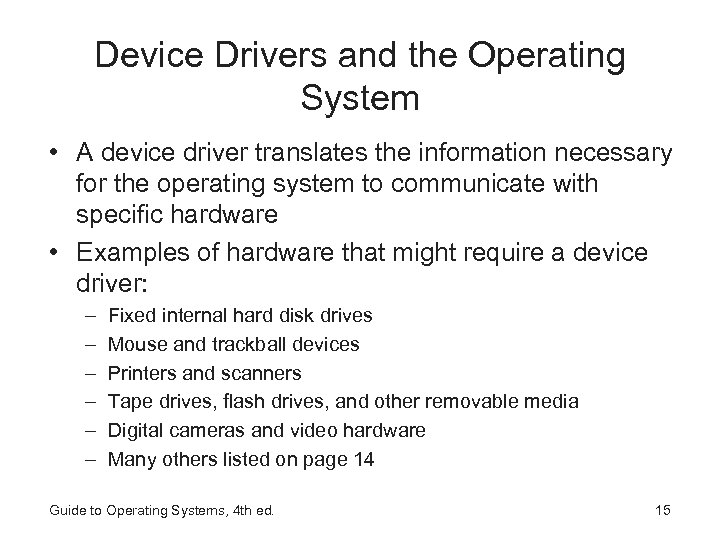 Device Drivers and the Operating System • A device driver translates the information necessary for the operating system to communicate with specific hardware • Examples of hardware that might require a device driver: – – – Fixed internal hard disk drives Mouse and trackball devices Printers and scanners Tape drives, flash drives, and other removable media Digital cameras and video hardware Many others listed on page 14 Guide to Operating Systems, 4 th ed. 15
Device Drivers and the Operating System • A device driver translates the information necessary for the operating system to communicate with specific hardware • Examples of hardware that might require a device driver: – – – Fixed internal hard disk drives Mouse and trackball devices Printers and scanners Tape drives, flash drives, and other removable media Digital cameras and video hardware Many others listed on page 14 Guide to Operating Systems, 4 th ed. 15
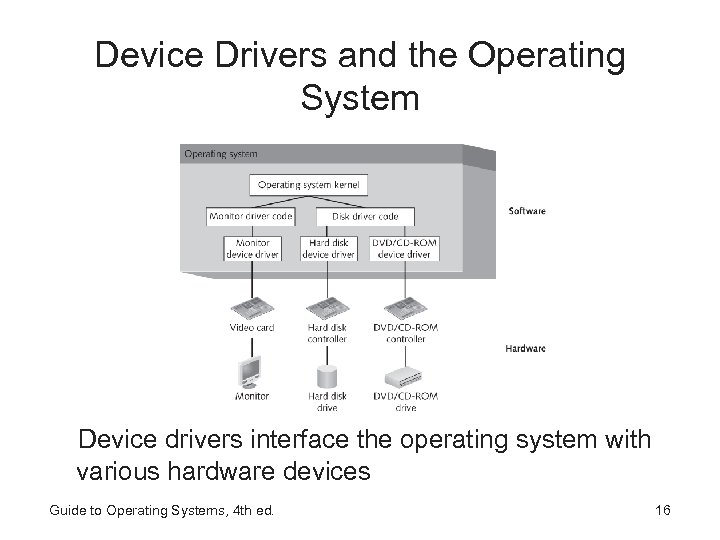 Device Drivers and the Operating System Device drivers interface the operating system with various hardware devices Guide to Operating Systems, 4 th ed. 16
Device Drivers and the Operating System Device drivers interface the operating system with various hardware devices Guide to Operating Systems, 4 th ed. 16
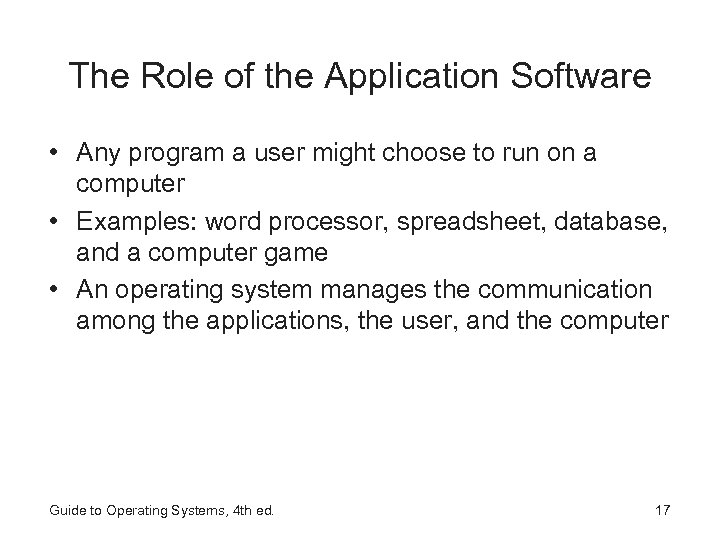 The Role of the Application Software • Any program a user might choose to run on a computer • Examples: word processor, spreadsheet, database, and a computer game • An operating system manages the communication among the applications, the user, and the computer Guide to Operating Systems, 4 th ed. 17
The Role of the Application Software • Any program a user might choose to run on a computer • Examples: word processor, spreadsheet, database, and a computer game • An operating system manages the communication among the applications, the user, and the computer Guide to Operating Systems, 4 th ed. 17
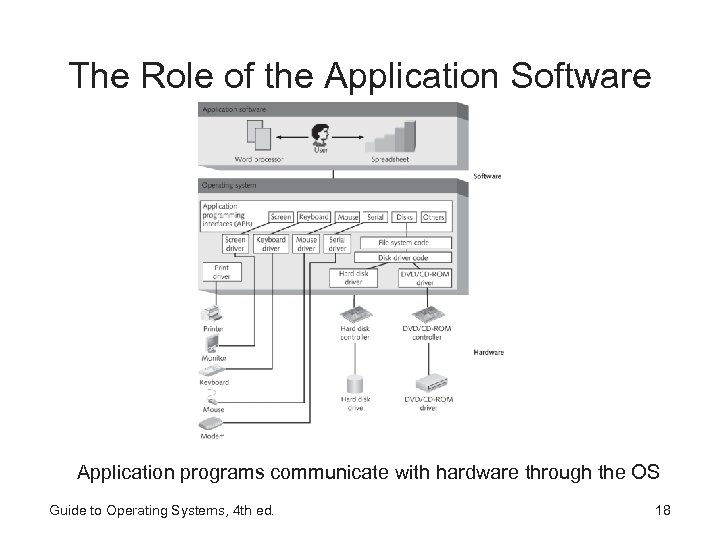 The Role of the Application Software Application programs communicate with hardware through the OS Guide to Operating Systems, 4 th ed. 18
The Role of the Application Software Application programs communicate with hardware through the OS Guide to Operating Systems, 4 th ed. 18
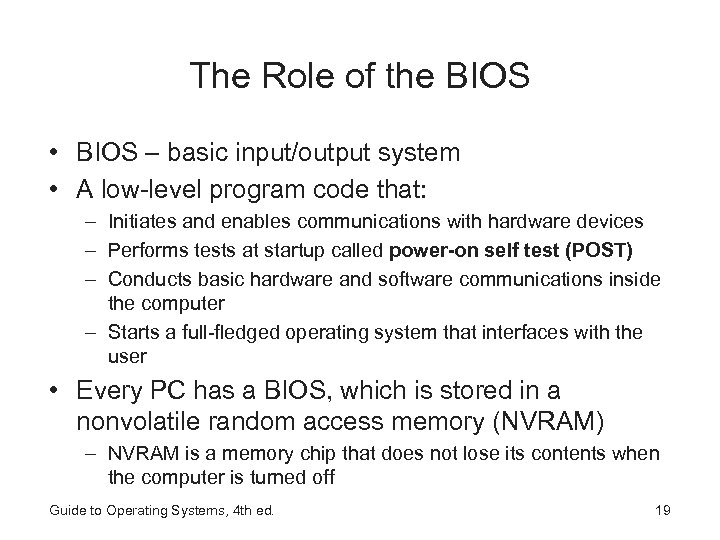 The Role of the BIOS • BIOS – basic input/output system • A low-level program code that: – Initiates and enables communications with hardware devices – Performs tests at startup called power-on self test (POST) – Conducts basic hardware and software communications inside the computer – Starts a full-fledged operating system that interfaces with the user • Every PC has a BIOS, which is stored in a nonvolatile random access memory (NVRAM) – NVRAM is a memory chip that does not lose its contents when the computer is turned off Guide to Operating Systems, 4 th ed. 19
The Role of the BIOS • BIOS – basic input/output system • A low-level program code that: – Initiates and enables communications with hardware devices – Performs tests at startup called power-on self test (POST) – Conducts basic hardware and software communications inside the computer – Starts a full-fledged operating system that interfaces with the user • Every PC has a BIOS, which is stored in a nonvolatile random access memory (NVRAM) – NVRAM is a memory chip that does not lose its contents when the computer is turned off Guide to Operating Systems, 4 th ed. 19
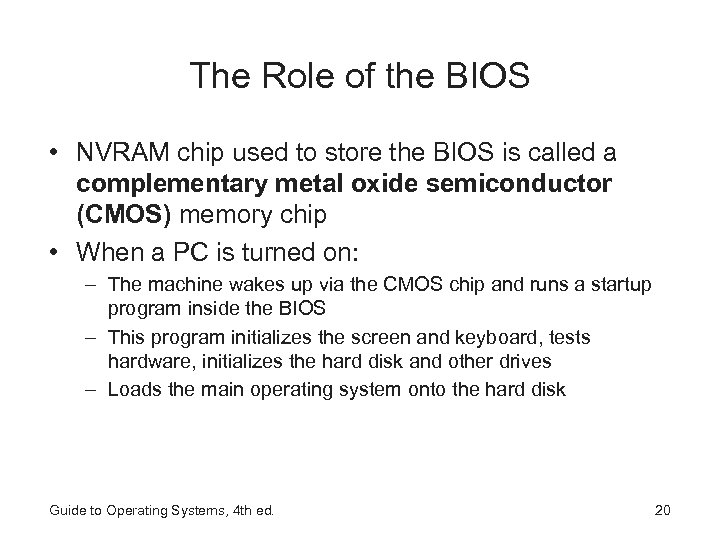 The Role of the BIOS • NVRAM chip used to store the BIOS is called a complementary metal oxide semiconductor (CMOS) memory chip • When a PC is turned on: – The machine wakes up via the CMOS chip and runs a startup program inside the BIOS – This program initializes the screen and keyboard, tests hardware, initializes the hard disk and other drives – Loads the main operating system onto the hard disk Guide to Operating Systems, 4 th ed. 20
The Role of the BIOS • NVRAM chip used to store the BIOS is called a complementary metal oxide semiconductor (CMOS) memory chip • When a PC is turned on: – The machine wakes up via the CMOS chip and runs a startup program inside the BIOS – This program initializes the screen and keyboard, tests hardware, initializes the hard disk and other drives – Loads the main operating system onto the hard disk Guide to Operating Systems, 4 th ed. 20
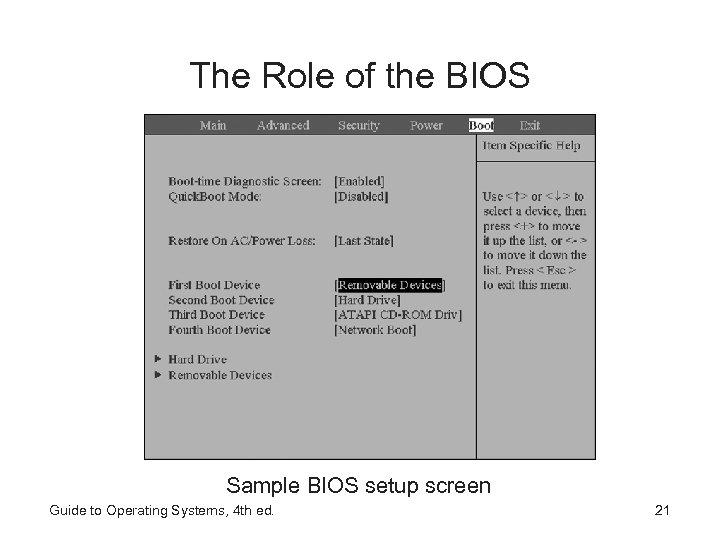 The Role of the BIOS Sample BIOS setup screen Guide to Operating Systems, 4 th ed. 21
The Role of the BIOS Sample BIOS setup screen Guide to Operating Systems, 4 th ed. 21
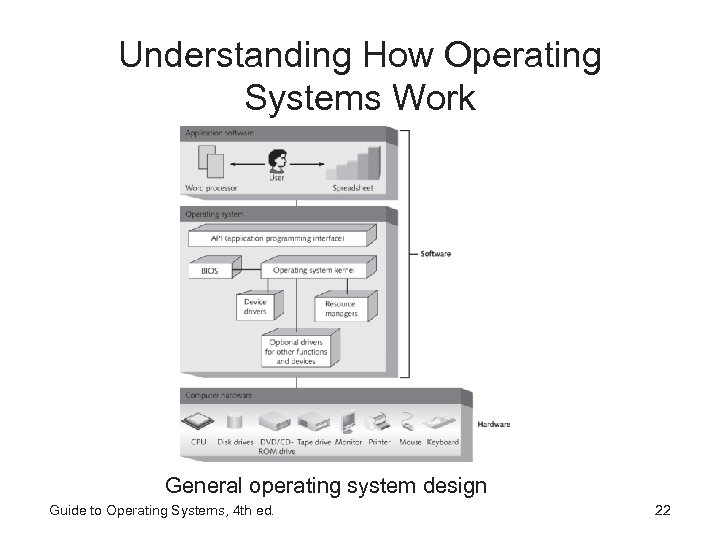 Understanding How Operating Systems Work General operating system design Guide to Operating Systems, 4 th ed. 22
Understanding How Operating Systems Work General operating system design Guide to Operating Systems, 4 th ed. 22
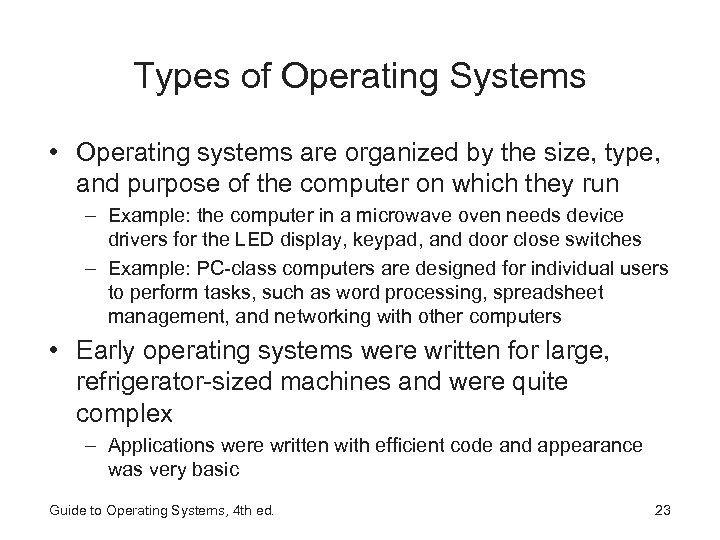 Types of Operating Systems • Operating systems are organized by the size, type, and purpose of the computer on which they run – Example: the computer in a microwave oven needs device drivers for the LED display, keypad, and door close switches – Example: PC-class computers are designed for individual users to perform tasks, such as word processing, spreadsheet management, and networking with other computers • Early operating systems were written for large, refrigerator-sized machines and were quite complex – Applications were written with efficient code and appearance was very basic Guide to Operating Systems, 4 th ed. 23
Types of Operating Systems • Operating systems are organized by the size, type, and purpose of the computer on which they run – Example: the computer in a microwave oven needs device drivers for the LED display, keypad, and door close switches – Example: PC-class computers are designed for individual users to perform tasks, such as word processing, spreadsheet management, and networking with other computers • Early operating systems were written for large, refrigerator-sized machines and were quite complex – Applications were written with efficient code and appearance was very basic Guide to Operating Systems, 4 th ed. 23
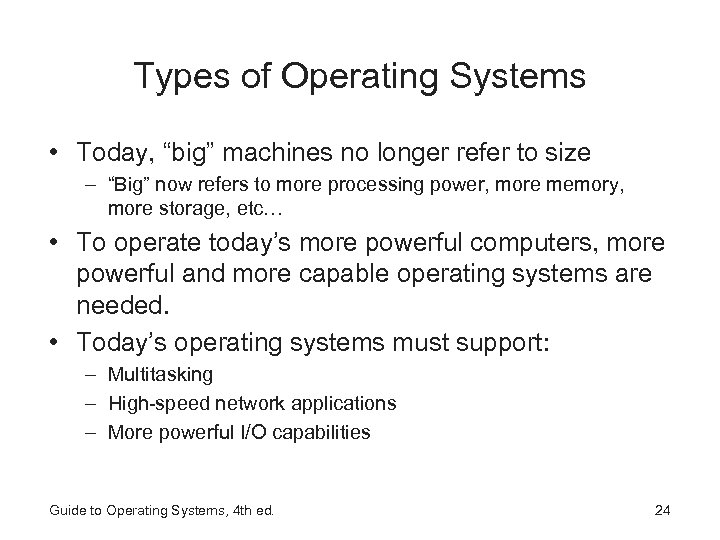 Types of Operating Systems • Today, “big” machines no longer refer to size – “Big” now refers to more processing power, more memory, more storage, etc… • To operate today’s more powerful computers, more powerful and more capable operating systems are needed. • Today’s operating systems must support: – Multitasking – High-speed network applications – More powerful I/O capabilities Guide to Operating Systems, 4 th ed. 24
Types of Operating Systems • Today, “big” machines no longer refer to size – “Big” now refers to more processing power, more memory, more storage, etc… • To operate today’s more powerful computers, more powerful and more capable operating systems are needed. • Today’s operating systems must support: – Multitasking – High-speed network applications – More powerful I/O capabilities Guide to Operating Systems, 4 th ed. 24
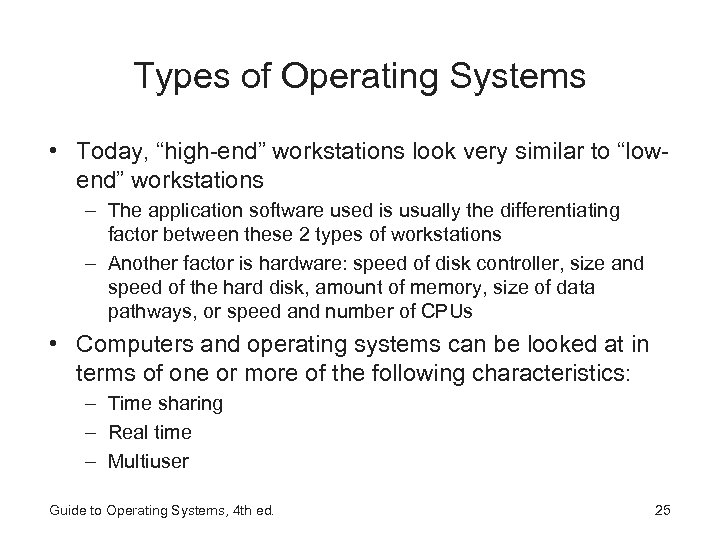 Types of Operating Systems • Today, “high-end” workstations look very similar to “lowend” workstations – The application software used is usually the differentiating factor between these 2 types of workstations – Another factor is hardware: speed of disk controller, size and speed of the hard disk, amount of memory, size of data pathways, or speed and number of CPUs • Computers and operating systems can be looked at in terms of one or more of the following characteristics: – Time sharing – Real time – Multiuser Guide to Operating Systems, 4 th ed. 25
Types of Operating Systems • Today, “high-end” workstations look very similar to “lowend” workstations – The application software used is usually the differentiating factor between these 2 types of workstations – Another factor is hardware: speed of disk controller, size and speed of the hard disk, amount of memory, size of data pathways, or speed and number of CPUs • Computers and operating systems can be looked at in terms of one or more of the following characteristics: – Time sharing – Real time – Multiuser Guide to Operating Systems, 4 th ed. 25
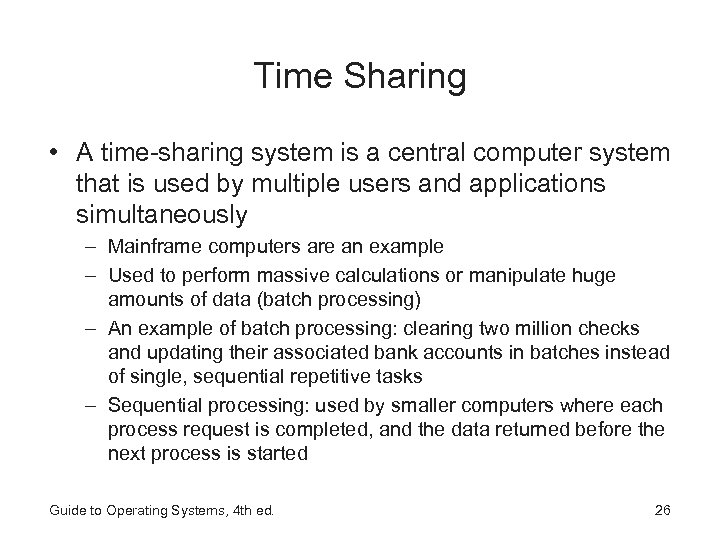 Time Sharing • A time-sharing system is a central computer system that is used by multiple users and applications simultaneously – Mainframe computers are an example – Used to perform massive calculations or manipulate huge amounts of data (batch processing) – An example of batch processing: clearing two million checks and updating their associated bank accounts in batches instead of single, sequential repetitive tasks – Sequential processing: used by smaller computers where each process request is completed, and the data returned before the next process is started Guide to Operating Systems, 4 th ed. 26
Time Sharing • A time-sharing system is a central computer system that is used by multiple users and applications simultaneously – Mainframe computers are an example – Used to perform massive calculations or manipulate huge amounts of data (batch processing) – An example of batch processing: clearing two million checks and updating their associated bank accounts in batches instead of single, sequential repetitive tasks – Sequential processing: used by smaller computers where each process request is completed, and the data returned before the next process is started Guide to Operating Systems, 4 th ed. 26
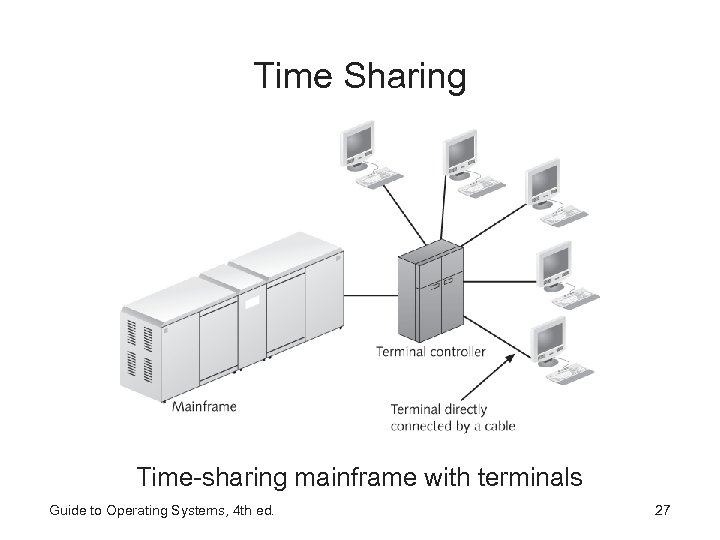 Time Sharing Time-sharing mainframe with terminals Guide to Operating Systems, 4 th ed. 27
Time Sharing Time-sharing mainframe with terminals Guide to Operating Systems, 4 th ed. 27
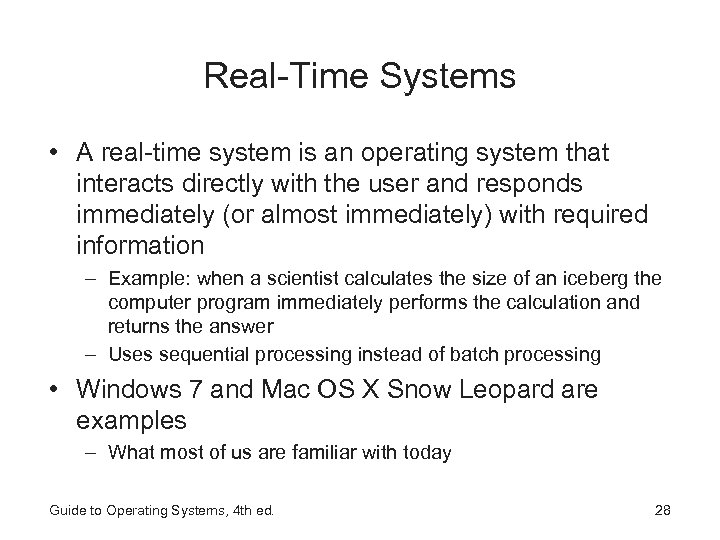 Real-Time Systems • A real-time system is an operating system that interacts directly with the user and responds immediately (or almost immediately) with required information – Example: when a scientist calculates the size of an iceberg the computer program immediately performs the calculation and returns the answer – Uses sequential processing instead of batch processing • Windows 7 and Mac OS X Snow Leopard are examples – What most of us are familiar with today Guide to Operating Systems, 4 th ed. 28
Real-Time Systems • A real-time system is an operating system that interacts directly with the user and responds immediately (or almost immediately) with required information – Example: when a scientist calculates the size of an iceberg the computer program immediately performs the calculation and returns the answer – Uses sequential processing instead of batch processing • Windows 7 and Mac OS X Snow Leopard are examples – What most of us are familiar with today Guide to Operating Systems, 4 th ed. 28
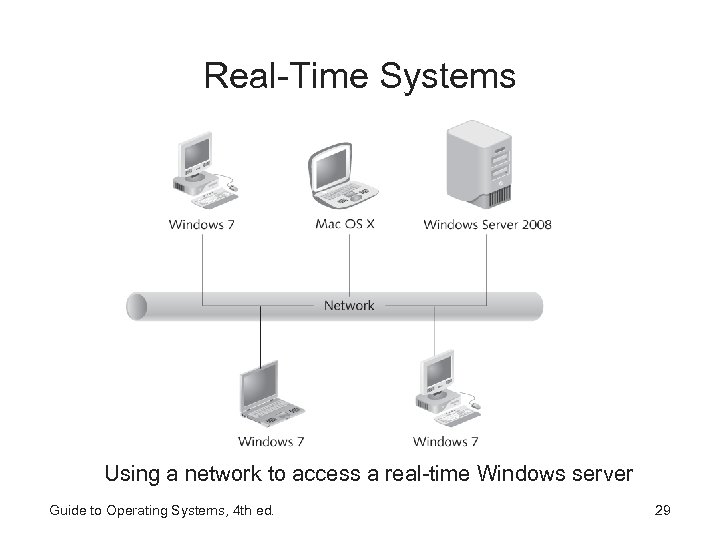 Real-Time Systems Using a network to access a real-time Windows server Guide to Operating Systems, 4 th ed. 29
Real-Time Systems Using a network to access a real-time Windows server Guide to Operating Systems, 4 th ed. 29
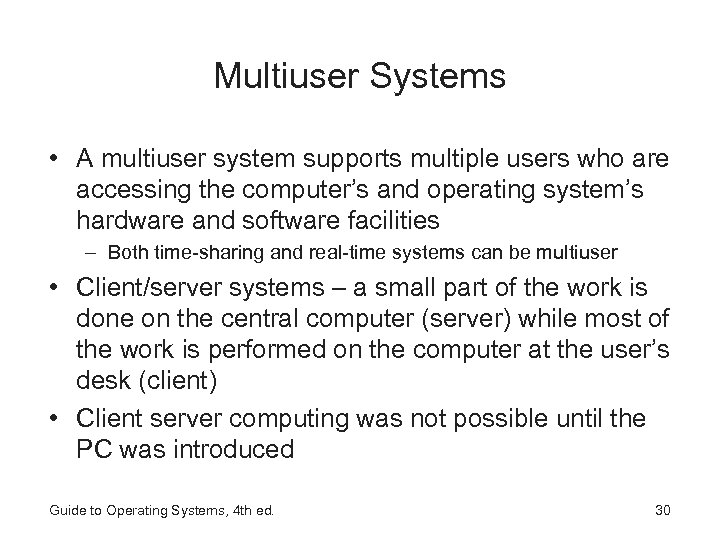 Multiuser Systems • A multiuser system supports multiple users who are accessing the computer’s and operating system’s hardware and software facilities – Both time-sharing and real-time systems can be multiuser • Client/server systems – a small part of the work is done on the central computer (server) while most of the work is performed on the computer at the user’s desk (client) • Client server computing was not possible until the PC was introduced Guide to Operating Systems, 4 th ed. 30
Multiuser Systems • A multiuser system supports multiple users who are accessing the computer’s and operating system’s hardware and software facilities – Both time-sharing and real-time systems can be multiuser • Client/server systems – a small part of the work is done on the central computer (server) while most of the work is performed on the computer at the user’s desk (client) • Client server computing was not possible until the PC was introduced Guide to Operating Systems, 4 th ed. 30
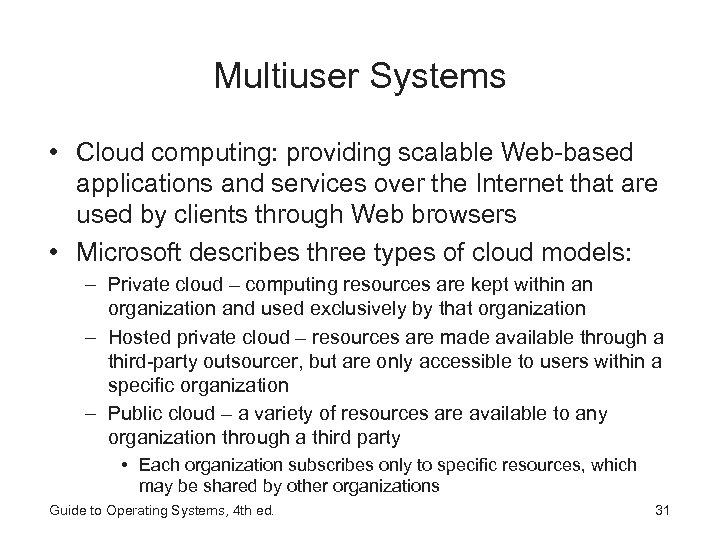 Multiuser Systems • Cloud computing: providing scalable Web-based applications and services over the Internet that are used by clients through Web browsers • Microsoft describes three types of cloud models: – Private cloud – computing resources are kept within an organization and used exclusively by that organization – Hosted private cloud – resources are made available through a third-party outsourcer, but are only accessible to users within a specific organization – Public cloud – a variety of resources are available to any organization through a third party • Each organization subscribes only to specific resources, which may be shared by other organizations Guide to Operating Systems, 4 th ed. 31
Multiuser Systems • Cloud computing: providing scalable Web-based applications and services over the Internet that are used by clients through Web browsers • Microsoft describes three types of cloud models: – Private cloud – computing resources are kept within an organization and used exclusively by that organization – Hosted private cloud – resources are made available through a third-party outsourcer, but are only accessible to users within a specific organization – Public cloud – a variety of resources are available to any organization through a third party • Each organization subscribes only to specific resources, which may be shared by other organizations Guide to Operating Systems, 4 th ed. 31
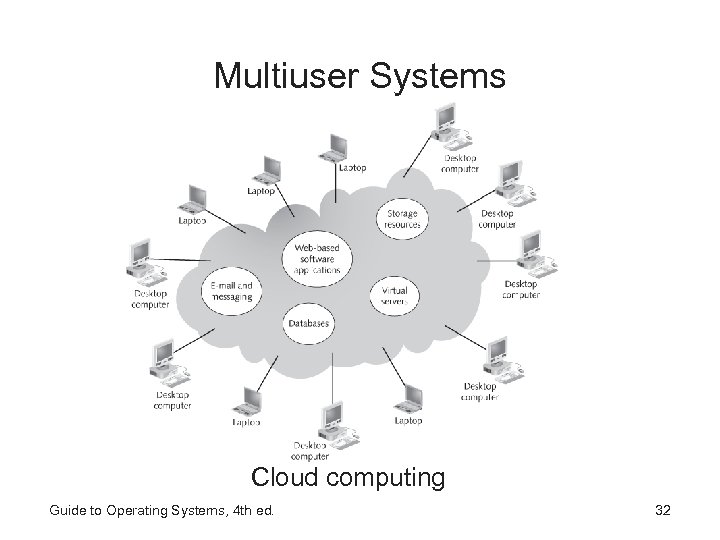 Multiuser Systems Cloud computing Guide to Operating Systems, 4 th ed. 32
Multiuser Systems Cloud computing Guide to Operating Systems, 4 th ed. 32
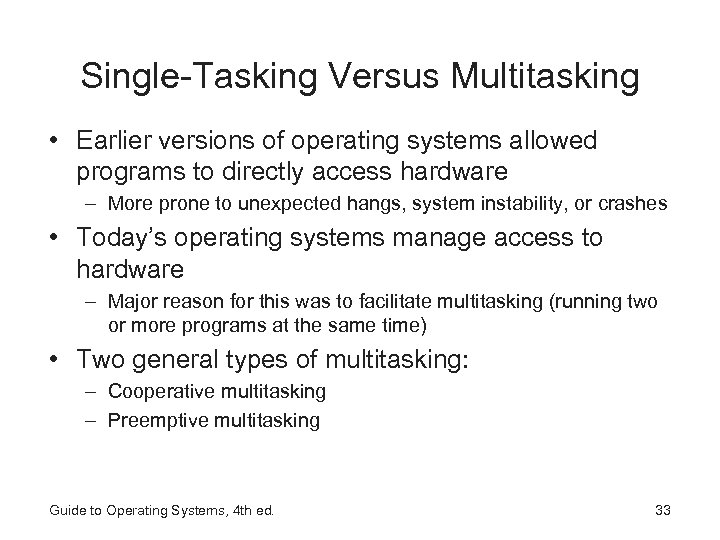 Single-Tasking Versus Multitasking • Earlier versions of operating systems allowed programs to directly access hardware – More prone to unexpected hangs, system instability, or crashes • Today’s operating systems manage access to hardware – Major reason for this was to facilitate multitasking (running two or more programs at the same time) • Two general types of multitasking: – Cooperative multitasking – Preemptive multitasking Guide to Operating Systems, 4 th ed. 33
Single-Tasking Versus Multitasking • Earlier versions of operating systems allowed programs to directly access hardware – More prone to unexpected hangs, system instability, or crashes • Today’s operating systems manage access to hardware – Major reason for this was to facilitate multitasking (running two or more programs at the same time) • Two general types of multitasking: – Cooperative multitasking – Preemptive multitasking Guide to Operating Systems, 4 th ed. 33
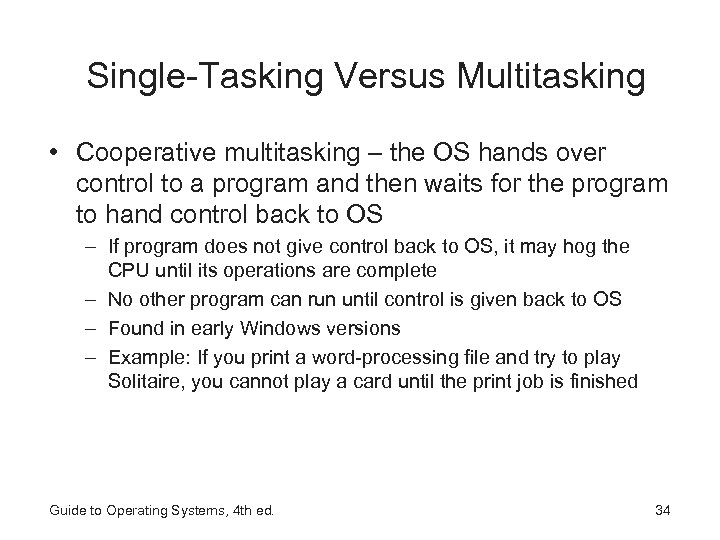 Single-Tasking Versus Multitasking • Cooperative multitasking – the OS hands over control to a program and then waits for the program to hand control back to OS – If program does not give control back to OS, it may hog the CPU until its operations are complete – No other program can run until control is given back to OS – Found in early Windows versions – Example: If you print a word-processing file and try to play Solitaire, you cannot play a card until the print job is finished Guide to Operating Systems, 4 th ed. 34
Single-Tasking Versus Multitasking • Cooperative multitasking – the OS hands over control to a program and then waits for the program to hand control back to OS – If program does not give control back to OS, it may hog the CPU until its operations are complete – No other program can run until control is given back to OS – Found in early Windows versions – Example: If you print a word-processing file and try to play Solitaire, you cannot play a card until the print job is finished Guide to Operating Systems, 4 th ed. 34
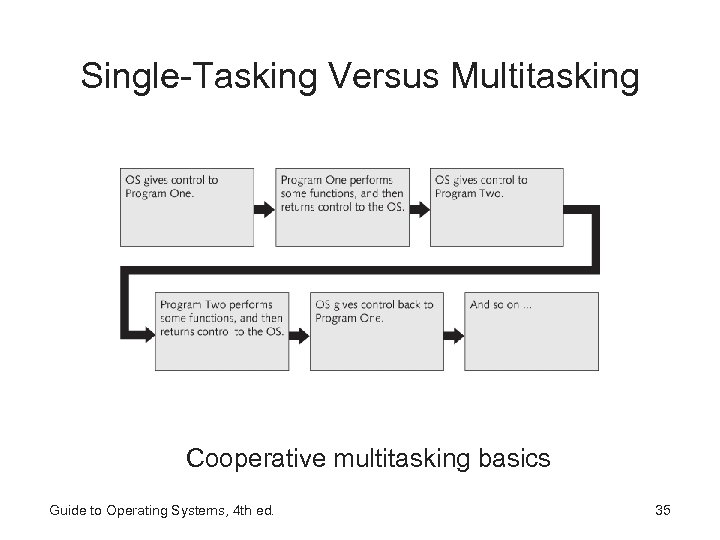 Single-Tasking Versus Multitasking Cooperative multitasking basics Guide to Operating Systems, 4 th ed. 35
Single-Tasking Versus Multitasking Cooperative multitasking basics Guide to Operating Systems, 4 th ed. 35
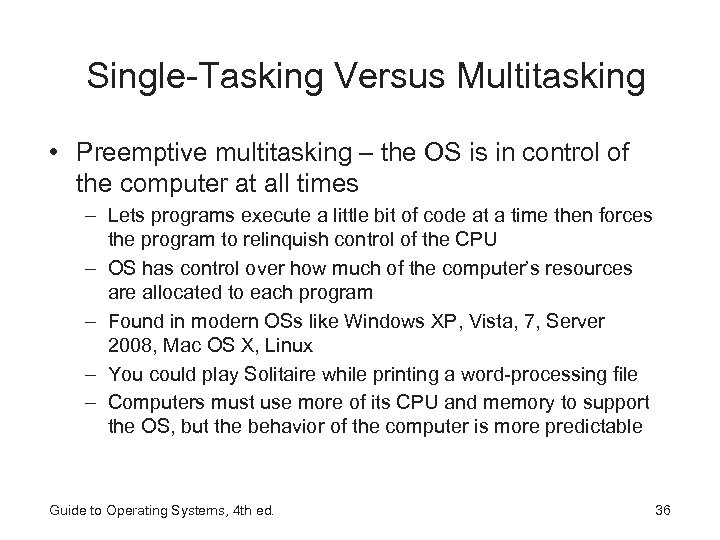 Single-Tasking Versus Multitasking • Preemptive multitasking – the OS is in control of the computer at all times – Lets programs execute a little bit of code at a time then forces the program to relinquish control of the CPU – OS has control over how much of the computer’s resources are allocated to each program – Found in modern OSs like Windows XP, Vista, 7, Server 2008, Mac OS X, Linux – You could play Solitaire while printing a word-processing file – Computers must use more of its CPU and memory to support the OS, but the behavior of the computer is more predictable Guide to Operating Systems, 4 th ed. 36
Single-Tasking Versus Multitasking • Preemptive multitasking – the OS is in control of the computer at all times – Lets programs execute a little bit of code at a time then forces the program to relinquish control of the CPU – OS has control over how much of the computer’s resources are allocated to each program – Found in modern OSs like Windows XP, Vista, 7, Server 2008, Mac OS X, Linux – You could play Solitaire while printing a word-processing file – Computers must use more of its CPU and memory to support the OS, but the behavior of the computer is more predictable Guide to Operating Systems, 4 th ed. 36
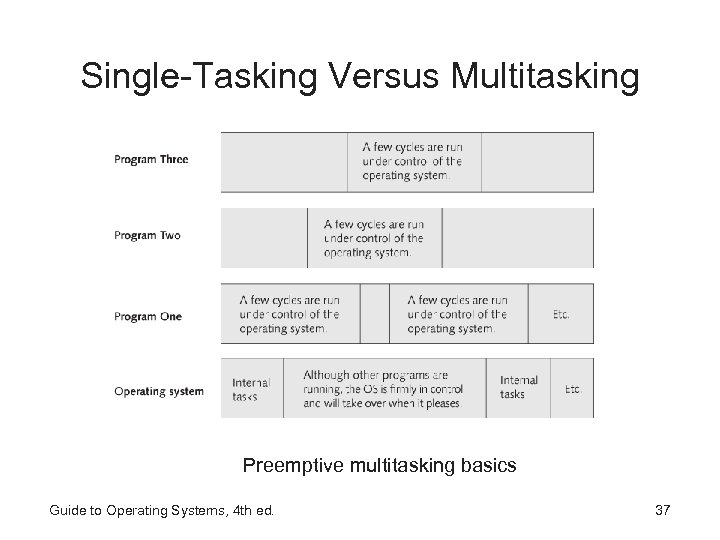 Single-Tasking Versus Multitasking Preemptive multitasking basics Guide to Operating Systems, 4 th ed. 37
Single-Tasking Versus Multitasking Preemptive multitasking basics Guide to Operating Systems, 4 th ed. 37
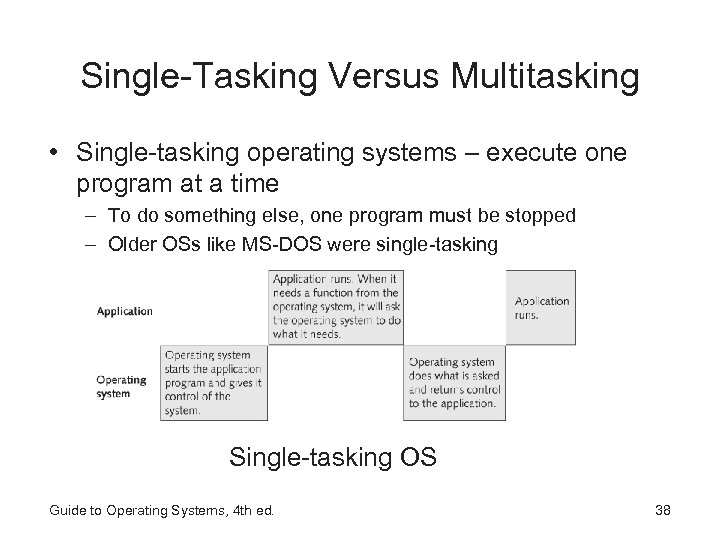 Single-Tasking Versus Multitasking • Single-tasking operating systems – execute one program at a time – To do something else, one program must be stopped – Older OSs like MS-DOS were single-tasking Single-tasking OS Guide to Operating Systems, 4 th ed. 38
Single-Tasking Versus Multitasking • Single-tasking operating systems – execute one program at a time – To do something else, one program must be stopped – Older OSs like MS-DOS were single-tasking Single-tasking OS Guide to Operating Systems, 4 th ed. 38
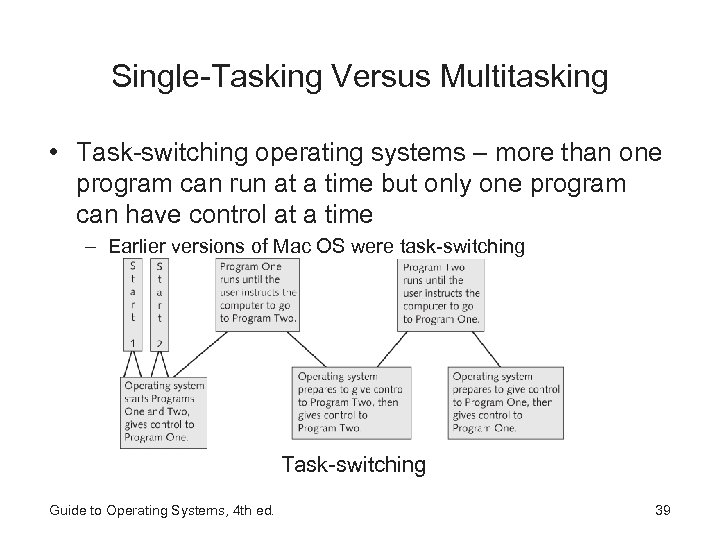 Single-Tasking Versus Multitasking • Task-switching operating systems – more than one program can run at a time but only one program can have control at a time – Earlier versions of Mac OS were task-switching Task-switching Guide to Operating Systems, 4 th ed. 39
Single-Tasking Versus Multitasking • Task-switching operating systems – more than one program can run at a time but only one program can have control at a time – Earlier versions of Mac OS were task-switching Task-switching Guide to Operating Systems, 4 th ed. 39
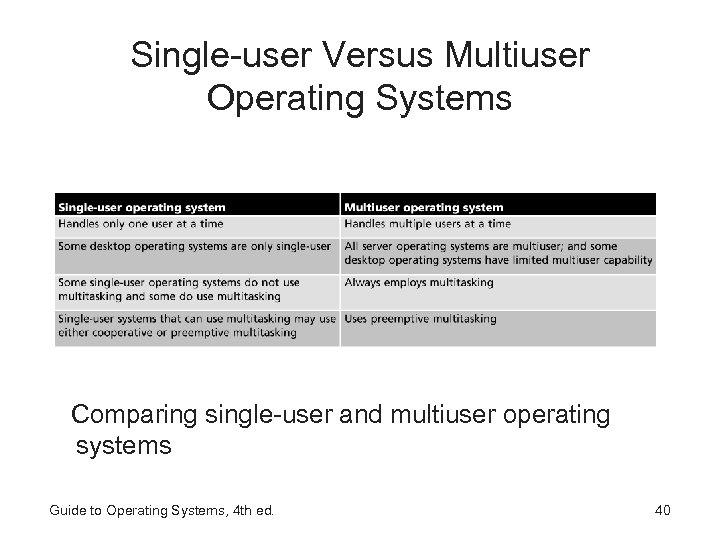 Single-user Versus Multiuser Operating Systems Comparing single-user and multiuser operating systems Guide to Operating Systems, 4 th ed. 40
Single-user Versus Multiuser Operating Systems Comparing single-user and multiuser operating systems Guide to Operating Systems, 4 th ed. 40
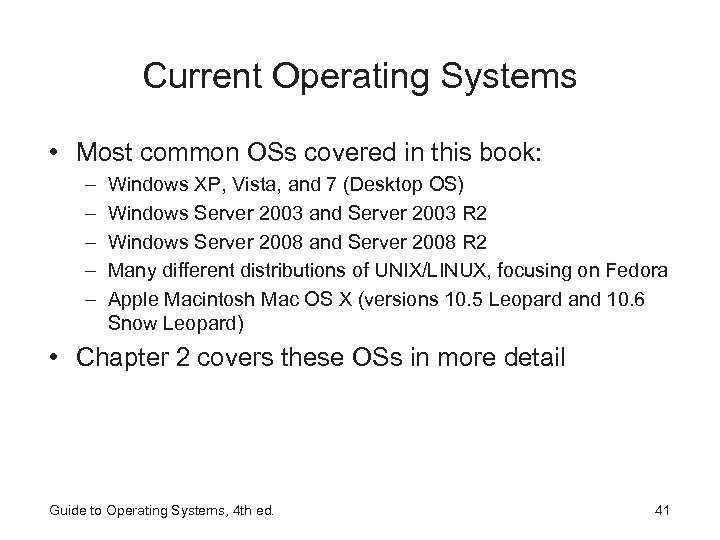 Current Operating Systems • Most common OSs covered in this book: – – – Windows XP, Vista, and 7 (Desktop OS) Windows Server 2003 and Server 2003 R 2 Windows Server 2008 and Server 2008 R 2 Many different distributions of UNIX/LINUX, focusing on Fedora Apple Macintosh Mac OS X (versions 10. 5 Leopard and 10. 6 Snow Leopard) • Chapter 2 covers these OSs in more detail Guide to Operating Systems, 4 th ed. 41
Current Operating Systems • Most common OSs covered in this book: – – – Windows XP, Vista, and 7 (Desktop OS) Windows Server 2003 and Server 2003 R 2 Windows Server 2008 and Server 2008 R 2 Many different distributions of UNIX/LINUX, focusing on Fedora Apple Macintosh Mac OS X (versions 10. 5 Leopard and 10. 6 Snow Leopard) • Chapter 2 covers these OSs in more detail Guide to Operating Systems, 4 th ed. 41
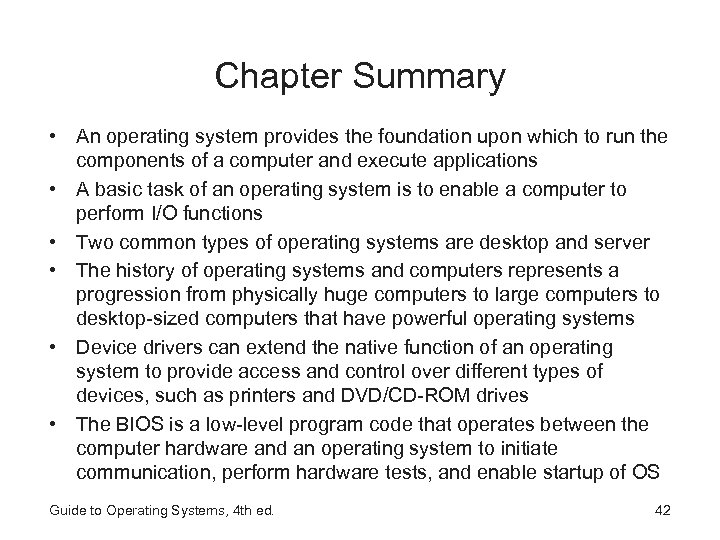 Chapter Summary • An operating system provides the foundation upon which to run the components of a computer and execute applications • A basic task of an operating system is to enable a computer to perform I/O functions • Two common types of operating systems are desktop and server • The history of operating systems and computers represents a progression from physically huge computers to large computers to desktop-sized computers that have powerful operating systems • Device drivers can extend the native function of an operating system to provide access and control over different types of devices, such as printers and DVD/CD-ROM drives • The BIOS is a low-level program code that operates between the computer hardware and an operating system to initiate communication, perform hardware tests, and enable startup of OS Guide to Operating Systems, 4 th ed. 42
Chapter Summary • An operating system provides the foundation upon which to run the components of a computer and execute applications • A basic task of an operating system is to enable a computer to perform I/O functions • Two common types of operating systems are desktop and server • The history of operating systems and computers represents a progression from physically huge computers to large computers to desktop-sized computers that have powerful operating systems • Device drivers can extend the native function of an operating system to provide access and control over different types of devices, such as printers and DVD/CD-ROM drives • The BIOS is a low-level program code that operates between the computer hardware and an operating system to initiate communication, perform hardware tests, and enable startup of OS Guide to Operating Systems, 4 th ed. 42
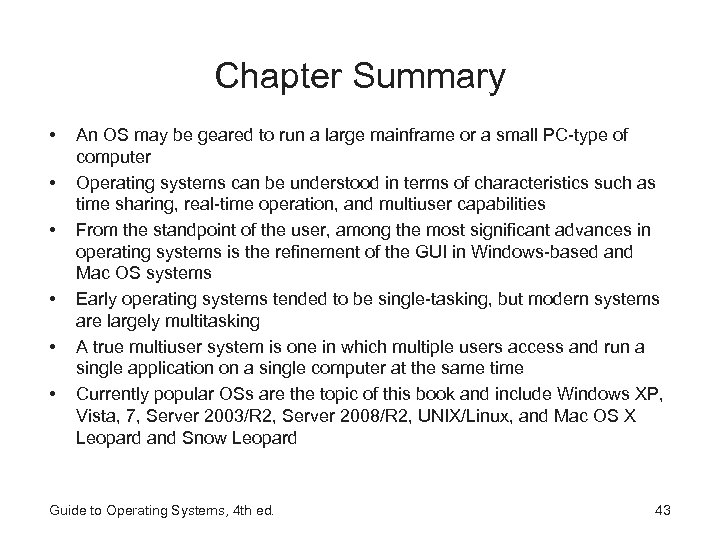 Chapter Summary • • • An OS may be geared to run a large mainframe or a small PC-type of computer Operating systems can be understood in terms of characteristics such as time sharing, real-time operation, and multiuser capabilities From the standpoint of the user, among the most significant advances in operating systems is the refinement of the GUI in Windows-based and Mac OS systems Early operating systems tended to be single-tasking, but modern systems are largely multitasking A true multiuser system is one in which multiple users access and run a single application on a single computer at the same time Currently popular OSs are the topic of this book and include Windows XP, Vista, 7, Server 2003/R 2, Server 2008/R 2, UNIX/Linux, and Mac OS X Leopard and Snow Leopard Guide to Operating Systems, 4 th ed. 43
Chapter Summary • • • An OS may be geared to run a large mainframe or a small PC-type of computer Operating systems can be understood in terms of characteristics such as time sharing, real-time operation, and multiuser capabilities From the standpoint of the user, among the most significant advances in operating systems is the refinement of the GUI in Windows-based and Mac OS systems Early operating systems tended to be single-tasking, but modern systems are largely multitasking A true multiuser system is one in which multiple users access and run a single application on a single computer at the same time Currently popular OSs are the topic of this book and include Windows XP, Vista, 7, Server 2003/R 2, Server 2008/R 2, UNIX/Linux, and Mac OS X Leopard and Snow Leopard Guide to Operating Systems, 4 th ed. 43


