770d27b490d8a792ac685cc99e790800.ppt
- Количество слайдов: 39
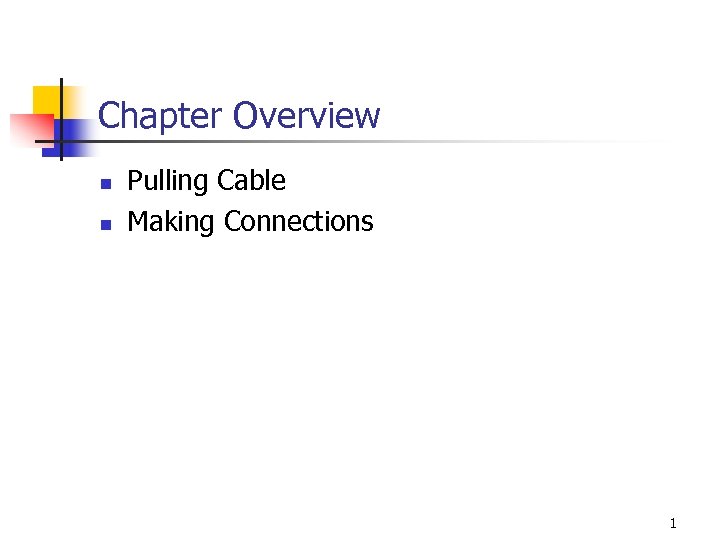
Chapter Overview n n Pulling Cable Making Connections 1
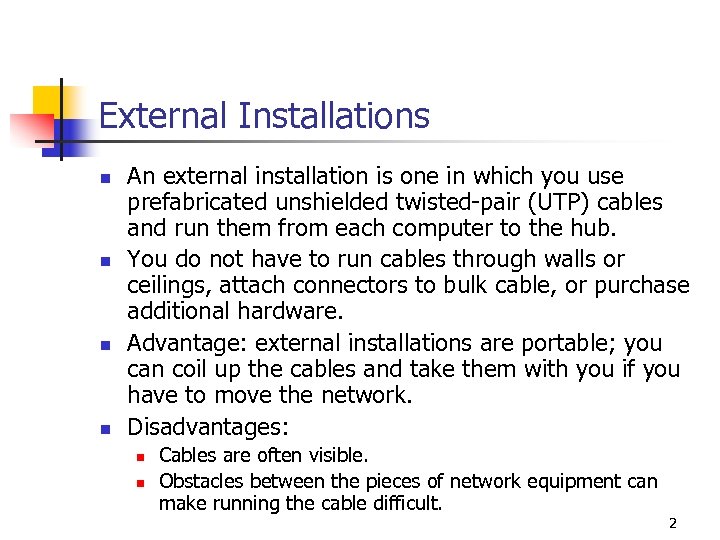
External Installations n n An external installation is one in which you use prefabricated unshielded twisted-pair (UTP) cables and run them from each computer to the hub. You do not have to run cables through walls or ceilings, attach connectors to bulk cable, or purchase additional hardware. Advantage: external installations are portable; you can coil up the cables and take them with you if you have to move the network. Disadvantages: n n Cables are often visible. Obstacles between the pieces of network equipment can make running the cable difficult. 2
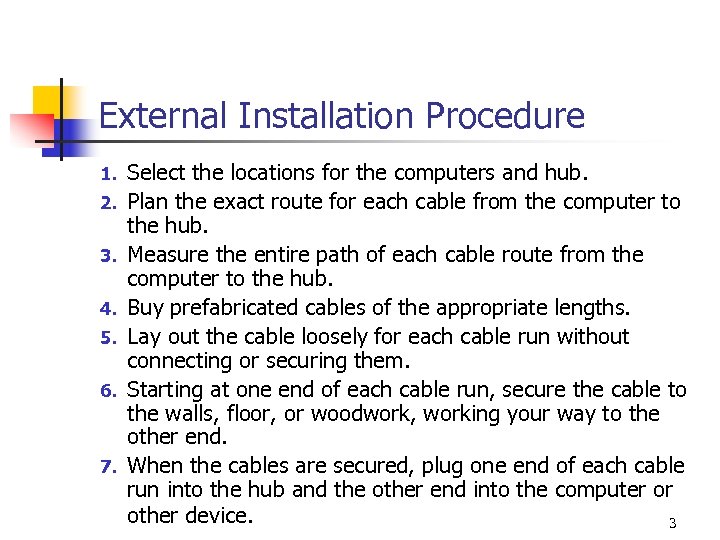
External Installation Procedure 1. 2. 3. 4. 5. 6. 7. Select the locations for the computers and hub. Plan the exact route for each cable from the computer to the hub. Measure the entire path of each cable route from the computer to the hub. Buy prefabricated cables of the appropriate lengths. Lay out the cable loosely for each cable run without connecting or securing them. Starting at one end of each cable run, secure the cable to the walls, floor, or woodwork, working your way to the other end. When the cables are secured, plug one end of each cable run into the hub and the other end into the computer or other device. 3
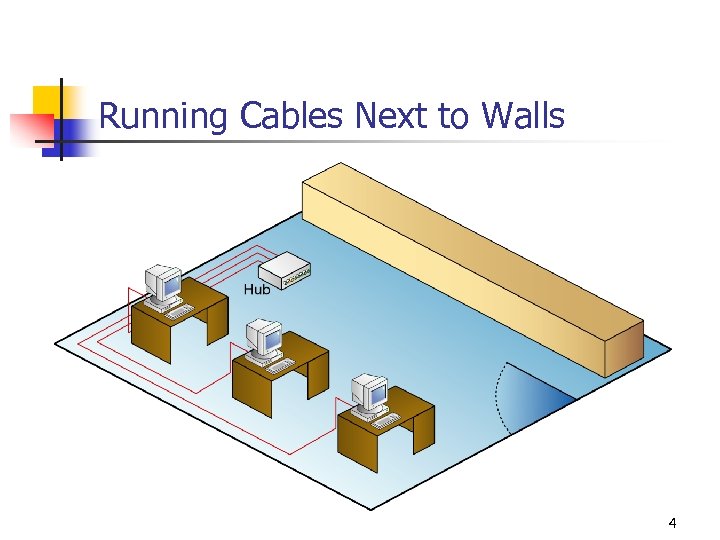
Running Cables Next to Walls 4
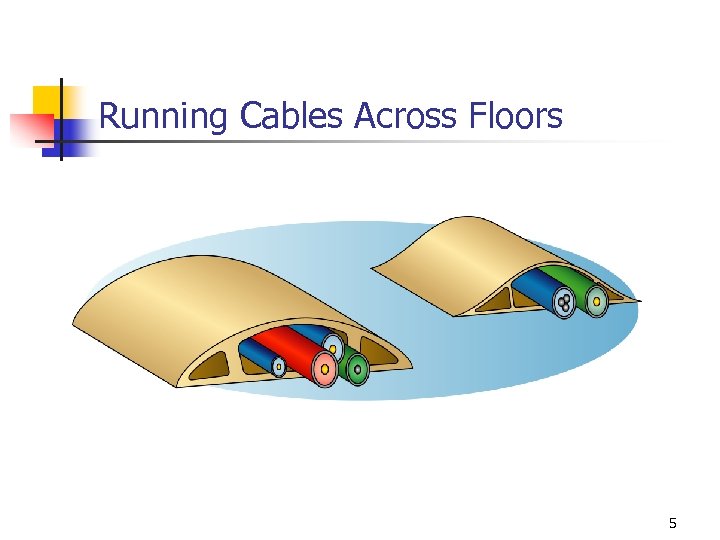
Running Cables Across Floors 5
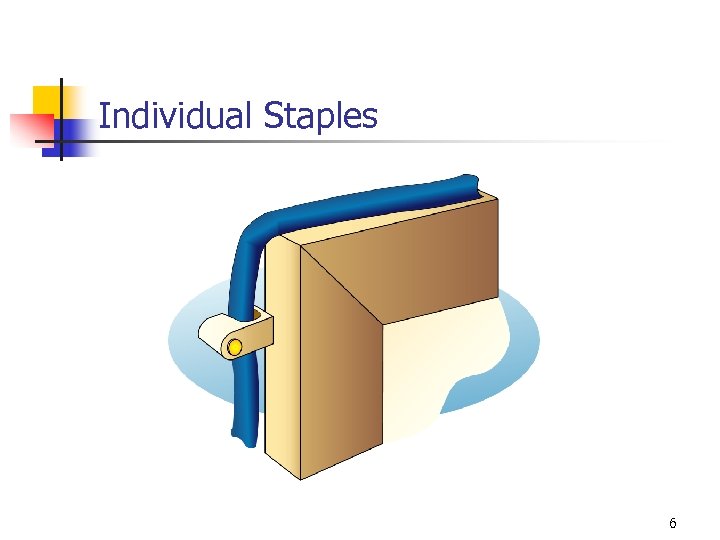
Individual Staples 6

Cable Stapler 7
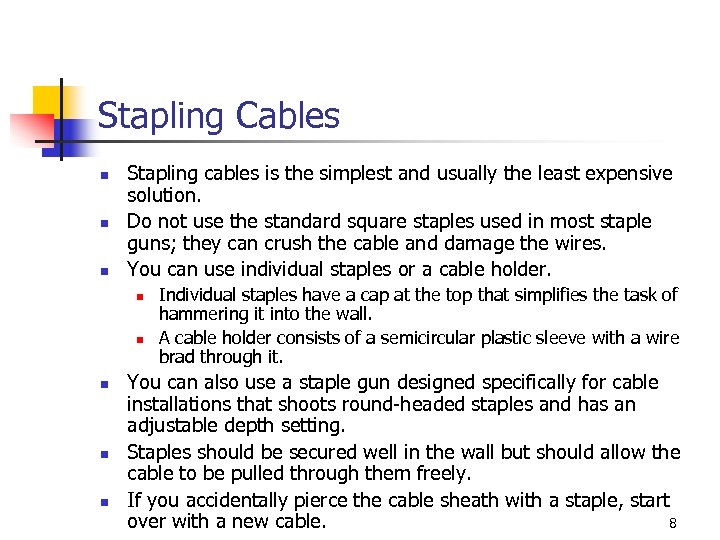
Stapling Cables n n n Stapling cables is the simplest and usually the least expensive solution. Do not use the standard square staples used in most staple guns; they can crush the cable and damage the wires. You can use individual staples or a cable holder. n n n Individual staples have a cap at the top that simplifies the task of hammering it into the wall. A cable holder consists of a semicircular plastic sleeve with a wire brad through it. You can also use a staple gun designed specifically for cable installations that shoots round-headed staples and has an adjustable depth setting. Staples should be secured well in the wall but should allow the cable to be pulled through them freely. If you accidentally pierce the cable sheath with a staple, start 8 over with a new cable.
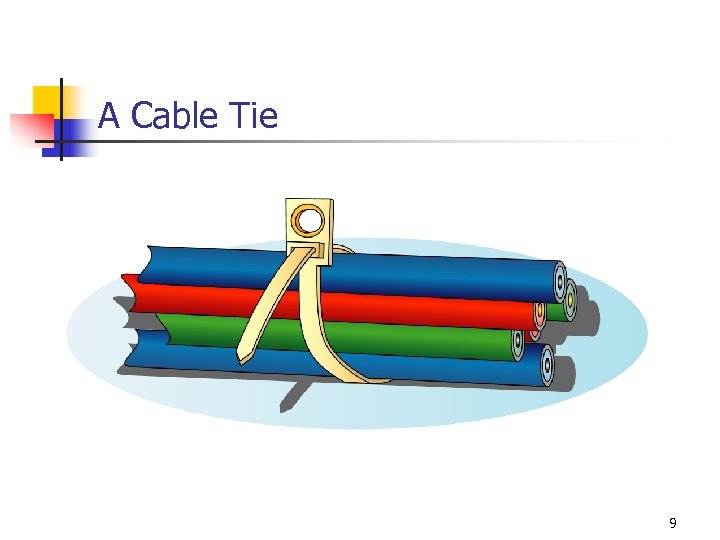
A Cable Tie 9
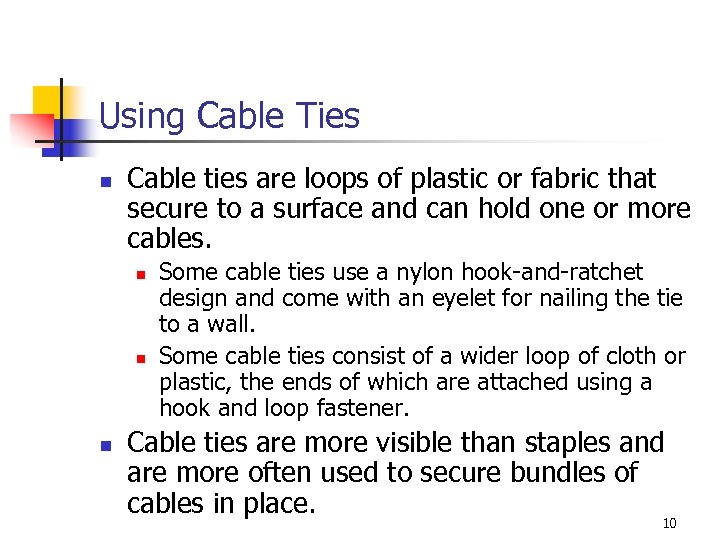
Using Cable Ties n Cable ties are loops of plastic or fabric that secure to a surface and can hold one or more cables. n n n Some cable ties use a nylon hook-and-ratchet design and come with an eyelet for nailing the tie to a wall. Some cable ties consist of a wider loop of cloth or plastic, the ends of which are attached using a hook and loop fastener. Cable ties are more visible than staples and are more often used to secure bundles of cables in place. 10
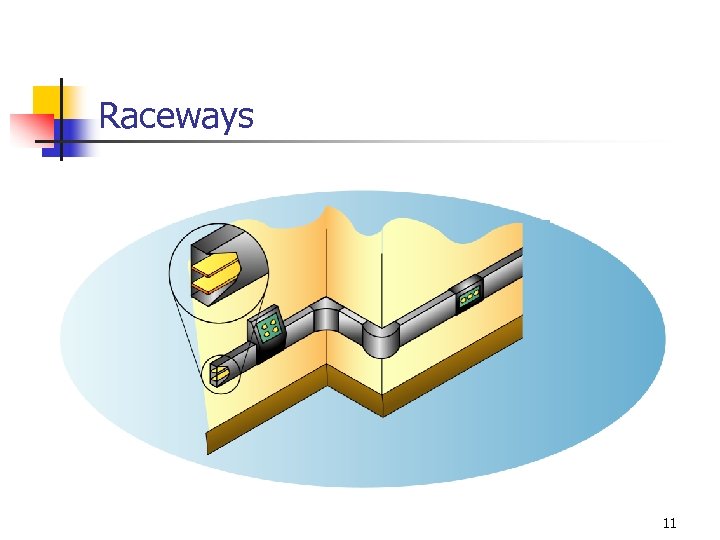
Raceways 11
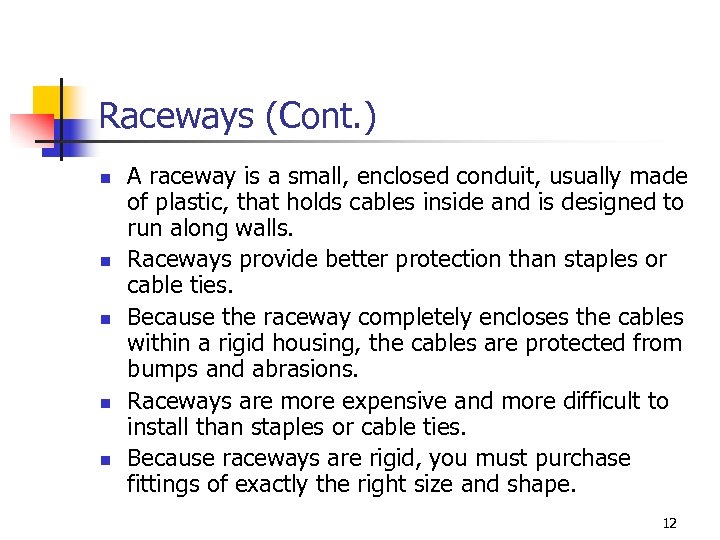
Raceways (Cont. ) n n n A raceway is a small, enclosed conduit, usually made of plastic, that holds cables inside and is designed to run along walls. Raceways provide better protection than staples or cable ties. Because the raceway completely encloses the cables within a rigid housing, the cables are protected from bumps and abrasions. Raceways are more expensive and more difficult to install than staples or cable ties. Because raceways are rigid, you must purchase fittings of exactly the right size and shape. 12
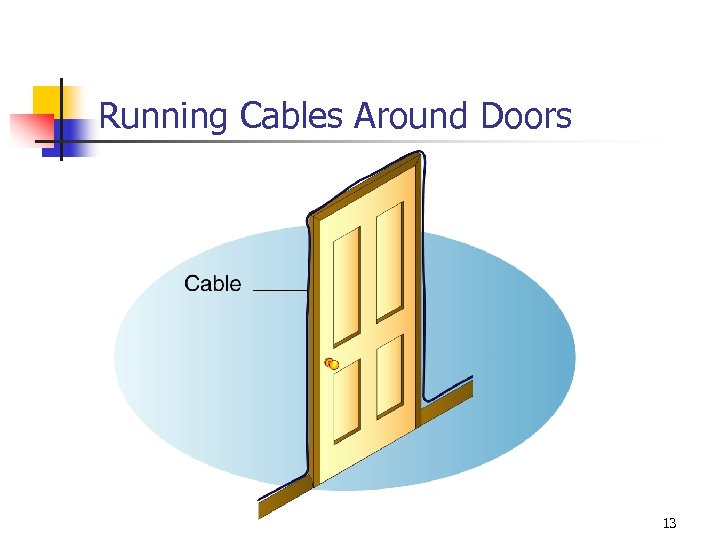
Running Cables Around Doors 13
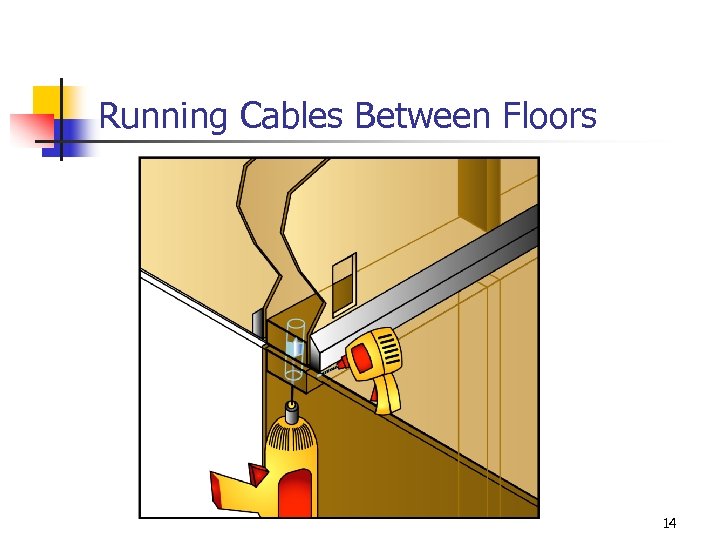
Running Cables Between Floors 14
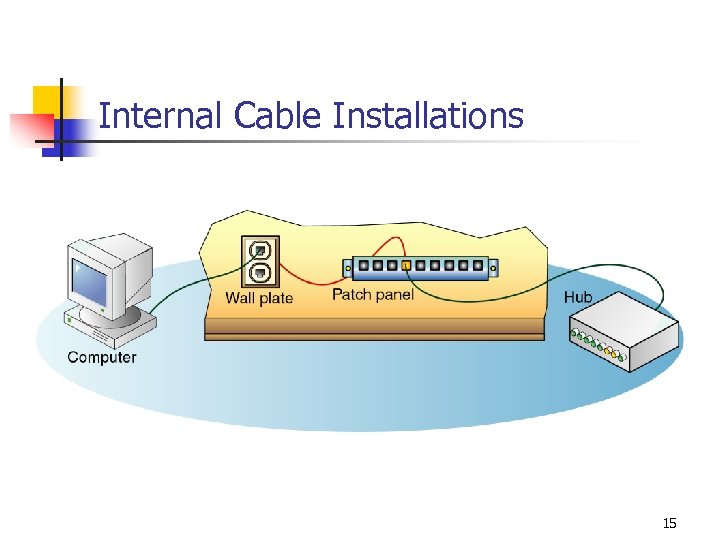
Internal Cable Installations 15
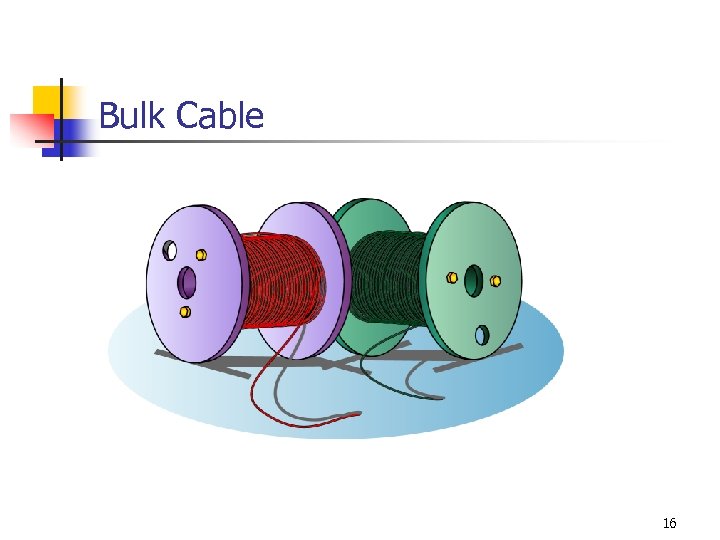
Bulk Cable 16
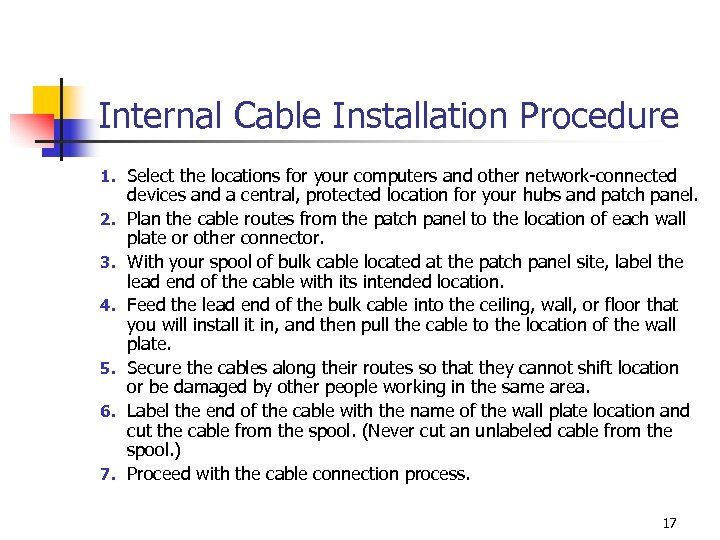
Internal Cable Installation Procedure 1. Select the locations for your computers and other network-connected 2. 3. 4. 5. 6. 7. devices and a central, protected location for your hubs and patch panel. Plan the cable routes from the patch panel to the location of each wall plate or other connector. With your spool of bulk cable located at the patch panel site, label the lead end of the cable with its intended location. Feed the lead end of the bulk cable into the ceiling, wall, or floor that you will install it in, and then pull the cable to the location of the wall plate. Secure the cables along their routes so that they cannot shift location or be damaged by other people working in the same area. Label the end of the cable with the name of the wall plate location and cut the cable from the spool. (Never cut an unlabeled cable from the spool. ) Proceed with the cable connection process. 17
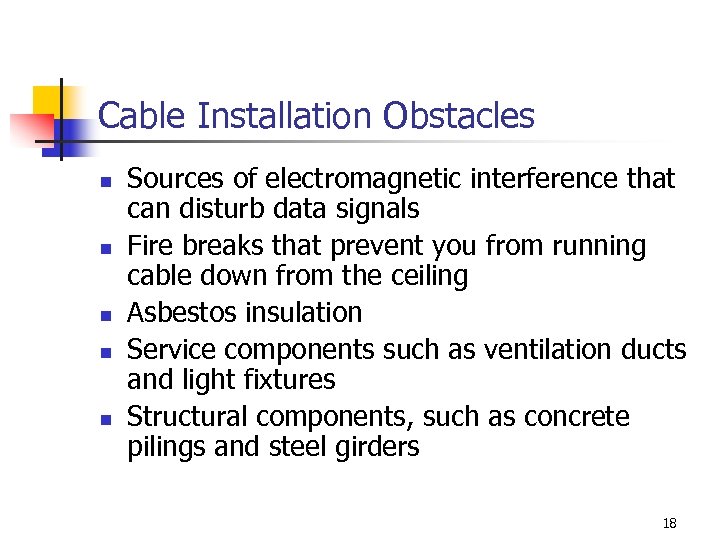
Cable Installation Obstacles n n n Sources of electromagnetic interference that can disturb data signals Fire breaks that prevent you from running cable down from the ceiling Asbestos insulation Service components such as ventilation ducts and light fixtures Structural components, such as concrete pilings and steel girders 18
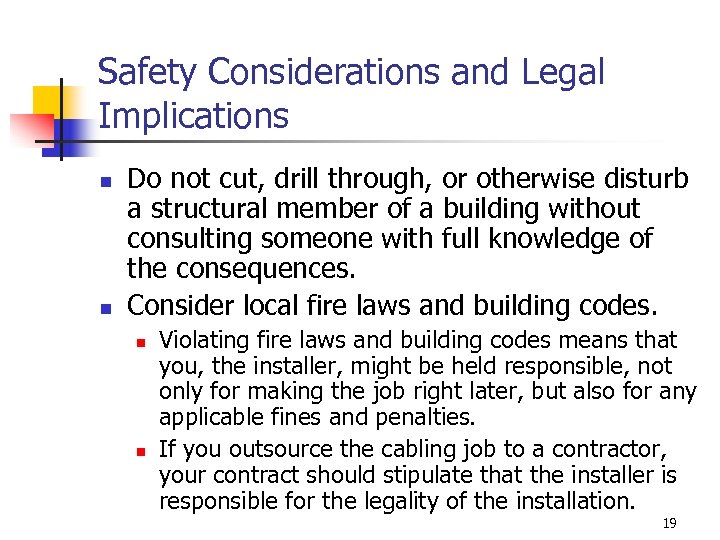
Safety Considerations and Legal Implications n n Do not cut, drill through, or otherwise disturb a structural member of a building without consulting someone with full knowledge of the consequences. Consider local fire laws and building codes. n n Violating fire laws and building codes means that you, the installer, might be held responsible, not only for making the job right later, but also for any applicable fines and penalties. If you outsource the cabling job to a contractor, your contract should stipulate that the installer is responsible for the legality of the installation. 19
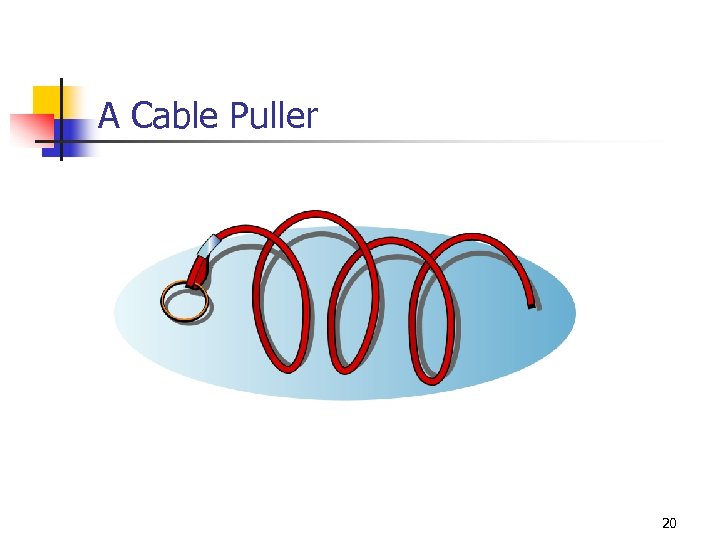
A Cable Puller 20
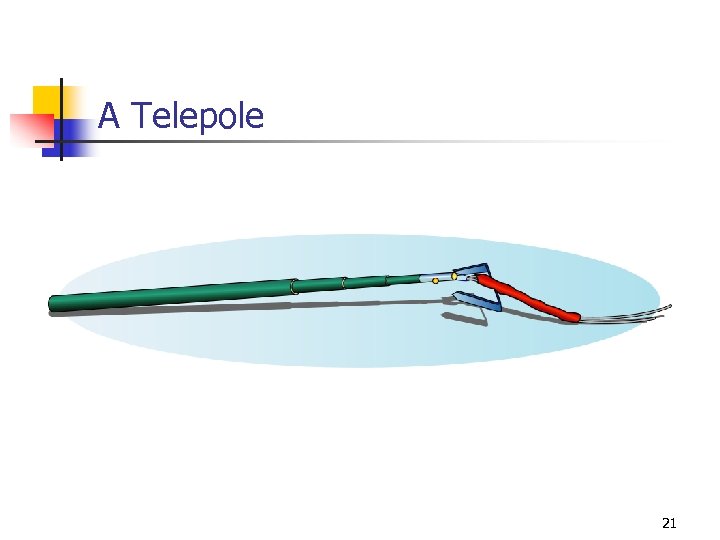
A Telepole 21
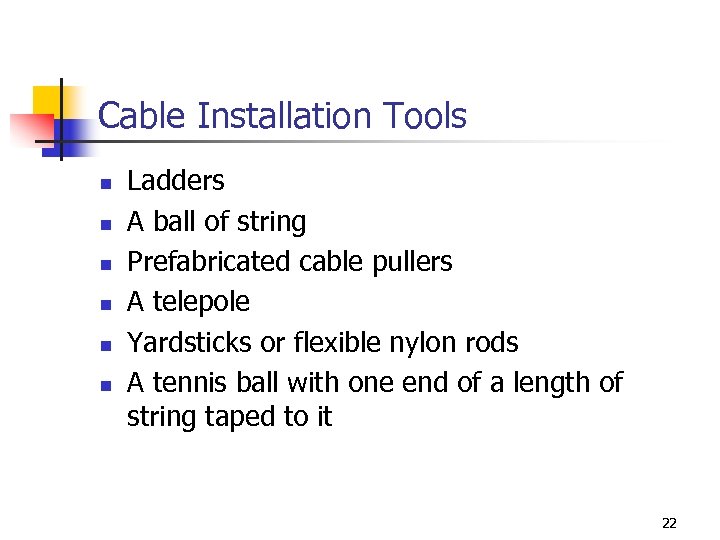
Cable Installation Tools n n n Ladders A ball of string Prefabricated cable pullers A telepole Yardsticks or flexible nylon rods A tennis ball with one end of a length of string taped to it 22
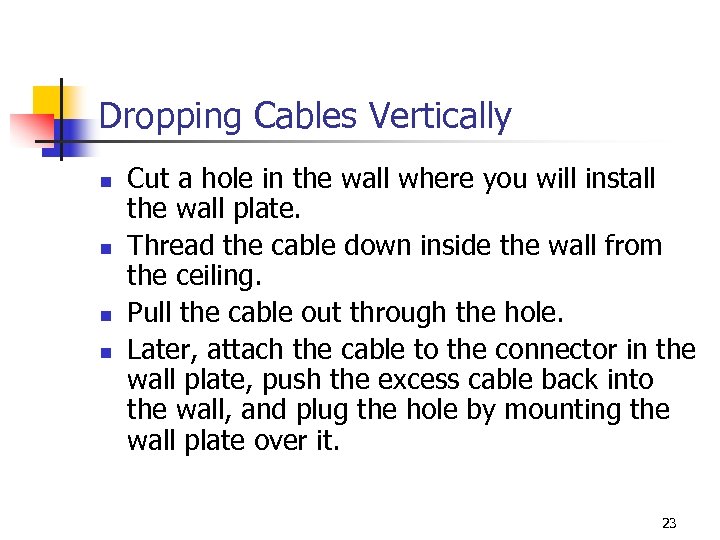
Dropping Cables Vertically n n Cut a hole in the wall where you will install the wall plate. Thread the cable down inside the wall from the ceiling. Pull the cable out through the hole. Later, attach the cable to the connector in the wall plate, push the excess cable back into the wall, and plug the hole by mounting the wall plate over it. 23
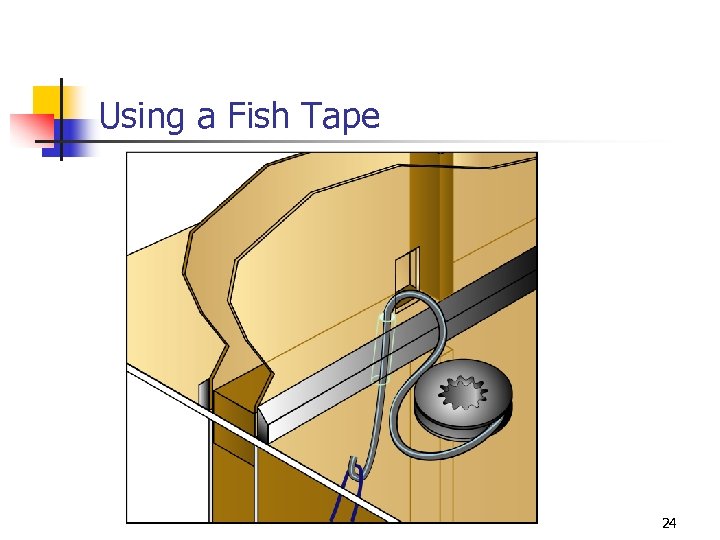
Using a Fish Tape 24
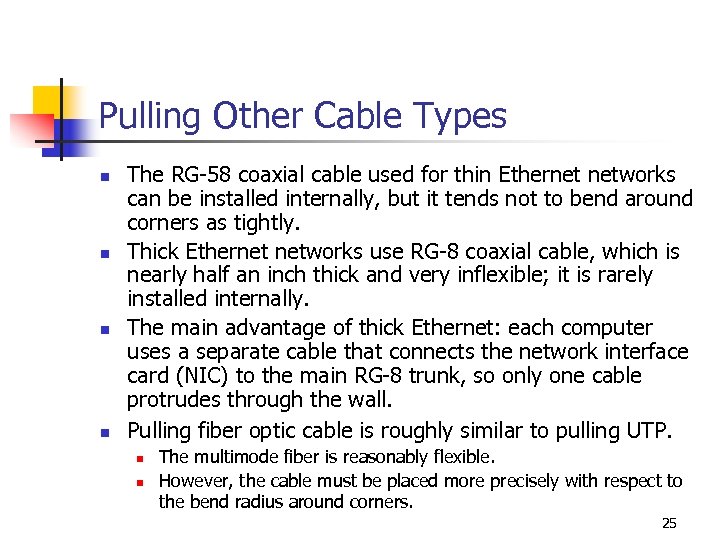
Pulling Other Cable Types n n The RG-58 coaxial cable used for thin Ethernet networks can be installed internally, but it tends not to bend around corners as tightly. Thick Ethernet networks use RG-8 coaxial cable, which is nearly half an inch thick and very inflexible; it is rarely installed internally. The main advantage of thick Ethernet: each computer uses a separate cable that connects the network interface card (NIC) to the main RG-8 trunk, so only one cable protrudes through the wall. Pulling fiber optic cable is roughly similar to pulling UTP. n n The multimode fiber is reasonably flexible. However, the cable must be placed more precisely with respect to the bend radius around corners. 25
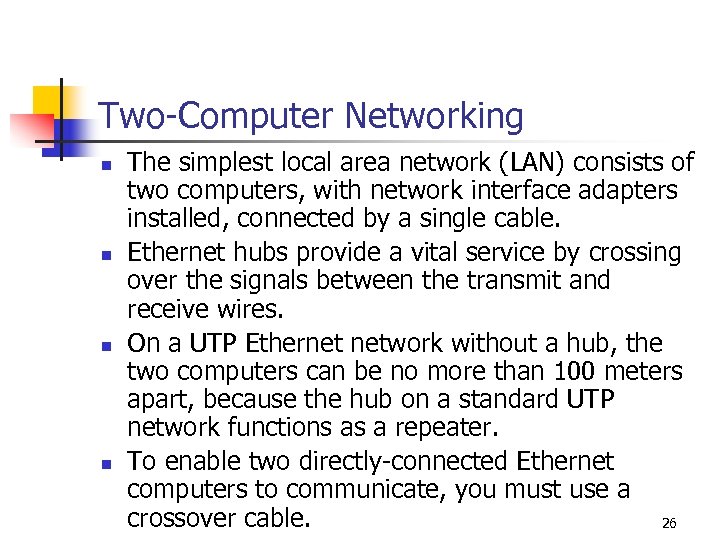
Two-Computer Networking n n The simplest local area network (LAN) consists of two computers, with network interface adapters installed, connected by a single cable. Ethernet hubs provide a vital service by crossing over the signals between the transmit and receive wires. On a UTP Ethernet network without a hub, the two computers can be no more than 100 meters apart, because the hub on a standard UTP network functions as a repeater. To enable two directly-connected Ethernet computers to communicate, you must use a crossover cable. 26
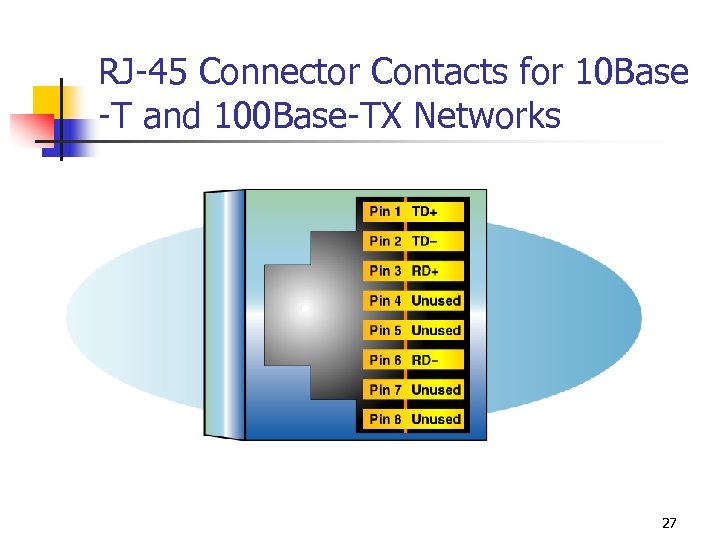
RJ-45 Connector Contacts for 10 Base -T and 100 Base-TX Networks 27
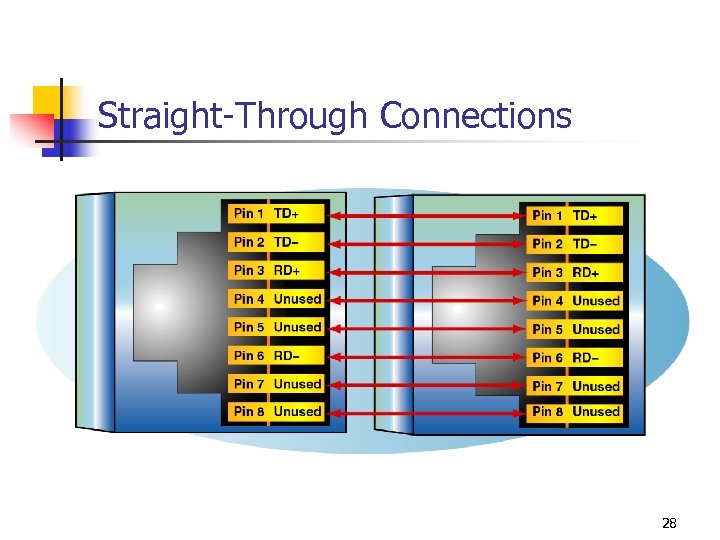
Straight-Through Connections 28
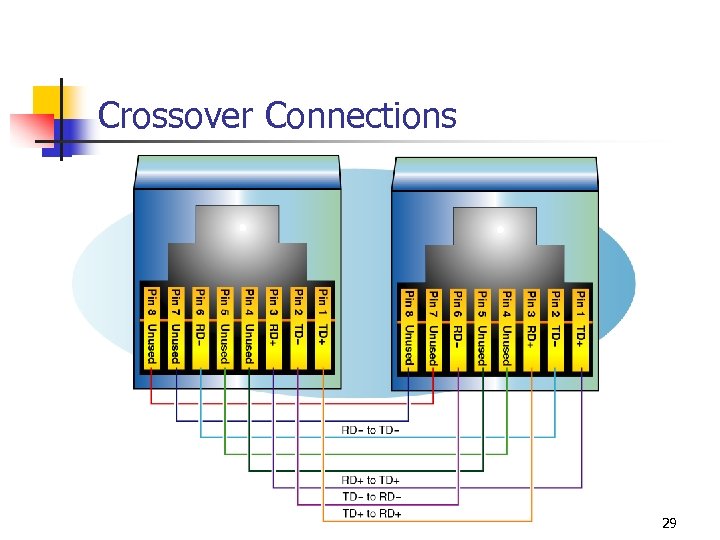
Crossover Connections 29
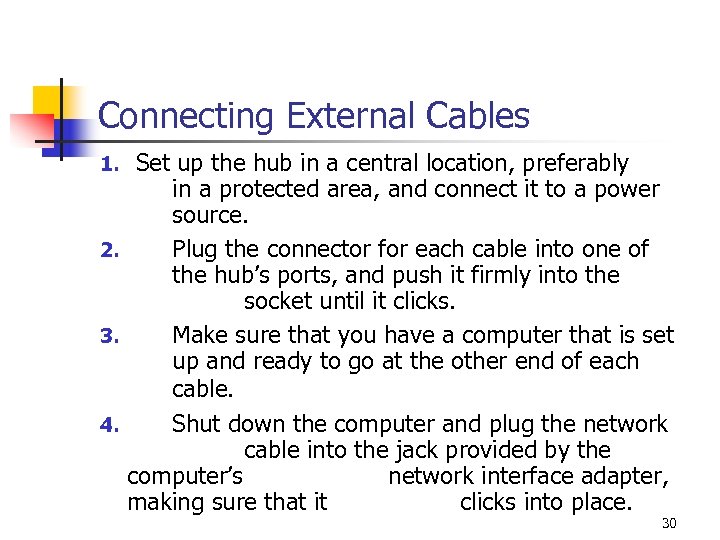
Connecting External Cables Set up the hub in a central location, preferably in a protected area, and connect it to a power source. 2. Plug the connector for each cable into one of the hub’s ports, and push it firmly into the socket until it clicks. 3. Make sure that you have a computer that is set up and ready to go at the other end of each cable. 4. Shut down the computer and plug the network cable into the jack provided by the computer’s network interface adapter, making sure that it clicks into place. 1. 30
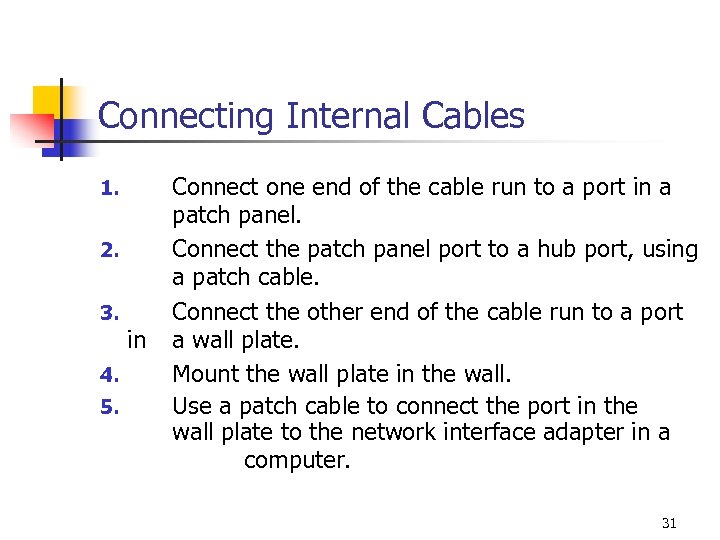
Connecting Internal Cables 1. 2. 3. 4. 5. in Connect one end of the cable run to a port in a patch panel. Connect the patch panel port to a hub port, using a patch cable. Connect the other end of the cable run to a port a wall plate. Mount the wall plate in the wall. Use a patch cable to connect the port in the wall plate to the network interface adapter in a computer. 31
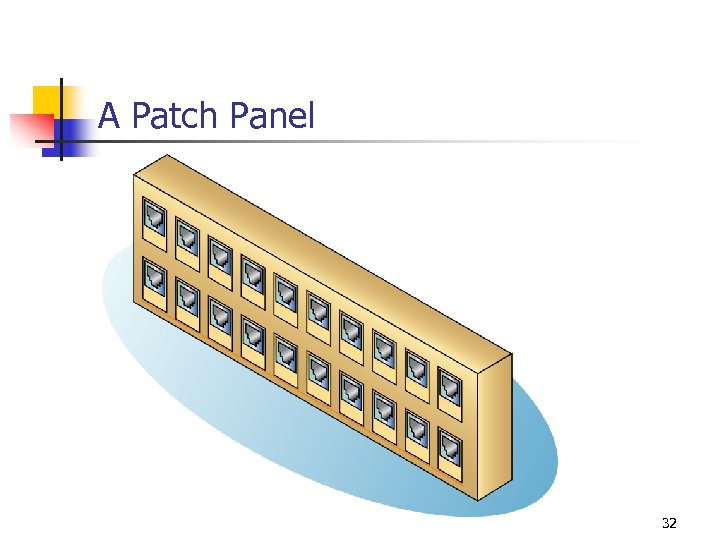
A Patch Panel 32
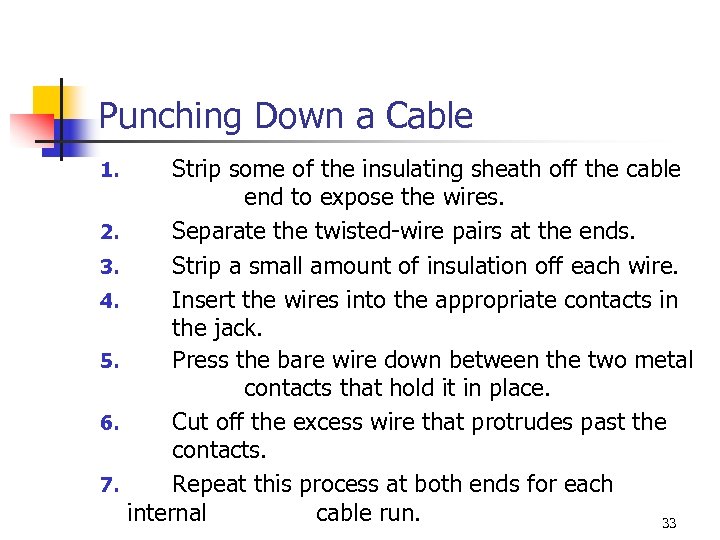
Punching Down a Cable 1. 2. 3. 4. 5. 6. 7. Strip some of the insulating sheath off the cable end to expose the wires. Separate the twisted-wire pairs at the ends. Strip a small amount of insulation off each wire. Insert the wires into the appropriate contacts in the jack. Press the bare wire down between the two metal contacts that hold it in place. Cut off the excess wire that protrudes past the contacts. Repeat this process at both ends for each internal cable run. 33
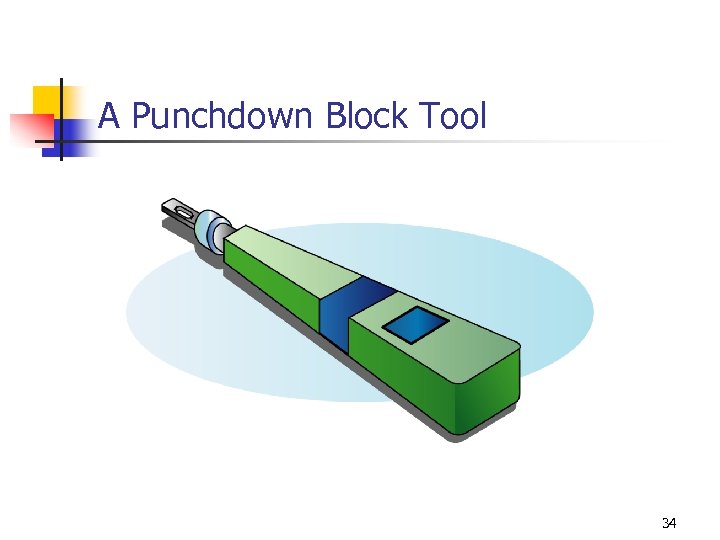
A Punchdown Block Tool 34
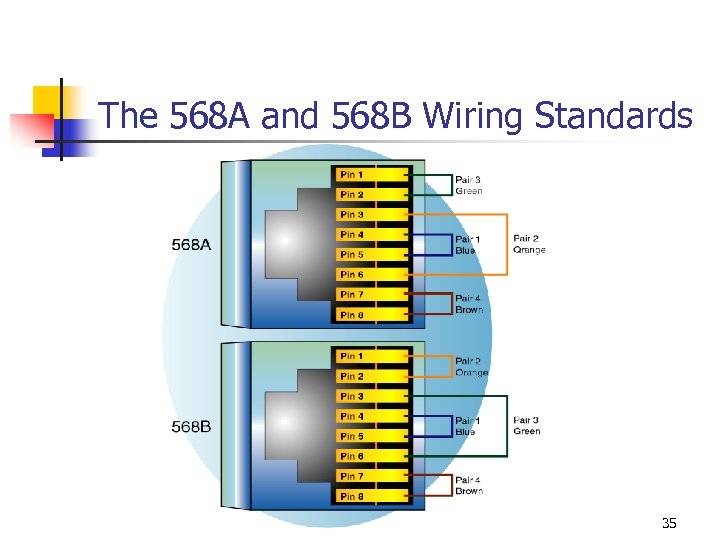
The 568 A and 568 B Wiring Standards 35
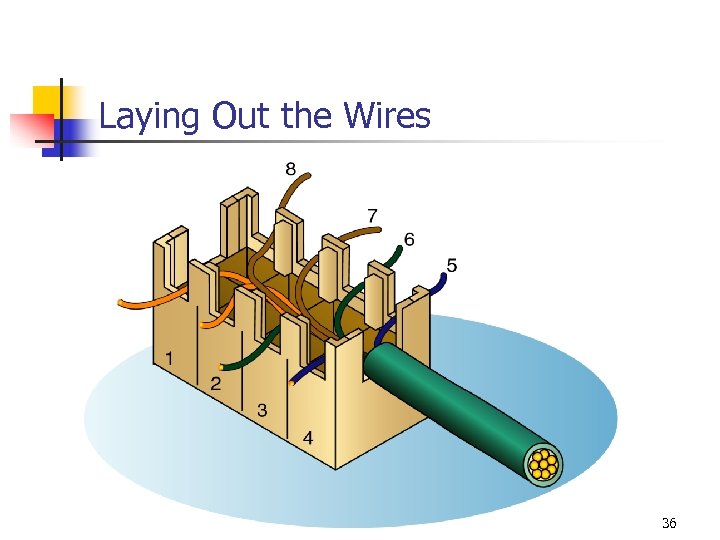
Laying Out the Wires 36
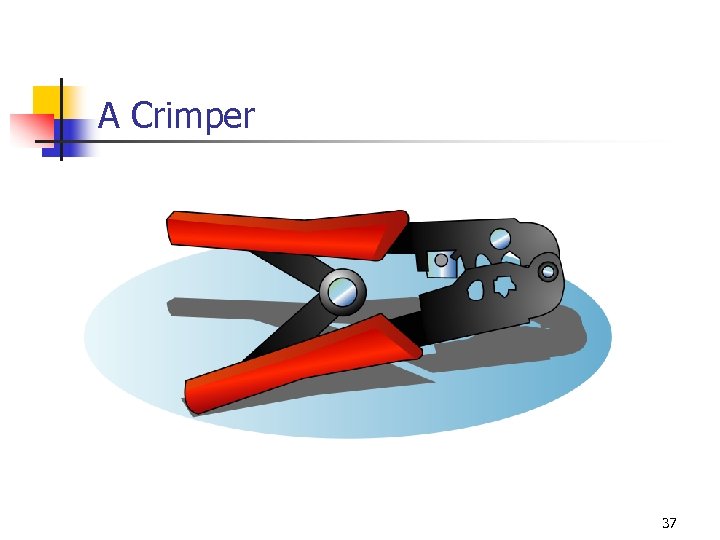
A Crimper 37
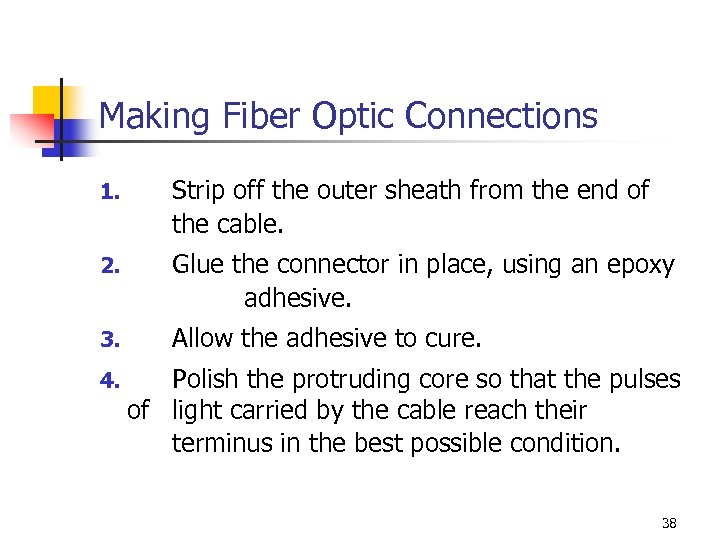
Making Fiber Optic Connections 1. Strip off the outer sheath from the end of the cable. 2. Glue the connector in place, using an epoxy adhesive. 3. Allow the adhesive to cure. 4. Polish the protruding core so that the pulses of light carried by the cable reach their terminus in the best possible condition. 38
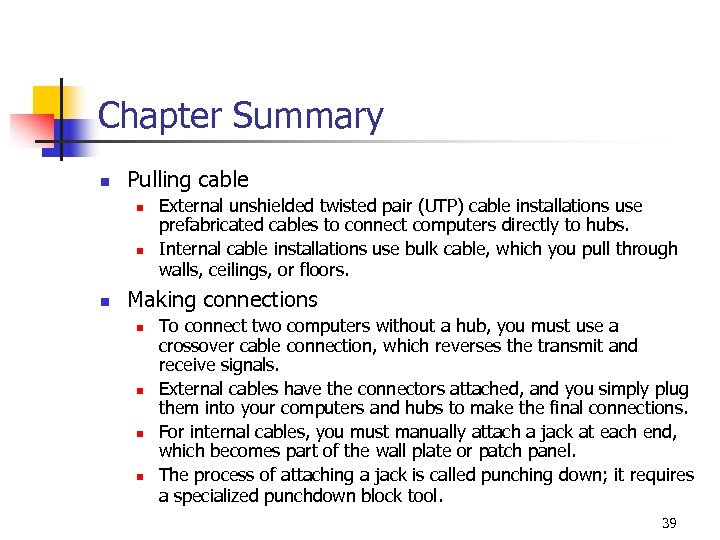
Chapter Summary n Pulling cable n n n External unshielded twisted pair (UTP) cable installations use prefabricated cables to connect computers directly to hubs. Internal cable installations use bulk cable, which you pull through walls, ceilings, or floors. Making connections n n To connect two computers without a hub, you must use a crossover cable connection, which reverses the transmit and receive signals. External cables have the connectors attached, and you simply plug them into your computers and hubs to make the final connections. For internal cables, you must manually attach a jack at each end, which becomes part of the wall plate or patch panel. The process of attaching a jack is called punching down; it requires a specialized punchdown block tool. 39
770d27b490d8a792ac685cc99e790800.ppt