cba75db5e40b7cd4ece50886e1ce0c9d.ppt
- Количество слайдов: 48
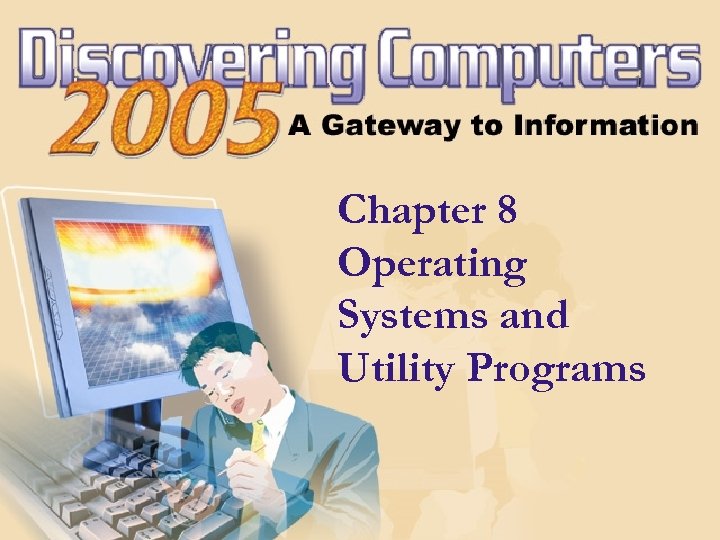 Chapter 8 Operating Systems and Utility Programs
Chapter 8 Operating Systems and Utility Programs
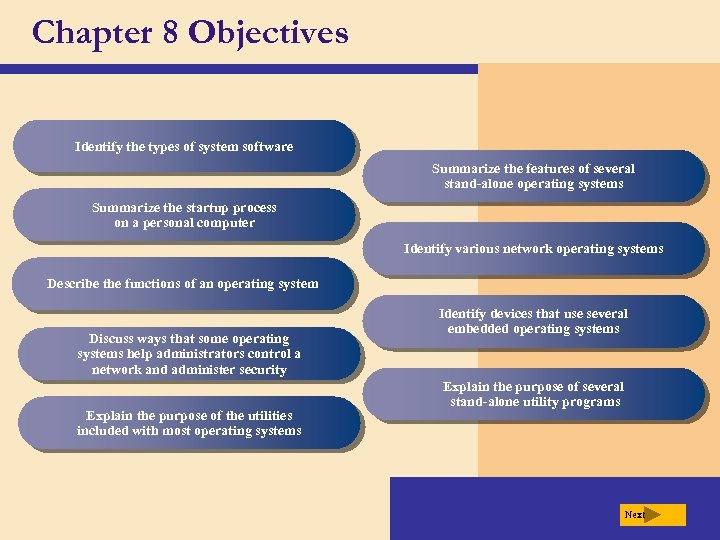 Chapter 8 Objectives Identify the types of system software Summarize the features of several stand-alone operating systems Summarize the startup process on a personal computer Identify various network operating systems Describe the functions of an operating system Discuss ways that some operating systems help administrators control a network and administer security Explain the purpose of the utilities included with most operating systems Identify devices that use several embedded operating systems Explain the purpose of several stand-alone utility programs Next
Chapter 8 Objectives Identify the types of system software Summarize the features of several stand-alone operating systems Summarize the startup process on a personal computer Identify various network operating systems Describe the functions of an operating system Discuss ways that some operating systems help administrators control a network and administer security Explain the purpose of the utilities included with most operating systems Identify devices that use several embedded operating systems Explain the purpose of several stand-alone utility programs Next
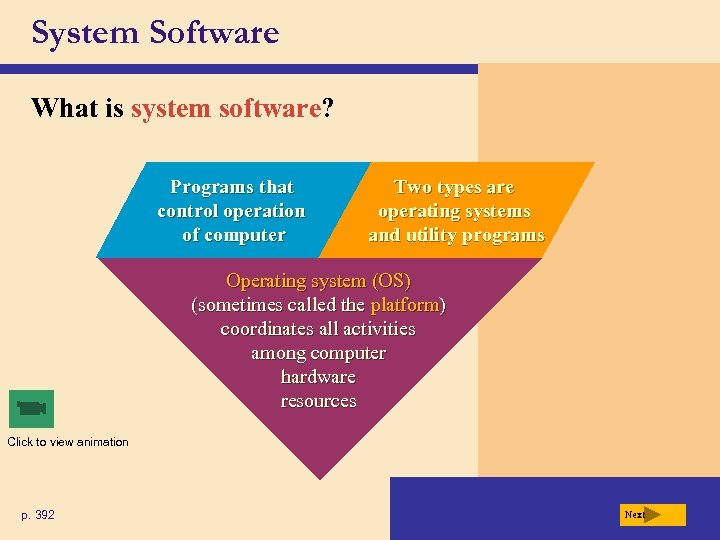 System Software What is system software? Programs that control operation of computer Two types are operating systems and utility programs Operating system (OS) (sometimes called the platform) coordinates all activities among computer hardware resources Click to view animation p. 392 Next
System Software What is system software? Programs that control operation of computer Two types are operating systems and utility programs Operating system (OS) (sometimes called the platform) coordinates all activities among computer hardware resources Click to view animation p. 392 Next
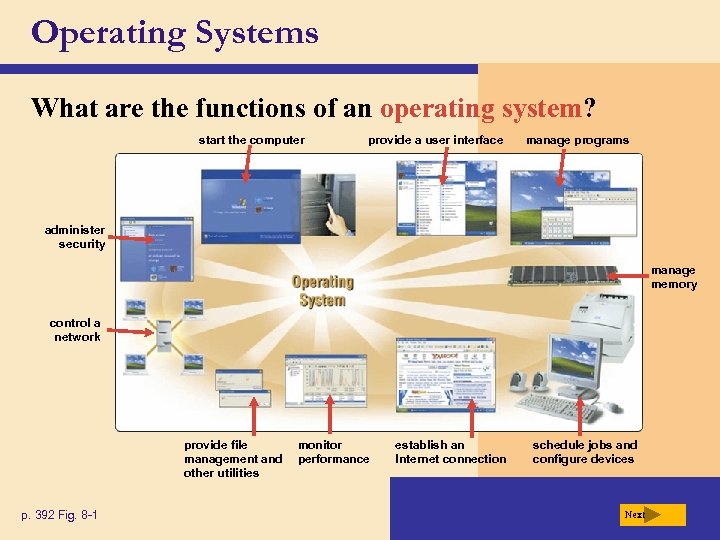 Operating Systems What are the functions of an operating system? start the computer provide a user interface manage programs administer security manage memory control a network provide file management and other utilities p. 392 Fig. 8 -1 monitor performance establish an Internet connection schedule jobs and configure devices Next
Operating Systems What are the functions of an operating system? start the computer provide a user interface manage programs administer security manage memory control a network provide file management and other utilities p. 392 Fig. 8 -1 monitor performance establish an Internet connection schedule jobs and configure devices Next
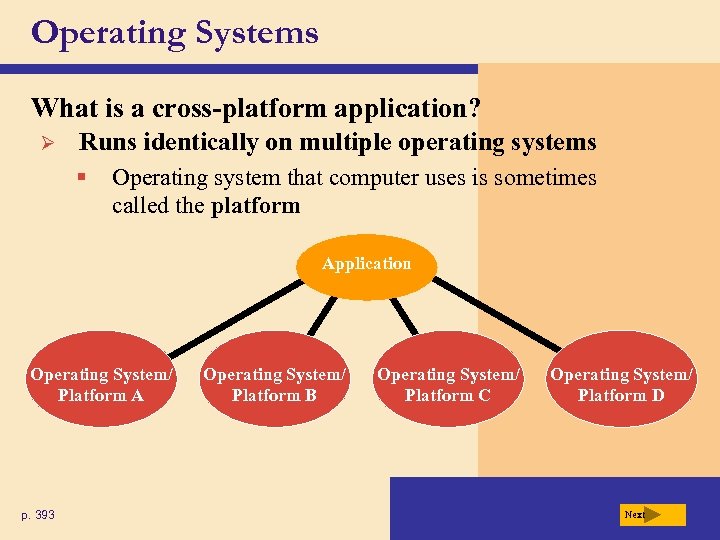 Operating Systems What is a cross-platform application? Ø Runs identically on multiple operating systems § Operating system that computer uses is sometimes called the platform Application Operating System/ Platform A p. 393 Operating System/ Platform B Operating System/ Platform C Operating System/ Platform D Next
Operating Systems What is a cross-platform application? Ø Runs identically on multiple operating systems § Operating system that computer uses is sometimes called the platform Application Operating System/ Platform A p. 393 Operating System/ Platform B Operating System/ Platform C Operating System/ Platform D Next
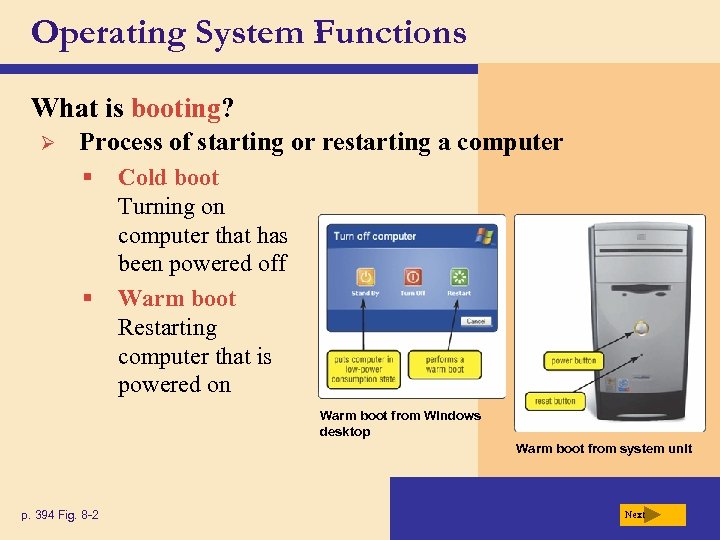 Operating System Functions What is booting? Ø Process of starting or restarting a computer § § Cold boot Turning on computer that has been powered off Warm boot Restarting computer that is powered on Warm boot from Windows desktop Warm boot from system unit p. 394 Fig. 8 -2 Next
Operating System Functions What is booting? Ø Process of starting or restarting a computer § § Cold boot Turning on computer that has been powered off Warm boot Restarting computer that is powered on Warm boot from Windows desktop Warm boot from system unit p. 394 Fig. 8 -2 Next
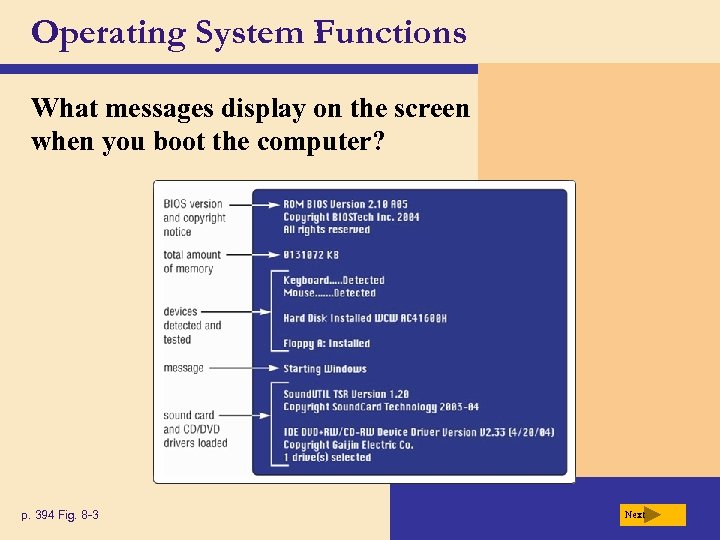 Operating System Functions What messages display on the screen when you boot the computer? p. 394 Fig. 8 -3 Next
Operating System Functions What messages display on the screen when you boot the computer? p. 394 Fig. 8 -3 Next
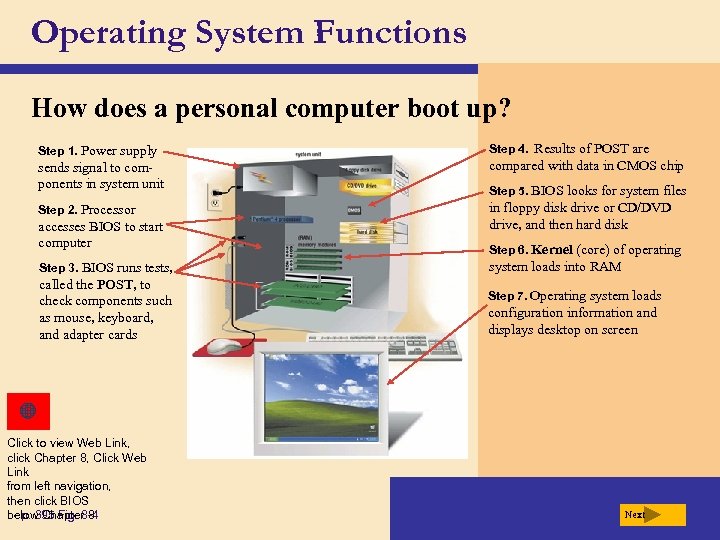 Operating System Functions How does a personal computer boot up? Step 1. Power supply Step 4. Results of POST are sends signal to components in system unit compared with data in CMOS chip Step 2. Processor in floppy disk drive or CD/DVD drive, and then hard disk accesses BIOS to start computer Step 3. BIOS runs tests, called the POST, to check components such as mouse, keyboard, and adapter cards Click to view Web Link, click Chapter 8, Click Web Link from left navigation, then click BIOS below Chapter 8 p. 395 Fig. 8 -4 Step 5. BIOS looks for system files Step 6. Kernel (core) of operating system loads into RAM Step 7. Operating system loads configuration information and displays desktop on screen Next
Operating System Functions How does a personal computer boot up? Step 1. Power supply Step 4. Results of POST are sends signal to components in system unit compared with data in CMOS chip Step 2. Processor in floppy disk drive or CD/DVD drive, and then hard disk accesses BIOS to start computer Step 3. BIOS runs tests, called the POST, to check components such as mouse, keyboard, and adapter cards Click to view Web Link, click Chapter 8, Click Web Link from left navigation, then click BIOS below Chapter 8 p. 395 Fig. 8 -4 Step 5. BIOS looks for system files Step 6. Kernel (core) of operating system loads into RAM Step 7. Operating system loads configuration information and displays desktop on screen Next
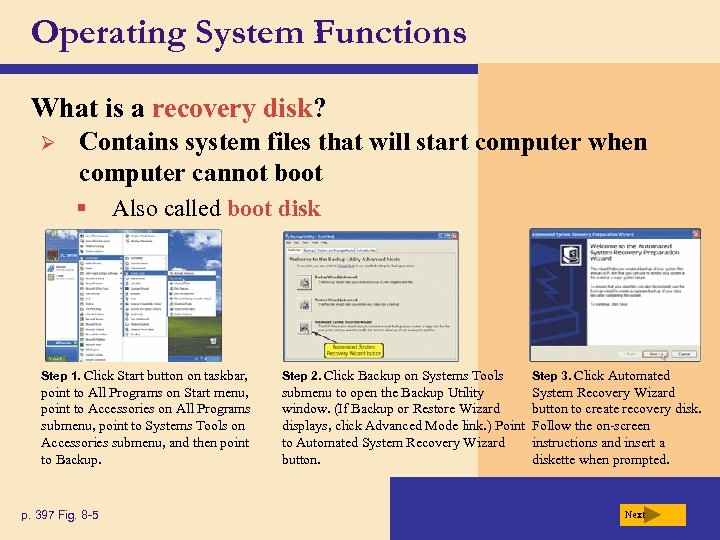 Operating System Functions What is a recovery disk? Ø Contains system files that will start computer when computer cannot boot § Also called boot disk Step 1. Click Start button on taskbar, Step 2. Click Backup on Systems Tools Step 3. Click Automated point to All Programs on Start menu, point to Accessories on All Programs submenu, point to Systems Tools on Accessories submenu, and then point to Backup. submenu to open the Backup Utility window. (If Backup or Restore Wizard displays, click Advanced Mode link. ) Point to Automated System Recovery Wizard button to create recovery disk. Follow the on-screen instructions and insert a diskette when prompted. p. 397 Fig. 8 -5 Next
Operating System Functions What is a recovery disk? Ø Contains system files that will start computer when computer cannot boot § Also called boot disk Step 1. Click Start button on taskbar, Step 2. Click Backup on Systems Tools Step 3. Click Automated point to All Programs on Start menu, point to Accessories on All Programs submenu, point to Systems Tools on Accessories submenu, and then point to Backup. submenu to open the Backup Utility window. (If Backup or Restore Wizard displays, click Advanced Mode link. ) Point to Automated System Recovery Wizard button to create recovery disk. Follow the on-screen instructions and insert a diskette when prompted. p. 397 Fig. 8 -5 Next
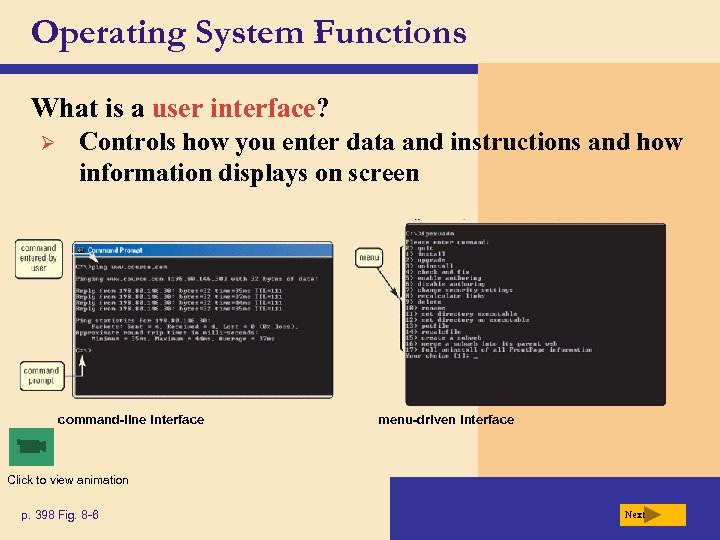 Operating System Functions What is a user interface? Ø Controls how you enter data and instructions and how information displays on screen command-line interface menu-driven interface Click to view animation p. 398 Fig. 8 -6 Next
Operating System Functions What is a user interface? Ø Controls how you enter data and instructions and how information displays on screen command-line interface menu-driven interface Click to view animation p. 398 Fig. 8 -6 Next
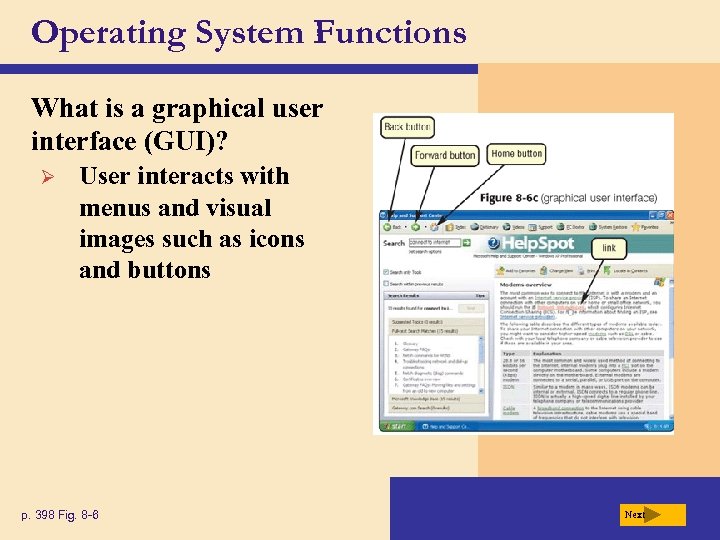 Operating System Functions What is a graphical user interface (GUI)? Ø User interacts with menus and visual images such as icons and buttons p. 398 Fig. 8 -6 Next
Operating System Functions What is a graphical user interface (GUI)? Ø User interacts with menus and visual images such as icons and buttons p. 398 Fig. 8 -6 Next
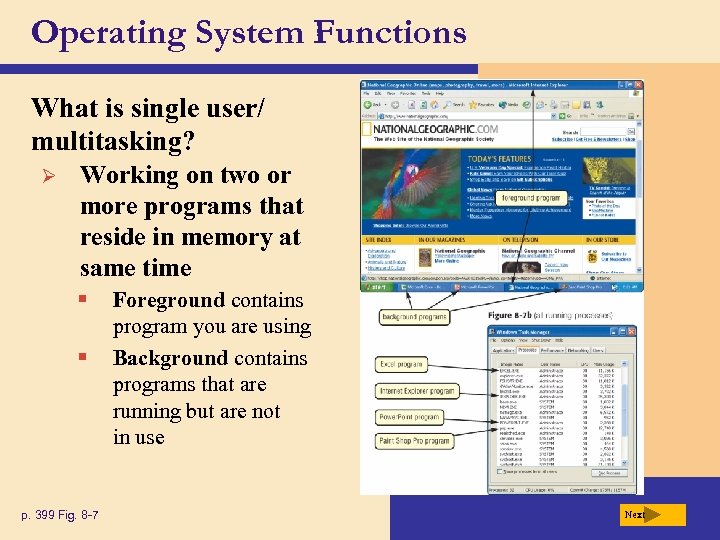 Operating System Functions What is single user/ multitasking? Ø Working on two or more programs that reside in memory at same time § § p. 399 Fig. 8 -7 Foreground contains program you are using Background contains programs that are running but are not in use Next
Operating System Functions What is single user/ multitasking? Ø Working on two or more programs that reside in memory at same time § § p. 399 Fig. 8 -7 Foreground contains program you are using Background contains programs that are running but are not in use Next
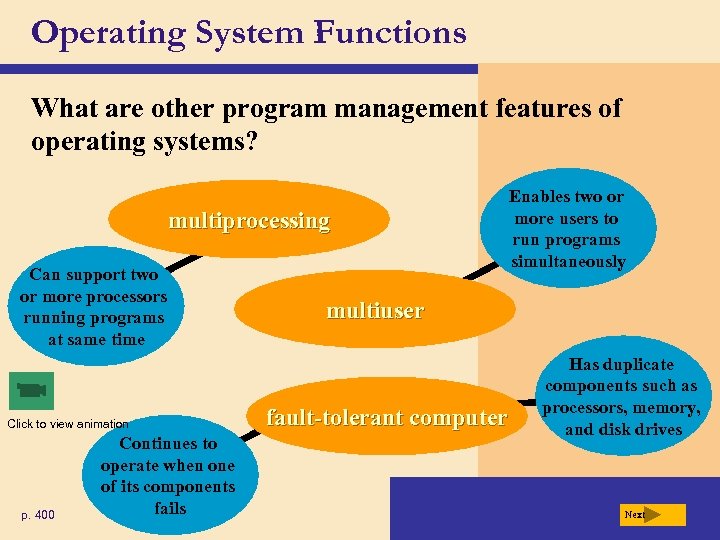 Operating System Functions What are other program management features of operating systems? multiprocessing Can support two or more processors running programs at same time Click to view animation p. 400 Continues to operate when one of its components fails Enables two or more users to run programs simultaneously multiuser fault-tolerant computer Has duplicate components such as processors, memory, and disk drives Next
Operating System Functions What are other program management features of operating systems? multiprocessing Can support two or more processors running programs at same time Click to view animation p. 400 Continues to operate when one of its components fails Enables two or more users to run programs simultaneously multiuser fault-tolerant computer Has duplicate components such as processors, memory, and disk drives Next
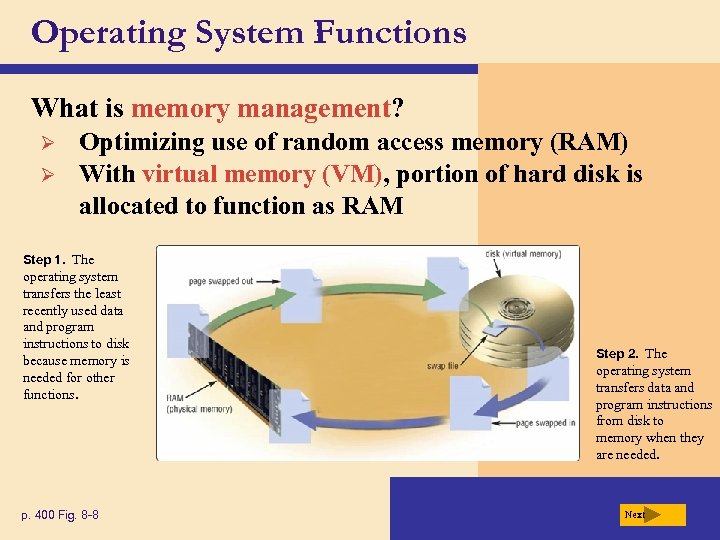 Operating System Functions What is memory management? Ø Ø Optimizing use of random access memory (RAM) With virtual memory (VM), portion of hard disk is allocated to function as RAM Step 1. The operating system transfers the least recently used data and program instructions to disk because memory is needed for other functions. p. 400 Fig. 8 -8 Step 2. The operating system transfers data and program instructions from disk to memory when they are needed. Next
Operating System Functions What is memory management? Ø Ø Optimizing use of random access memory (RAM) With virtual memory (VM), portion of hard disk is allocated to function as RAM Step 1. The operating system transfers the least recently used data and program instructions to disk because memory is needed for other functions. p. 400 Fig. 8 -8 Step 2. The operating system transfers data and program instructions from disk to memory when they are needed. Next
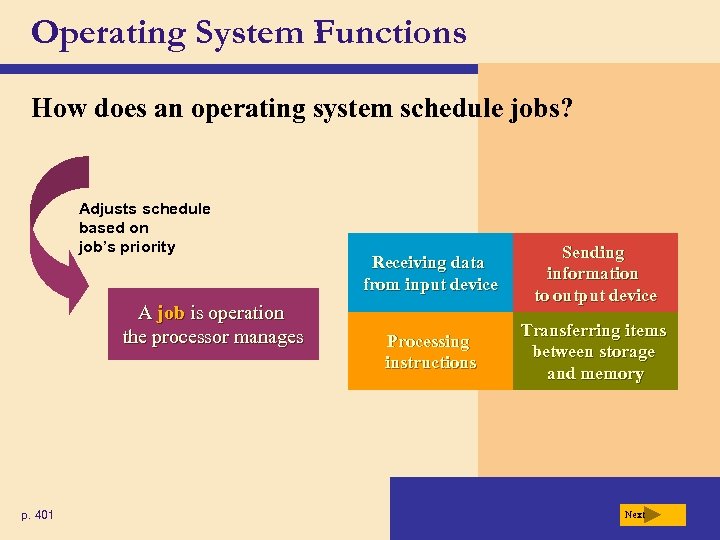 Operating System Functions How does an operating system schedule jobs? Adjusts schedule based on job’s priority A job is operation the processor manages p. 401 Receiving data from input device Sending information to output device Processing instructions Transferring items between storage and memory Next
Operating System Functions How does an operating system schedule jobs? Adjusts schedule based on job’s priority A job is operation the processor manages p. 401 Receiving data from input device Sending information to output device Processing instructions Transferring items between storage and memory Next
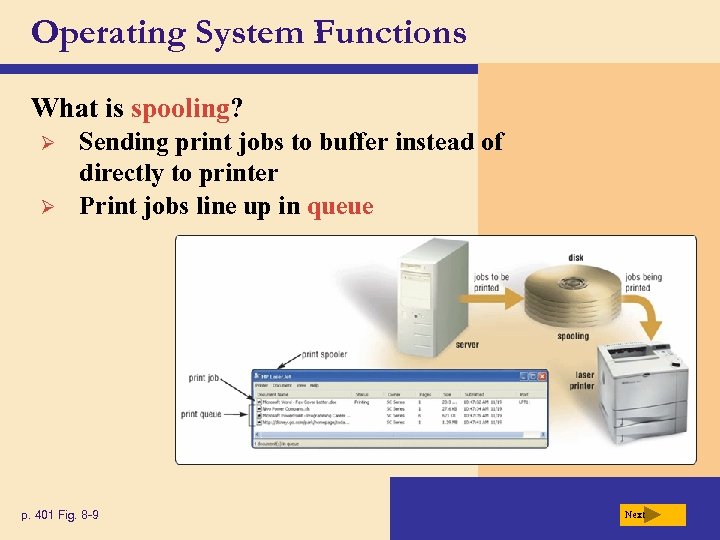 Operating System Functions What is spooling? Ø Ø Sending print jobs to buffer instead of directly to printer Print jobs line up in queue p. 401 Fig. 8 -9 Next
Operating System Functions What is spooling? Ø Ø Sending print jobs to buffer instead of directly to printer Print jobs line up in queue p. 401 Fig. 8 -9 Next
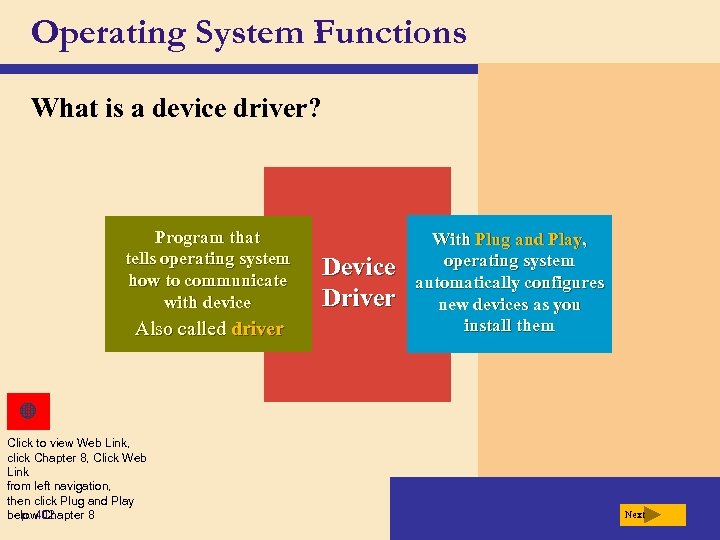 Operating System Functions What is a device driver? Program that tells operating system how to communicate with device Also called driver Click to view Web Link, click Chapter 8, Click Web Link from left navigation, then click Plug and Play below Chapter 8 p. 402 Device Driver With Plug and Play, operating system automatically configures new devices as you install them Next
Operating System Functions What is a device driver? Program that tells operating system how to communicate with device Also called driver Click to view Web Link, click Chapter 8, Click Web Link from left navigation, then click Plug and Play below Chapter 8 p. 402 Device Driver With Plug and Play, operating system automatically configures new devices as you install them Next
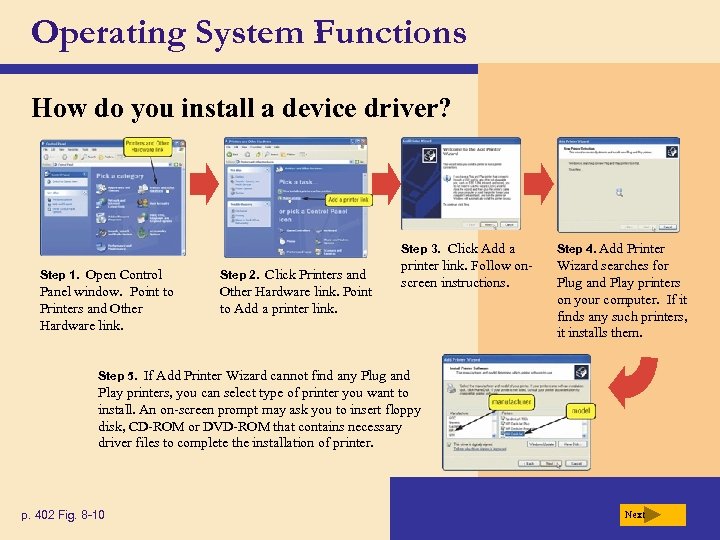 Operating System Functions How do you install a device driver? Step 3. Click Add a Step 1. Open Control Step 2. Click Printers and Panel window. Point to Printers and Other Hardware link. Point to Add a printer link. Step 4. Add Printer printer link. Follow onscreen instructions. Wizard searches for Plug and Play printers on your computer. If it finds any such printers, it installs them. Step 5. If Add Printer Wizard cannot find any Plug and Play printers, you can select type of printer you want to install. An on-screen prompt may ask you to insert floppy disk, CD-ROM or DVD-ROM that contains necessary driver files to complete the installation of printer. p. 402 Fig. 8 -10 Next
Operating System Functions How do you install a device driver? Step 3. Click Add a Step 1. Open Control Step 2. Click Printers and Panel window. Point to Printers and Other Hardware link. Point to Add a printer link. Step 4. Add Printer printer link. Follow onscreen instructions. Wizard searches for Plug and Play printers on your computer. If it finds any such printers, it installs them. Step 5. If Add Printer Wizard cannot find any Plug and Play printers, you can select type of printer you want to install. An on-screen prompt may ask you to insert floppy disk, CD-ROM or DVD-ROM that contains necessary driver files to complete the installation of printer. p. 402 Fig. 8 -10 Next
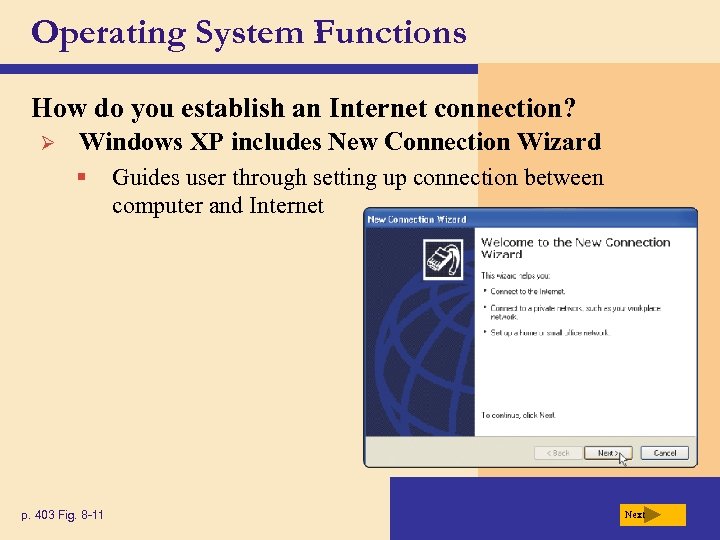 Operating System Functions How do you establish an Internet connection? Ø Windows XP includes New Connection Wizard § p. 403 Fig. 8 -11 Guides user through setting up connection between computer and Internet Next
Operating System Functions How do you establish an Internet connection? Ø Windows XP includes New Connection Wizard § p. 403 Fig. 8 -11 Guides user through setting up connection between computer and Internet Next
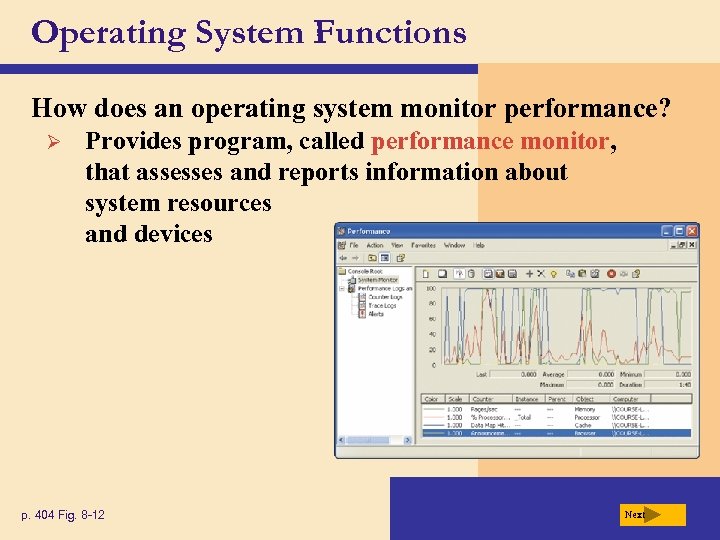 Operating System Functions How does an operating system monitor performance? Ø Provides program, called performance monitor, that assesses and reports information about system resources and devices p. 404 Fig. 8 -12 Next
Operating System Functions How does an operating system monitor performance? Ø Provides program, called performance monitor, that assesses and reports information about system resources and devices p. 404 Fig. 8 -12 Next
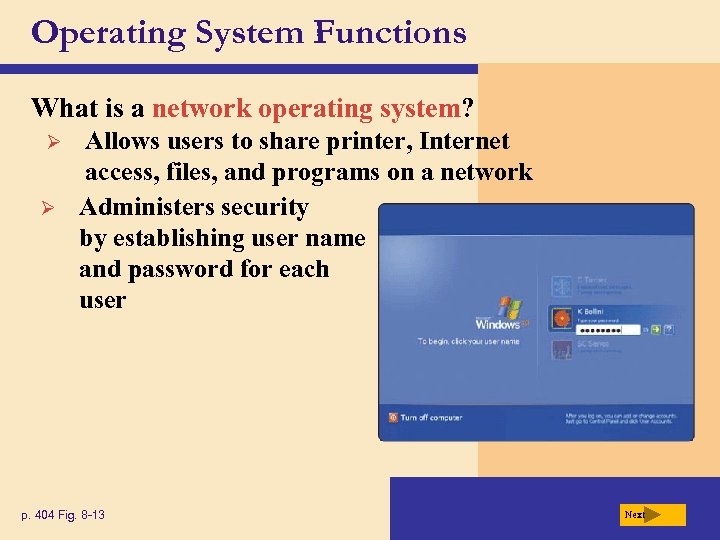 Operating System Functions What is a network operating system? Ø Ø Allows users to share printer, Internet access, files, and programs on a network Administers security by establishing user name and password for each user p. 404 Fig. 8 -13 Next
Operating System Functions What is a network operating system? Ø Ø Allows users to share printer, Internet access, files, and programs on a network Administers security by establishing user name and password for each user p. 404 Fig. 8 -13 Next
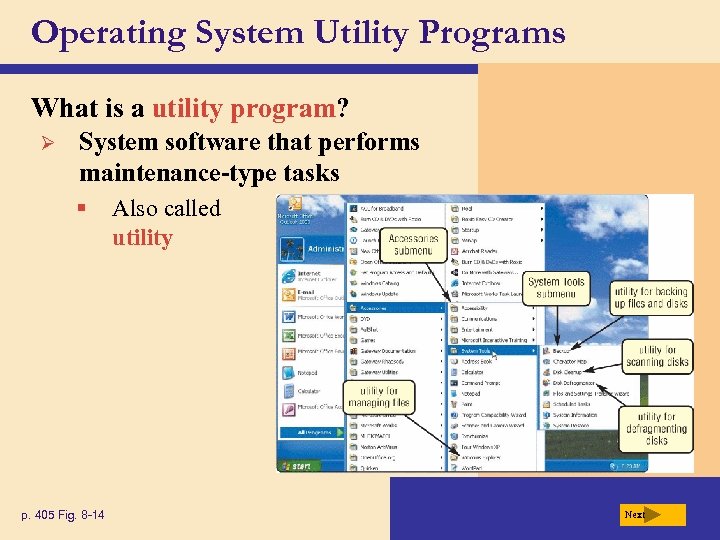 Operating System Utility Programs What is a utility program? Ø System software that performs maintenance-type tasks § p. 405 Fig. 8 -14 Also called utility Next
Operating System Utility Programs What is a utility program? Ø System software that performs maintenance-type tasks § p. 405 Fig. 8 -14 Also called utility Next
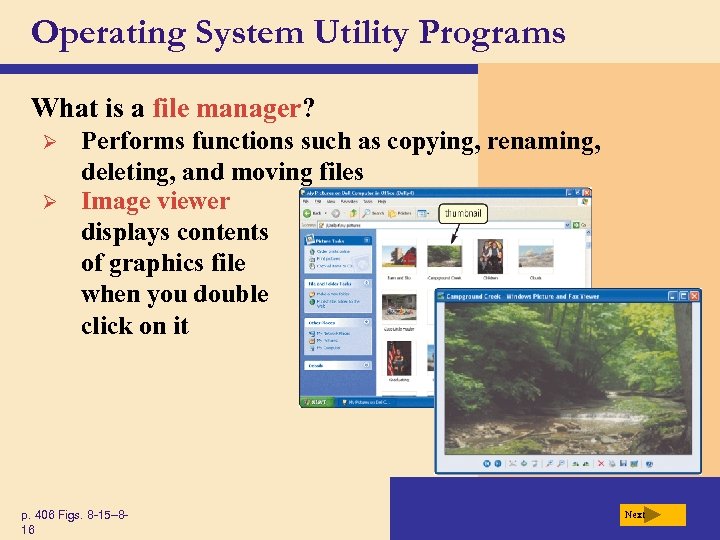 Operating System Utility Programs What is a file manager? Ø Ø Performs functions such as copying, renaming, deleting, and moving files Image viewer displays contents of graphics file when you double click on it p. 406 Figs. 8 -15– 816 Next
Operating System Utility Programs What is a file manager? Ø Ø Performs functions such as copying, renaming, deleting, and moving files Image viewer displays contents of graphics file when you double click on it p. 406 Figs. 8 -15– 816 Next
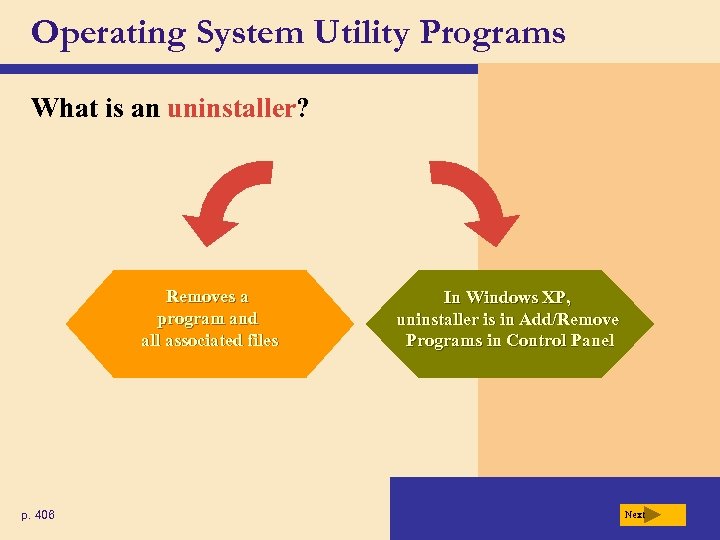 Operating System Utility Programs What is an uninstaller? Removes a program and all associated files p. 406 In Windows XP, uninstaller is in Add/Remove Programs in Control Panel Next
Operating System Utility Programs What is an uninstaller? Removes a program and all associated files p. 406 In Windows XP, uninstaller is in Add/Remove Programs in Control Panel Next
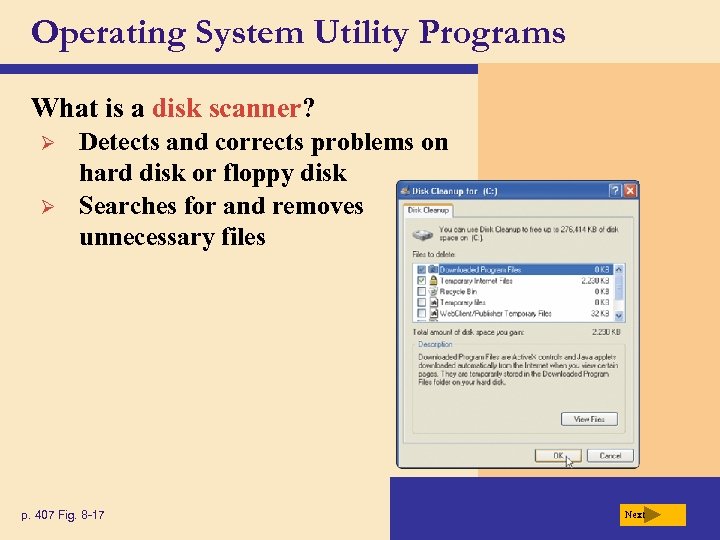 Operating System Utility Programs What is a disk scanner? Ø Ø Detects and corrects problems on hard disk or floppy disk Searches for and removes unnecessary files p. 407 Fig. 8 -17 Next
Operating System Utility Programs What is a disk scanner? Ø Ø Detects and corrects problems on hard disk or floppy disk Searches for and removes unnecessary files p. 407 Fig. 8 -17 Next
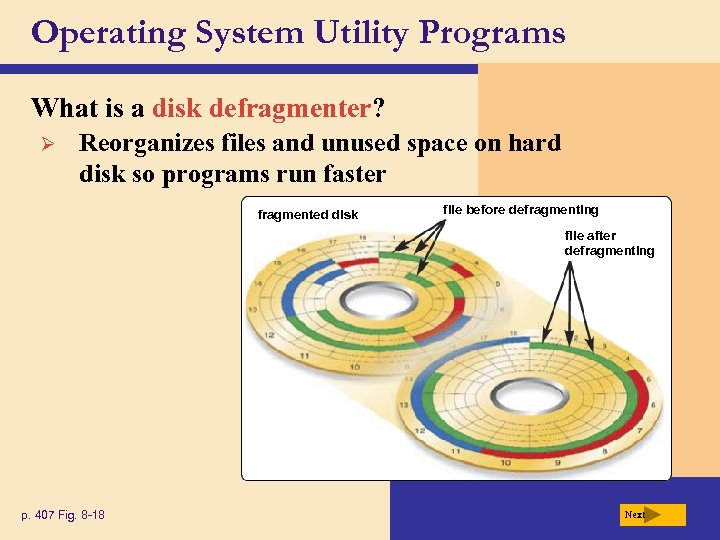 Operating System Utility Programs What is a disk defragmenter? Ø Reorganizes files and unused space on hard disk so programs run faster fragmented disk file before defragmenting file after defragmenting p. 407 Fig. 8 -18 Next
Operating System Utility Programs What is a disk defragmenter? Ø Reorganizes files and unused space on hard disk so programs run faster fragmented disk file before defragmenting file after defragmenting p. 407 Fig. 8 -18 Next
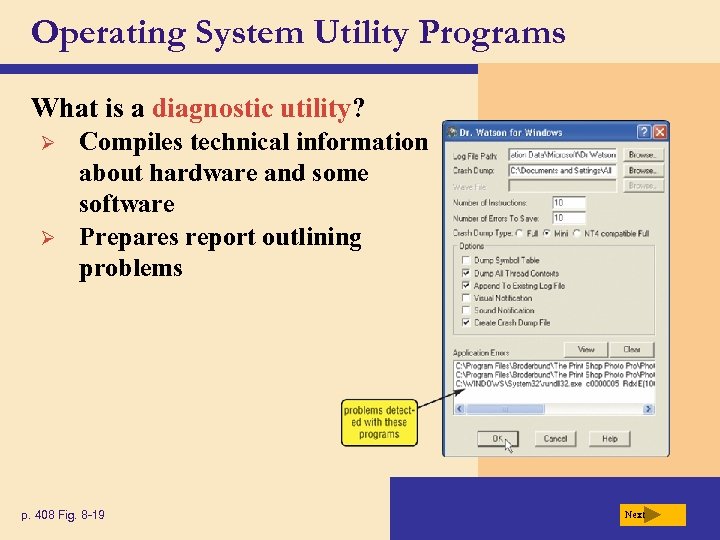 Operating System Utility Programs What is a diagnostic utility? Ø Ø Compiles technical information about hardware and some software Prepares report outlining problems p. 408 Fig. 8 -19 Next
Operating System Utility Programs What is a diagnostic utility? Ø Ø Compiles technical information about hardware and some software Prepares report outlining problems p. 408 Fig. 8 -19 Next
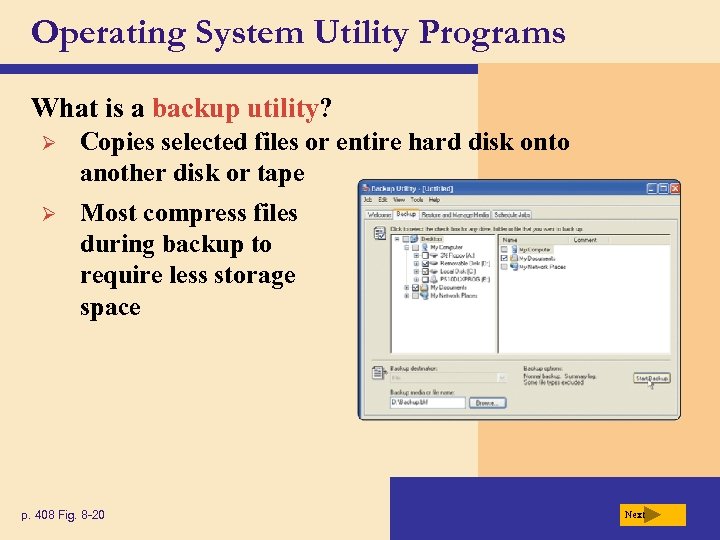 Operating System Utility Programs What is a backup utility? Ø Copies selected files or entire hard disk onto another disk or tape Ø Most compress files during backup to require less storage space p. 408 Fig. 8 -20 Next
Operating System Utility Programs What is a backup utility? Ø Copies selected files or entire hard disk onto another disk or tape Ø Most compress files during backup to require less storage space p. 408 Fig. 8 -20 Next
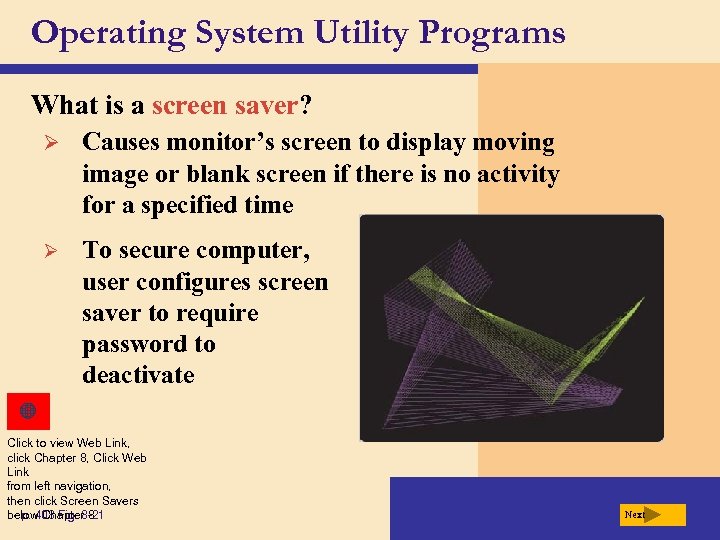 Operating System Utility Programs What is a screen saver? Ø Causes monitor’s screen to display moving image or blank screen if there is no activity for a specified time Ø To secure computer, user configures screen saver to require password to deactivate Click to view Web Link, click Chapter 8, Click Web Link from left navigation, then click Screen Savers below Chapter 8 p. 408 Fig. 8 -21 Next
Operating System Utility Programs What is a screen saver? Ø Causes monitor’s screen to display moving image or blank screen if there is no activity for a specified time Ø To secure computer, user configures screen saver to require password to deactivate Click to view Web Link, click Chapter 8, Click Web Link from left navigation, then click Screen Savers below Chapter 8 p. 408 Fig. 8 -21 Next
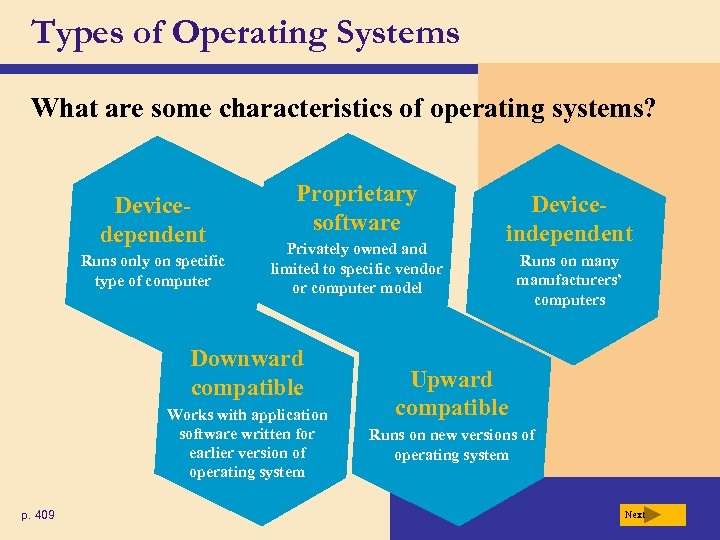 Types of Operating Systems What are some characteristics of operating systems? Devicedependent Runs only on specific type of computer Proprietary software Privately owned and limited to specific vendor or computer model Downward compatible Works with application software written for earlier version of operating system p. 409 Deviceindependent Runs on many manufacturers’ computers Upward compatible Runs on new versions of operating system Next
Types of Operating Systems What are some characteristics of operating systems? Devicedependent Runs only on specific type of computer Proprietary software Privately owned and limited to specific vendor or computer model Downward compatible Works with application software written for earlier version of operating system p. 409 Deviceindependent Runs on many manufacturers’ computers Upward compatible Runs on new versions of operating system Next
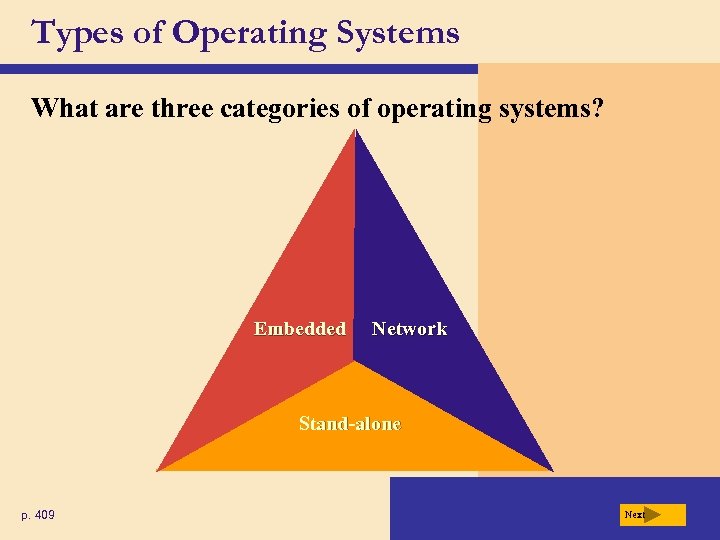 Types of Operating Systems What are three categories of operating systems? Embedded Network Stand-alone p. 409 Next
Types of Operating Systems What are three categories of operating systems? Embedded Network Stand-alone p. 409 Next
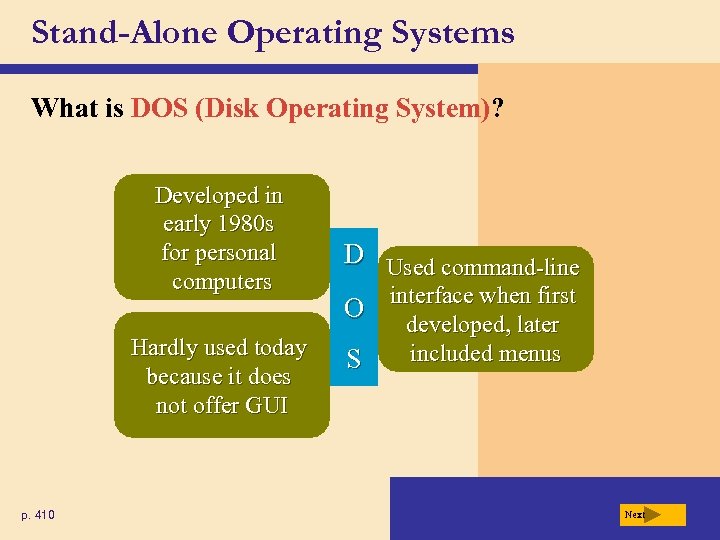 Stand-Alone Operating Systems What is DOS (Disk Operating System)? Developed in early 1980 s for personal computers Hardly used today because it does not offer GUI p. 410 D Used command-line O S interface when first developed, later included menus Next
Stand-Alone Operating Systems What is DOS (Disk Operating System)? Developed in early 1980 s for personal computers Hardly used today because it does not offer GUI p. 410 D Used command-line O S interface when first developed, later included menus Next
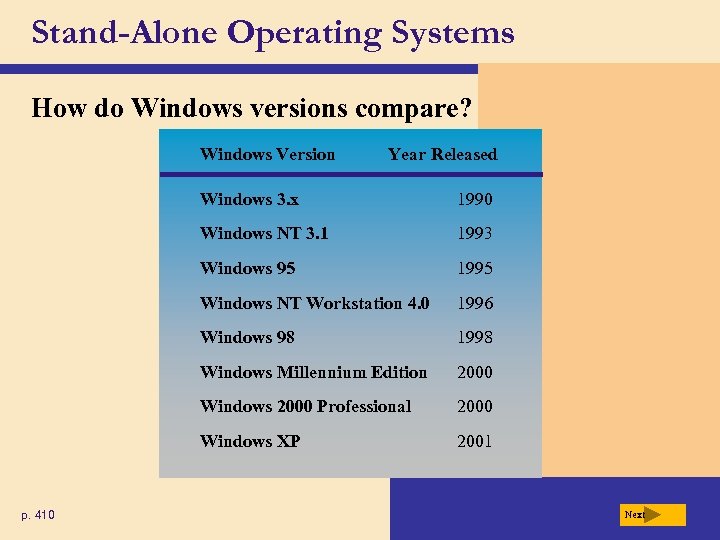 Stand-Alone Operating Systems How do Windows versions compare? Windows Version Year Released Windows 3. x Windows NT 3. 1 1993 Windows 95 1995 Windows NT Workstation 4. 0 1996 Windows 98 1998 Windows Millennium Edition 2000 Windows 2000 Professional 2000 Windows XP p. 410 1990 2001 Next
Stand-Alone Operating Systems How do Windows versions compare? Windows Version Year Released Windows 3. x Windows NT 3. 1 1993 Windows 95 1995 Windows NT Workstation 4. 0 1996 Windows 98 1998 Windows Millennium Edition 2000 Windows 2000 Professional 2000 Windows XP p. 410 1990 2001 Next
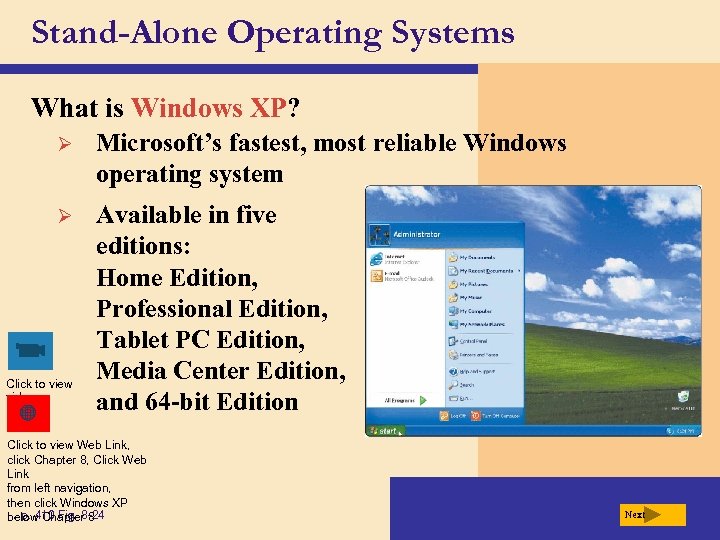 Stand-Alone Operating Systems What is Windows XP? Ø Microsoft’s fastest, most reliable Windows operating system Ø Available in five editions: Home Edition, Professional Edition, Tablet PC Edition, Media Center Edition, and 64 -bit Edition Click to view video Click to view Web Link, click Chapter 8, Click Web Link from left navigation, then click Windows XP p. 410 Fig. 8 -24 below Chapter 8 Next
Stand-Alone Operating Systems What is Windows XP? Ø Microsoft’s fastest, most reliable Windows operating system Ø Available in five editions: Home Edition, Professional Edition, Tablet PC Edition, Media Center Edition, and 64 -bit Edition Click to view video Click to view Web Link, click Chapter 8, Click Web Link from left navigation, then click Windows XP p. 410 Fig. 8 -24 below Chapter 8 Next
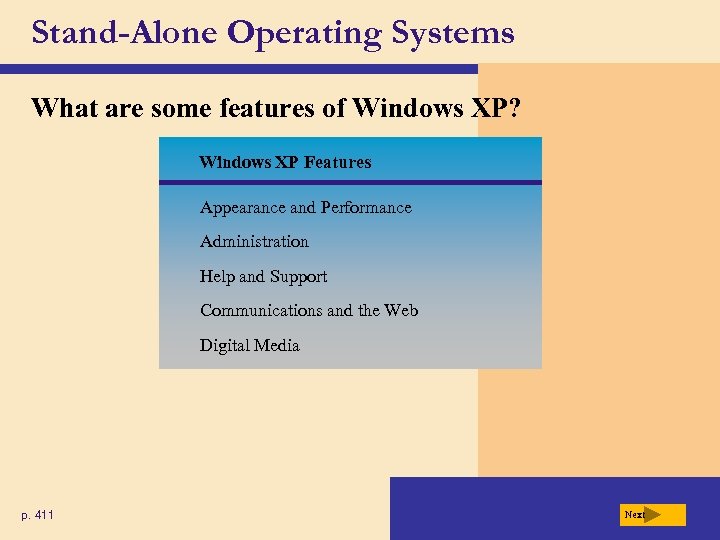 Stand-Alone Operating Systems What are some features of Windows XP? Windows XP Features Appearance and Performance Administration Help and Support Communications and the Web Digital Media p. 411 Next
Stand-Alone Operating Systems What are some features of Windows XP? Windows XP Features Appearance and Performance Administration Help and Support Communications and the Web Digital Media p. 411 Next
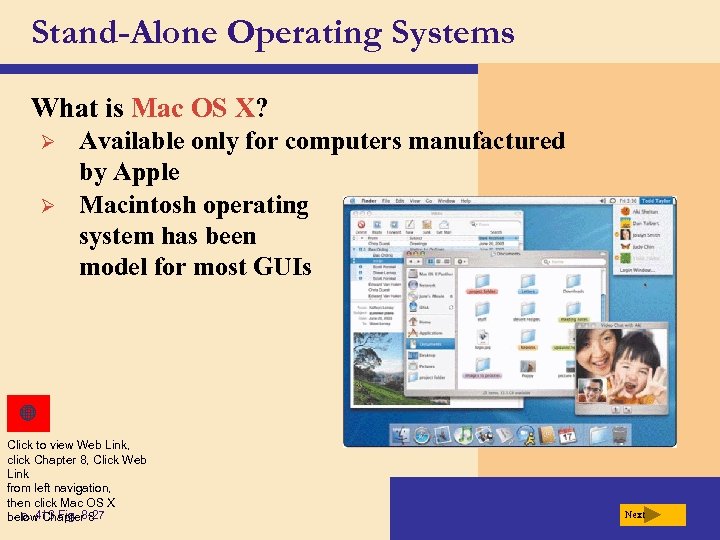 Stand-Alone Operating Systems What is Mac OS X? Ø Ø Available only for computers manufactured by Apple Macintosh operating system has been model for most GUIs Click to view Web Link, click Chapter 8, Click Web Link from left navigation, then click Mac OS X p. 413 Fig. 8 -27 below Chapter 8 Next
Stand-Alone Operating Systems What is Mac OS X? Ø Ø Available only for computers manufactured by Apple Macintosh operating system has been model for most GUIs Click to view Web Link, click Chapter 8, Click Web Link from left navigation, then click Mac OS X p. 413 Fig. 8 -27 below Chapter 8 Next
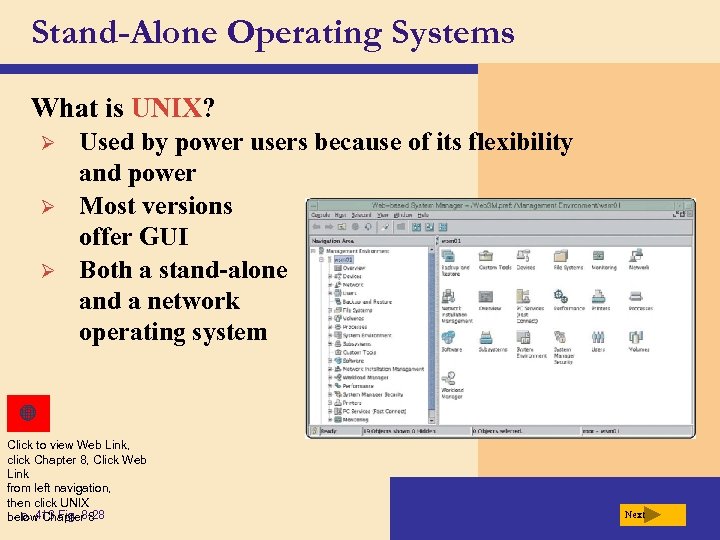 Stand-Alone Operating Systems What is UNIX? Ø Ø Ø Used by power users because of its flexibility and power Most versions offer GUI Both a stand-alone and a network operating system Click to view Web Link, click Chapter 8, Click Web Link from left navigation, then click UNIX p. 413 Fig. 8 -28 below Chapter 8 Next
Stand-Alone Operating Systems What is UNIX? Ø Ø Ø Used by power users because of its flexibility and power Most versions offer GUI Both a stand-alone and a network operating system Click to view Web Link, click Chapter 8, Click Web Link from left navigation, then click UNIX p. 413 Fig. 8 -28 below Chapter 8 Next
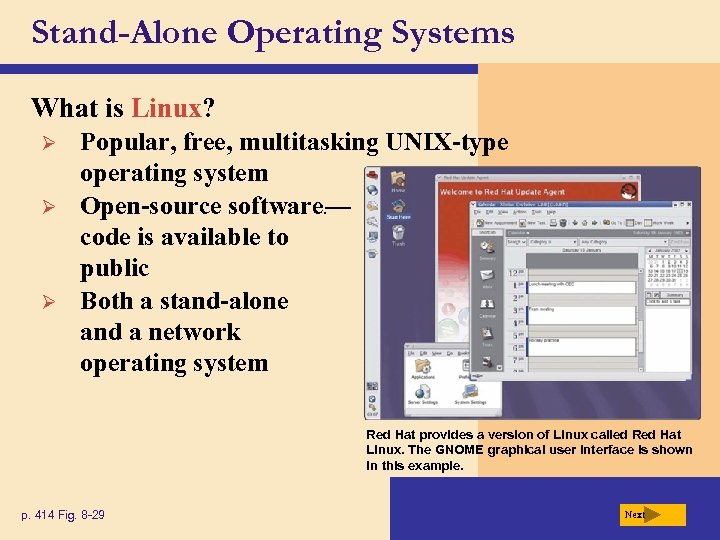 Stand-Alone Operating Systems What is Linux? Ø Ø Ø Popular, free, multitasking UNIX-type operating system Open-source software — code is available to public Both a stand-alone and a network operating system e Red Hat provides a version of Linux called Red Hat Linux. The GNOME graphical user interface is shown in this example. p. 414 Fig. 8 -29 Next
Stand-Alone Operating Systems What is Linux? Ø Ø Ø Popular, free, multitasking UNIX-type operating system Open-source software — code is available to public Both a stand-alone and a network operating system e Red Hat provides a version of Linux called Red Hat Linux. The GNOME graphical user interface is shown in this example. p. 414 Fig. 8 -29 Next
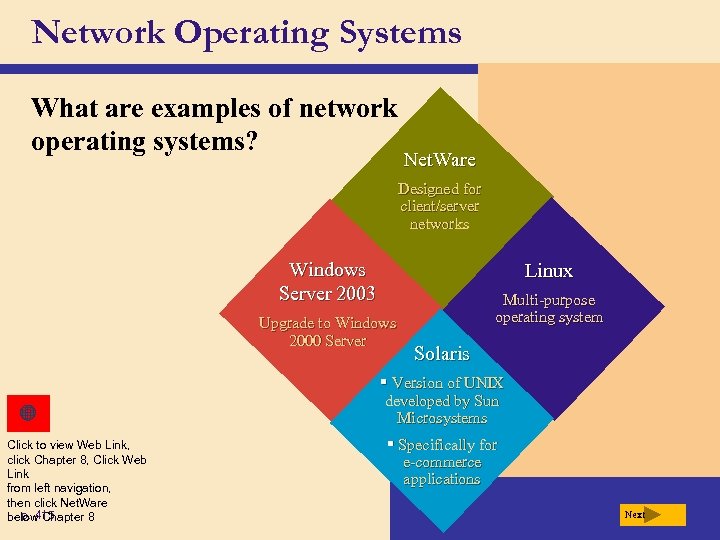 Network Operating Systems What are examples of network operating systems? Net. Ware Designed for client/server networks Windows Server 2003 Linux Upgrade to Windows 2000 Server Multi-purpose operating system Solaris § Version of UNIX developed by Sun Microsystems Click to view Web Link, click Chapter 8, Click Web Link from left navigation, then click Net. Ware p. 415 below Chapter 8 § Specifically for e-commerce applications Next
Network Operating Systems What are examples of network operating systems? Net. Ware Designed for client/server networks Windows Server 2003 Linux Upgrade to Windows 2000 Server Multi-purpose operating system Solaris § Version of UNIX developed by Sun Microsystems Click to view Web Link, click Chapter 8, Click Web Link from left navigation, then click Net. Ware p. 415 below Chapter 8 § Specifically for e-commerce applications Next
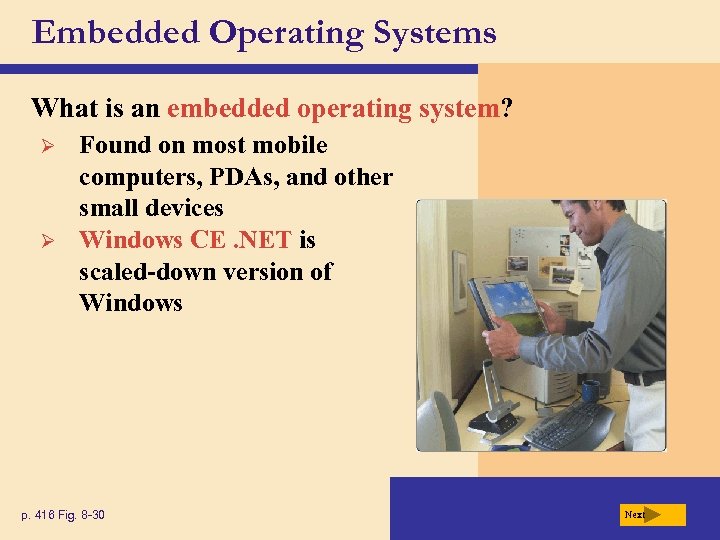 Embedded Operating Systems What is an embedded operating system? Ø Ø Found on most mobile computers, PDAs, and other small devices Windows CE. NET is scaled-down version of Windows p. 416 Fig. 8 -30 Next
Embedded Operating Systems What is an embedded operating system? Ø Ø Found on most mobile computers, PDAs, and other small devices Windows CE. NET is scaled-down version of Windows p. 416 Fig. 8 -30 Next
 Embedded Operating Systems What are two operating systems for PDAs? Ø Ø Windows Mobile 2003 for Pocket PC Palm OS for Palm, Visor, and CLIE Click to view video Click to view Web Link, click Chapter 8, Click Web Link from left navigation, then click Windows Mobile 2003 below Chapter 8 Click to view Web Link, click Chapter 8, Click Web Link from left navigation, then click Palm OS below p. 417 Chapter 8 Figs. 8 -31– 832 Next
Embedded Operating Systems What are two operating systems for PDAs? Ø Ø Windows Mobile 2003 for Pocket PC Palm OS for Palm, Visor, and CLIE Click to view video Click to view Web Link, click Chapter 8, Click Web Link from left navigation, then click Windows Mobile 2003 below Chapter 8 Click to view Web Link, click Chapter 8, Click Web Link from left navigation, then click Palm OS below p. 417 Chapter 8 Figs. 8 -31– 832 Next
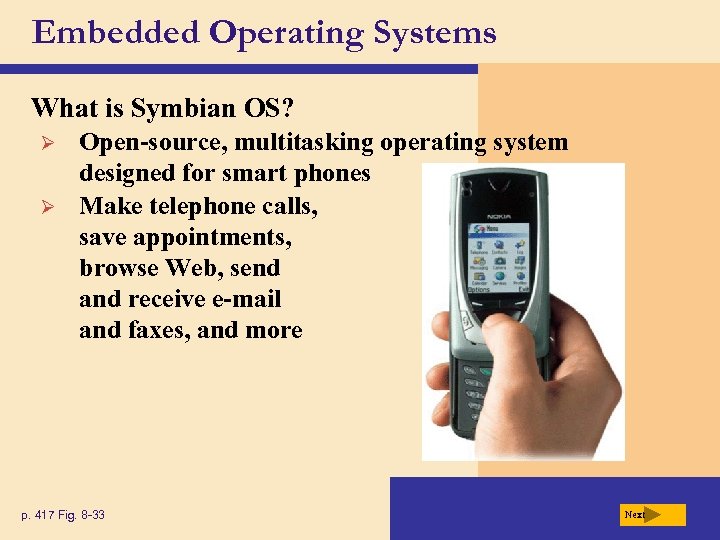 Embedded Operating Systems What is Symbian OS? Ø Ø Open-source, multitasking operating system designed for smart phones Make telephone calls, save appointments, browse Web, send and receive e-mail and faxes, and more p. 417 Fig. 8 -33 Next
Embedded Operating Systems What is Symbian OS? Ø Ø Open-source, multitasking operating system designed for smart phones Make telephone calls, save appointments, browse Web, send and receive e-mail and faxes, and more p. 417 Fig. 8 -33 Next
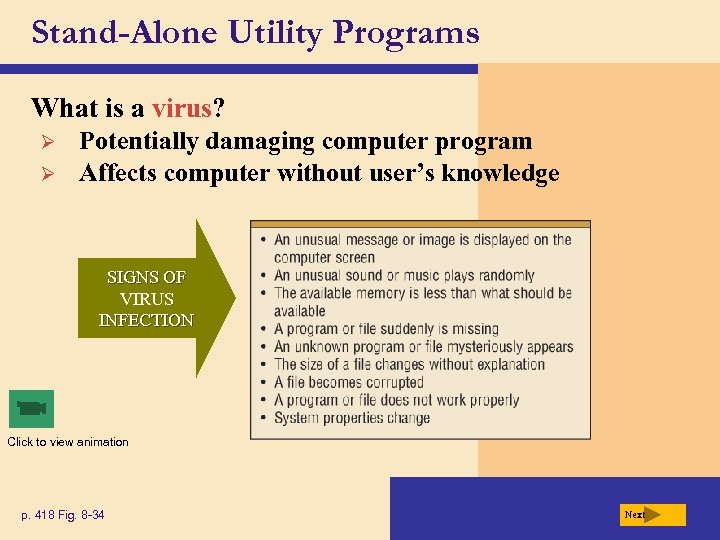 Stand-Alone Utility Programs What is a virus? Ø Ø Potentially damaging computer program Affects computer without user’s knowledge SIGNS OF VIRUS INFECTION Click to view animation p. 418 Fig. 8 -34 Next
Stand-Alone Utility Programs What is a virus? Ø Ø Potentially damaging computer program Affects computer without user’s knowledge SIGNS OF VIRUS INFECTION Click to view animation p. 418 Fig. 8 -34 Next
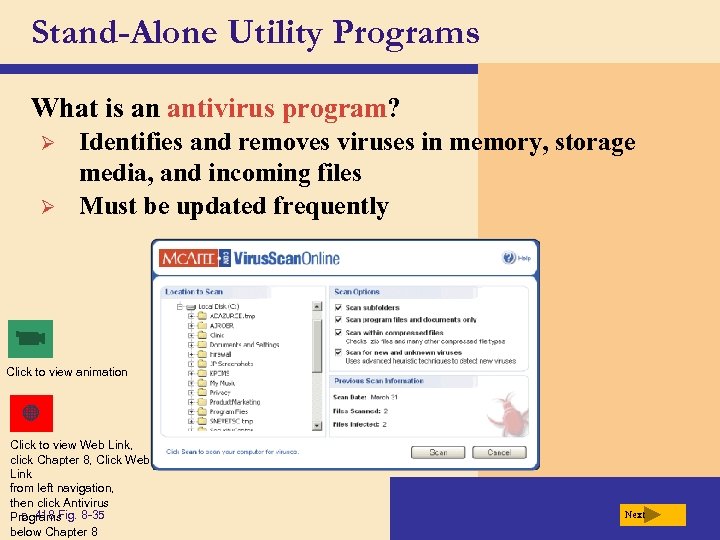 Stand-Alone Utility Programs What is an antivirus program? Ø Ø Identifies and removes viruses in memory, storage media, and incoming files Must be updated frequently Click to view animation Click to view Web Link, click Chapter 8, Click Web Link from left navigation, then click Antivirus p. 418 Fig. 8 -35 Programs below Chapter 8 Next
Stand-Alone Utility Programs What is an antivirus program? Ø Ø Identifies and removes viruses in memory, storage media, and incoming files Must be updated frequently Click to view animation Click to view Web Link, click Chapter 8, Click Web Link from left navigation, then click Antivirus p. 418 Fig. 8 -35 Programs below Chapter 8 Next
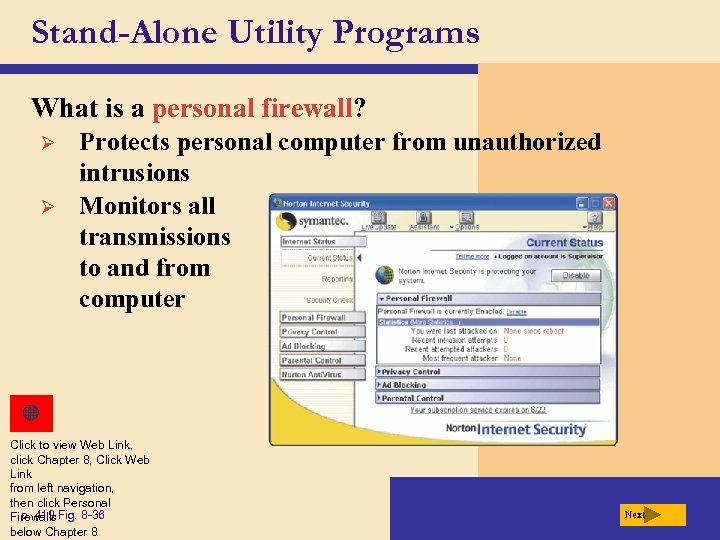 Stand-Alone Utility Programs What is a personal firewall? Ø Ø Protects personal computer from unauthorized intrusions Monitors all transmissions to and from computer Click to view Web Link, click Chapter 8, Click Web Link from left navigation, then click Personal p. 419 Firewalls Fig. 8 -36 below Chapter 8 Next
Stand-Alone Utility Programs What is a personal firewall? Ø Ø Protects personal computer from unauthorized intrusions Monitors all transmissions to and from computer Click to view Web Link, click Chapter 8, Click Web Link from left navigation, then click Personal p. 419 Firewalls Fig. 8 -36 below Chapter 8 Next
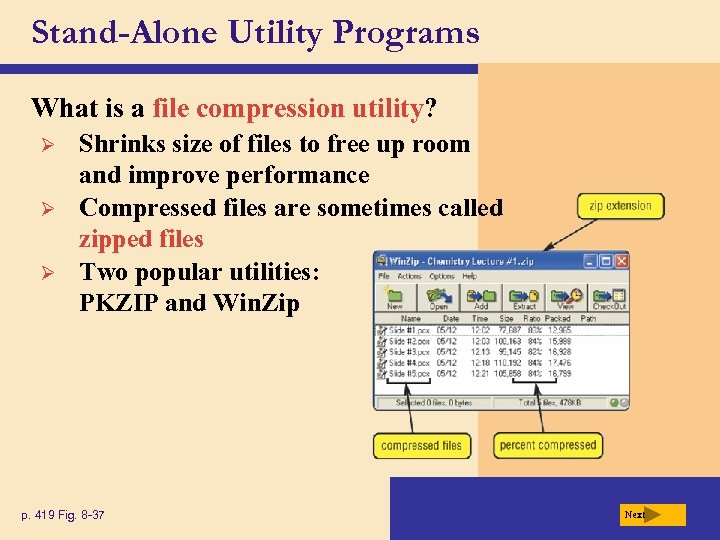 Stand-Alone Utility Programs What is a file compression utility? Ø Ø Ø Shrinks size of files to free up room and improve performance Compressed files are sometimes called zipped files Two popular utilities: PKZIP and Win. Zip p. 419 Fig. 8 -37 Next
Stand-Alone Utility Programs What is a file compression utility? Ø Ø Ø Shrinks size of files to free up room and improve performance Compressed files are sometimes called zipped files Two popular utilities: PKZIP and Win. Zip p. 419 Fig. 8 -37 Next
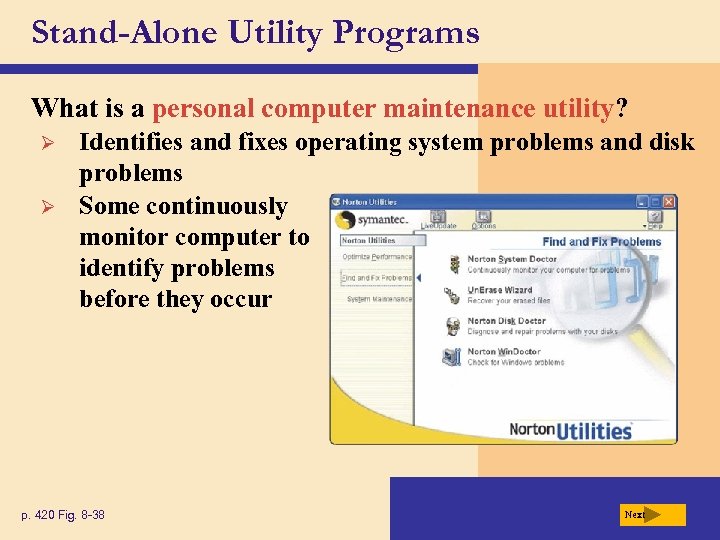 Stand-Alone Utility Programs What is a personal computer maintenance utility? Ø Ø Identifies and fixes operating system problems and disk problems Some continuously monitor computer to identify problems before they occur p. 420 Fig. 8 -38 Next
Stand-Alone Utility Programs What is a personal computer maintenance utility? Ø Ø Identifies and fixes operating system problems and disk problems Some continuously monitor computer to identify problems before they occur p. 420 Fig. 8 -38 Next
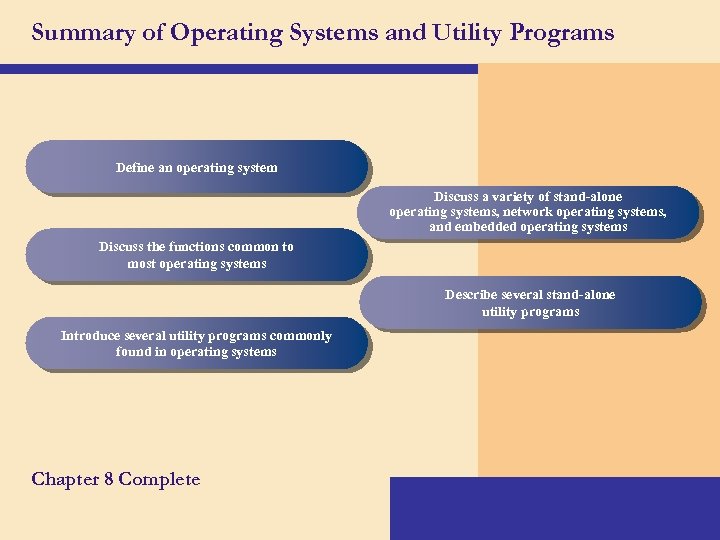 Summary of Operating Systems and Utility Programs Define an operating system Discuss a variety of stand-alone operating systems, network operating systems, and embedded operating systems Discuss the functions common to most operating systems Describe several stand-alone utility programs Introduce several utility programs commonly found in operating systems Chapter 8 Complete
Summary of Operating Systems and Utility Programs Define an operating system Discuss a variety of stand-alone operating systems, network operating systems, and embedded operating systems Discuss the functions common to most operating systems Describe several stand-alone utility programs Introduce several utility programs commonly found in operating systems Chapter 8 Complete
