ec1a12a749638a7987ea94e30228ec6b.ppt
- Количество слайдов: 41
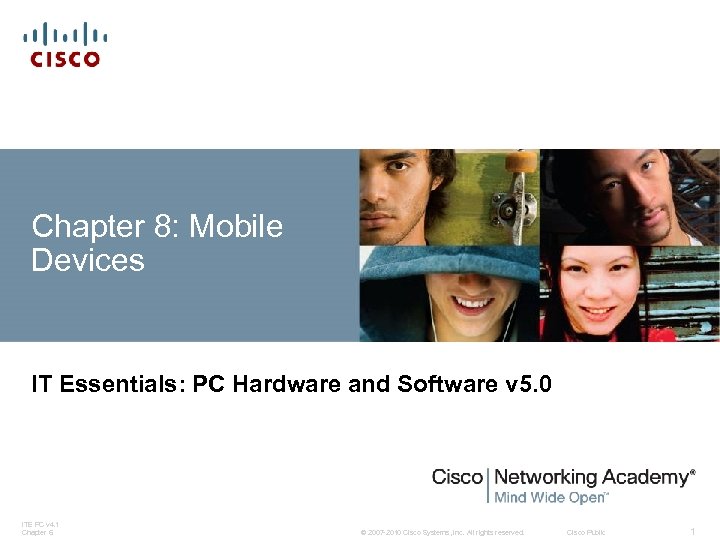
Chapter 8: Mobile Devices IT Essentials: PC Hardware and Software v 5. 0 ITE PC v 4. 1 Chapter 6 © 2007 -2010 Cisco Systems, Inc. All rights reserved. Cisco Public 1
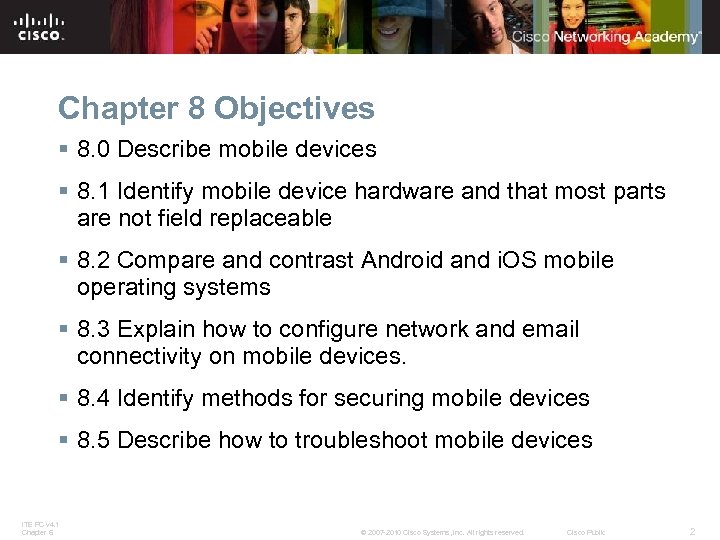
Chapter 8 Objectives § 8. 0 Describe mobile devices § 8. 1 Identify mobile device hardware and that most parts are not field replaceable § 8. 2 Compare and contrast Android and i. OS mobile operating systems § 8. 3 Explain how to configure network and email connectivity on mobile devices. § 8. 4 Identify methods for securing mobile devices § 8. 5 Describe how to troubleshoot mobile devices ITE PC v 4. 1 Chapter 6 © 2007 -2010 Cisco Systems, Inc. All rights reserved. Cisco Public 2
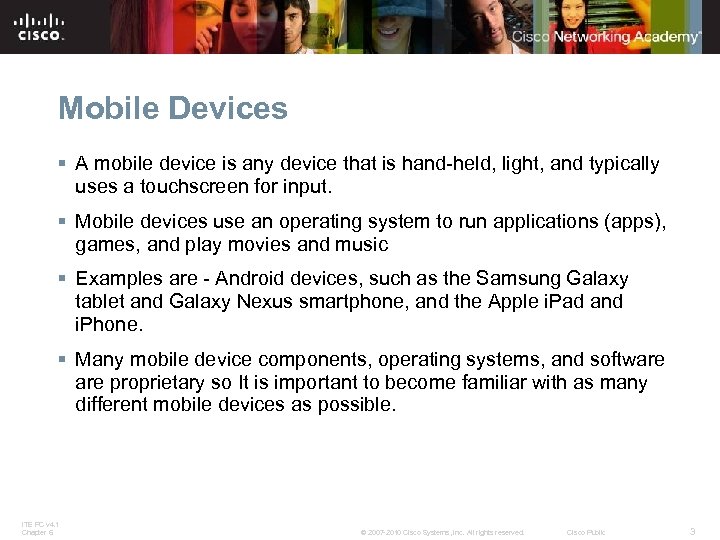
Mobile Devices § A mobile device is any device that is hand-held, light, and typically uses a touchscreen for input. § Mobile devices use an operating system to run applications (apps), games, and play movies and music § Examples are - Android devices, such as the Samsung Galaxy tablet and Galaxy Nexus smartphone, and the Apple i. Pad and i. Phone. § Many mobile device components, operating systems, and software proprietary so It is important to become familiar with as many different mobile devices as possible. ITE PC v 4. 1 Chapter 6 © 2007 -2010 Cisco Systems, Inc. All rights reserved. Cisco Public 3
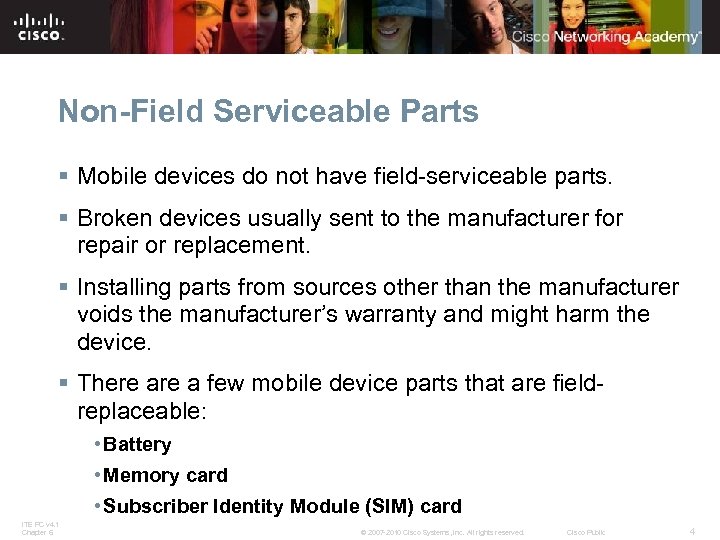
Non-Field Serviceable Parts § Mobile devices do not have field-serviceable parts. § Broken devices usually sent to the manufacturer for repair or replacement. § Installing parts from sources other than the manufacturer voids the manufacturer’s warranty and might harm the device. § There a few mobile device parts that are fieldreplaceable: • Battery • Memory card • Subscriber Identity Module (SIM) card ITE PC v 4. 1 Chapter 6 © 2007 -2010 Cisco Systems, Inc. All rights reserved. Cisco Public 4
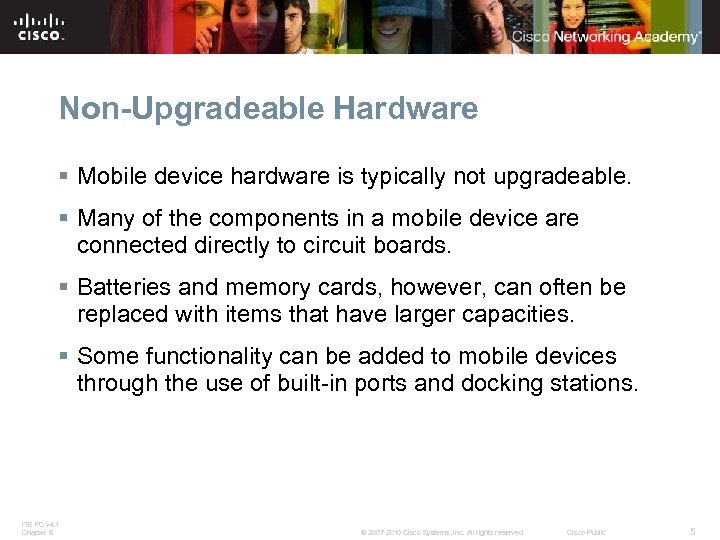
Non-Upgradeable Hardware § Mobile device hardware is typically not upgradeable. § Many of the components in a mobile device are connected directly to circuit boards. § Batteries and memory cards, however, can often be replaced with items that have larger capacities. § Some functionality can be added to mobile devices through the use of built-in ports and docking stations. ITE PC v 4. 1 Chapter 6 © 2007 -2010 Cisco Systems, Inc. All rights reserved. Cisco Public 5
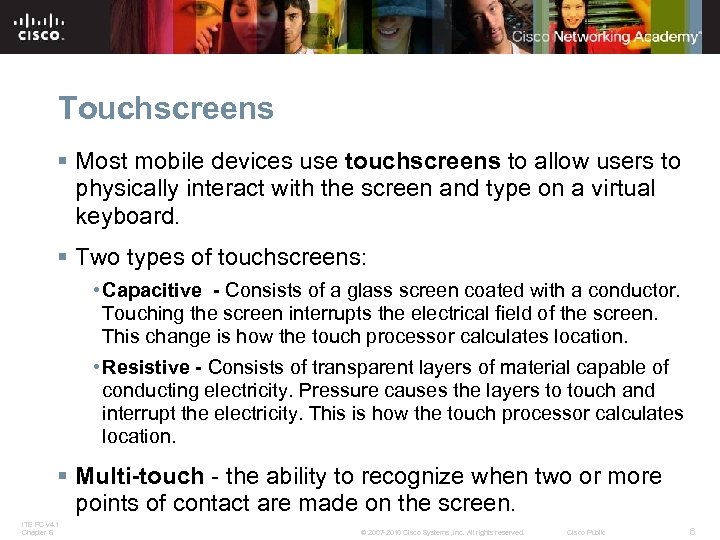
Touchscreens § Most mobile devices use touchscreens to allow users to physically interact with the screen and type on a virtual keyboard. § Two types of touchscreens: • Capacitive - Consists of a glass screen coated with a conductor. Touching the screen interrupts the electrical field of the screen. This change is how the touch processor calculates location. • Resistive - Consists of transparent layers of material capable of conducting electricity. Pressure causes the layers to touch and interrupt the electricity. This is how the touch processor calculates location. § Multi-touch - the ability to recognize when two or more points of contact are made on the screen. ITE PC v 4. 1 Chapter 6 © 2007 -2010 Cisco Systems, Inc. All rights reserved. Cisco Public 6
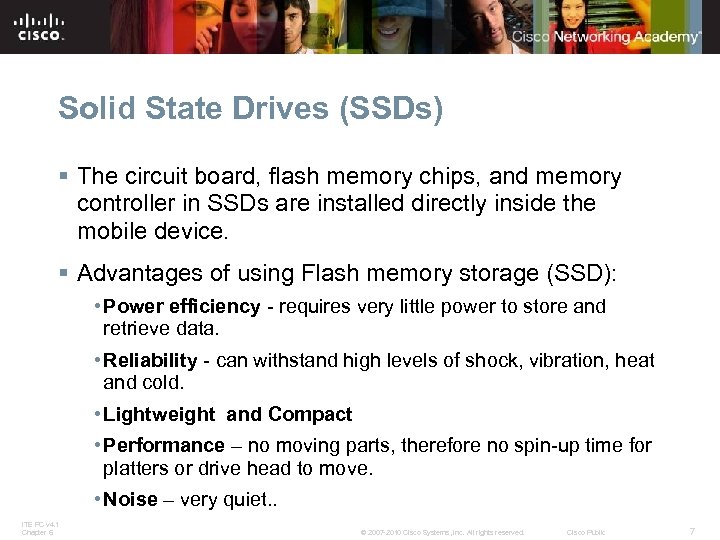
Solid State Drives (SSDs) § The circuit board, flash memory chips, and memory controller in SSDs are installed directly inside the mobile device. § Advantages of using Flash memory storage (SSD): • Power efficiency - requires very little power to store and retrieve data. • Reliability - can withstand high levels of shock, vibration, heat and cold. • Lightweight and Compact • Performance – no moving parts, therefore no spin-up time for platters or drive head to move. • Noise – very quiet. . ITE PC v 4. 1 Chapter 6 © 2007 -2010 Cisco Systems, Inc. All rights reserved. Cisco Public 7
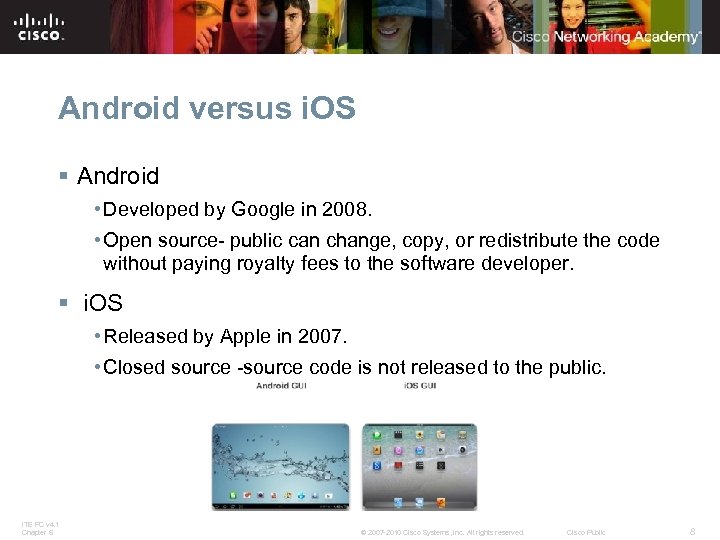
Android versus i. OS § Android • Developed by Google in 2008. • Open source- public can change, copy, or redistribute the code without paying royalty fees to the software developer. § i. OS • Released by Apple in 2007. • Closed source -source code is not released to the public. ITE PC v 4. 1 Chapter 6 © 2007 -2010 Cisco Systems, Inc. All rights reserved. Cisco Public 8
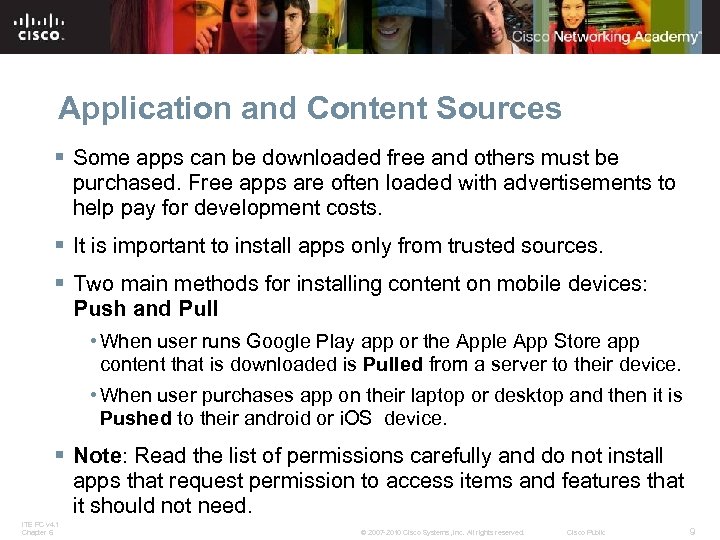
Application and Content Sources § Some apps can be downloaded free and others must be purchased. Free apps are often loaded with advertisements to help pay for development costs. § It is important to install apps only from trusted sources. § Two main methods for installing content on mobile devices: Push and Pull • When user runs Google Play app or the Apple App Store app content that is downloaded is Pulled from a server to their device. • When user purchases app on their laptop or desktop and then it is Pushed to their android or i. OS device. § Note: Read the list of permissions carefully and do not install apps that request permission to access items and features that it should not need. ITE PC v 4. 1 Chapter 6 © 2007 -2010 Cisco Systems, Inc. All rights reserved. Cisco Public 9
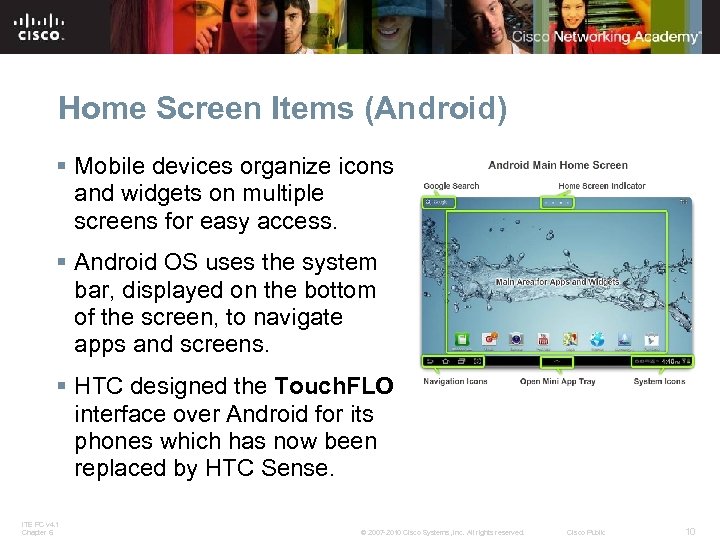
Home Screen Items (Android) § Mobile devices organize icons and widgets on multiple screens for easy access. § Android OS uses the system bar, displayed on the bottom of the screen, to navigate apps and screens. § HTC designed the Touch. FLO interface over Android for its phones which has now been replaced by HTC Sense. ITE PC v 4. 1 Chapter 6 © 2007 -2010 Cisco Systems, Inc. All rights reserved. Cisco Public 10
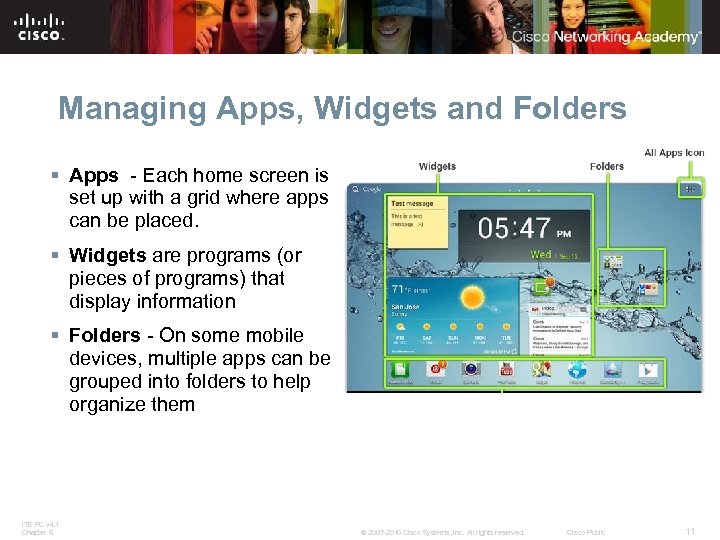
Managing Apps, Widgets and Folders § Apps - Each home screen is set up with a grid where apps can be placed. § Widgets are programs (or pieces of programs) that display information § Folders - On some mobile devices, multiple apps can be grouped into folders to help organize them ITE PC v 4. 1 Chapter 6 © 2007 -2010 Cisco Systems, Inc. All rights reserved. Cisco Public 11
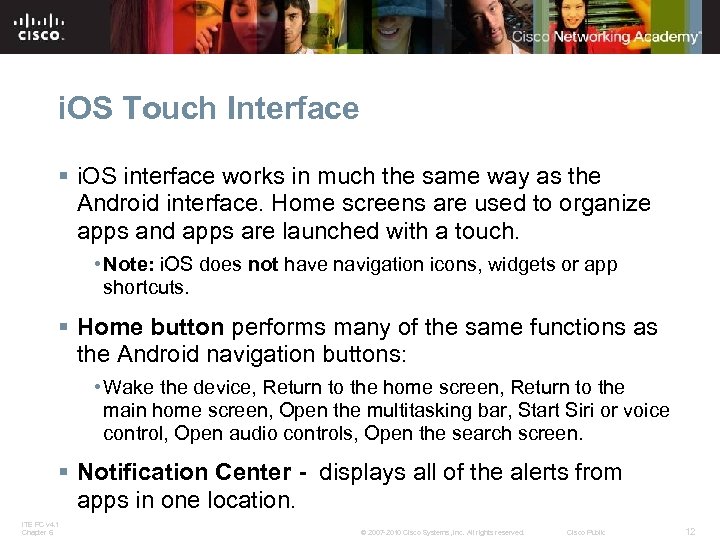
i. OS Touch Interface § i. OS interface works in much the same way as the Android interface. Home screens are used to organize apps and apps are launched with a touch. • Note: i. OS does not have navigation icons, widgets or app shortcuts. § Home button performs many of the same functions as the Android navigation buttons: • Wake the device, Return to the home screen, Return to the main home screen, Open the multitasking bar, Start Siri or voice control, Open audio controls, Open the search screen. § Notification Center - displays all of the alerts from apps in one location. ITE PC v 4. 1 Chapter 6 © 2007 -2010 Cisco Systems, Inc. All rights reserved. Cisco Public 12
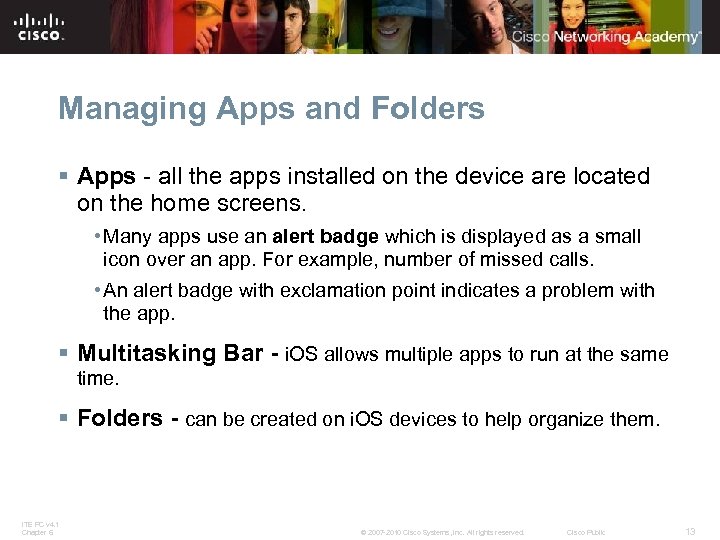
Managing Apps and Folders § Apps - all the apps installed on the device are located on the home screens. • Many apps use an alert badge which is displayed as a small icon over an app. For example, number of missed calls. • An alert badge with exclamation point indicates a problem with the app. § Multitasking Bar - i. OS allows multiple apps to run at the same time. § Folders - can be created on i. OS devices to help organize them. ITE PC v 4. 1 Chapter 6 © 2007 -2010 Cisco Systems, Inc. All rights reserved. Cisco Public 13
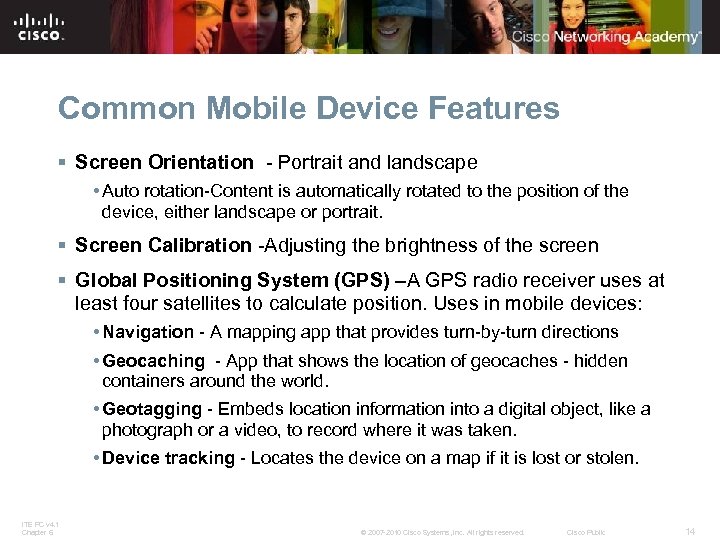
Common Mobile Device Features § Screen Orientation - Portrait and landscape • Auto rotation-Content is automatically rotated to the position of the device, either landscape or portrait. § Screen Calibration -Adjusting the brightness of the screen § Global Positioning System (GPS) –A GPS radio receiver uses at least four satellites to calculate position. Uses in mobile devices: • Navigation - A mapping app that provides turn-by-turn directions • Geocaching - App that shows the location of geocaches - hidden containers around the world. • Geotagging - Embeds location information into a digital object, like a photograph or a video, to record where it was taken. • Device tracking - Locates the device on a map if it is lost or stolen. ITE PC v 4. 1 Chapter 6 © 2007 -2010 Cisco Systems, Inc. All rights reserved. Cisco Public 14
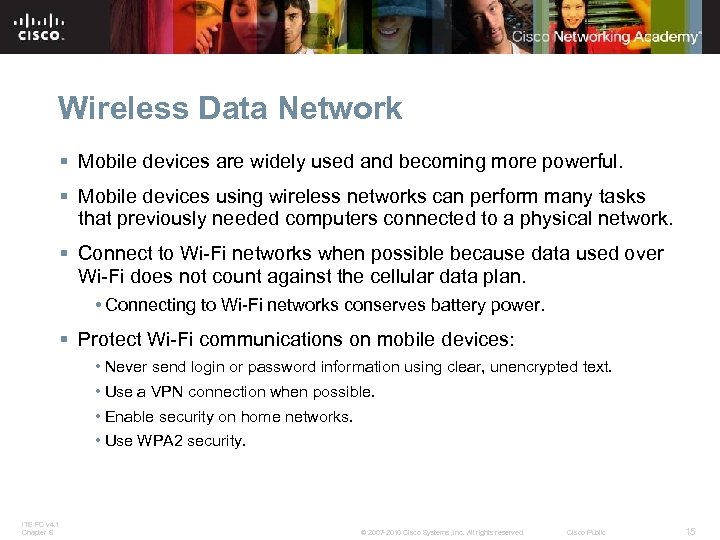
Wireless Data Network § Mobile devices are widely used and becoming more powerful. § Mobile devices using wireless networks can perform many tasks that previously needed computers connected to a physical network. § Connect to Wi-Fi networks when possible because data used over Wi-Fi does not count against the cellular data plan. • Connecting to Wi-Fi networks conserves battery power. § Protect Wi-Fi communications on mobile devices: • Never send login or password information using clear, unencrypted text. • Use a VPN connection when possible. • Enable security on home networks. • Use WPA 2 security. ITE PC v 4. 1 Chapter 6 © 2007 -2010 Cisco Systems, Inc. All rights reserved. Cisco Public 15
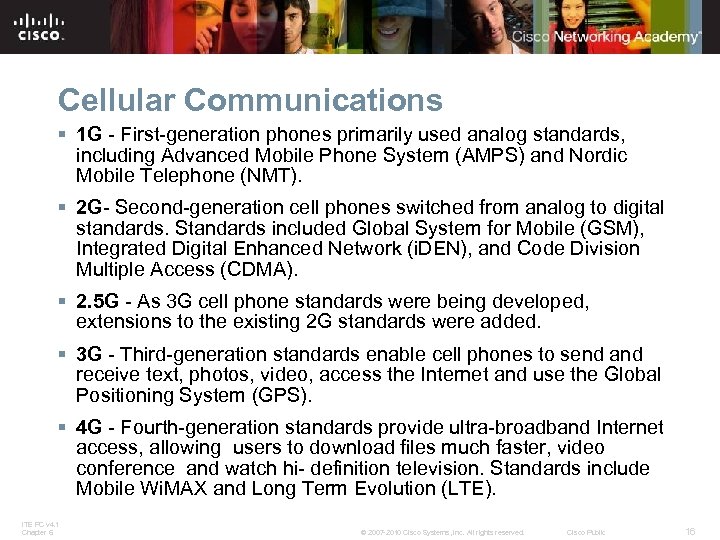
Cellular Communications § 1 G - First-generation phones primarily used analog standards, including Advanced Mobile Phone System (AMPS) and Nordic Mobile Telephone (NMT). § 2 G- Second-generation cell phones switched from analog to digital standards. Standards included Global System for Mobile (GSM), Integrated Digital Enhanced Network (i. DEN), and Code Division Multiple Access (CDMA). § 2. 5 G - As 3 G cell phone standards were being developed, extensions to the existing 2 G standards were added. § 3 G - Third-generation standards enable cell phones to send and receive text, photos, video, access the Internet and use the Global Positioning System (GPS). § 4 G - Fourth-generation standards provide ultra-broadband Internet access, allowing users to download files much faster, video conference and watch hi- definition television. Standards include Mobile Wi. MAX and Long Term Evolution (LTE). ITE PC v 4. 1 Chapter 6 © 2007 -2010 Cisco Systems, Inc. All rights reserved. Cisco Public 16
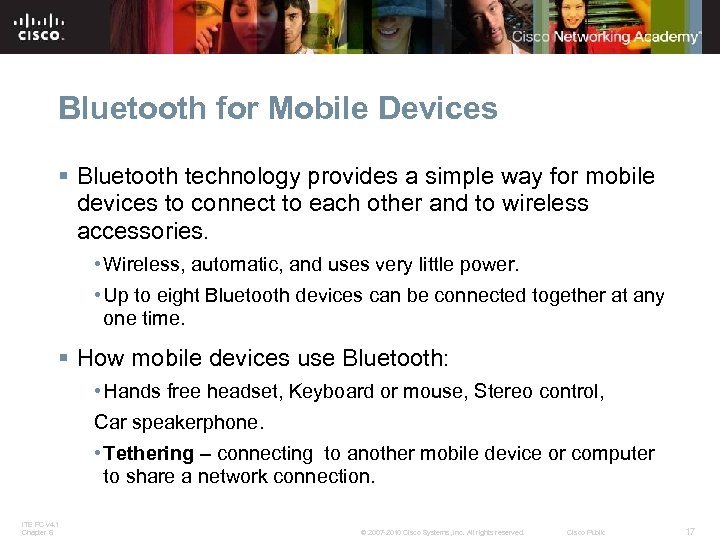
Bluetooth for Mobile Devices § Bluetooth technology provides a simple way for mobile devices to connect to each other and to wireless accessories. • Wireless, automatic, and uses very little power. • Up to eight Bluetooth devices can be connected together at any one time. § How mobile devices use Bluetooth: • Hands free headset, Keyboard or mouse, Stereo control, Car speakerphone. • Tethering – connecting to another mobile device or computer to share a network connection. ITE PC v 4. 1 Chapter 6 © 2007 -2010 Cisco Systems, Inc. All rights reserved. Cisco Public 17
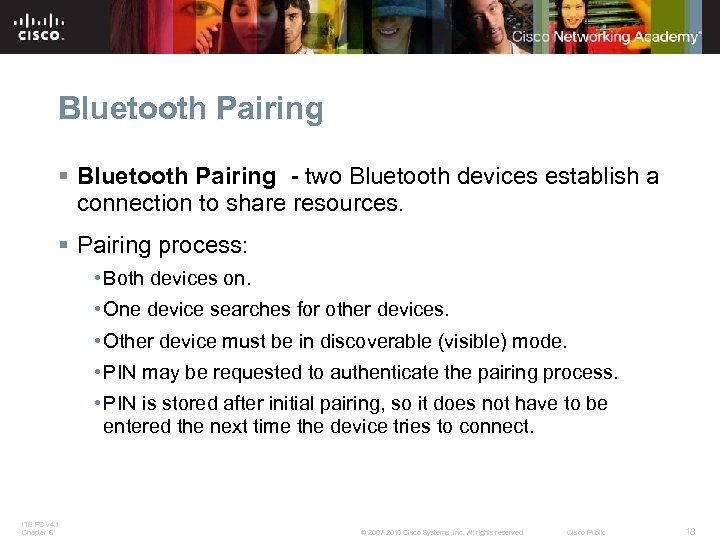
Bluetooth Pairing § Bluetooth Pairing - two Bluetooth devices establish a connection to share resources. § Pairing process: • Both devices on. • One device searches for other devices. • Other device must be in discoverable (visible) mode. • PIN may be requested to authenticate the pairing process. • PIN is stored after initial pairing, so it does not have to be entered the next time the device tries to connect. ITE PC v 4. 1 Chapter 6 © 2007 -2010 Cisco Systems, Inc. All rights reserved. Cisco Public 18
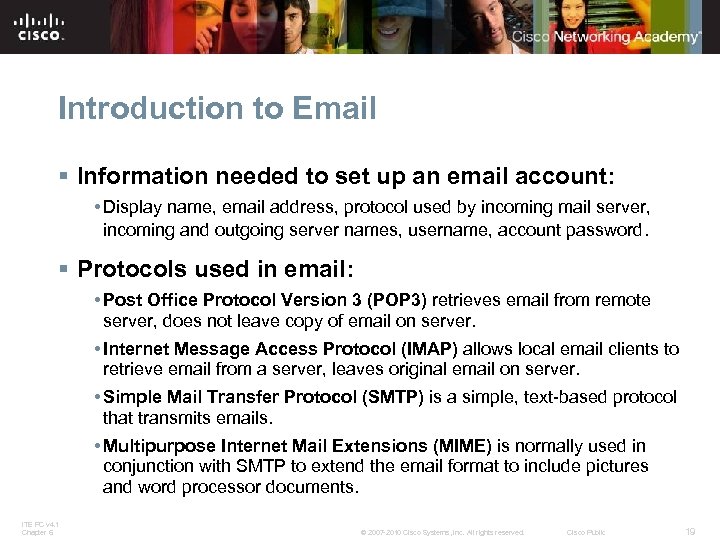
Introduction to Email § Information needed to set up an email account: • Display name, email address, protocol used by incoming mail server, incoming and outgoing server names, username, account password. § Protocols used in email: • Post Office Protocol Version 3 (POP 3) retrieves email from remote server, does not leave copy of email on server. • Internet Message Access Protocol (IMAP) allows local email clients to retrieve email from a server, leaves original email on server. • Simple Mail Transfer Protocol (SMTP) is a simple, text-based protocol that transmits emails. • Multipurpose Internet Mail Extensions (MIME) is normally used in conjunction with SMTP to extend the email format to include pictures and word processor documents. ITE PC v 4. 1 Chapter 6 © 2007 -2010 Cisco Systems, Inc. All rights reserved. Cisco Public 19
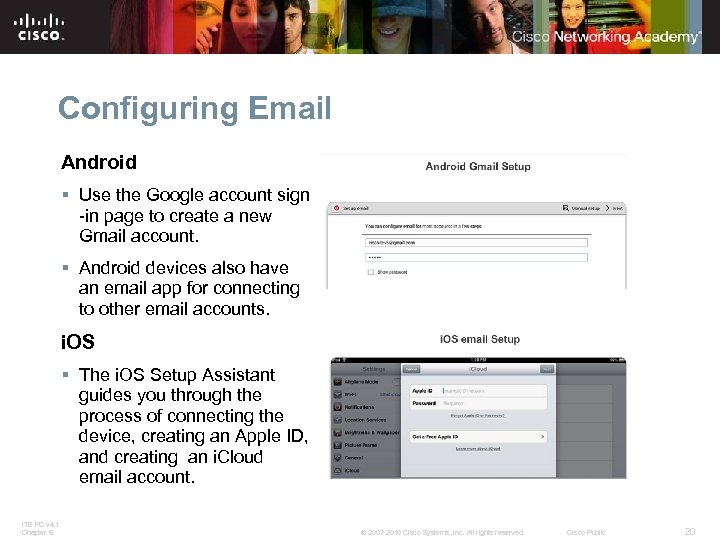
Configuring Email Android § Use the Google account sign -in page to create a new Gmail account. § Android devices also have an email app for connecting to other email accounts. i. OS § The i. OS Setup Assistant guides you through the process of connecting the device, creating an Apple ID, and creating an i. Cloud email account. ITE PC v 4. 1 Chapter 6 © 2007 -2010 Cisco Systems, Inc. All rights reserved. Cisco Public 20
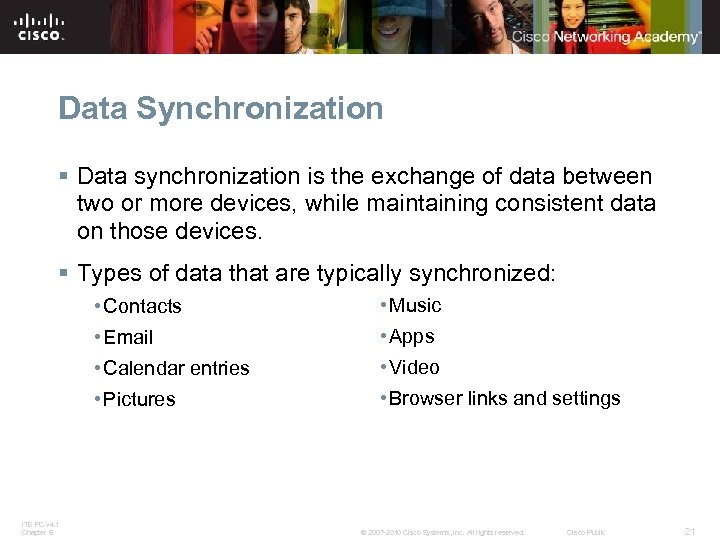
Data Synchronization § Data synchronization is the exchange of data between two or more devices, while maintaining consistent data on those devices. § Types of data that are typically synchronized: • Contacts • Email • Apps • Calendar entries • Video • Pictures ITE PC v 4. 1 Chapter 6 • Music • Browser links and settings © 2007 -2010 Cisco Systems, Inc. All rights reserved. Cisco Public 21
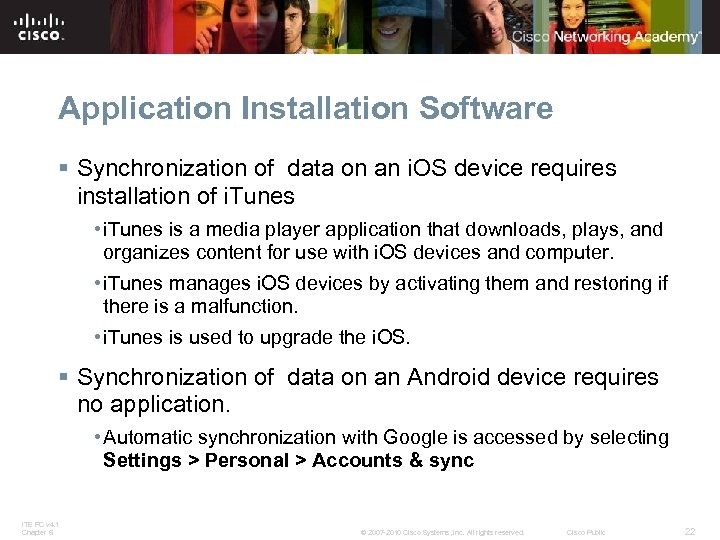
Application Installation Software § Synchronization of data on an i. OS device requires installation of i. Tunes • i. Tunes is a media player application that downloads, plays, and organizes content for use with i. OS devices and computer. • i. Tunes manages i. OS devices by activating them and restoring if there is a malfunction. • i. Tunes is used to upgrade the i. OS. § Synchronization of data on an Android device requires no application. • Automatic synchronization with Google is accessed by selecting Settings > Personal > Accounts & sync ITE PC v 4. 1 Chapter 6 © 2007 -2010 Cisco Systems, Inc. All rights reserved. Cisco Public 22
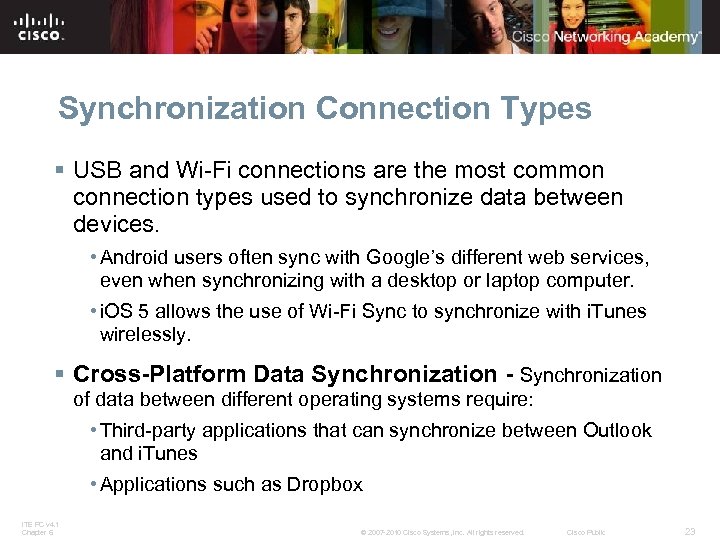
Synchronization Connection Types § USB and Wi-Fi connections are the most common connection types used to synchronize data between devices. • Android users often sync with Google’s different web services, even when synchronizing with a desktop or laptop computer. • i. OS 5 allows the use of Wi-Fi Sync to synchronize with i. Tunes wirelessly. § Cross-Platform Data Synchronization - Synchronization of data between different operating systems require: • Third-party applications that can synchronize between Outlook and i. Tunes • Applications such as Dropbox ITE PC v 4. 1 Chapter 6 © 2007 -2010 Cisco Systems, Inc. All rights reserved. Cisco Public 23
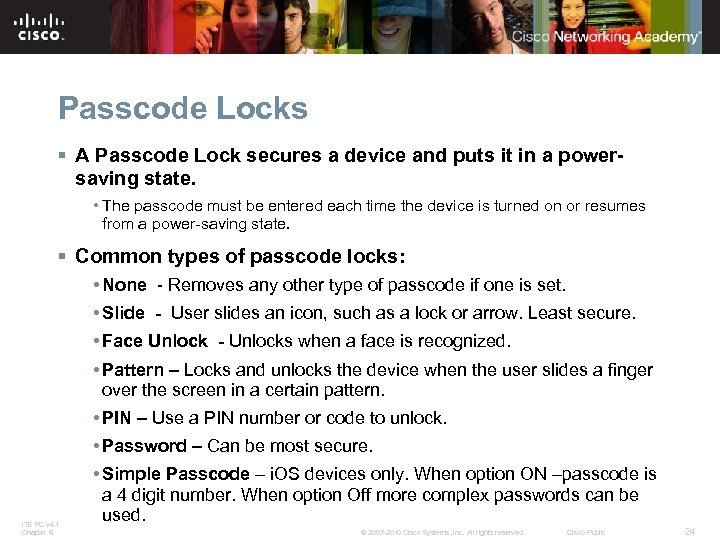
Passcode Locks § A Passcode Lock secures a device and puts it in a powersaving state. • The passcode must be entered each time the device is turned on or resumes from a power-saving state. § Common types of passcode locks: • None - Removes any other type of passcode if one is set. • Slide - User slides an icon, such as a lock or arrow. Least secure. • Face Unlock - Unlocks when a face is recognized. • Pattern – Locks and unlocks the device when the user slides a finger over the screen in a certain pattern. • PIN – Use a PIN number or code to unlock. • Password – Can be most secure. ITE PC v 4. 1 Chapter 6 • Simple Passcode – i. OS devices only. When option ON –passcode is a 4 digit number. When option Off more complex passwords can be used. © 2007 -2010 Cisco Systems, Inc. All rights reserved. Cisco Public 24
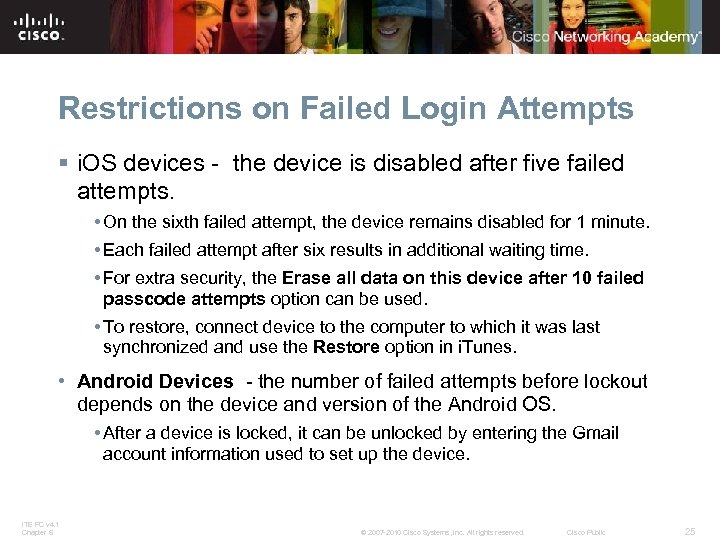
Restrictions on Failed Login Attempts § i. OS devices - the device is disabled after five failed attempts. • On the sixth failed attempt, the device remains disabled for 1 minute. • Each failed attempt after six results in additional waiting time. • For extra security, the Erase all data on this device after 10 failed passcode attempts option can be used. • To restore, connect device to the computer to which it was last synchronized and use the Restore option in i. Tunes. • Android Devices - the number of failed attempts before lockout depends on the device and version of the Android OS. • After a device is locked, it can be unlocked by entering the Gmail account information used to set up the device. ITE PC v 4. 1 Chapter 6 © 2007 -2010 Cisco Systems, Inc. All rights reserved. Cisco Public 25
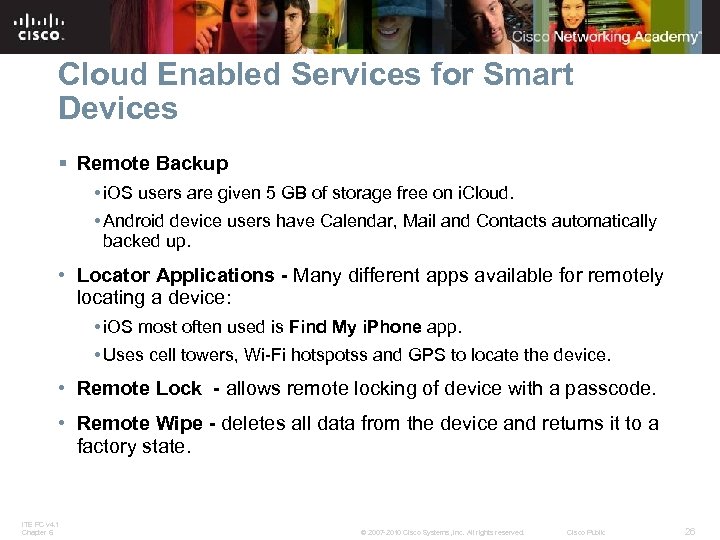
Cloud Enabled Services for Smart Devices § Remote Backup • i. OS users are given 5 GB of storage free on i. Cloud. • Android device users have Calendar, Mail and Contacts automatically backed up. • Locator Applications - Many different apps available for remotely locating a device: • i. OS most often used is Find My i. Phone app. • Uses cell towers, Wi-Fi hotspotss and GPS to locate the device. • Remote Lock - allows remote locking of device with a passcode. • Remote Wipe - deletes all data from the device and returns it to a factory state. ITE PC v 4. 1 Chapter 6 © 2007 -2010 Cisco Systems, Inc. All rights reserved. Cisco Public 26
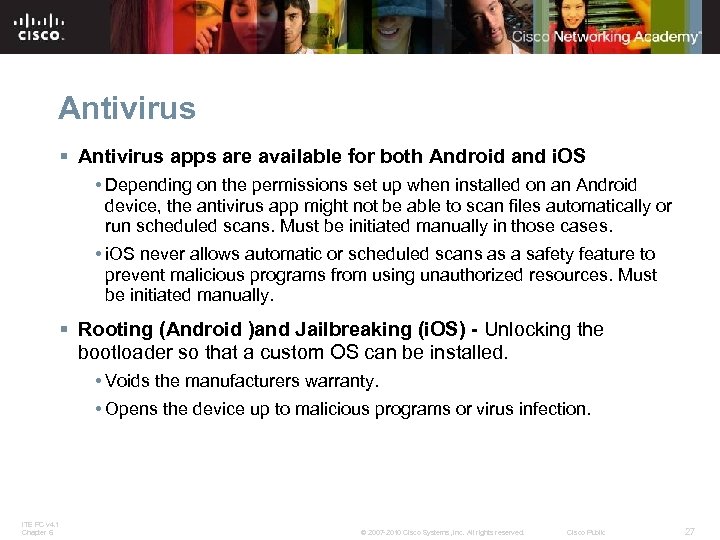
Antivirus § Antivirus apps are available for both Android and i. OS • Depending on the permissions set up when installed on an Android device, the antivirus app might not be able to scan files automatically or run scheduled scans. Must be initiated manually in those cases. • i. OS never allows automatic or scheduled scans as a safety feature to prevent malicious programs from using unauthorized resources. Must be initiated manually. § Rooting (Android )and Jailbreaking (i. OS) - Unlocking the bootloader so that a custom OS can be installed. • Voids the manufacturers warranty. • Opens the device up to malicious programs or virus infection. ITE PC v 4. 1 Chapter 6 © 2007 -2010 Cisco Systems, Inc. All rights reserved. Cisco Public 27
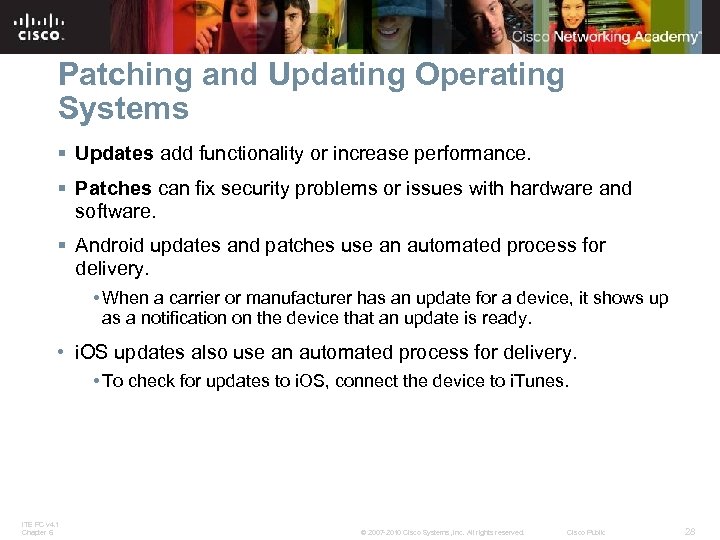
Patching and Updating Operating Systems § Updates add functionality or increase performance. § Patches can fix security problems or issues with hardware and software. § Android updates and patches use an automated process for delivery. • When a carrier or manufacturer has an update for a device, it shows up as a notification on the device that an update is ready. • i. OS updates also use an automated process for delivery. • To check for updates to i. OS, connect the device to i. Tunes. ITE PC v 4. 1 Chapter 6 © 2007 -2010 Cisco Systems, Inc. All rights reserved. Cisco Public 28
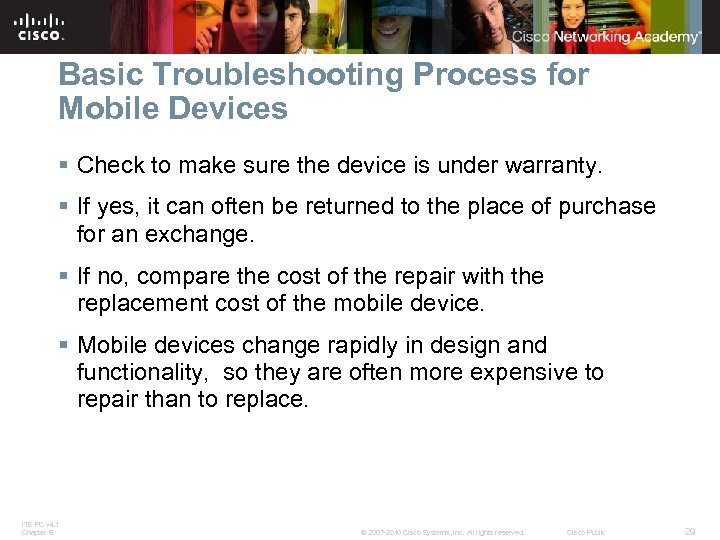
Basic Troubleshooting Process for Mobile Devices § Check to make sure the device is under warranty. § If yes, it can often be returned to the place of purchase for an exchange. § If no, compare the cost of the repair with the replacement cost of the mobile device. § Mobile devices change rapidly in design and functionality, so they are often more expensive to repair than to replace. ITE PC v 4. 1 Chapter 6 © 2007 -2010 Cisco Systems, Inc. All rights reserved. Cisco Public 29
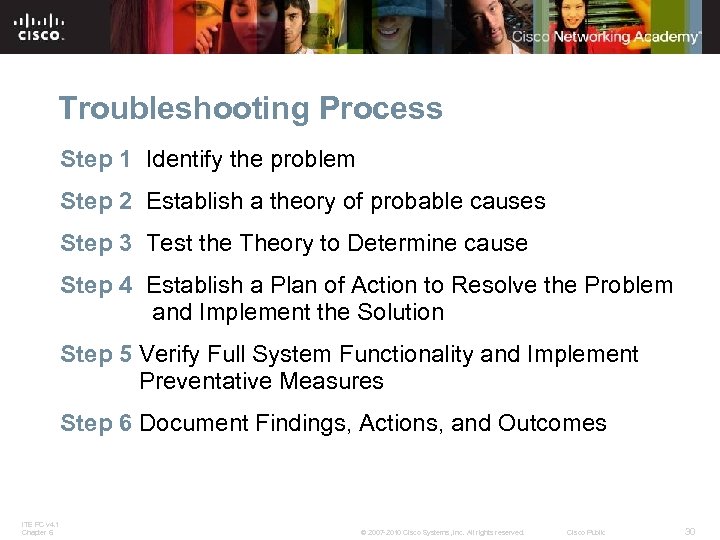
Troubleshooting Process Step 1 Identify the problem Step 2 Establish a theory of probable causes Step 3 Test the Theory to Determine cause Step 4 Establish a Plan of Action to Resolve the Problem and Implement the Solution Step 5 Verify Full System Functionality and Implement Preventative Measures Step 6 Document Findings, Actions, and Outcomes ITE PC v 4. 1 Chapter 6 © 2007 -2010 Cisco Systems, Inc. All rights reserved. Cisco Public 30
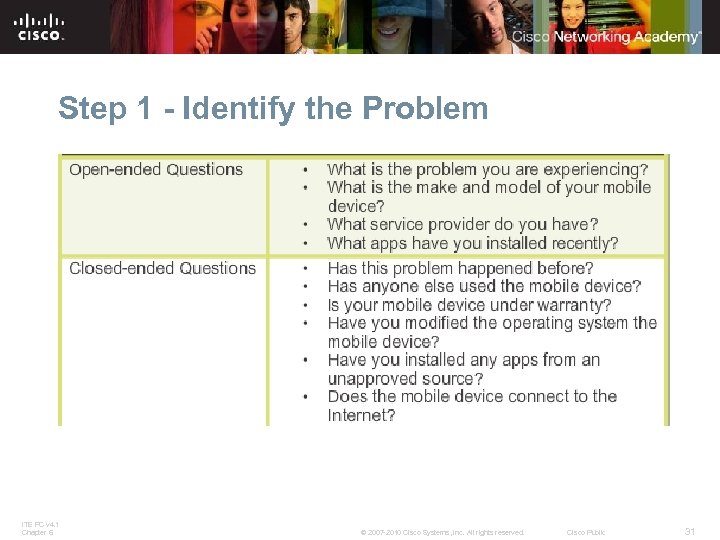
Step 1 - Identify the Problem ITE PC v 4. 1 Chapter 6 © 2007 -2010 Cisco Systems, Inc. All rights reserved. Cisco Public 31
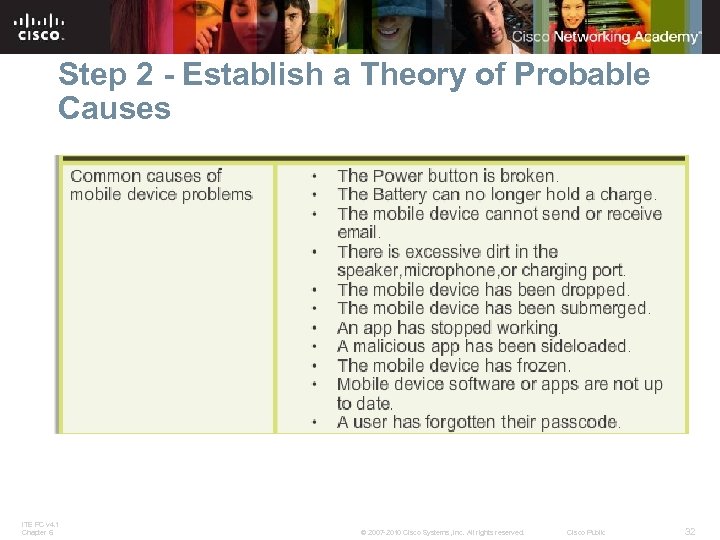
Step 2 - Establish a Theory of Probable Causes ITE PC v 4. 1 Chapter 6 © 2007 -2010 Cisco Systems, Inc. All rights reserved. Cisco Public 32
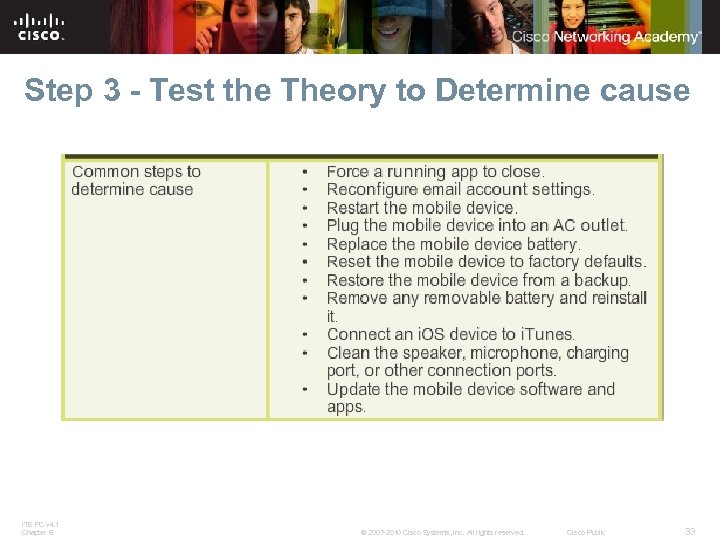
Step 3 - Test the Theory to Determine cause ITE PC v 4. 1 Chapter 6 © 2007 -2010 Cisco Systems, Inc. All rights reserved. Cisco Public 33
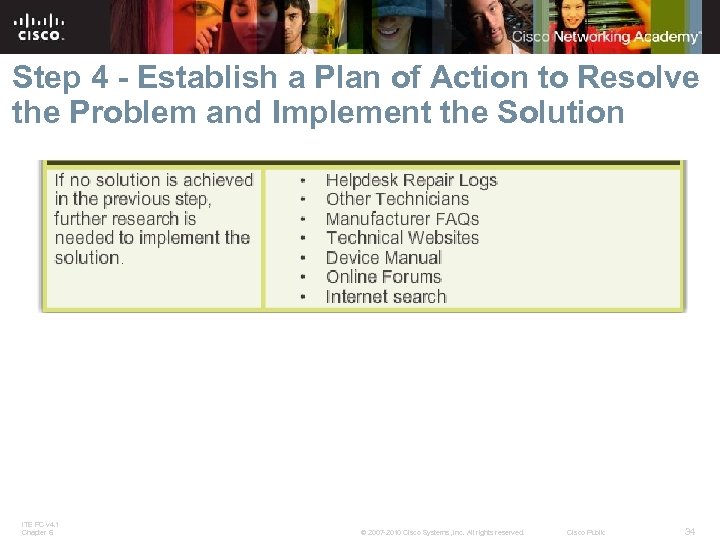
Step 4 - Establish a Plan of Action to Resolve the Problem and Implement the Solution ITE PC v 4. 1 Chapter 6 © 2007 -2010 Cisco Systems, Inc. All rights reserved. Cisco Public 34
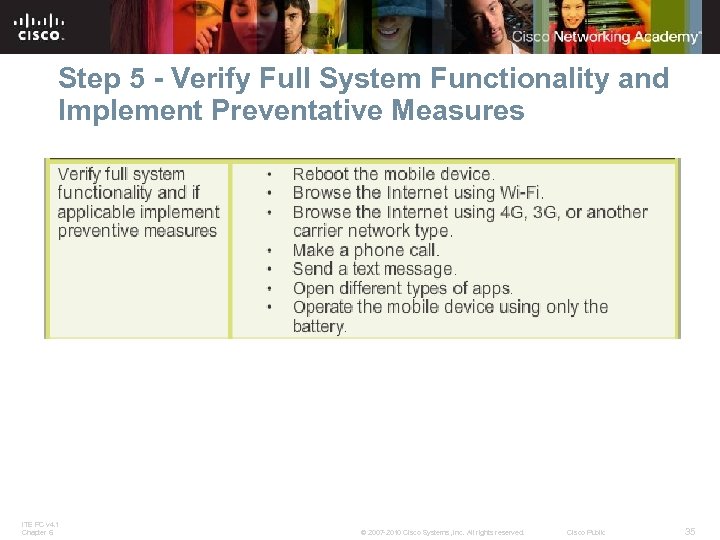
Step 5 - Verify Full System Functionality and Implement Preventative Measures ITE PC v 4. 1 Chapter 6 © 2007 -2010 Cisco Systems, Inc. All rights reserved. Cisco Public 35
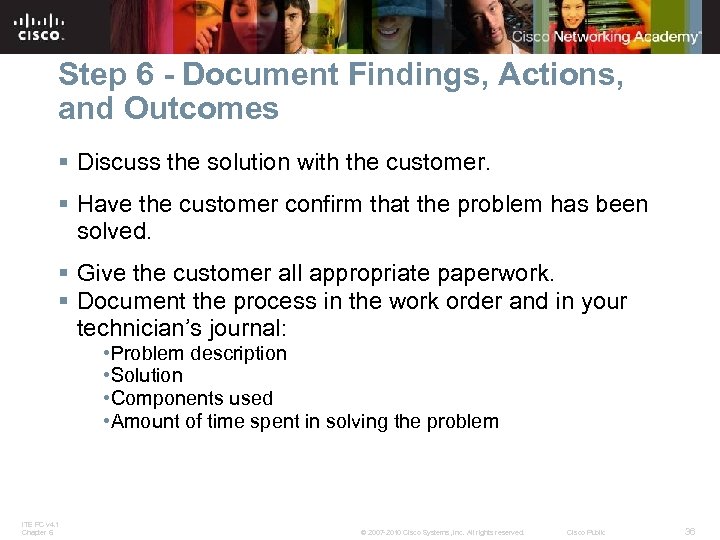
Step 6 - Document Findings, Actions, and Outcomes § Discuss the solution with the customer. § Have the customer confirm that the problem has been solved. § Give the customer all appropriate paperwork. § Document the process in the work order and in your technician’s journal: • Problem description • Solution • Components used • Amount of time spent in solving the problem ITE PC v 4. 1 Chapter 6 © 2007 -2010 Cisco Systems, Inc. All rights reserved. Cisco Public 36
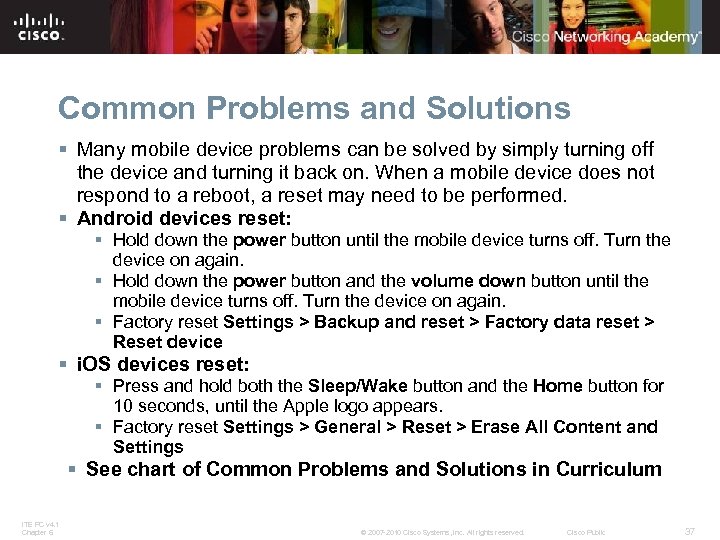
Common Problems and Solutions § Many mobile device problems can be solved by simply turning off the device and turning it back on. When a mobile device does not respond to a reboot, a reset may need to be performed. § Android devices reset: § Hold down the power button until the mobile device turns off. Turn the device on again. § Hold down the power button and the volume down button until the mobile device turns off. Turn the device on again. § Factory reset Settings > Backup and reset > Factory data reset > Reset device § i. OS devices reset: § Press and hold both the Sleep/Wake button and the Home button for 10 seconds, until the Apple logo appears. § Factory reset Settings > General > Reset > Erase All Content and Settings § See chart of Common Problems and Solutions in Curriculum ITE PC v 4. 1 Chapter 6 © 2007 -2010 Cisco Systems, Inc. All rights reserved. Cisco Public 37
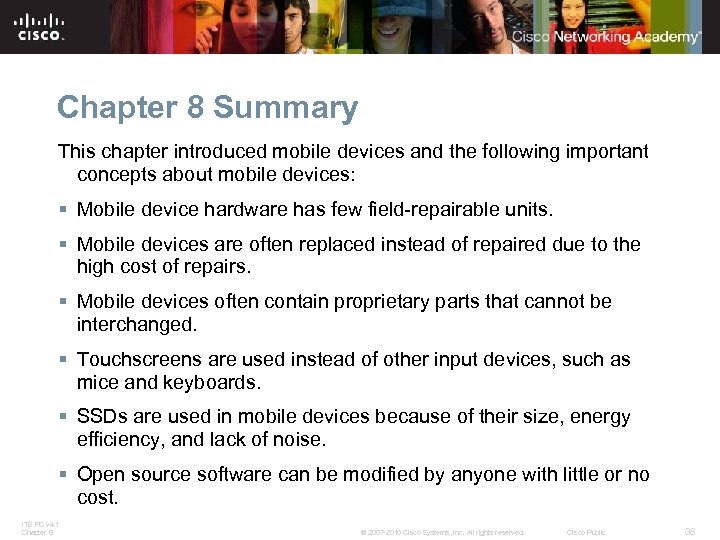
Chapter 8 Summary This chapter introduced mobile devices and the following important concepts about mobile devices: § Mobile device hardware has few field-repairable units. § Mobile devices are often replaced instead of repaired due to the high cost of repairs. § Mobile devices often contain proprietary parts that cannot be interchanged. § Touchscreens are used instead of other input devices, such as mice and keyboards. § SSDs are used in mobile devices because of their size, energy efficiency, and lack of noise. § Open source software can be modified by anyone with little or no cost. ITE PC v 4. 1 Chapter 6 © 2007 -2010 Cisco Systems, Inc. All rights reserved. Cisco Public 38
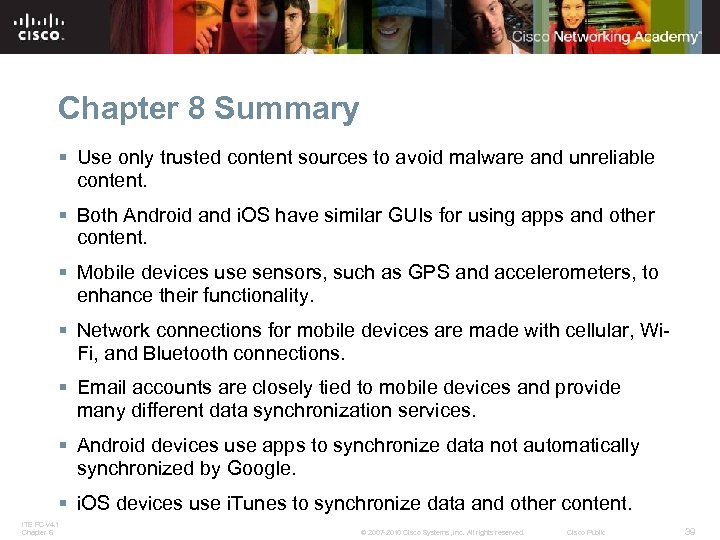
Chapter 8 Summary § Use only trusted content sources to avoid malware and unreliable content. § Both Android and i. OS have similar GUIs for using apps and other content. § Mobile devices use sensors, such as GPS and accelerometers, to enhance their functionality. § Network connections for mobile devices are made with cellular, Wi. Fi, and Bluetooth connections. § Email accounts are closely tied to mobile devices and provide many different data synchronization services. § Android devices use apps to synchronize data not automatically synchronized by Google. § i. OS devices use i. Tunes to synchronize data and other content. ITE PC v 4. 1 Chapter 6 © 2007 -2010 Cisco Systems, Inc. All rights reserved. Cisco Public 39
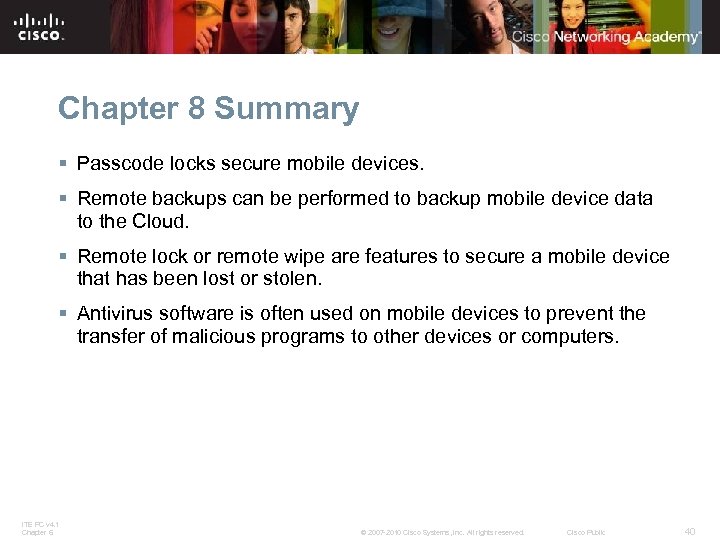
Chapter 8 Summary § Passcode locks secure mobile devices. § Remote backups can be performed to backup mobile device data to the Cloud. § Remote lock or remote wipe are features to secure a mobile device that has been lost or stolen. § Antivirus software is often used on mobile devices to prevent the transfer of malicious programs to other devices or computers. ITE PC v 4. 1 Chapter 6 © 2007 -2010 Cisco Systems, Inc. All rights reserved. Cisco Public 40

ITE PC v 4. 1 Chapter 6 © 2007 -2010 Cisco Systems, Inc. All rights reserved. Cisco Public 41
ec1a12a749638a7987ea94e30228ec6b.ppt