f74e6d77f4deb94796ec08cb5bbc6a37.ppt
- Количество слайдов: 89
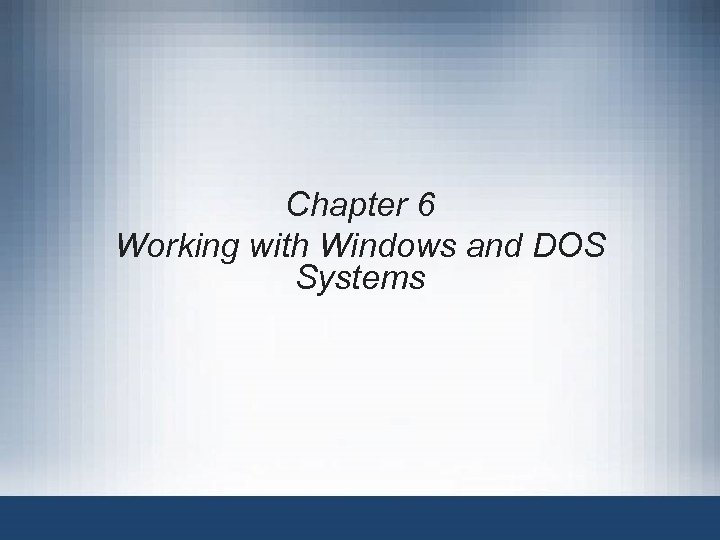 Chapter 6 Working with Windows and DOS Systems
Chapter 6 Working with Windows and DOS Systems
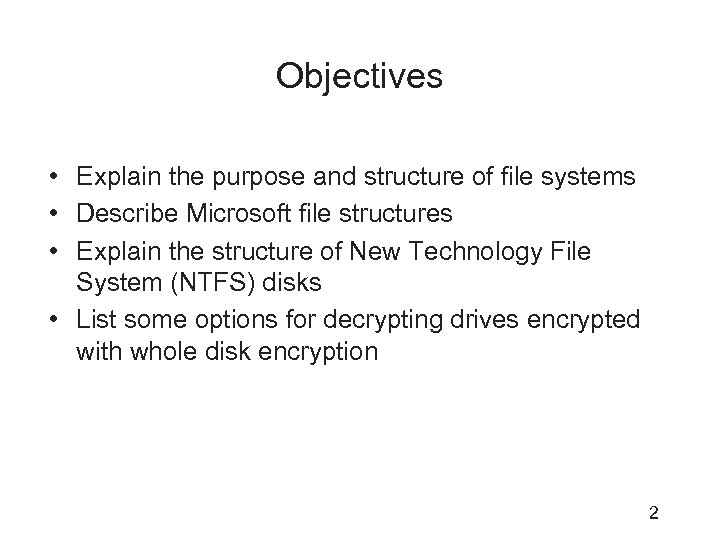 Objectives • Explain the purpose and structure of file systems • Describe Microsoft file structures • Explain the structure of New Technology File System (NTFS) disks • List some options for decrypting drives encrypted with whole disk encryption 2
Objectives • Explain the purpose and structure of file systems • Describe Microsoft file structures • Explain the structure of New Technology File System (NTFS) disks • List some options for decrypting drives encrypted with whole disk encryption 2
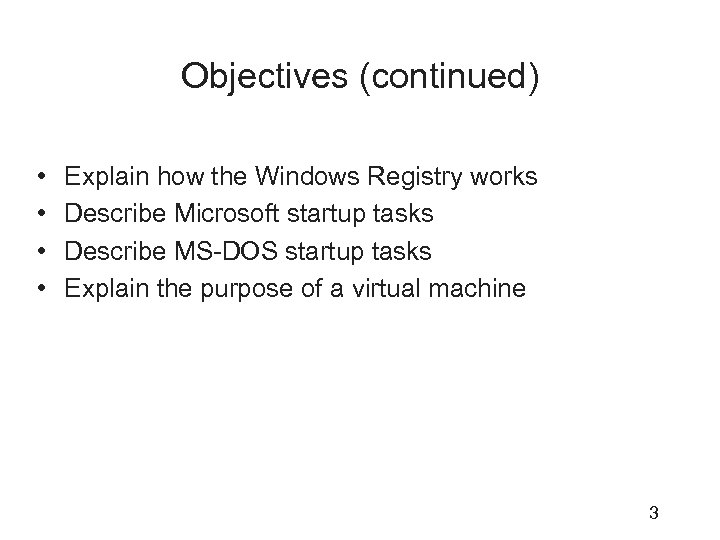 Objectives (continued) • • Explain how the Windows Registry works Describe Microsoft startup tasks Describe MS-DOS startup tasks Explain the purpose of a virtual machine 3
Objectives (continued) • • Explain how the Windows Registry works Describe Microsoft startup tasks Describe MS-DOS startup tasks Explain the purpose of a virtual machine 3
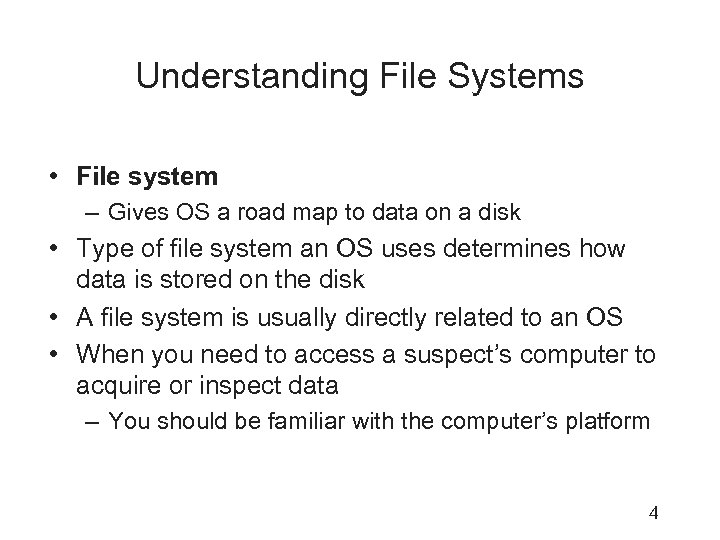 Understanding File Systems • File system – Gives OS a road map to data on a disk • Type of file system an OS uses determines how data is stored on the disk • A file system is usually directly related to an OS • When you need to access a suspect’s computer to acquire or inspect data – You should be familiar with the computer’s platform 4
Understanding File Systems • File system – Gives OS a road map to data on a disk • Type of file system an OS uses determines how data is stored on the disk • A file system is usually directly related to an OS • When you need to access a suspect’s computer to acquire or inspect data – You should be familiar with the computer’s platform 4
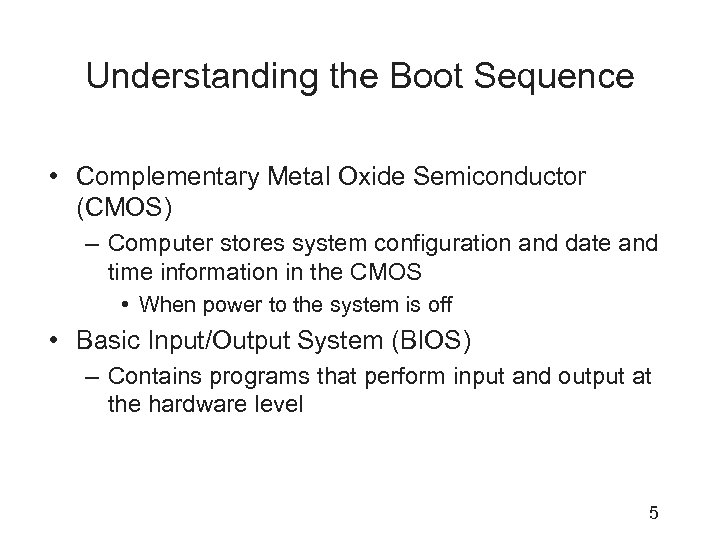 Understanding the Boot Sequence • Complementary Metal Oxide Semiconductor (CMOS) – Computer stores system configuration and date and time information in the CMOS • When power to the system is off • Basic Input/Output System (BIOS) – Contains programs that perform input and output at the hardware level 5
Understanding the Boot Sequence • Complementary Metal Oxide Semiconductor (CMOS) – Computer stores system configuration and date and time information in the CMOS • When power to the system is off • Basic Input/Output System (BIOS) – Contains programs that perform input and output at the hardware level 5
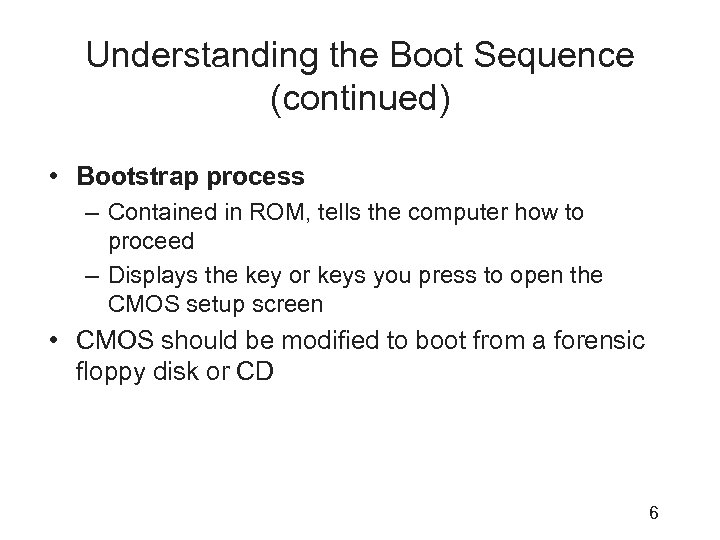 Understanding the Boot Sequence (continued) • Bootstrap process – Contained in ROM, tells the computer how to proceed – Displays the key or keys you press to open the CMOS setup screen • CMOS should be modified to boot from a forensic floppy disk or CD 6
Understanding the Boot Sequence (continued) • Bootstrap process – Contained in ROM, tells the computer how to proceed – Displays the key or keys you press to open the CMOS setup screen • CMOS should be modified to boot from a forensic floppy disk or CD 6
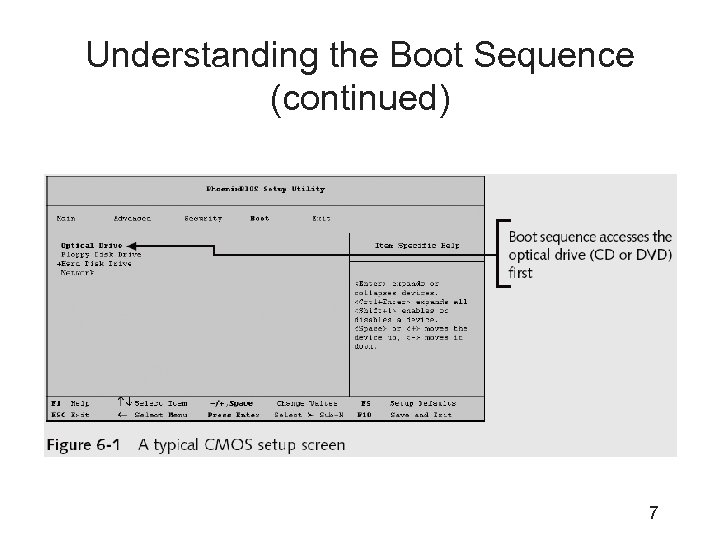 Understanding the Boot Sequence (continued) 7
Understanding the Boot Sequence (continued) 7
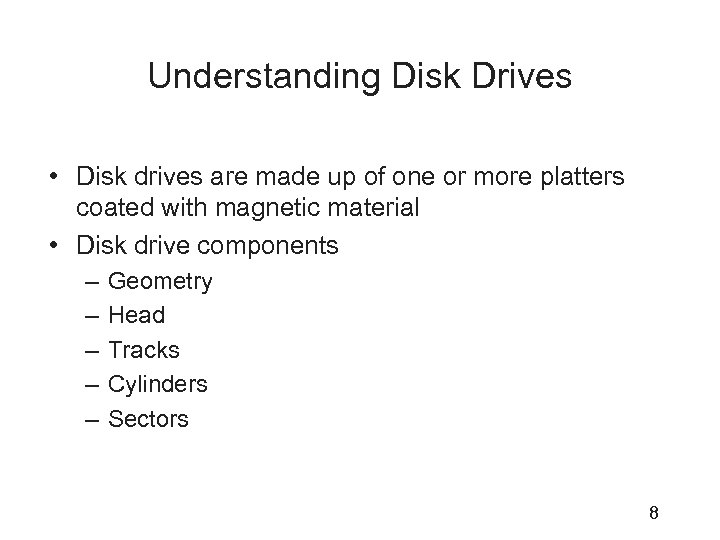 Understanding Disk Drives • Disk drives are made up of one or more platters coated with magnetic material • Disk drive components – – – Geometry Head Tracks Cylinders Sectors 8
Understanding Disk Drives • Disk drives are made up of one or more platters coated with magnetic material • Disk drive components – – – Geometry Head Tracks Cylinders Sectors 8
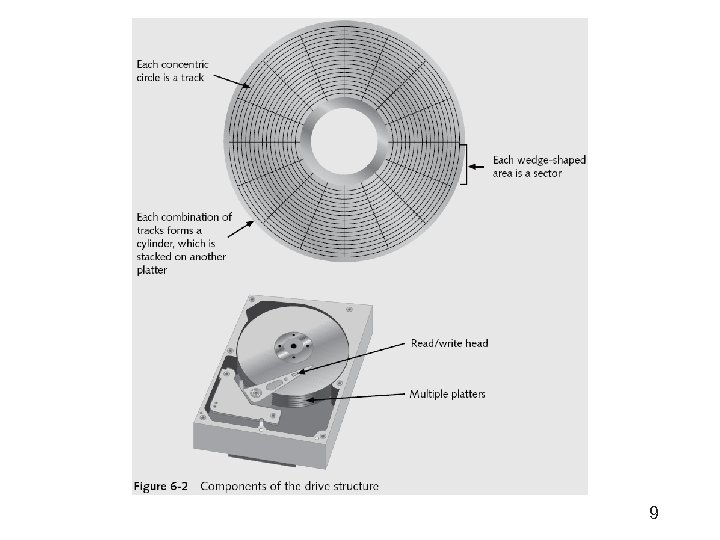 9
9
 10
10
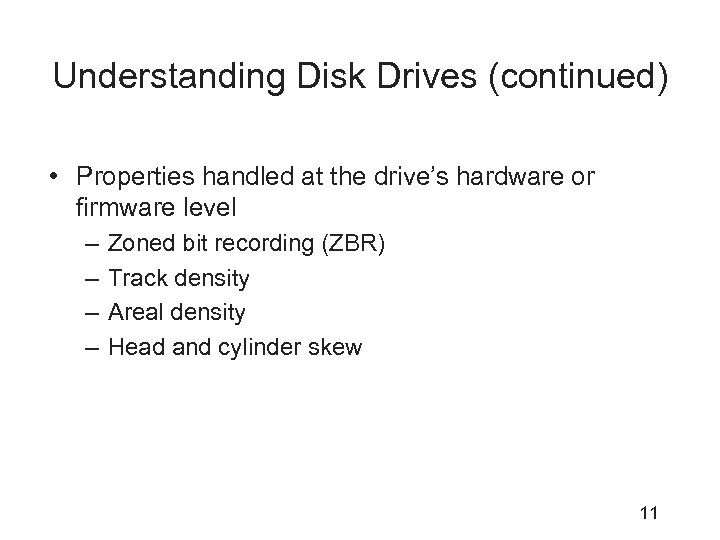 Understanding Disk Drives (continued) • Properties handled at the drive’s hardware or firmware level – – Zoned bit recording (ZBR) Track density Areal density Head and cylinder skew 11
Understanding Disk Drives (continued) • Properties handled at the drive’s hardware or firmware level – – Zoned bit recording (ZBR) Track density Areal density Head and cylinder skew 11
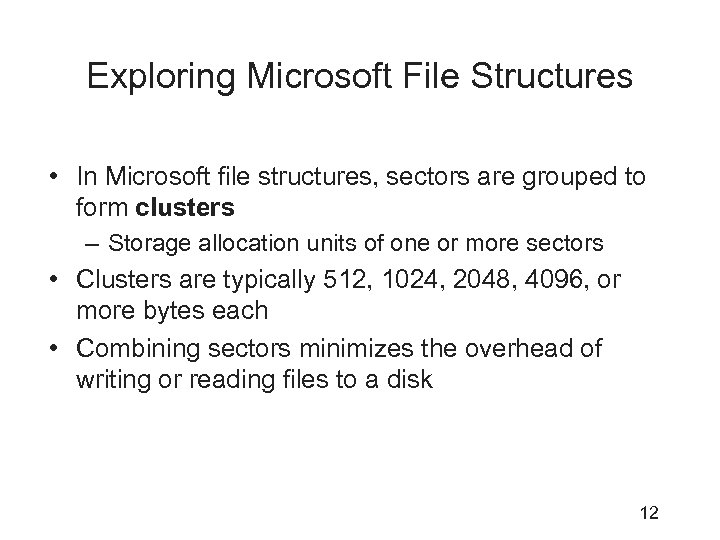 Exploring Microsoft File Structures • In Microsoft file structures, sectors are grouped to form clusters – Storage allocation units of one or more sectors • Clusters are typically 512, 1024, 2048, 4096, or more bytes each • Combining sectors minimizes the overhead of writing or reading files to a disk 12
Exploring Microsoft File Structures • In Microsoft file structures, sectors are grouped to form clusters – Storage allocation units of one or more sectors • Clusters are typically 512, 1024, 2048, 4096, or more bytes each • Combining sectors minimizes the overhead of writing or reading files to a disk 12
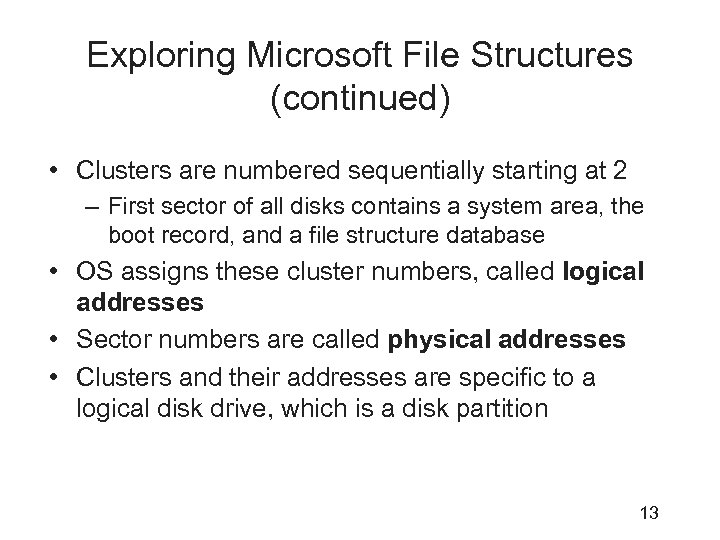 Exploring Microsoft File Structures (continued) • Clusters are numbered sequentially starting at 2 – First sector of all disks contains a system area, the boot record, and a file structure database • OS assigns these cluster numbers, called logical addresses • Sector numbers are called physical addresses • Clusters and their addresses are specific to a logical disk drive, which is a disk partition 13
Exploring Microsoft File Structures (continued) • Clusters are numbered sequentially starting at 2 – First sector of all disks contains a system area, the boot record, and a file structure database • OS assigns these cluster numbers, called logical addresses • Sector numbers are called physical addresses • Clusters and their addresses are specific to a logical disk drive, which is a disk partition 13
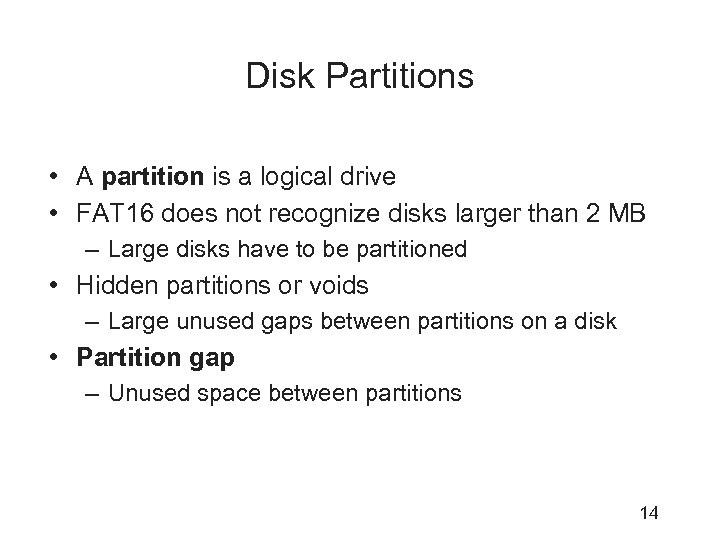 Disk Partitions • A partition is a logical drive • FAT 16 does not recognize disks larger than 2 MB – Large disks have to be partitioned • Hidden partitions or voids – Large unused gaps between partitions on a disk • Partition gap – Unused space between partitions 14
Disk Partitions • A partition is a logical drive • FAT 16 does not recognize disks larger than 2 MB – Large disks have to be partitioned • Hidden partitions or voids – Large unused gaps between partitions on a disk • Partition gap – Unused space between partitions 14
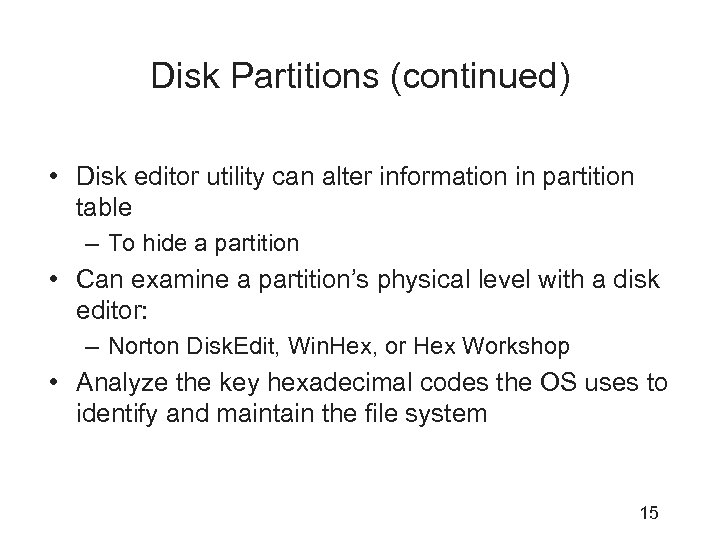 Disk Partitions (continued) • Disk editor utility can alter information in partition table – To hide a partition • Can examine a partition’s physical level with a disk editor: – Norton Disk. Edit, Win. Hex, or Hex Workshop • Analyze the key hexadecimal codes the OS uses to identify and maintain the file system 15
Disk Partitions (continued) • Disk editor utility can alter information in partition table – To hide a partition • Can examine a partition’s physical level with a disk editor: – Norton Disk. Edit, Win. Hex, or Hex Workshop • Analyze the key hexadecimal codes the OS uses to identify and maintain the file system 15
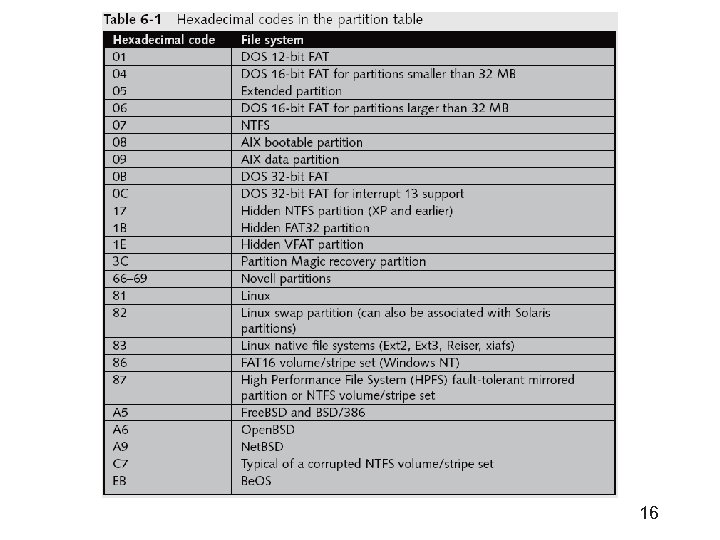 16
16
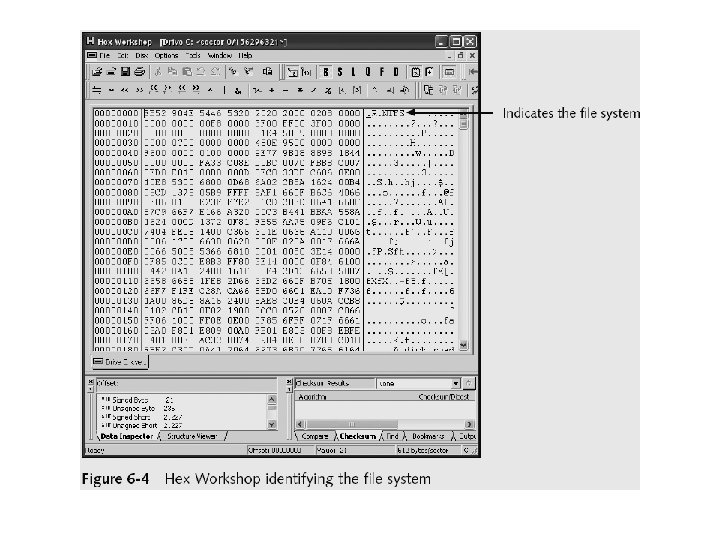
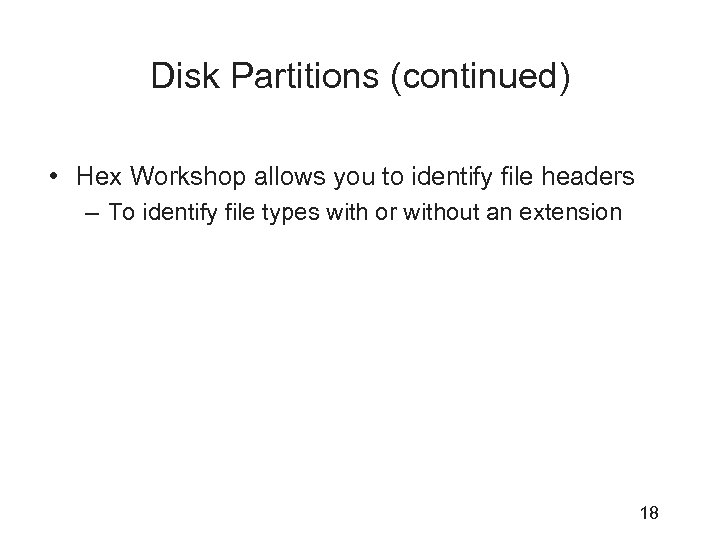 Disk Partitions (continued) • Hex Workshop allows you to identify file headers – To identify file types with or without an extension 18
Disk Partitions (continued) • Hex Workshop allows you to identify file headers – To identify file types with or without an extension 18
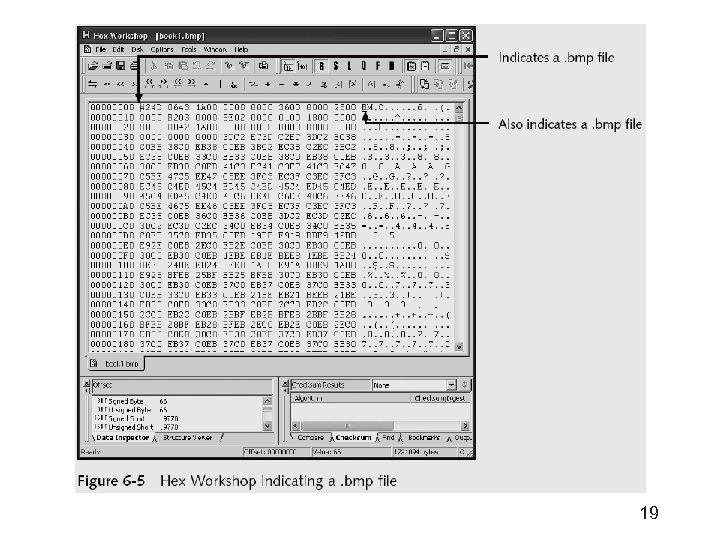 19
19
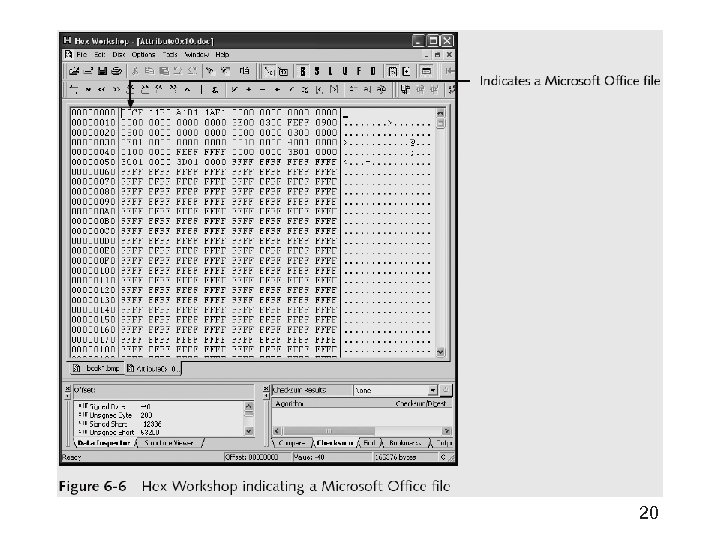 20
20
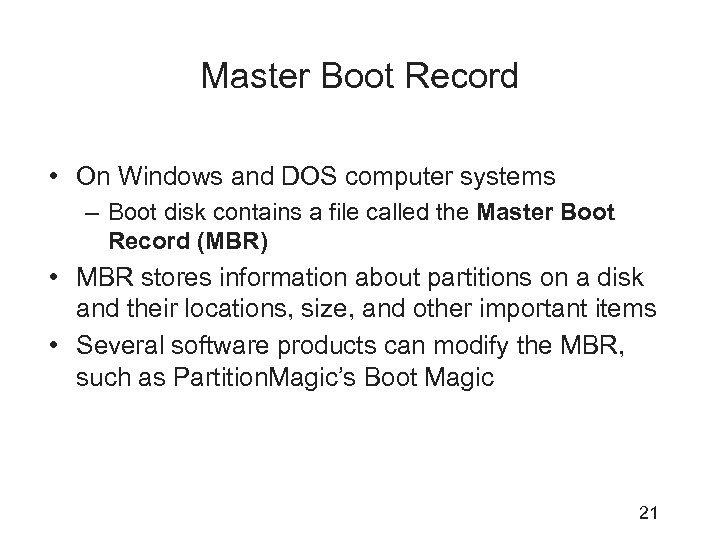 Master Boot Record • On Windows and DOS computer systems – Boot disk contains a file called the Master Boot Record (MBR) • MBR stores information about partitions on a disk and their locations, size, and other important items • Several software products can modify the MBR, such as Partition. Magic’s Boot Magic 21
Master Boot Record • On Windows and DOS computer systems – Boot disk contains a file called the Master Boot Record (MBR) • MBR stores information about partitions on a disk and their locations, size, and other important items • Several software products can modify the MBR, such as Partition. Magic’s Boot Magic 21
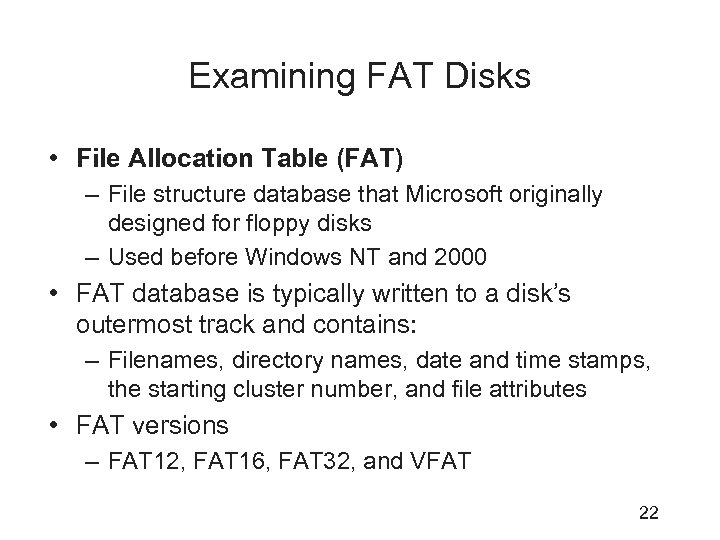 Examining FAT Disks • File Allocation Table (FAT) – File structure database that Microsoft originally designed for floppy disks – Used before Windows NT and 2000 • FAT database is typically written to a disk’s outermost track and contains: – Filenames, directory names, date and time stamps, the starting cluster number, and file attributes • FAT versions – FAT 12, FAT 16, FAT 32, and VFAT 22
Examining FAT Disks • File Allocation Table (FAT) – File structure database that Microsoft originally designed for floppy disks – Used before Windows NT and 2000 • FAT database is typically written to a disk’s outermost track and contains: – Filenames, directory names, date and time stamps, the starting cluster number, and file attributes • FAT versions – FAT 12, FAT 16, FAT 32, and VFAT 22
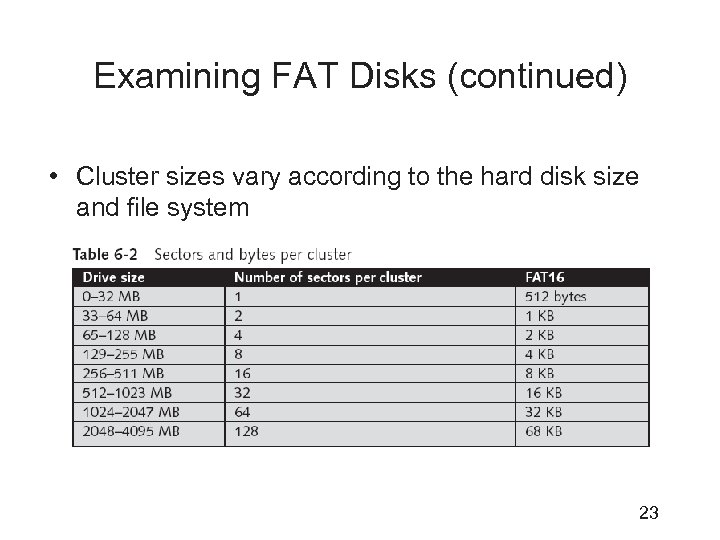 Examining FAT Disks (continued) • Cluster sizes vary according to the hard disk size and file system 23
Examining FAT Disks (continued) • Cluster sizes vary according to the hard disk size and file system 23
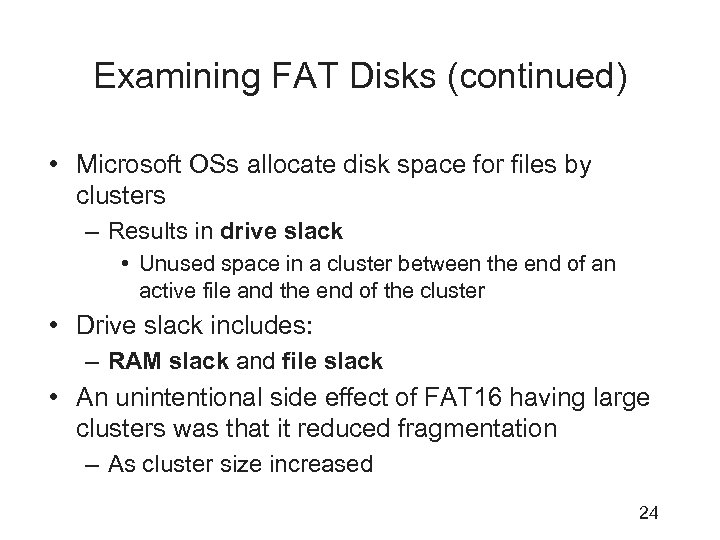 Examining FAT Disks (continued) • Microsoft OSs allocate disk space for files by clusters – Results in drive slack • Unused space in a cluster between the end of an active file and the end of the cluster • Drive slack includes: – RAM slack and file slack • An unintentional side effect of FAT 16 having large clusters was that it reduced fragmentation – As cluster size increased 24
Examining FAT Disks (continued) • Microsoft OSs allocate disk space for files by clusters – Results in drive slack • Unused space in a cluster between the end of an active file and the end of the cluster • Drive slack includes: – RAM slack and file slack • An unintentional side effect of FAT 16 having large clusters was that it reduced fragmentation – As cluster size increased 24
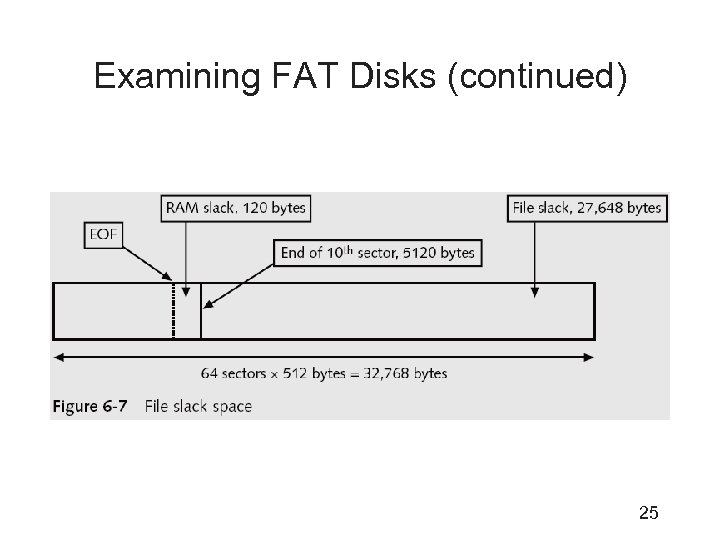 Examining FAT Disks (continued) 25
Examining FAT Disks (continued) 25
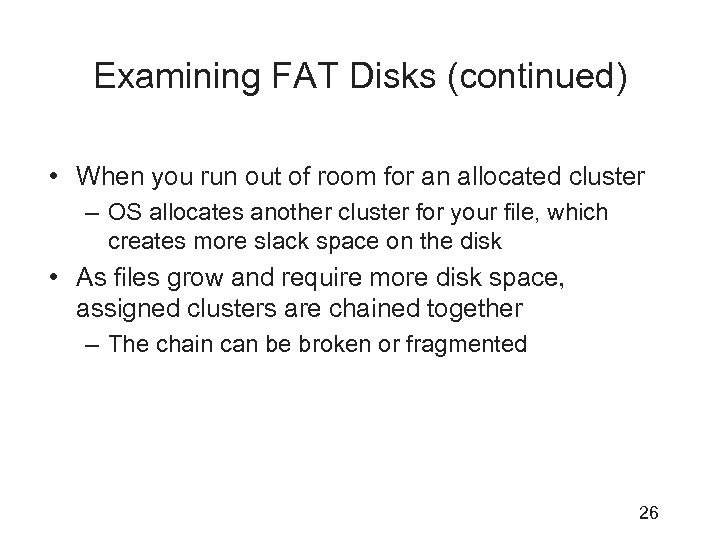 Examining FAT Disks (continued) • When you run out of room for an allocated cluster – OS allocates another cluster for your file, which creates more slack space on the disk • As files grow and require more disk space, assigned clusters are chained together – The chain can be broken or fragmented 26
Examining FAT Disks (continued) • When you run out of room for an allocated cluster – OS allocates another cluster for your file, which creates more slack space on the disk • As files grow and require more disk space, assigned clusters are chained together – The chain can be broken or fragmented 26
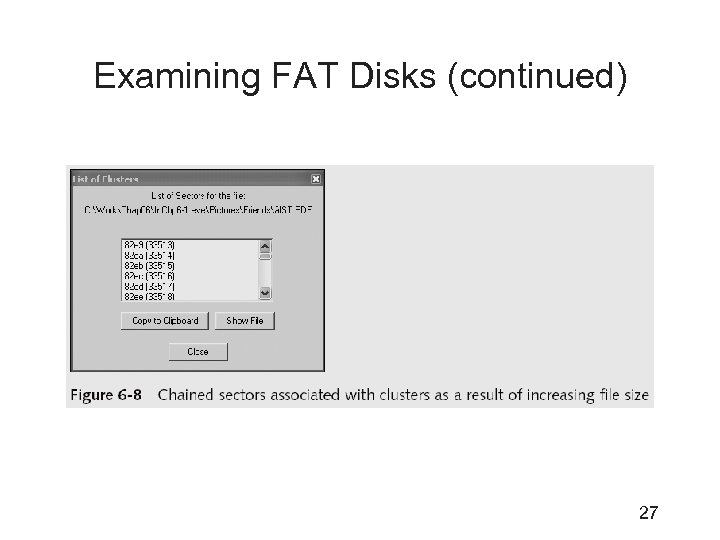 Examining FAT Disks (continued) 27
Examining FAT Disks (continued) 27
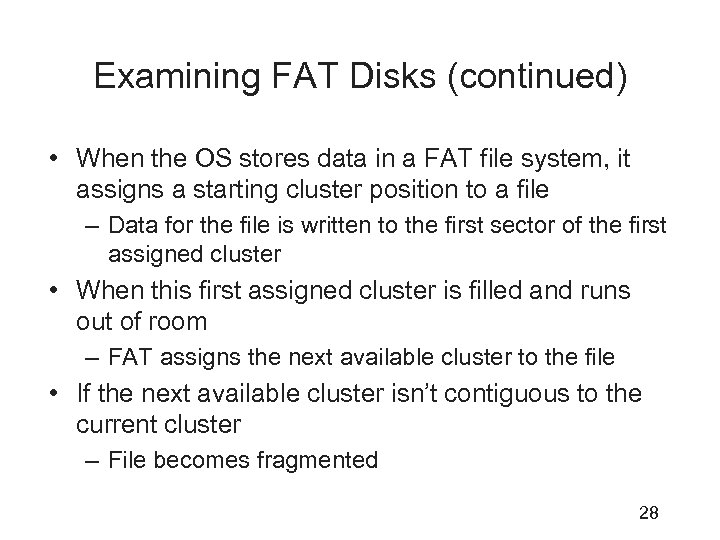 Examining FAT Disks (continued) • When the OS stores data in a FAT file system, it assigns a starting cluster position to a file – Data for the file is written to the first sector of the first assigned cluster • When this first assigned cluster is filled and runs out of room – FAT assigns the next available cluster to the file • If the next available cluster isn’t contiguous to the current cluster – File becomes fragmented 28
Examining FAT Disks (continued) • When the OS stores data in a FAT file system, it assigns a starting cluster position to a file – Data for the file is written to the first sector of the first assigned cluster • When this first assigned cluster is filled and runs out of room – FAT assigns the next available cluster to the file • If the next available cluster isn’t contiguous to the current cluster – File becomes fragmented 28
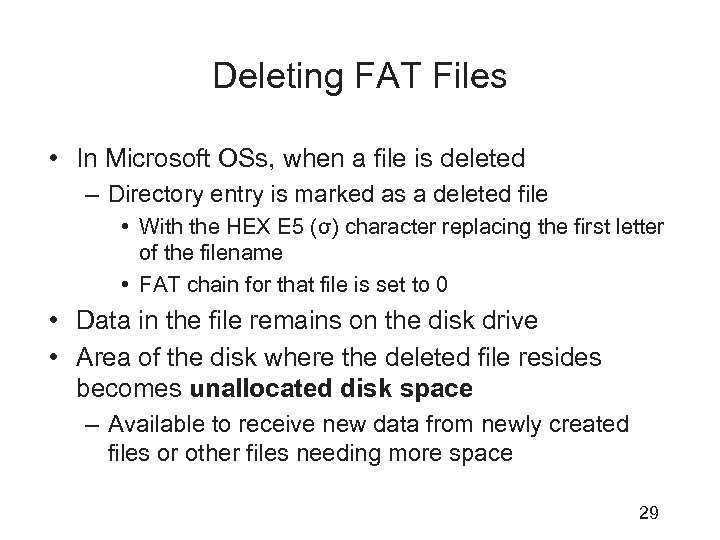 Deleting FAT Files • In Microsoft OSs, when a file is deleted – Directory entry is marked as a deleted file • With the HEX E 5 (σ) character replacing the first letter of the filename • FAT chain for that file is set to 0 • Data in the file remains on the disk drive • Area of the disk where the deleted file resides becomes unallocated disk space – Available to receive new data from newly created files or other files needing more space 29
Deleting FAT Files • In Microsoft OSs, when a file is deleted – Directory entry is marked as a deleted file • With the HEX E 5 (σ) character replacing the first letter of the filename • FAT chain for that file is set to 0 • Data in the file remains on the disk drive • Area of the disk where the deleted file resides becomes unallocated disk space – Available to receive new data from newly created files or other files needing more space 29
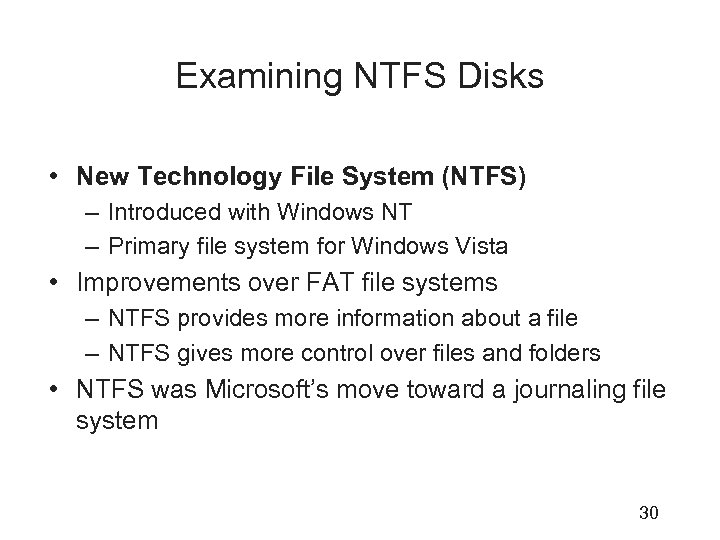 Examining NTFS Disks • New Technology File System (NTFS) – Introduced with Windows NT – Primary file system for Windows Vista • Improvements over FAT file systems – NTFS provides more information about a file – NTFS gives more control over files and folders • NTFS was Microsoft’s move toward a journaling file system 30
Examining NTFS Disks • New Technology File System (NTFS) – Introduced with Windows NT – Primary file system for Windows Vista • Improvements over FAT file systems – NTFS provides more information about a file – NTFS gives more control over files and folders • NTFS was Microsoft’s move toward a journaling file system 30
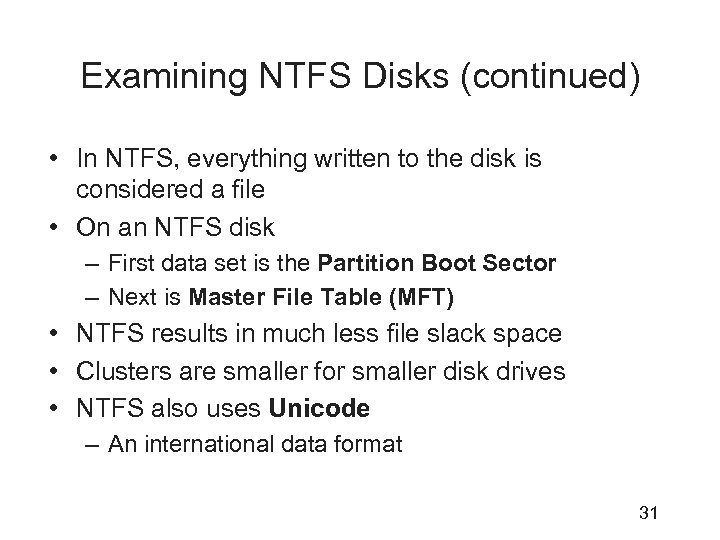 Examining NTFS Disks (continued) • In NTFS, everything written to the disk is considered a file • On an NTFS disk – First data set is the Partition Boot Sector – Next is Master File Table (MFT) • NTFS results in much less file slack space • Clusters are smaller for smaller disk drives • NTFS also uses Unicode – An international data format 31
Examining NTFS Disks (continued) • In NTFS, everything written to the disk is considered a file • On an NTFS disk – First data set is the Partition Boot Sector – Next is Master File Table (MFT) • NTFS results in much less file slack space • Clusters are smaller for smaller disk drives • NTFS also uses Unicode – An international data format 31
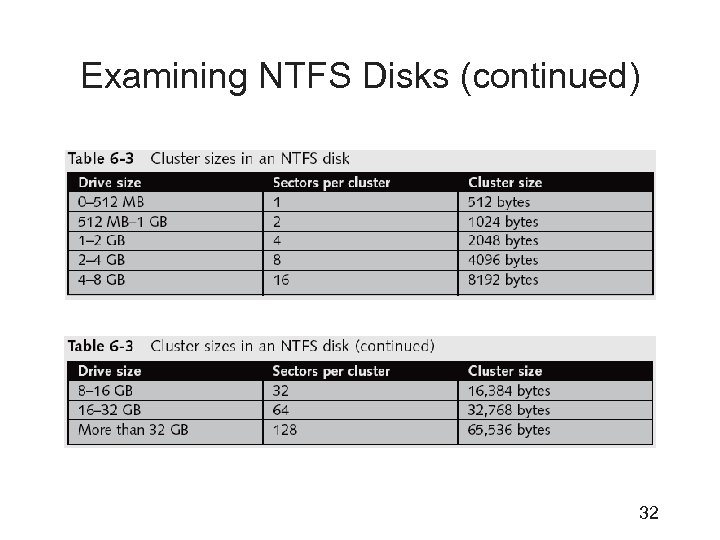 Examining NTFS Disks (continued) 32
Examining NTFS Disks (continued) 32
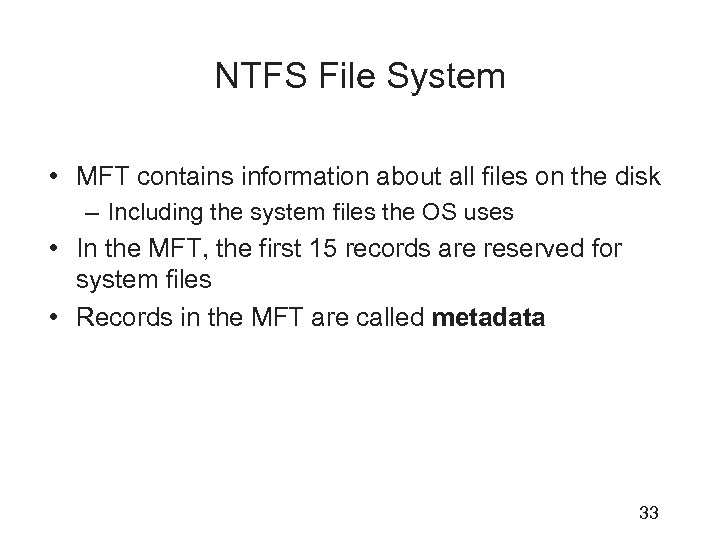 NTFS File System • MFT contains information about all files on the disk – Including the system files the OS uses • In the MFT, the first 15 records are reserved for system files • Records in the MFT are called metadata 33
NTFS File System • MFT contains information about all files on the disk – Including the system files the OS uses • In the MFT, the first 15 records are reserved for system files • Records in the MFT are called metadata 33
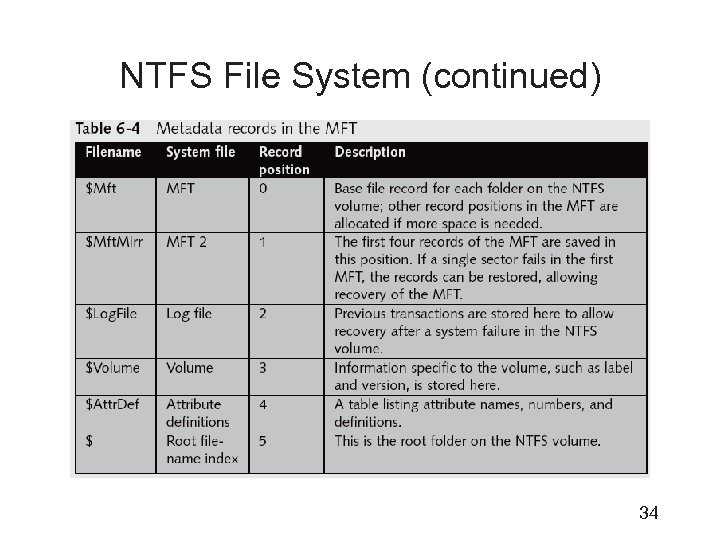 NTFS File System (continued) 34
NTFS File System (continued) 34
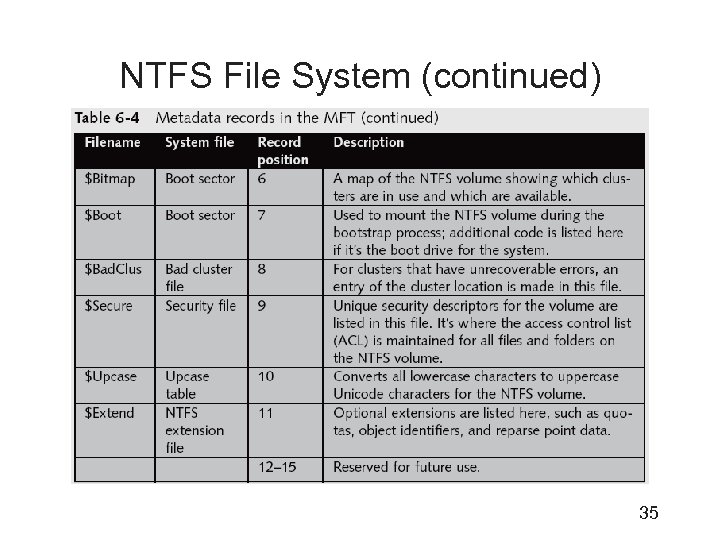 NTFS File System (continued) 35
NTFS File System (continued) 35
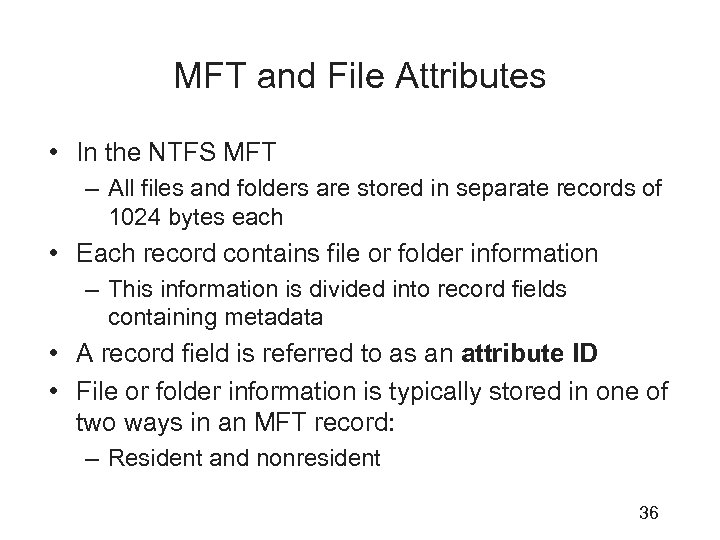 MFT and File Attributes • In the NTFS MFT – All files and folders are stored in separate records of 1024 bytes each • Each record contains file or folder information – This information is divided into record fields containing metadata • A record field is referred to as an attribute ID • File or folder information is typically stored in one of two ways in an MFT record: – Resident and nonresident 36
MFT and File Attributes • In the NTFS MFT – All files and folders are stored in separate records of 1024 bytes each • Each record contains file or folder information – This information is divided into record fields containing metadata • A record field is referred to as an attribute ID • File or folder information is typically stored in one of two ways in an MFT record: – Resident and nonresident 36
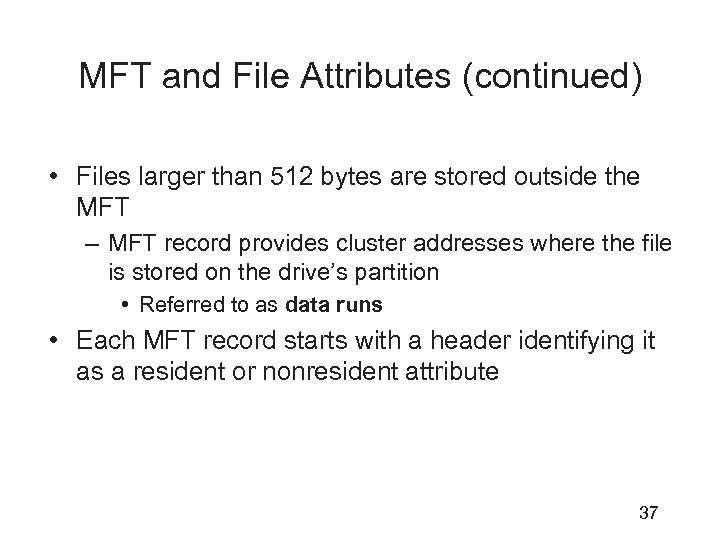 MFT and File Attributes (continued) • Files larger than 512 bytes are stored outside the MFT – MFT record provides cluster addresses where the file is stored on the drive’s partition • Referred to as data runs • Each MFT record starts with a header identifying it as a resident or nonresident attribute 37
MFT and File Attributes (continued) • Files larger than 512 bytes are stored outside the MFT – MFT record provides cluster addresses where the file is stored on the drive’s partition • Referred to as data runs • Each MFT record starts with a header identifying it as a resident or nonresident attribute 37
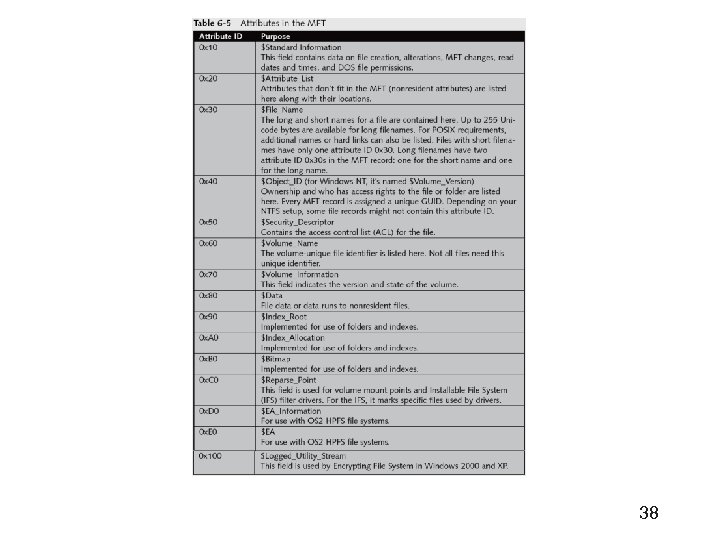 38
38
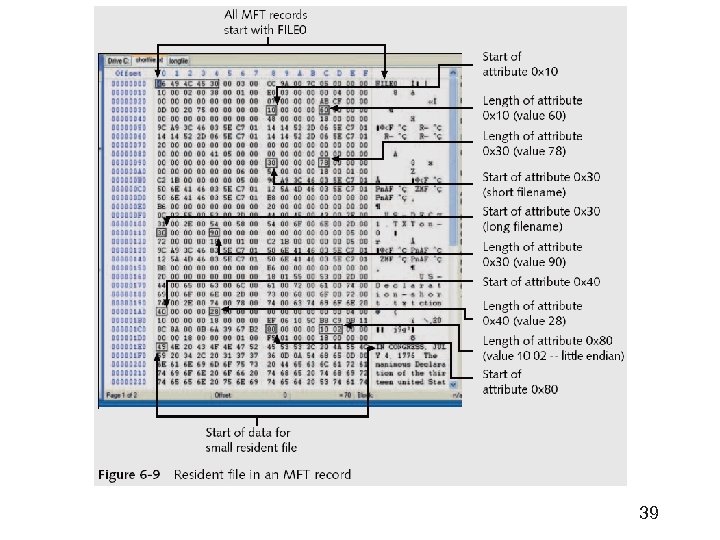 39
39
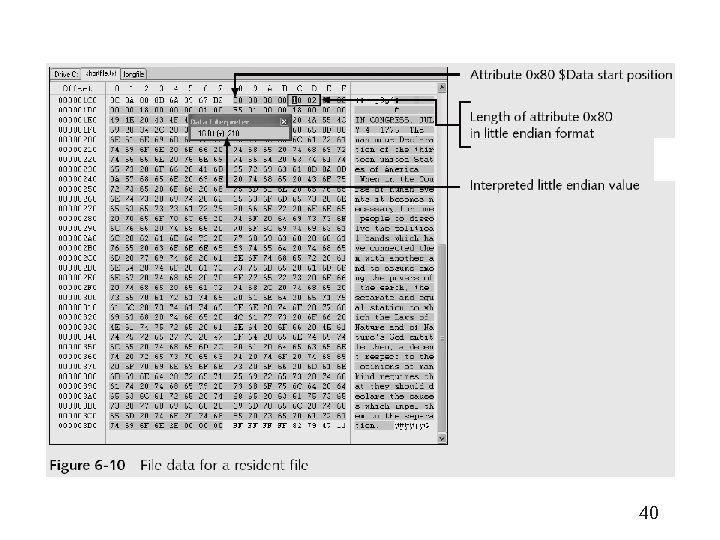 40
40
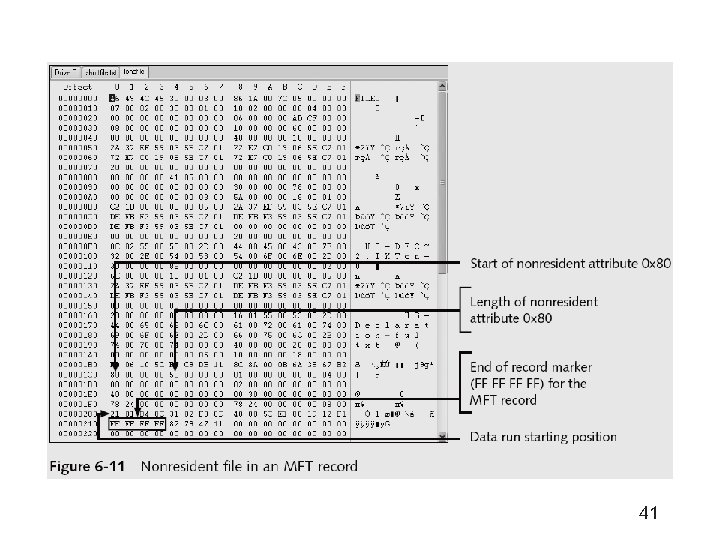 41
41
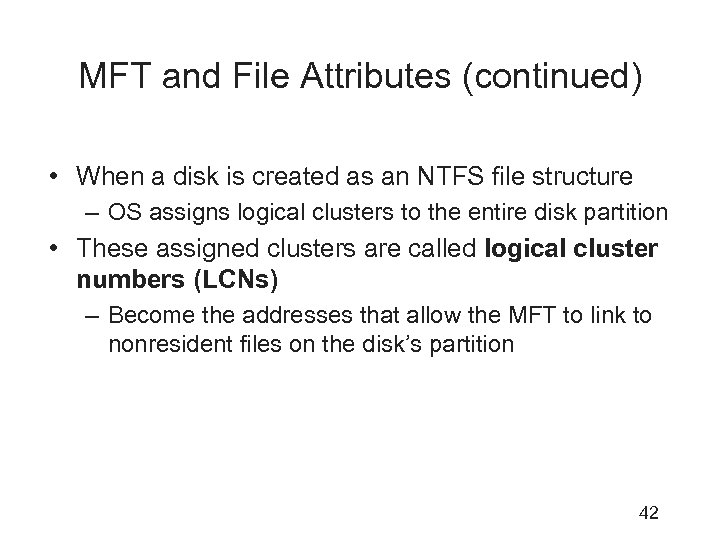 MFT and File Attributes (continued) • When a disk is created as an NTFS file structure – OS assigns logical clusters to the entire disk partition • These assigned clusters are called logical cluster numbers (LCNs) – Become the addresses that allow the MFT to link to nonresident files on the disk’s partition 42
MFT and File Attributes (continued) • When a disk is created as an NTFS file structure – OS assigns logical clusters to the entire disk partition • These assigned clusters are called logical cluster numbers (LCNs) – Become the addresses that allow the MFT to link to nonresident files on the disk’s partition 42
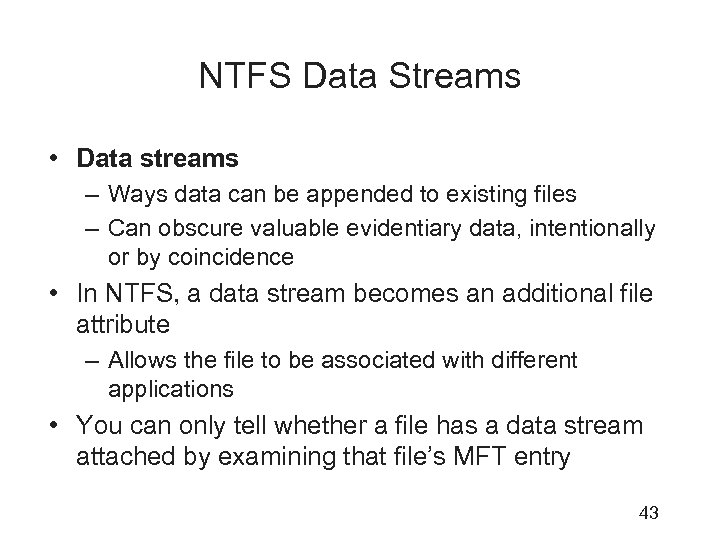 NTFS Data Streams • Data streams – Ways data can be appended to existing files – Can obscure valuable evidentiary data, intentionally or by coincidence • In NTFS, a data stream becomes an additional file attribute – Allows the file to be associated with different applications • You can only tell whether a file has a data stream attached by examining that file’s MFT entry 43
NTFS Data Streams • Data streams – Ways data can be appended to existing files – Can obscure valuable evidentiary data, intentionally or by coincidence • In NTFS, a data stream becomes an additional file attribute – Allows the file to be associated with different applications • You can only tell whether a file has a data stream attached by examining that file’s MFT entry 43
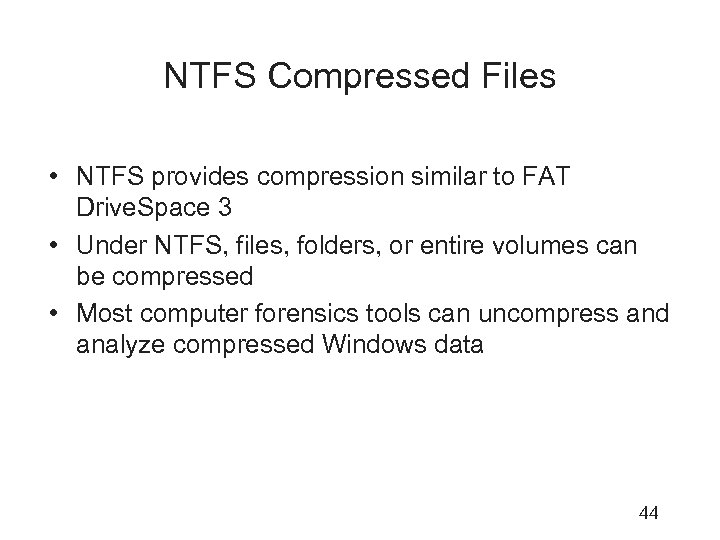 NTFS Compressed Files • NTFS provides compression similar to FAT Drive. Space 3 • Under NTFS, files, folders, or entire volumes can be compressed • Most computer forensics tools can uncompress and analyze compressed Windows data 44
NTFS Compressed Files • NTFS provides compression similar to FAT Drive. Space 3 • Under NTFS, files, folders, or entire volumes can be compressed • Most computer forensics tools can uncompress and analyze compressed Windows data 44
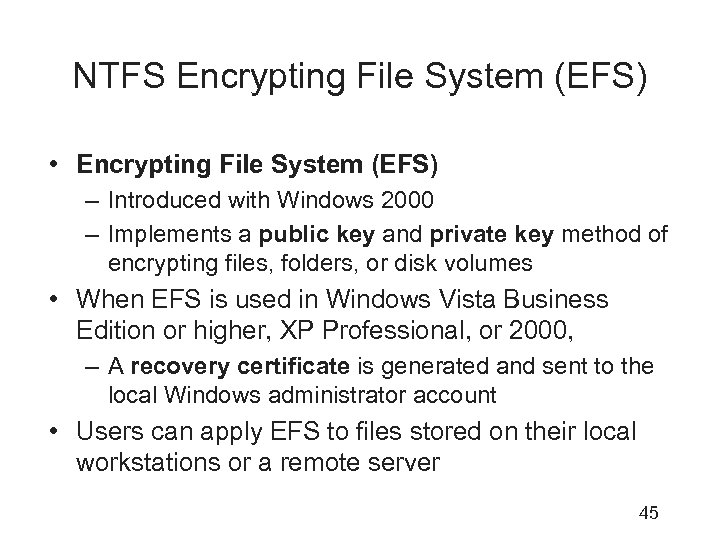 NTFS Encrypting File System (EFS) • Encrypting File System (EFS) – Introduced with Windows 2000 – Implements a public key and private key method of encrypting files, folders, or disk volumes • When EFS is used in Windows Vista Business Edition or higher, XP Professional, or 2000, – A recovery certificate is generated and sent to the local Windows administrator account • Users can apply EFS to files stored on their local workstations or a remote server 45
NTFS Encrypting File System (EFS) • Encrypting File System (EFS) – Introduced with Windows 2000 – Implements a public key and private key method of encrypting files, folders, or disk volumes • When EFS is used in Windows Vista Business Edition or higher, XP Professional, or 2000, – A recovery certificate is generated and sent to the local Windows administrator account • Users can apply EFS to files stored on their local workstations or a remote server 45
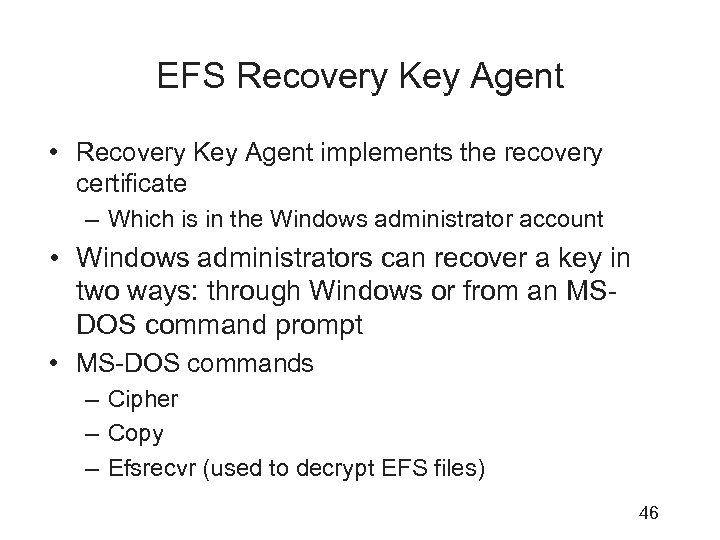 EFS Recovery Key Agent • Recovery Key Agent implements the recovery certificate – Which is in the Windows administrator account • Windows administrators can recover a key in two ways: through Windows or from an MSDOS command prompt • MS-DOS commands – Cipher – Copy – Efsrecvr (used to decrypt EFS files) 46
EFS Recovery Key Agent • Recovery Key Agent implements the recovery certificate – Which is in the Windows administrator account • Windows administrators can recover a key in two ways: through Windows or from an MSDOS command prompt • MS-DOS commands – Cipher – Copy – Efsrecvr (used to decrypt EFS files) 46
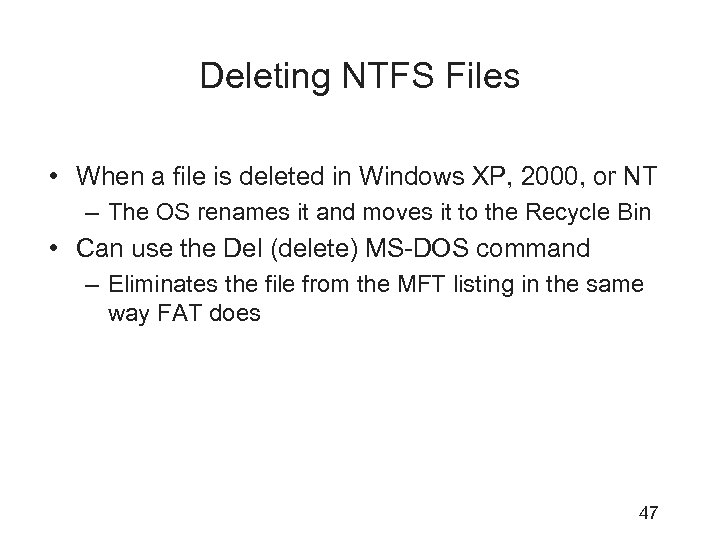 Deleting NTFS Files • When a file is deleted in Windows XP, 2000, or NT – The OS renames it and moves it to the Recycle Bin • Can use the Del (delete) MS-DOS command – Eliminates the file from the MFT listing in the same way FAT does 47
Deleting NTFS Files • When a file is deleted in Windows XP, 2000, or NT – The OS renames it and moves it to the Recycle Bin • Can use the Del (delete) MS-DOS command – Eliminates the file from the MFT listing in the same way FAT does 47
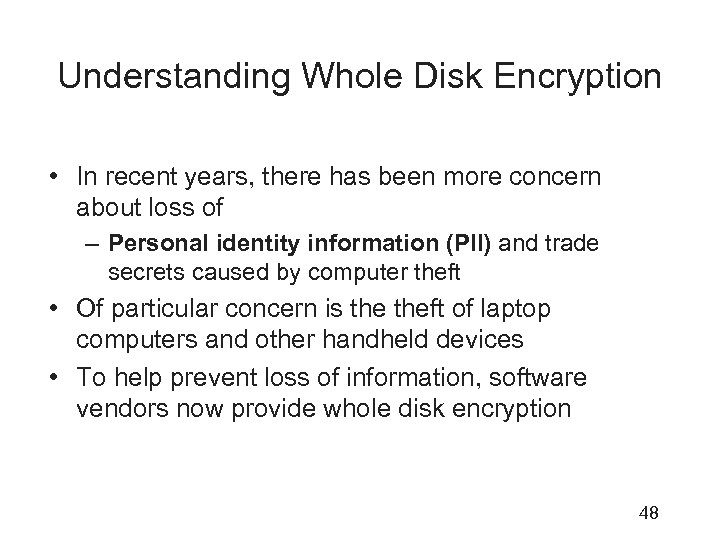 Understanding Whole Disk Encryption • In recent years, there has been more concern about loss of – Personal identity information (PII) and trade secrets caused by computer theft • Of particular concern is theft of laptop computers and other handheld devices • To help prevent loss of information, software vendors now provide whole disk encryption 48
Understanding Whole Disk Encryption • In recent years, there has been more concern about loss of – Personal identity information (PII) and trade secrets caused by computer theft • Of particular concern is theft of laptop computers and other handheld devices • To help prevent loss of information, software vendors now provide whole disk encryption 48
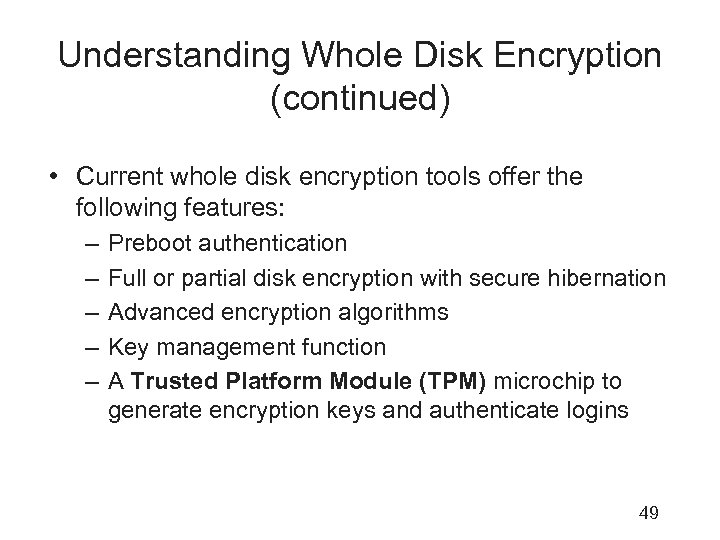 Understanding Whole Disk Encryption (continued) • Current whole disk encryption tools offer the following features: – – – Preboot authentication Full or partial disk encryption with secure hibernation Advanced encryption algorithms Key management function A Trusted Platform Module (TPM) microchip to generate encryption keys and authenticate logins 49
Understanding Whole Disk Encryption (continued) • Current whole disk encryption tools offer the following features: – – – Preboot authentication Full or partial disk encryption with secure hibernation Advanced encryption algorithms Key management function A Trusted Platform Module (TPM) microchip to generate encryption keys and authenticate logins 49
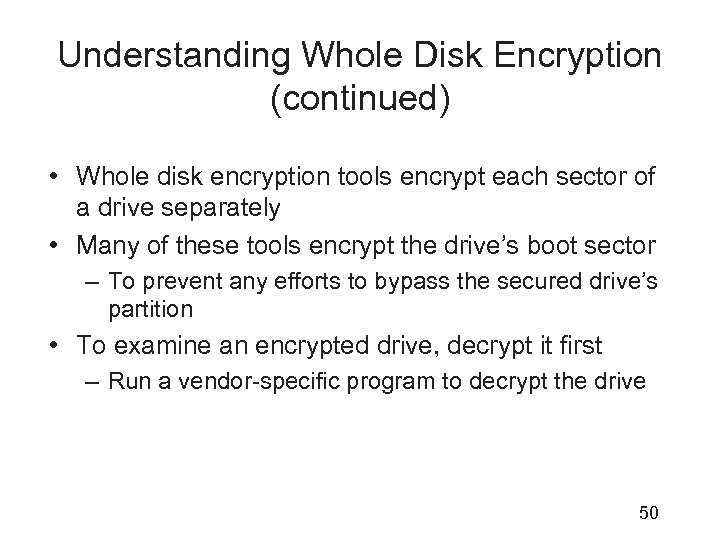 Understanding Whole Disk Encryption (continued) • Whole disk encryption tools encrypt each sector of a drive separately • Many of these tools encrypt the drive’s boot sector – To prevent any efforts to bypass the secured drive’s partition • To examine an encrypted drive, decrypt it first – Run a vendor-specific program to decrypt the drive 50
Understanding Whole Disk Encryption (continued) • Whole disk encryption tools encrypt each sector of a drive separately • Many of these tools encrypt the drive’s boot sector – To prevent any efforts to bypass the secured drive’s partition • To examine an encrypted drive, decrypt it first – Run a vendor-specific program to decrypt the drive 50
 Examining Microsoft Bit. Locker • Available only with Vista Enterprise and Ultimate editions • Hardware and software requirements – A computer capable of running Windows Vista – The TPM microchip, version 1. 2 or newer – A computer BIOS compliant with Trusted Computing Group (TCG) – Two NTFS partitions – The BIOS configured so that the hard drive boots first before checking other bootable peripherals 51
Examining Microsoft Bit. Locker • Available only with Vista Enterprise and Ultimate editions • Hardware and software requirements – A computer capable of running Windows Vista – The TPM microchip, version 1. 2 or newer – A computer BIOS compliant with Trusted Computing Group (TCG) – Two NTFS partitions – The BIOS configured so that the hard drive boots first before checking other bootable peripherals 51
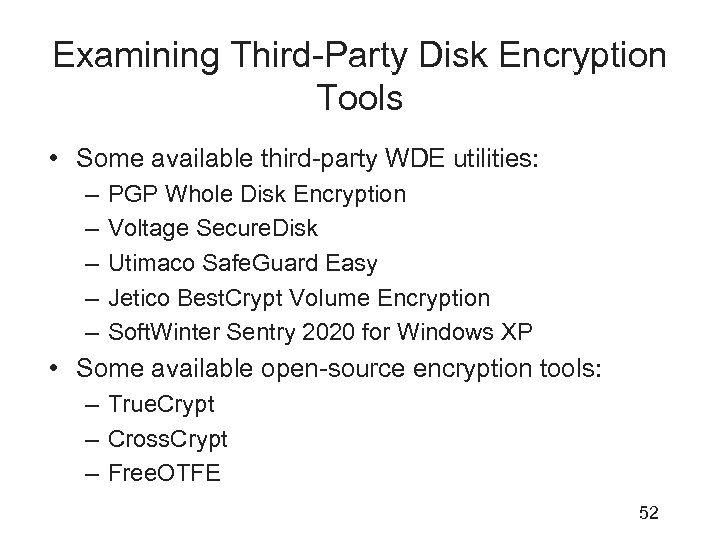 Examining Third-Party Disk Encryption Tools • Some available third-party WDE utilities: – – – PGP Whole Disk Encryption Voltage Secure. Disk Utimaco Safe. Guard Easy Jetico Best. Crypt Volume Encryption Soft. Winter Sentry 2020 for Windows XP • Some available open-source encryption tools: – True. Crypt – Cross. Crypt – Free. OTFE 52
Examining Third-Party Disk Encryption Tools • Some available third-party WDE utilities: – – – PGP Whole Disk Encryption Voltage Secure. Disk Utimaco Safe. Guard Easy Jetico Best. Crypt Volume Encryption Soft. Winter Sentry 2020 for Windows XP • Some available open-source encryption tools: – True. Crypt – Cross. Crypt – Free. OTFE 52
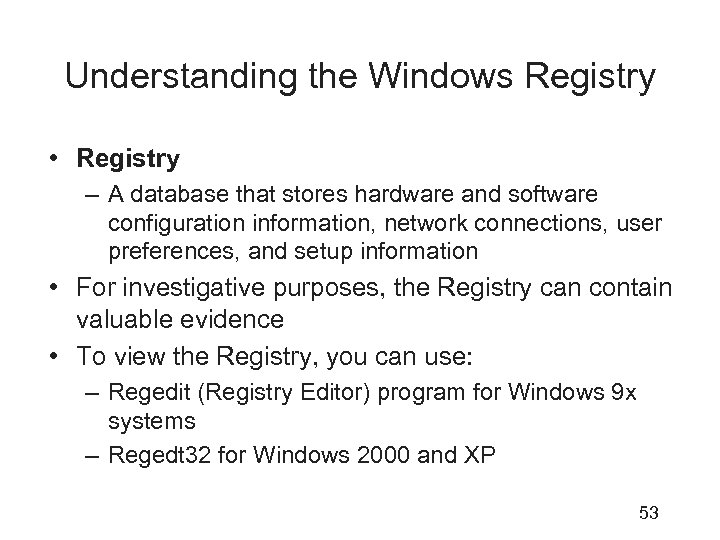 Understanding the Windows Registry • Registry – A database that stores hardware and software configuration information, network connections, user preferences, and setup information • For investigative purposes, the Registry can contain valuable evidence • To view the Registry, you can use: – Regedit (Registry Editor) program for Windows 9 x systems – Regedt 32 for Windows 2000 and XP 53
Understanding the Windows Registry • Registry – A database that stores hardware and software configuration information, network connections, user preferences, and setup information • For investigative purposes, the Registry can contain valuable evidence • To view the Registry, you can use: – Regedit (Registry Editor) program for Windows 9 x systems – Regedt 32 for Windows 2000 and XP 53
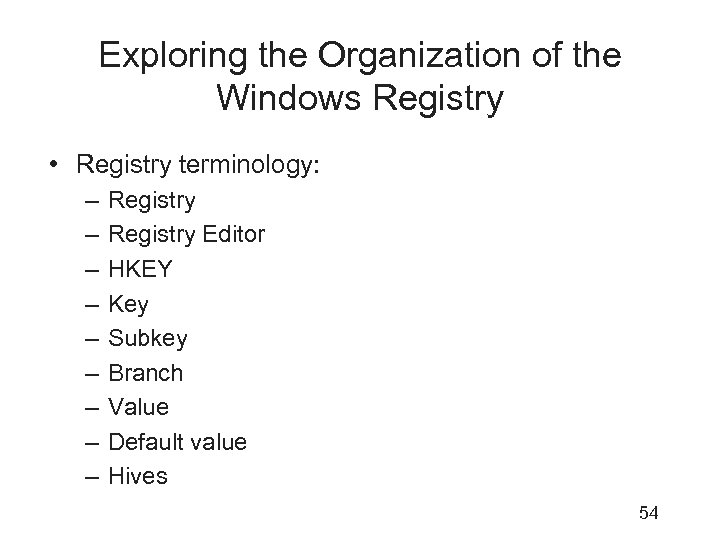 Exploring the Organization of the Windows Registry • Registry terminology: – – – – – Registry Editor HKEY Key Subkey Branch Value Default value Hives 54
Exploring the Organization of the Windows Registry • Registry terminology: – – – – – Registry Editor HKEY Key Subkey Branch Value Default value Hives 54
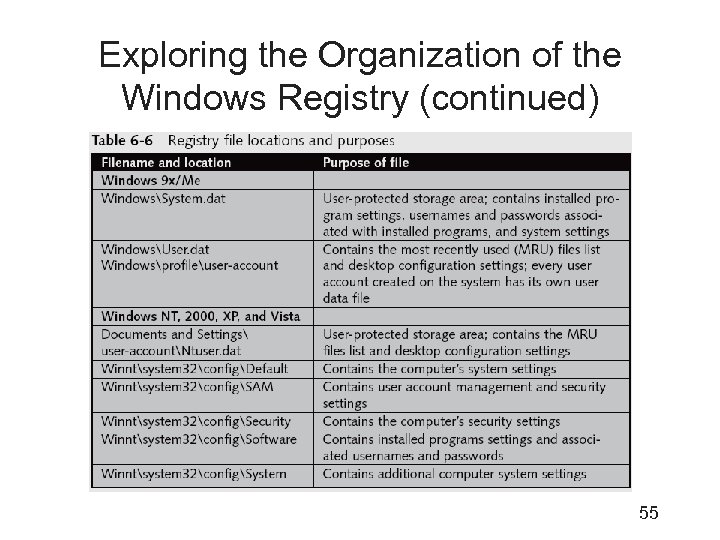 Exploring the Organization of the Windows Registry (continued) 55
Exploring the Organization of the Windows Registry (continued) 55
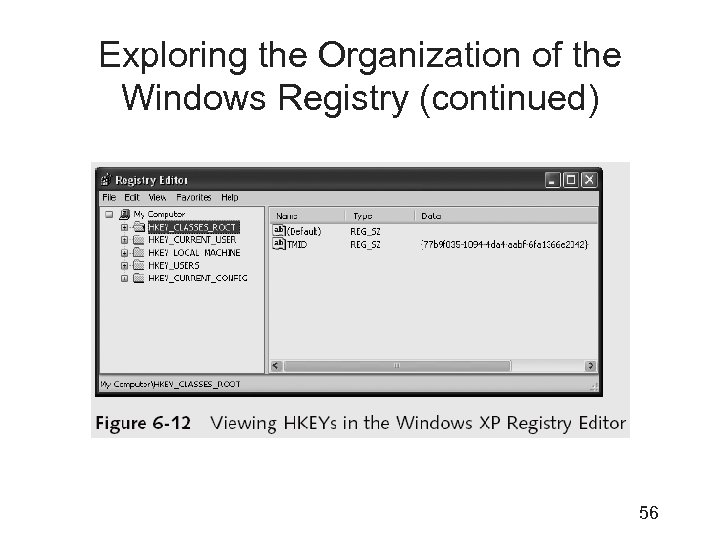 Exploring the Organization of the Windows Registry (continued) 56
Exploring the Organization of the Windows Registry (continued) 56
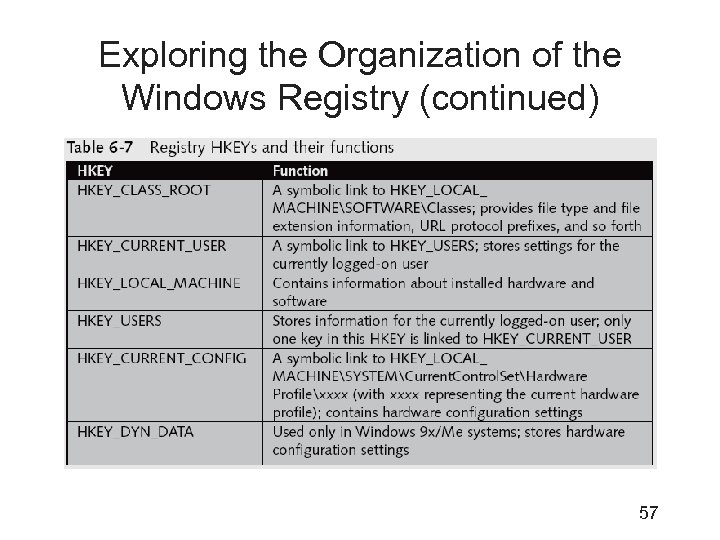 Exploring the Organization of the Windows Registry (continued) 57
Exploring the Organization of the Windows Registry (continued) 57
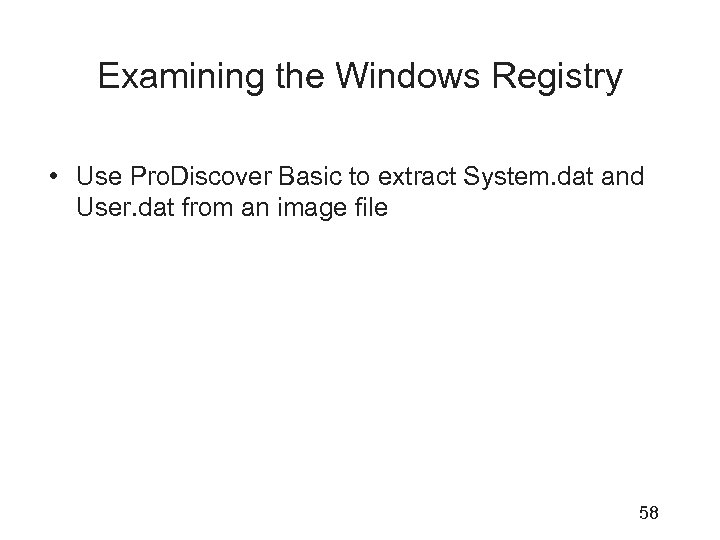 Examining the Windows Registry • Use Pro. Discover Basic to extract System. dat and User. dat from an image file 58
Examining the Windows Registry • Use Pro. Discover Basic to extract System. dat and User. dat from an image file 58
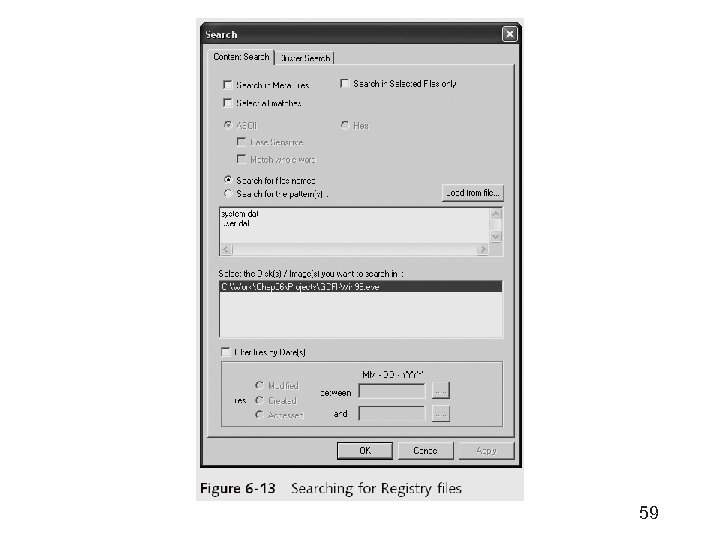 59
59
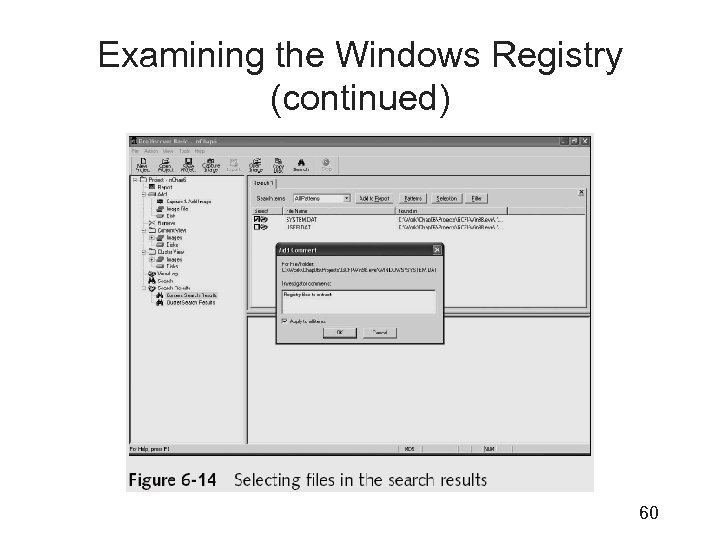 Examining the Windows Registry (continued) 60
Examining the Windows Registry (continued) 60
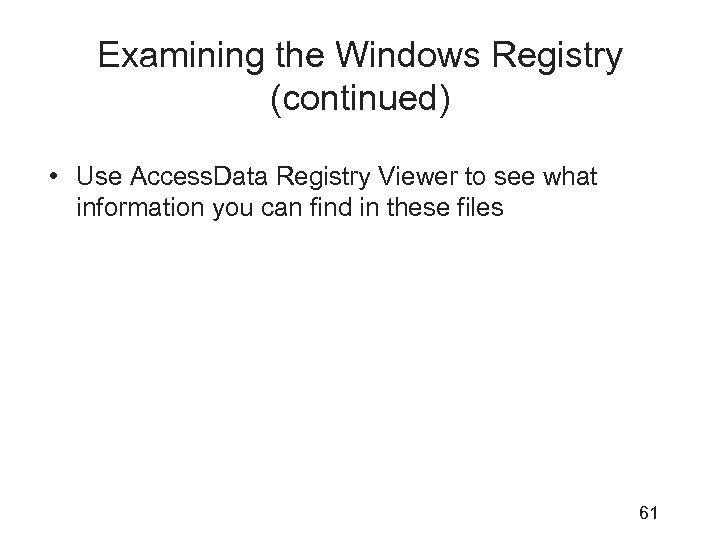 Examining the Windows Registry (continued) • Use Access. Data Registry Viewer to see what information you can find in these files 61
Examining the Windows Registry (continued) • Use Access. Data Registry Viewer to see what information you can find in these files 61
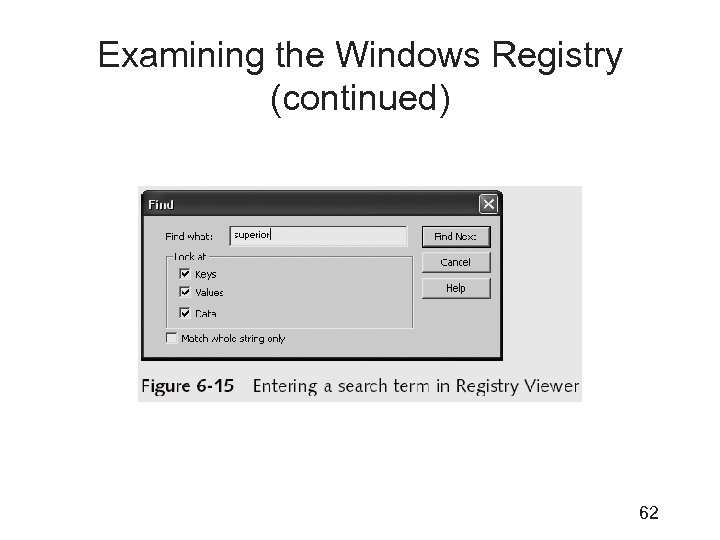 Examining the Windows Registry (continued) 62
Examining the Windows Registry (continued) 62
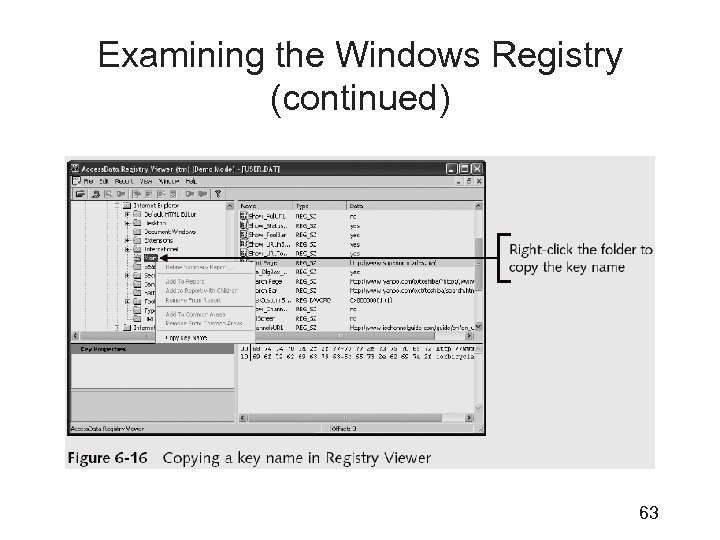 Examining the Windows Registry (continued) 63
Examining the Windows Registry (continued) 63
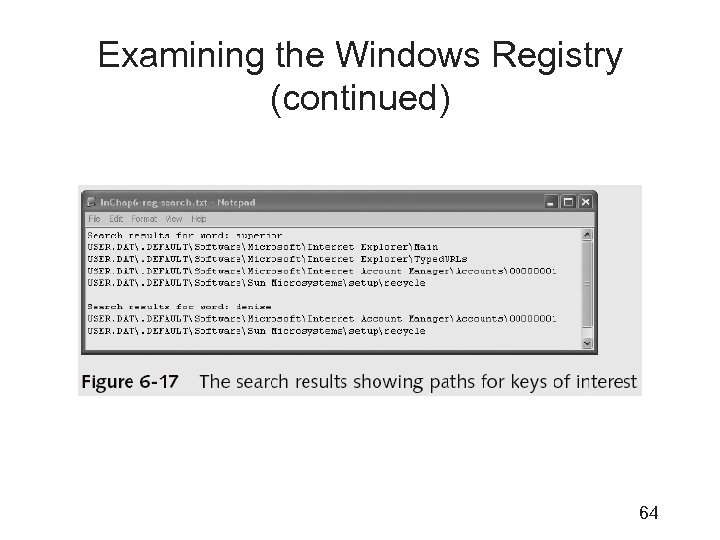 Examining the Windows Registry (continued) 64
Examining the Windows Registry (continued) 64
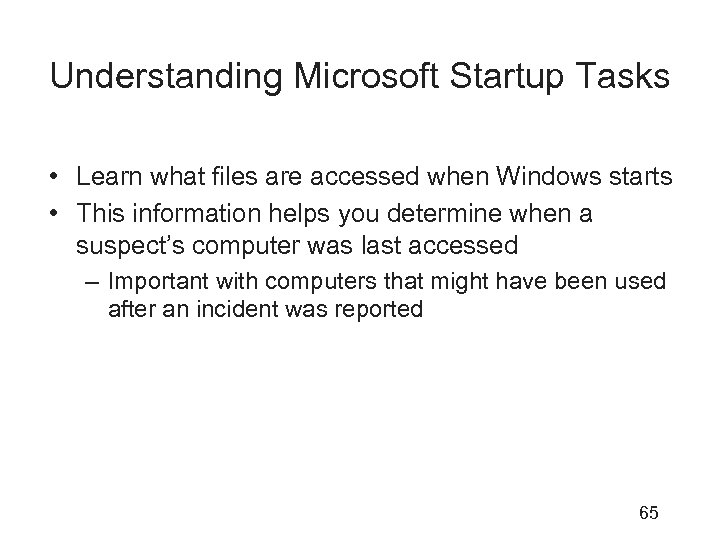 Understanding Microsoft Startup Tasks • Learn what files are accessed when Windows starts • This information helps you determine when a suspect’s computer was last accessed – Important with computers that might have been used after an incident was reported 65
Understanding Microsoft Startup Tasks • Learn what files are accessed when Windows starts • This information helps you determine when a suspect’s computer was last accessed – Important with computers that might have been used after an incident was reported 65
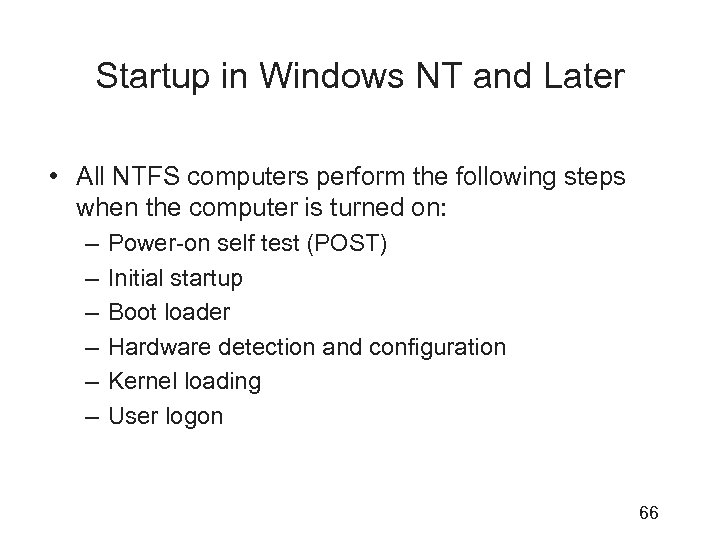 Startup in Windows NT and Later • All NTFS computers perform the following steps when the computer is turned on: – – – Power-on self test (POST) Initial startup Boot loader Hardware detection and configuration Kernel loading User logon 66
Startup in Windows NT and Later • All NTFS computers perform the following steps when the computer is turned on: – – – Power-on self test (POST) Initial startup Boot loader Hardware detection and configuration Kernel loading User logon 66
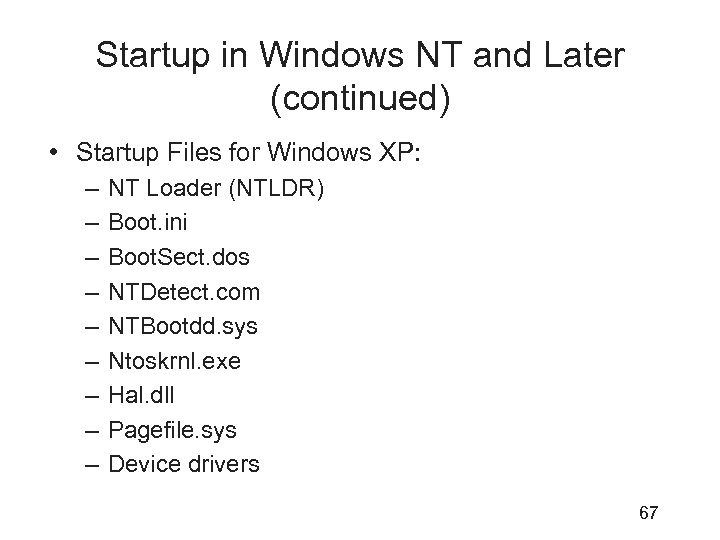 Startup in Windows NT and Later (continued) • Startup Files for Windows XP: – – – – – NT Loader (NTLDR) Boot. ini Boot. Sect. dos NTDetect. com NTBootdd. sys Ntoskrnl. exe Hal. dll Pagefile. sys Device drivers 67
Startup in Windows NT and Later (continued) • Startup Files for Windows XP: – – – – – NT Loader (NTLDR) Boot. ini Boot. Sect. dos NTDetect. com NTBootdd. sys Ntoskrnl. exe Hal. dll Pagefile. sys Device drivers 67
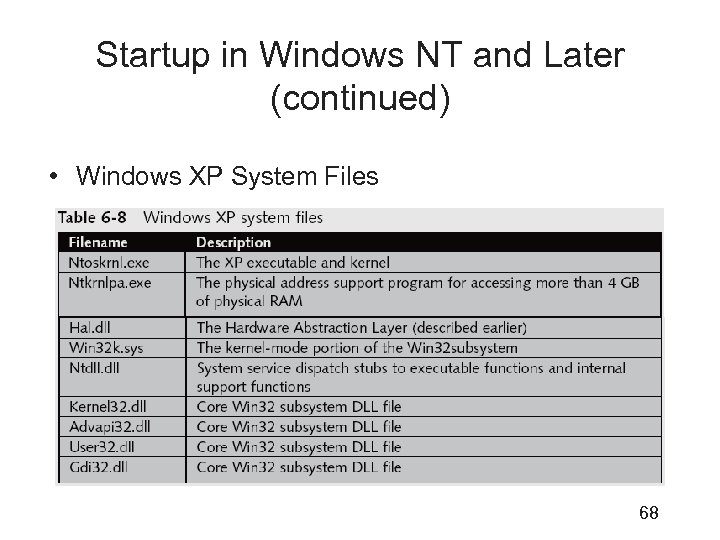 Startup in Windows NT and Later (continued) • Windows XP System Files 68
Startup in Windows NT and Later (continued) • Windows XP System Files 68
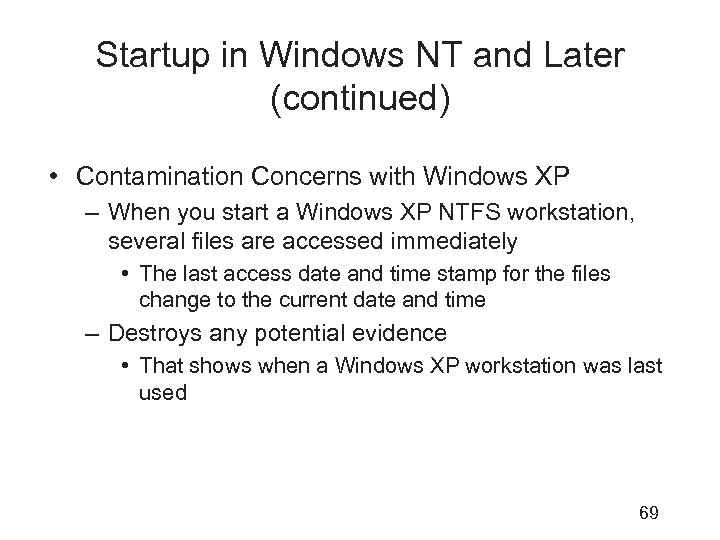 Startup in Windows NT and Later (continued) • Contamination Concerns with Windows XP – When you start a Windows XP NTFS workstation, several files are accessed immediately • The last access date and time stamp for the files change to the current date and time – Destroys any potential evidence • That shows when a Windows XP workstation was last used 69
Startup in Windows NT and Later (continued) • Contamination Concerns with Windows XP – When you start a Windows XP NTFS workstation, several files are accessed immediately • The last access date and time stamp for the files change to the current date and time – Destroys any potential evidence • That shows when a Windows XP workstation was last used 69
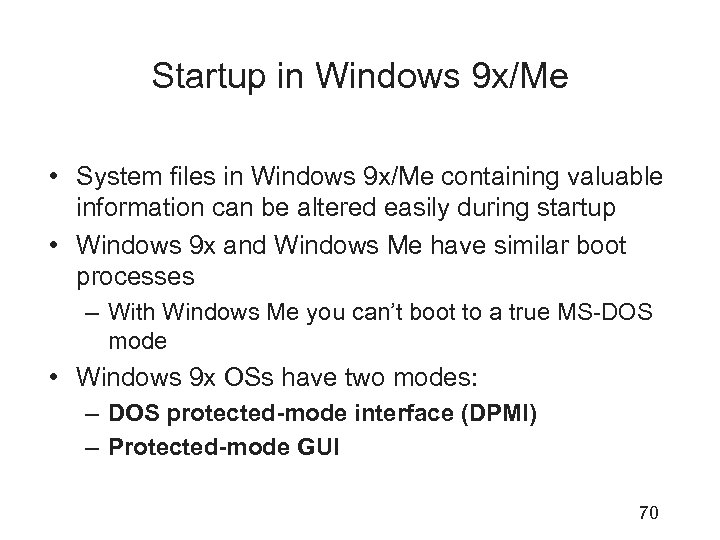 Startup in Windows 9 x/Me • System files in Windows 9 x/Me containing valuable information can be altered easily during startup • Windows 9 x and Windows Me have similar boot processes – With Windows Me you can’t boot to a true MS-DOS mode • Windows 9 x OSs have two modes: – DOS protected-mode interface (DPMI) – Protected-mode GUI 70
Startup in Windows 9 x/Me • System files in Windows 9 x/Me containing valuable information can be altered easily during startup • Windows 9 x and Windows Me have similar boot processes – With Windows Me you can’t boot to a true MS-DOS mode • Windows 9 x OSs have two modes: – DOS protected-mode interface (DPMI) – Protected-mode GUI 70
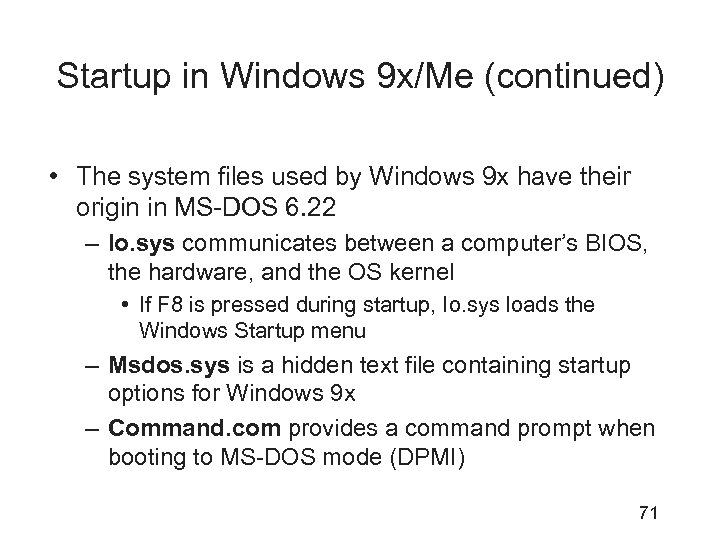 Startup in Windows 9 x/Me (continued) • The system files used by Windows 9 x have their origin in MS-DOS 6. 22 – Io. sys communicates between a computer’s BIOS, the hardware, and the OS kernel • If F 8 is pressed during startup, Io. sys loads the Windows Startup menu – Msdos. sys is a hidden text file containing startup options for Windows 9 x – Command. com provides a command prompt when booting to MS-DOS mode (DPMI) 71
Startup in Windows 9 x/Me (continued) • The system files used by Windows 9 x have their origin in MS-DOS 6. 22 – Io. sys communicates between a computer’s BIOS, the hardware, and the OS kernel • If F 8 is pressed during startup, Io. sys loads the Windows Startup menu – Msdos. sys is a hidden text file containing startup options for Windows 9 x – Command. com provides a command prompt when booting to MS-DOS mode (DPMI) 71
 Startup in Windows 9 x/Me (continued) 72
Startup in Windows 9 x/Me (continued) 72
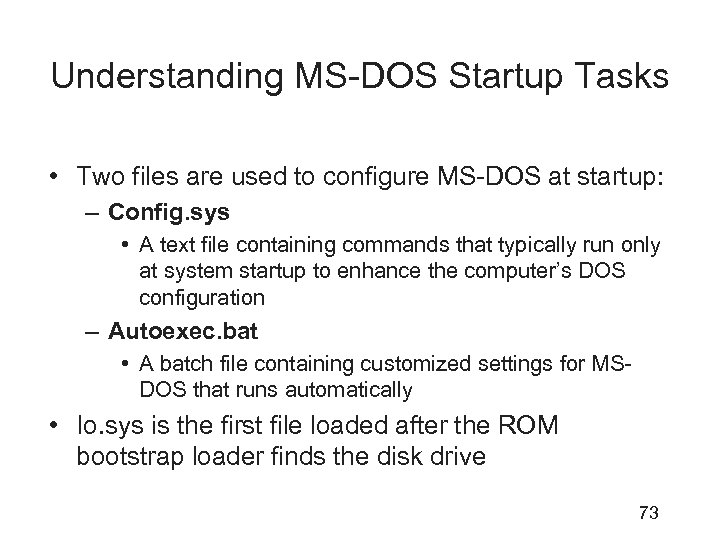 Understanding MS-DOS Startup Tasks • Two files are used to configure MS-DOS at startup: – Config. sys • A text file containing commands that typically run only at system startup to enhance the computer’s DOS configuration – Autoexec. bat • A batch file containing customized settings for MSDOS that runs automatically • Io. sys is the first file loaded after the ROM bootstrap loader finds the disk drive 73
Understanding MS-DOS Startup Tasks • Two files are used to configure MS-DOS at startup: – Config. sys • A text file containing commands that typically run only at system startup to enhance the computer’s DOS configuration – Autoexec. bat • A batch file containing customized settings for MSDOS that runs automatically • Io. sys is the first file loaded after the ROM bootstrap loader finds the disk drive 73
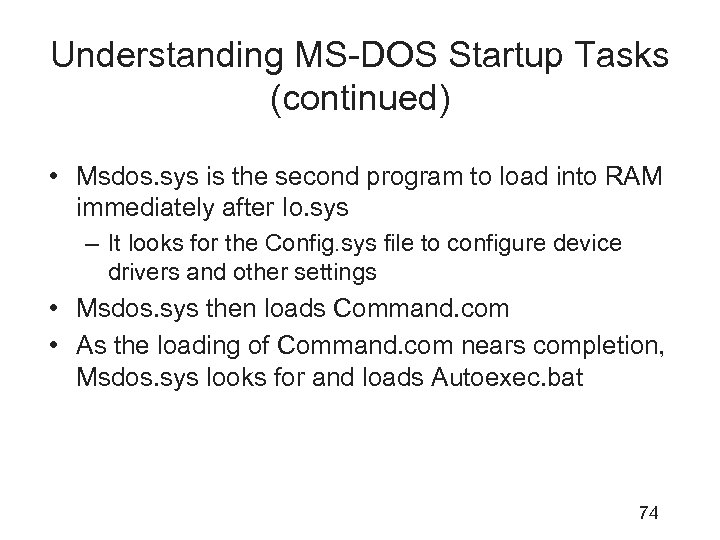 Understanding MS-DOS Startup Tasks (continued) • Msdos. sys is the second program to load into RAM immediately after Io. sys – It looks for the Config. sys file to configure device drivers and other settings • Msdos. sys then loads Command. com • As the loading of Command. com nears completion, Msdos. sys looks for and loads Autoexec. bat 74
Understanding MS-DOS Startup Tasks (continued) • Msdos. sys is the second program to load into RAM immediately after Io. sys – It looks for the Config. sys file to configure device drivers and other settings • Msdos. sys then loads Command. com • As the loading of Command. com nears completion, Msdos. sys looks for and loads Autoexec. bat 74
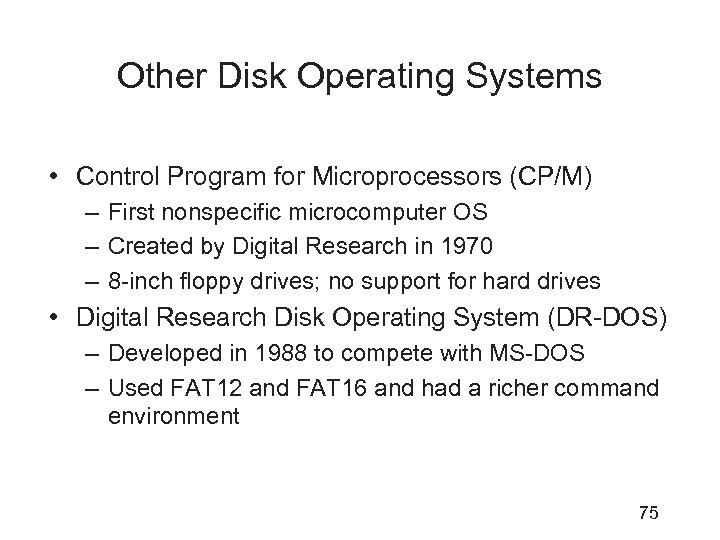 Other Disk Operating Systems • Control Program for Microprocessors (CP/M) – First nonspecific microcomputer OS – Created by Digital Research in 1970 – 8 -inch floppy drives; no support for hard drives • Digital Research Disk Operating System (DR-DOS) – Developed in 1988 to compete with MS-DOS – Used FAT 12 and FAT 16 and had a richer command environment 75
Other Disk Operating Systems • Control Program for Microprocessors (CP/M) – First nonspecific microcomputer OS – Created by Digital Research in 1970 – 8 -inch floppy drives; no support for hard drives • Digital Research Disk Operating System (DR-DOS) – Developed in 1988 to compete with MS-DOS – Used FAT 12 and FAT 16 and had a richer command environment 75
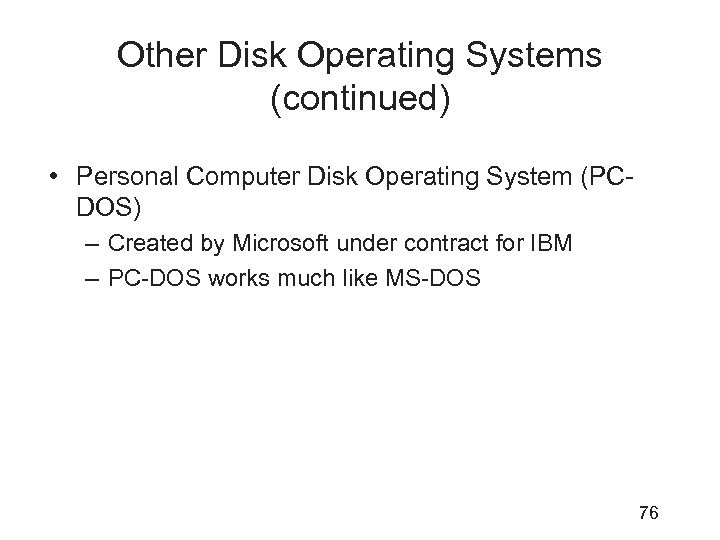 Other Disk Operating Systems (continued) • Personal Computer Disk Operating System (PCDOS) – Created by Microsoft under contract for IBM – PC-DOS works much like MS-DOS 76
Other Disk Operating Systems (continued) • Personal Computer Disk Operating System (PCDOS) – Created by Microsoft under contract for IBM – PC-DOS works much like MS-DOS 76
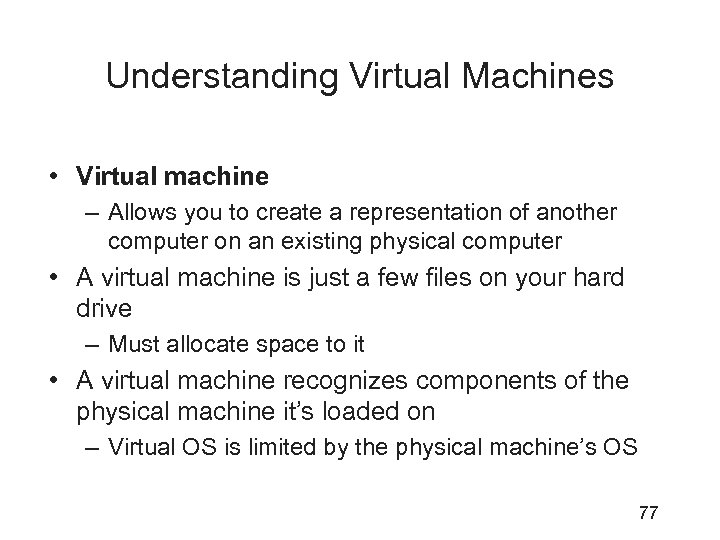 Understanding Virtual Machines • Virtual machine – Allows you to create a representation of another computer on an existing physical computer • A virtual machine is just a few files on your hard drive – Must allocate space to it • A virtual machine recognizes components of the physical machine it’s loaded on – Virtual OS is limited by the physical machine’s OS 77
Understanding Virtual Machines • Virtual machine – Allows you to create a representation of another computer on an existing physical computer • A virtual machine is just a few files on your hard drive – Must allocate space to it • A virtual machine recognizes components of the physical machine it’s loaded on – Virtual OS is limited by the physical machine’s OS 77
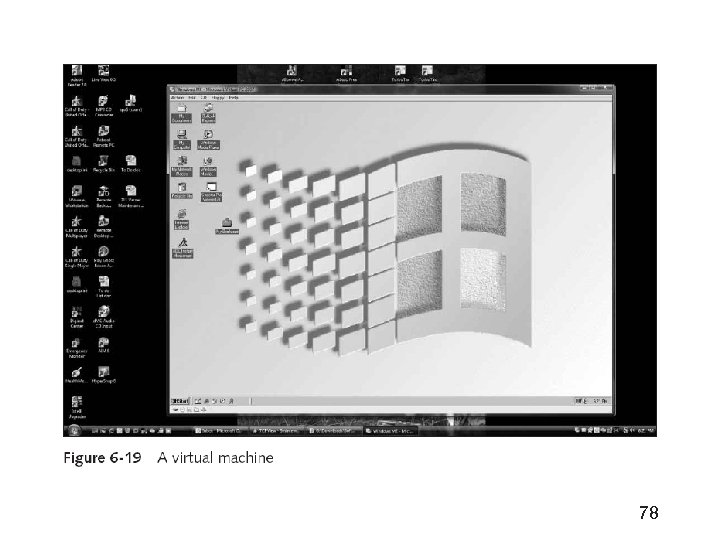 78
78
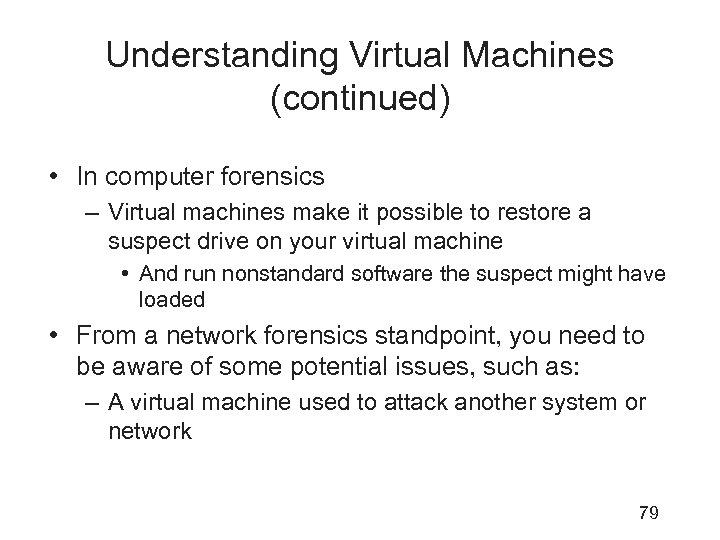 Understanding Virtual Machines (continued) • In computer forensics – Virtual machines make it possible to restore a suspect drive on your virtual machine • And run nonstandard software the suspect might have loaded • From a network forensics standpoint, you need to be aware of some potential issues, such as: – A virtual machine used to attack another system or network 79
Understanding Virtual Machines (continued) • In computer forensics – Virtual machines make it possible to restore a suspect drive on your virtual machine • And run nonstandard software the suspect might have loaded • From a network forensics standpoint, you need to be aware of some potential issues, such as: – A virtual machine used to attack another system or network 79
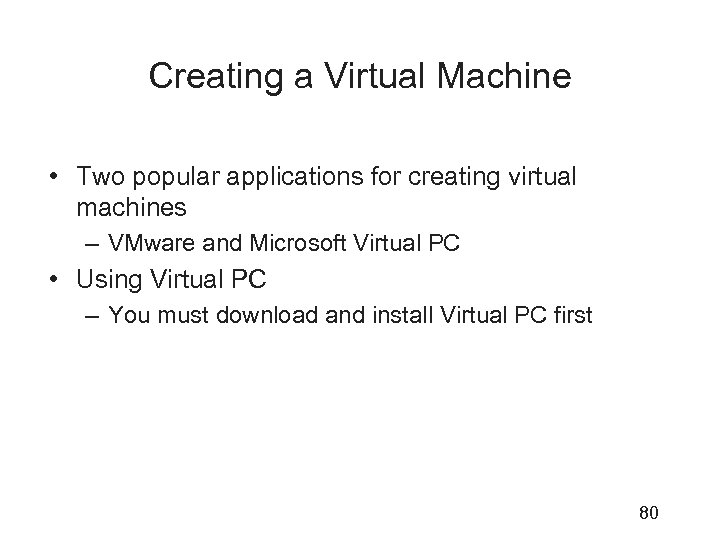 Creating a Virtual Machine • Two popular applications for creating virtual machines – VMware and Microsoft Virtual PC • Using Virtual PC – You must download and install Virtual PC first 80
Creating a Virtual Machine • Two popular applications for creating virtual machines – VMware and Microsoft Virtual PC • Using Virtual PC – You must download and install Virtual PC first 80
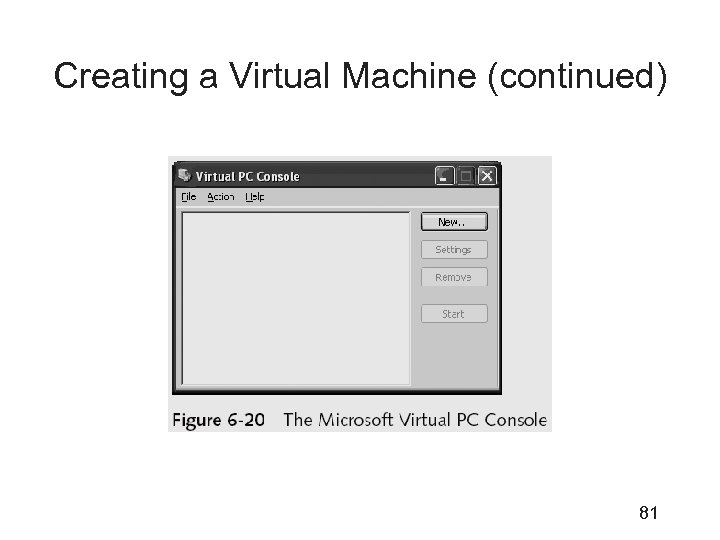 Creating a Virtual Machine (continued) 81
Creating a Virtual Machine (continued) 81
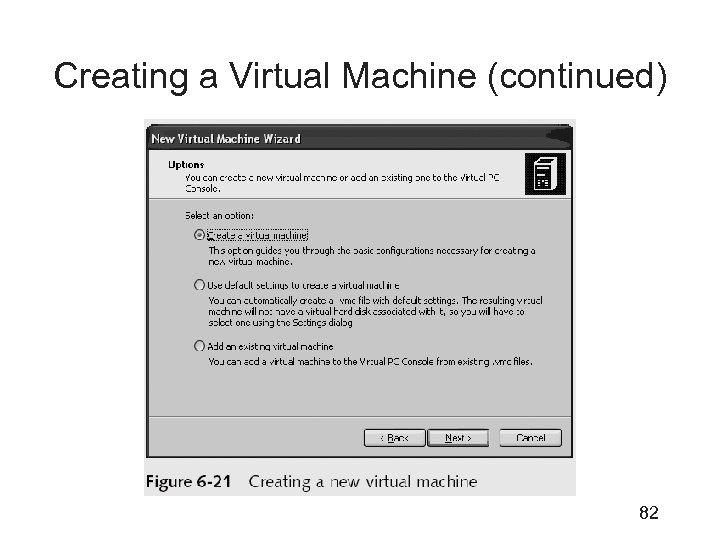 Creating a Virtual Machine (continued) 82
Creating a Virtual Machine (continued) 82
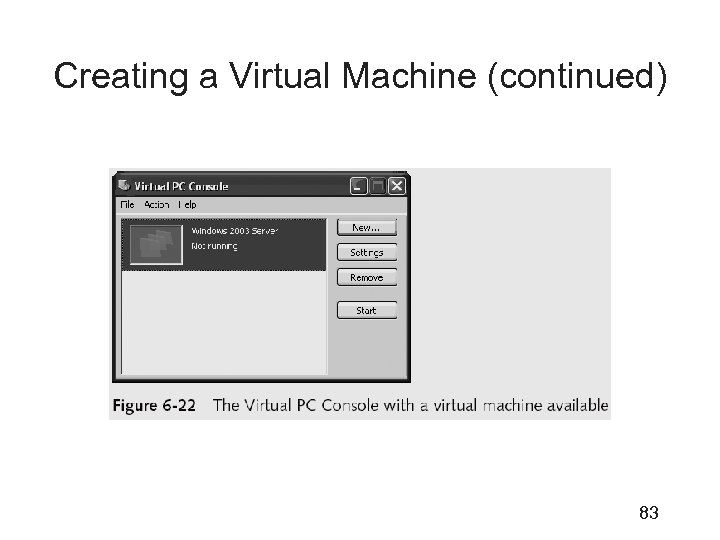 Creating a Virtual Machine (continued) 83
Creating a Virtual Machine (continued) 83
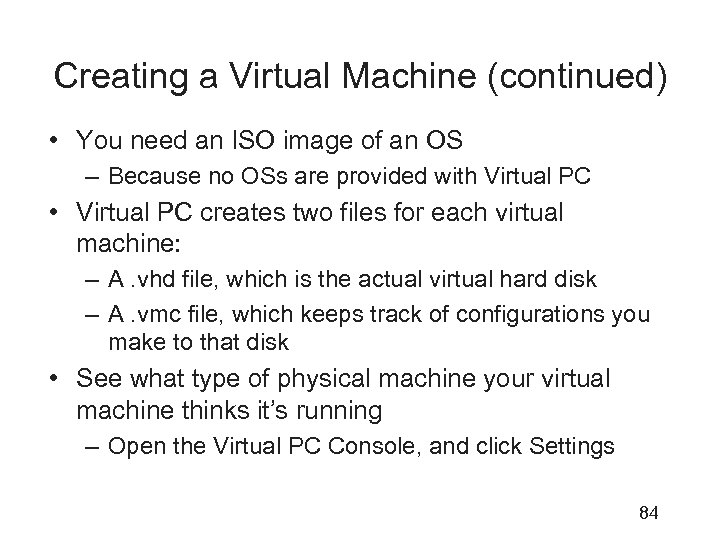 Creating a Virtual Machine (continued) • You need an ISO image of an OS – Because no OSs are provided with Virtual PC • Virtual PC creates two files for each virtual machine: – A. vhd file, which is the actual virtual hard disk – A. vmc file, which keeps track of configurations you make to that disk • See what type of physical machine your virtual machine thinks it’s running – Open the Virtual PC Console, and click Settings 84
Creating a Virtual Machine (continued) • You need an ISO image of an OS – Because no OSs are provided with Virtual PC • Virtual PC creates two files for each virtual machine: – A. vhd file, which is the actual virtual hard disk – A. vmc file, which keeps track of configurations you make to that disk • See what type of physical machine your virtual machine thinks it’s running – Open the Virtual PC Console, and click Settings 84
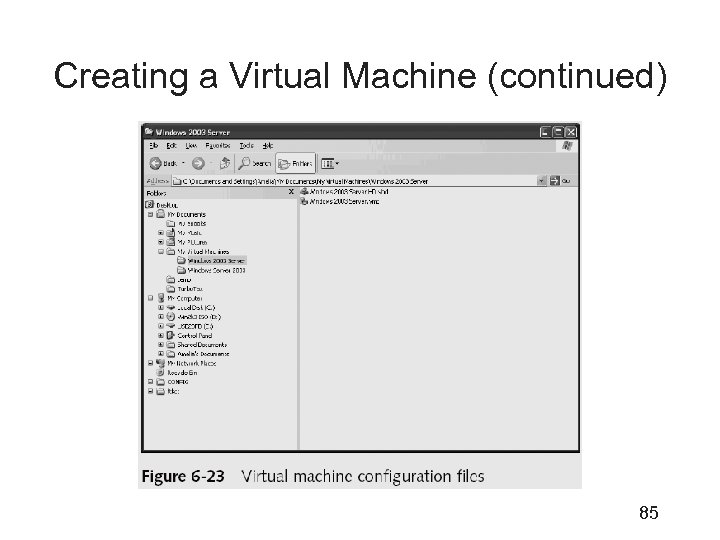 Creating a Virtual Machine (continued) 85
Creating a Virtual Machine (continued) 85
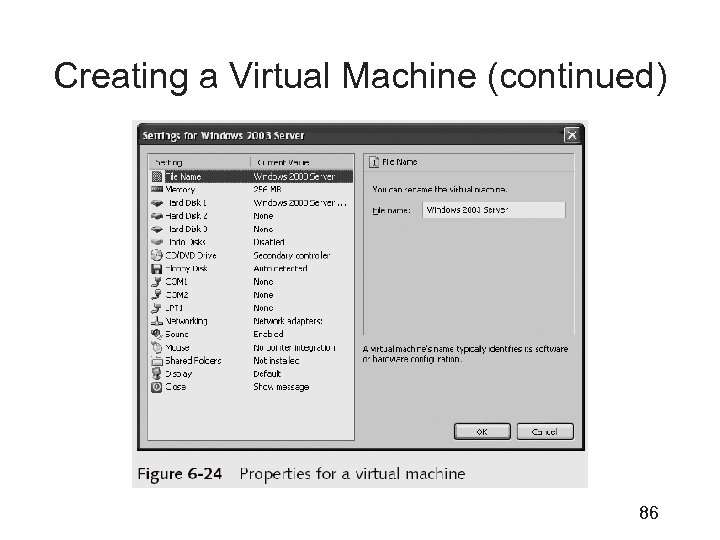 Creating a Virtual Machine (continued) 86
Creating a Virtual Machine (continued) 86
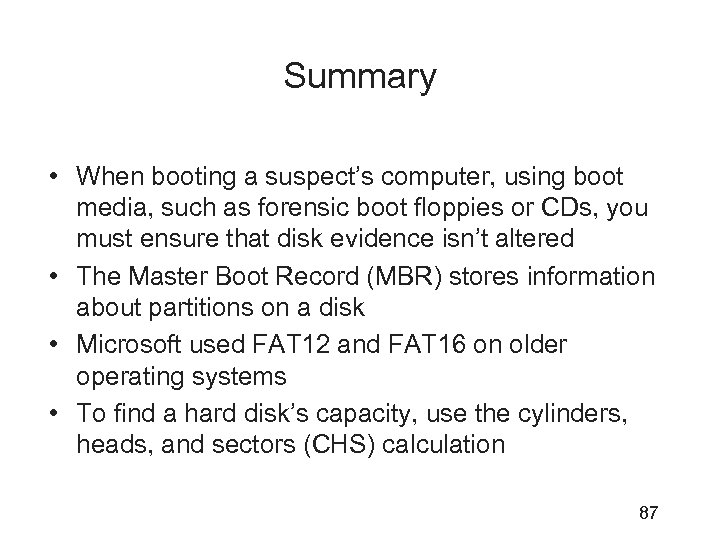 Summary • When booting a suspect’s computer, using boot media, such as forensic boot floppies or CDs, you must ensure that disk evidence isn’t altered • The Master Boot Record (MBR) stores information about partitions on a disk • Microsoft used FAT 12 and FAT 16 on older operating systems • To find a hard disk’s capacity, use the cylinders, heads, and sectors (CHS) calculation 87
Summary • When booting a suspect’s computer, using boot media, such as forensic boot floppies or CDs, you must ensure that disk evidence isn’t altered • The Master Boot Record (MBR) stores information about partitions on a disk • Microsoft used FAT 12 and FAT 16 on older operating systems • To find a hard disk’s capacity, use the cylinders, heads, and sectors (CHS) calculation 87
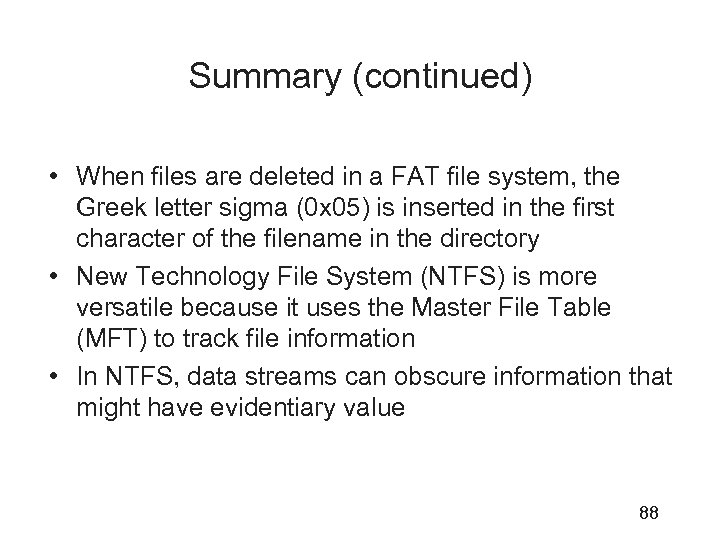 Summary (continued) • When files are deleted in a FAT file system, the Greek letter sigma (0 x 05) is inserted in the first character of the filename in the directory • New Technology File System (NTFS) is more versatile because it uses the Master File Table (MFT) to track file information • In NTFS, data streams can obscure information that might have evidentiary value 88
Summary (continued) • When files are deleted in a FAT file system, the Greek letter sigma (0 x 05) is inserted in the first character of the filename in the directory • New Technology File System (NTFS) is more versatile because it uses the Master File Table (MFT) to track file information • In NTFS, data streams can obscure information that might have evidentiary value 88
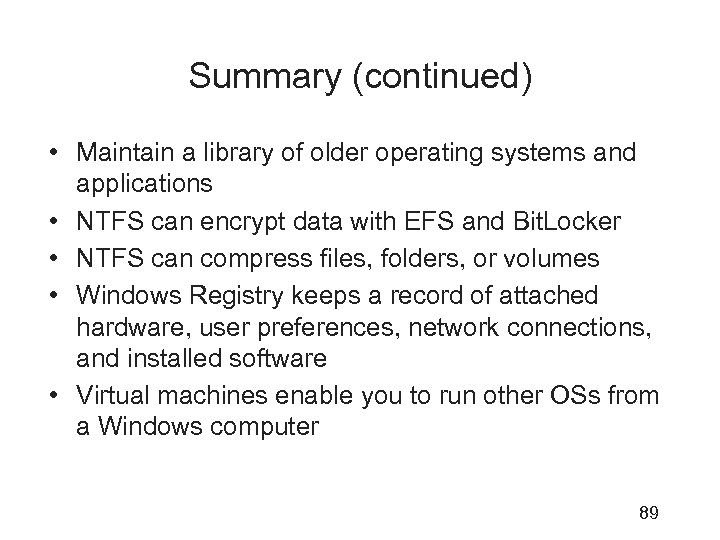 Summary (continued) • Maintain a library of older operating systems and applications • NTFS can encrypt data with EFS and Bit. Locker • NTFS can compress files, folders, or volumes • Windows Registry keeps a record of attached hardware, user preferences, network connections, and installed software • Virtual machines enable you to run other OSs from a Windows computer 89
Summary (continued) • Maintain a library of older operating systems and applications • NTFS can encrypt data with EFS and Bit. Locker • NTFS can compress files, folders, or volumes • Windows Registry keeps a record of attached hardware, user preferences, network connections, and installed software • Virtual machines enable you to run other OSs from a Windows computer 89


