00f55145088f3f533b73d9245462de03.ppt
- Количество слайдов: 13
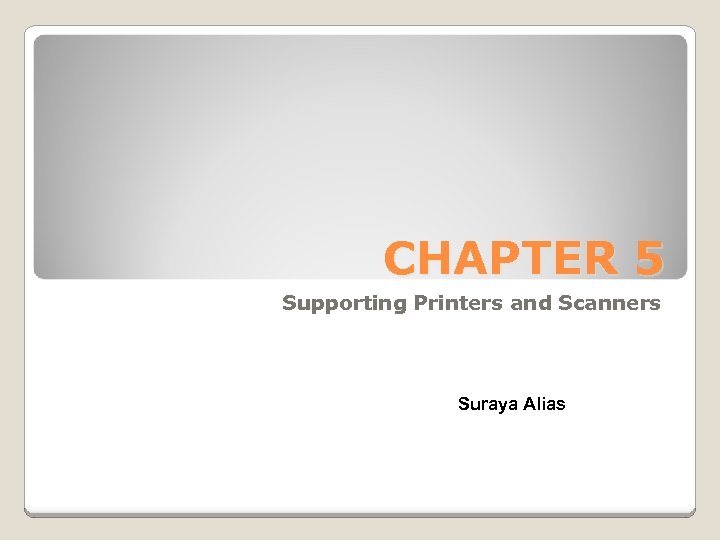 CHAPTER 5 Supporting Printers and Scanners Suraya Alias
CHAPTER 5 Supporting Printers and Scanners Suraya Alias
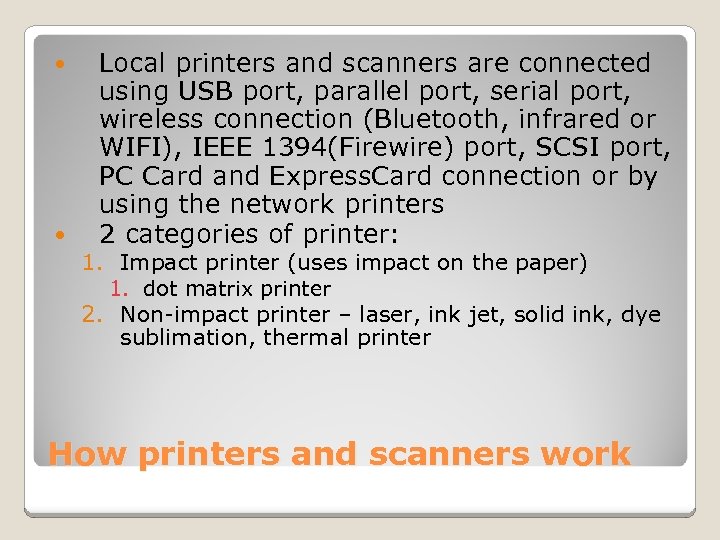 Local printers and scanners are connected using USB port, parallel port, serial port, wireless connection (Bluetooth, infrared or WIFI), IEEE 1394(Firewire) port, SCSI port, PC Card and Express. Card connection or by using the network printers 2 categories of printer: 1. Impact printer (uses impact on the paper) 1. dot matrix printer 2. Non-impact printer – laser, ink jet, solid ink, dye sublimation, thermal printer How printers and scanners work
Local printers and scanners are connected using USB port, parallel port, serial port, wireless connection (Bluetooth, infrared or WIFI), IEEE 1394(Firewire) port, SCSI port, PC Card and Express. Card connection or by using the network printers 2 categories of printer: 1. Impact printer (uses impact on the paper) 1. dot matrix printer 2. Non-impact printer – laser, ink jet, solid ink, dye sublimation, thermal printer How printers and scanners work
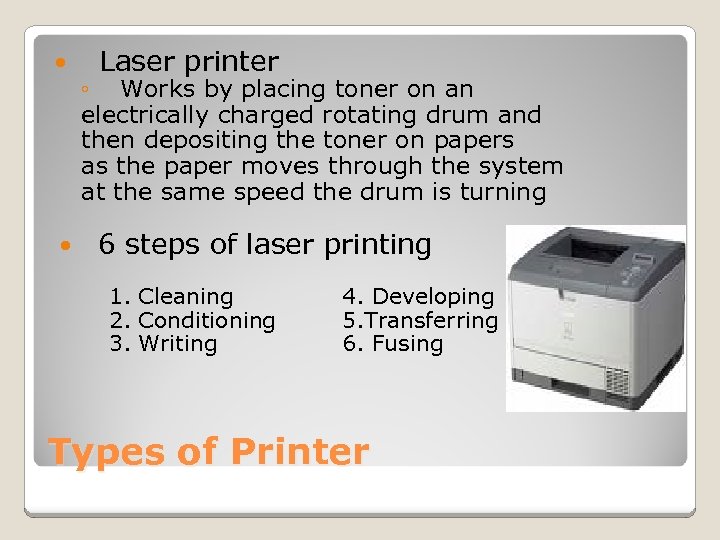 Laser printer ◦ Works by placing toner on an electrically charged rotating drum and then depositing the toner on papers as the paper moves through the system at the same speed the drum is turning 6 steps of laser printing 1. Cleaning 2. Conditioning 3. Writing 4. Developing 5. Transferring 6. Fusing Types of Printer
Laser printer ◦ Works by placing toner on an electrically charged rotating drum and then depositing the toner on papers as the paper moves through the system at the same speed the drum is turning 6 steps of laser printing 1. Cleaning 2. Conditioning 3. Writing 4. Developing 5. Transferring 6. Fusing Types of Printer
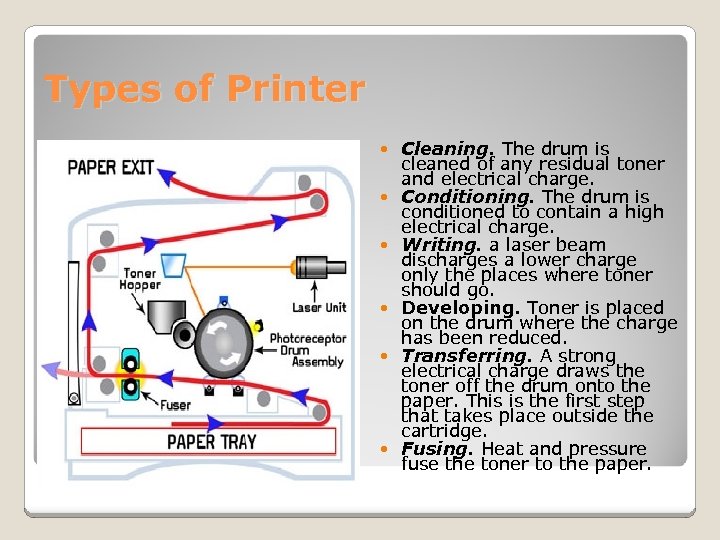 Types of Printer Cleaning. The drum is cleaned of any residual toner and electrical charge. Conditioning. The drum is conditioned to contain a high electrical charge. Writing. a laser beam discharges a lower charge only the places where toner should go. Developing. Toner is placed on the drum where the charge has been reduced. Transferring. A strong electrical charge draws the toner off the drum onto the paper. This is the first step that takes place outside the cartridge. Fusing. Heat and pressure fuse the toner to the paper.
Types of Printer Cleaning. The drum is cleaned of any residual toner and electrical charge. Conditioning. The drum is conditioned to contain a high electrical charge. Writing. a laser beam discharges a lower charge only the places where toner should go. Developing. Toner is placed on the drum where the charge has been reduced. Transferring. A strong electrical charge draws the toner off the drum onto the paper. This is the first step that takes place outside the cartridge. Fusing. Heat and pressure fuse the toner to the paper.
 Types of Printer ◦ ◦ ◦ Ink jet printers Use a type of ink-dispersion printing Quality not as good as laser, but small and can print color photos Can include one or more ink cartridges An ink jet printer uses a print head that moves across the paper, creating one line of text with each pass. It puts the ink on paper using a matrix of small dots Example: Bubble jet printer
Types of Printer ◦ ◦ ◦ Ink jet printers Use a type of ink-dispersion printing Quality not as good as laser, but small and can print color photos Can include one or more ink cartridges An ink jet printer uses a print head that moves across the paper, creating one line of text with each pass. It puts the ink on paper using a matrix of small dots Example: Bubble jet printer
 Types of Printer Dot Matrix Printers ◦ Still be used because 1) Impact printers can print multicopy documents 2) It last forever It has a print head that moves across the width of the paper, using pins to print a matrix dots on the page The pins shoot against a cloth ribbon which hits the paper, depositing the ink The ribbon provides both the ink for printing and the lubrication for the pinheads
Types of Printer Dot Matrix Printers ◦ Still be used because 1) Impact printers can print multicopy documents 2) It last forever It has a print head that moves across the width of the paper, using pins to print a matrix dots on the page The pins shoot against a cloth ribbon which hits the paper, depositing the ink The ribbon provides both the ink for printing and the lubrication for the pinheads
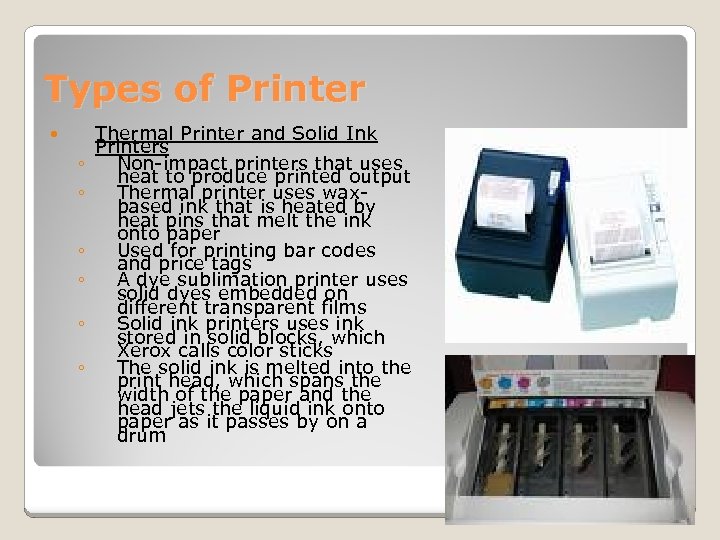 Types of Printer ◦ ◦ ◦ Thermal Printer and Solid Ink Printers Non-impact printers that uses heat to produce printed output Thermal printer uses waxbased ink that is heated by heat pins that melt the ink onto paper Used for printing bar codes and price tags A dye sublimation printer uses solid dyes embedded on different transparent films Solid ink printers uses ink stored in solid blocks, which Xerox calls color sticks The solid ink is melted into the print head, which spans the width of the paper and the head jets the liquid ink onto paper as it passes by on a drum
Types of Printer ◦ ◦ ◦ Thermal Printer and Solid Ink Printers Non-impact printers that uses heat to produce printed output Thermal printer uses waxbased ink that is heated by heat pins that melt the ink onto paper Used for printing bar codes and price tags A dye sublimation printer uses solid dyes embedded on different transparent films Solid ink printers uses ink stored in solid blocks, which Xerox calls color sticks The solid ink is melted into the print head, which spans the width of the paper and the head jets the liquid ink onto paper as it passes by on a drum
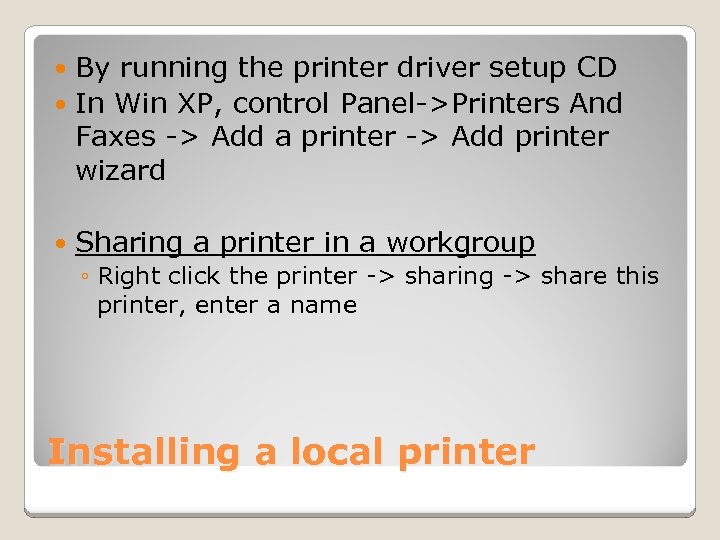 By running the printer driver setup CD In Win XP, control Panel->Printers And Faxes -> Add a printer -> Add printer wizard Sharing a printer in a workgroup ◦ Right click the printer -> sharing -> share this printer, enter a name Installing a local printer
By running the printer driver setup CD In Win XP, control Panel->Printers And Faxes -> Add a printer -> Add printer wizard Sharing a printer in a workgroup ◦ Right click the printer -> sharing -> share this printer, enter a name Installing a local printer
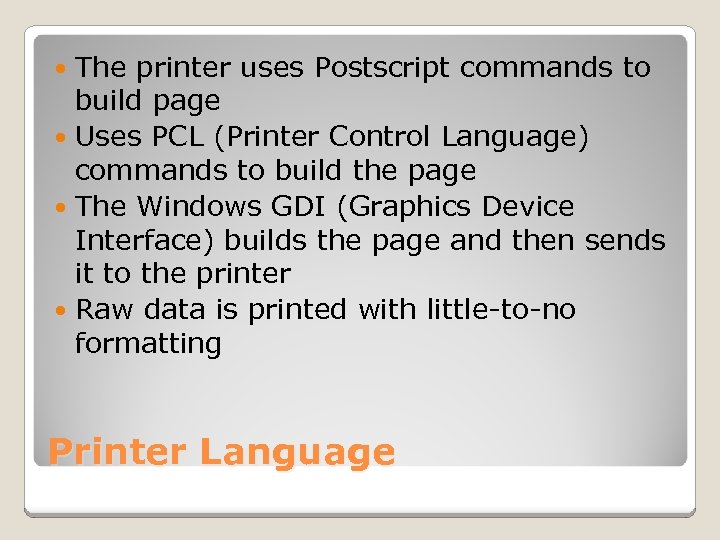 The printer uses Postscript commands to build page Uses PCL (Printer Control Language) commands to build the page The Windows GDI (Graphics Device Interface) builds the page and then sends it to the printer Raw data is printed with little-to-no formatting Printer Language
The printer uses Postscript commands to build page Uses PCL (Printer Control Language) commands to build the page The Windows GDI (Graphics Device Interface) builds the page and then sends it to the printer Raw data is printed with little-to-no formatting Printer Language
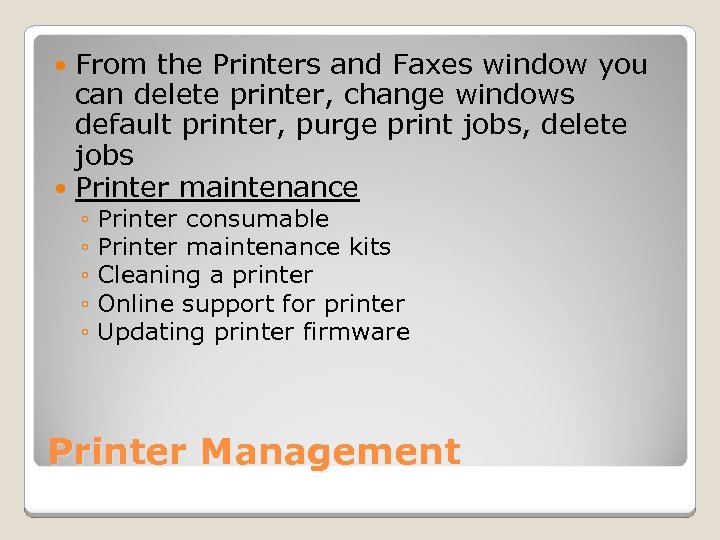 From the Printers and Faxes window you can delete printer, change windows default printer, purge print jobs, delete jobs Printer maintenance ◦ Printer consumable ◦ Printer maintenance kits ◦ Cleaning a printer ◦ Online support for printer ◦ Updating printer firmware Printer Management
From the Printers and Faxes window you can delete printer, change windows default printer, purge print jobs, delete jobs Printer maintenance ◦ Printer consumable ◦ Printer maintenance kits ◦ Cleaning a printer ◦ Online support for printer ◦ Updating printer firmware Printer Management
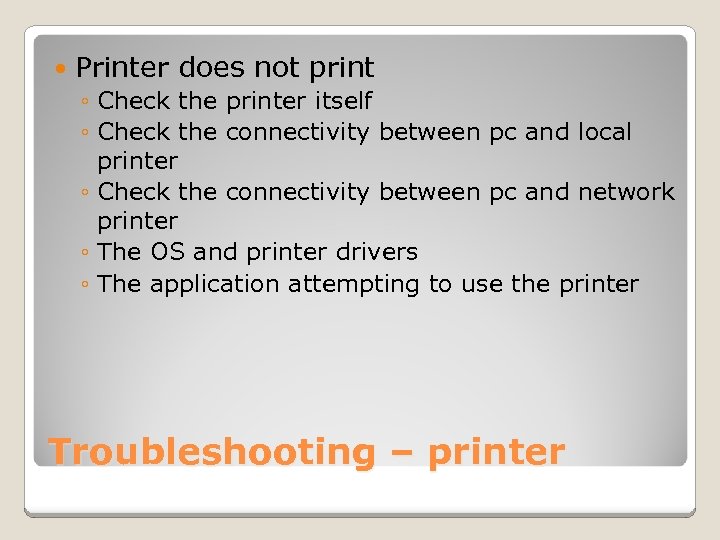 Printer does not print ◦ Check the printer itself ◦ Check the connectivity between pc and local printer ◦ Check the connectivity between pc and network printer ◦ The OS and printer drivers ◦ The application attempting to use the printer Troubleshooting – printer
Printer does not print ◦ Check the printer itself ◦ Check the connectivity between pc and local printer ◦ Check the connectivity between pc and network printer ◦ The OS and printer drivers ◦ The application attempting to use the printer Troubleshooting – printer
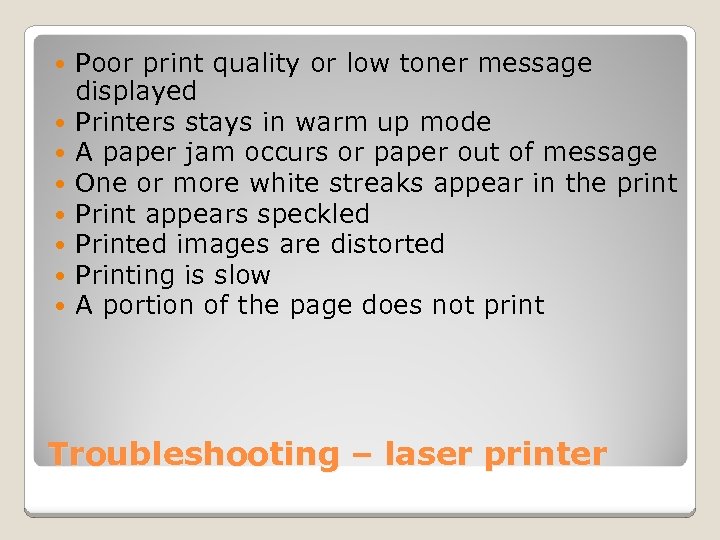 Poor print quality or low toner message displayed Printers stays in warm up mode A paper jam occurs or paper out of message One or more white streaks appear in the print Print appears speckled Printed images are distorted Printing is slow A portion of the page does not print Troubleshooting – laser printer
Poor print quality or low toner message displayed Printers stays in warm up mode A paper jam occurs or paper out of message One or more white streaks appear in the print Print appears speckled Printed images are distorted Printing is slow A portion of the page does not print Troubleshooting – laser printer
 To install a scanner, run setup CD, older pc maybe need a reboot to launch the new hardware wizard Scanner maintenance ◦ Check the configuration for best resolution, output type etc ◦ Check for destination folders, file format and image quality Supporting Scanners
To install a scanner, run setup CD, older pc maybe need a reboot to launch the new hardware wizard Scanner maintenance ◦ Check the configuration for best resolution, output type etc ◦ Check for destination folders, file format and image quality Supporting Scanners


