318036172e0ea6ffa028d6eb827c5607.ppt
- Количество слайдов: 154
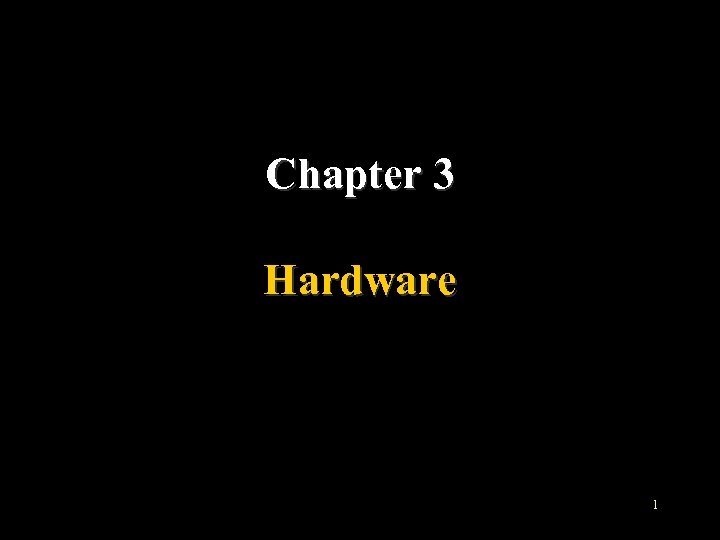 Chapter 3 Hardware 1
Chapter 3 Hardware 1
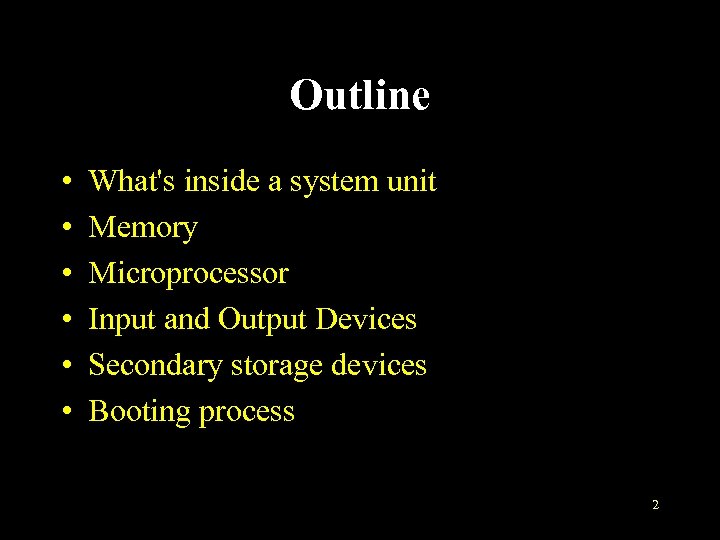 Outline • • • What's inside a system unit Memory Microprocessor Input and Output Devices Secondary storage devices Booting process 2
Outline • • • What's inside a system unit Memory Microprocessor Input and Output Devices Secondary storage devices Booting process 2
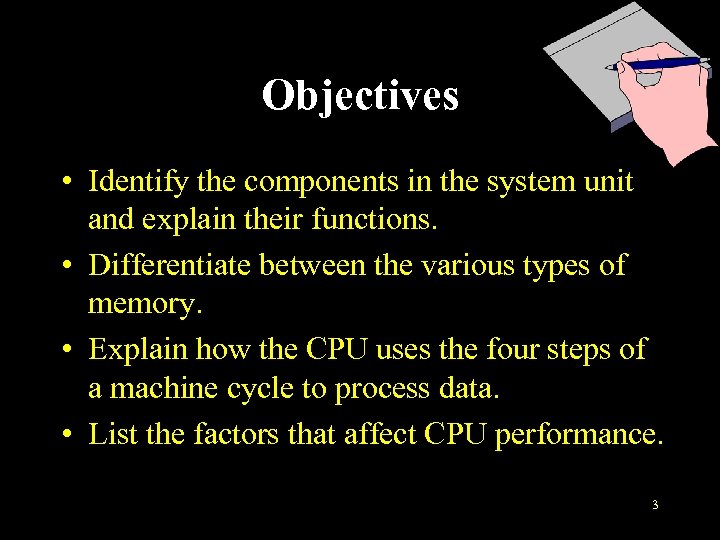 Objectives • Identify the components in the system unit and explain their functions. • Differentiate between the various types of memory. • Explain how the CPU uses the four steps of a machine cycle to process data. • List the factors that affect CPU performance. 3
Objectives • Identify the components in the system unit and explain their functions. • Differentiate between the various types of memory. • Explain how the CPU uses the four steps of a machine cycle to process data. • List the factors that affect CPU performance. 3
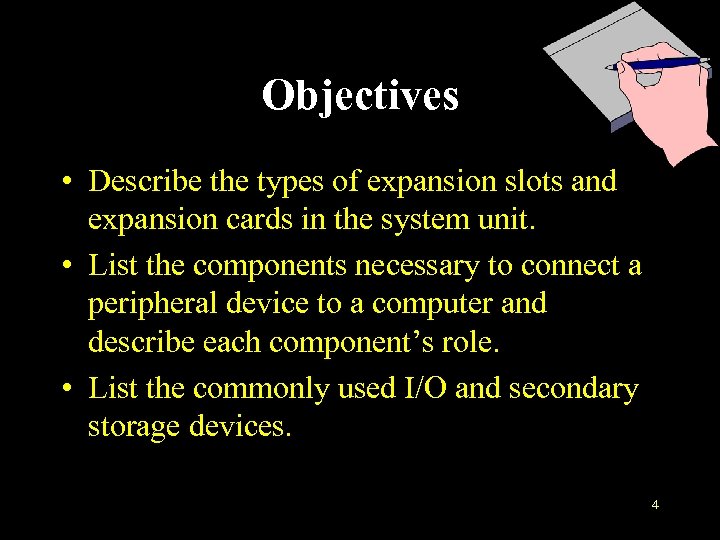 Objectives • Describe the types of expansion slots and expansion cards in the system unit. • List the components necessary to connect a peripheral device to a computer and describe each component’s role. • List the commonly used I/O and secondary storage devices. 4
Objectives • Describe the types of expansion slots and expansion cards in the system unit. • List the components necessary to connect a peripheral device to a computer and describe each component’s role. • List the commonly used I/O and secondary storage devices. 4
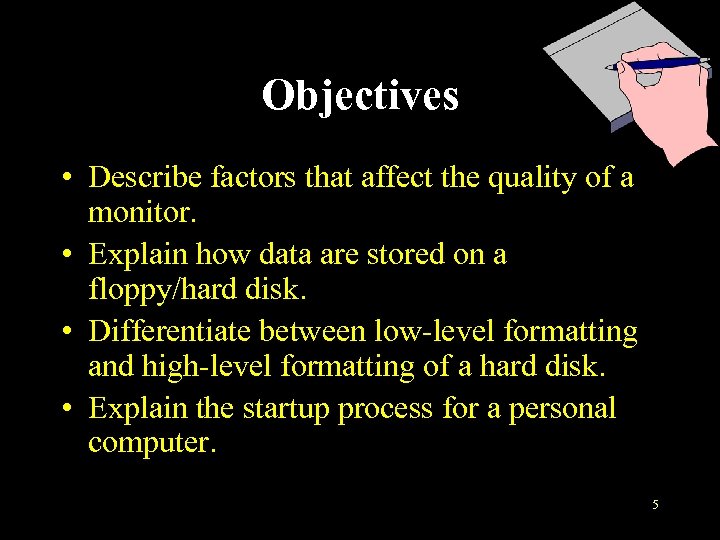 Objectives • Describe factors that affect the quality of a monitor. • Explain how data are stored on a floppy/hard disk. • Differentiate between low-level formatting and high-level formatting of a hard disk. • Explain the startup process for a personal computer. 5
Objectives • Describe factors that affect the quality of a monitor. • Explain how data are stored on a floppy/hard disk. • Differentiate between low-level formatting and high-level formatting of a hard disk. • Explain the startup process for a personal computer. 5
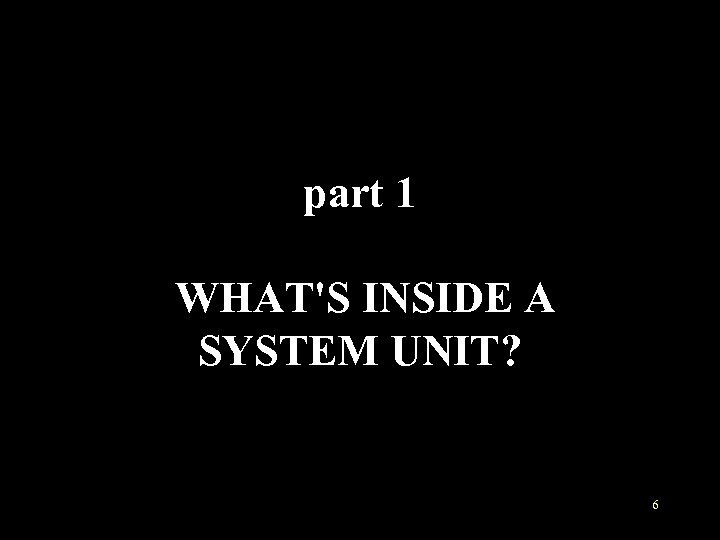 part 1 WHAT'S INSIDE A SYSTEM UNIT? 6
part 1 WHAT'S INSIDE A SYSTEM UNIT? 6
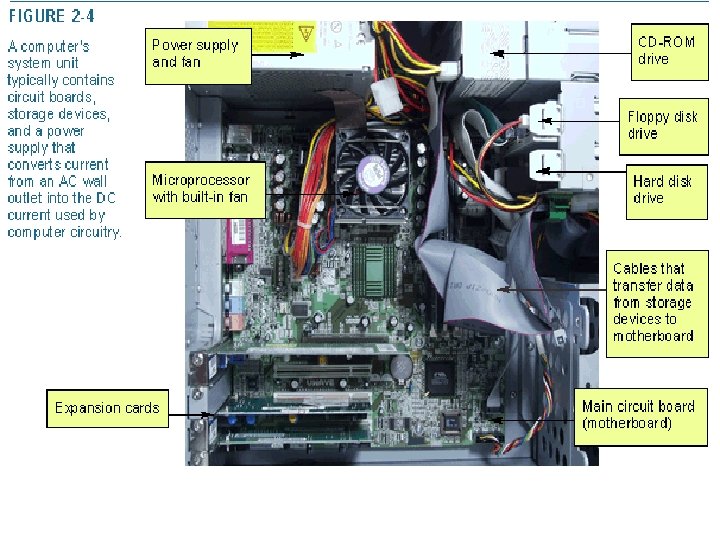 What’s inside? 7
What’s inside? 7
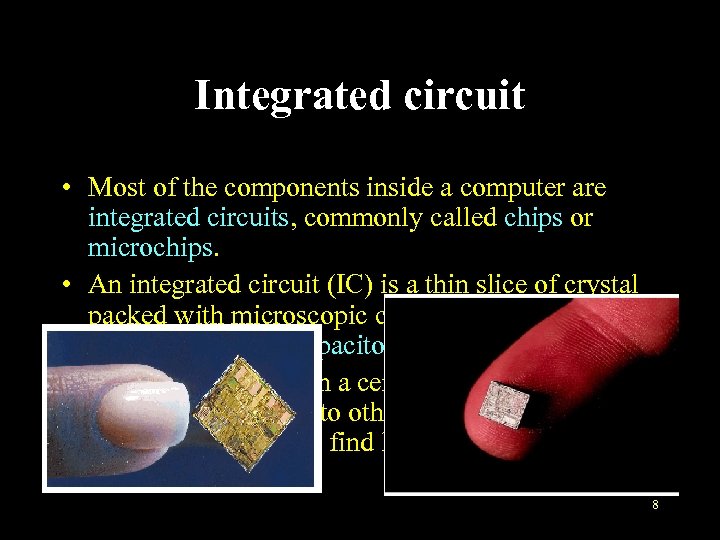 Integrated circuit • Most of the components inside a computer are integrated circuits, commonly called chips or microchips. • An integrated circuit (IC) is a thin slice of crystal packed with microscopic circuit elements such as wires, transistors, capacitors, and resistors. • A chip is packaged in a ceramic carrier that provides connectors to other computer components. We can find lots of chips on the motherboard. 8
Integrated circuit • Most of the components inside a computer are integrated circuits, commonly called chips or microchips. • An integrated circuit (IC) is a thin slice of crystal packed with microscopic circuit elements such as wires, transistors, capacitors, and resistors. • A chip is packaged in a ceramic carrier that provides connectors to other computer components. We can find lots of chips on the motherboard. 8
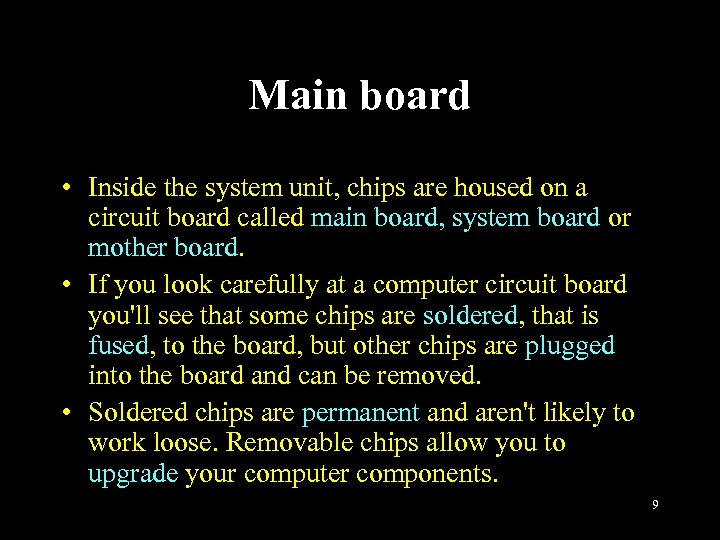 Main board • Inside the system unit, chips are housed on a circuit board called main board, system board or mother board. • If you look carefully at a computer circuit board you'll see that some chips are soldered, that is fused, to the board, but other chips are plugged into the board and can be removed. • Soldered chips are permanent and aren't likely to work loose. Removable chips allow you to upgrade your computer components. 9
Main board • Inside the system unit, chips are housed on a circuit board called main board, system board or mother board. • If you look carefully at a computer circuit board you'll see that some chips are soldered, that is fused, to the board, but other chips are plugged into the board and can be removed. • Soldered chips are permanent and aren't likely to work loose. Removable chips allow you to upgrade your computer components. 9
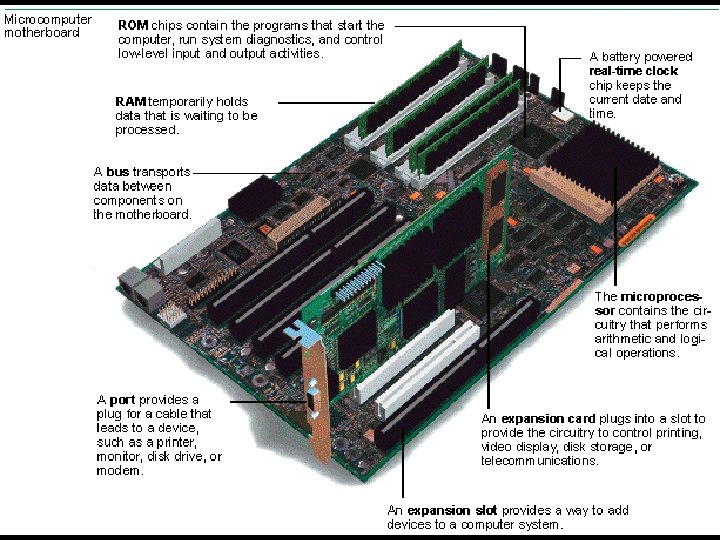 Main board • In a microcomputer, the motherboard contains the processor chip, the chips for computer memory, and chips that handle basic input and output. • Circuits etched into the motherboard act like wires, providing a path so the computer can transport data from one chip to another as needed for processing. • In addition, the motherboard contains expansion slots that allow you to connect peripheral devices to the computer. 10
Main board • In a microcomputer, the motherboard contains the processor chip, the chips for computer memory, and chips that handle basic input and output. • Circuits etched into the motherboard act like wires, providing a path so the computer can transport data from one chip to another as needed for processing. • In addition, the motherboard contains expansion slots that allow you to connect peripheral devices to the computer. 10
 Data transport • Typically, data travels from one location to another within the computer on an electronic pathway or circuit called a data bus. • The data bus is a series of electronic circuits that connect the various electrical elements on the motherboard. • The bus contains data lines and address lines. Data lines carry the signals that represent data. Address lines carry the location of data to help the computer find the data that it needs to process. 11
Data transport • Typically, data travels from one location to another within the computer on an electronic pathway or circuit called a data bus. • The data bus is a series of electronic circuits that connect the various electrical elements on the motherboard. • The bus contains data lines and address lines. Data lines carry the signals that represent data. Address lines carry the location of data to help the computer find the data that it needs to process. 11
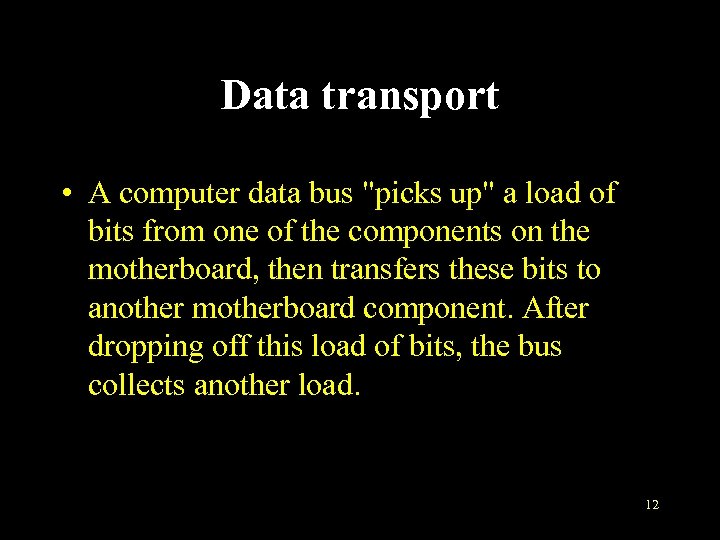 Data transport • A computer data bus "picks up" a load of bits from one of the components on the motherboard, then transfers these bits to another motherboard component. After dropping off this load of bits, the bus collects another load. 12
Data transport • A computer data bus "picks up" a load of bits from one of the components on the motherboard, then transfers these bits to another motherboard component. After dropping off this load of bits, the bus collects another load. 12
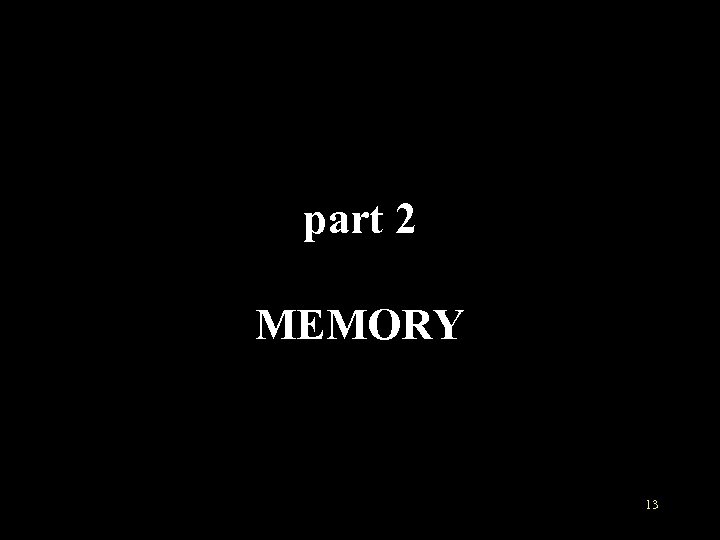 part 2 MEMORY 13
part 2 MEMORY 13
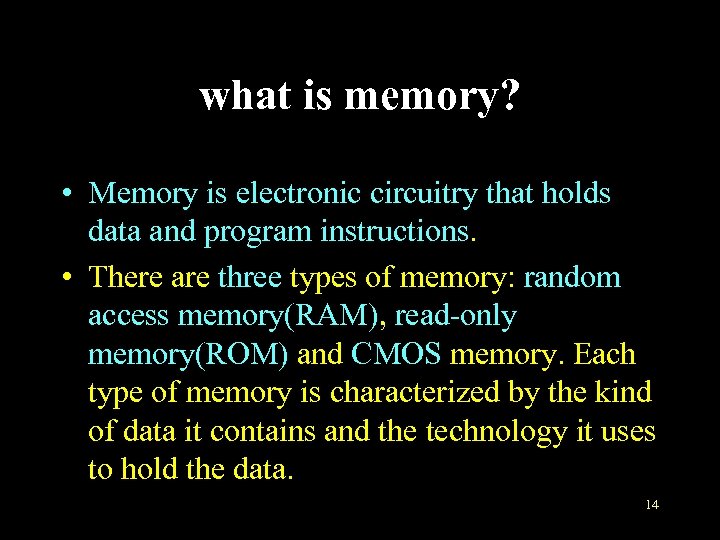 what is memory? • Memory is electronic circuitry that holds data and program instructions. • There are three types of memory: random access memory(RAM), read-only memory(ROM) and CMOS memory. Each type of memory is characterized by the kind of data it contains and the technology it uses to hold the data. 14
what is memory? • Memory is electronic circuitry that holds data and program instructions. • There are three types of memory: random access memory(RAM), read-only memory(ROM) and CMOS memory. Each type of memory is characterized by the kind of data it contains and the technology it uses to hold the data. 14
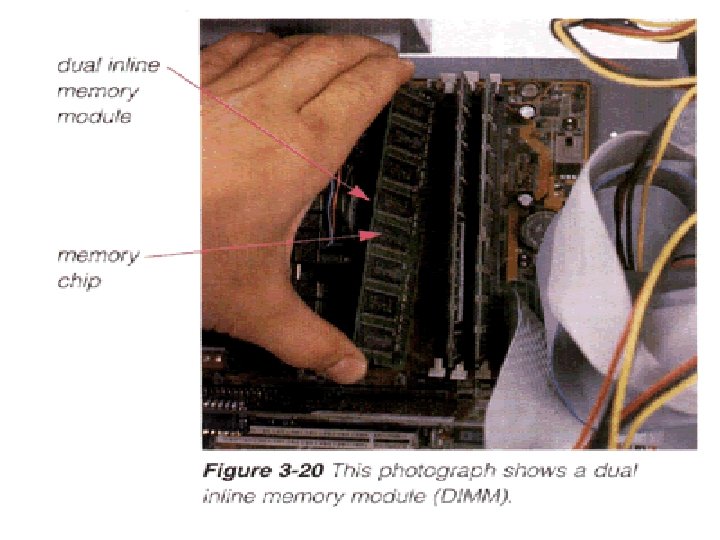 RAM • Random access memory (RAM) chips hold the program and data that the CPU is presently processing. That is, it is temporary or volatile storage. • RAM speed is often measured in nanosecond, that is, one billionth of a second. RAM speed can be 60 nanoseconds, or 70, 80. 15
RAM • Random access memory (RAM) chips hold the program and data that the CPU is presently processing. That is, it is temporary or volatile storage. • RAM speed is often measured in nanosecond, that is, one billionth of a second. RAM speed can be 60 nanoseconds, or 70, 80. 15
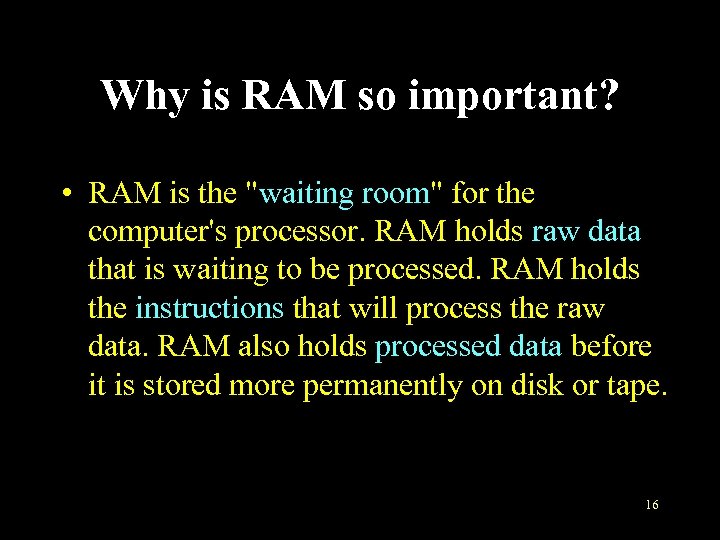 Why is RAM so important? • RAM is the "waiting room" for the computer's processor. RAM holds raw data that is waiting to be processed. RAM holds the instructions that will process the raw data. RAM also holds processed data before it is stored more permanently on disk or tape. 16
Why is RAM so important? • RAM is the "waiting room" for the computer's processor. RAM holds raw data that is waiting to be processed. RAM holds the instructions that will process the raw data. RAM also holds processed data before it is stored more permanently on disk or tape. 16
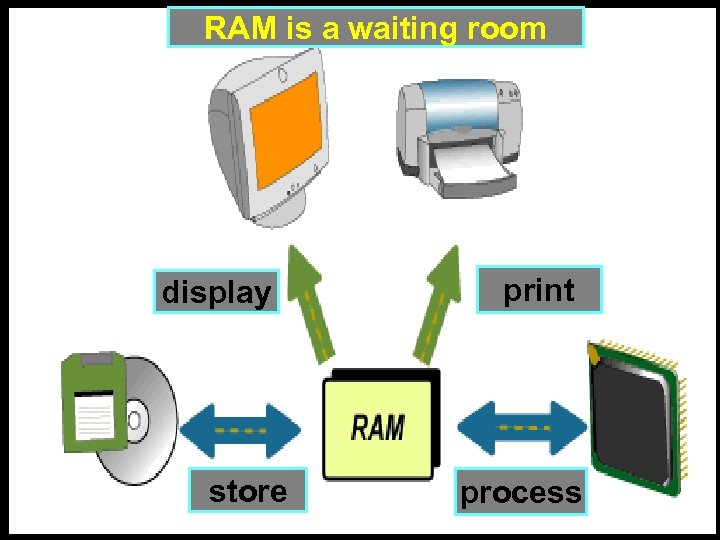 RAM is a waiting room display store print process 17
RAM is a waiting room display store print process 17
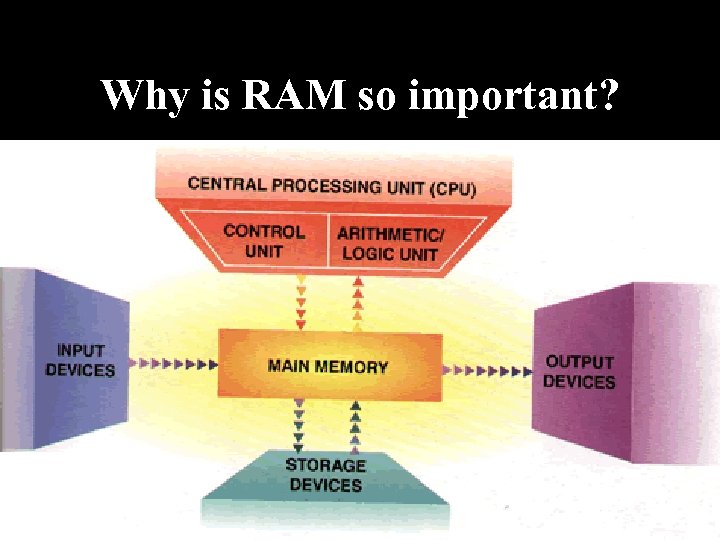 Why is RAM so important? • In addition to data and software instructions, RAM holds operating system instructions that control the basic functions of the computer system. These instructions are loaded into RAM every time you start your computer and remain there until you turn the computer off. 18
Why is RAM so important? • In addition to data and software instructions, RAM holds operating system instructions that control the basic functions of the computer system. These instructions are loaded into RAM every time you start your computer and remain there until you turn the computer off. 18
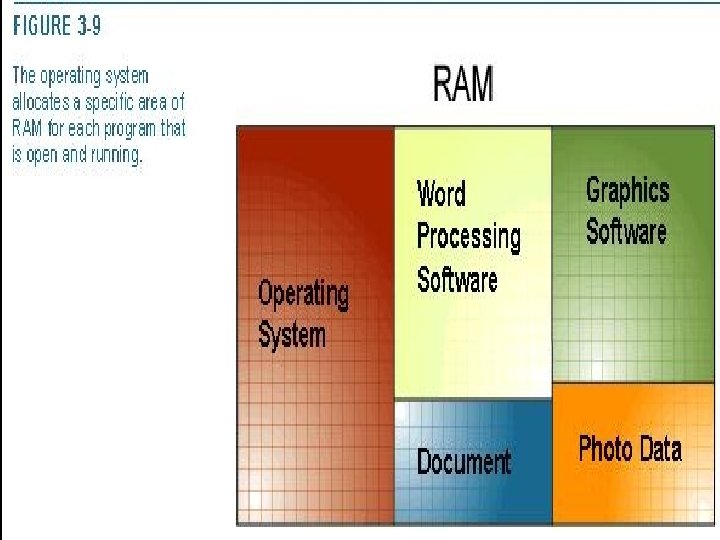 19
19
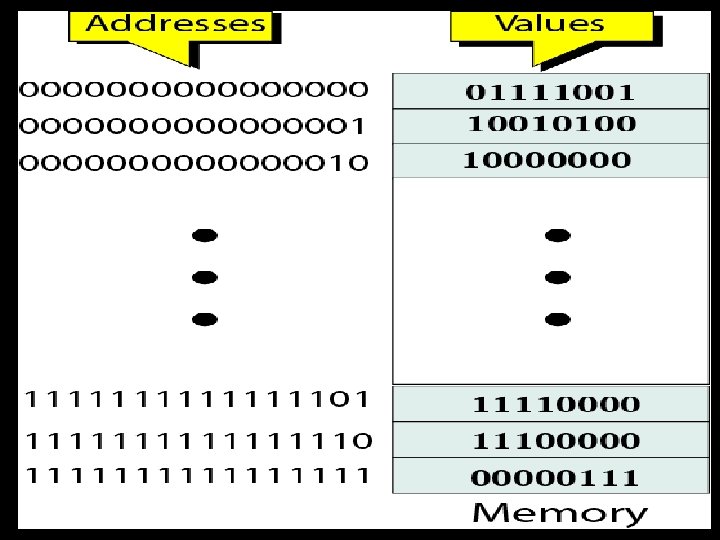 Address Space • Data are transferred to and from memory in groups of bits (bit, byte and so on) called words. • To access a word in memory requires an identifier. In the hardware level, each word is identified by an address. • The total number of uniquely identifiable locations in memory is called the address space. 20
Address Space • Data are transferred to and from memory in groups of bits (bit, byte and so on) called words. • To access a word in memory requires an identifier. In the hardware level, each word is identified by an address. • The total number of uniquely identifiable locations in memory is called the address space. 20
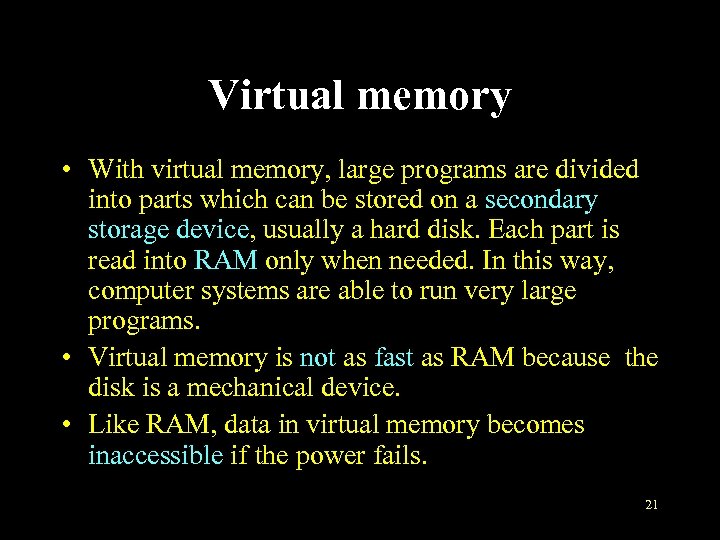 Virtual memory • With virtual memory, large programs are divided into parts which can be stored on a secondary storage device, usually a hard disk. Each part is read into RAM only when needed. In this way, computer systems are able to run very large programs. • Virtual memory is not as fast as RAM because the disk is a mechanical device. • Like RAM, data in virtual memory becomes inaccessible if the power fails. 21
Virtual memory • With virtual memory, large programs are divided into parts which can be stored on a secondary storage device, usually a hard disk. Each part is read into RAM only when needed. In this way, computer systems are able to run very large programs. • Virtual memory is not as fast as RAM because the disk is a mechanical device. • Like RAM, data in virtual memory becomes inaccessible if the power fails. 21
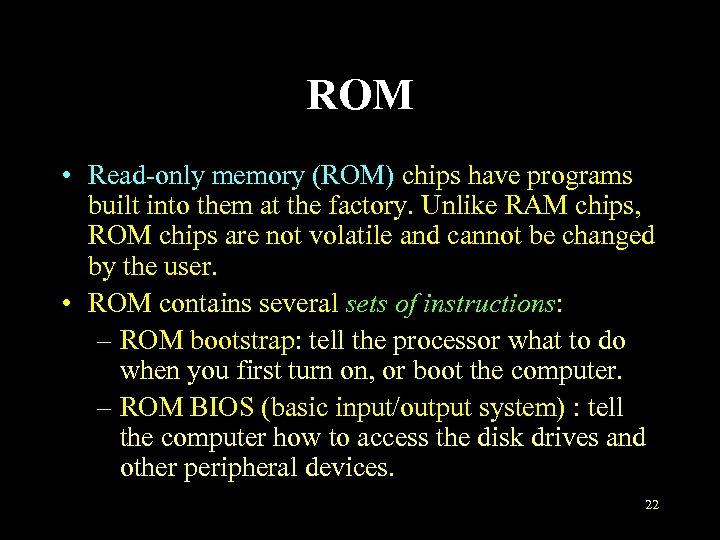 ROM • Read-only memory (ROM) chips have programs built into them at the factory. Unlike RAM chips, ROM chips are not volatile and cannot be changed by the user. • ROM contains several sets of instructions: – ROM bootstrap: tell the processor what to do when you first turn on, or boot the computer. – ROM BIOS (basic input/output system) : tell the computer how to access the disk drives and other peripheral devices. 22
ROM • Read-only memory (ROM) chips have programs built into them at the factory. Unlike RAM chips, ROM chips are not volatile and cannot be changed by the user. • ROM contains several sets of instructions: – ROM bootstrap: tell the processor what to do when you first turn on, or boot the computer. – ROM BIOS (basic input/output system) : tell the computer how to access the disk drives and other peripheral devices. 22
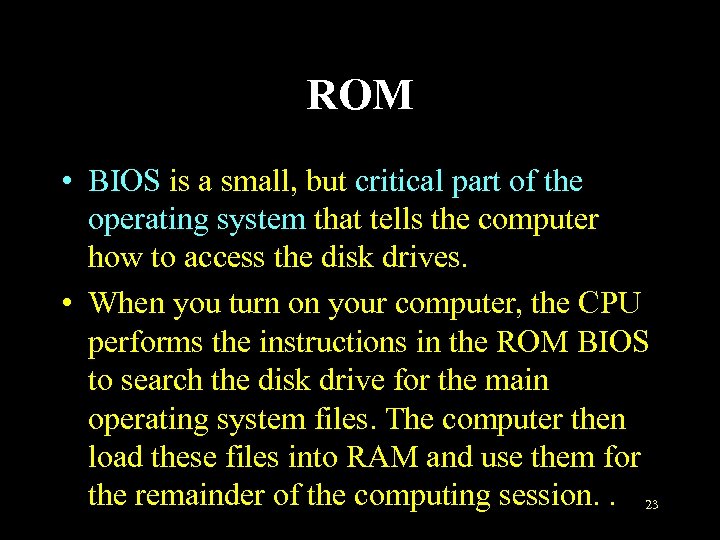 ROM • BIOS is a small, but critical part of the operating system that tells the computer how to access the disk drives. • When you turn on your computer, the CPU performs the instructions in the ROM BIOS to search the disk drive for the main operating system files. The computer then load these files into RAM and use them for the remainder of the computing session. . 23
ROM • BIOS is a small, but critical part of the operating system that tells the computer how to access the disk drives. • When you turn on your computer, the CPU performs the instructions in the ROM BIOS to search the disk drive for the main operating system files. The computer then load these files into RAM and use them for the remainder of the computing session. . 23
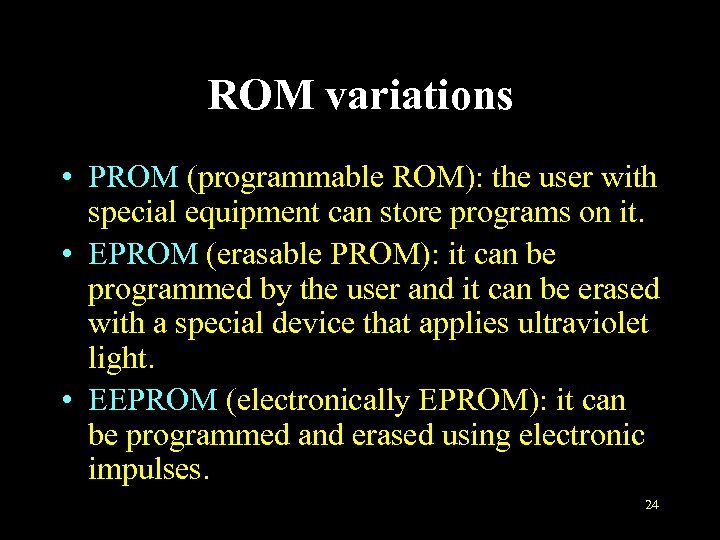 ROM variations • PROM (programmable ROM): the user with special equipment can store programs on it. • EPROM (erasable PROM): it can be programmed by the user and it can be erased with a special device that applies ultraviolet light. • EEPROM (electronically EPROM): it can be programmed and erased using electronic impulses. 24
ROM variations • PROM (programmable ROM): the user with special equipment can store programs on it. • EPROM (erasable PROM): it can be programmed by the user and it can be erased with a special device that applies ultraviolet light. • EEPROM (electronically EPROM): it can be programmed and erased using electronic impulses. 24
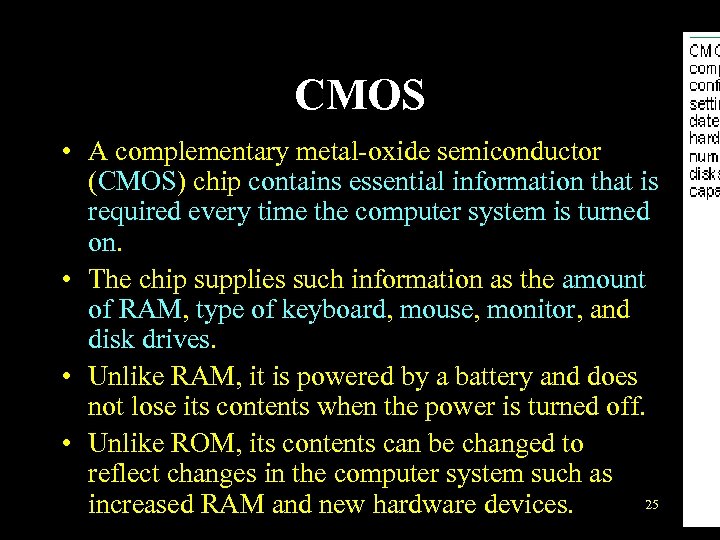 CMOS • A complementary metal-oxide semiconductor (CMOS) chip contains essential information that is required every time the computer system is turned on. • The chip supplies such information as the amount of RAM, type of keyboard, mouse, monitor, and disk drives. • Unlike RAM, it is powered by a battery and does not lose its contents when the power is turned off. • Unlike ROM, its contents can be changed to reflect changes in the computer system such as 25 increased RAM and new hardware devices.
CMOS • A complementary metal-oxide semiconductor (CMOS) chip contains essential information that is required every time the computer system is turned on. • The chip supplies such information as the amount of RAM, type of keyboard, mouse, monitor, and disk drives. • Unlike RAM, it is powered by a battery and does not lose its contents when the power is turned off. • Unlike ROM, its contents can be changed to reflect changes in the computer system such as 25 increased RAM and new hardware devices.
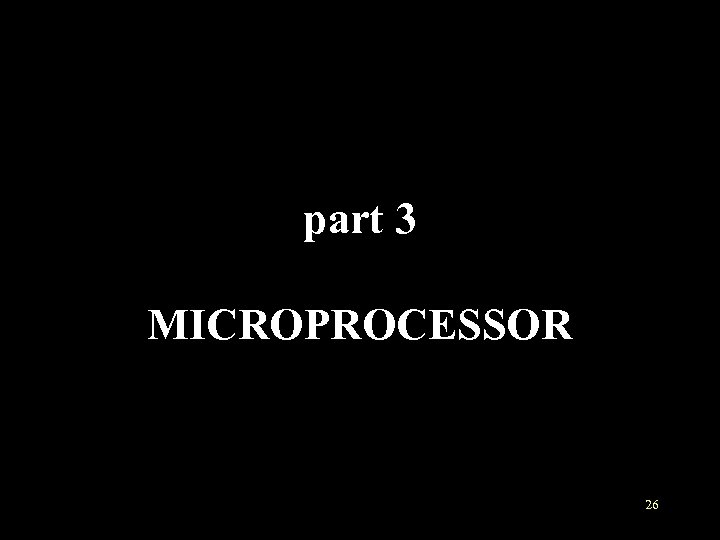 part 3 MICROPROCESSOR 26
part 3 MICROPROCESSOR 26
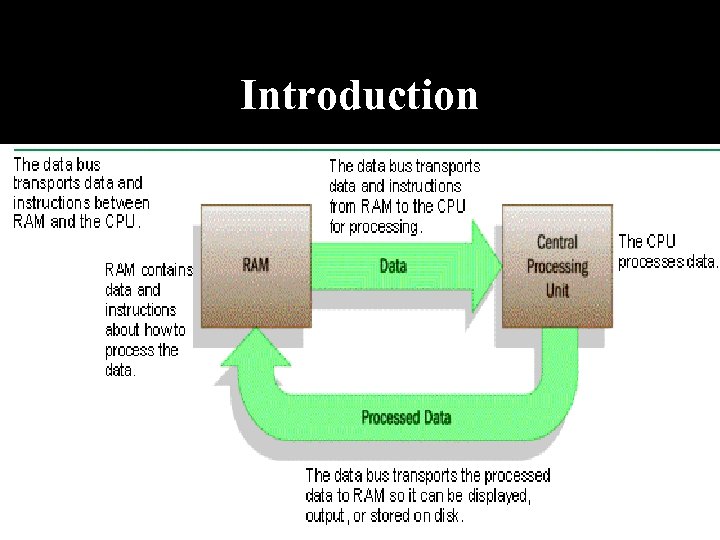 Introduction • In a microcomputer system, the central processing unit (CPU) or processor is contained on a single chip called the microprocessor. • Typically, this microprocessor is contained within a cartridge that plugs in to the system board. • The microprocessor is the "brains" of the system. It retrieves instructions and data from RAM, processes those instructions, then places the results back into RAM so they can be displayed or stored. 27
Introduction • In a microcomputer system, the central processing unit (CPU) or processor is contained on a single chip called the microprocessor. • Typically, this microprocessor is contained within a cartridge that plugs in to the system board. • The microprocessor is the "brains" of the system. It retrieves instructions and data from RAM, processes those instructions, then places the results back into RAM so they can be displayed or stored. 27
 Introduction • The central processing unit has two basic components: the control unit and the arithmetic-logic unit(ALU). • What does a microprocessor look like? 28
Introduction • The central processing unit has two basic components: the control unit and the arithmetic-logic unit(ALU). • What does a microprocessor look like? 28
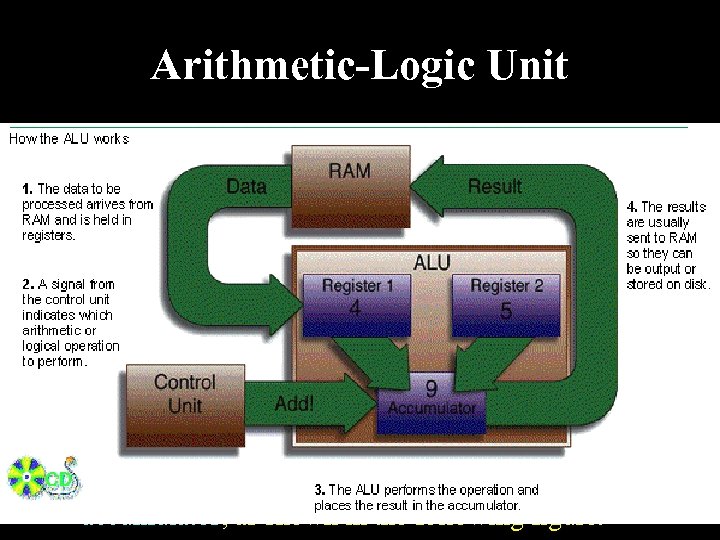 Arithmetic-Logic Unit • The arithmetic-logic unit(ALU), performs two types of operations—arithmetic and logical. • Arithmetic operations are the fundamental math operations: addition, subtraction, multiplication, and division. • Logical operations consist of comparisons. That is, two pieces of data are compared to see whether one is equal to (=), less than (<), or greater than (>) the other. • The ALU uses registers to hold data that is being processed. In the ALU the result of an arithmetic or logical operation is held temporarily in the 29 accumulator, as shown in the following figure.
Arithmetic-Logic Unit • The arithmetic-logic unit(ALU), performs two types of operations—arithmetic and logical. • Arithmetic operations are the fundamental math operations: addition, subtraction, multiplication, and division. • Logical operations consist of comparisons. That is, two pieces of data are compared to see whether one is equal to (=), less than (<), or greater than (>) the other. • The ALU uses registers to hold data that is being processed. In the ALU the result of an arithmetic or logical operation is held temporarily in the 29 accumulator, as shown in the following figure.
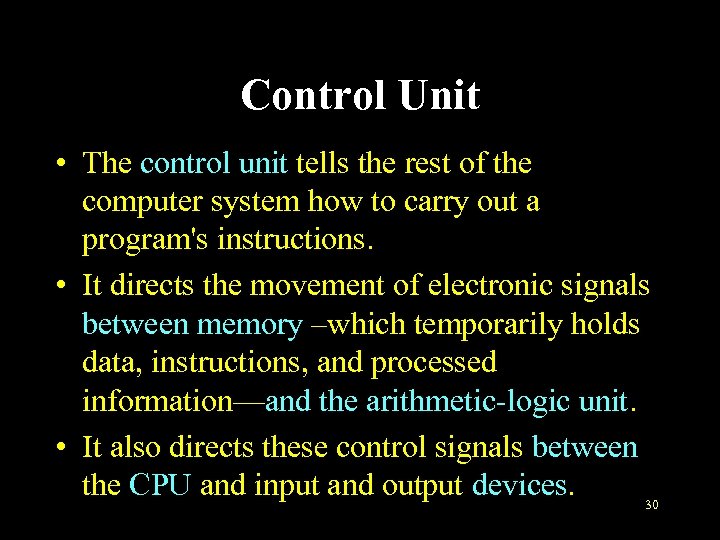 Control Unit • The control unit tells the rest of the computer system how to carry out a program's instructions. • It directs the movement of electronic signals between memory –which temporarily holds data, instructions, and processed information—and the arithmetic-logic unit. • It also directs these control signals between the CPU and input and output devices. 30
Control Unit • The control unit tells the rest of the computer system how to carry out a program's instructions. • It directs the movement of electronic signals between memory –which temporarily holds data, instructions, and processed information—and the arithmetic-logic unit. • It also directs these control signals between the CPU and input and output devices. 30
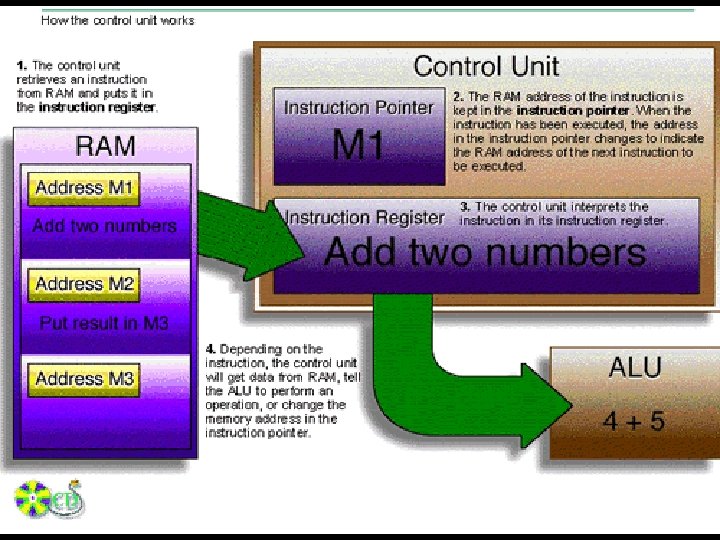 Control Unit • The control unit retrieves each instruction in sequence from RAM and places it in a special instruction register. • The control unit then interprets the instruction to find out what needs to be done. • According to its interpretation, the control unit sends signals to the data bus to fetch data from RAM, and to the arithmetic logic unit to perform a process. We can see the role of control unit in the following figure. 31
Control Unit • The control unit retrieves each instruction in sequence from RAM and places it in a special instruction register. • The control unit then interprets the instruction to find out what needs to be done. • According to its interpretation, the control unit sends signals to the data bus to fetch data from RAM, and to the arithmetic logic unit to perform a process. We can see the role of control unit in the following figure. 31
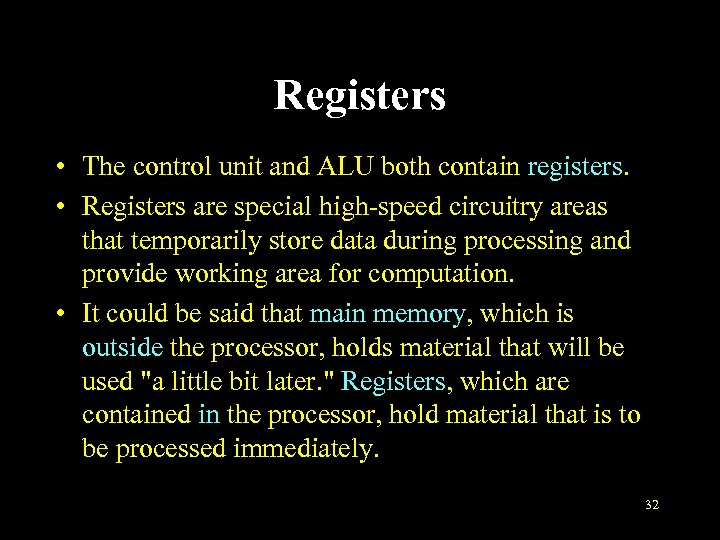 Registers • The control unit and ALU both contain registers. • Registers are special high-speed circuitry areas that temporarily store data during processing and provide working area for computation. • It could be said that main memory, which is outside the processor, holds material that will be used "a little bit later. " Registers, which are contained in the processor, hold material that is to be processed immediately. 32
Registers • The control unit and ALU both contain registers. • Registers are special high-speed circuitry areas that temporarily store data during processing and provide working area for computation. • It could be said that main memory, which is outside the processor, holds material that will be used "a little bit later. " Registers, which are contained in the processor, hold material that is to be processed immediately. 32
 Registers • Data registers: nowadays computers use dozens of data registers inside the CPU to speed up the operations. • Instruction register: stores instructions and later interprets them, and executes them. • Program counter: keeps track of the instruction currently being executed. After execution of the instruction, the counter is incremented to point to the address of the next instruction in memory. 33
Registers • Data registers: nowadays computers use dozens of data registers inside the CPU to speed up the operations. • Instruction register: stores instructions and later interprets them, and executes them. • Program counter: keeps track of the instruction currently being executed. After execution of the instruction, the counter is incremented to point to the address of the next instruction in memory. 33
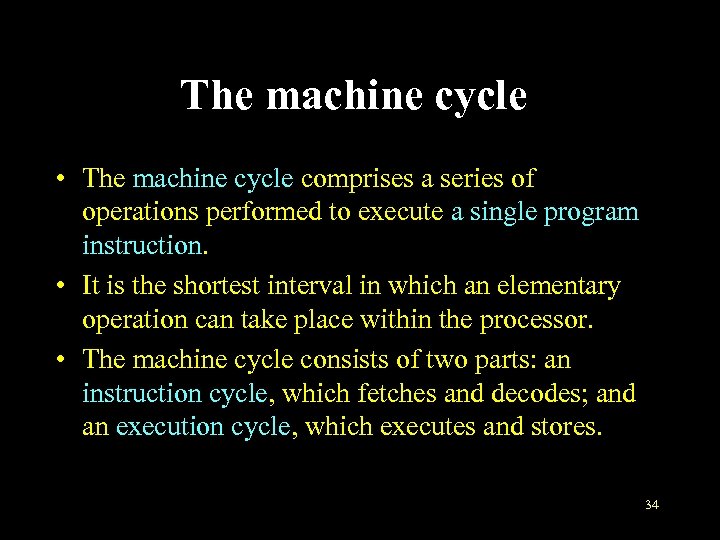 The machine cycle • The machine cycle comprises a series of operations performed to execute a single program instruction. • It is the shortest interval in which an elementary operation can take place within the processor. • The machine cycle consists of two parts: an instruction cycle, which fetches and decodes; and an execution cycle, which executes and stores. 34
The machine cycle • The machine cycle comprises a series of operations performed to execute a single program instruction. • It is the shortest interval in which an elementary operation can take place within the processor. • The machine cycle consists of two parts: an instruction cycle, which fetches and decodes; and an execution cycle, which executes and stores. 34
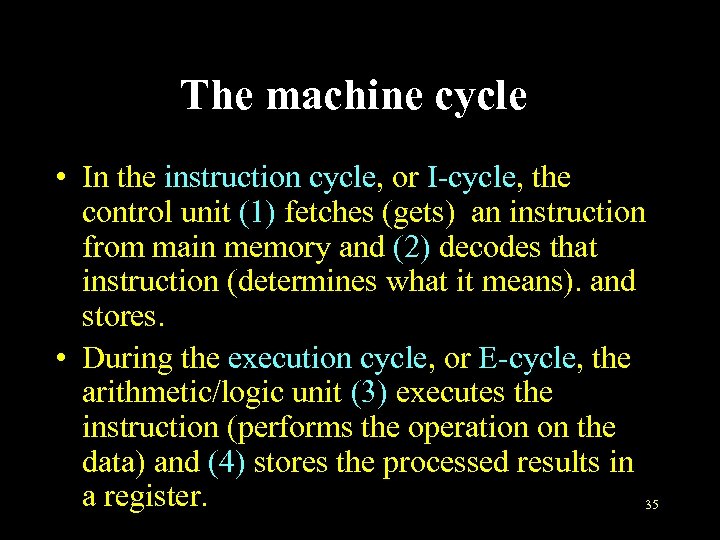 The machine cycle • In the instruction cycle, or I-cycle, the control unit (1) fetches (gets) an instruction from main memory and (2) decodes that instruction (determines what it means). and stores. • During the execution cycle, or E-cycle, the arithmetic/logic unit (3) executes the instruction (performs the operation on the data) and (4) stores the processed results in a register. 35
The machine cycle • In the instruction cycle, or I-cycle, the control unit (1) fetches (gets) an instruction from main memory and (2) decodes that instruction (determines what it means). and stores. • During the execution cycle, or E-cycle, the arithmetic/logic unit (3) executes the instruction (performs the operation on the data) and (4) stores the processed results in a register. 35
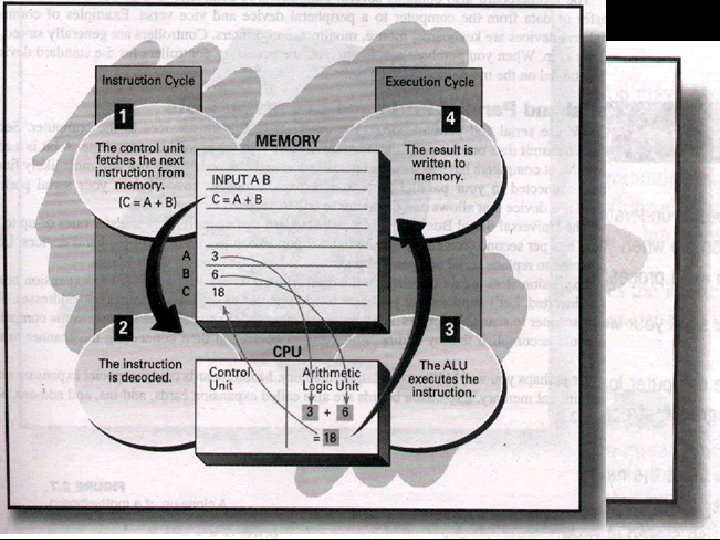 The machine cycle • The following figures will show you how a single instruction is processed. • A detailed example is shown on page 88. 36
The machine cycle • The following figures will show you how a single instruction is processed. • A detailed example is shown on page 88. 36
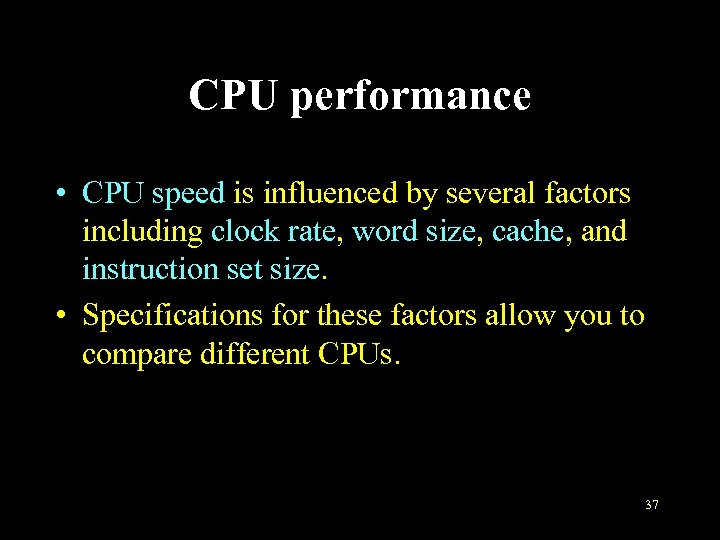 CPU performance • CPU speed is influenced by several factors including clock rate, word size, cache, and instruction set size. • Specifications for these factors allow you to compare different CPUs. 37
CPU performance • CPU speed is influenced by several factors including clock rate, word size, cache, and instruction set size. • Specifications for these factors allow you to compare different CPUs. 37
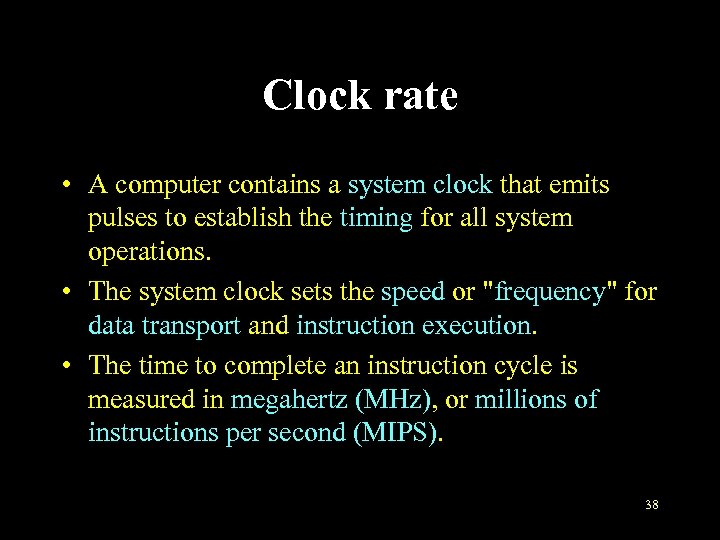 Clock rate • A computer contains a system clock that emits pulses to establish the timing for all system operations. • The system clock sets the speed or "frequency" for data transport and instruction execution. • The time to complete an instruction cycle is measured in megahertz (MHz), or millions of instructions per second (MIPS). 38
Clock rate • A computer contains a system clock that emits pulses to establish the timing for all system operations. • The system clock sets the speed or "frequency" for data transport and instruction execution. • The time to complete an instruction cycle is measured in megahertz (MHz), or millions of instructions per second (MIPS). 38
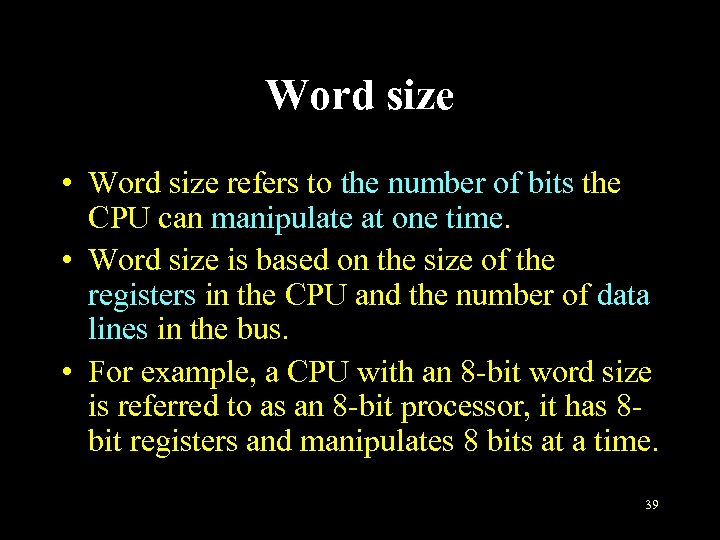 Word size • Word size refers to the number of bits the CPU can manipulate at one time. • Word size is based on the size of the registers in the CPU and the number of data lines in the bus. • For example, a CPU with an 8 -bit word size is referred to as an 8 -bit processor, it has 8 bit registers and manipulates 8 bits at a time. 39
Word size • Word size refers to the number of bits the CPU can manipulate at one time. • Word size is based on the size of the registers in the CPU and the number of data lines in the bus. • For example, a CPU with an 8 -bit word size is referred to as an 8 -bit processor, it has 8 bit registers and manipulates 8 bits at a time. 39
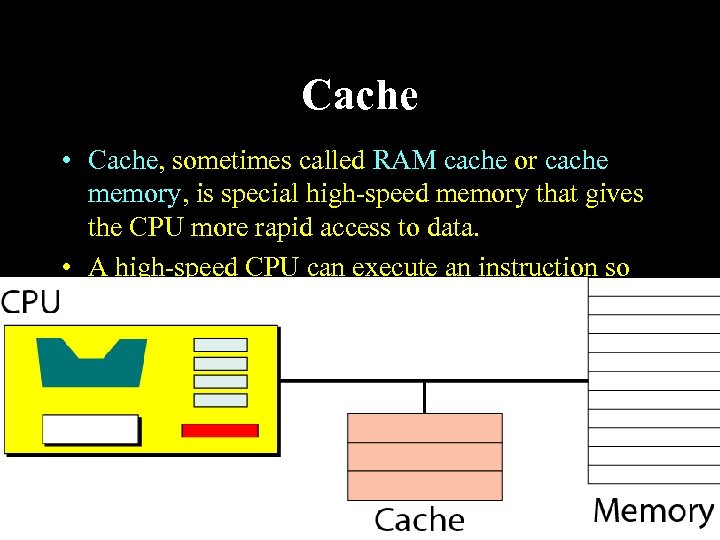 Cache • Cache, sometimes called RAM cache or cache memory, is special high-speed memory that gives the CPU more rapid access to data. • A high-speed CPU can execute an instruction so quickly that it often waits for data to be delivered from RAM; this slows down processing. • The cache ensures that data is immediately available whenever the CPU requests it. • Most newer microprocessors have cache memory built in. 40
Cache • Cache, sometimes called RAM cache or cache memory, is special high-speed memory that gives the CPU more rapid access to data. • A high-speed CPU can execute an instruction so quickly that it often waits for data to be delivered from RAM; this slows down processing. • The cache ensures that data is immediately available whenever the CPU requests it. • Most newer microprocessors have cache memory built in. 40
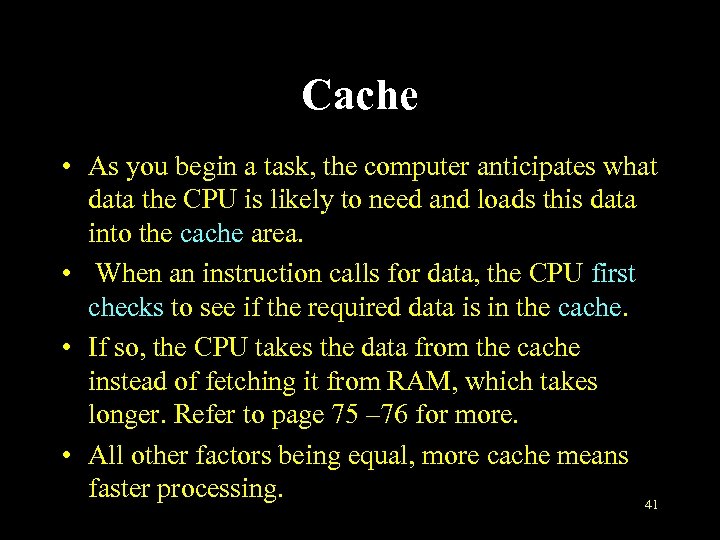 Cache • As you begin a task, the computer anticipates what data the CPU is likely to need and loads this data into the cache area. • When an instruction calls for data, the CPU first checks to see if the required data is in the cache. • If so, the CPU takes the data from the cache instead of fetching it from RAM, which takes longer. Refer to page 75 – 76 for more. • All other factors being equal, more cache means faster processing. 41
Cache • As you begin a task, the computer anticipates what data the CPU is likely to need and loads this data into the cache area. • When an instruction calls for data, the CPU first checks to see if the required data is in the cache. • If so, the CPU takes the data from the cache instead of fetching it from RAM, which takes longer. Refer to page 75 – 76 for more. • All other factors being equal, more cache means faster processing. 41
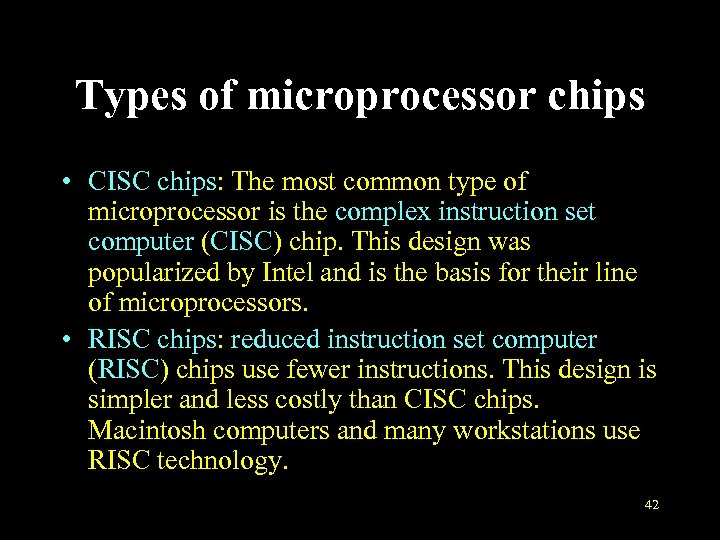 Types of microprocessor chips • CISC chips: The most common type of microprocessor is the complex instruction set computer (CISC) chip. This design was popularized by Intel and is the basis for their line of microprocessors. • RISC chips: reduced instruction set computer (RISC) chips use fewer instructions. This design is simpler and less costly than CISC chips. Macintosh computers and many workstations use RISC technology. 42
Types of microprocessor chips • CISC chips: The most common type of microprocessor is the complex instruction set computer (CISC) chip. This design was popularized by Intel and is the basis for their line of microprocessors. • RISC chips: reduced instruction set computer (RISC) chips use fewer instructions. This design is simpler and less costly than CISC chips. Macintosh computers and many workstations use RISC technology. 42
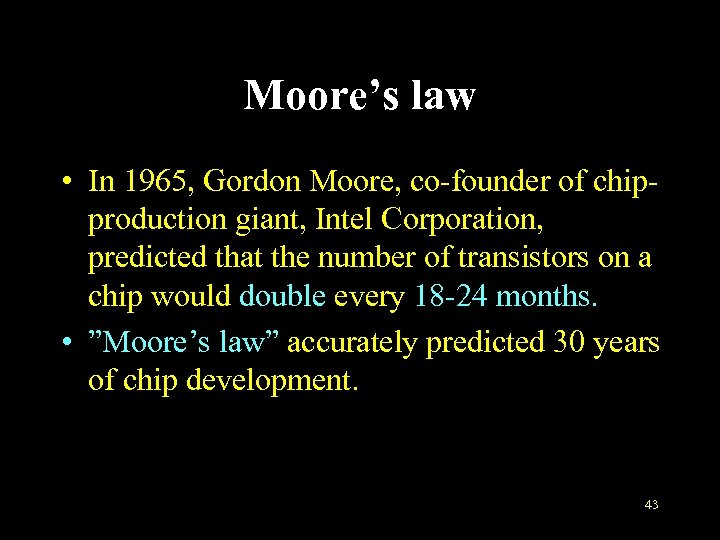 Moore’s law • In 1965, Gordon Moore, co-founder of chipproduction giant, Intel Corporation, predicted that the number of transistors on a chip would double every 18 -24 months. • ”Moore’s law” accurately predicted 30 years of chip development. 43
Moore’s law • In 1965, Gordon Moore, co-founder of chipproduction giant, Intel Corporation, predicted that the number of transistors on a chip would double every 18 -24 months. • ”Moore’s law” accurately predicted 30 years of chip development. 43
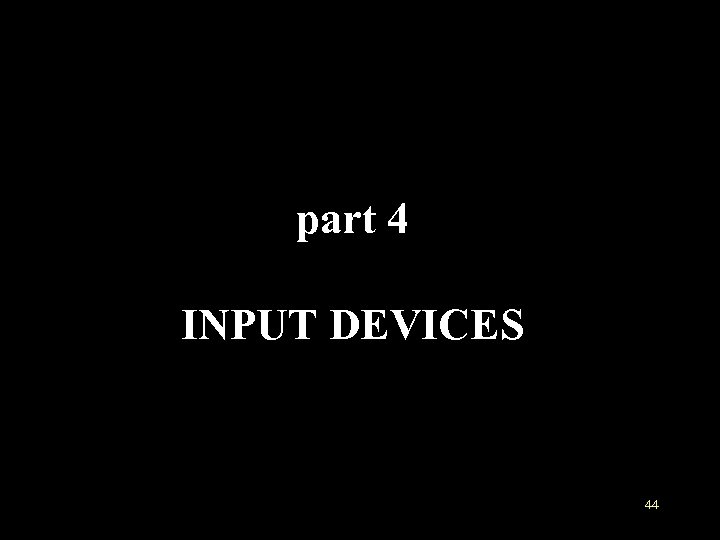 part 4 INPUT DEVICES 44
part 4 INPUT DEVICES 44
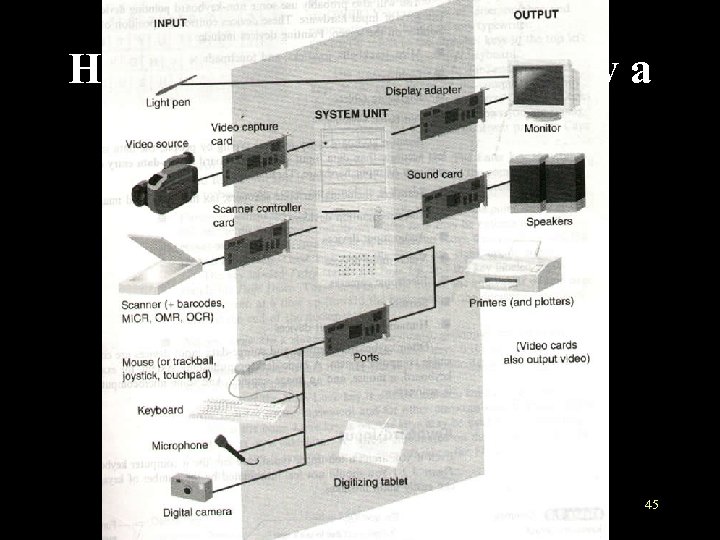 How is I/O hardware used by a computer system? 45
How is I/O hardware used by a computer system? 45
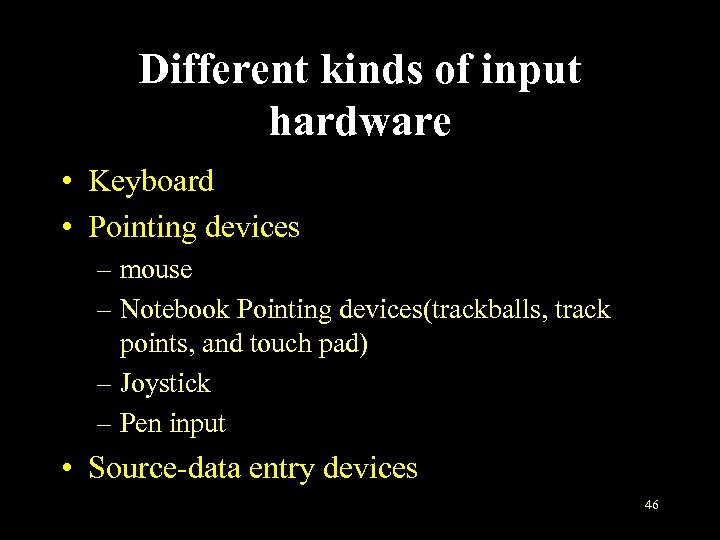 Different kinds of input hardware • Keyboard • Pointing devices – mouse – Notebook Pointing devices(trackballs, track points, and touch pad) – Joystick – Pen input • Source-data entry devices 46
Different kinds of input hardware • Keyboard • Pointing devices – mouse – Notebook Pointing devices(trackballs, track points, and touch pad) – Joystick – Pen input • Source-data entry devices 46
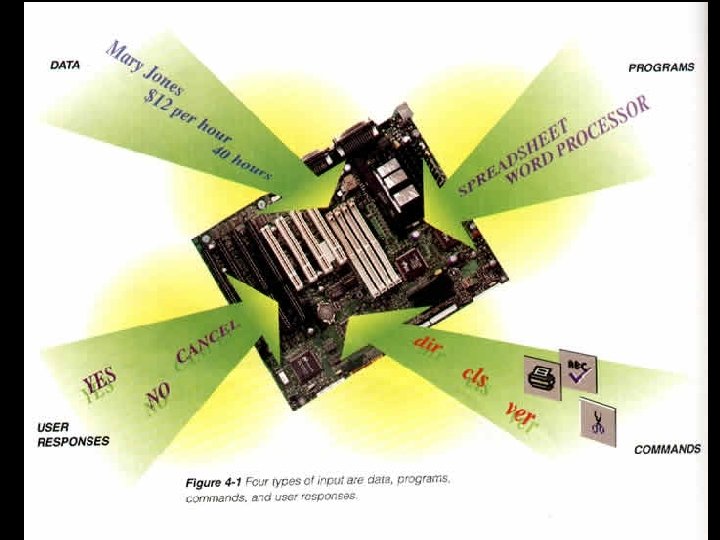 Different kinds of input hardware • Source-data entry devices – Scanners – Voice-recognition devices – Audio/Video input devices – Digital cameras – Sensors – Human-biology input devices 47
Different kinds of input hardware • Source-data entry devices – Scanners – Voice-recognition devices – Audio/Video input devices – Digital cameras – Sensors – Human-biology input devices 47
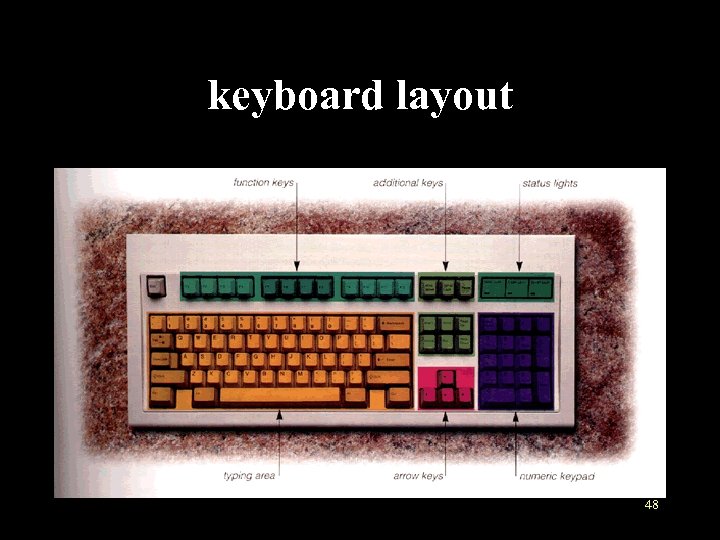 keyboard layout 48
keyboard layout 48
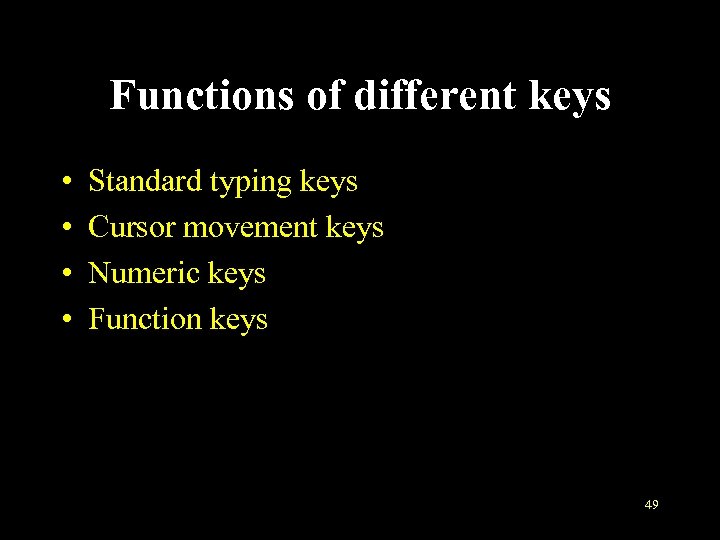 Functions of different keys • • Standard typing keys Cursor movement keys Numeric keys Function keys 49
Functions of different keys • • Standard typing keys Cursor movement keys Numeric keys Function keys 49
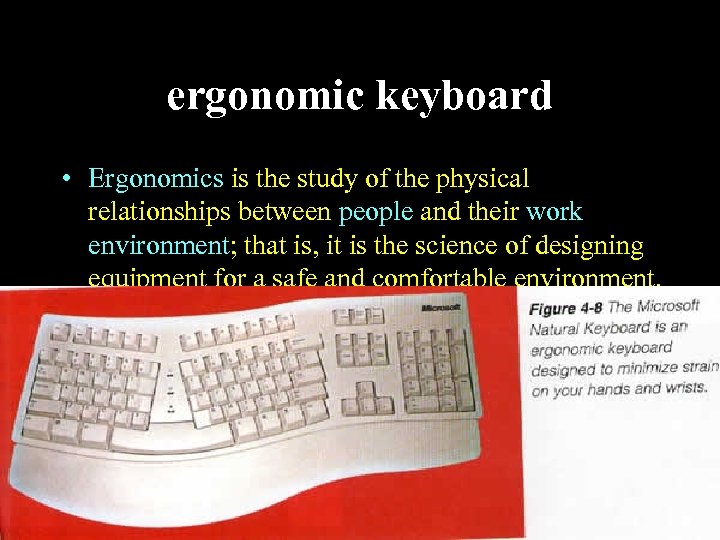 ergonomic keyboard • Ergonomics is the study of the physical relationships between people and their work environment; that is, it is the science of designing equipment for a safe and comfortable environment. • Ergonomics deals with designing efficient and safe chairs, desks, and lights. It also recommends safe viewing distances from monitors. 50
ergonomic keyboard • Ergonomics is the study of the physical relationships between people and their work environment; that is, it is the science of designing equipment for a safe and comfortable environment. • Ergonomics deals with designing efficient and safe chairs, desks, and lights. It also recommends safe viewing distances from monitors. 50
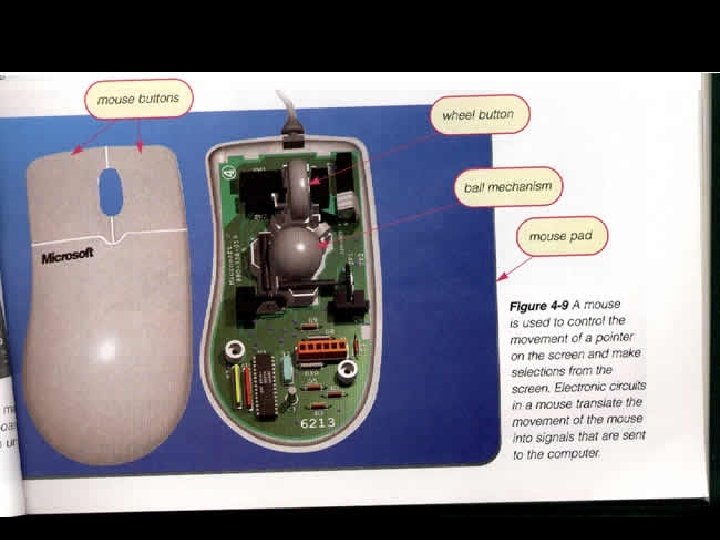 Pointing device——mouse • The mouse is the most widely used pointing device because it takes full advantage of a graphical user interface. • Designed to fit comfortably under the palm of your hand, a mouse is an input device that is used to control the movement of the pointer on the screen and to make selections from the screen. 51
Pointing device——mouse • The mouse is the most widely used pointing device because it takes full advantage of a graphical user interface. • Designed to fit comfortably under the palm of your hand, a mouse is an input device that is used to control the movement of the pointer on the screen and to make selections from the screen. 51
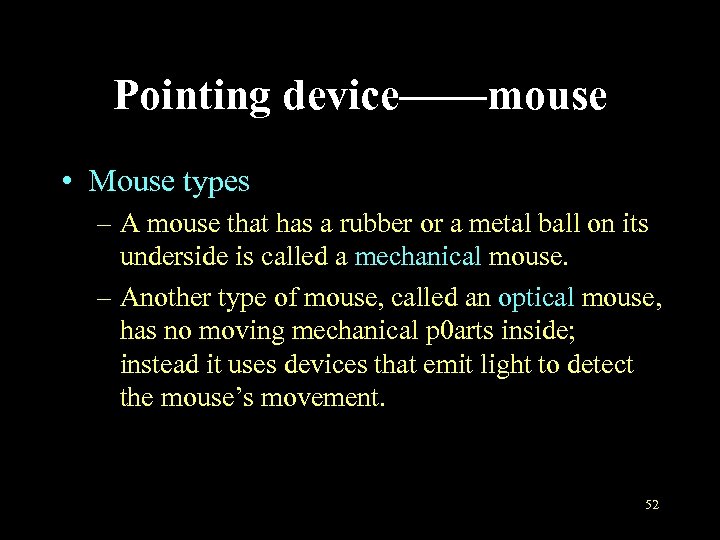 Pointing device——mouse • Mouse types – A mouse that has a rubber or a metal ball on its underside is called a mechanical mouse. – Another type of mouse, called an optical mouse, has no moving mechanical p 0 arts inside; instead it uses devices that emit light to detect the mouse’s movement. 52
Pointing device——mouse • Mouse types – A mouse that has a rubber or a metal ball on its underside is called a mechanical mouse. – Another type of mouse, called an optical mouse, has no moving mechanical p 0 arts inside; instead it uses devices that emit light to detect the mouse’s movement. 52
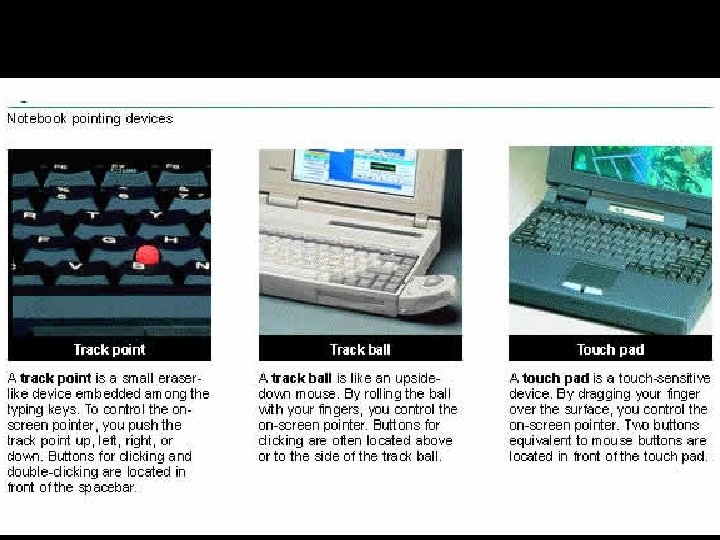 Notebook Pointing devices • track point (pointing stick) • track ball • touch pad 53
Notebook Pointing devices • track point (pointing stick) • track ball • touch pad 53
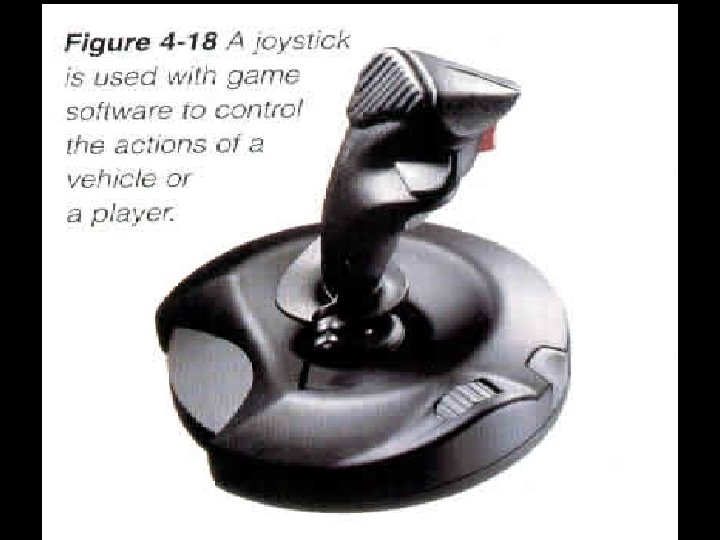 Joystick • A joystick is a vertical lever mounted on a base. • You move the lever in different directions to control the actions of a vehicle or player. • The lever usually includes buttons called triggers that you can press to activate certain events. 54
Joystick • A joystick is a vertical lever mounted on a base. • You move the lever in different directions to control the actions of a vehicle or player. • The lever usually includes buttons called triggers that you can press to activate certain events. 54
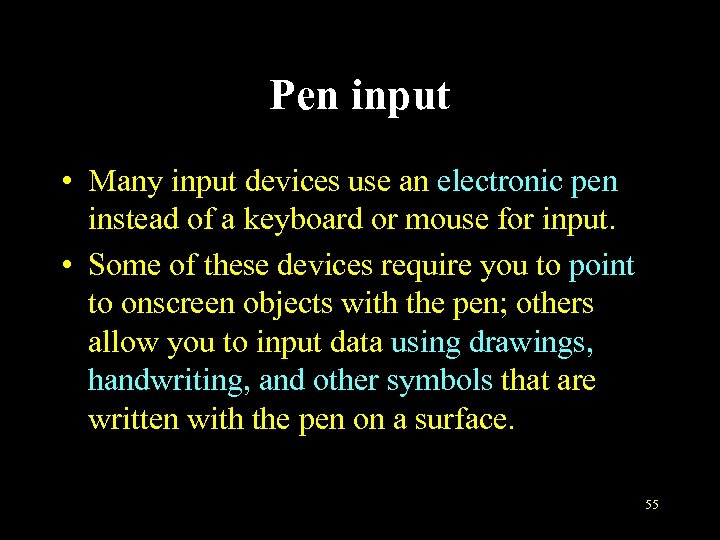 Pen input • Many input devices use an electronic pen instead of a keyboard or mouse for input. • Some of these devices require you to point to onscreen objects with the pen; others allow you to input data using drawings, handwriting, and other symbols that are written with the pen on a surface. 55
Pen input • Many input devices use an electronic pen instead of a keyboard or mouse for input. • Some of these devices require you to point to onscreen objects with the pen; others allow you to input data using drawings, handwriting, and other symbols that are written with the pen on a surface. 55
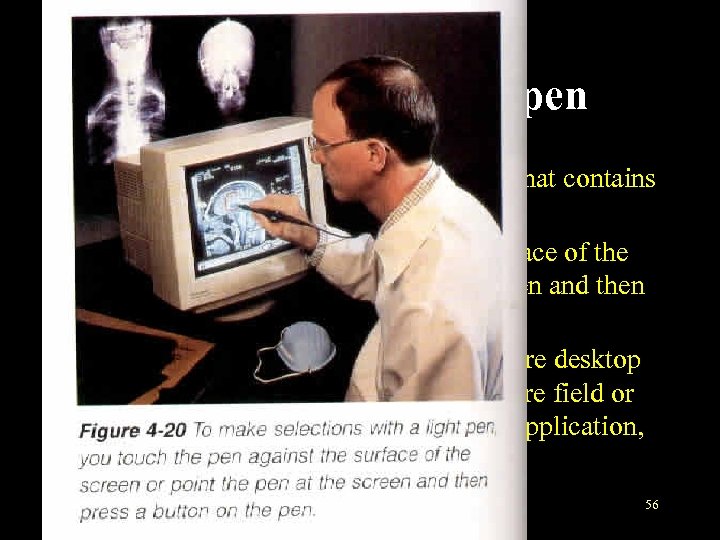 Pen Input——Light pen • A light pen is a handheld input device that contains a light source or can detect light. • You press the light pen against the surface of the screen or point the light pen at the screen and then press a button on the pen. • Light pens are used in applications where desktop space is limited such as in the health-care field or when a wide variety of people use the application, such as electronic voting. 56
Pen Input——Light pen • A light pen is a handheld input device that contains a light source or can detect light. • You press the light pen against the surface of the screen or point the light pen at the screen and then press a button on the pen. • Light pens are used in applications where desktop space is limited such as in the health-care field or when a wide variety of people use the application, such as electronic voting. 56
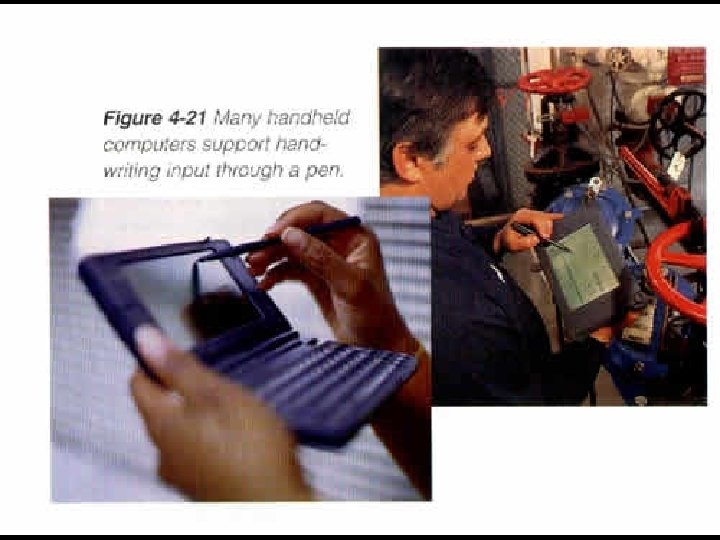 Pen Input——Pen computing • Many handheld computers also allow you to input data using an electronic pen. • The pen (also called a stylus) looks like a ballpoint pen but uses an electronic head instead of ink. • Pen computers use handwriting recognition software that translates the letters and symbols used in handwriting into character data that the computer can use. 57
Pen Input——Pen computing • Many handheld computers also allow you to input data using an electronic pen. • The pen (also called a stylus) looks like a ballpoint pen but uses an electronic head instead of ink. • Pen computers use handwriting recognition software that translates the letters and symbols used in handwriting into character data that the computer can use. 57
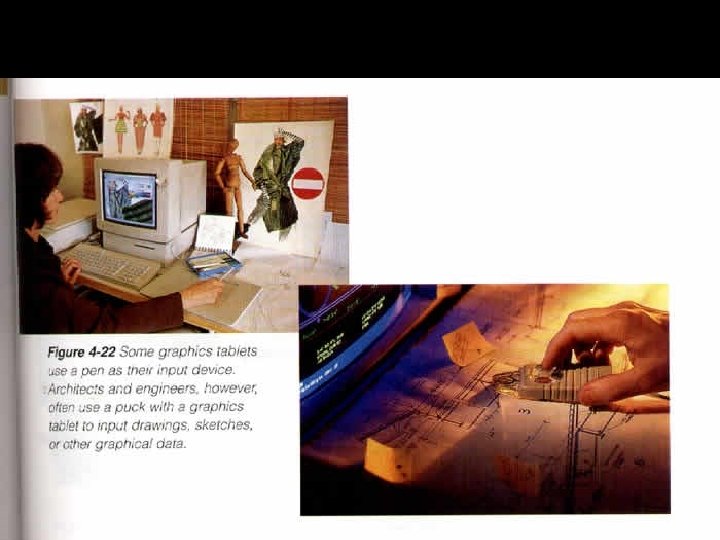 Pen Input——Graphics tablet • A graphics tablet, also called a digitizer or digitizing tablet, consists of a flat, rectangular, electronic plastic board used to input drawings, sketches, or other graphical data. • Each location on the graphics tablet corresponds to a specific location on the screen. • When you draw on the tablet with either an electronic pen or a puck, the tablet detects and converts the movements into digital signals that are sent into the computer. 58
Pen Input——Graphics tablet • A graphics tablet, also called a digitizer or digitizing tablet, consists of a flat, rectangular, electronic plastic board used to input drawings, sketches, or other graphical data. • Each location on the graphics tablet corresponds to a specific location on the screen. • When you draw on the tablet with either an electronic pen or a puck, the tablet detects and converts the movements into digital signals that are sent into the computer. 58
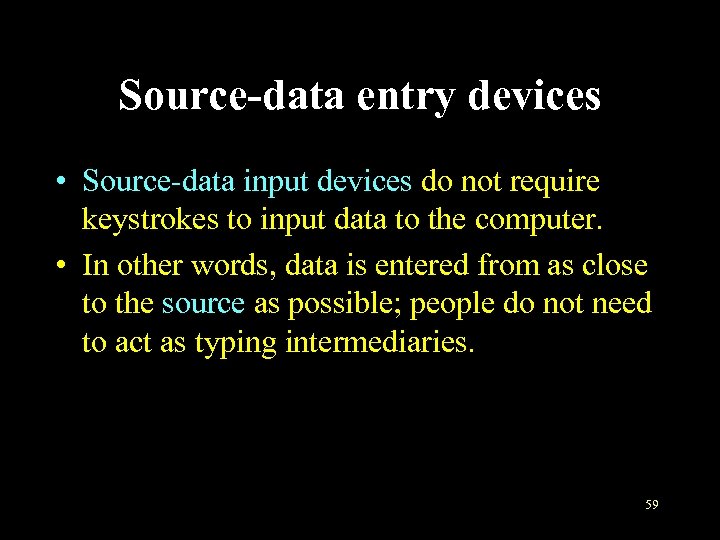 Source-data entry devices • Source-data input devices do not require keystrokes to input data to the computer. • In other words, data is entered from as close to the source as possible; people do not need to act as typing intermediaries. 59
Source-data entry devices • Source-data input devices do not require keystrokes to input data to the computer. • In other words, data is entered from as close to the source as possible; people do not need to act as typing intermediaries. 59
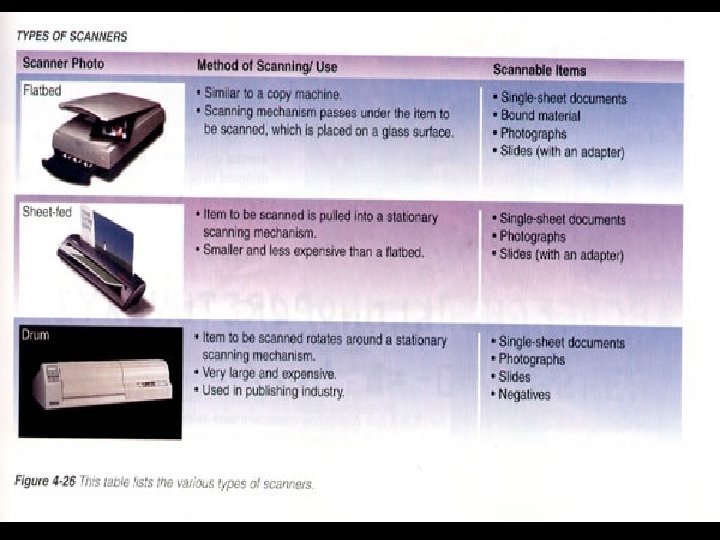 Scanning devices——scanners • An optical scanner, usually simply called a scanner, is a light-sensing input device that reads printed text and graphics and then translates the results into a form the computer can use. 60
Scanning devices——scanners • An optical scanner, usually simply called a scanner, is a light-sensing input device that reads printed text and graphics and then translates the results into a form the computer can use. 60
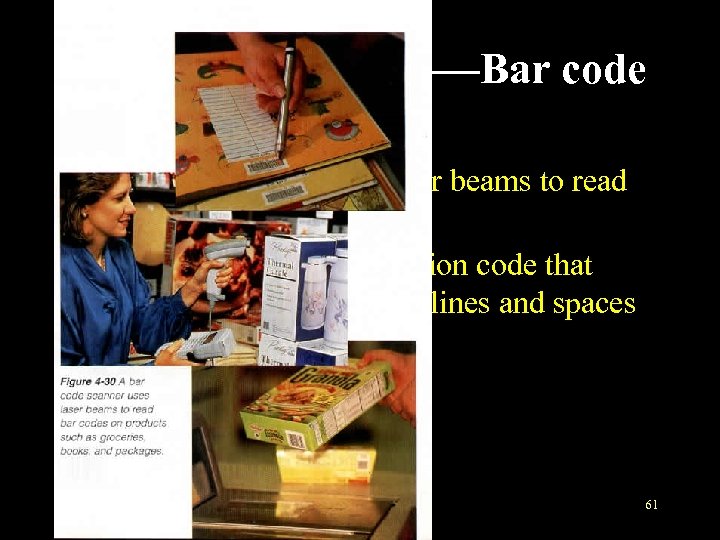 Scanning devices——Bar code readers • A bar code reader uses laser beams to read bar codes. • A bar code is an identification code that consists of a set of vertical lines and spaces of different widths. 61
Scanning devices——Bar code readers • A bar code reader uses laser beams to read bar codes. • A bar code is an identification code that consists of a set of vertical lines and spaces of different widths. 61
 Character and mark recognition devices • OCR • Optical character recognition uses a device that reads special OCR character sets called OCR fonts, as well as typewriter and computer-printed characters, and converts them into machine readable form. 62
Character and mark recognition devices • OCR • Optical character recognition uses a device that reads special OCR character sets called OCR fonts, as well as typewriter and computer-printed characters, and converts them into machine readable form. 62
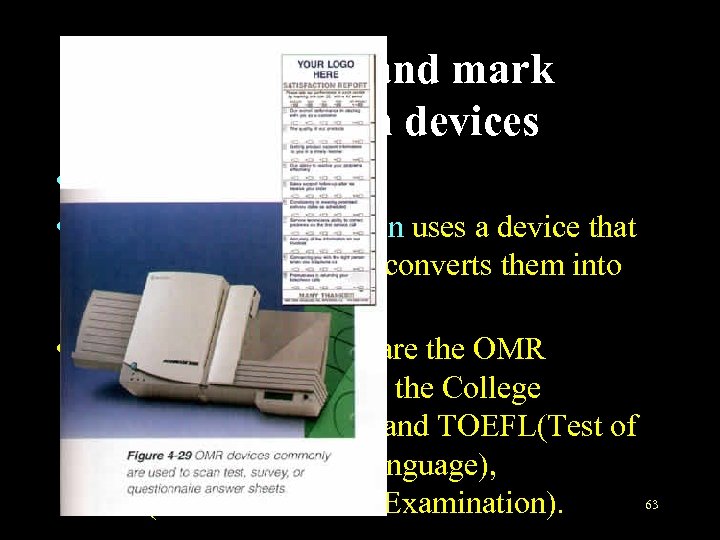 Character and mark recognition devices • OMR • Optical mark recognition uses a device that reads pencil marks and converts them into computer-usable form. • Well-known examples are the OMR technology used to read the College Entrance Examination, and TOEFL(Test of English as a Foreign Language), 63 GRE(Graduate Record Examination).
Character and mark recognition devices • OMR • Optical mark recognition uses a device that reads pencil marks and converts them into computer-usable form. • Well-known examples are the OMR technology used to read the College Entrance Examination, and TOEFL(Test of English as a Foreign Language), 63 GRE(Graduate Record Examination).
 Character and mark recognition devices • MICR • In magnetic-ink character recognition, a scanner translates the magnetically charged numbers printed at the bottom of bank checks and deposit slips. • MICR characters, which are printed with magnetized ink, are read by MICR equipment, producing a digitized signal. This signal is used by a bank’s reader/sorter 64 machine to sort checks.
Character and mark recognition devices • MICR • In magnetic-ink character recognition, a scanner translates the magnetically charged numbers printed at the bottom of bank checks and deposit slips. • MICR characters, which are printed with magnetized ink, are read by MICR equipment, producing a digitized signal. This signal is used by a bank’s reader/sorter 64 machine to sort checks.
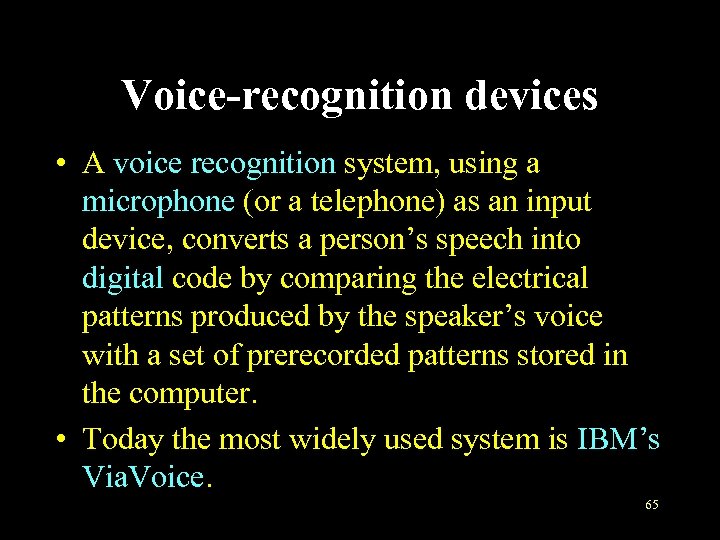 Voice-recognition devices • A voice recognition system, using a microphone (or a telephone) as an input device, converts a person’s speech into digital code by comparing the electrical patterns produced by the speaker’s voice with a set of prerecorded patterns stored in the computer. • Today the most widely used system is IBM’s Via. Voice. 65
Voice-recognition devices • A voice recognition system, using a microphone (or a telephone) as an input device, converts a person’s speech into digital code by comparing the electrical patterns produced by the speaker’s voice with a set of prerecorded patterns stored in the computer. • Today the most widely used system is IBM’s Via. Voice. 65
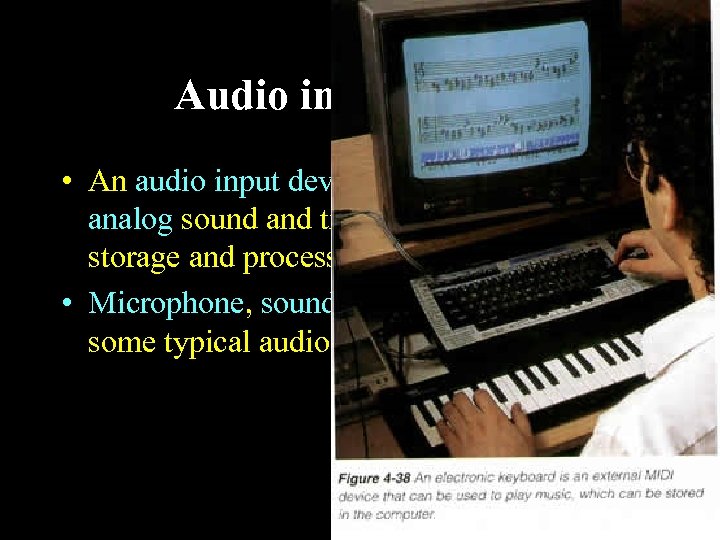 Audio input devices • An audio input device records or plays analog sound and translates it for digital storage and processing. • Microphone, sound card, MIDI keyboard are some typical audio input devices. 66
Audio input devices • An audio input device records or plays analog sound and translates it for digital storage and processing. • Microphone, sound card, MIDI keyboard are some typical audio input devices. 66
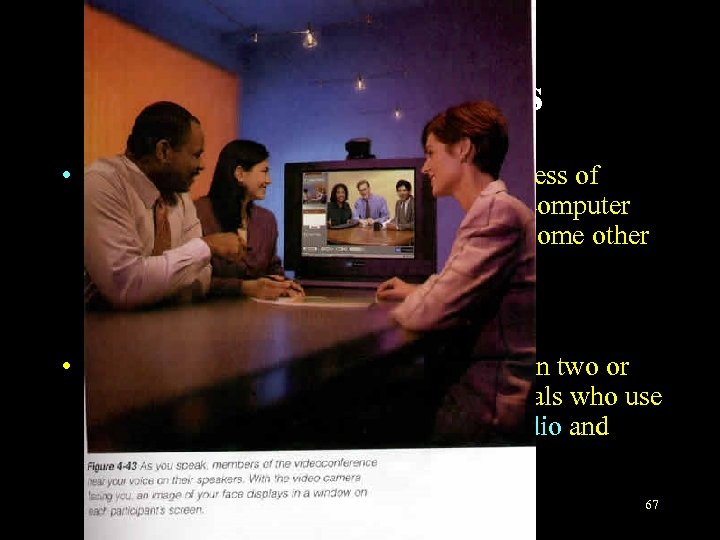 Video input devices • Video input or video capture is the process of entering a full-motion recording into a computer and storing the video on a hard disk or some other medium. – video camera/VCR + video capture card – digital video camera • A video conference is a meeting between two or more geographically separated individuals who use a network or the Internet to transmit audio and video data. 67
Video input devices • Video input or video capture is the process of entering a full-motion recording into a computer and storing the video on a hard disk or some other medium. – video camera/VCR + video capture card – digital video camera • A video conference is a meeting between two or more geographically separated individuals who use a network or the Internet to transmit audio and video data. 67
 Digital cameras • A digital camera allows you to take pictures and store the photographed images digitally instead of on traditional film. 68
Digital cameras • A digital camera allows you to take pictures and store the photographed images digitally instead of on traditional film. 68
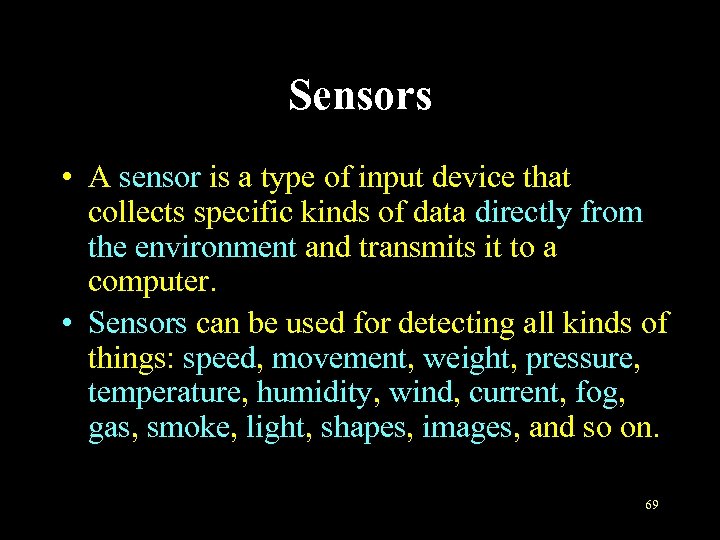 Sensors • A sensor is a type of input device that collects specific kinds of data directly from the environment and transmits it to a computer. • Sensors can be used for detecting all kinds of things: speed, movement, weight, pressure, temperature, humidity, wind, current, fog, gas, smoke, light, shapes, images, and so on. 69
Sensors • A sensor is a type of input device that collects specific kinds of data directly from the environment and transmits it to a computer. • Sensors can be used for detecting all kinds of things: speed, movement, weight, pressure, temperature, humidity, wind, current, fog, gas, smoke, light, shapes, images, and so on. 69
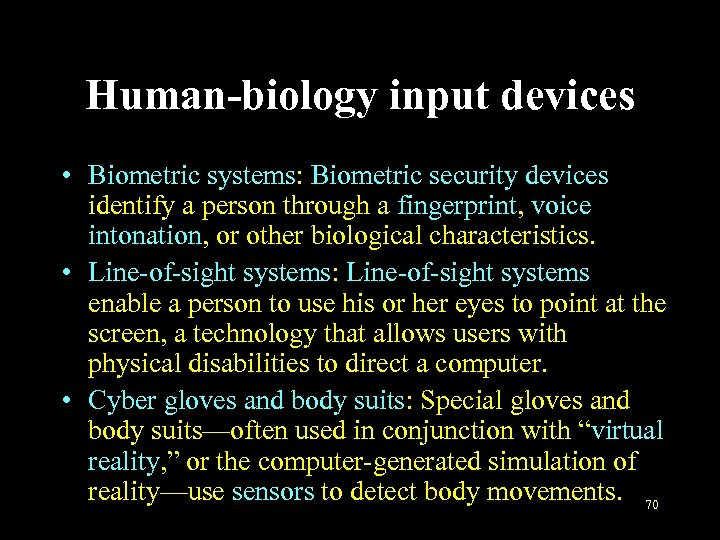 Human-biology input devices • Biometric systems: Biometric security devices identify a person through a fingerprint, voice intonation, or other biological characteristics. • Line-of-sight systems: Line-of-sight systems enable a person to use his or her eyes to point at the screen, a technology that allows users with physical disabilities to direct a computer. • Cyber gloves and body suits: Special gloves and body suits—often used in conjunction with “virtual reality, ” or the computer-generated simulation of reality—use sensors to detect body movements. 70
Human-biology input devices • Biometric systems: Biometric security devices identify a person through a fingerprint, voice intonation, or other biological characteristics. • Line-of-sight systems: Line-of-sight systems enable a person to use his or her eyes to point at the screen, a technology that allows users with physical disabilities to direct a computer. • Cyber gloves and body suits: Special gloves and body suits—often used in conjunction with “virtual reality, ” or the computer-generated simulation of reality—use sensors to detect body movements. 70
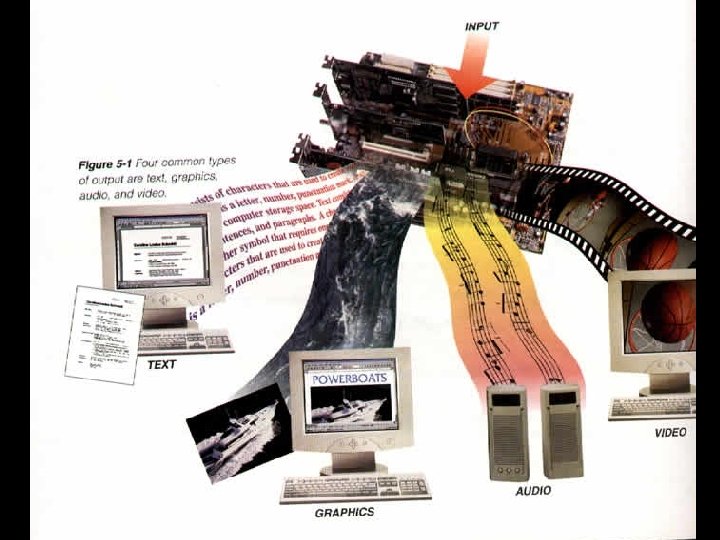 part 5 OUTPUT DEVICES 71
part 5 OUTPUT DEVICES 71
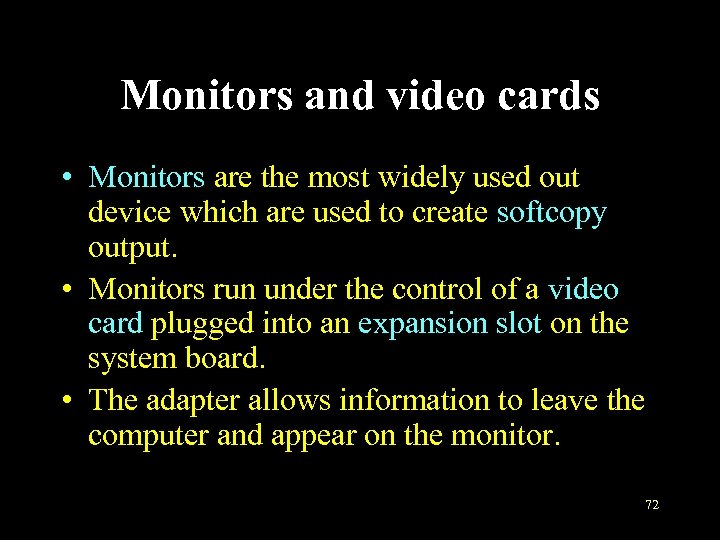 Monitors and video cards • Monitors are the most widely used out device which are used to create softcopy output. • Monitors run under the control of a video card plugged into an expansion slot on the system board. • The adapter allows information to leave the computer and appear on the monitor. 72
Monitors and video cards • Monitors are the most widely used out device which are used to create softcopy output. • Monitors run under the control of a video card plugged into an expansion slot on the system board. • The adapter allows information to leave the computer and appear on the monitor. 72
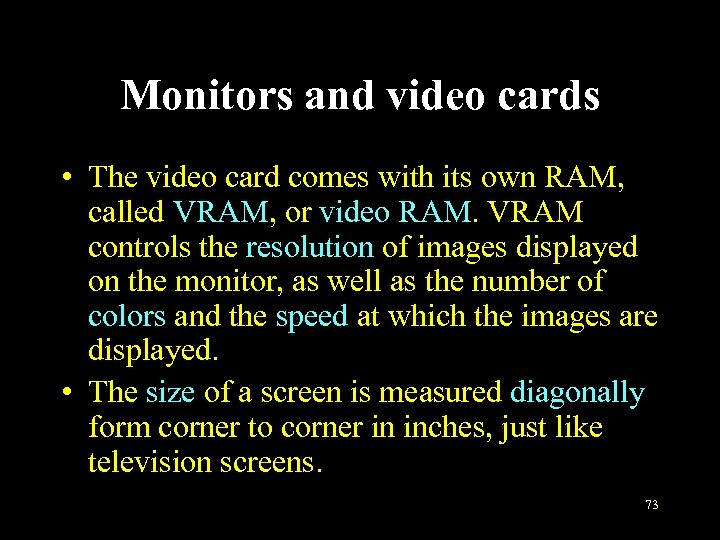 Monitors and video cards • The video card comes with its own RAM, called VRAM, or video RAM. VRAM controls the resolution of images displayed on the monitor, as well as the number of colors and the speed at which the images are displayed. • The size of a screen is measured diagonally form corner to corner in inches, just like television screens. 73
Monitors and video cards • The video card comes with its own RAM, called VRAM, or video RAM. VRAM controls the resolution of images displayed on the monitor, as well as the number of colors and the speed at which the images are displayed. • The size of a screen is measured diagonally form corner to corner in inches, just like television screens. 73
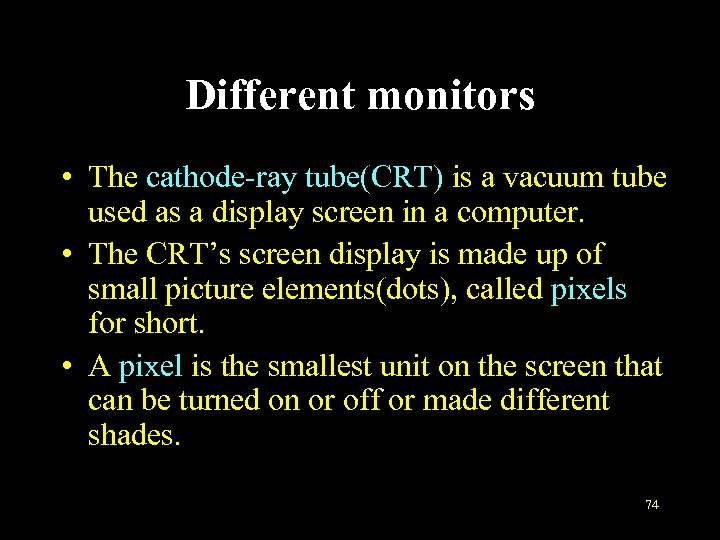 Different monitors • The cathode-ray tube(CRT) is a vacuum tube used as a display screen in a computer. • The CRT’s screen display is made up of small picture elements(dots), called pixels for short. • A pixel is the smallest unit on the screen that can be turned on or off or made different shades. 74
Different monitors • The cathode-ray tube(CRT) is a vacuum tube used as a display screen in a computer. • The CRT’s screen display is made up of small picture elements(dots), called pixels for short. • A pixel is the smallest unit on the screen that can be turned on or off or made different shades. 74
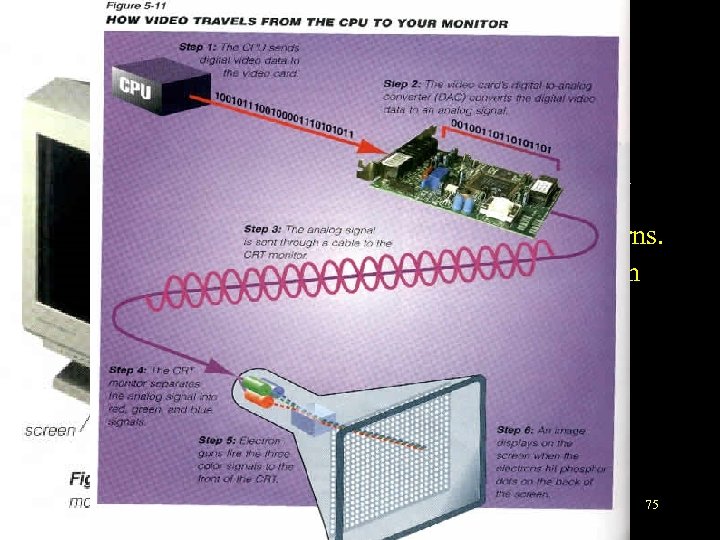 Different monitors • A stream of bits defining the image is sent from the computer to the CRT’s electron gun, where electrons are activated according to the bit patterns. • The front of the CRT screen is coated inside with phosphor. • When a beam of electrons from the electron gun (deflected through a yoke) hits the phosphor, it lights up selected pixels to generate an image on the screen. 75
Different monitors • A stream of bits defining the image is sent from the computer to the CRT’s electron gun, where electrons are activated according to the bit patterns. • The front of the CRT screen is coated inside with phosphor. • When a beam of electrons from the electron gun (deflected through a yoke) hits the phosphor, it lights up selected pixels to generate an image on the screen. 75
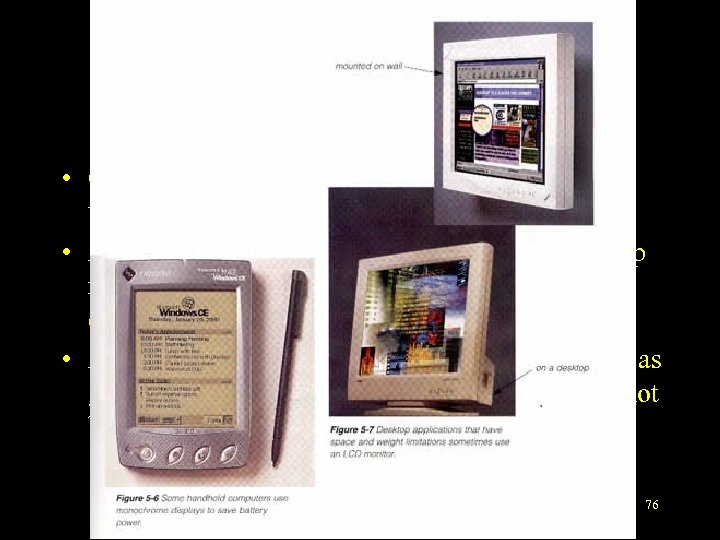 Different monitors • Compared to CRTs, flat-panel displays are much thinner, weigh less, and consume less power. • A current limitation is cost: an LCD for a desktop microcomputer costs 2 -3 times as much as an equivalent monitor based on CRT technology. • Also, flat-panel displayed images are not always as good as CRT images, and flat-panel images cannot be clearly viewed from an angle. 76
Different monitors • Compared to CRTs, flat-panel displays are much thinner, weigh less, and consume less power. • A current limitation is cost: an LCD for a desktop microcomputer costs 2 -3 times as much as an equivalent monitor based on CRT technology. • Also, flat-panel displayed images are not always as good as CRT images, and flat-panel images cannot be clearly viewed from an angle. 76
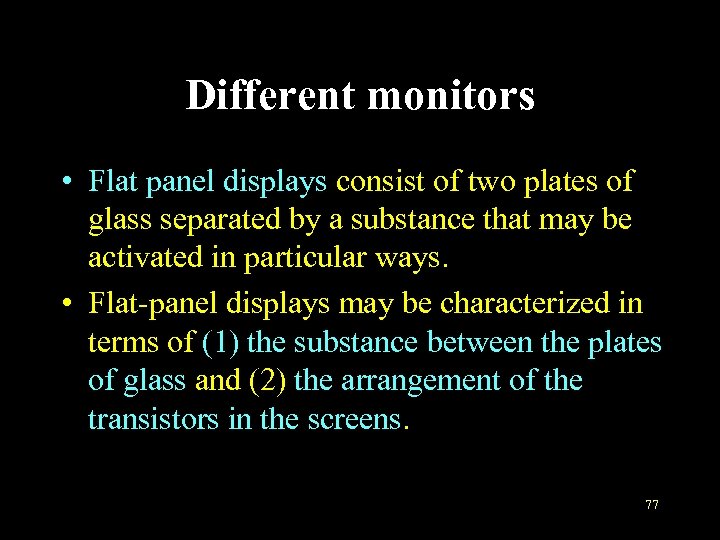 Different monitors • Flat panel displays consist of two plates of glass separated by a substance that may be activated in particular ways. • Flat-panel displays may be characterized in terms of (1) the substance between the plates of glass and (2) the arrangement of the transistors in the screens. 77
Different monitors • Flat panel displays consist of two plates of glass separated by a substance that may be activated in particular ways. • Flat-panel displays may be characterized in terms of (1) the substance between the plates of glass and (2) the arrangement of the transistors in the screens. 77
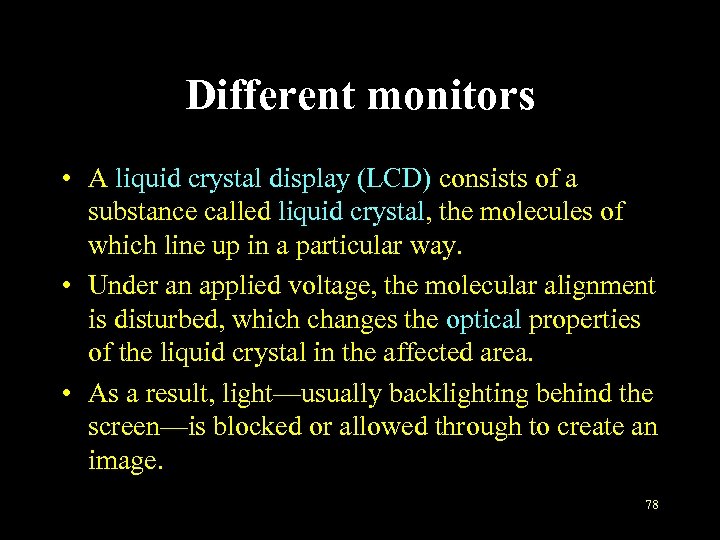 Different monitors • A liquid crystal display (LCD) consists of a substance called liquid crystal, the molecules of which line up in a particular way. • Under an applied voltage, the molecular alignment is disturbed, which changes the optical properties of the liquid crystal in the affected area. • As a result, light—usually backlighting behind the screen—is blocked or allowed through to create an image. 78
Different monitors • A liquid crystal display (LCD) consists of a substance called liquid crystal, the molecules of which line up in a particular way. • Under an applied voltage, the molecular alignment is disturbed, which changes the optical properties of the liquid crystal in the affected area. • As a result, light—usually backlighting behind the screen—is blocked or allowed through to create an image. 78
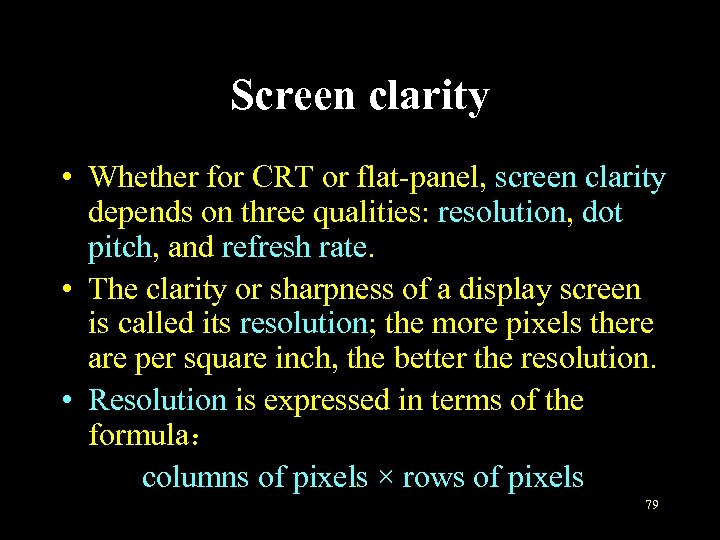 Screen clarity • Whether for CRT or flat-panel, screen clarity depends on three qualities: resolution, dot pitch, and refresh rate. • The clarity or sharpness of a display screen is called its resolution; the more pixels there are per square inch, the better the resolution. • Resolution is expressed in terms of the formula: columns of pixels × rows of pixels 79
Screen clarity • Whether for CRT or flat-panel, screen clarity depends on three qualities: resolution, dot pitch, and refresh rate. • The clarity or sharpness of a display screen is called its resolution; the more pixels there are per square inch, the better the resolution. • Resolution is expressed in terms of the formula: columns of pixels × rows of pixels 79
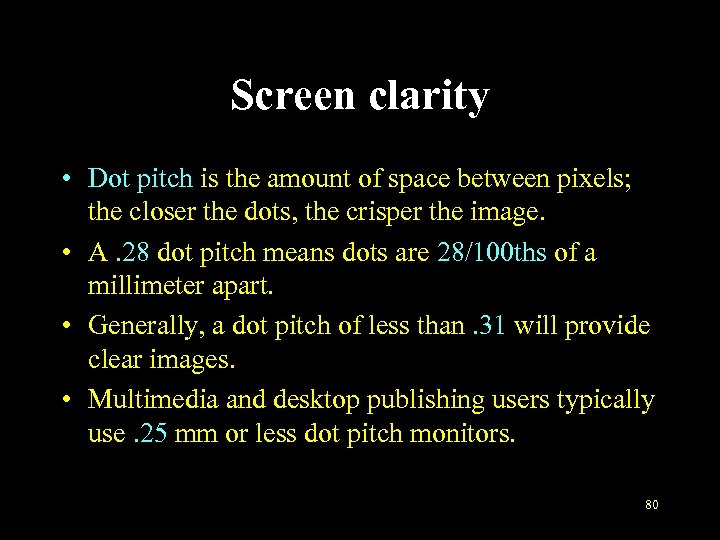 Screen clarity • Dot pitch is the amount of space between pixels; the closer the dots, the crisper the image. • A. 28 dot pitch means dots are 28/100 ths of a millimeter apart. • Generally, a dot pitch of less than. 31 will provide clear images. • Multimedia and desktop publishing users typically use. 25 mm or less dot pitch monitors. 80
Screen clarity • Dot pitch is the amount of space between pixels; the closer the dots, the crisper the image. • A. 28 dot pitch means dots are 28/100 ths of a millimeter apart. • Generally, a dot pitch of less than. 31 will provide clear images. • Multimedia and desktop publishing users typically use. 25 mm or less dot pitch monitors. 80
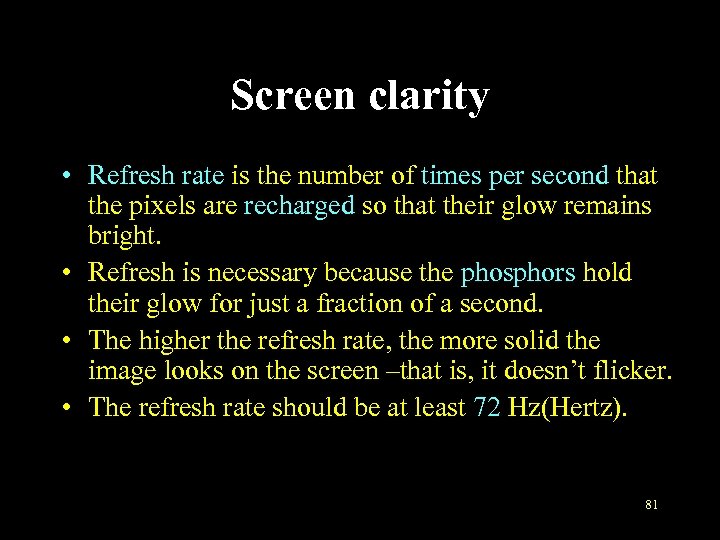 Screen clarity • Refresh rate is the number of times per second that the pixels are recharged so that their glow remains bright. • Refresh is necessary because the phosphors hold their glow for just a fraction of a second. • The higher the refresh rate, the more solid the image looks on the screen –that is, it doesn’t flicker. • The refresh rate should be at least 72 Hz(Hertz). 81
Screen clarity • Refresh rate is the number of times per second that the pixels are recharged so that their glow remains bright. • Refresh is necessary because the phosphors hold their glow for just a fraction of a second. • The higher the refresh rate, the more solid the image looks on the screen –that is, it doesn’t flicker. • The refresh rate should be at least 72 Hz(Hertz). 81
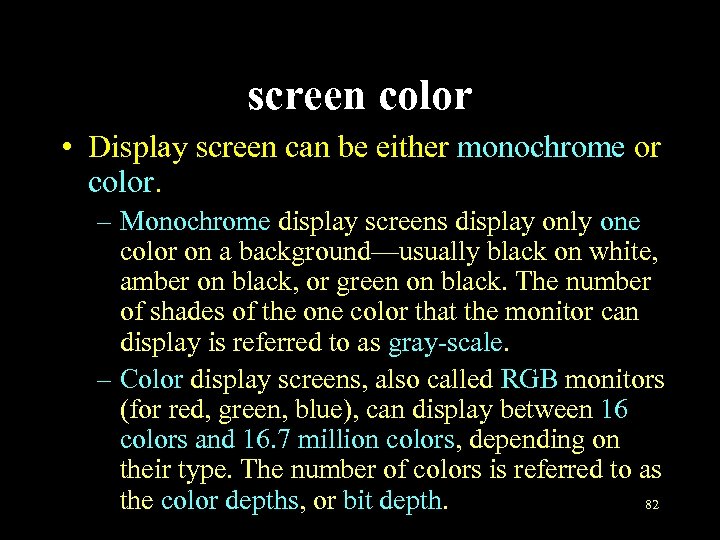 screen color • Display screen can be either monochrome or color. – Monochrome display screens display only one color on a background—usually black on white, amber on black, or green on black. The number of shades of the one color that the monitor can display is referred to as gray-scale. – Color display screens, also called RGB monitors (for red, green, blue), can display between 16 colors and 16. 7 million colors, depending on their type. The number of colors is referred to as the color depths, or bit depth. 82
screen color • Display screen can be either monochrome or color. – Monochrome display screens display only one color on a background—usually black on white, amber on black, or green on black. The number of shades of the one color that the monitor can display is referred to as gray-scale. – Color display screens, also called RGB monitors (for red, green, blue), can display between 16 colors and 16. 7 million colors, depending on their type. The number of colors is referred to as the color depths, or bit depth. 82
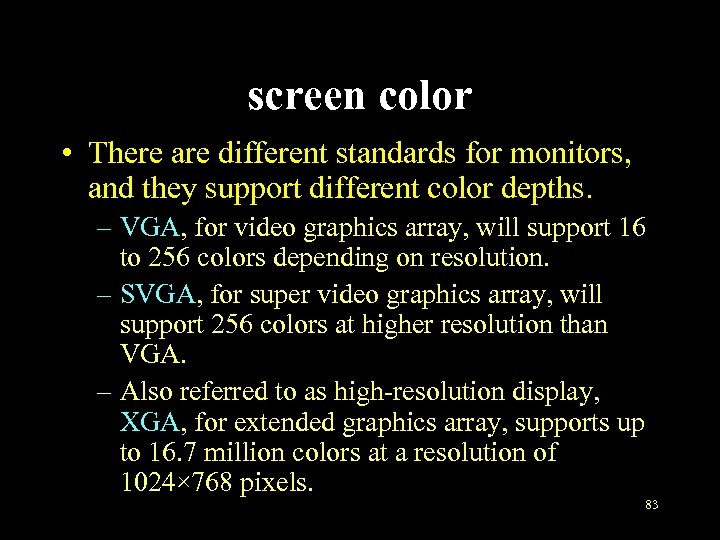 screen color • There are different standards for monitors, and they support different color depths. – VGA, for video graphics array, will support 16 to 256 colors depending on resolution. – SVGA, for super video graphics array, will support 256 colors at higher resolution than VGA. – Also referred to as high-resolution display, XGA, for extended graphics array, supports up to 16. 7 million colors at a resolution of 1024× 768 pixels. 83
screen color • There are different standards for monitors, and they support different color depths. – VGA, for video graphics array, will support 16 to 256 colors depending on resolution. – SVGA, for super video graphics array, will support 256 colors at higher resolution than VGA. – Also referred to as high-resolution display, XGA, for extended graphics array, supports up to 16. 7 million colors at a resolution of 1024× 768 pixels. 83
 Printers • A printer is an output device that produces text and graphics on a physical medium such as paper or transparency film. • Printed information is called hard copy because the information exists physically and is a more permanent form of output than that presented on a display device (soft copy). 84
Printers • A printer is an output device that produces text and graphics on a physical medium such as paper or transparency film. • Printed information is called hard copy because the information exists physically and is a more permanent form of output than that presented on a display device (soft copy). 84
 different kinds of printers • An ink-jet printer sprays small droplets of ink at high speed onto the surface of the paper. • This process not only produces a letterquality image but also permits printing to be done in a variety of colors. 85
different kinds of printers • An ink-jet printer sprays small droplets of ink at high speed onto the surface of the paper. • This process not only produces a letterquality image but also permits printing to be done in a variety of colors. 85
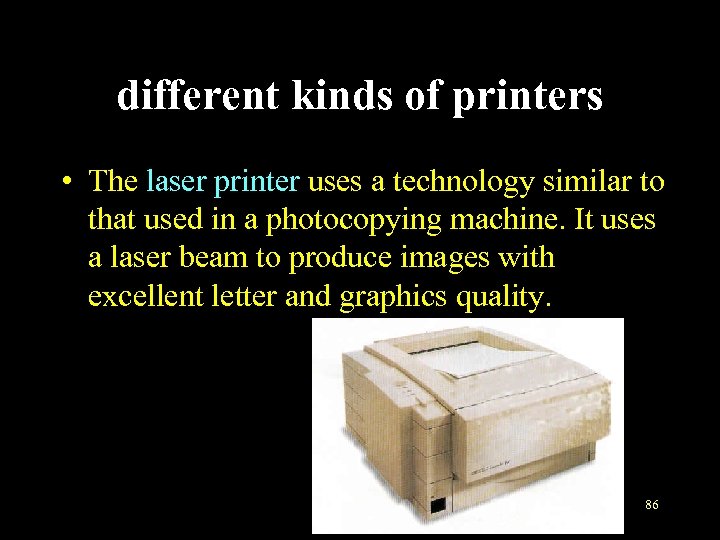 different kinds of printers • The laser printer uses a technology similar to that used in a photocopying machine. It uses a laser beam to produce images with excellent letter and graphics quality. 86
different kinds of printers • The laser printer uses a technology similar to that used in a photocopying machine. It uses a laser beam to produce images with excellent letter and graphics quality. 86
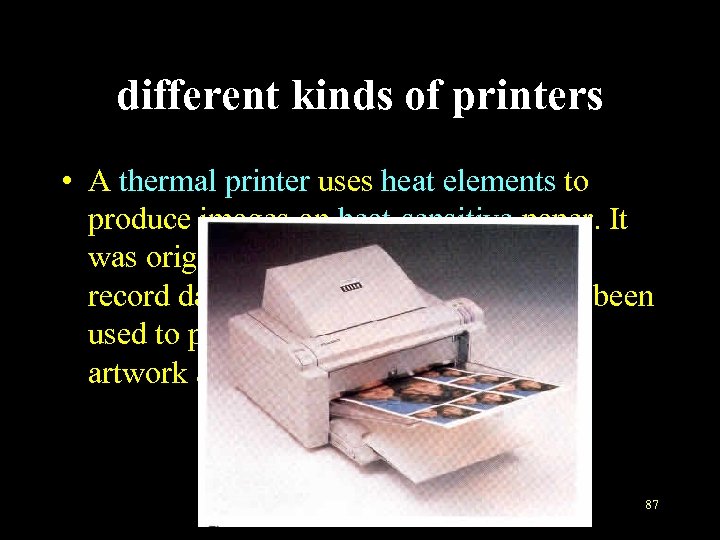 different kinds of printers • A thermal printer uses heat elements to produce images on heat-sensitive paper. It was originally used in scientific labs to record data, however, nowadays, it has been used to produce very high quality color artwork and text. 87
different kinds of printers • A thermal printer uses heat elements to produce images on heat-sensitive paper. It was originally used in scientific labs to record data, however, nowadays, it has been used to produce very high quality color artwork and text. 87
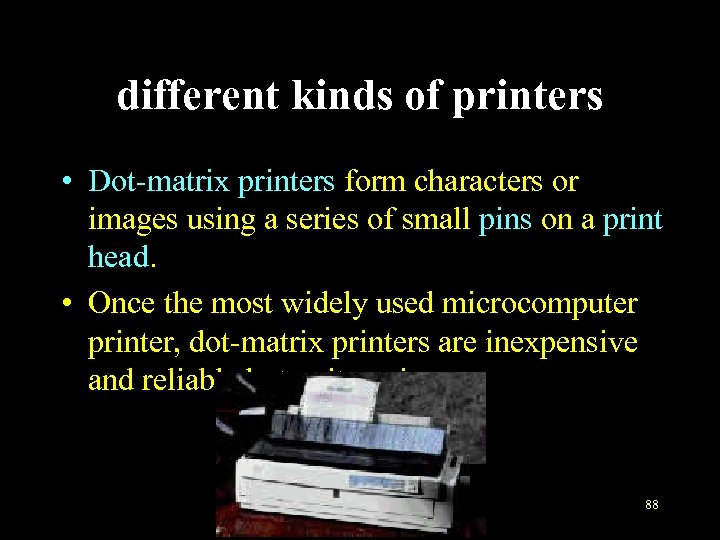 different kinds of printers • Dot-matrix printers form characters or images using a series of small pins on a print head. • Once the most widely used microcomputer printer, dot-matrix printers are inexpensive and reliable but quite noisy. 88
different kinds of printers • Dot-matrix printers form characters or images using a series of small pins on a print head. • Once the most widely used microcomputer printer, dot-matrix printers are inexpensive and reliable but quite noisy. 88
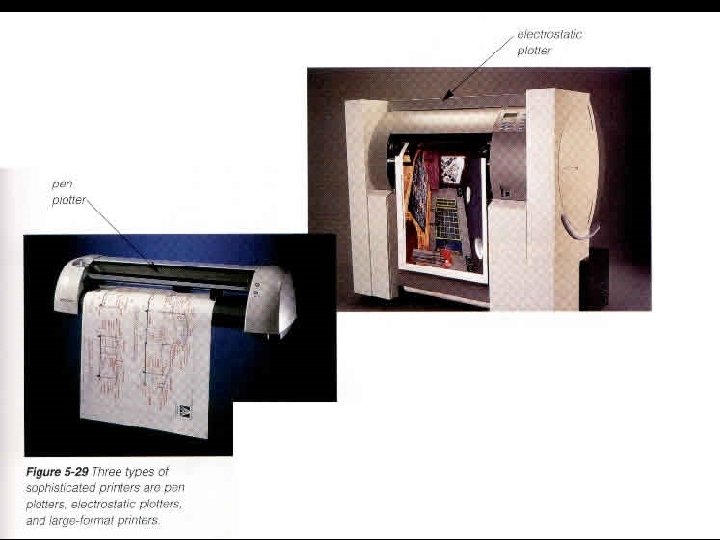 Plotters • Plotters are special-purpose output devices for producing bar charts, maps, architectural drawings, and even three-dimensional illustrations. • Plotters can produce high-quality multicolor documents and also documents that are larger than most printers can handle. • Two basic types of plotters are pen plotters and electrostatic plotters. 89
Plotters • Plotters are special-purpose output devices for producing bar charts, maps, architectural drawings, and even three-dimensional illustrations. • Plotters can produce high-quality multicolor documents and also documents that are larger than most printers can handle. • Two basic types of plotters are pen plotters and electrostatic plotters. 89
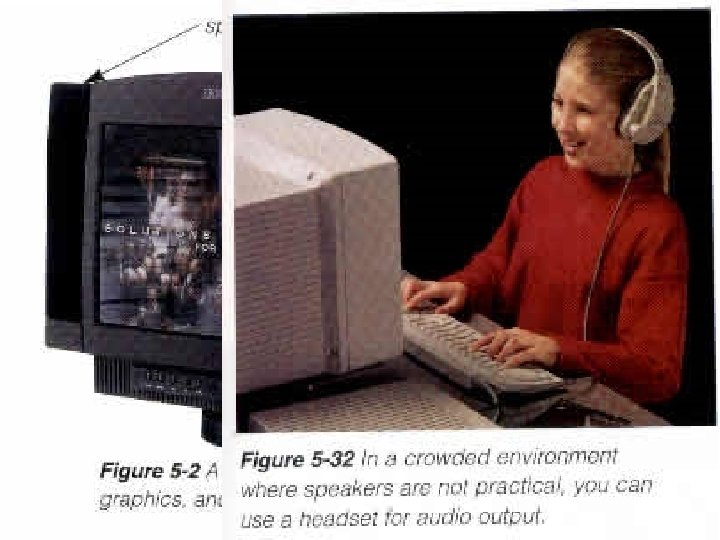 Audio/voice output devices • Audio is music, speech, or any other sound. • Audio output devices are the components of a computer that produce music, speech, or other sounds, such as beeps. • Two commonly used audio output devices are speakers and headsets(headphones). 90
Audio/voice output devices • Audio is music, speech, or any other sound. • Audio output devices are the components of a computer that produce music, speech, or other sounds, such as beeps. • Two commonly used audio output devices are speakers and headsets(headphones). 90
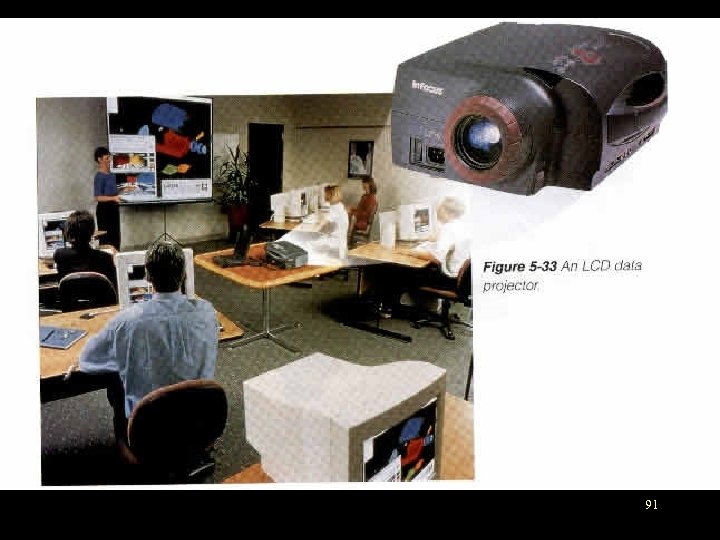 other output devices • A data projector takes the image that displays on a computer screen and projects it onto a screen so that an audience of people can see the image clearly. • Data projectors can be large devices attached to a ceiling or wall in an auditorium, or they can be small portable devices. 91
other output devices • A data projector takes the image that displays on a computer screen and projects it onto a screen so that an audience of people can see the image clearly. • Data projectors can be large devices attached to a ceiling or wall in an auditorium, or they can be small portable devices. 91
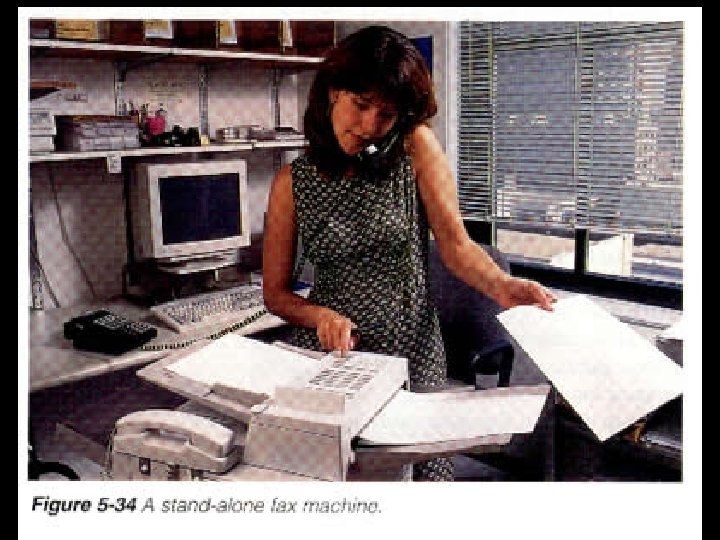 other output devices • A fax machine is a device that transmits and receives documents over telephone lines. • The documents can contain text, drawings, or photographs, or can be handwritten. • When sent or received via a fax machine, these documents are known as faxes. 92
other output devices • A fax machine is a device that transmits and receives documents over telephone lines. • The documents can contain text, drawings, or photographs, or can be handwritten. • When sent or received via a fax machine, these documents are known as faxes. 92
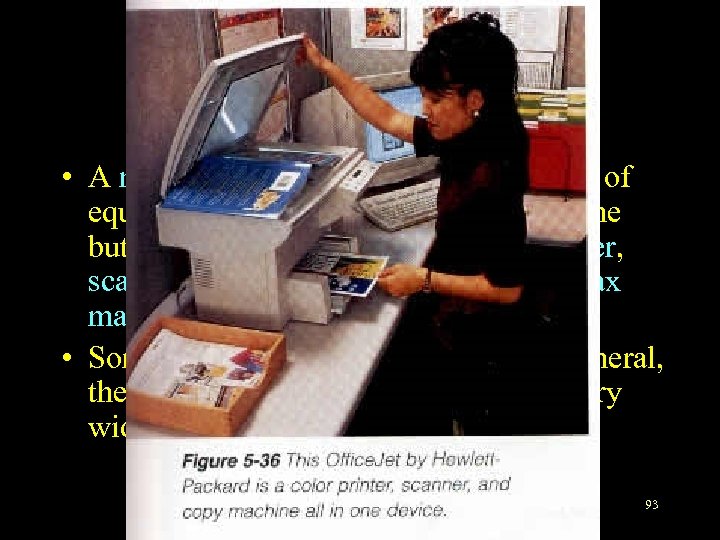 other output devices • A multifunction device is a single piece of equipment that looks like a copy machine but provides the functionality of a printer, scanner, copy machine, and perhaps a fax machine. • Sometimes called a multifunction peripheral, the features of multifunction devices vary widely. 93
other output devices • A multifunction device is a single piece of equipment that looks like a copy machine but provides the functionality of a printer, scanner, copy machine, and perhaps a fax machine. • Sometimes called a multifunction peripheral, the features of multifunction devices vary widely. 93
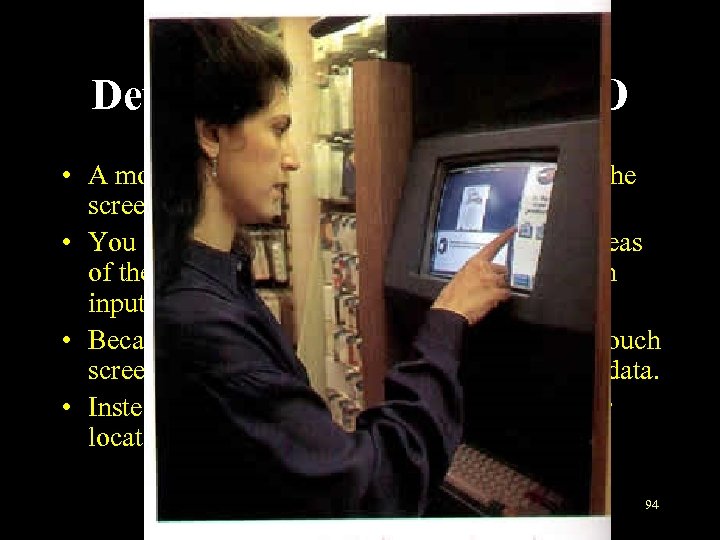 Devices that do both I and O • A monitor that has a touch-sensitive panel on the screen is called a touch screen. • You interact with the computer by touching areas of the screen with your finger, which acts as an input device. • Because they require a lot of arm movement, touch screens are not used to enter large amounts of data. • Instead you touch words, pictures, numbers, or locations identified on the screen. 94
Devices that do both I and O • A monitor that has a touch-sensitive panel on the screen is called a touch screen. • You interact with the computer by touching areas of the screen with your finger, which acts as an input device. • Because they require a lot of arm movement, touch screens are not used to enter large amounts of data. • Instead you touch words, pictures, numbers, or locations identified on the screen. 94
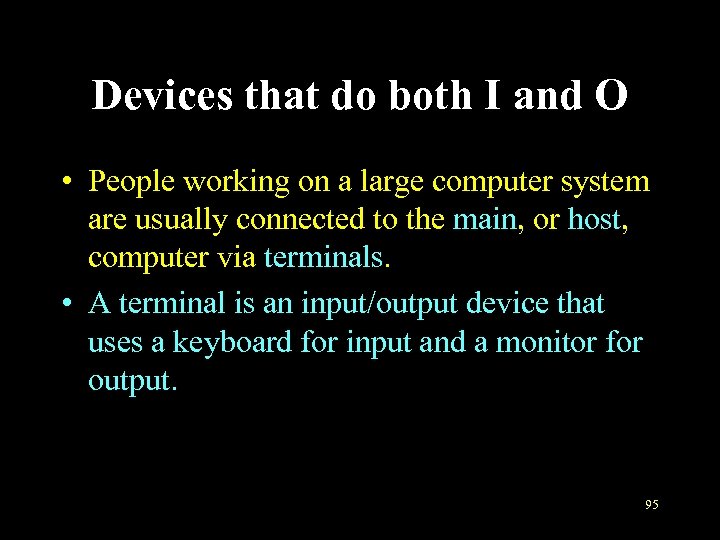 Devices that do both I and O • People working on a large computer system are usually connected to the main, or host, computer via terminals. • A terminal is an input/output device that uses a keyboard for input and a monitor for output. 95
Devices that do both I and O • People working on a large computer system are usually connected to the main, or host, computer via terminals. • A terminal is an input/output device that uses a keyboard for input and a monitor for output. 95
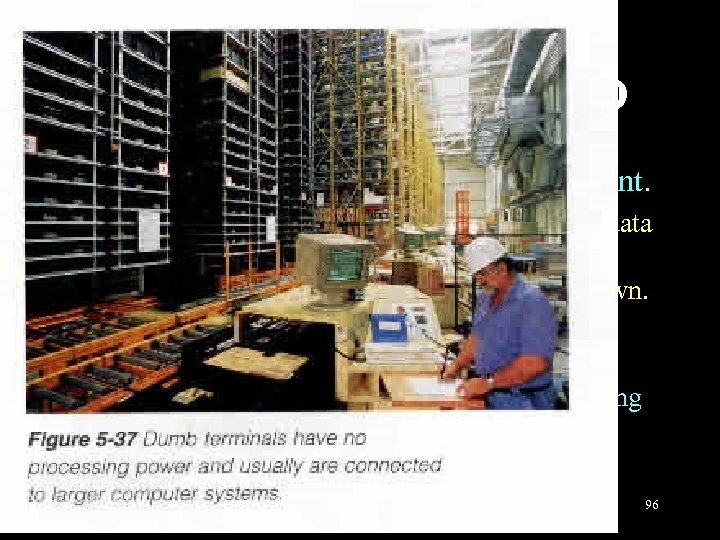 Devices that do both I and O • Terminals can be either dumb or intelligent. – A dumb terminal can be used only to input data and receive information from a computer system; it cannot do any processing on its own. – In addition to a monitor and keyboard, an intelligent terminal also has memory and a processor that has the capability of performing some functions independent of the host computer. 96
Devices that do both I and O • Terminals can be either dumb or intelligent. – A dumb terminal can be used only to input data and receive information from a computer system; it cannot do any processing on its own. – In addition to a monitor and keyboard, an intelligent terminal also has memory and a processor that has the capability of performing some functions independent of the host computer. 96
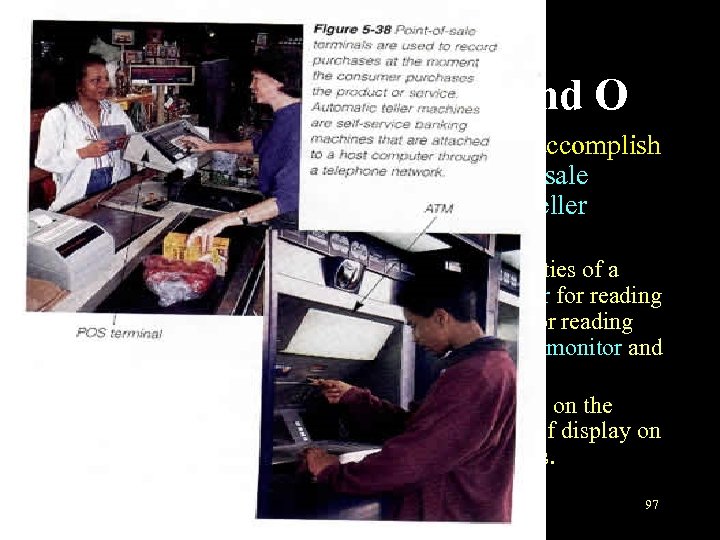 Devices that do both I and O • Some terminals are built specifically to accomplish certain tasks—for example, the point-of-sale terminal and the automated(automatic) teller machine(ATM). – A POS terminal combines the input capabilities of a cash register-type keypad, an optical scanner for reading price tags, and/or a magnetic stripe reader for reading credit cards with the output capabilities of a monitor and a receipt printer. – The ATM reads the encoded magnetic stripe on the ATM card and provides output in the form of display on a monitor and printed records of transactions. 97
Devices that do both I and O • Some terminals are built specifically to accomplish certain tasks—for example, the point-of-sale terminal and the automated(automatic) teller machine(ATM). – A POS terminal combines the input capabilities of a cash register-type keypad, an optical scanner for reading price tags, and/or a magnetic stripe reader for reading credit cards with the output capabilities of a monitor and a receipt printer. – The ATM reads the encoded magnetic stripe on the ATM card and provides output in the form of display on a monitor and printed records of transactions. 97
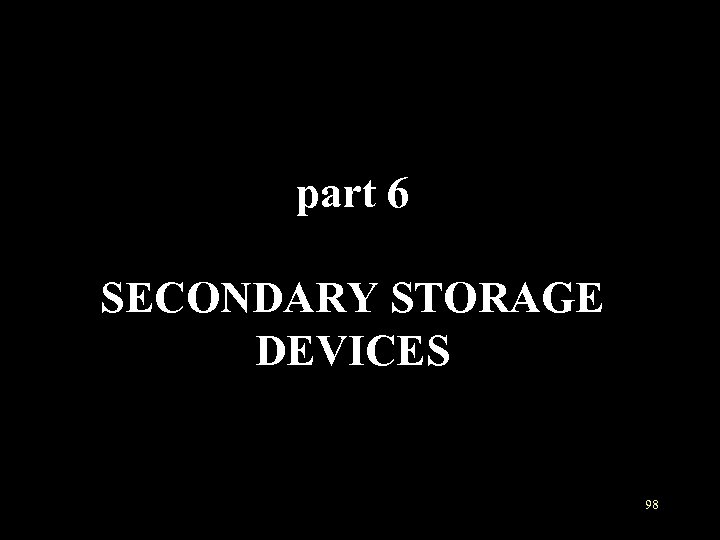 part 6 SECONDARY STORAGE DEVICES 98
part 6 SECONDARY STORAGE DEVICES 98
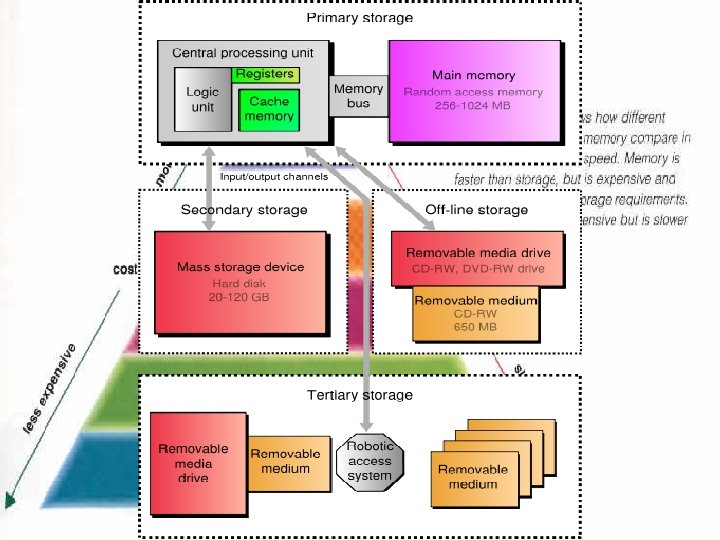 Storage Hierarchy 99
Storage Hierarchy 99
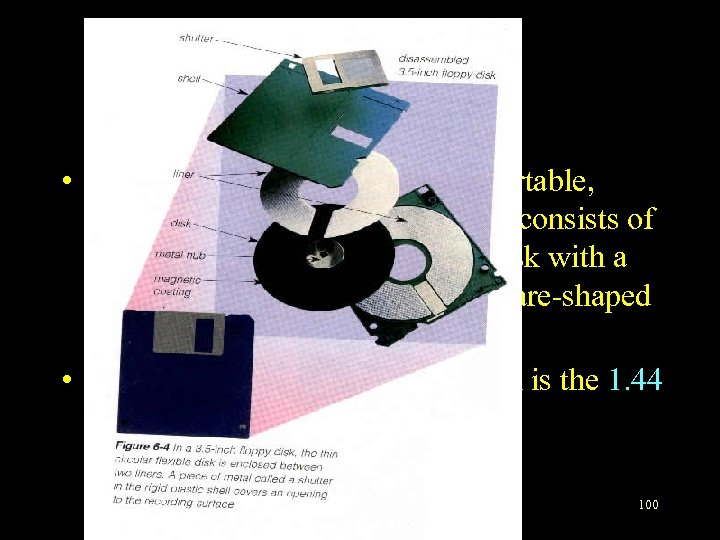 Floppy discs • A floppy disk, or diskette, is a portable, inexpensive storage medium that consists of a thin, circular, flexible plastic disk with a magnetic coating enclosed in square-shaped plastic shell. • The most widely used floppy disk is the 1. 44 MB 3. 5 -inch disk. 100
Floppy discs • A floppy disk, or diskette, is a portable, inexpensive storage medium that consists of a thin, circular, flexible plastic disk with a magnetic coating enclosed in square-shaped plastic shell. • The most widely used floppy disk is the 1. 44 MB 3. 5 -inch disk. 100
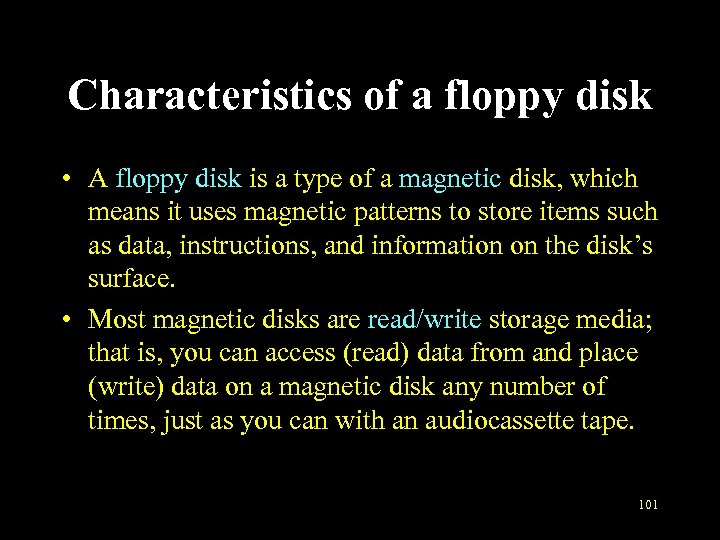 Characteristics of a floppy disk • A floppy disk is a type of a magnetic disk, which means it uses magnetic patterns to store items such as data, instructions, and information on the disk’s surface. • Most magnetic disks are read/write storage media; that is, you can access (read) data from and place (write) data on a magnetic disk any number of times, just as you can with an audiocassette tape. 101
Characteristics of a floppy disk • A floppy disk is a type of a magnetic disk, which means it uses magnetic patterns to store items such as data, instructions, and information on the disk’s surface. • Most magnetic disks are read/write storage media; that is, you can access (read) data from and place (write) data on a magnetic disk any number of times, just as you can with an audiocassette tape. 101
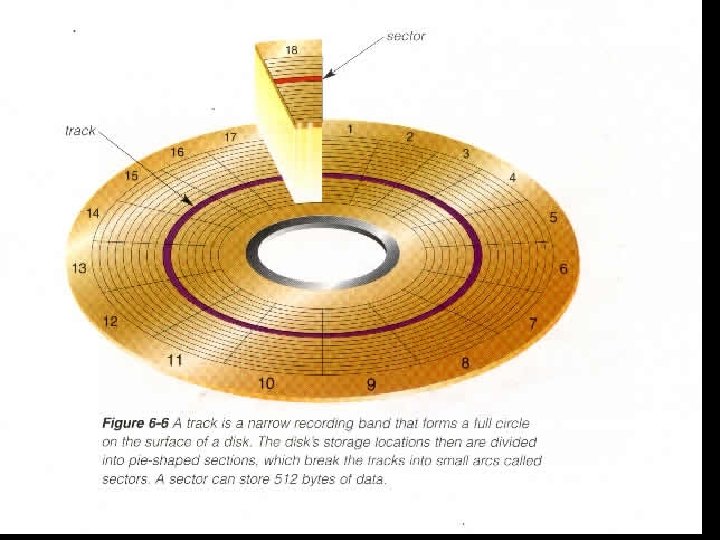 Characteristics of a floppy disk • Formatting is the process of preparing a disk (floppy disk or hard disk) for reading and writing by organizing the disk into storage locations called tracks and sectors. • A track is a narrow recording band that forms a full circle on the surface of the disk. • The disk’s storage locations then are divided into pie-shaped sections, which break the tracks into small arcs called sectors. • A sector is capable of holding 512 bytes of data. 102
Characteristics of a floppy disk • Formatting is the process of preparing a disk (floppy disk or hard disk) for reading and writing by organizing the disk into storage locations called tracks and sectors. • A track is a narrow recording band that forms a full circle on the surface of the disk. • The disk’s storage locations then are divided into pie-shaped sections, which break the tracks into small arcs called sectors. • A sector is capable of holding 512 bytes of data. 102
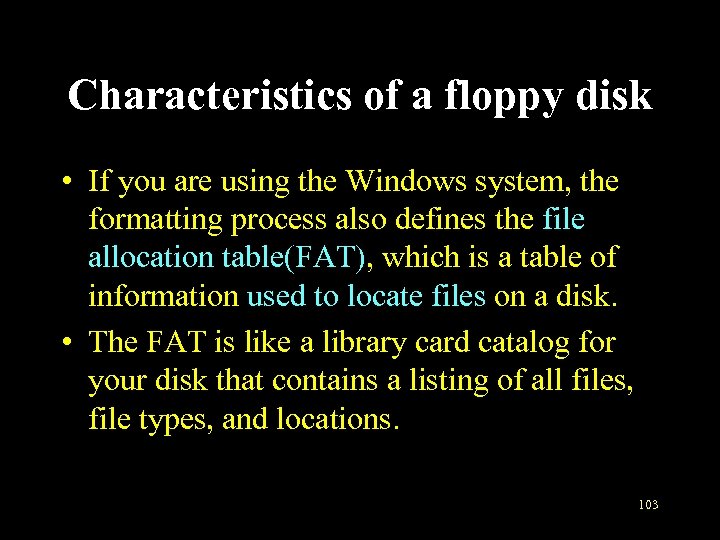 Characteristics of a floppy disk • If you are using the Windows system, the formatting process also defines the file allocation table(FAT), which is a table of information used to locate files on a disk. • The FAT is like a library card catalog for your disk that contains a listing of all files, file types, and locations. 103
Characteristics of a floppy disk • If you are using the Windows system, the formatting process also defines the file allocation table(FAT), which is a table of information used to locate files on a disk. • The FAT is like a library card catalog for your disk that contains a listing of all files, file types, and locations. 103
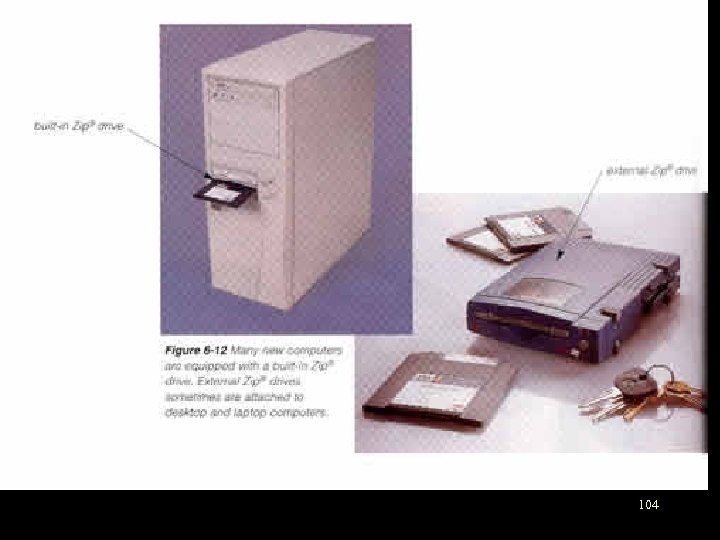 high-capacity floppy disk • Several manufacturers have high-capacity floppy disk drives that use disks with capacities of 100 MB and greater. • The three best known are: – Zip disks(100 MB/250 MB) – Super. Disks(120 MB) – Hi. FD disks(200 MB). 104
high-capacity floppy disk • Several manufacturers have high-capacity floppy disk drives that use disks with capacities of 100 MB and greater. • The three best known are: – Zip disks(100 MB/250 MB) – Super. Disks(120 MB) – Hi. FD disks(200 MB). 104
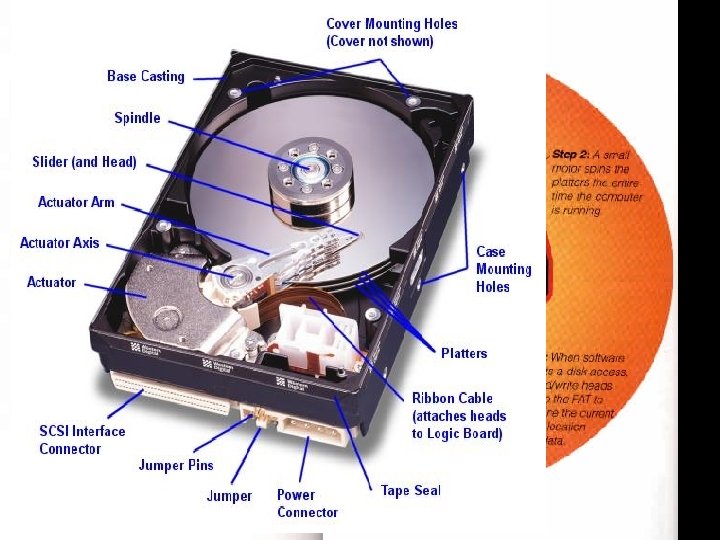 Hard discs • A hard disk usually consists of several inflexible, circular disks, called platters, on which items are stored electronically. • A platter in a hard disk is made of aluminum, glass, or ceramic and is coated with a material that allows items to be magnetically recorded on its surface. • On hard disks, the platters, the read/write heads, and the mechanism for moving the heads across the surface of the disk are enclosed in an airtight, sealed case that protects the platters from contamination. 105
Hard discs • A hard disk usually consists of several inflexible, circular disks, called platters, on which items are stored electronically. • A platter in a hard disk is made of aluminum, glass, or ceramic and is coated with a material that allows items to be magnetically recorded on its surface. • On hard disks, the platters, the read/write heads, and the mechanism for moving the heads across the surface of the disk are enclosed in an airtight, sealed case that protects the platters from contamination. 105
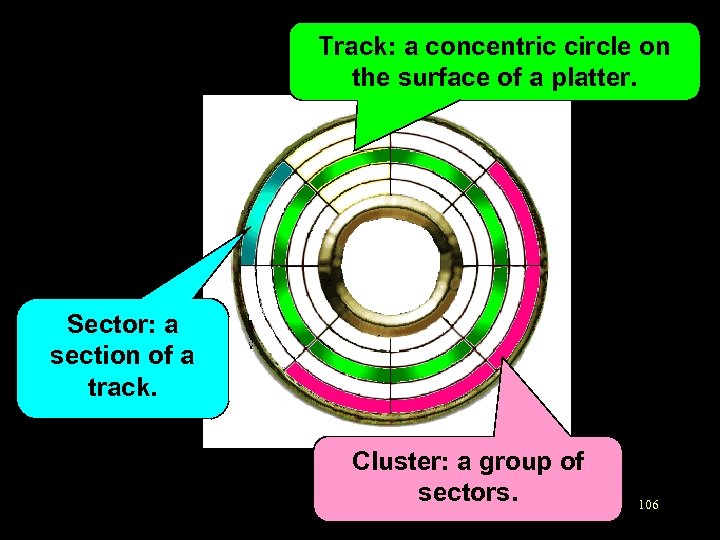 Track: a concentric circle on the surface of a platter. Sector: a section of a track. Cluster: a group of sectors. 106
Track: a concentric circle on the surface of a platter. Sector: a section of a track. Cluster: a group of sectors. 106
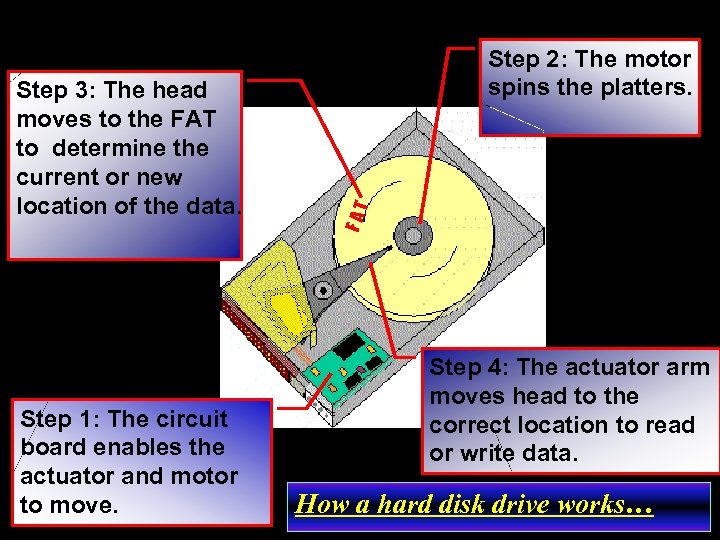 Step 1: The circuit board enables the actuator and motor to move. FAT Step 3: The head moves to the FAT to determine the current or new location of the data. Step 2: The motor spins the platters. Step 4: The actuator arm moves head to the correct location to read or write data. 107 How a hard disk drive works…
Step 1: The circuit board enables the actuator and motor to move. FAT Step 3: The head moves to the FAT to determine the current or new location of the data. Step 2: The motor spins the platters. Step 4: The actuator arm moves head to the correct location to read or write data. 107 How a hard disk drive works…
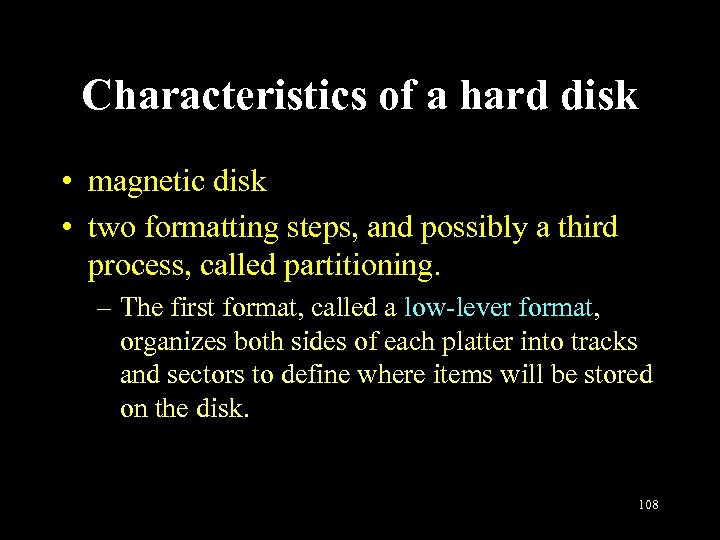 Characteristics of a hard disk • magnetic disk • two formatting steps, and possibly a third process, called partitioning. – The first format, called a low-lever format, organizes both sides of each platter into tracks and sectors to define where items will be stored on the disk. 108
Characteristics of a hard disk • magnetic disk • two formatting steps, and possibly a third process, called partitioning. – The first format, called a low-lever format, organizes both sides of each platter into tracks and sectors to define where items will be stored on the disk. 108
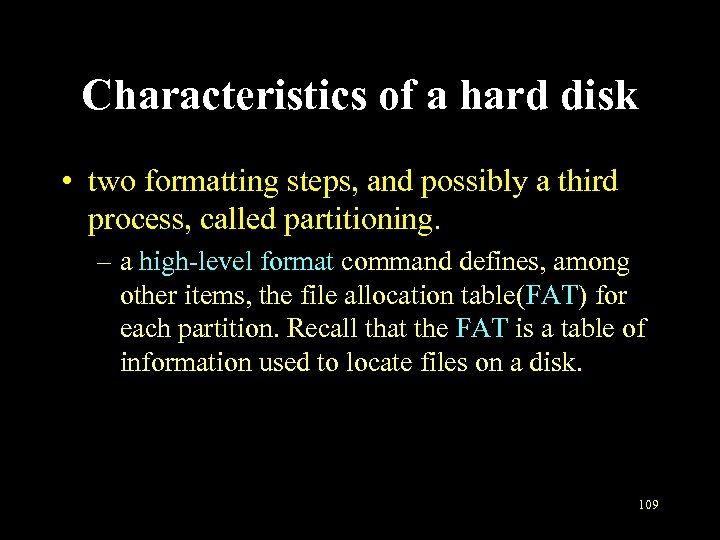 Characteristics of a hard disk • two formatting steps, and possibly a third process, called partitioning. – a high-level format command defines, among other items, the file allocation table(FAT) for each partition. Recall that the FAT is a table of information used to locate files on a disk. 109
Characteristics of a hard disk • two formatting steps, and possibly a third process, called partitioning. – a high-level format command defines, among other items, the file allocation table(FAT) for each partition. Recall that the FAT is a table of information used to locate files on a disk. 109
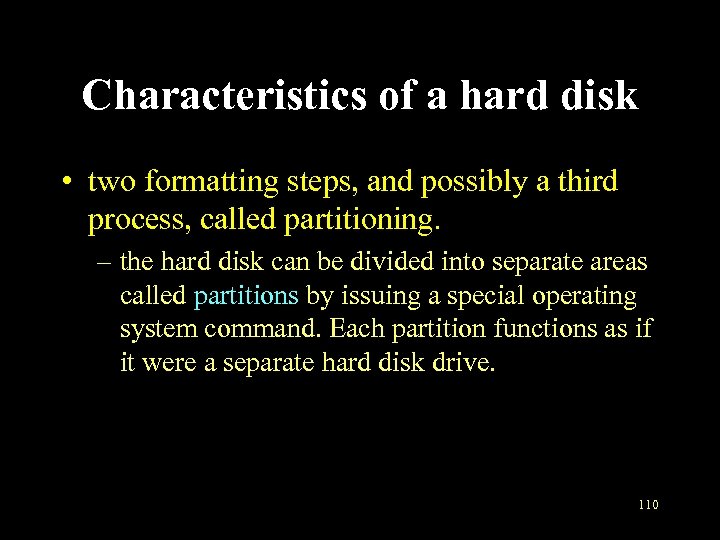 Characteristics of a hard disk • two formatting steps, and possibly a third process, called partitioning. – the hard disk can be divided into separate areas called partitions by issuing a special operating system command. Each partition functions as if it were a separate hard disk drive. 110
Characteristics of a hard disk • two formatting steps, and possibly a third process, called partitioning. – the hard disk can be divided into separate areas called partitions by issuing a special operating system command. Each partition functions as if it were a separate hard disk drive. 110
 EIDE versus SCSI • Two common types of hard disk architectures are used in microcomputers: EIDE and SCSI. – EIDE, or Enhanced Integrate Drive Electronics, refers to a type of hardware interface widely used to connect hard disks and CD-ROM drives to a PC via a bus. – EIDE connects via a flat ribbon cable to an expansion board called a host adapter, which plugs into an expansion slot on the motherboard. 111
EIDE versus SCSI • Two common types of hard disk architectures are used in microcomputers: EIDE and SCSI. – EIDE, or Enhanced Integrate Drive Electronics, refers to a type of hardware interface widely used to connect hard disks and CD-ROM drives to a PC via a bus. – EIDE connects via a flat ribbon cable to an expansion board called a host adapter, which plugs into an expansion slot on the motherboard. 111
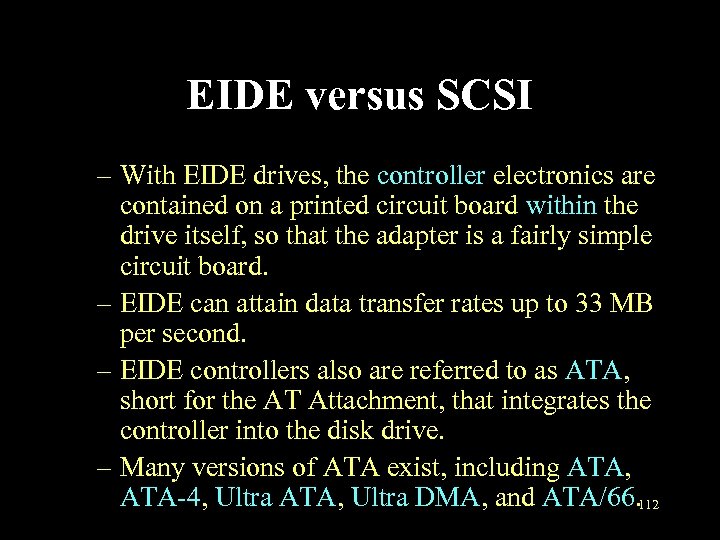 EIDE versus SCSI – With EIDE drives, the controller electronics are contained on a printed circuit board within the drive itself, so that the adapter is a fairly simple circuit board. – EIDE can attain data transfer rates up to 33 MB per second. – EIDE controllers also are referred to as ATA, short for the AT Attachment, that integrates the controller into the disk drive. – Many versions of ATA exist, including ATA, ATA-4, Ultra ATA, Ultra DMA, and ATA/66. 112
EIDE versus SCSI – With EIDE drives, the controller electronics are contained on a printed circuit board within the drive itself, so that the adapter is a fairly simple circuit board. – EIDE can attain data transfer rates up to 33 MB per second. – EIDE controllers also are referred to as ATA, short for the AT Attachment, that integrates the controller into the disk drive. – Many versions of ATA exist, including ATA, ATA-4, Ultra ATA, Ultra DMA, and ATA/66. 112
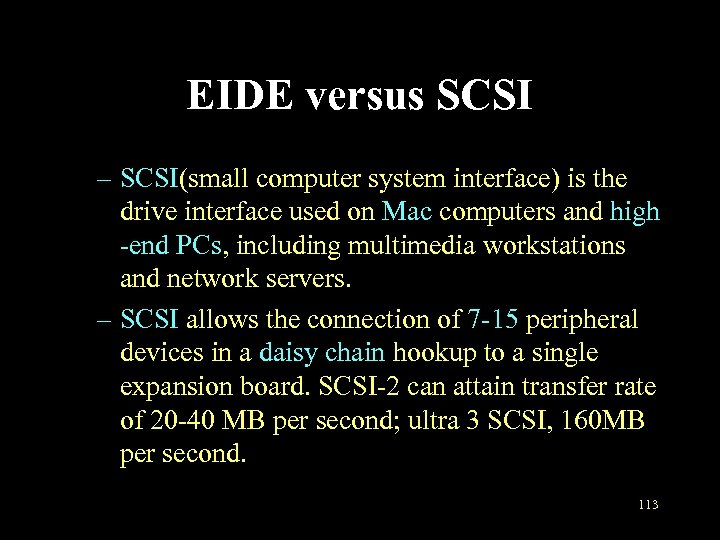 EIDE versus SCSI – SCSI(small computer system interface) is the drive interface used on Mac computers and high -end PCs, including multimedia workstations and network servers. – SCSI allows the connection of 7 -15 peripheral devices in a daisy chain hookup to a single expansion board. SCSI-2 can attain transfer rate of 20 -40 MB per second; ultra 3 SCSI, 160 MB per second. 113
EIDE versus SCSI – SCSI(small computer system interface) is the drive interface used on Mac computers and high -end PCs, including multimedia workstations and network servers. – SCSI allows the connection of 7 -15 peripheral devices in a daisy chain hookup to a single expansion board. SCSI-2 can attain transfer rate of 20 -40 MB per second; ultra 3 SCSI, 160 MB per second. 113
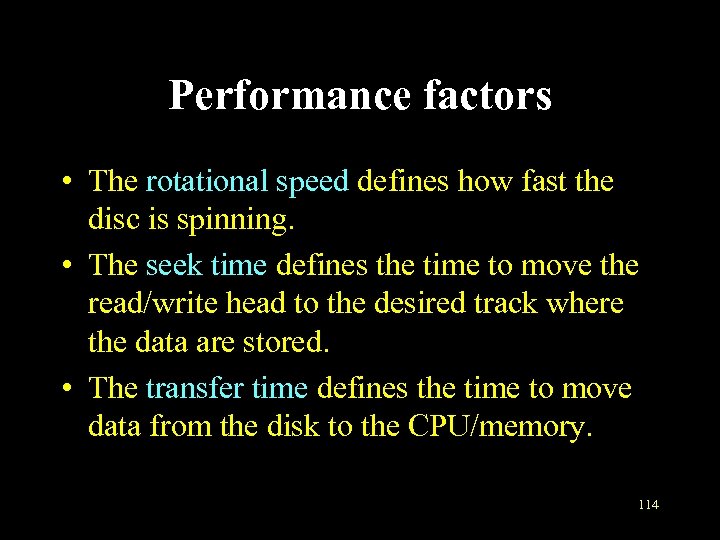 Performance factors • The rotational speed defines how fast the disc is spinning. • The seek time defines the time to move the read/write head to the desired track where the data are stored. • The transfer time defines the time to move data from the disk to the CPU/memory. 114
Performance factors • The rotational speed defines how fast the disc is spinning. • The seek time defines the time to move the read/write head to the desired track where the data are stored. • The transfer time defines the time to move data from the disk to the CPU/memory. 114
 USB Flash Drive • A USB flash drive is a NAND-type flash memory data storage device integrated with a USB interface. • USB flash drives are typically removable and rewritable, much shorter than a floppy disk (1 to 4 inches or 2. 5 to 10 cm), and weigh less than 2 ounces (60 g). • Storage capacities typically range from 64 MB to 64 GB with steady improvements in size and price per gigabyte. Some allow 1 million write or erase cycles and have 10 -year data retention, connected by USB 1. 1 or USB 2. 0. 115
USB Flash Drive • A USB flash drive is a NAND-type flash memory data storage device integrated with a USB interface. • USB flash drives are typically removable and rewritable, much shorter than a floppy disk (1 to 4 inches or 2. 5 to 10 cm), and weigh less than 2 ounces (60 g). • Storage capacities typically range from 64 MB to 64 GB with steady improvements in size and price per gigabyte. Some allow 1 million write or erase cycles and have 10 -year data retention, connected by USB 1. 1 or USB 2. 0. 115
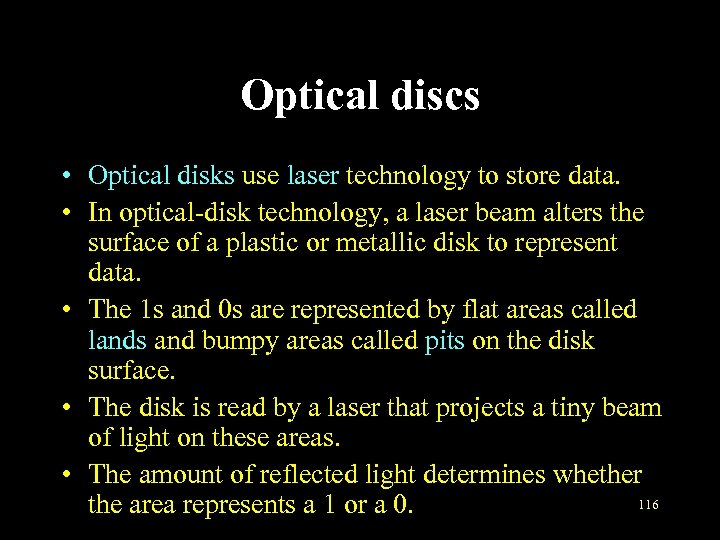 Optical discs • Optical disks use laser technology to store data. • In optical-disk technology, a laser beam alters the surface of a plastic or metallic disk to represent data. • The 1 s and 0 s are represented by flat areas called lands and bumpy areas called pits on the disk surface. • The disk is read by a laser that projects a tiny beam of light on these areas. • The amount of reflected light determines whether 116 the area represents a 1 or a 0.
Optical discs • Optical disks use laser technology to store data. • In optical-disk technology, a laser beam alters the surface of a plastic or metallic disk to represent data. • The 1 s and 0 s are represented by flat areas called lands and bumpy areas called pits on the disk surface. • The disk is read by a laser that projects a tiny beam of light on these areas. • The amount of reflected light determines whether 116 the area represents a 1 or a 0.
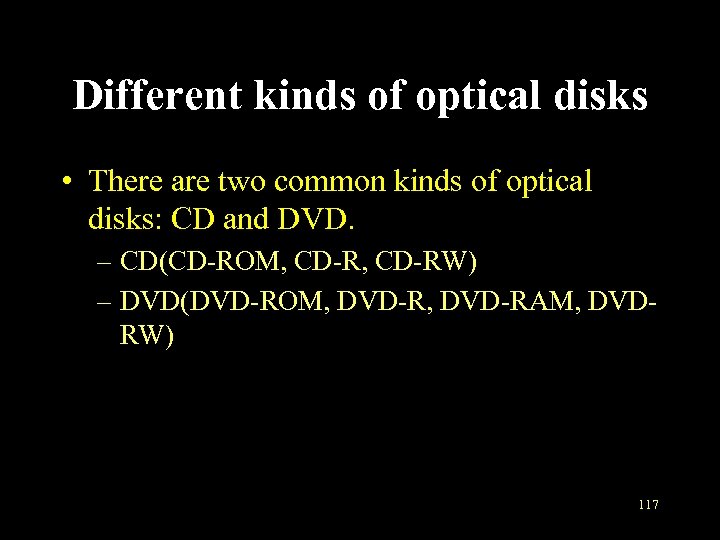 Different kinds of optical disks • There are two common kinds of optical disks: CD and DVD. – CD(CD-ROM, CD-RW) – DVD(DVD-ROM, DVD-RAM, DVDRW) 117
Different kinds of optical disks • There are two common kinds of optical disks: CD and DVD. – CD(CD-ROM, CD-RW) – DVD(DVD-ROM, DVD-RAM, DVDRW) 117
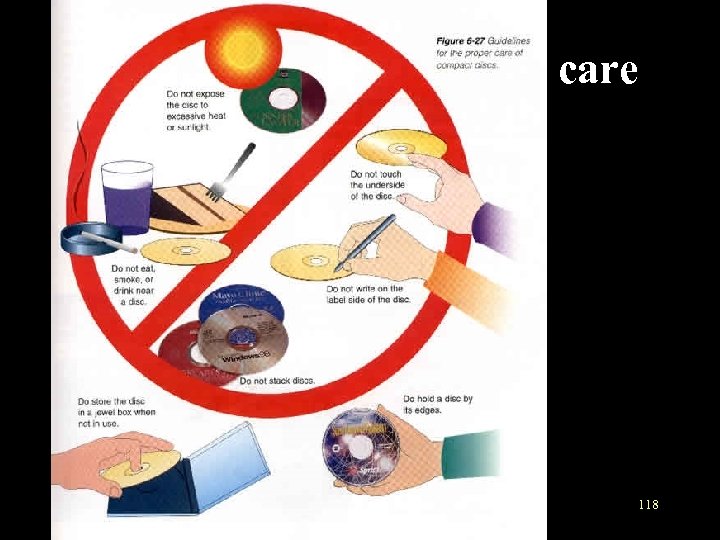 guidelines for the proper care of optical discs 118
guidelines for the proper care of optical discs 118
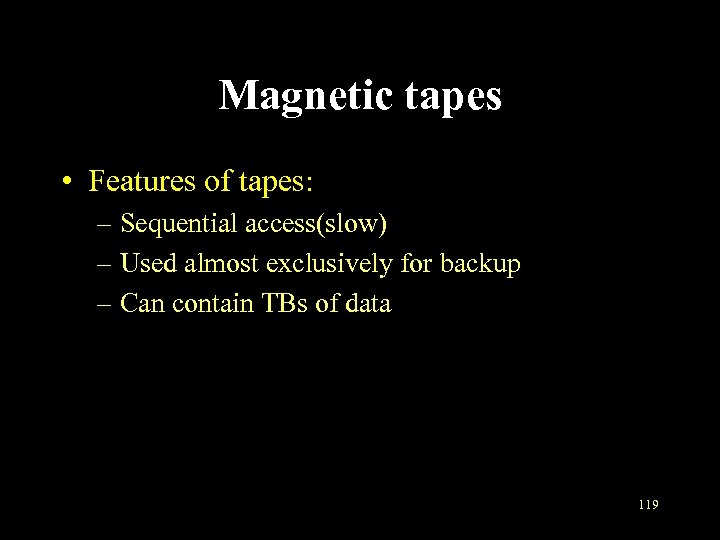 Magnetic tapes • Features of tapes: – Sequential access(slow) – Used almost exclusively for backup – Can contain TBs of data 119
Magnetic tapes • Features of tapes: – Sequential access(slow) – Used almost exclusively for backup – Can contain TBs of data 119
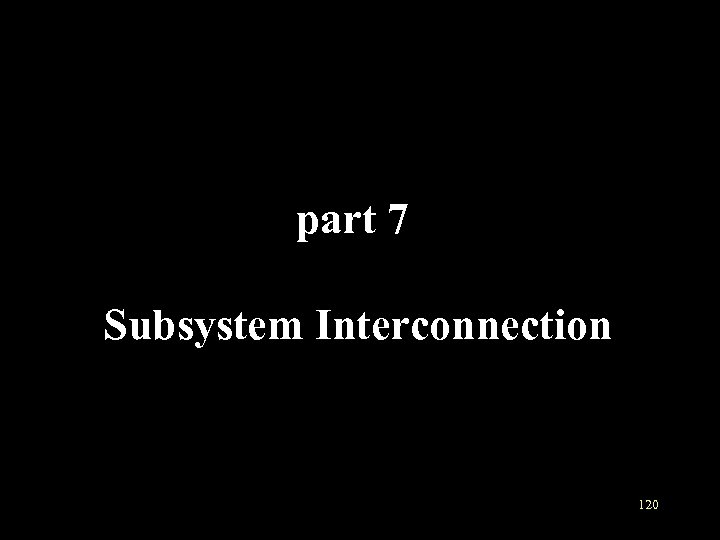 part 7 Subsystem Interconnection 120
part 7 Subsystem Interconnection 120
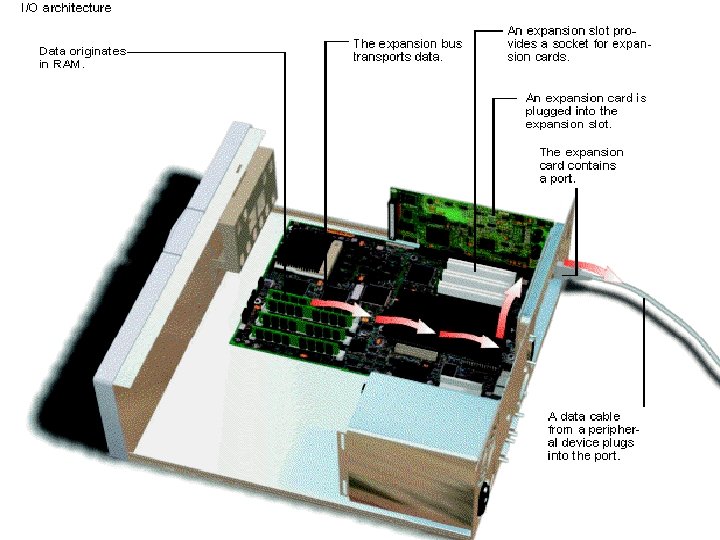 Introduction • I/O between the CPU and peripheral devices often involves a long path that moves data over the expansion bus, slots, cards, ports, and cables. • The following figure is an overview of the I/O architecture. 121
Introduction • I/O between the CPU and peripheral devices often involves a long path that moves data over the expansion bus, slots, cards, ports, and cables. • The following figure is an overview of the I/O architecture. 121
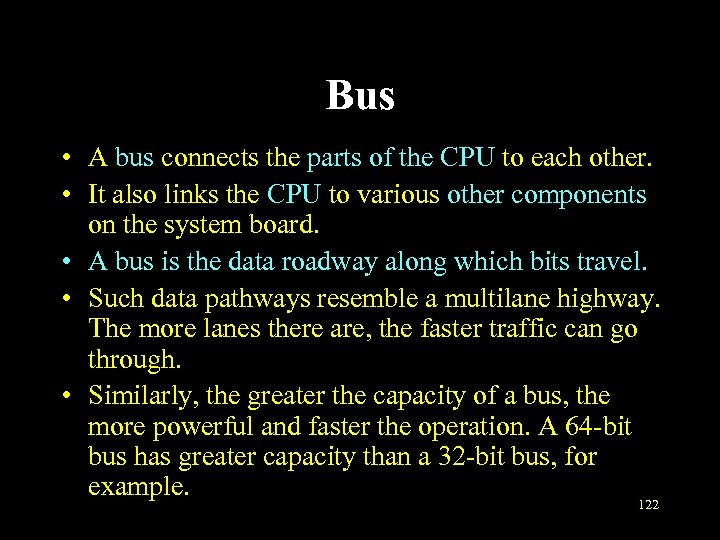 Bus • A bus connects the parts of the CPU to each other. • It also links the CPU to various other components on the system board. • A bus is the data roadway along which bits travel. • Such data pathways resemble a multilane highway. The more lanes there are, the faster traffic can go through. • Similarly, the greater the capacity of a bus, the more powerful and faster the operation. A 64 -bit bus has greater capacity than a 32 -bit bus, for example. 122
Bus • A bus connects the parts of the CPU to each other. • It also links the CPU to various other components on the system board. • A bus is the data roadway along which bits travel. • Such data pathways resemble a multilane highway. The more lanes there are, the faster traffic can go through. • Similarly, the greater the capacity of a bus, the more powerful and faster the operation. A 64 -bit bus has greater capacity than a 32 -bit bus, for example. 122
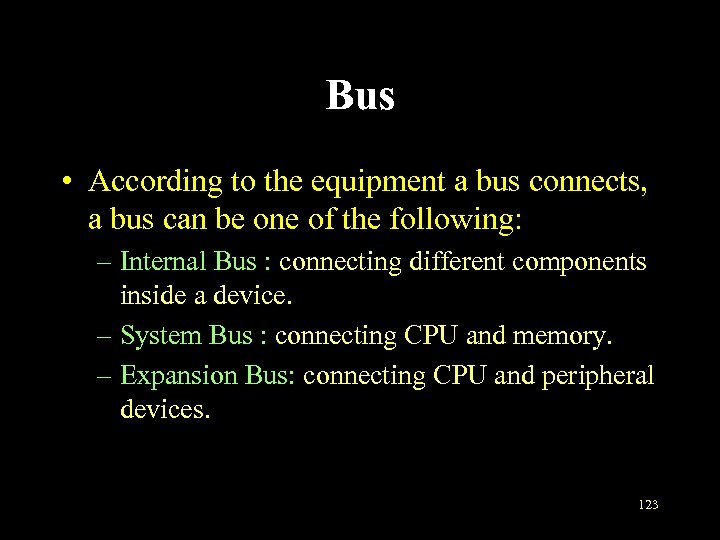 Bus • According to the equipment a bus connects, a bus can be one of the following: – Internal Bus : connecting different components inside a device. – System Bus : connecting CPU and memory. – Expansion Bus: connecting CPU and peripheral devices. 123
Bus • According to the equipment a bus connects, a bus can be one of the following: – Internal Bus : connecting different components inside a device. – System Bus : connecting CPU and memory. – Expansion Bus: connecting CPU and peripheral devices. 123
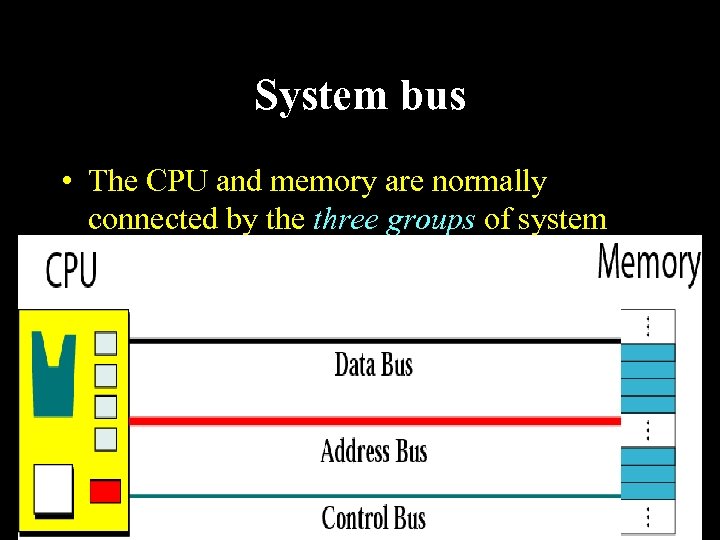 System bus • The CPU and memory are normally connected by the three groups of system buses: data bus, address bus and control bus. 124
System bus • The CPU and memory are normally connected by the three groups of system buses: data bus, address bus and control bus. 124
 System bus • The data bus is made of several wires, each carrying 1 bit at a time. The number of wires depends on the size of the word. • The address bus allows access to a particular word in memory. The number of wires in the address bus depends on the address space of memory. • The control bus carries communication between the CPU and the memory. The number of wires used in the control bus depends on the total number of control commands a computer needs. 125
System bus • The data bus is made of several wires, each carrying 1 bit at a time. The number of wires depends on the size of the word. • The address bus allows access to a particular word in memory. The number of wires in the address bus depends on the address space of memory. • The control bus carries communication between the CPU and the memory. The number of wires used in the control bus depends on the total number of control commands a computer needs. 125
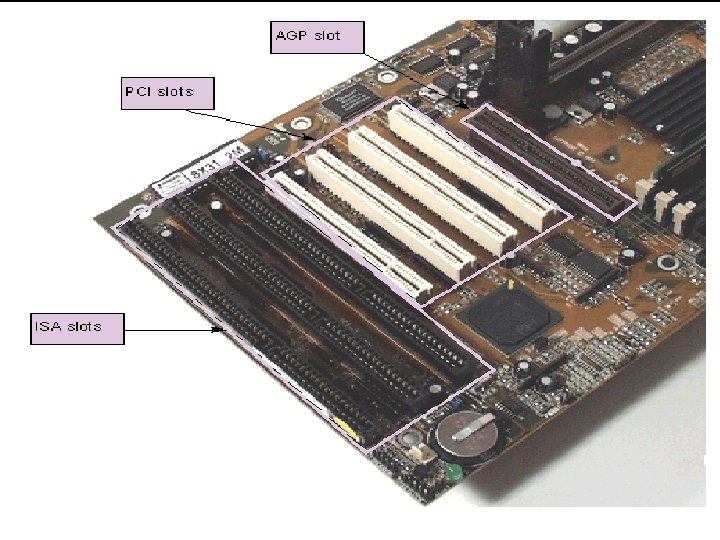 Expansion bus——ISA • The three principal expansion bus lines (or "architectures" )are: – Industry Standard Architecture (ISA) was developed for the IBM Personal Computer. First it was an 8 -bit-wide data path; then it was 16 bits wide. Because of its slowness, it's almost out of use today. 126
Expansion bus——ISA • The three principal expansion bus lines (or "architectures" )are: – Industry Standard Architecture (ISA) was developed for the IBM Personal Computer. First it was an 8 -bit-wide data path; then it was 16 bits wide. Because of its slowness, it's almost out of use today. 126
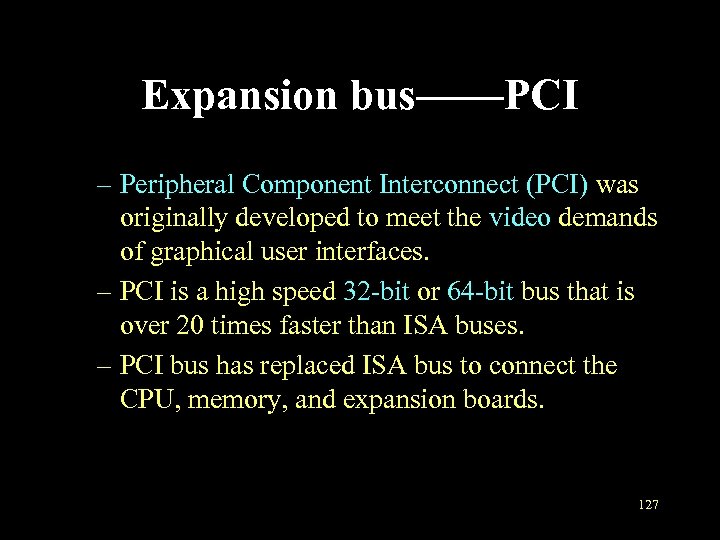 Expansion bus——PCI – Peripheral Component Interconnect (PCI) was originally developed to meet the video demands of graphical user interfaces. – PCI is a high speed 32 -bit or 64 -bit bus that is over 20 times faster than ISA buses. – PCI bus has replaced ISA bus to connect the CPU, memory, and expansion boards. 127
Expansion bus——PCI – Peripheral Component Interconnect (PCI) was originally developed to meet the video demands of graphical user interfaces. – PCI is a high speed 32 -bit or 64 -bit bus that is over 20 times faster than ISA buses. – PCI bus has replaced ISA bus to connect the CPU, memory, and expansion boards. 127
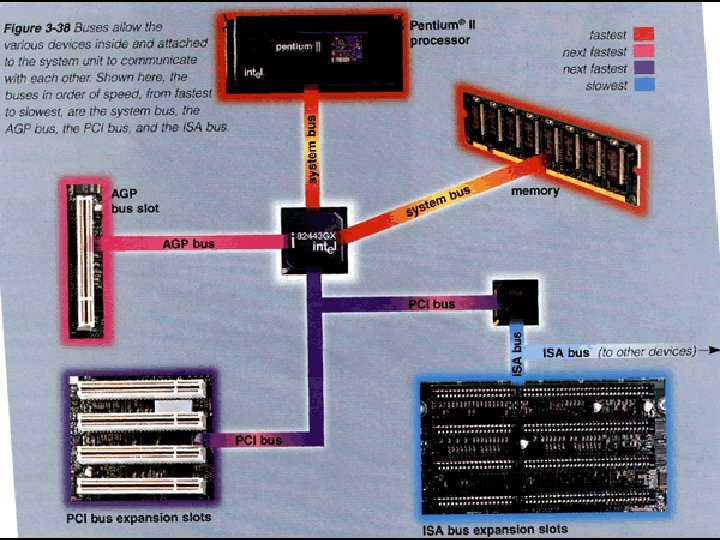 Expansion bus——AGP – Accelerated Graphics Port (AGP) is the newest bus and over twice as fast as the PCI bus. – While the PCI bus is used for a variety of purposes, the AGP bus is dedicated to the acceleration of graphics performance. – Widely used for graphics and 3 -D animations, the AGP is replacing the PCI bus for the transfer of video data. 128
Expansion bus——AGP – Accelerated Graphics Port (AGP) is the newest bus and over twice as fast as the PCI bus. – While the PCI bus is used for a variety of purposes, the AGP bus is dedicated to the acceleration of graphics performance. – Widely used for graphics and 3 -D animations, the AGP is replacing the PCI bus for the transfer of video data. 128
 Expansion bus——PCI-E • Peripheral Component Interconnect Express is a computer expansion card interface format introduced by Intel in 2004. • PCI Express was designed to replace the generalpurpose PCI expansion bus, the high-end PCI-X bus and the AGP graphics card interface. • Unlike previous PC expansion interfaces, rather than being a bus it is structured around point-topoint serial links called lanes. 129
Expansion bus——PCI-E • Peripheral Component Interconnect Express is a computer expansion card interface format introduced by Intel in 2004. • PCI Express was designed to replace the generalpurpose PCI expansion bus, the high-end PCI-X bus and the AGP graphics card interface. • Unlike previous PC expansion interfaces, rather than being a bus it is structured around point-topoint serial links called lanes. 129
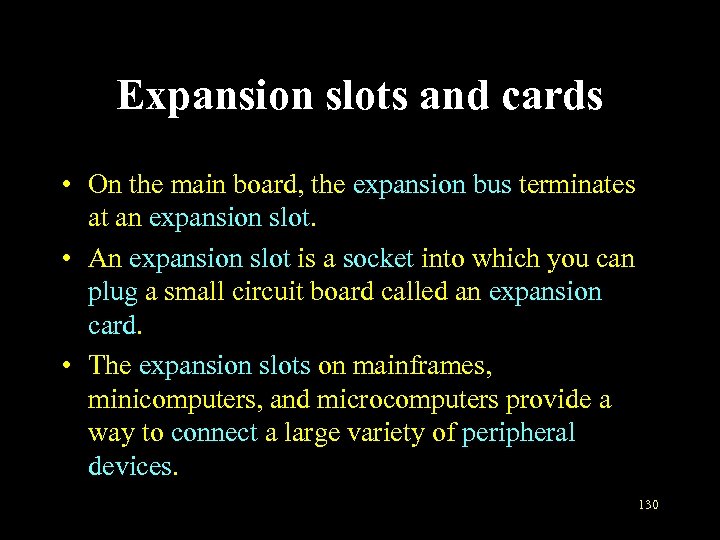 Expansion slots and cards • On the main board, the expansion bus terminates at an expansion slot. • An expansion slot is a socket into which you can plug a small circuit board called an expansion card. • The expansion slots on mainframes, minicomputers, and microcomputers provide a way to connect a large variety of peripheral devices. 130
Expansion slots and cards • On the main board, the expansion bus terminates at an expansion slot. • An expansion slot is a socket into which you can plug a small circuit board called an expansion card. • The expansion slots on mainframes, minicomputers, and microcomputers provide a way to connect a large variety of peripheral devices. 130
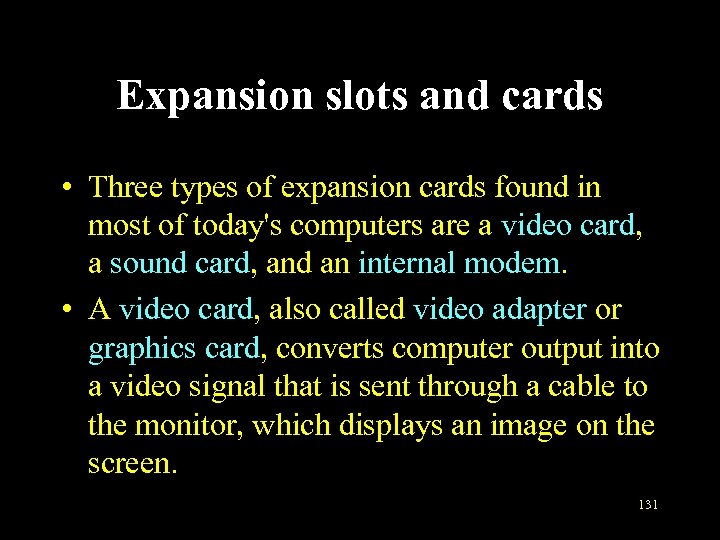 Expansion slots and cards • Three types of expansion cards found in most of today's computers are a video card, a sound card, and an internal modem. • A video card, also called video adapter or graphics card, converts computer output into a video signal that is sent through a cable to the monitor, which displays an image on the screen. 131
Expansion slots and cards • Three types of expansion cards found in most of today's computers are a video card, a sound card, and an internal modem. • A video card, also called video adapter or graphics card, converts computer output into a video signal that is sent through a cable to the monitor, which displays an image on the screen. 131
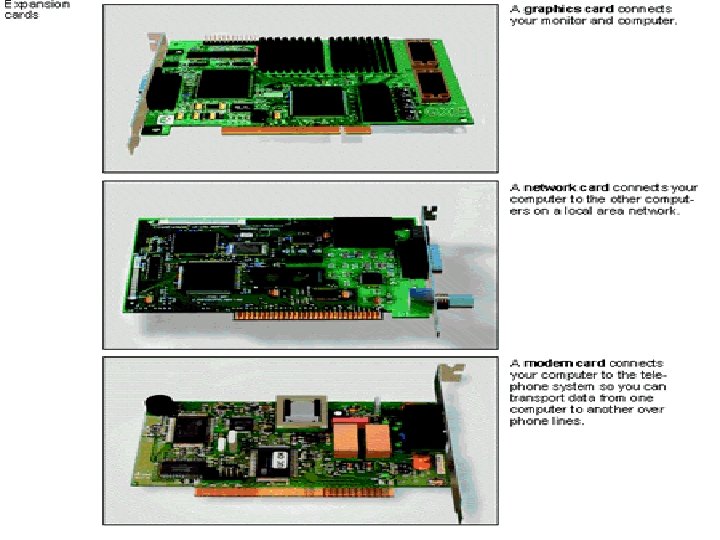 Expansion slots and cards • A sound card is used to enhance the soundgenerating capabilities of a personal computer by allowing sound to be input through a microphone and output through speakers. • An internal modem is a communications device that enables computer to communicate via telephone lines or other means. 132
Expansion slots and cards • A sound card is used to enhance the soundgenerating capabilities of a personal computer by allowing sound to be input through a microphone and output through speakers. • An internal modem is a communications device that enables computer to communicate via telephone lines or other means. 132
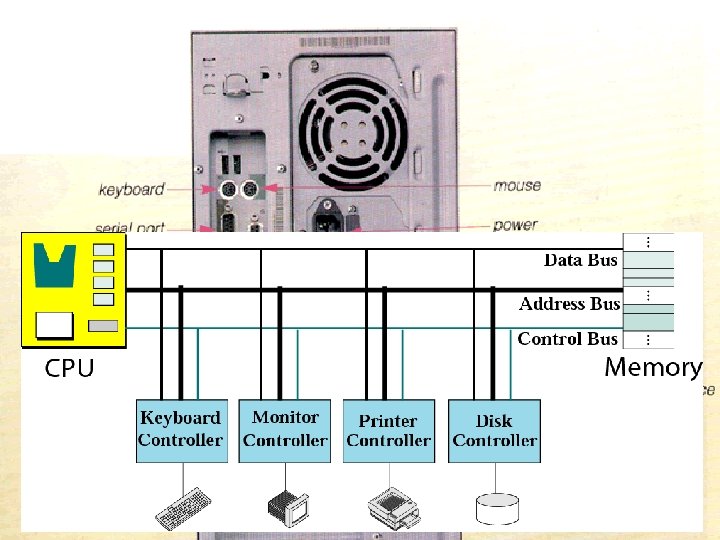 Ports • External devices such as a keyboard, monitor, printer, mouse, and microphone, often are attached by a cable to the system. • The interface, or point of attachment, to the system unit is called a port. Ports are sometimes called “jacks” or “connectors” or “controllers” or “interfaces”. • A port is a socket on the outside of the system unit that is connected by a bus to an expansion board on the inside of the system unit or connected directly to integrated circuitry on the motherboard. 133
Ports • External devices such as a keyboard, monitor, printer, mouse, and microphone, often are attached by a cable to the system. • The interface, or point of attachment, to the system unit is called a port. Ports are sometimes called “jacks” or “connectors” or “controllers” or “interfaces”. • A port is a socket on the outside of the system unit that is connected by a bus to an expansion board on the inside of the system unit or connected directly to integrated circuitry on the motherboard. 133
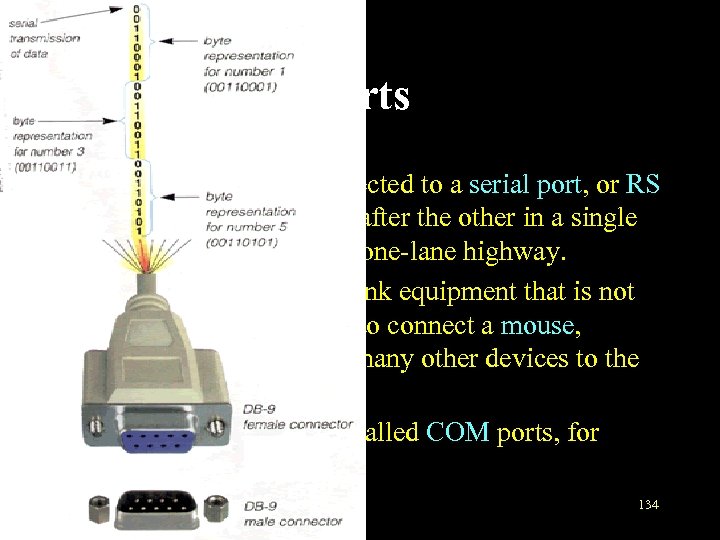 Ports • Serial ports: Lines connected to a serial port, or RS -232 port, send bits one after the other in a single sequence, like cars on a one-lane highway. • Serial lines are used to link equipment that is not close by. They are used to connect a mouse, keyboard, modem, and many other devices to the system unit. • Serial ports are usually called COM ports, for communications. 134
Ports • Serial ports: Lines connected to a serial port, or RS -232 port, send bits one after the other in a single sequence, like cars on a one-lane highway. • Serial lines are used to link equipment that is not close by. They are used to connect a mouse, keyboard, modem, and many other devices to the system unit. • Serial ports are usually called COM ports, for communications. 134
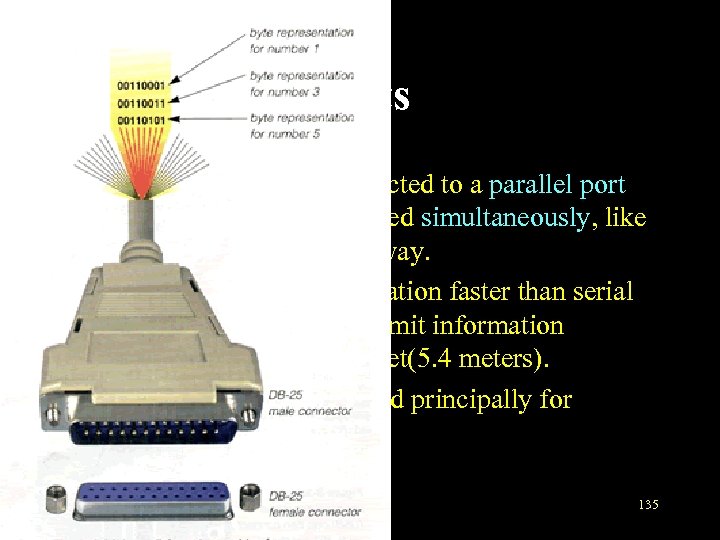 Ports • Parallel ports: Lines connected to a parallel port allow 8 bits to be transmitted simultaneously, like cars on an eight-lane highway. • Parallel lines move information faster than serial lines do, but they can transmit information efficiently only up to 15 feet(5. 4 meters). • Thus, parallel ports are used principally for connecting printers. 135
Ports • Parallel ports: Lines connected to a parallel port allow 8 bits to be transmitted simultaneously, like cars on an eight-lane highway. • Parallel lines move information faster than serial lines do, but they can transmit information efficiently only up to 15 feet(5. 4 meters). • Thus, parallel ports are used principally for connecting printers. 135
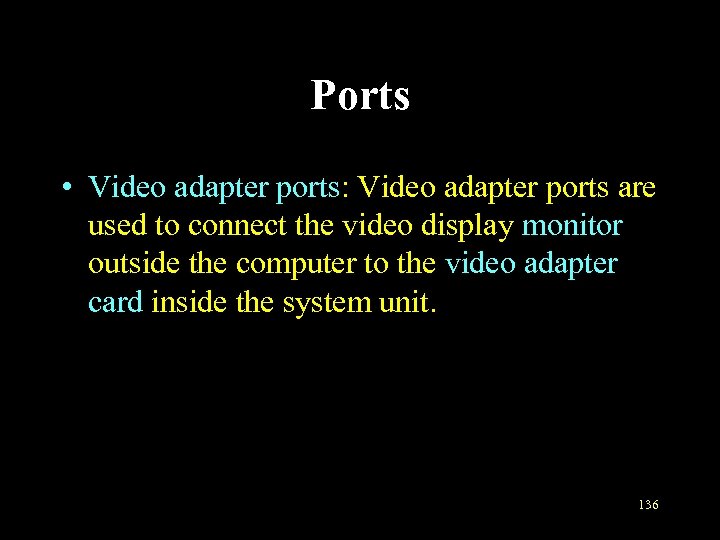 Ports • Video adapter ports: Video adapter ports are used to connect the video display monitor outside the computer to the video adapter card inside the system unit. 136
Ports • Video adapter ports: Video adapter ports are used to connect the video display monitor outside the computer to the video adapter card inside the system unit. 136
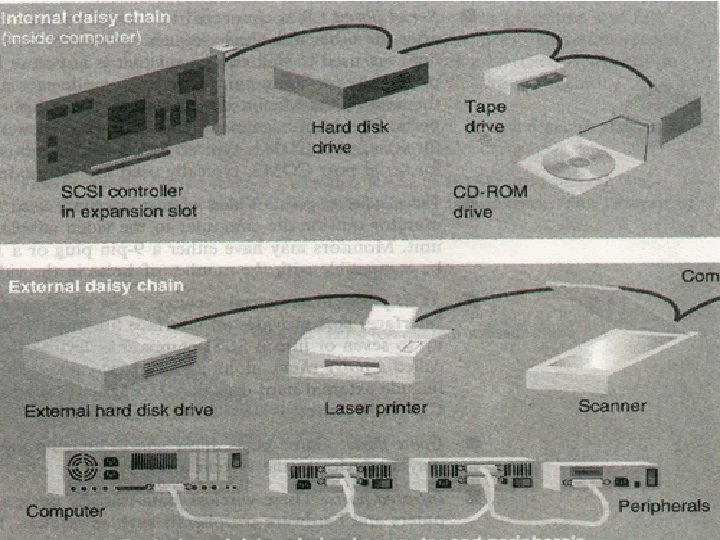 Ports • SCSI ports: Pronounced "scuzzy", a SCSI (short for Small Computer System Interface) port provides an interface for transferring data at high speeds for up to seven or fifteen SCSI-compatible devices, linked together in what is called a daisy chain, along an extended cable. • Daisy chain means the first SCSI device connects to the computer, the second SCSI device connect to the first SCSI device, and so on. SCSI devices include external hard disk drives, magnetic-tape backup units, scanners, and CD-ROM drives. 137
Ports • SCSI ports: Pronounced "scuzzy", a SCSI (short for Small Computer System Interface) port provides an interface for transferring data at high speeds for up to seven or fifteen SCSI-compatible devices, linked together in what is called a daisy chain, along an extended cable. • Daisy chain means the first SCSI device connects to the computer, the second SCSI device connect to the first SCSI device, and so on. SCSI devices include external hard disk drives, magnetic-tape backup units, scanners, and CD-ROM drives. 137
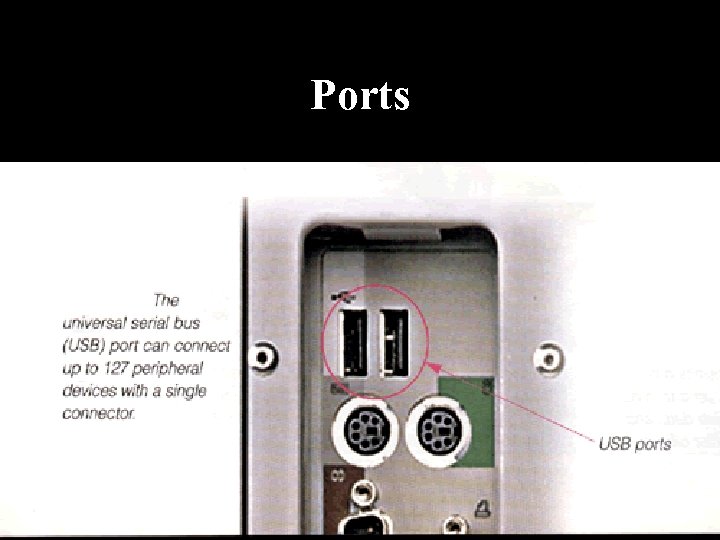 Ports • Game ports: Game ports allow you to attach a joystick or similar game-playing device to the system unit. • USB ports: Universal Serial Bus (USB) is a type of port that allows you to connect up to 127 devices using only one port. For example, you can use a USB port to connect a printer, modem, joystick, and scanner to your computer. Most new computers come with two USB ports. 138
Ports • Game ports: Game ports allow you to attach a joystick or similar game-playing device to the system unit. • USB ports: Universal Serial Bus (USB) is a type of port that allows you to connect up to 127 devices using only one port. For example, you can use a USB port to connect a printer, modem, joystick, and scanner to your computer. Most new computers come with two USB ports. 138
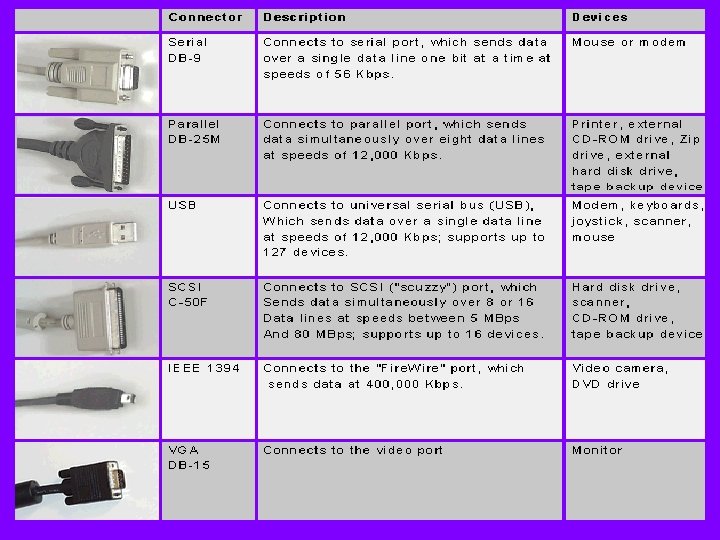 Ports 139
Ports 139
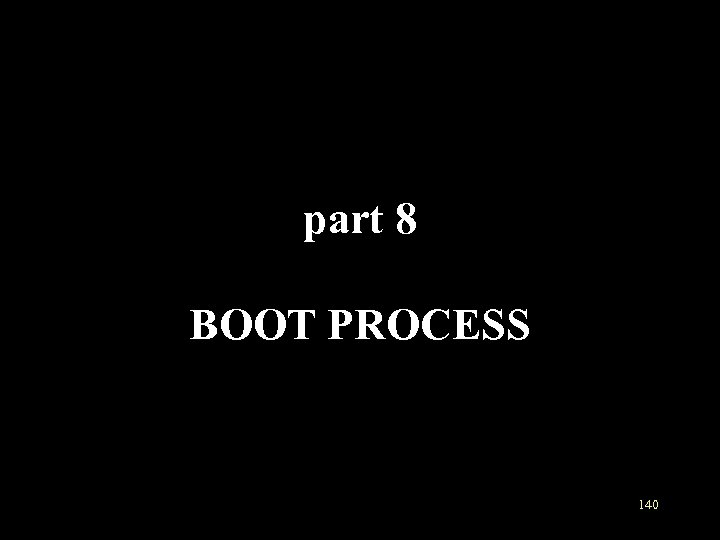 part 8 BOOT PROCESS 140
part 8 BOOT PROCESS 140
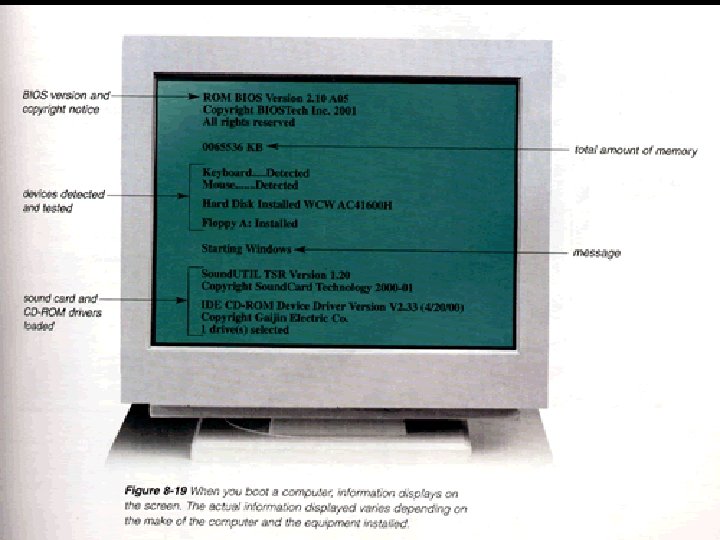 Introduction • The sequence of events that occurs between the time you turn on a computer and the time it is ready for you to issue commands is referred to as the boot process. • When you turn on a computer after it has been powered off completely, you are performing a cold boot. • A warm boot, by contrast, is the process of restarting, or resetting, a computer that already is on. 141
Introduction • The sequence of events that occurs between the time you turn on a computer and the time it is ready for you to issue commands is referred to as the boot process. • When you turn on a computer after it has been powered off completely, you are performing a cold boot. • A warm boot, by contrast, is the process of restarting, or resetting, a computer that already is on. 141
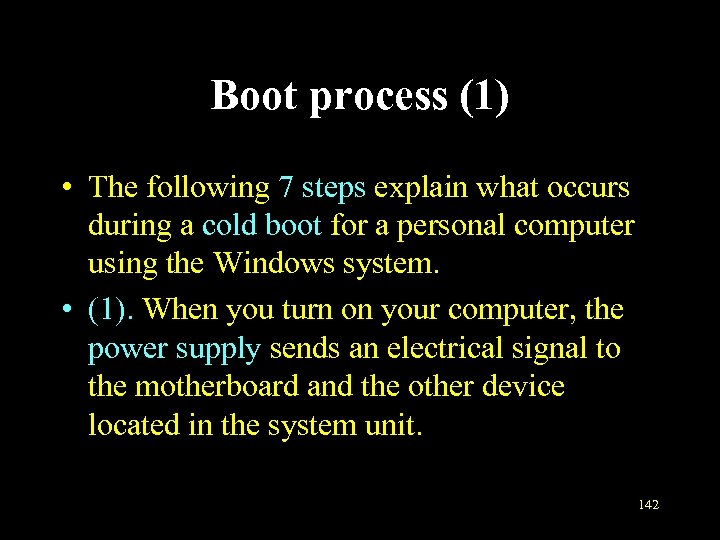 Boot process (1) • The following 7 steps explain what occurs during a cold boot for a personal computer using the Windows system. • (1). When you turn on your computer, the power supply sends an electrical signal to the motherboard and the other device located in the system unit. 142
Boot process (1) • The following 7 steps explain what occurs during a cold boot for a personal computer using the Windows system. • (1). When you turn on your computer, the power supply sends an electrical signal to the motherboard and the other device located in the system unit. 142
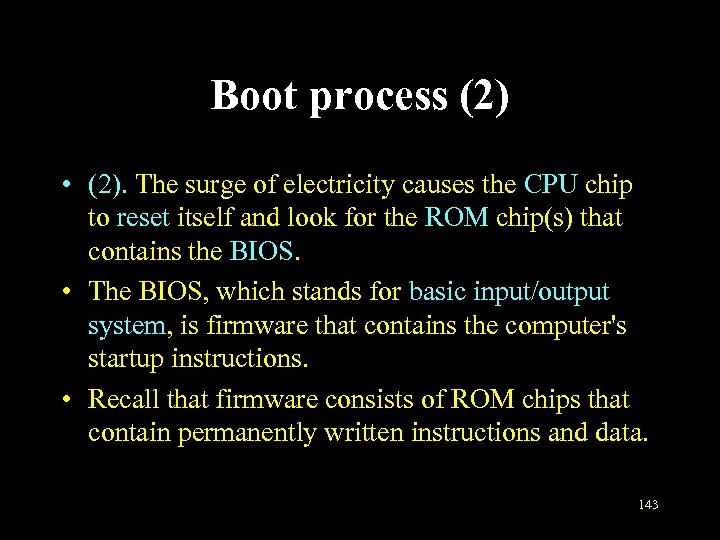 Boot process (2) • (2). The surge of electricity causes the CPU chip to reset itself and look for the ROM chip(s) that contains the BIOS. • The BIOS, which stands for basic input/output system, is firmware that contains the computer's startup instructions. • Recall that firmware consists of ROM chips that contain permanently written instructions and data. 143
Boot process (2) • (2). The surge of electricity causes the CPU chip to reset itself and look for the ROM chip(s) that contains the BIOS. • The BIOS, which stands for basic input/output system, is firmware that contains the computer's startup instructions. • Recall that firmware consists of ROM chips that contain permanently written instructions and data. 143
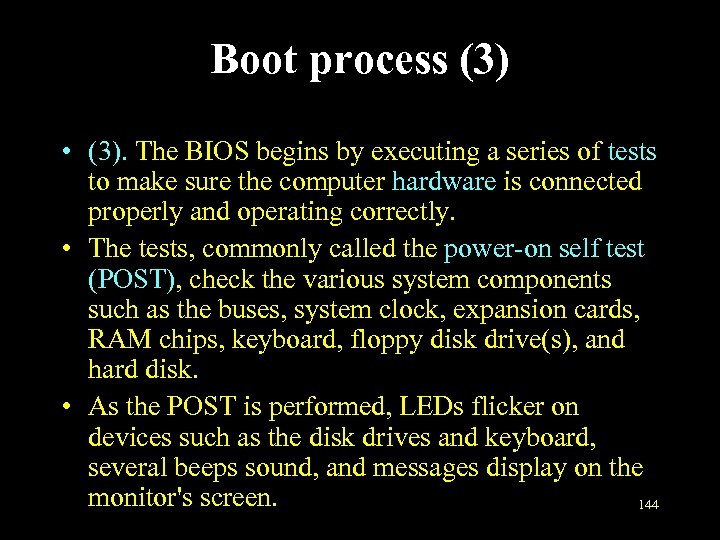 Boot process (3) • (3). The BIOS begins by executing a series of tests to make sure the computer hardware is connected properly and operating correctly. • The tests, commonly called the power-on self test (POST), check the various system components such as the buses, system clock, expansion cards, RAM chips, keyboard, floppy disk drive(s), and hard disk. • As the POST is performed, LEDs flicker on devices such as the disk drives and keyboard, several beeps sound, and messages display on the monitor's screen. 144
Boot process (3) • (3). The BIOS begins by executing a series of tests to make sure the computer hardware is connected properly and operating correctly. • The tests, commonly called the power-on self test (POST), check the various system components such as the buses, system clock, expansion cards, RAM chips, keyboard, floppy disk drive(s), and hard disk. • As the POST is performed, LEDs flicker on devices such as the disk drives and keyboard, several beeps sound, and messages display on the monitor's screen. 144
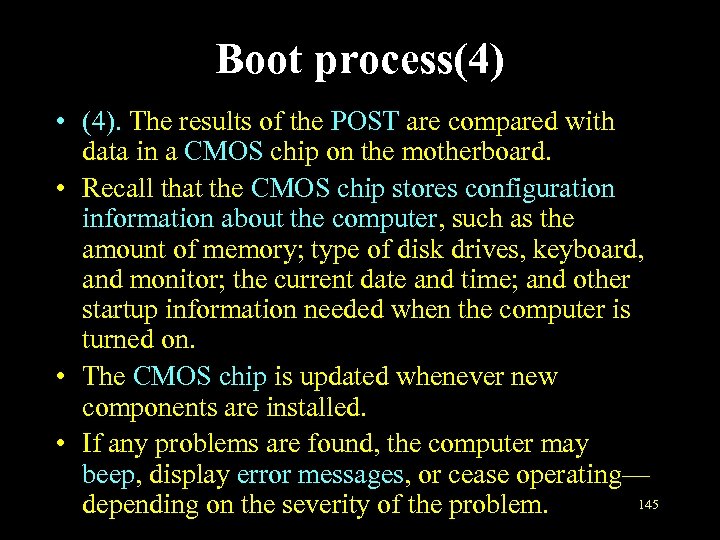 Boot process(4) • (4). The results of the POST are compared with data in a CMOS chip on the motherboard. • Recall that the CMOS chip stores configuration information about the computer, such as the amount of memory; type of disk drives, keyboard, and monitor; the current date and time; and other startup information needed when the computer is turned on. • The CMOS chip is updated whenever new components are installed. • If any problems are found, the computer may beep, display error messages, or cease operating— 145 depending on the severity of the problem.
Boot process(4) • (4). The results of the POST are compared with data in a CMOS chip on the motherboard. • Recall that the CMOS chip stores configuration information about the computer, such as the amount of memory; type of disk drives, keyboard, and monitor; the current date and time; and other startup information needed when the computer is turned on. • The CMOS chip is updated whenever new components are installed. • If any problems are found, the computer may beep, display error messages, or cease operating— 145 depending on the severity of the problem.
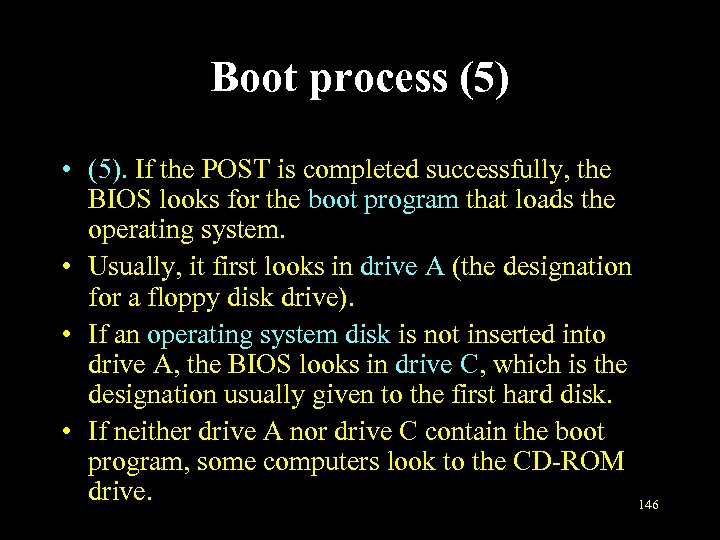 Boot process (5) • (5). If the POST is completed successfully, the BIOS looks for the boot program that loads the operating system. • Usually, it first looks in drive A (the designation for a floppy disk drive). • If an operating system disk is not inserted into drive A, the BIOS looks in drive C, which is the designation usually given to the first hard disk. • If neither drive A nor drive C contain the boot program, some computers look to the CD-ROM drive. 146
Boot process (5) • (5). If the POST is completed successfully, the BIOS looks for the boot program that loads the operating system. • Usually, it first looks in drive A (the designation for a floppy disk drive). • If an operating system disk is not inserted into drive A, the BIOS looks in drive C, which is the designation usually given to the first hard disk. • If neither drive A nor drive C contain the boot program, some computers look to the CD-ROM drive. 146
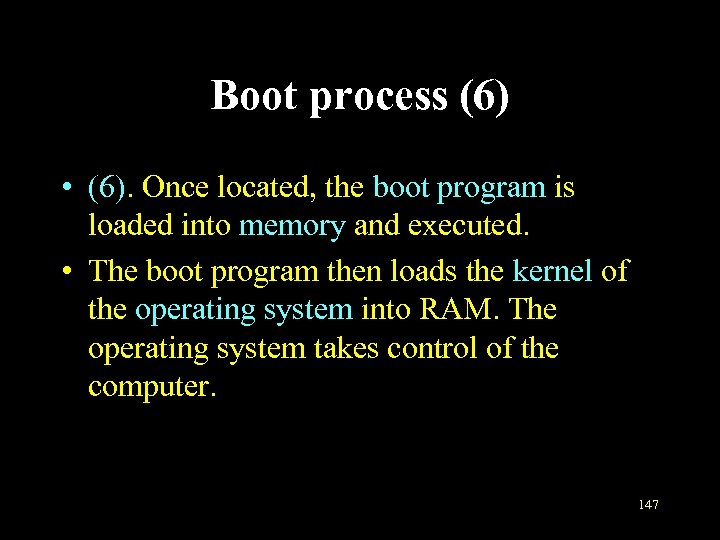 Boot process (6) • (6). Once located, the boot program is loaded into memory and executed. • The boot program then loads the kernel of the operating system into RAM. The operating system takes control of the computer. 147
Boot process (6) • (6). Once located, the boot program is loaded into memory and executed. • The boot program then loads the kernel of the operating system into RAM. The operating system takes control of the computer. 147
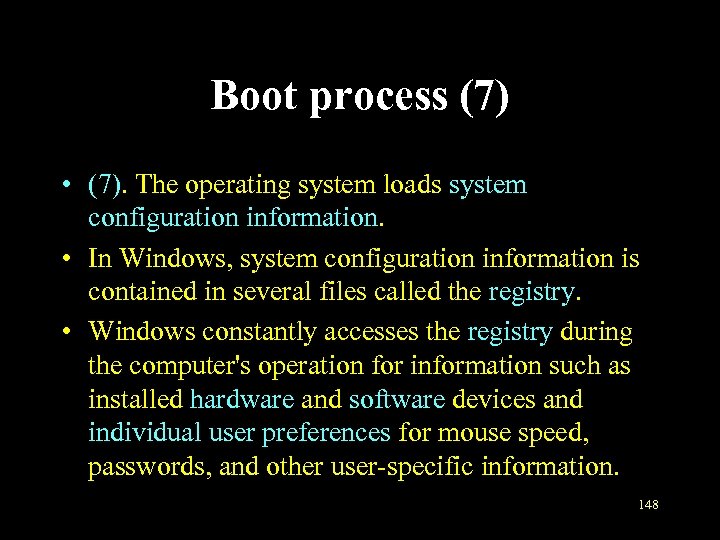 Boot process (7) • (7). The operating system loads system configuration information. • In Windows, system configuration information is contained in several files called the registry. • Windows constantly accesses the registry during the computer's operation for information such as installed hardware and software devices and individual user preferences for mouse speed, passwords, and other user-specific information. 148
Boot process (7) • (7). The operating system loads system configuration information. • In Windows, system configuration information is contained in several files called the registry. • Windows constantly accesses the registry during the computer's operation for information such as installed hardware and software devices and individual user preferences for mouse speed, passwords, and other user-specific information. 148
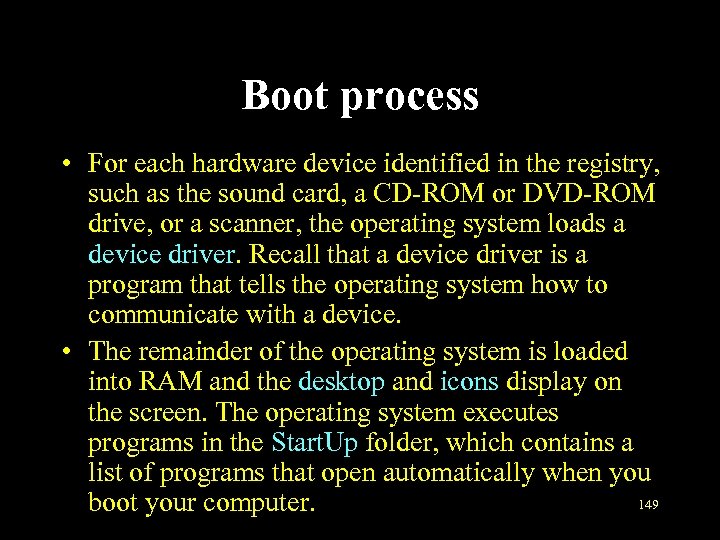 Boot process • For each hardware device identified in the registry, such as the sound card, a CD-ROM or DVD-ROM drive, or a scanner, the operating system loads a device driver. Recall that a device driver is a program that tells the operating system how to communicate with a device. • The remainder of the operating system is loaded into RAM and the desktop and icons display on the screen. The operating system executes programs in the Start. Up folder, which contains a list of programs that open automatically when you 149 boot your computer.
Boot process • For each hardware device identified in the registry, such as the sound card, a CD-ROM or DVD-ROM drive, or a scanner, the operating system loads a device driver. Recall that a device driver is a program that tells the operating system how to communicate with a device. • The remainder of the operating system is loaded into RAM and the desktop and icons display on the screen. The operating system executes programs in the Start. Up folder, which contains a list of programs that open automatically when you 149 boot your computer.
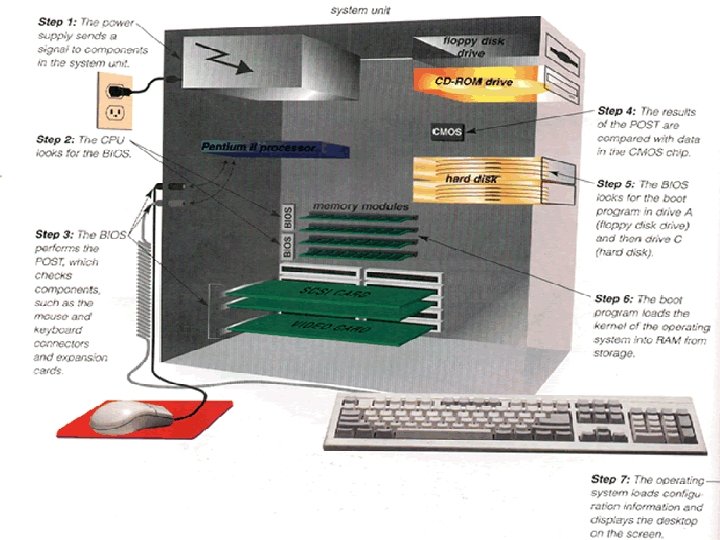 Boot process • The following figure summarizes the 7 steps. 150
Boot process • The following figure summarizes the 7 steps. 150
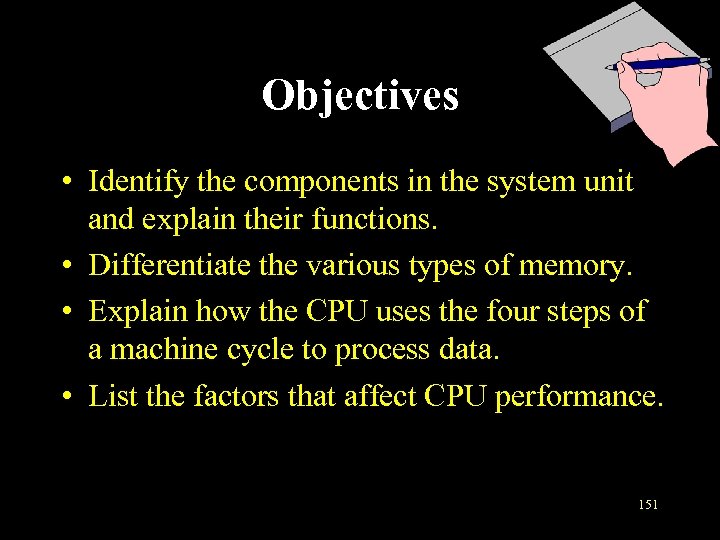 Objectives • Identify the components in the system unit and explain their functions. • Differentiate the various types of memory. • Explain how the CPU uses the four steps of a machine cycle to process data. • List the factors that affect CPU performance. 151
Objectives • Identify the components in the system unit and explain their functions. • Differentiate the various types of memory. • Explain how the CPU uses the four steps of a machine cycle to process data. • List the factors that affect CPU performance. 151
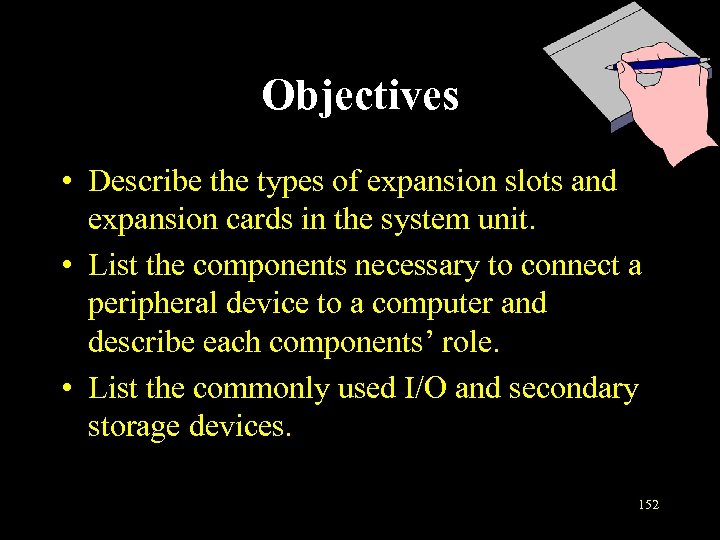 Objectives • Describe the types of expansion slots and expansion cards in the system unit. • List the components necessary to connect a peripheral device to a computer and describe each components’ role. • List the commonly used I/O and secondary storage devices. 152
Objectives • Describe the types of expansion slots and expansion cards in the system unit. • List the components necessary to connect a peripheral device to a computer and describe each components’ role. • List the commonly used I/O and secondary storage devices. 152
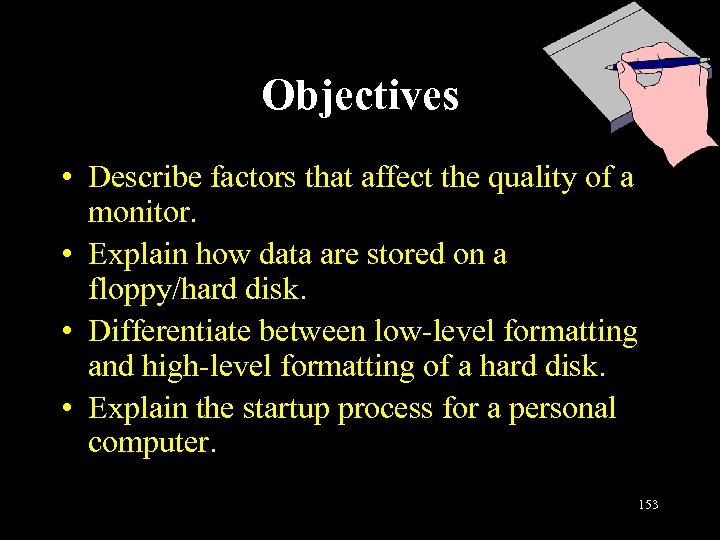 Objectives • Describe factors that affect the quality of a monitor. • Explain how data are stored on a floppy/hard disk. • Differentiate between low-level formatting and high-level formatting of a hard disk. • Explain the startup process for a personal computer. 153
Objectives • Describe factors that affect the quality of a monitor. • Explain how data are stored on a floppy/hard disk. • Differentiate between low-level formatting and high-level formatting of a hard disk. • Explain the startup process for a personal computer. 153
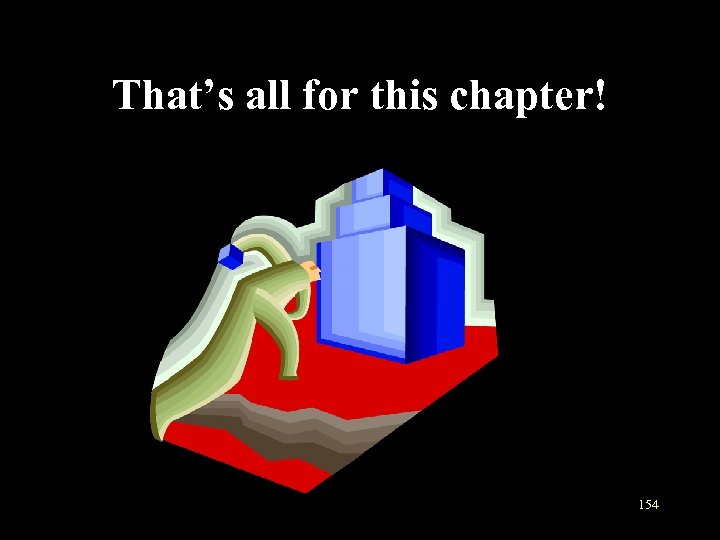 That’s all for this chapter! 154
That’s all for this chapter! 154


