168c9c2367beccccc604c379aa1c6946.ppt
- Количество слайдов: 25
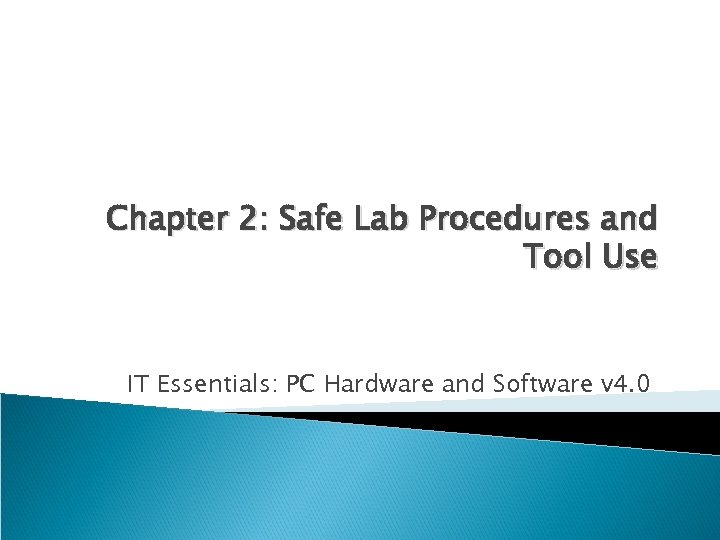
Chapter 2: Safe Lab Procedures and Tool Use IT Essentials: PC Hardware and Software v 4. 0
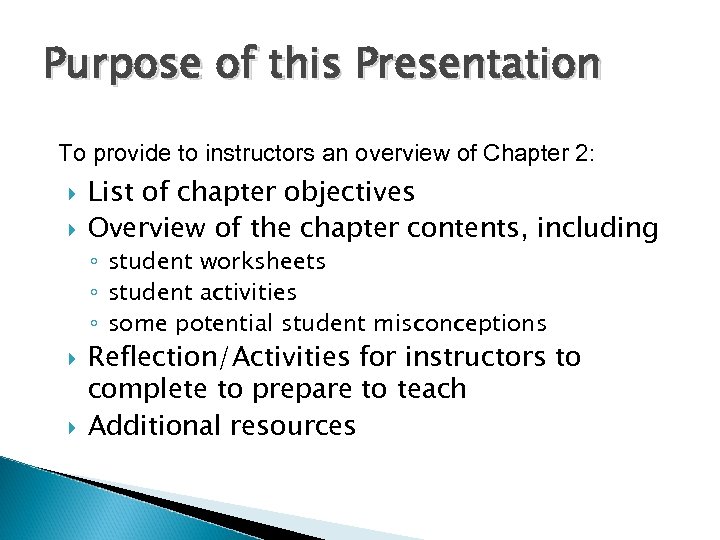
Purpose of this Presentation To provide to instructors an overview of Chapter 2: List of chapter objectives Overview of the chapter contents, including ◦ student worksheets ◦ student activities ◦ some potential student misconceptions Reflection/Activities for instructors to complete to prepare to teach Additional resources
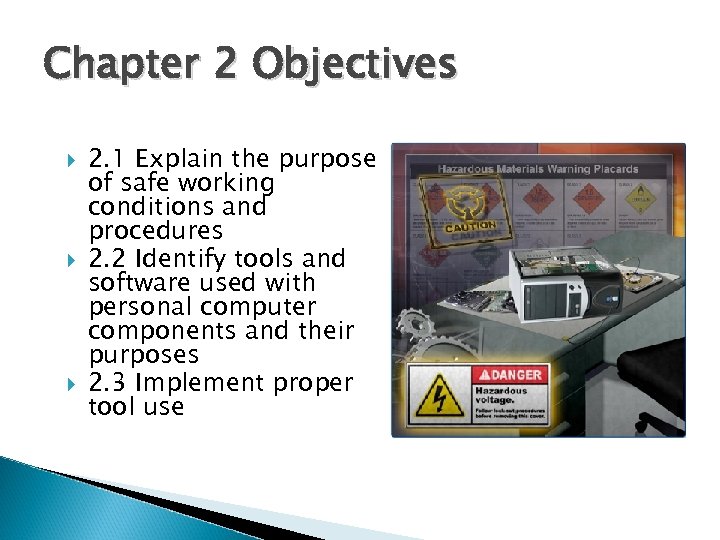
Chapter 2 Objectives 2. 1 Explain the purpose of safe working conditions and procedures 2. 2 Identify tools and software used with personal computer components and their purposes 2. 3 Implement proper tool use
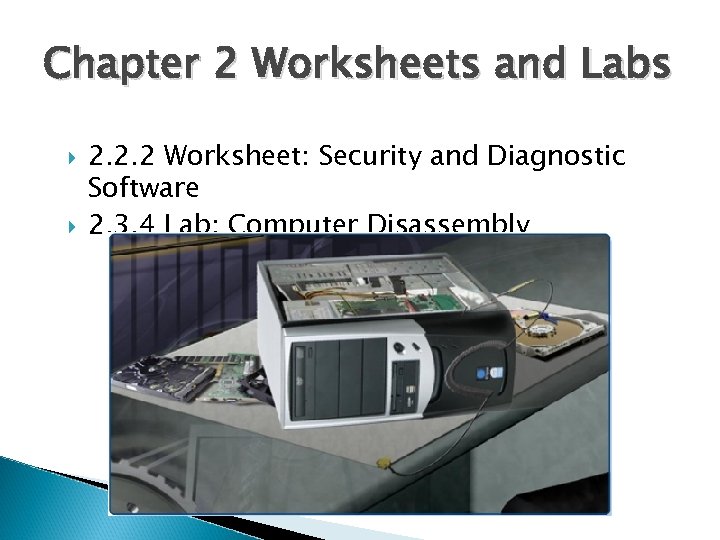
Chapter 2 Worksheets and Labs 2. 2. 2 Worksheet: Security and Diagnostic Software 2. 3. 4 Lab: Computer Disassembly

Safe Lab Procedures and Tool Use The workplace should have safety guidelines to follow to: Protect people from injury Protect equipment from damage Protect the environment from contamination

Recognize Safe Working Conditions Some things to look for: Clean, organized, and properly lit workspace Proper procedures for handling equipment Proper disposal or recycling of components containing hazardous materials
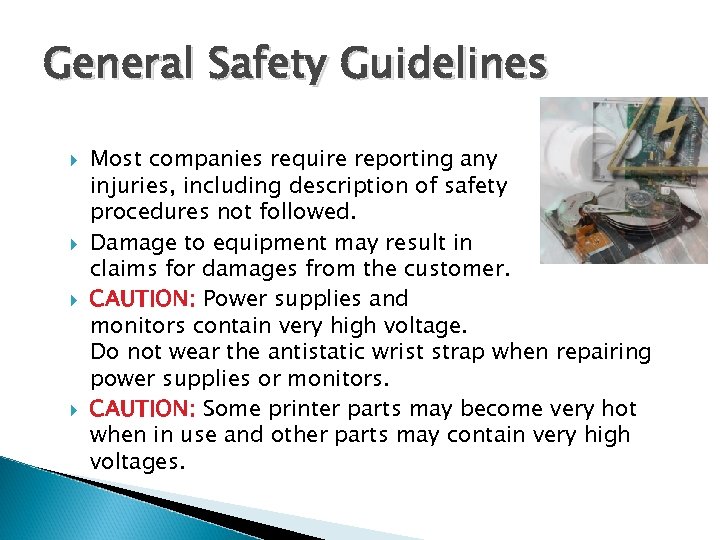
General Safety Guidelines Most companies require reporting any injuries, including description of safety procedures not followed. Damage to equipment may result in claims for damages from the customer. CAUTION: Power supplies and monitors contain very high voltage. Do not wear the antistatic wrist strap when repairing power supplies or monitors. CAUTION: Some printer parts may become very hot when in use and other parts may contain very high voltages.
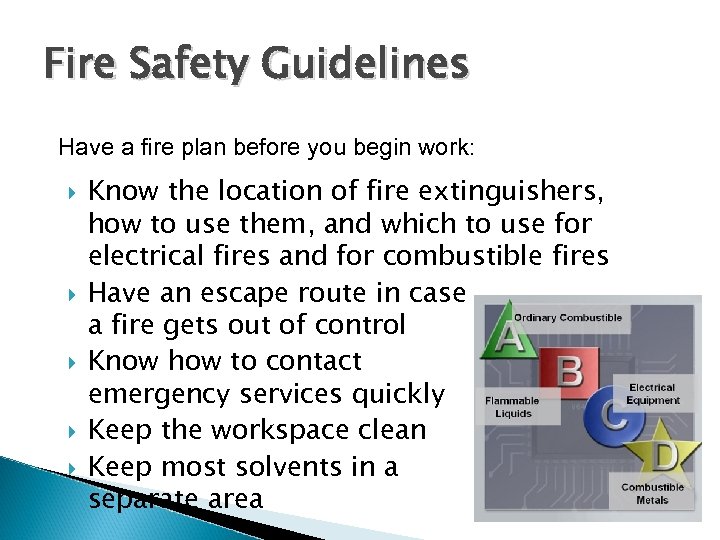
Fire Safety Guidelines Have a fire plan before you begin work: Know the location of fire extinguishers, how to use them, and which to use for electrical fires and for combustible fires Have an escape route in case a fire gets out of control Know how to contact emergency services quickly Keep the workspace clean Keep most solvents in a separate area
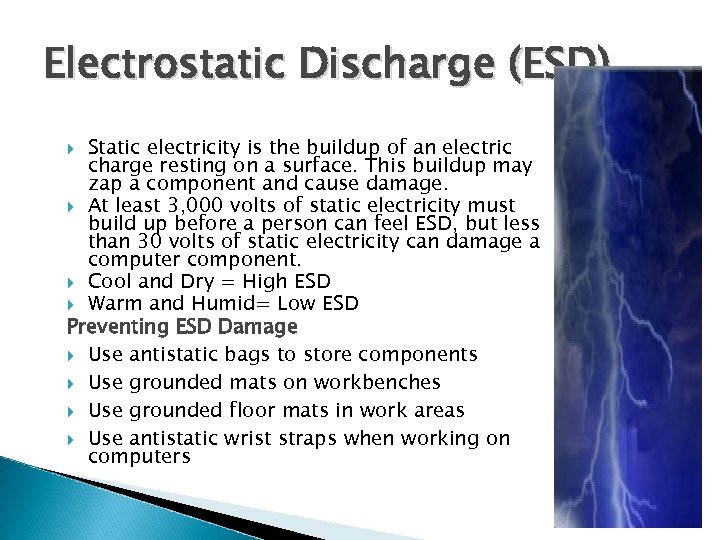
Electrostatic Discharge (ESD) Static electricity is the buildup of an electric charge resting on a surface. This buildup may zap a component and cause damage. At least 3, 000 volts of static electricity must build up before a person can feel ESD, but less than 30 volts of static electricity can damage a computer component. Cool and Dry = High ESD Warm and Humid= Low ESD Preventing ESD Damage Use antistatic bags to store components Use grounded mats on workbenches Use grounded floor mats in work areas Use antistatic wrist straps when working on computers
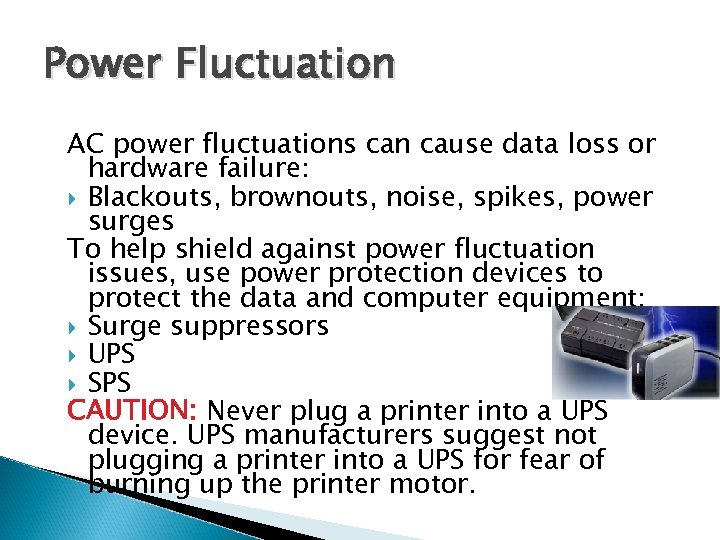
Power Fluctuation AC power fluctuations can cause data loss or hardware failure: Blackouts, brownouts, noise, spikes, power surges To help shield against power fluctuation issues, use power protection devices to protect the data and computer equipment: Surge suppressors UPS SPS CAUTION: Never plug a printer into a UPS device. UPS manufacturers suggest not plugging a printer into a UPS for fear of burning up the printer motor.
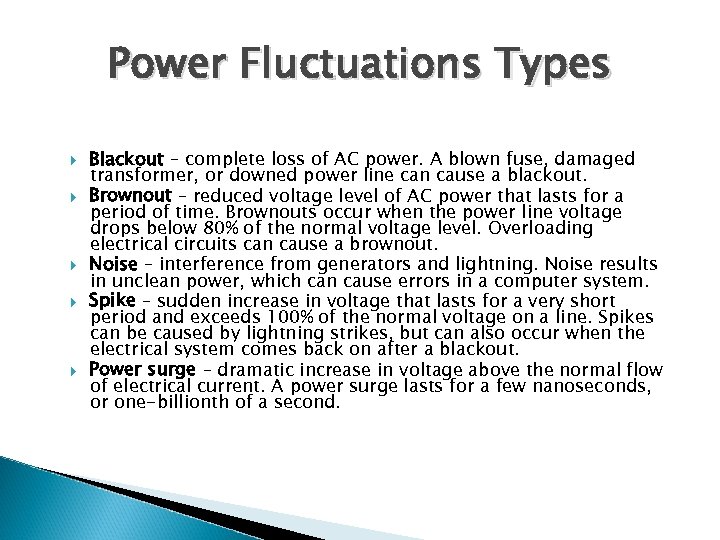
Power Fluctuations Types Blackout – complete loss of AC power. A blown fuse, damaged transformer, or downed power line can cause a blackout. Brownout – reduced voltage level of AC power that lasts for a period of time. Brownouts occur when the power line voltage drops below 80% of the normal voltage level. Overloading electrical circuits can cause a brownout. Noise – interference from generators and lightning. Noise results in unclean power, which can cause errors in a computer system. Spike – sudden increase in voltage that lasts for a very short period and exceeds 100% of the normal voltage on a line. Spikes can be caused by lightning strikes, but can also occur when the electrical system comes back on after a blackout. Power surge – dramatic increase in voltage above the normal flow of electrical current. A power surge lasts for a few nanoseconds, or one-billionth of a second.

Power Protection Devices Surge Suppressor – helps protect against damage from surges and spikes. A surge suppressor diverts extra electrical voltage on the line to the ground. Uninterruptible Power Supply (UPS) – helps protect against potential electrical power problems by supplying electrical power to a computer or other device. The battery is constantly recharging while the UPS is in use. The UPS is able to supply a consistent quality of power when brownouts and blackouts occur. Standby Power Supply (SPS) – helps protect against potential electrical power problems by providing a backup battery to supply power when the incoming voltage drops below the normal level. The battery is on standby during the normal operation. When the voltage decreases, the battery provides DC power to a power inverter, which converts it to AC power for the computer.

Material Safety Data Sheet (MSDS) The name of the material The physical properties of the material Any hazardous ingredients contained in the material Reactivity data, such as fire and explosion data Special protection requirements Procedures for spills or leaks Special precautions Health hazards
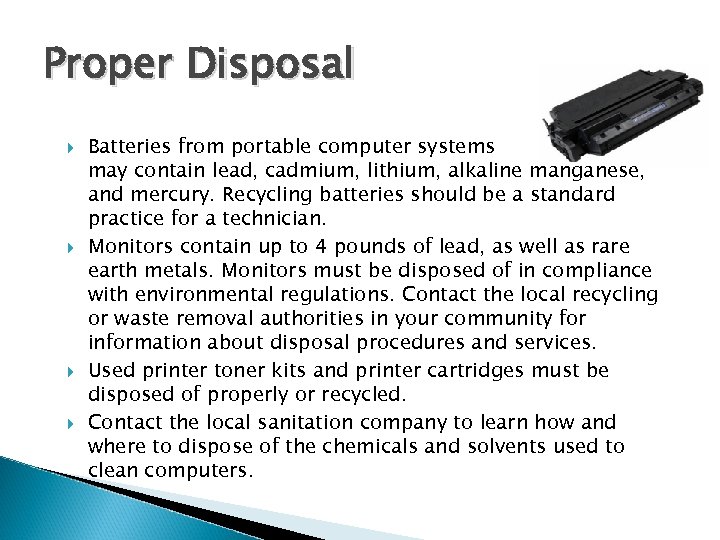
Proper Disposal Batteries from portable computer systems may contain lead, cadmium, lithium, alkaline manganese, and mercury. Recycling batteries should be a standard practice for a technician. Monitors contain up to 4 pounds of lead, as well as rare earth metals. Monitors must be disposed of in compliance with environmental regulations. Contact the local recycling or waste removal authorities in your community for information about disposal procedures and services. Used printer toner kits and printer cartridges must be disposed of properly or recycled. Contact the local sanitation company to learn how and where to dispose of the chemicals and solvents used to clean computers.
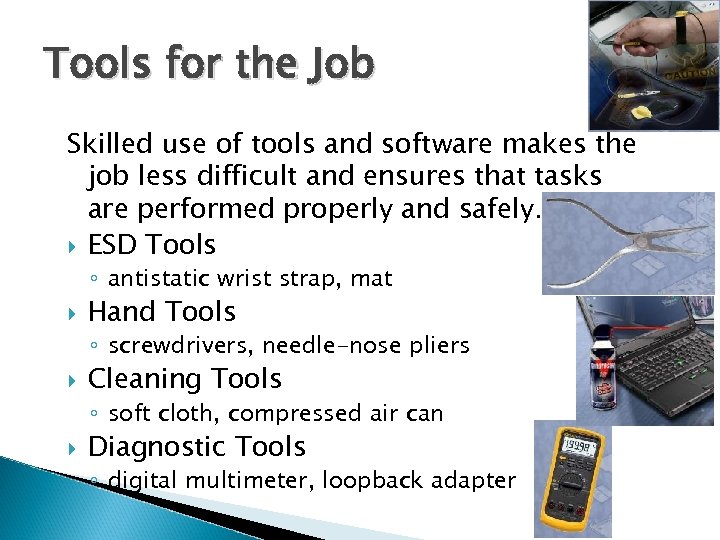
Tools for the Job Skilled use of tools and software makes the job less difficult and ensures that tasks are performed properly and safely. ESD Tools ◦ antistatic wrist strap, mat Hand Tools ◦ screwdrivers, needle-nose pliers Cleaning Tools ◦ soft cloth, compressed air can Diagnostic Tools ◦ digital multimeter, loopback adapter
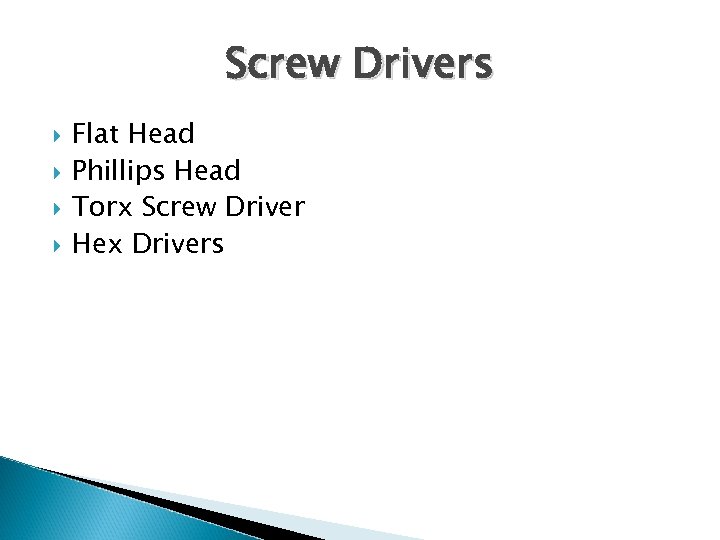
Screw Drivers Flat Head Phillips Head Torx Screw Driver Hex Drivers
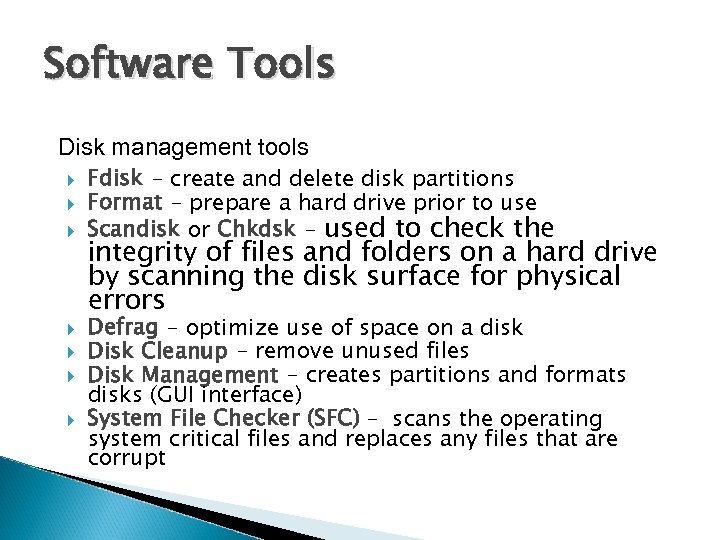
Software Tools Disk management tools Fdisk - create and delete disk partitions Format - prepare a hard drive prior to use Scandisk or Chkdsk - used to check the integrity of files and folders on a hard drive by scanning the disk surface for physical errors Defrag - optimize use of space on a disk Disk Cleanup - remove unused files Disk Management - creates partitions and formats disks (GUI interface) System File Checker (SFC) – scans the operating system critical files and replaces any files that are corrupt
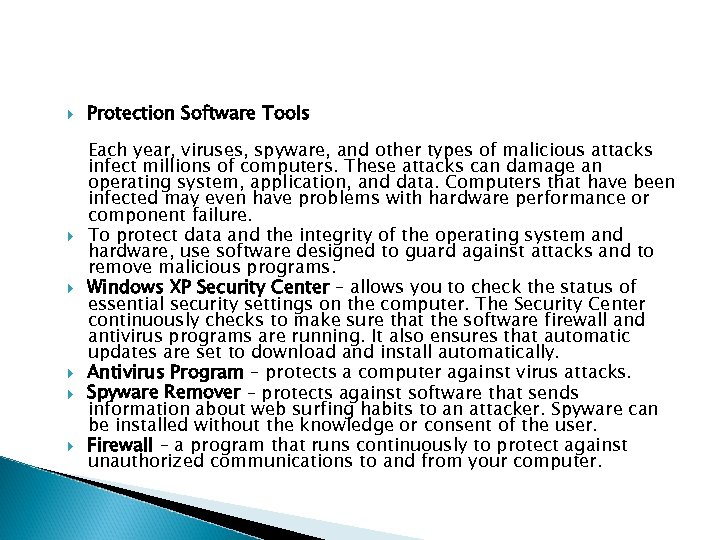
Protection Software Tools Each year, viruses, spyware, and other types of malicious attacks infect millions of computers. These attacks can damage an operating system, application, and data. Computers that have been infected may even have problems with hardware performance or component failure. To protect data and the integrity of the operating system and hardware, use software designed to guard against attacks and to remove malicious programs. Windows XP Security Center – allows you to check the status of essential security settings on the computer. The Security Center continuously checks to make sure that the software firewall and antivirus programs are running. It also ensures that automatic updates are set to download and install automatically. Antivirus Program – protects a computer against virus attacks. Spyware Remover – protects against software that sends information about web surfing habits to an attacker. Spyware can be installed without the knowledge or consent of the user. Firewall – a program that runs continuously to protect against unauthorized communications to and from your computer.
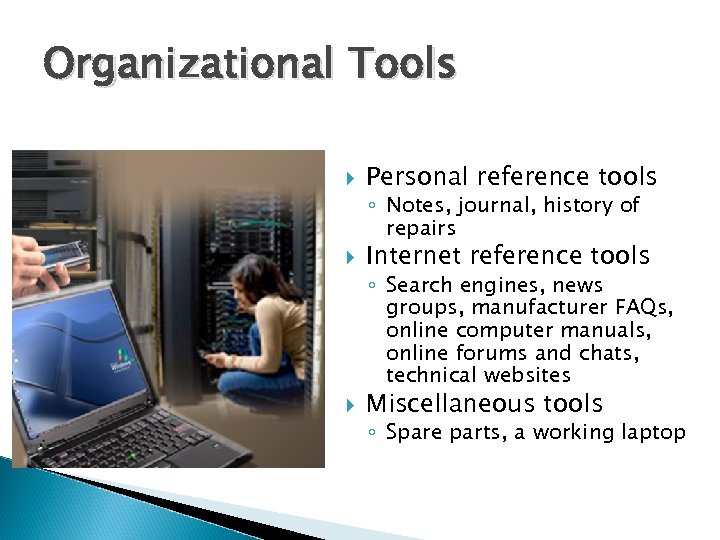
Organizational Tools Personal reference tools ◦ Notes, journal, history of repairs Internet reference tools ◦ Search engines, news groups, manufacturer FAQs, online computer manuals, online forums and chats, technical websites Miscellaneous tools ◦ Spare parts, a working laptop
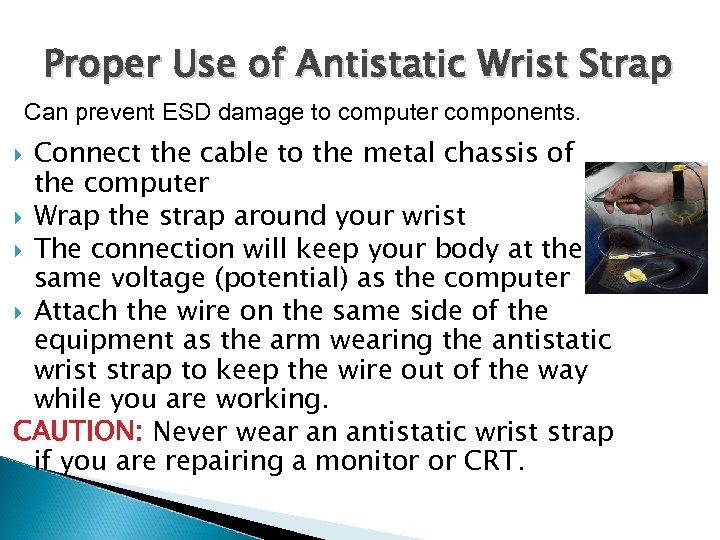
Proper Use of Antistatic Wrist Strap Can prevent ESD damage to computer components. Connect the cable to the metal chassis of the computer Wrap the strap around your wrist The connection will keep your body at the same voltage (potential) as the computer Attach the wire on the same side of the equipment as the arm wearing the antistatic wrist strap to keep the wire out of the way while you are working. CAUTION: Never wear an antistatic wrist strap if you are repairing a monitor or CRT.

Proper Use of Antistatic Mat Lay the computer on the mat. Connect the computer to the mat with the cable. Connect the mat to a reliable electrical ground with its cable. Now, you and the computer are at ground potential.
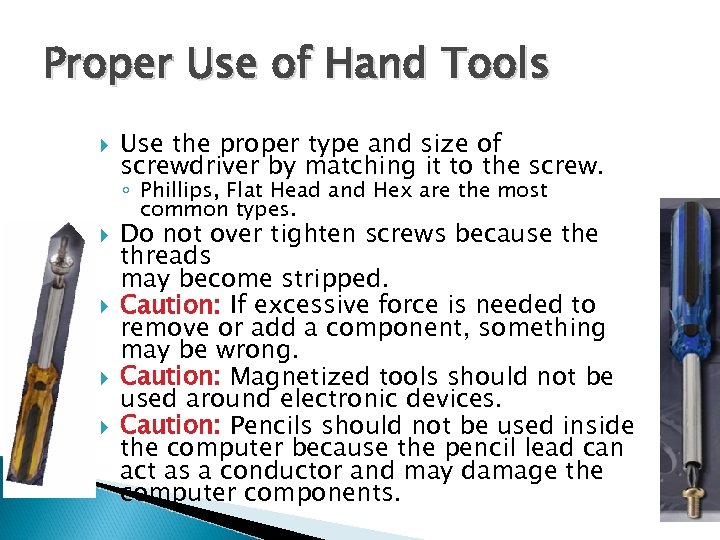
Proper Use of Hand Tools Use the proper type and size of screwdriver by matching it to the screw. ◦ Phillips, Flat Head and Hex are the most common types. Do not over tighten screws because threads may become stripped. Caution: If excessive force is needed to remove or add a component, something may be wrong. Caution: Magnetized tools should not be used around electronic devices. Caution: Pencils should not be used inside the computer because the pencil lead can act as a conductor and may damage the computer components.
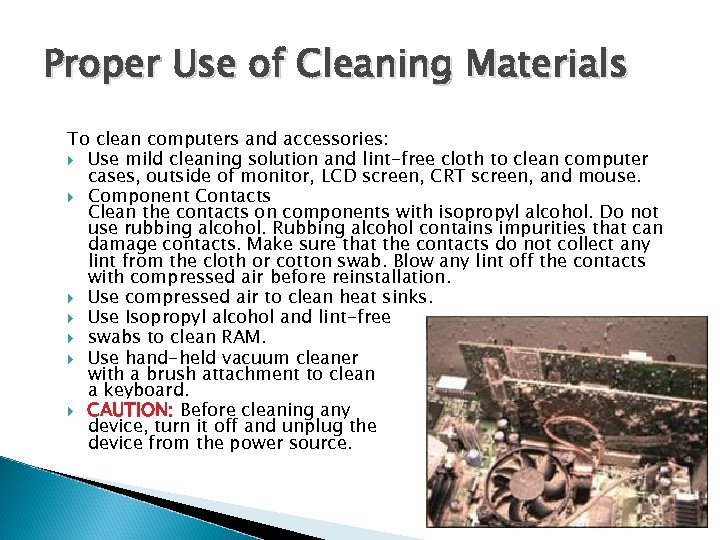
Proper Use of Cleaning Materials To clean computers and accessories: Use mild cleaning solution and lint-free cloth to clean computer cases, outside of monitor, LCD screen, CRT screen, and mouse. Component Contacts Clean the contacts on components with isopropyl alcohol. Do not use rubbing alcohol. Rubbing alcohol contains impurities that can damage contacts. Make sure that the contacts do not collect any lint from the cloth or cotton swab. Blow any lint off the contacts with compressed air before reinstallation. Use compressed air to clean heat sinks. Use Isopropyl alcohol and lint-free swabs to clean RAM. Use hand-held vacuum cleaner with a brush attachment to clean a keyboard. CAUTION: Before cleaning any device, turn it off and unplug the device from the power source.
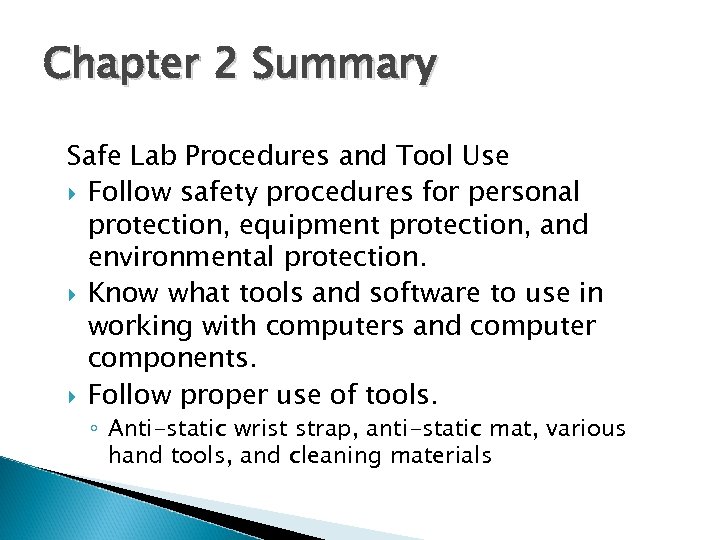
Chapter 2 Summary Safe Lab Procedures and Tool Use Follow safety procedures for personal protection, equipment protection, and environmental protection. Know what tools and software to use in working with computers and computer components. Follow proper use of tools. ◦ Anti-static wrist strap, anti-static mat, various hand tools, and cleaning materials
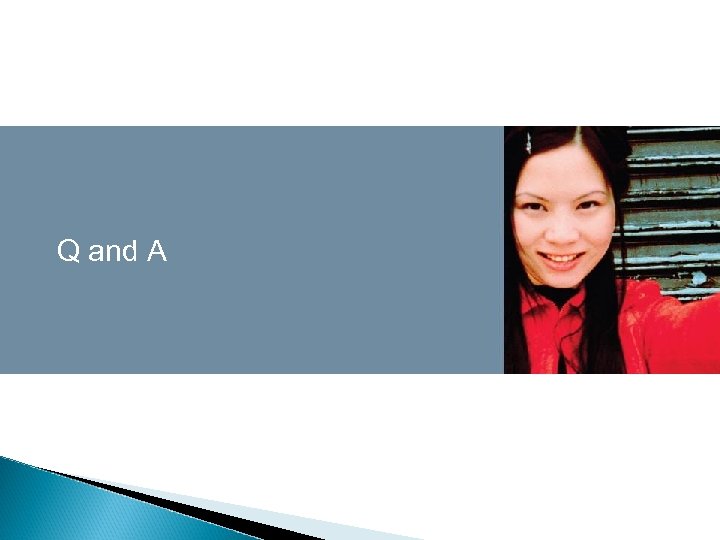
Q and A
168c9c2367beccccc604c379aa1c6946.ppt