feded2477cf193f1b9fa62a88460ca04.ppt
- Количество слайдов: 105
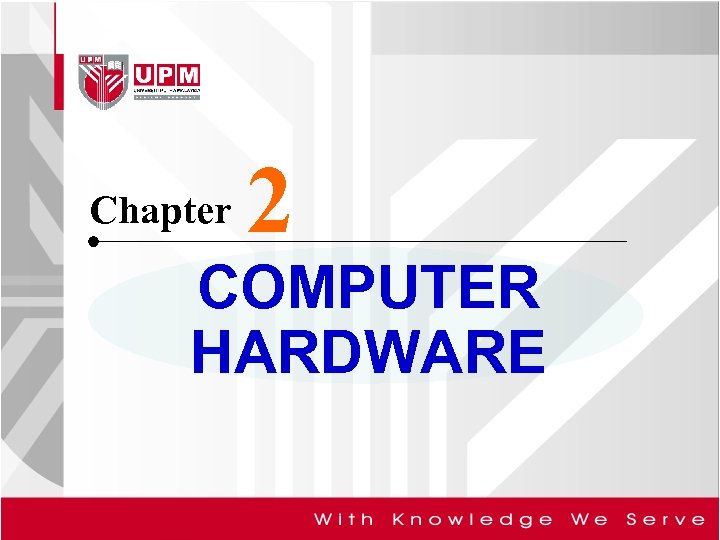
Chapter 2 COMPUTER HARDWARE
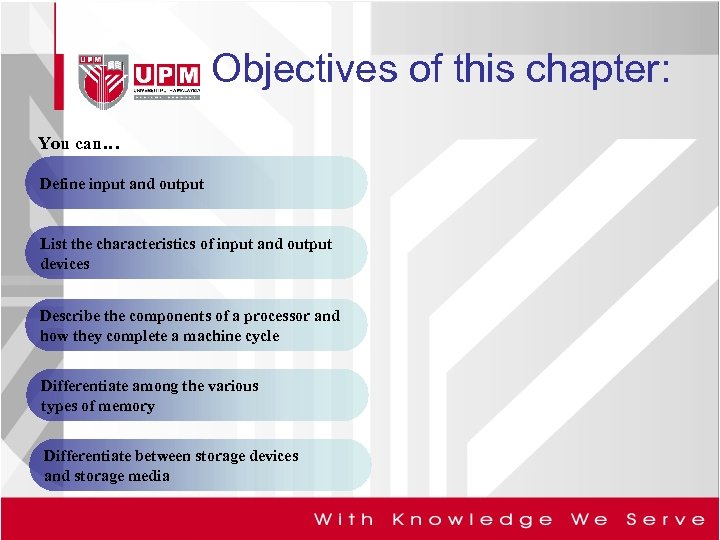
Objectives of this chapter: You can… Define input and output List the characteristics of input and output devices Describe the components of a processor and how they complete a machine cycle Differentiate among the various types of memory Differentiate between storage devices and storage media
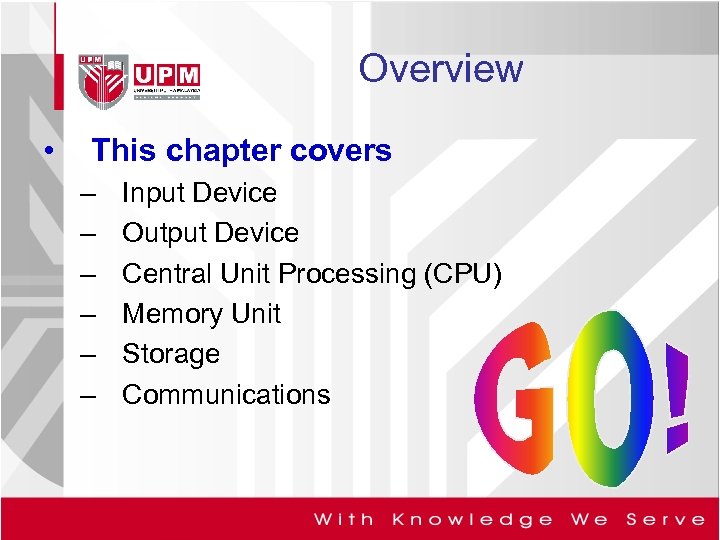
Overview • This chapter covers – – – Input Device Output Device Central Unit Processing (CPU) Memory Unit Storage Communications
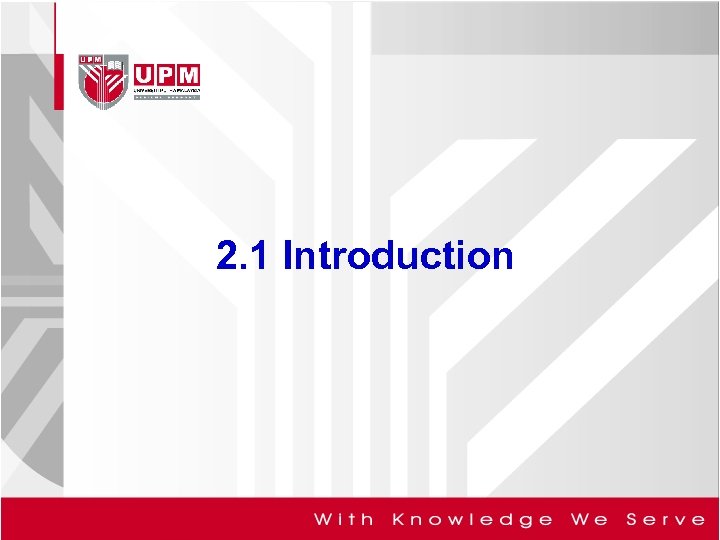
2. 1 Introduction

Introduction • What is computer hardware? – Computer devices in physical form – Comprised of 4 components: • Input devices • Central Processing Unit (CPU) • Output devices • Memory
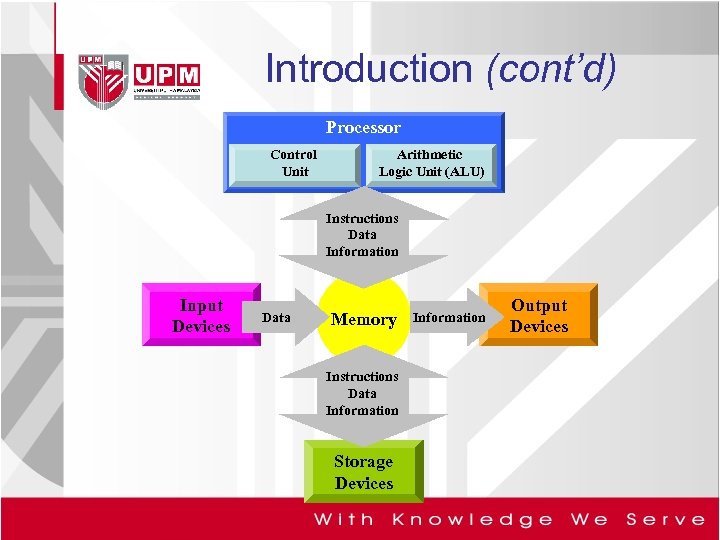
Introduction (cont’d) Processor Control Unit Arithmetic Logic Unit (ALU) Instructions Data Information Input Devices Data Memory Instructions Data Information Storage Devices Information Output Devices
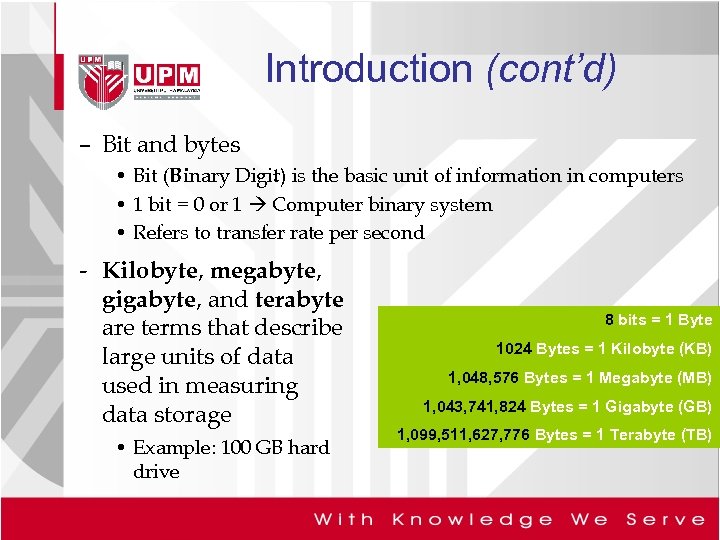
Introduction (cont’d) – Bit and bytes • Bit (Binary Digit) is the basic unit of information in computers • 1 bit = 0 or 1 Computer binary system • Refers to transfer rate per second - Kilobyte, megabyte, gigabyte, and terabyte are terms that describe large units of data used in measuring data storage • Example: 100 GB hard drive 8 bits = 1 Byte 1024 Bytes = 1 Kilobyte (KB) 1, 048, 576 Bytes = 1 Megabyte (MB) 1, 043, 741, 824 Bytes = 1 Gigabyte (GB) 1, 099, 511, 627, 776 Bytes = 1 Terabyte (TB)
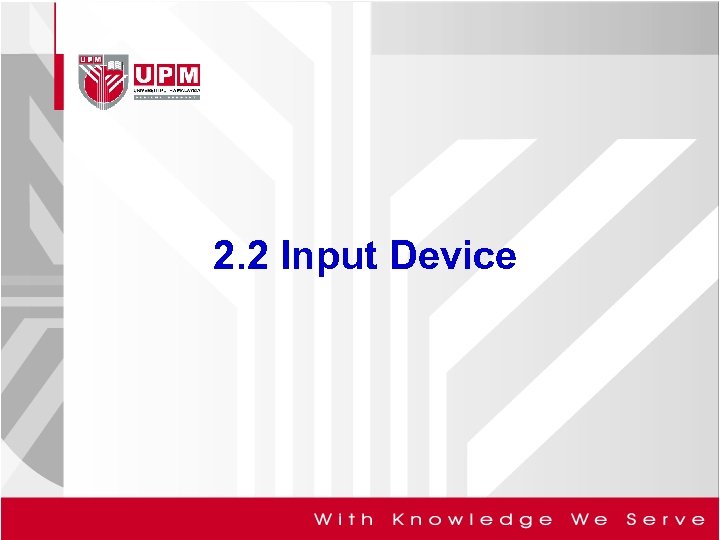
2. 2 Input Device

Input Device • What is input? Ø Data or instructions entered into memory of computer Ø Input device is any hardware component that allows users to enter data and instructions

Input Device (cont’d) • Two types of input: Ø Data § Unprocessed text, numbers, images, audio, and video Ø Instructions § Programs § Commands § User responses

Input Device (cont’d) • Keyboard allows the computer user to enter – Words – Numbers – Punctuation – symbols and – special function commands into the computer’s memory
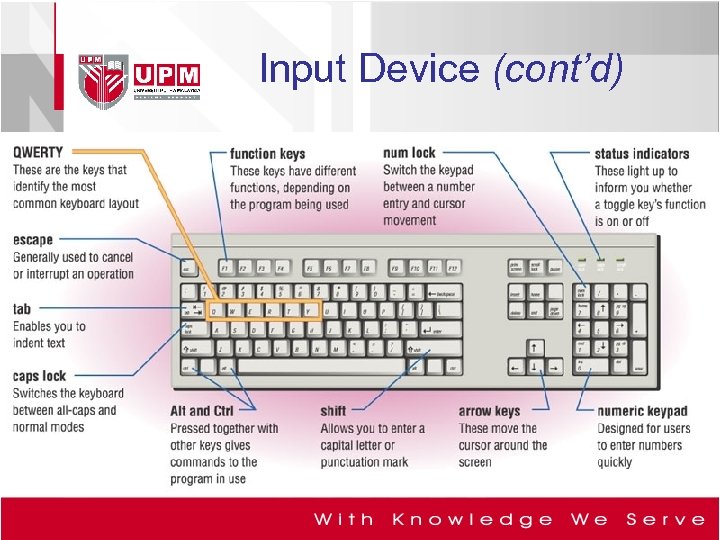
Input Device (cont’d)
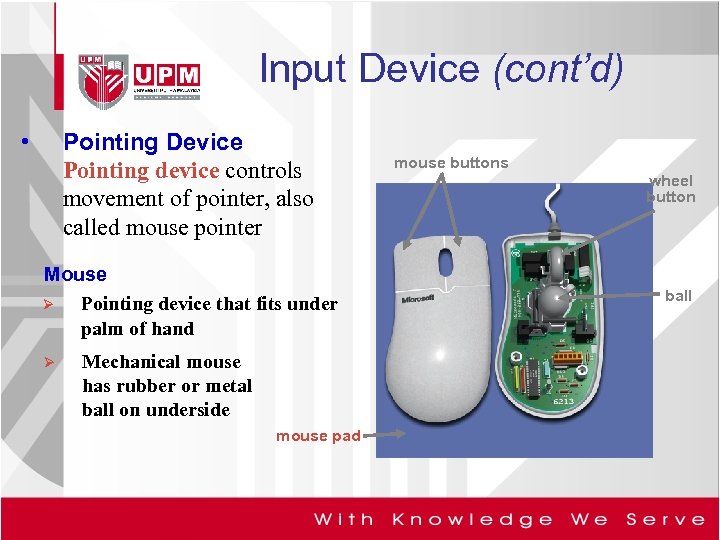
Input Device (cont’d) • Pointing Device Pointing device controls movement of pointer, also called mouse pointer Mouse Ø Pointing device that fits under palm of hand Ø Mechanical mouse has rubber or metal ball on underside mouse pad mouse buttons wheel button ball

Input Device (cont’d) • Pointing Device (cont’d) Optical mouse Ø Ø No moving mechanical parts inside Senses light to detect mouse’s movement More precise than mechanical mouse Connects using a cable, or wireless

Input Device (cont’d) • Pointing Device (cont’d) Trackball Ø Stationary pointing device with a ball on its top or side Ø To move pointer, rotate ball with thumb, fingers, or palm of hand
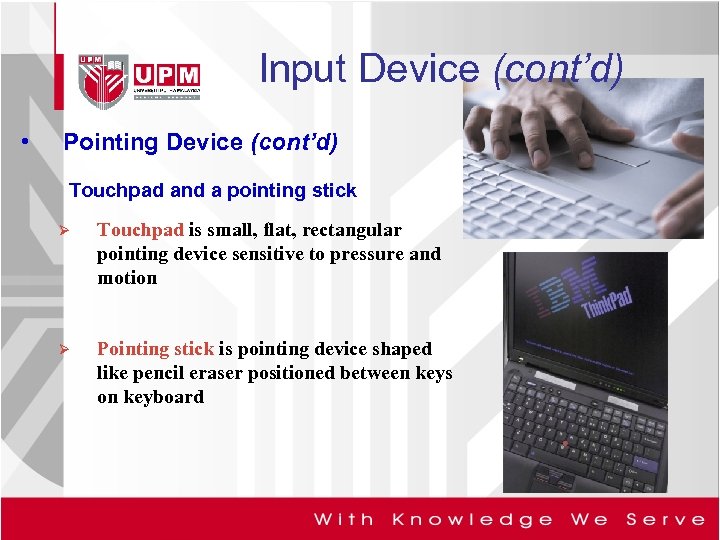
Input Device (cont’d) • Pointing Device (cont’d) Touchpad and a pointing stick Ø Touchpad is small, flat, rectangular pointing device sensitive to pressure and motion Ø Pointing stick is pointing device shaped like pencil eraser positioned between keys on keyboard

Input Device (cont’d) • Pointing Device (cont’d) Joystick and a wheel Ø Joystick is vertical lever mounted on a base Ø Wheel is steering-wheel-type input device § Pedal simulates car brakes and accelerator
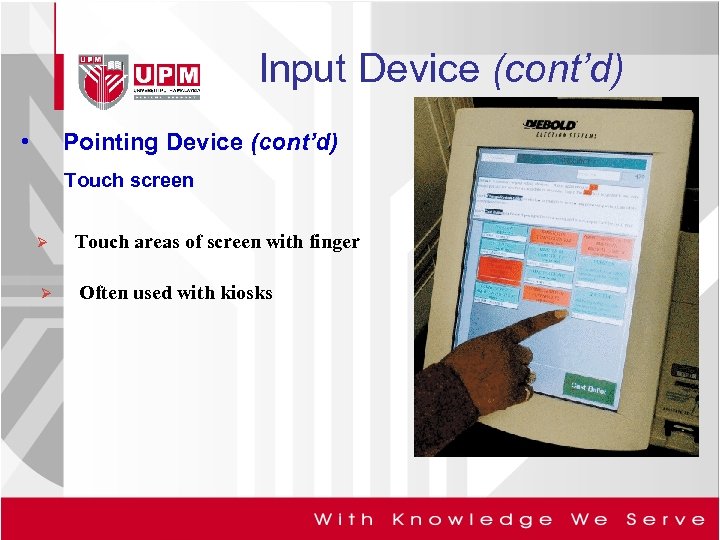
Input Device (cont’d) • Pointing Device (cont’d) Touch screen Ø Touch areas of screen with finger Ø Often used with kiosks

Input Device (cont’d) • Sound and voice input MIDI (musical instrument digital interface) Ø External device, such as electronic piano keyboard, to input music and sound effects Microphone Ø Allow user to input their voice

Input Device (cont’d) • Video input Ø Process of entering full-motion images into computer Ø Video capture card is adapter card that converts analog video signal into digital signal that computer can use Ø Digital video (DV) camera records video as digital signals

Input Device (cont’d) • Scanner Ø Flatbed Light-sensing device that reads printed text and graphics § Used for image processing, converting paper documents into electronic images Pen or Handheld Flatbed scanner – design to scan flat objects Handheld scanner – capture small amounts of text Sheet-fed scanner – scan one flat document at a time Sheet-fed Drum
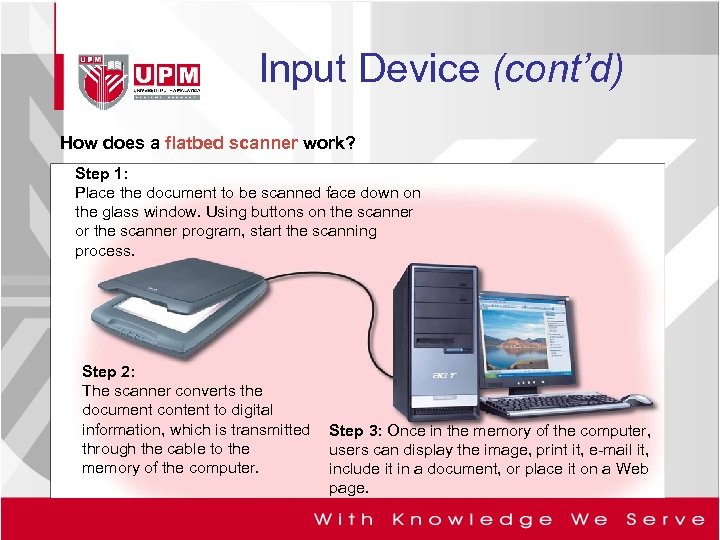
Input Device (cont’d) How does a flatbed scanner work? Step 1: Place the document to be scanned face down on the glass window. Using buttons on the scanner or the scanner program, start the scanning process. Step 2: The scanner converts the document content to digital information, which is transmitted through the cable to the memory of the computer. Step 3: Once in the memory of the computer, users can display the image, print it, e-mail it, include it in a document, or place it on a Web page.
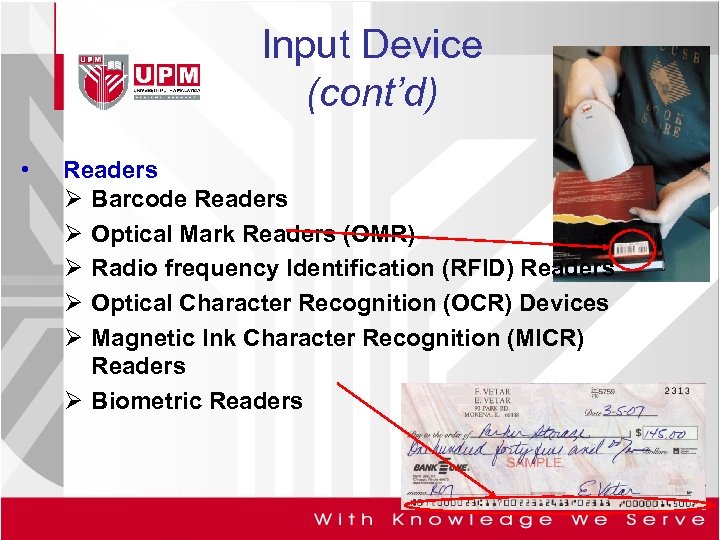
Input Device (cont’d) • Readers Ø Barcode Readers Ø Optical Mark Readers (OMR) Ø Radio frequency Identification (RFID) Readers Ø Optical Character Recognition (OCR) Devices Ø Magnetic Ink Character Recognition (MICR) Readers Ø Biometric Readers
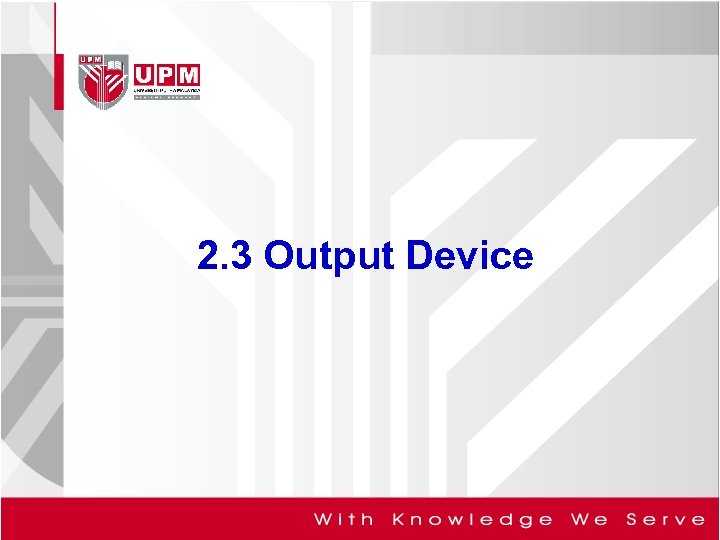
2. 3 Output Device

Output Device • Ø What is output? Data that has been processed into a useful form, § Output device is any hardware component that can convey information to user
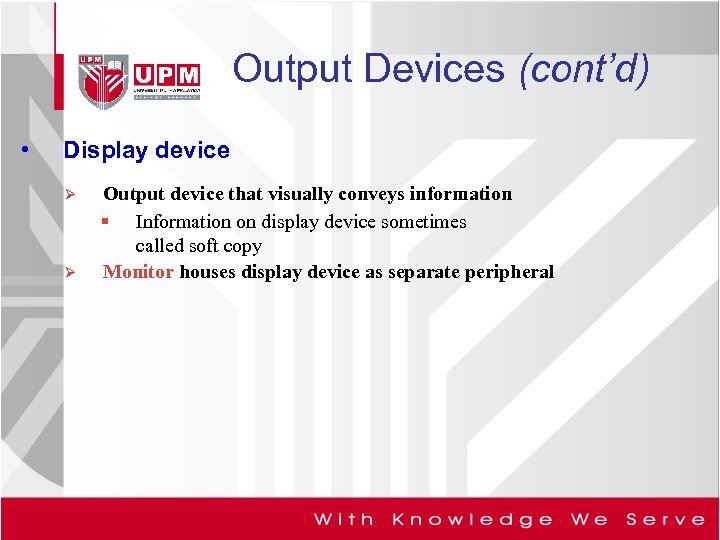
Output Devices (cont’d) • Display device Ø Ø Output device that visually conveys information § Information on display device sometimes called soft copy Monitor houses display device as separate peripheral

Output Devices (cont’d) • Display device LCD monitor Ø Ø Ø Uses liquid crystal display Have a small footprint Mobile devices that contain LCD displays include Ø Notebook computer, Tablet PC, PDA, and Smart Phone
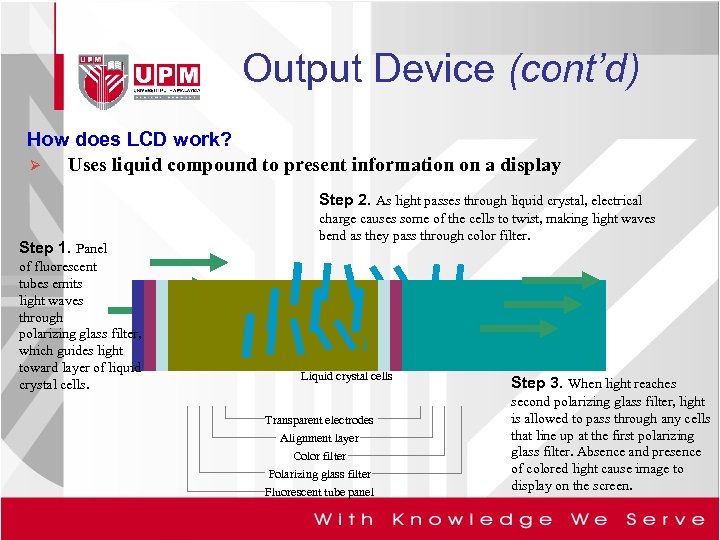
Output Device (cont’d) How does LCD work? Ø Uses liquid compound to present information on a display Step 2. As light passes through liquid crystal, electrical Step 1. Panel of fluorescent tubes emits light waves through polarizing glass filter, which guides light toward layer of liquid crystal cells. charge causes some of the cells to twist, making light waves bend as they pass through color filter. Liquid crystal cells Transparent electrodes Alignment layer Color filter Polarizing glass filter Fluorescent tube panel Step 3. When light reaches second polarizing glass filter, light is allowed to pass through any cells that line up at the first polarizing glass filter. Absence and presence of colored light cause image to display on the screen.

Output Device (cont’d) • Display device Plasma monitor Ø Displays image by applying voltage to layer of gas § Larger screen size and higher display quality than LCD, but are more expensive p. 306 Fig. 6 -7
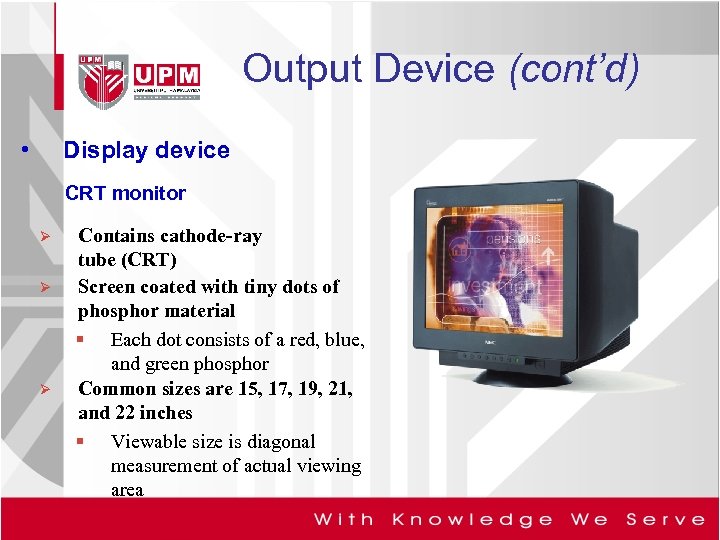
Output Device (cont’d) • Display device CRT monitor Ø Ø Ø Contains cathode-ray tube (CRT) Screen coated with tiny dots of phosphor material § Each dot consists of a red, blue, and green phosphor Common sizes are 15, 17, 19, 21, and 22 inches § Viewable size is diagonal measurement of actual viewing area
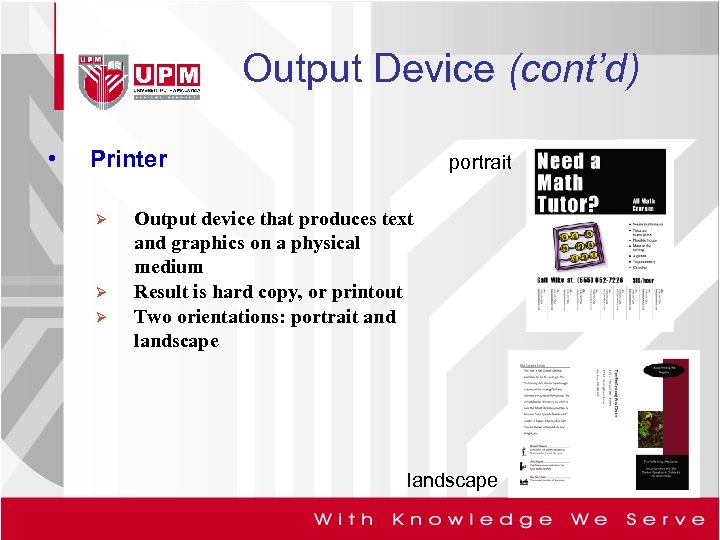
Output Device (cont’d) • Printer Ø Ø Ø portrait Output device that produces text and graphics on a physical medium Result is hard copy, or printout Two orientations: portrait and landscape
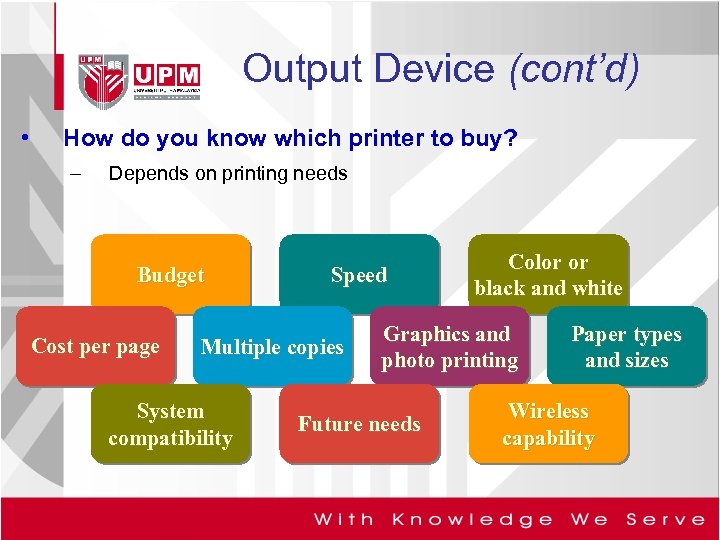
Output Device (cont’d) • How do you know which printer to buy? – Depends on printing needs Budget Cost per page Speed Multiple copies System compatibility Color or black and white Graphics and photo printing Future needs Paper types and sizes Wireless capability
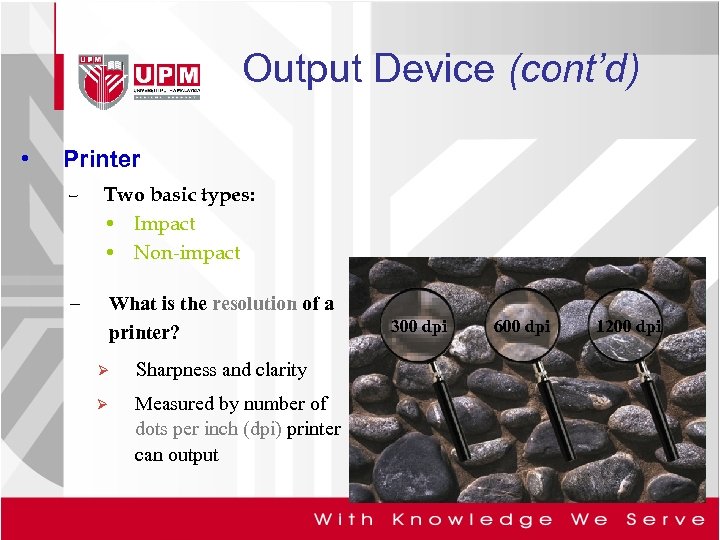
Output Device (cont’d) • Printer – Two basic types: • Impact • Non-impact – What is the resolution of a printer? Ø Sharpness and clarity Ø Measured by number of dots per inch (dpi) printer can output 300 dpi 600 dpi 1200 dpi
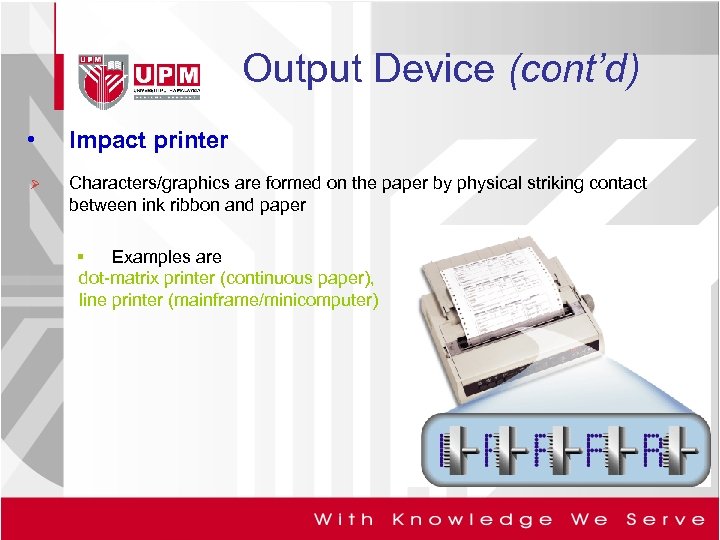
Output Device (cont’d) • Impact printer Ø Characters/graphics are formed on the paper by physical striking contact between ink ribbon and paper § Examples are dot-matrix printer (continuous paper), line printer (mainframe/minicomputer)
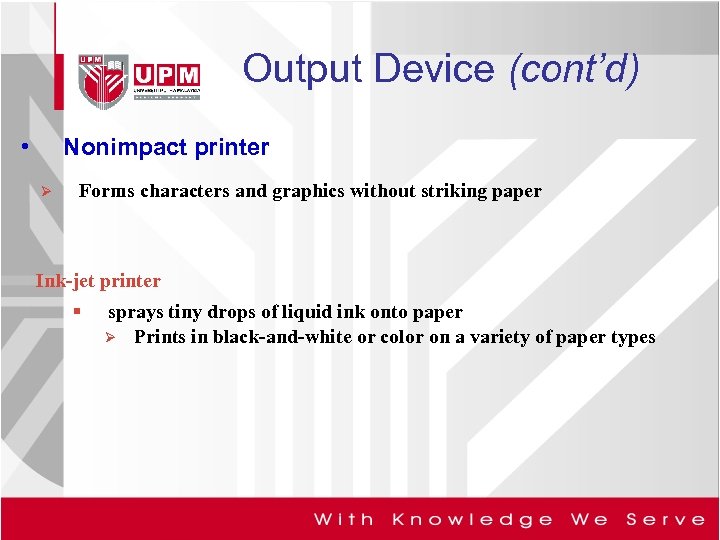
Output Device (cont’d) • Nonimpact printer Ø Forms characters and graphics without striking paper Ink-jet printer § sprays tiny drops of liquid ink onto paper Ø Prints in black-and-white or color on a variety of paper types
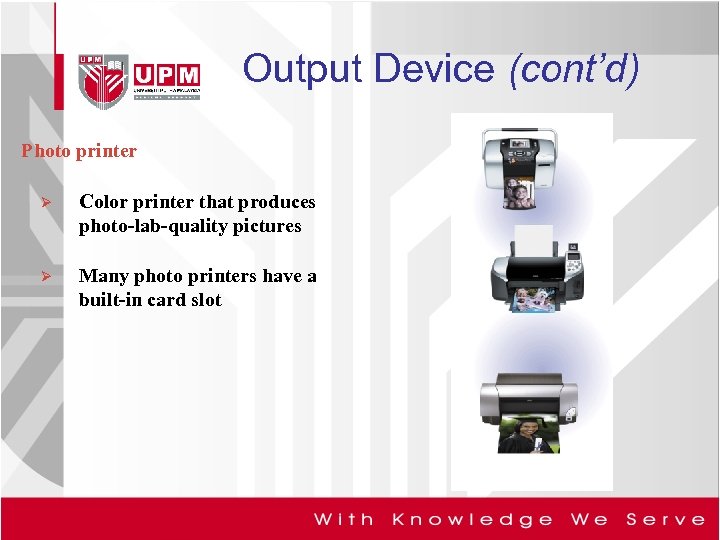
Output Device (cont’d) Photo printer Ø Color printer that produces photo-lab-quality pictures Ø Many photo printers have a built-in card slot

Output Device (cont’d) Laser printer Ø High-speed, high-quality nonimpact printer Ø Prints text and graphics in very highquality resolution, ranging from 1, 200 to 2, 400 dpi Ø Typically costs more than ink-jet printer, but is much faster

Output Device (cont’d) Thermal printer Ø Generates images by pushing electrically heated pins against heat-sensitive paper § Dye-sublimation printer (also called a digital photo printer) uses heat to transfer dye to specially coated paper

Output Device (cont’d) Mobile printer Ø Small, lightweight, battery-powered printer that allows mobile user to print from notebook computer, Tablet PC, or PDA while traveling

Output Device (cont’d) Label printers and Postage printers Ø Small printer that prints on adhesive-type material Ø Most also print bar codes § Postage printer has built-in digital scale and prints postage stamps

Output Device (cont’d) Plotter Ø Ø Sophisticated printer used to produce high-quality drawings Large-format printer creates photo-realistic-quality color prints

Output Device (cont’d) • Audio output device Ø Computer component that produces music, speech, or other sounds Ø Speakers and headsets are common devices

Output device (cont’d) • Data projector Ø Device that takes image from computer screen and projects it onto larger screen

Output Device (cont’d) • Force feedback Ø Sends resistance to joystick or wheel in response to actions of user

2. 4 Central Processing Unit (CPU)
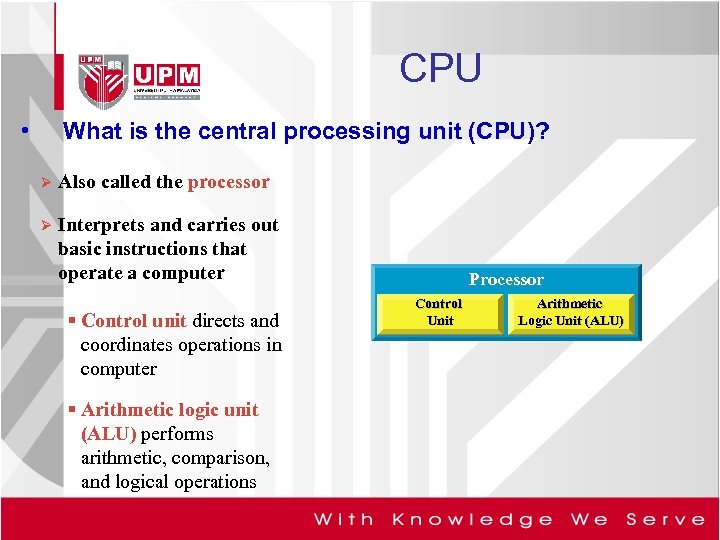
CPU • What is the central processing unit (CPU)? Ø Also called the processor Ø Interprets and carries out basic instructions that operate a computer § Control unit directs and coordinates operations in computer § Arithmetic logic unit (ALU) performs arithmetic, comparison, and logical operations Processor Control Unit Arithmetic Logic Unit (ALU)
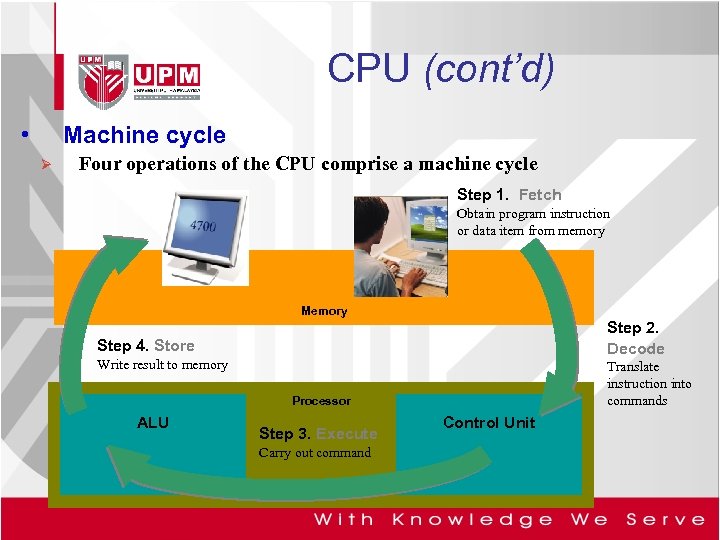
CPU (cont’d) • Machine cycle Ø Four operations of the CPU comprise a machine cycle Step 1. Fetch Obtain program instruction or data item from memory Memory Step 2. Decode Step 4. Store Write result to memory Translate instruction into commands Processor ALU Step 3. Execute Carry out command Control Unit
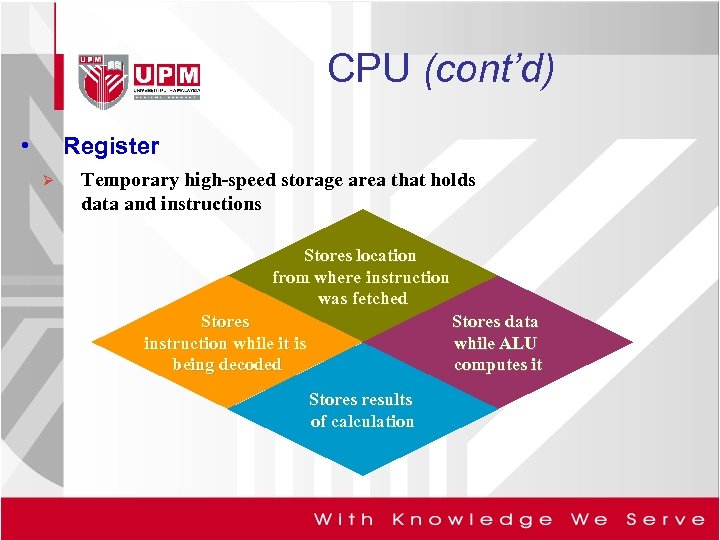
CPU (cont’d) • Register Ø Temporary high-speed storage area that holds data and instructions Stores location from where instruction was fetched Stores instruction while it is being decoded Stores data while ALU computes it Stores results of calculation
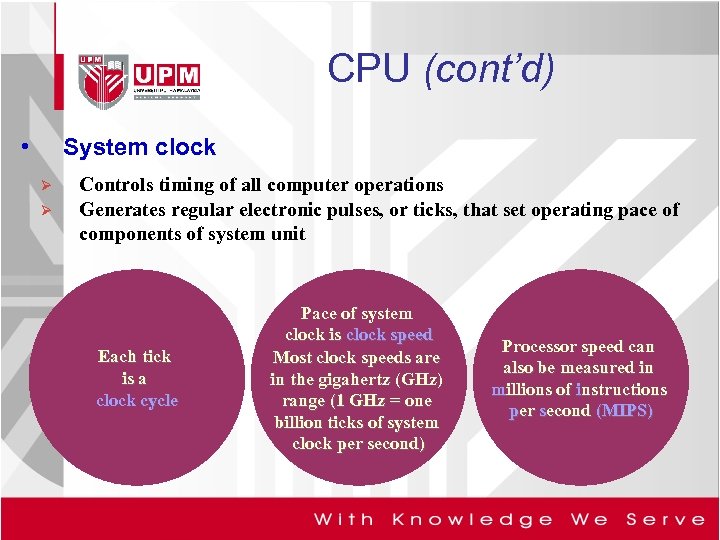
CPU (cont’d) • System clock Ø Ø Controls timing of all computer operations Generates regular electronic pulses, or ticks, that set operating pace of components of system unit Each tick is a clock cycle Pace of system clock is clock speed Most clock speeds are in the gigahertz (GHz) range (1 GHz = one billion ticks of system clock per second) Processor speed can also be measured in millions of instructions per second (MIPS)
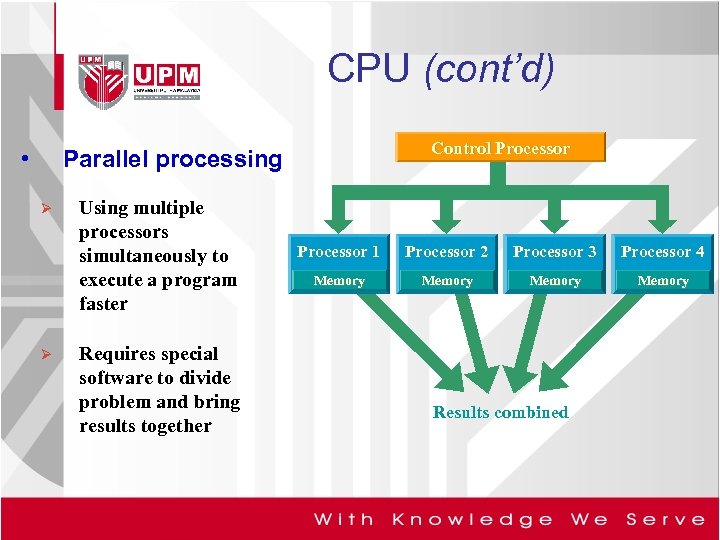
CPU (cont’d) • Control Processor Parallel processing Ø Ø Using multiple processors simultaneously to execute a program faster Requires special software to divide problem and bring results together Processor 1 Processor 2 Processor 3 Processor 4 Memory Results combined
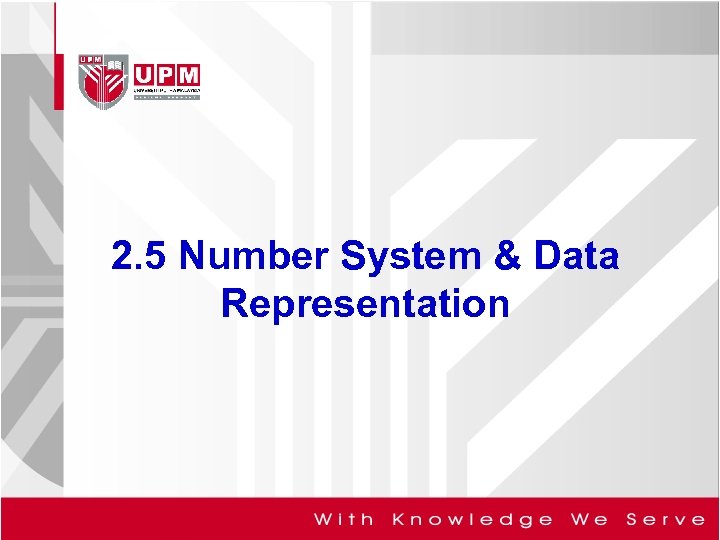
2. 5 Number System & Data Representation
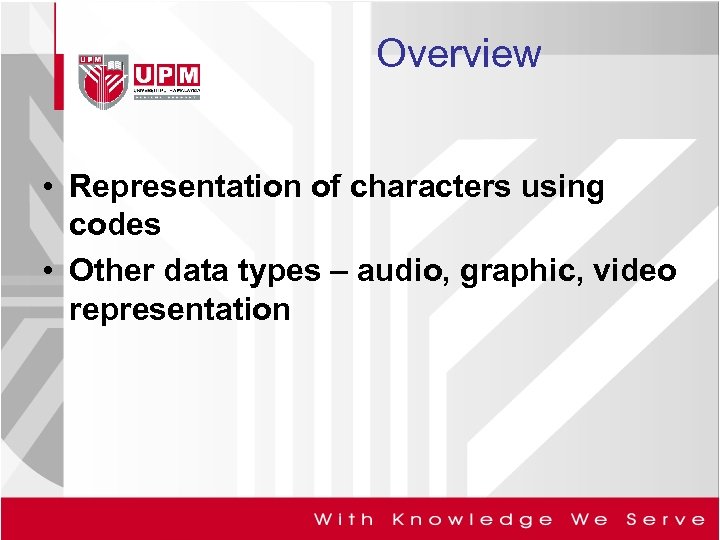
Overview • Representation of characters using codes • Other data types – audio, graphic, video representation
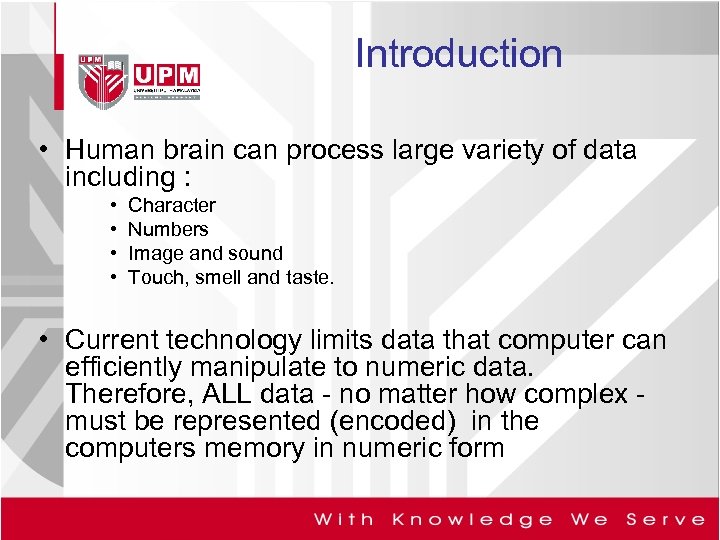
Introduction • Human brain can process large variety of data including : • • Character Numbers Image and sound Touch, smell and taste. • Current technology limits data that computer can efficiently manipulate to numeric data. Therefore, ALL data - no matter how complex must be represented (encoded) in the computers memory in numeric form
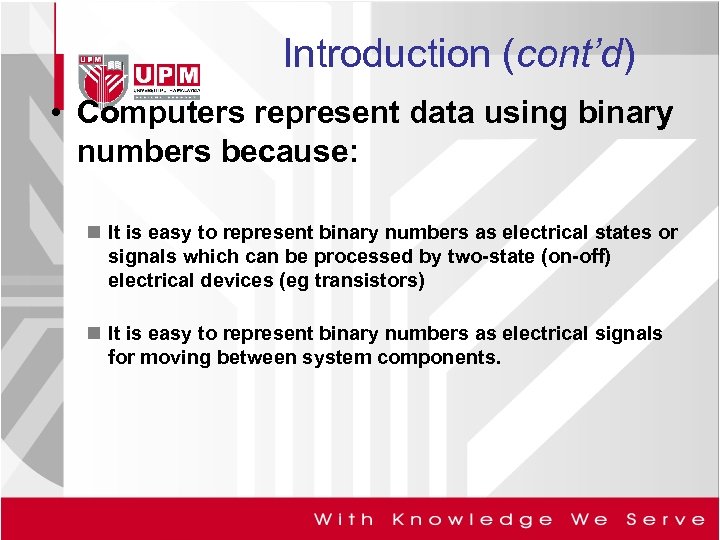
Introduction (cont’d) • Computers represent data using binary numbers because: n It is easy to represent binary numbers as electrical states or signals which can be processed by two-state (on-off) electrical devices (eg transistors) n It is easy to represent binary numbers as electrical signals for moving between system components.
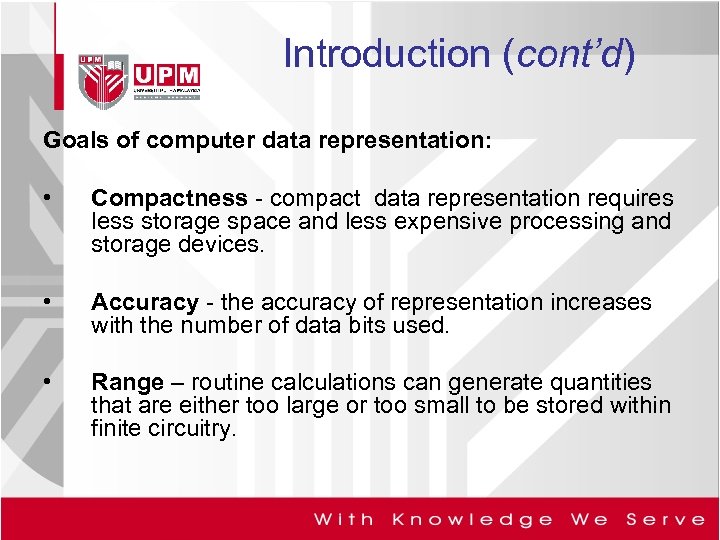
Introduction (cont’d) Goals of computer data representation: • Compactness - compact data representation requires less storage space and less expensive processing and storage devices. • Accuracy - the accuracy of representation increases with the number of data bits used. • Range – routine calculations can generate quantities that are either too large or too small to be stored within finite circuitry.

Introduction (cont’d) • Ease of manipulation - the efficiency of a processor depends on its complexity. • Standardization - various organizations have created standard data encoding methods for communication among computer systems and their components. • Some standards evolve from proprietary products which become very popular. eg?
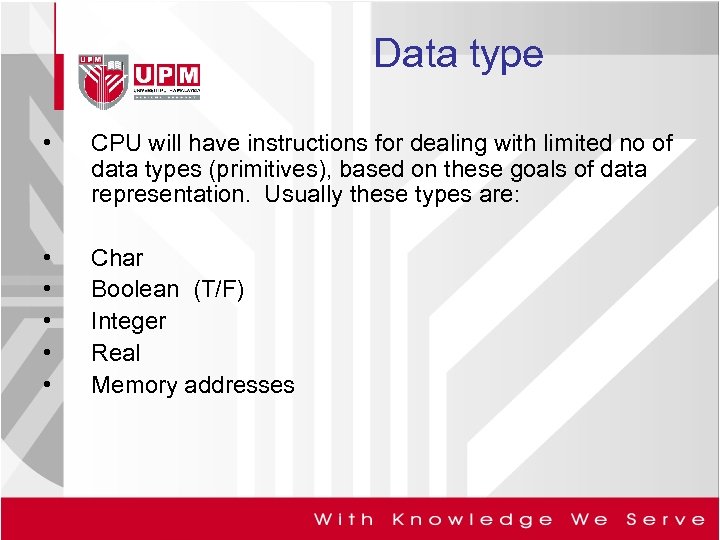
Data type • CPU will have instructions for dealing with limited no of data types (primitives), based on these goals of data representation. Usually these types are: • • • Char Boolean (T/F) Integer Real Memory addresses
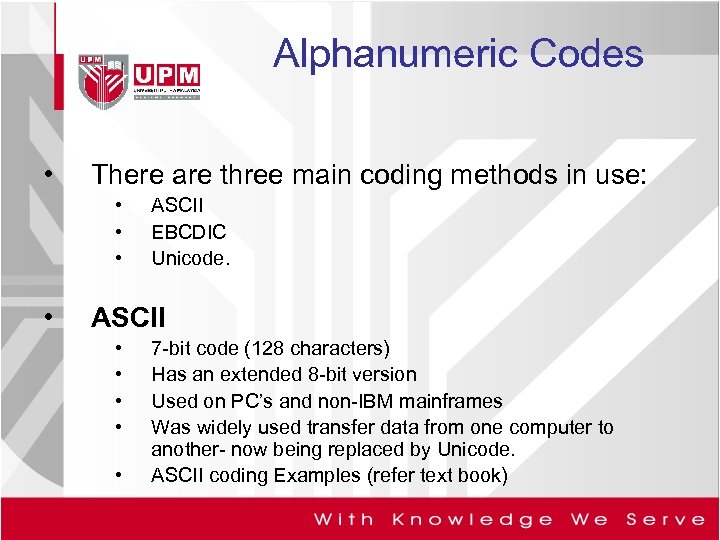
Alphanumeric Codes • There are three main coding methods in use: • • ASCII EBCDIC Unicode. ASCII • • • 7 -bit code (128 characters) Has an extended 8 -bit version Used on PC’s and non-IBM mainframes Was widely used transfer data from one computer to another- now being replaced by Unicode. ASCII coding Examples (refer text book)
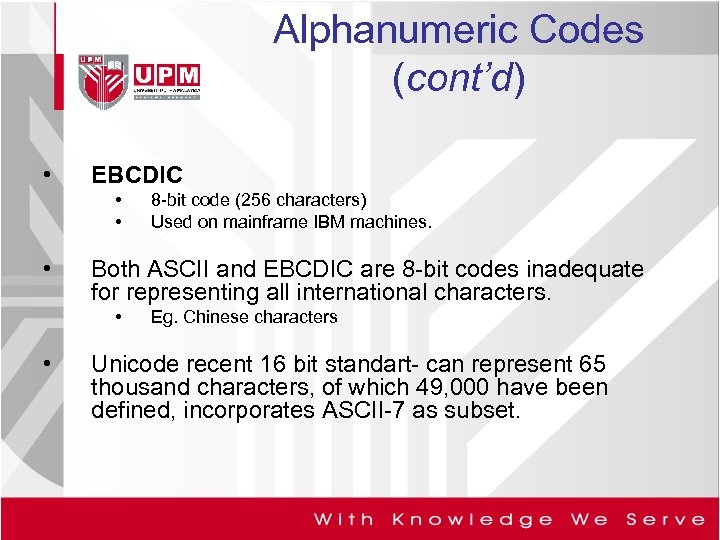
Alphanumeric Codes (cont’d) • EBCDIC • • • Both ASCII and EBCDIC are 8 -bit codes inadequate for representing all international characters. • • 8 -bit code (256 characters) Used on mainframe IBM machines. Eg. Chinese characters Unicode recent 16 bit standart- can represent 65 thousand characters, of which 49, 000 have been defined, incorporates ASCII-7 as subset.
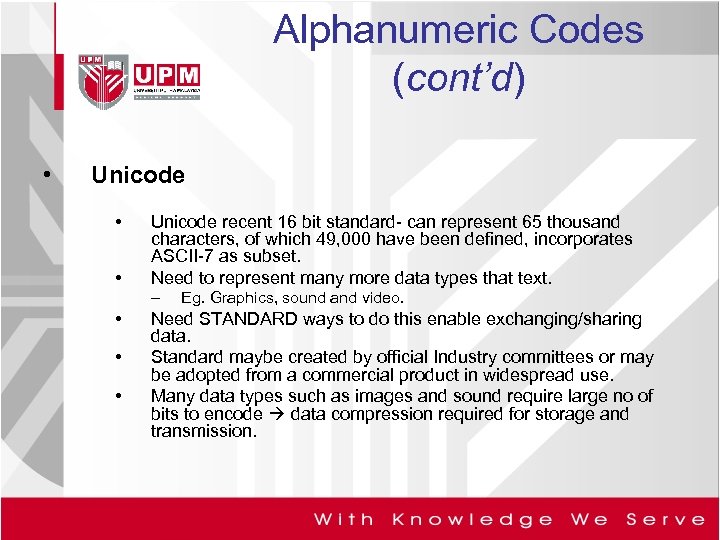
Alphanumeric Codes (cont’d) • Unicode • • Unicode recent 16 bit standard- can represent 65 thousand characters, of which 49, 000 have been defined, incorporates ASCII-7 as subset. Need to represent many more data types that text. – • • • Eg. Graphics, sound and video. Need STANDARD ways to do this enable exchanging/sharing data. Standard maybe created by official Industry committees or may be adopted from a commercial product in widespread use. Many data types such as images and sound require large no of bits to encode data compression required for storage and transmission.
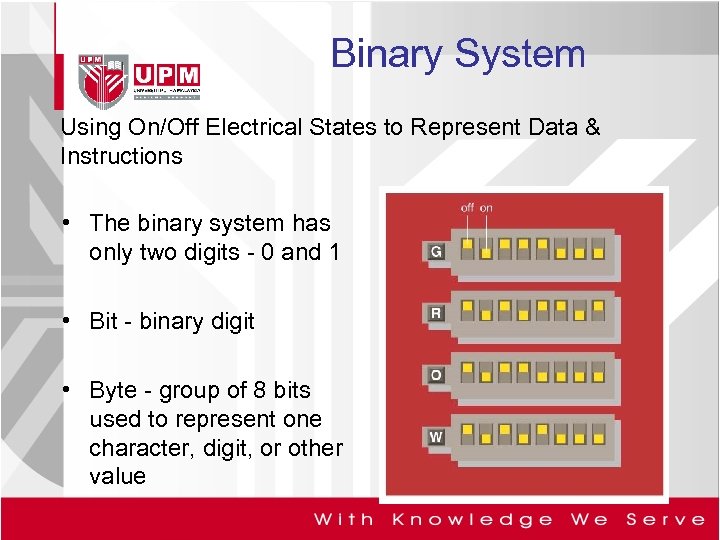
Binary System Using On/Off Electrical States to Represent Data & Instructions • The binary system has only two digits - 0 and 1 • Bit - binary digit • Byte - group of 8 bits used to represent one character, digit, or other value
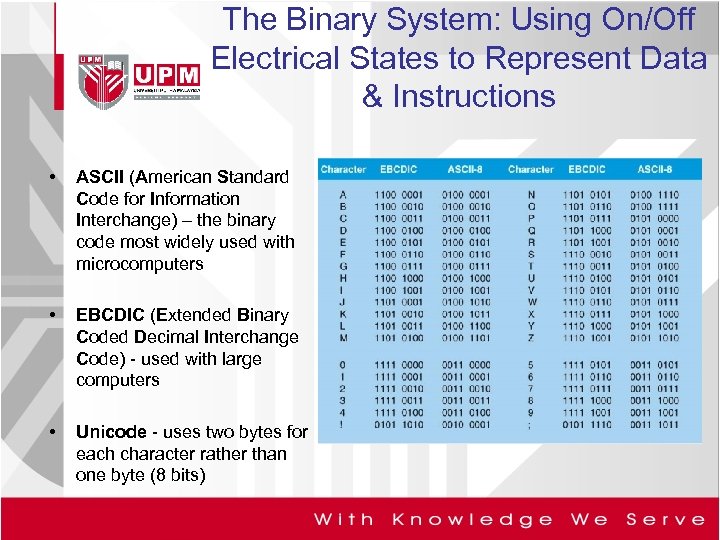
The Binary System: Using On/Off Electrical States to Represent Data & Instructions • ASCII (American Standard Code for Information Interchange) – the binary code most widely used with microcomputers • EBCDIC (Extended Binary Coded Decimal Interchange Code) - used with large computers • Unicode - uses two bytes for each character rather than one byte (8 bits)
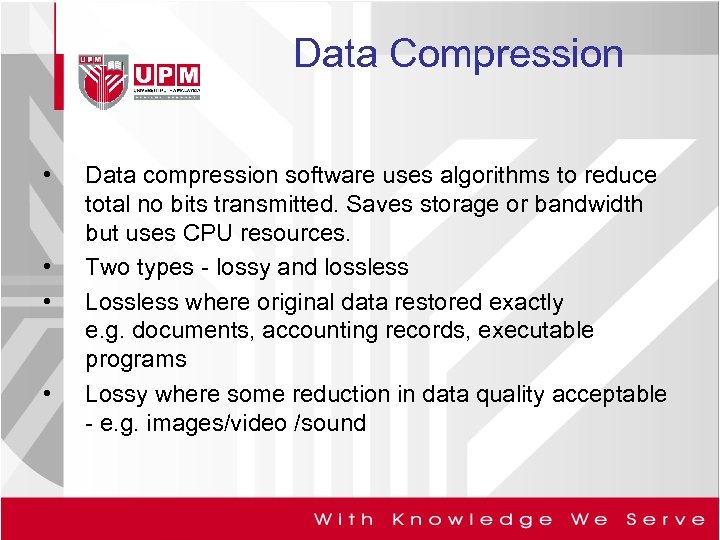
Data Compression • • Data compression software uses algorithms to reduce total no bits transmitted. Saves storage or bandwidth but uses CPU resources. Two types - lossy and lossless Lossless where original data restored exactly e. g. documents, accounting records, executable programs Lossy where some reduction in data quality acceptable - e. g. images/video /sound
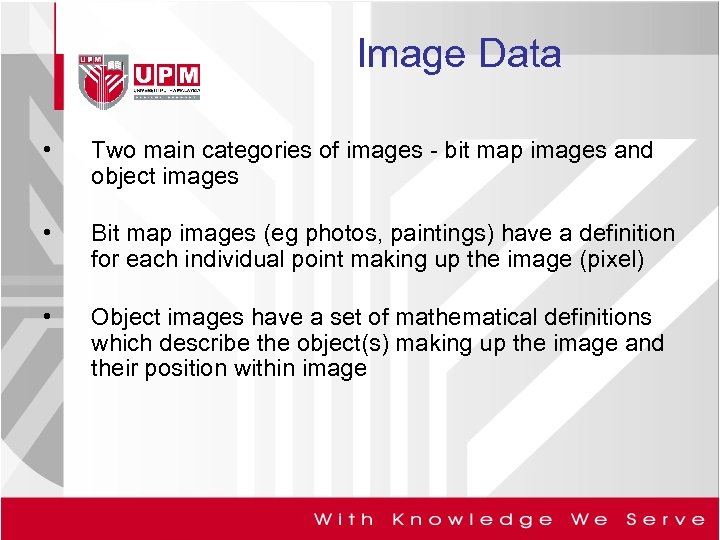
Image Data • Two main categories of images - bit map images and object images • Bit map images (eg photos, paintings) have a definition for each individual point making up the image (pixel) • Object images have a set of mathematical definitions which describe the object(s) making up the image and their position within image
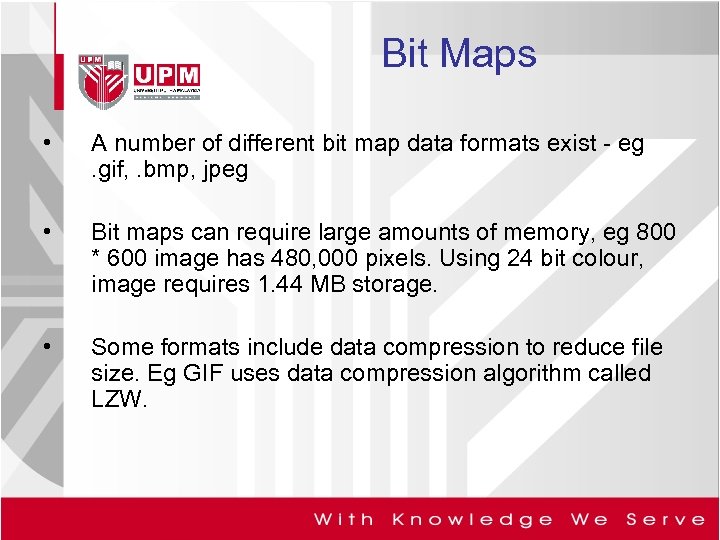
Bit Maps • A number of different bit map data formats exist - eg. gif, . bmp, jpeg • Bit maps can require large amounts of memory, eg 800 * 600 image has 480, 000 pixels. Using 24 bit colour, image requires 1. 44 MB storage. • Some formats include data compression to reduce file size. Eg GIF uses data compression algorithm called LZW.
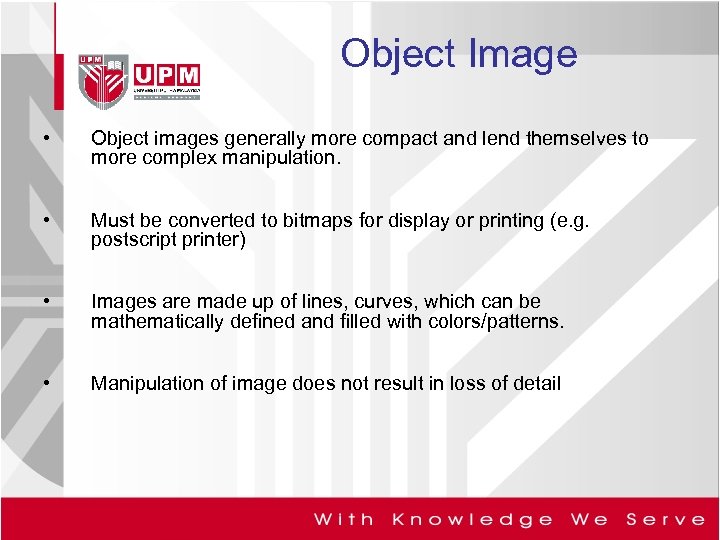
Object Image • Object images generally more compact and lend themselves to more complex manipulation. • Must be converted to bitmaps for display or printing (e. g. postscript printer) • Images are made up of lines, curves, which can be mathematically defined and filled with colors/patterns. • Manipulation of image does not result in loss of detail
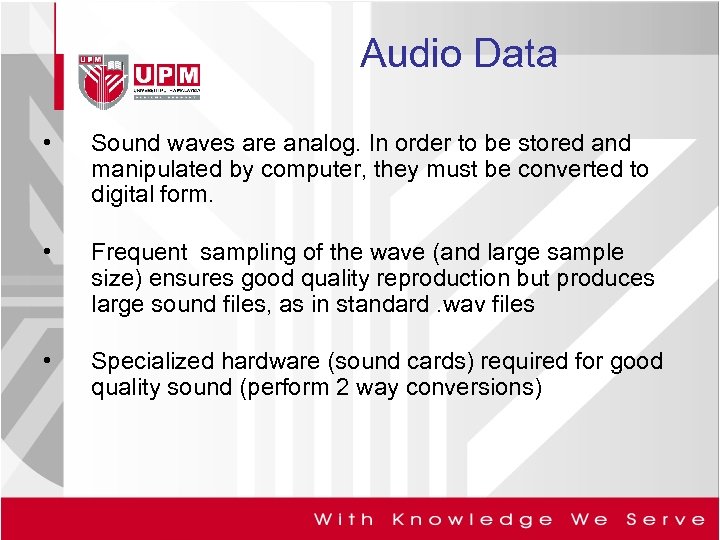
Audio Data • Sound waves are analog. In order to be stored and manipulated by computer, they must be converted to digital form. • Frequent sampling of the wave (and large sample size) ensures good quality reproduction but produces large sound files, as in standard. wav files • Specialized hardware (sound cards) required for good quality sound (perform 2 way conversions)

MP 3 • Other standard file formats such as MP 3 and. midi work differently -much smaller • MP 3 is audio part of MPEG (Motion Picture Experts Group) standard, and uses a lossy compression algorithm.

Video Data • Consists of sound and images (frames) which must be sampled and converted to digital format. • Uncompressed video data very large. Eg 60 minutes of DV-AVI video files (v. high quality) ~ 12 GB • Standard formats MPEG, include data compression. Eg High quality MPEG-2 format, 2 hours on single DVD disc (4. 7 GB). • Video conferencing performance using any standard still poor due to bandwidth problems over data communications links.

2. 6 Memory Unit

Memory Unit • Memory consists of electronic components that store: • instructions waiting to be executed by the processor • data needed by those instructions • Results of the processed data (information) • In short, it stores 3 types of items: • OS and other system software • Application programs • Data being processed and the result (info)
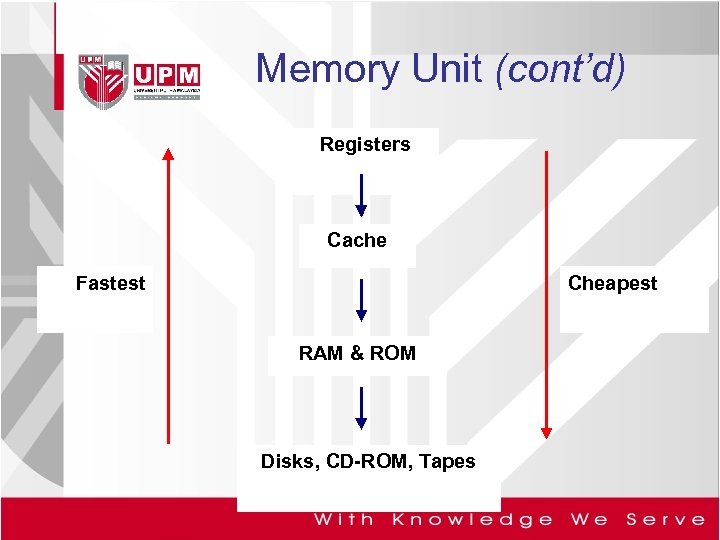
Memory Unit (cont’d) Registers Cache Fastest Cheapest RAM & ROM Disks, CD-ROM, Tapes
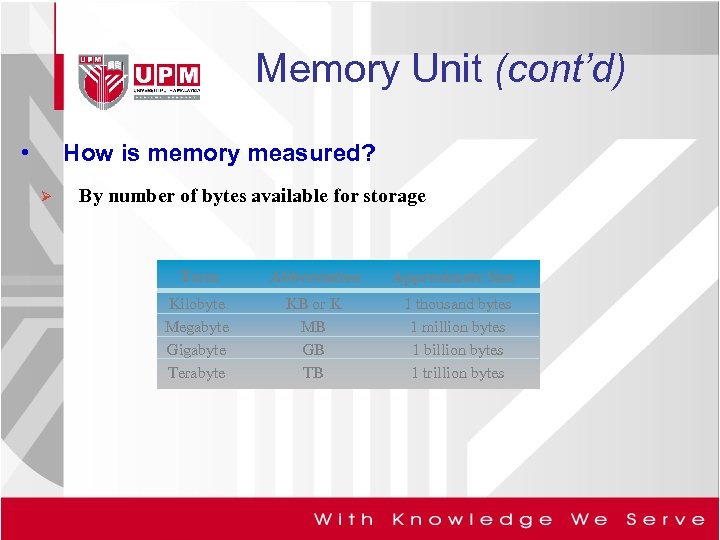
Memory Unit (cont’d) • How is memory measured? Ø By number of bytes available for storage Term Abbreviation Approximate Size Kilobyte Megabyte Gigabyte Terabyte KB or K MB GB TB 1 thousand bytes 1 million bytes 1 billion bytes 1 trillion bytes
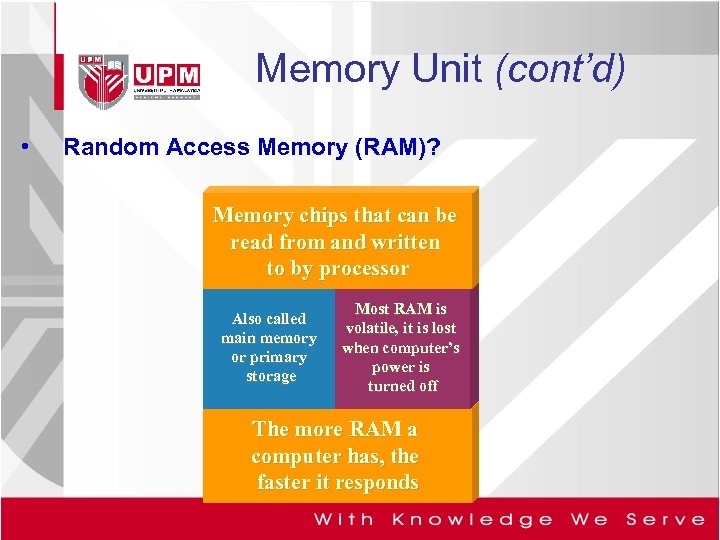
Memory Unit (cont’d) • Random Access Memory (RAM)? Memory chips that can be read from and written to by processor Also called main memory or primary storage Most RAM is volatile, it is lost when computer’s power is turned off The more RAM a computer has, the faster it responds
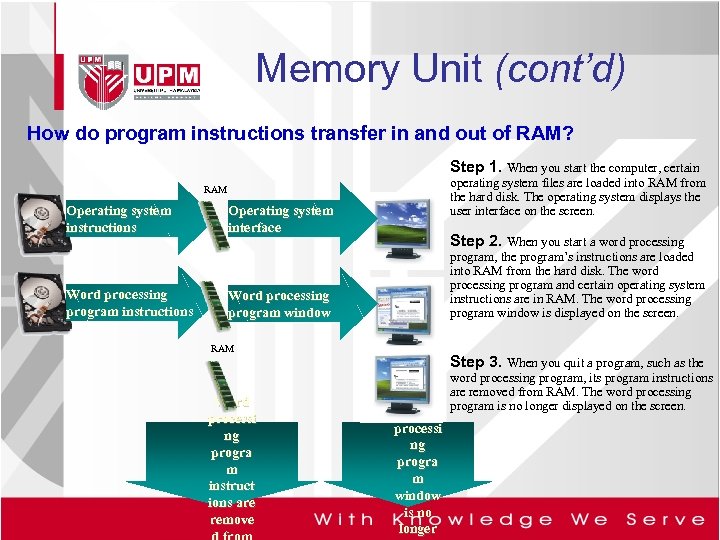
Memory Unit (cont’d) How do program instructions transfer in and out of RAM? Step 1. When you start the computer, certain operating system files are loaded into RAM from the hard disk. The operating system displays the user interface on the screen. RAM Operating system instructions Word processing program instructions Operating system interface Step 2. When you start a word processing program, the program’s instructions are loaded into RAM from the hard disk. The word processing program and certain operating system instructions are in RAM. The word processing program window is displayed on the screen. Word processing program window RAM Word processi ng progra m instruct ions are remove Step 3. When you quit a program, such as the Word processi ng progra m window is no longer word processing program, its program instructions are removed from RAM. The word processing program is no longer displayed on the screen.
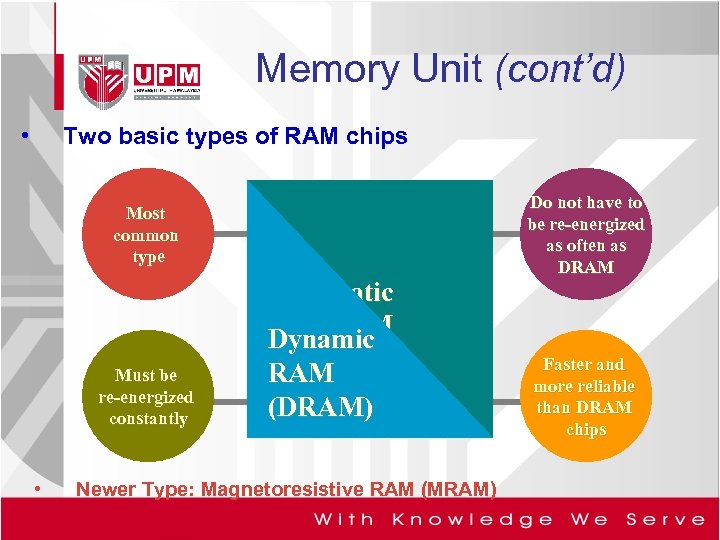
Memory Unit (cont’d) • Two basic types of RAM chips Most common type Must be re-energized constantly • Static RAM Dynamic (SRAM) RAM (DRAM) Newer Type: Magnetoresistive RAM (MRAM) Do not have to be re-energized as often as DRAM Faster and more reliable than DRAM chips
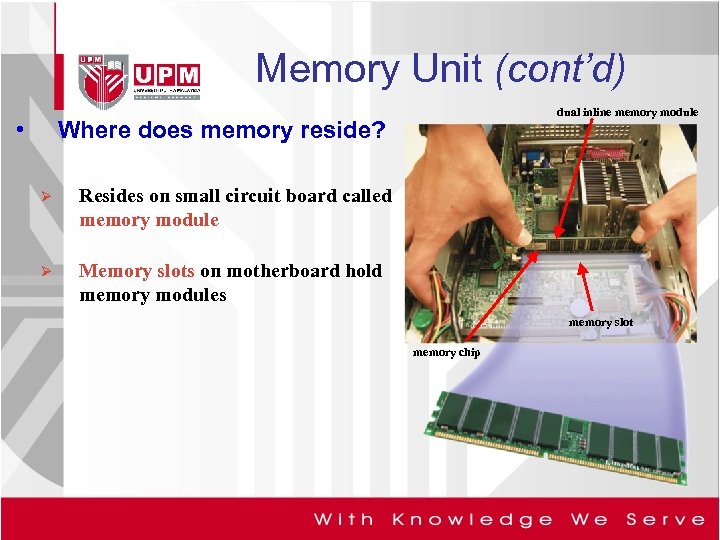
Memory Unit (cont’d) • dual inline memory module Where does memory reside? Ø Resides on small circuit board called memory module Ø Memory slots on motherboard hold memory modules memory slot memory chip
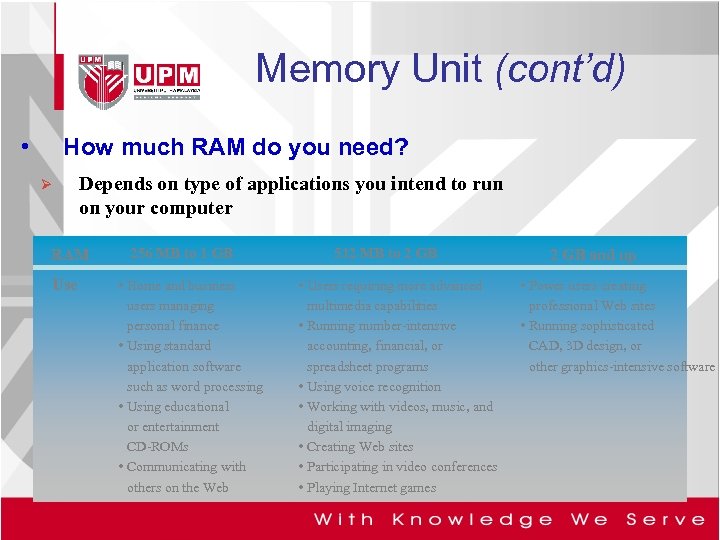
Memory Unit (cont’d) • How much RAM do you need? Ø Depends on type of applications you intend to run on your computer RAM Use 256 MB to 1 GB • Home and business users managing personal finance • Using standard application software such as word processing • Using educational or entertainment CD-ROMs • Communicating with others on the Web 512 MB to 2 GB • Users requiring more advanced multimedia capabilities • Running number-intensive accounting, financial, or spreadsheet programs • Using voice recognition • Working with videos, music, and digital imaging • Creating Web sites • Participating in video conferences • Playing Internet games 2 GB and up • Power users creating professional Web sites • Running sophisticated CAD, 3 D design, or other graphics-intensive software
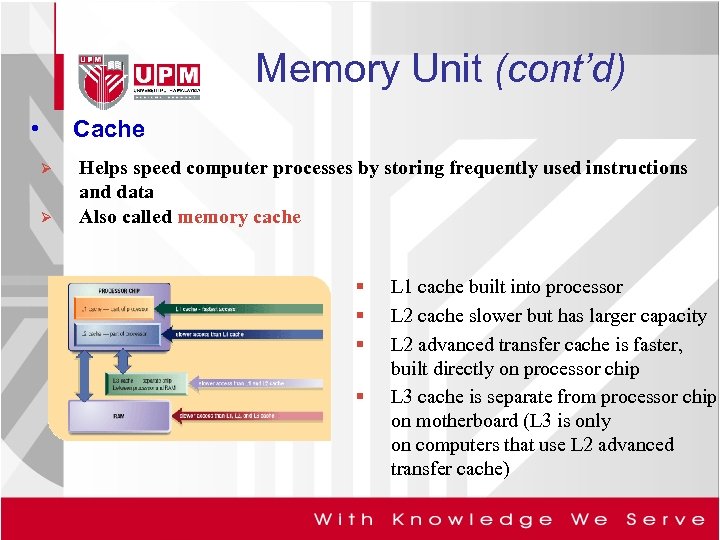
Memory Unit (cont’d) • Cache Ø Ø Helps speed computer processes by storing frequently used instructions and data Also called memory cache § § L 1 cache built into processor L 2 cache slower but has larger capacity L 2 advanced transfer cache is faster, built directly on processor chip L 3 cache is separate from processor chip on motherboard (L 3 is only on computers that use L 2 advanced transfer cache)
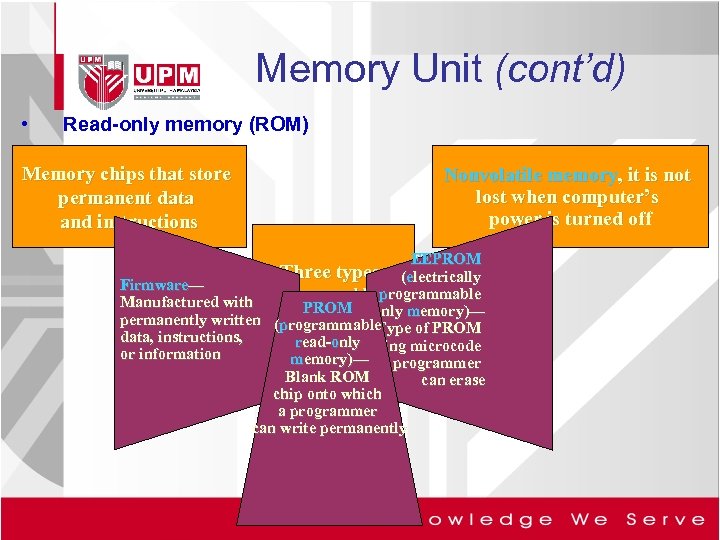
Memory Unit (cont’d) • Read-only memory (ROM) Memory chips that store permanent data and instructions Nonvolatile memory, it is not lost when computer’s power is turned off EEPROM (electrically Firmware— erasable programmable Manufactured with PROM only memory)— readpermanently written (programmable Type of PROM data, instructions, read-only containing microcode or information memory)— programmer Blank ROM can erase chip onto which a programmer can write permanently Three types:
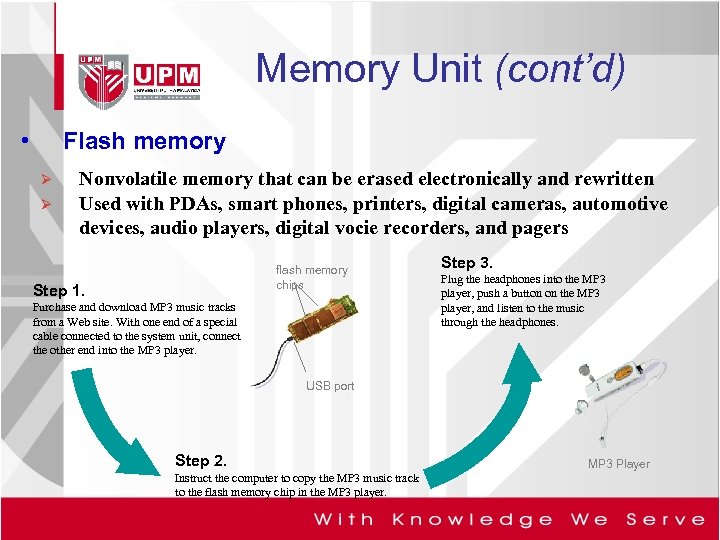
Memory Unit (cont’d) • Flash memory Ø Ø Nonvolatile memory that can be erased electronically and rewritten Used with PDAs, smart phones, printers, digital cameras, automotive devices, audio players, digital vocie recorders, and pagers flash memory chips Step 1. Purchase and download MP 3 music tracks from a Web site. With one end of a special cable connected to the system unit, connect the other end into the MP 3 player. Step 3. Plug the headphones into the MP 3 player, push a button on the MP 3 player, and listen to the music through the headphones. USB port Step 2. Instruct the computer to copy the MP 3 music track to the flash memory chip in the MP 3 player. MP 3 Player

Memory Unit (cont’d) • CMOS Complementary metal-oxide semiconductor memory Uses battery power to retain information when other power is turned off Used in some RAM chips, flash memory chips, and other types of memory chips Stores date, time, and computer’s startup information

Memory Unit (cont’d) • What is access time? Ø Amount of time it takes processor to read data from memory Ø Measured in nanoseconds (ns), one billionth of a second Ø It takes 1/10 of a second to blink your eye; a computer can perform up to 10 million operations in same amount of time Term Millisecond Microsecond Nanosecond Picosecond Speed One-thousandth of a second One-millionth of a second One-billionth of a second One-trillionth of a second

2. 7 Ports & Connectors
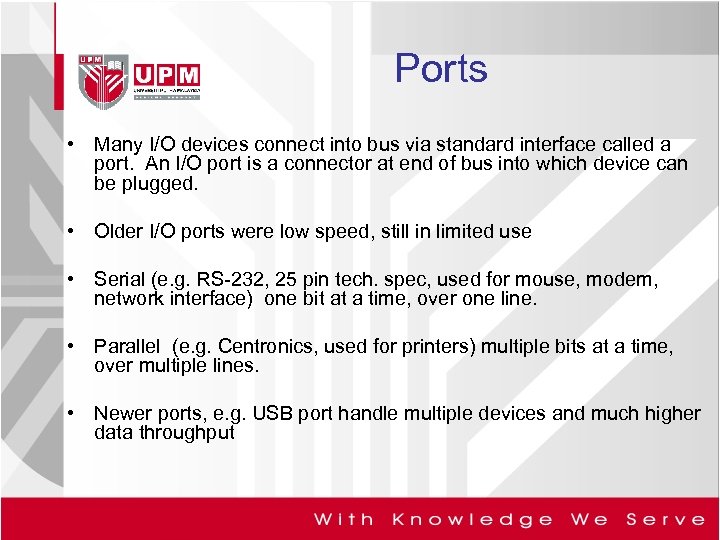
Ports • Many I/O devices connect into bus via standard interface called a port. An I/O port is a connector at end of bus into which device can be plugged. • Older I/O ports were low speed, still in limited use • Serial (e. g. RS-232, 25 pin tech. spec, used for mouse, modem, network interface) one bit at a time, over one line. • Parallel (e. g. Centronics, used for printers) multiple bits at a time, over multiple lines. • Newer ports, e. g. USB port handle multiple devices and much higher data throughput
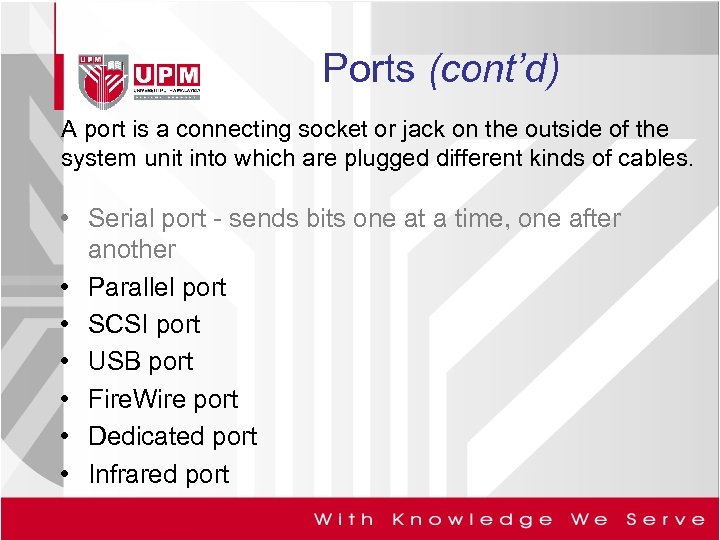
Ports (cont’d) A port is a connecting socket or jack on the outside of the system unit into which are plugged different kinds of cables. • Serial port - sends bits one at a time, one after another • Parallel port • SCSI port • USB port • Fire. Wire port • Dedicated port • Infrared port

Ports (cont’d) • • Serial port Parallel port - transmits 8 bits simultaneously SCSI port USB port Fire. Wire port Dedicated port Infrared port The back of a Macintosh machine
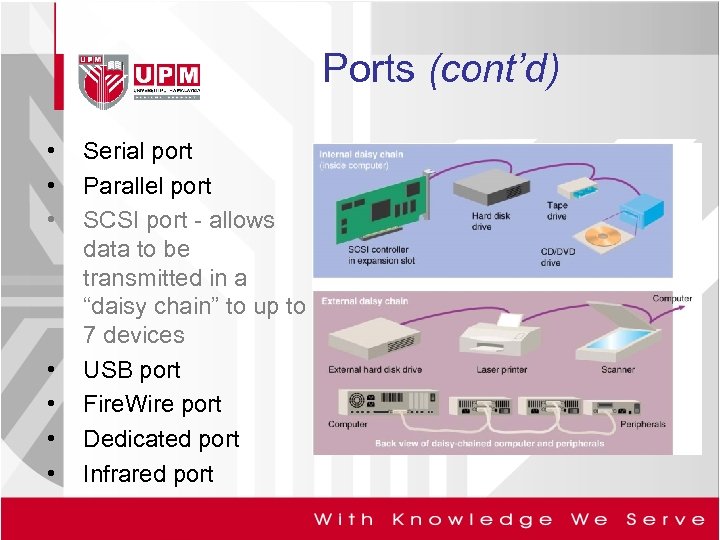
Ports (cont’d) • • Serial port Parallel port SCSI port - allows data to be transmitted in a “daisy chain” to up to 7 devices USB port Fire. Wire port Dedicated port Infrared port

Ports (cont’d) 1. 2. 3. 4. Serial port Parallel port SCSI port USB port - can theoretically connect up to 127 peripheral devices daisy-chained to one general-purpose port 5. Fire. Wire port 6. Dedicated port 7. Infrared port USB port and connector
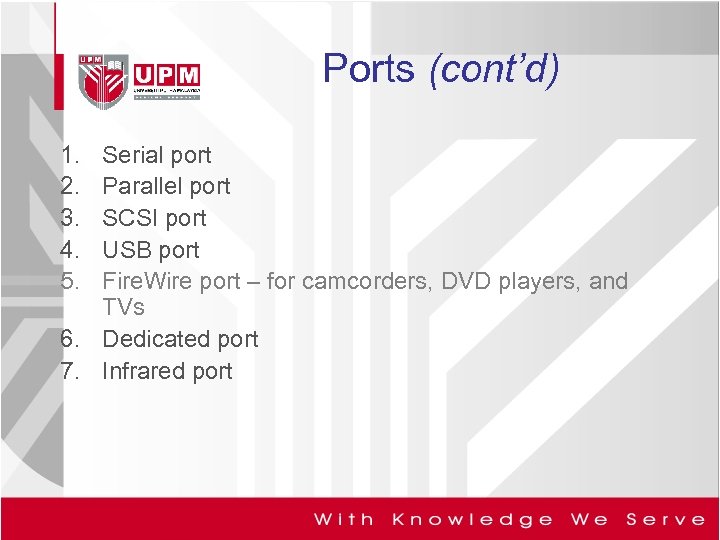
Ports (cont’d) 1. 2. 3. 4. 5. Serial port Parallel port SCSI port USB port Fire. Wire port – for camcorders, DVD players, and TVs 6. Dedicated port 7. Infrared port

Ports (cont’d) 1. 2. 3. 4. 5. 6. Serial port Parallel port SCSI port USB port Fire. Wire port Dedicated port special-purpose ports 7. Infrared port Dedicated ports: mouse port, modem port, and keyboard port
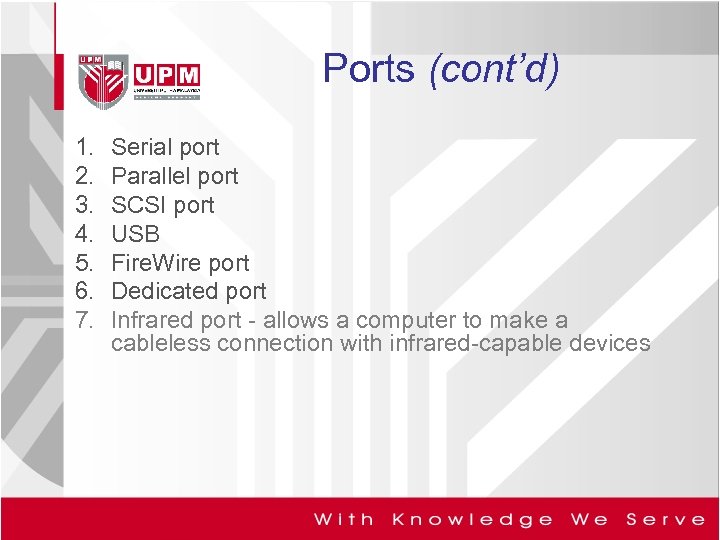
Ports (cont’d) 1. 2. 3. 4. 5. 6. 7. Serial port Parallel port SCSI port USB Fire. Wire port Dedicated port Infrared port - allows a computer to make a cableless connection with infrared-capable devices

2. 8 Bus
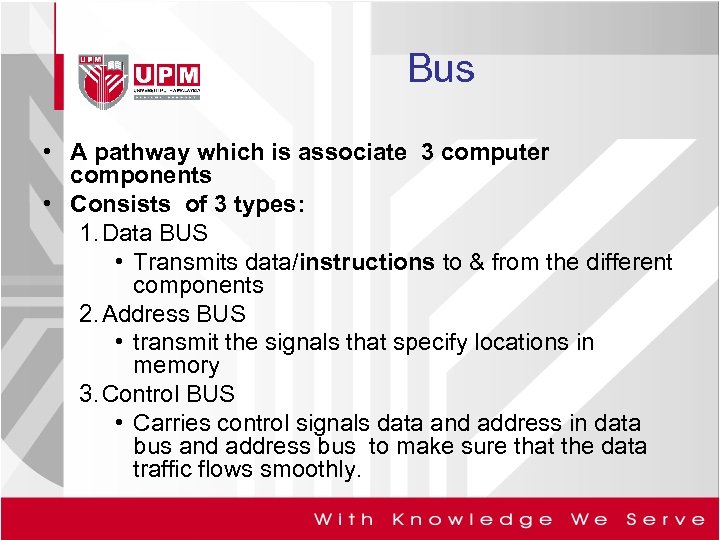
Bus • A pathway which is associate 3 computer components • Consists of 3 types: 1. Data BUS • Transmits data/instructions to & from the different components 2. Address BUS • transmit the signals that specify locations in memory 3. Control BUS • Carries control signals data and address in data bus and address bus to make sure that the data traffic flows smoothly.
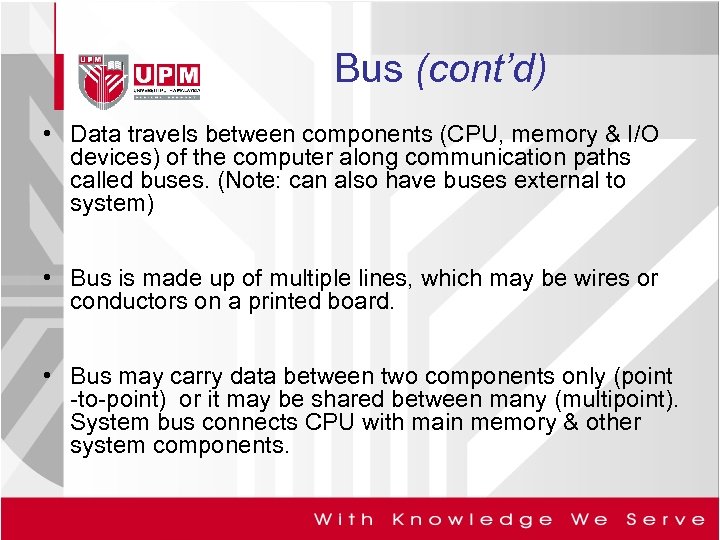
Bus (cont’d) • Data travels between components (CPU, memory & I/O devices) of the computer along communication paths called buses. (Note: can also have buses external to system) • Bus is made up of multiple lines, which may be wires or conductors on a printed board. • Bus may carry data between two components only (point -to-point) or it may be shared between many (multipoint). System bus connects CPU with main memory & other system components.
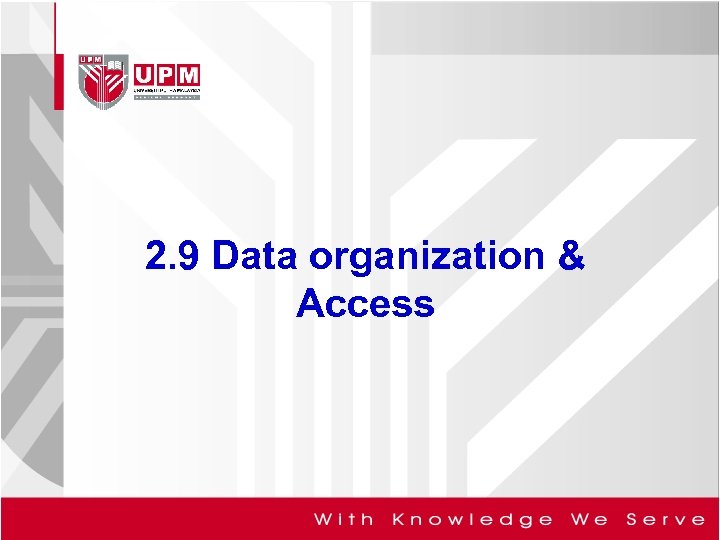
2. 9 Data organization & Access
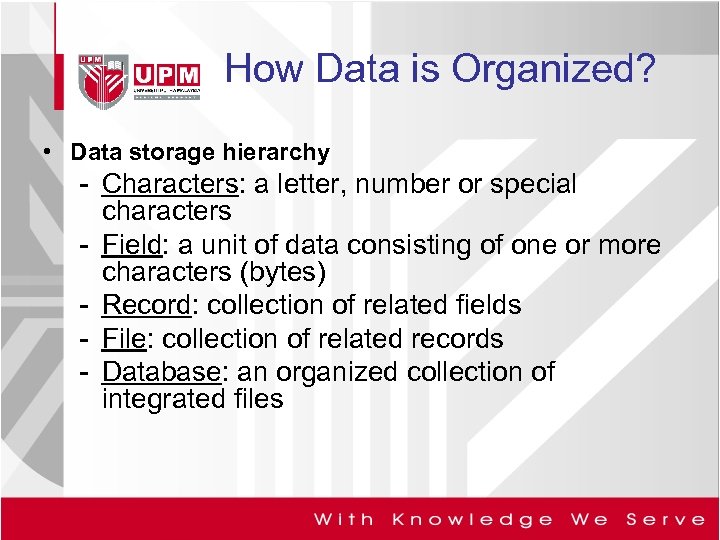
How Data is Organized? • Data storage hierarchy - Characters: a letter, number or special characters - Field: a unit of data consisting of one or more characters (bytes) - Record: collection of related fields - File: collection of related records - Database: an organized collection of integrated files
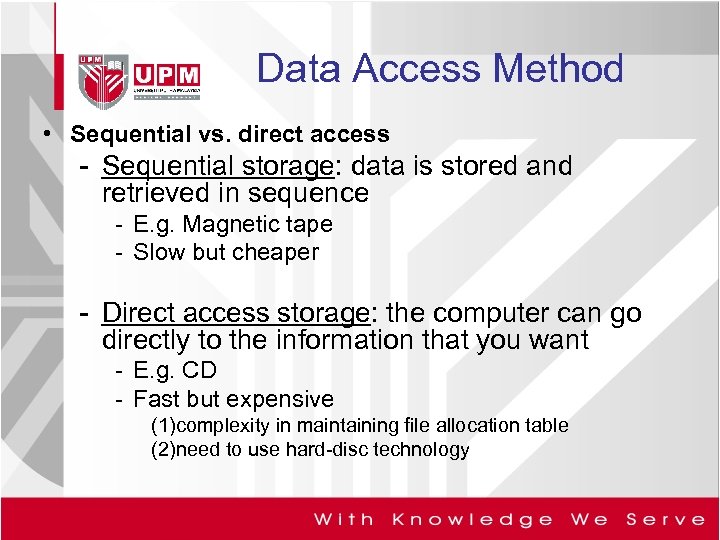
Data Access Method • Sequential vs. direct access - Sequential storage: data is stored and retrieved in sequence - E. g. Magnetic tape - Slow but cheaper - Direct access storage: the computer can go directly to the information that you want - E. g. CD - Fast but expensive (1)complexity in maintaining file allocation table (2)need to use hard-disc technology
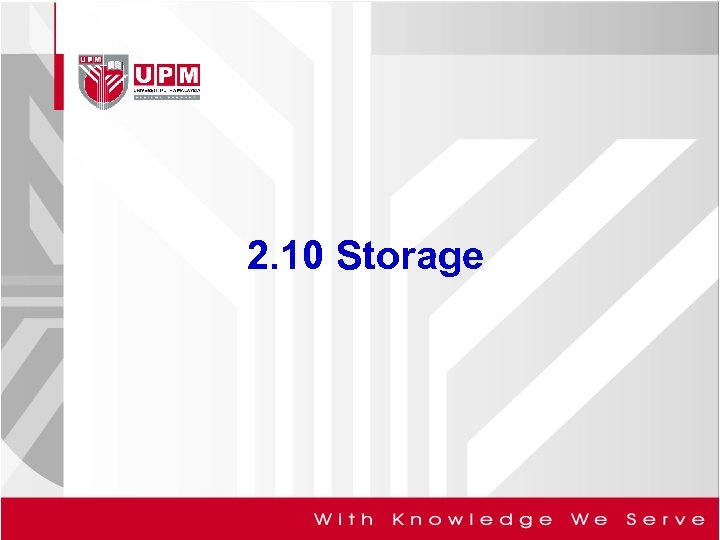
2. 10 Storage

Storage – Holds data, instructions, and information for future use Ø Storage medium is physical material used for storage § Also called secondary storage
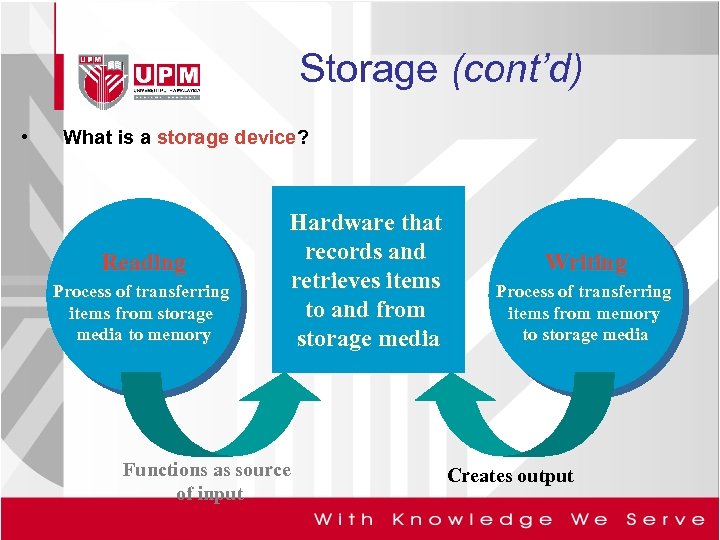
Storage (cont’d) • What is a storage device? Reading Process of transferring items from storage media to memory Hardware that records and retrieves items to and from storage media Functions as source of input Writing Process of transferring items from memory to storage media Creates output
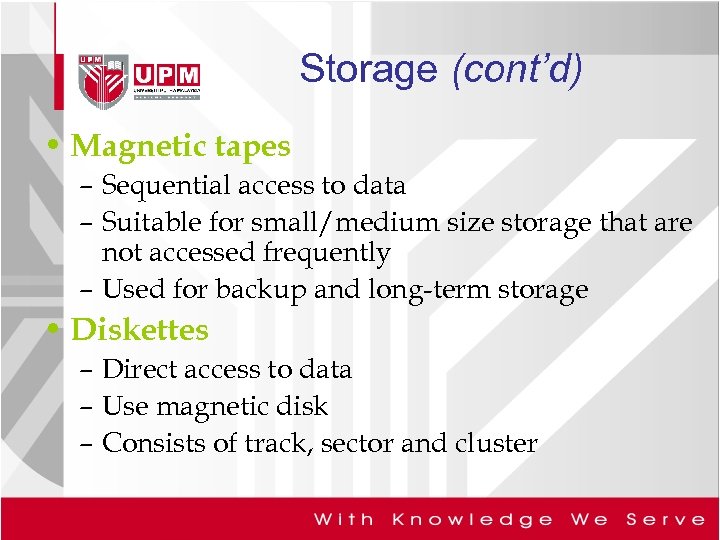
Storage (cont’d) • Magnetic tapes – Sequential access to data – Suitable for small/medium size storage that are not accessed frequently – Used for backup and long-term storage • Diskettes – Direct access to data – Use magnetic disk – Consists of track, sector and cluster
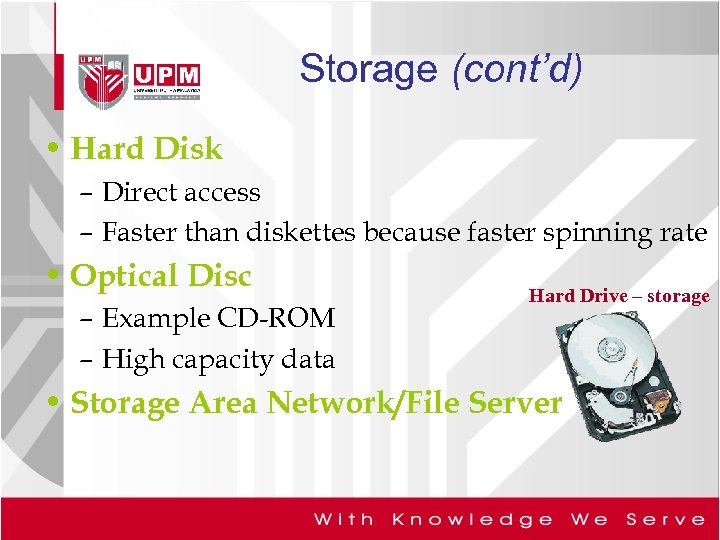
Storage (cont’d) • Hard Disk – Direct access – Faster than diskettes because faster spinning rate • Optical Disc – Example CD-ROM – High capacity data Hard Drive – storage • Storage Area Network/File Server
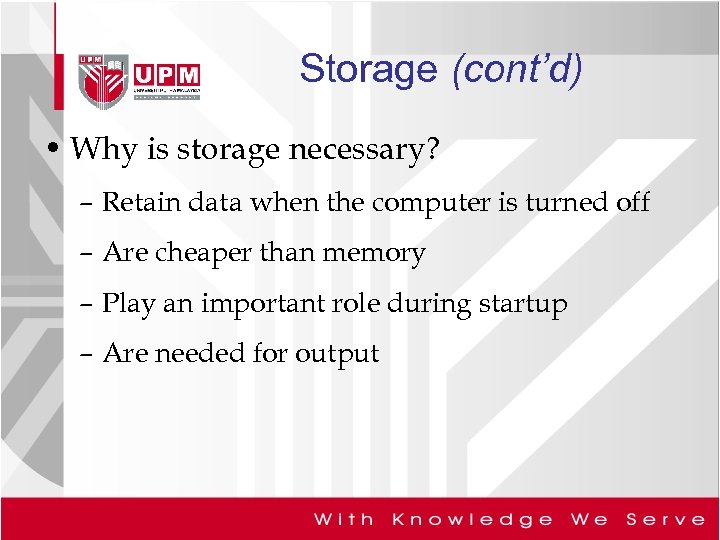
Storage (cont’d) • Why is storage necessary? – Retain data when the computer is turned off – Are cheaper than memory – Play an important role during startup – Are needed for output
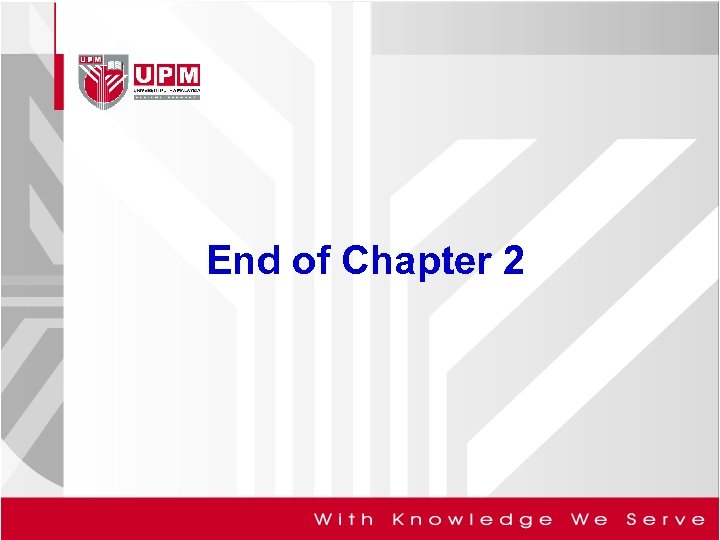
End of Chapter 2
feded2477cf193f1b9fa62a88460ca04.ppt