4ade0f7ca3c1e9242458672ee9d35c1c.ppt
- Количество слайдов: 61
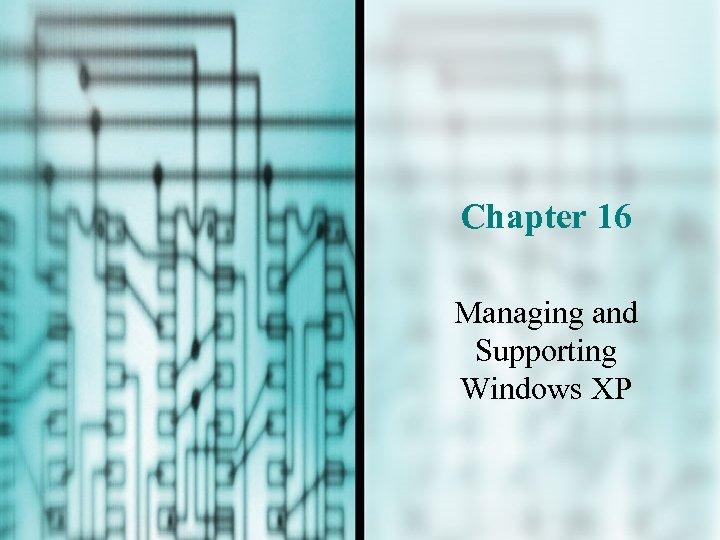 Chapter 16 Managing and Supporting Windows XP
Chapter 16 Managing and Supporting Windows XP
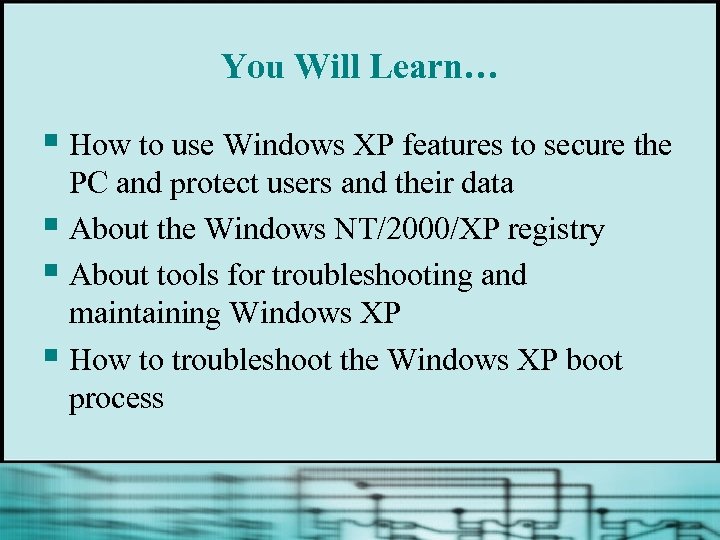 You Will Learn… § How to use Windows XP features to secure the PC and protect users and their data § About the Windows NT/2000/XP registry § About tools for troubleshooting and maintaining Windows XP § How to troubleshoot the Windows XP boot process
You Will Learn… § How to use Windows XP features to secure the PC and protect users and their data § About the Windows NT/2000/XP registry § About tools for troubleshooting and maintaining Windows XP § How to troubleshoot the Windows XP boot process
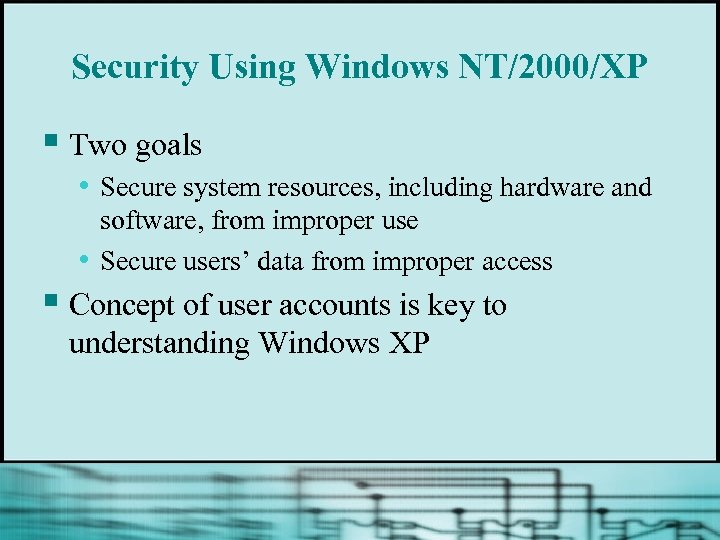 Security Using Windows NT/2000/XP § Two goals • Secure system resources, including hardware and • software, from improper use Secure users’ data from improper access § Concept of user accounts is key to understanding Windows XP
Security Using Windows NT/2000/XP § Two goals • Secure system resources, including hardware and • software, from improper use Secure users’ data from improper access § Concept of user accounts is key to understanding Windows XP
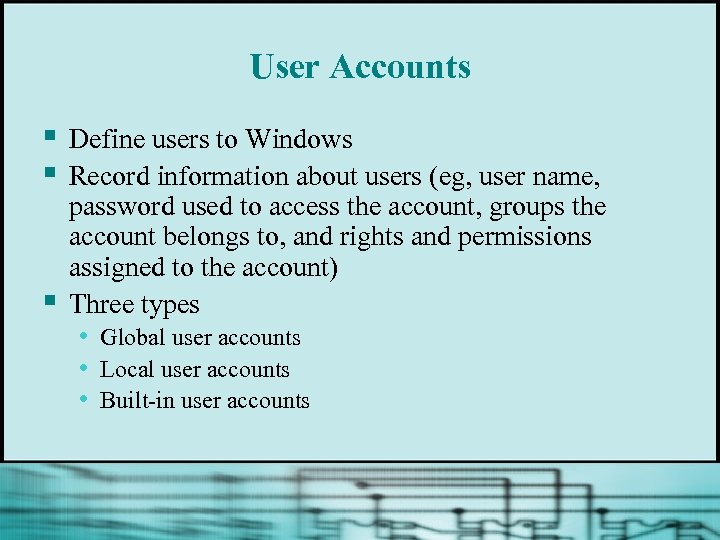 User Accounts § § § Define users to Windows Record information about users (eg, user name, password used to access the account, groups the account belongs to, and rights and permissions assigned to the account) Three types • Global user accounts • Local user accounts • Built-in user accounts
User Accounts § § § Define users to Windows Record information about users (eg, user name, password used to access the account, groups the account belongs to, and rights and permissions assigned to the account) Three types • Global user accounts • Local user accounts • Built-in user accounts
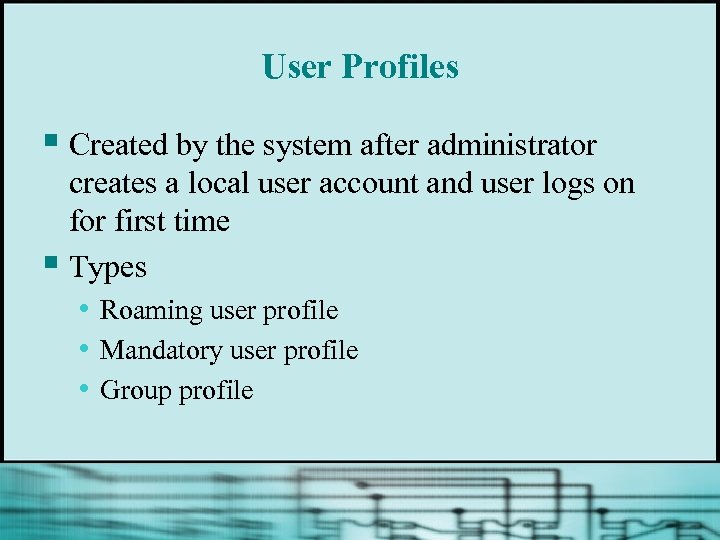 User Profiles § Created by the system after administrator creates a local user account and user logs on for first time § Types • Roaming user profile • Mandatory user profile • Group profile
User Profiles § Created by the system after administrator creates a local user account and user logs on for first time § Types • Roaming user profile • Mandatory user profile • Group profile
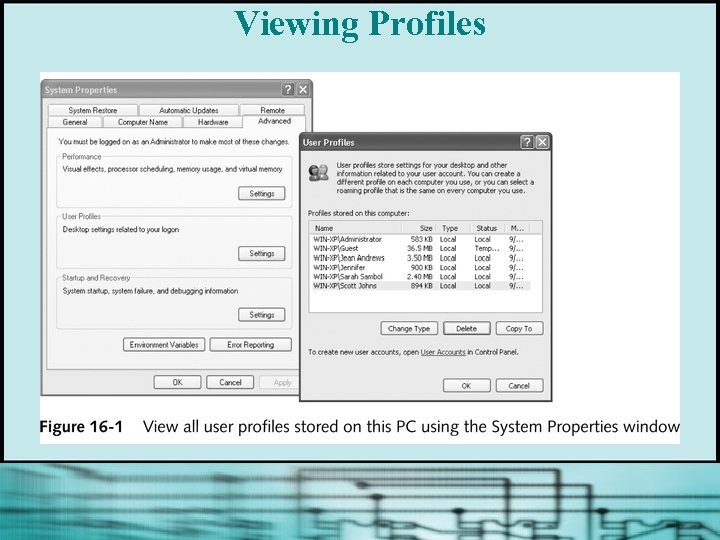 Viewing Profiles
Viewing Profiles
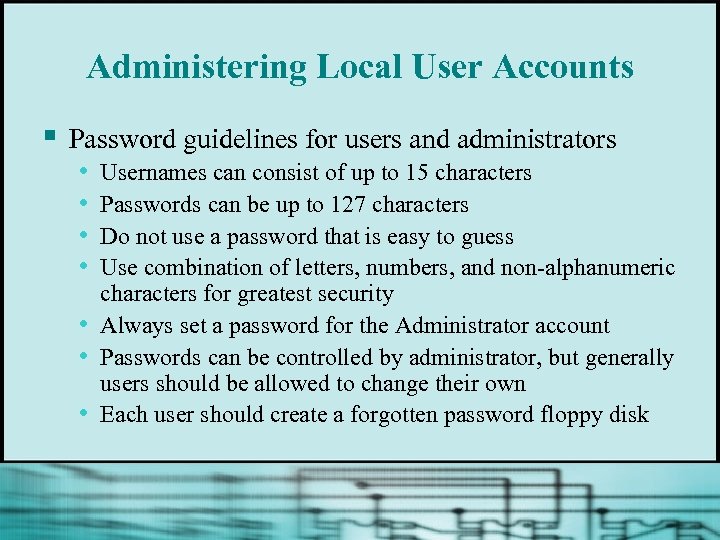 Administering Local User Accounts § Password guidelines for users and administrators • Usernames can consist of up to 15 characters • Passwords can be up to 127 characters • Do not use a password that is easy to guess • Use combination of letters, numbers, and non-alphanumeric • • • characters for greatest security Always set a password for the Administrator account Passwords can be controlled by administrator, but generally users should be allowed to change their own Each user should create a forgotten password floppy disk
Administering Local User Accounts § Password guidelines for users and administrators • Usernames can consist of up to 15 characters • Passwords can be up to 127 characters • Do not use a password that is easy to guess • Use combination of letters, numbers, and non-alphanumeric • • • characters for greatest security Always set a password for the Administrator account Passwords can be controlled by administrator, but generally users should be allowed to change their own Each user should create a forgotten password floppy disk
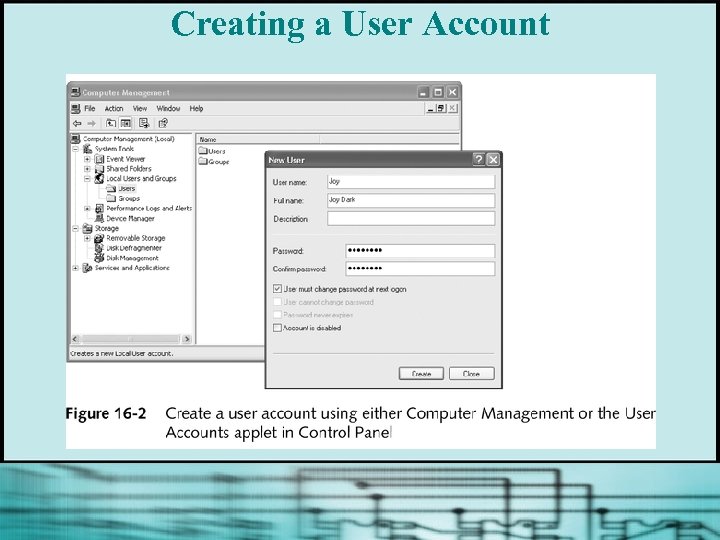 Creating a User Account
Creating a User Account
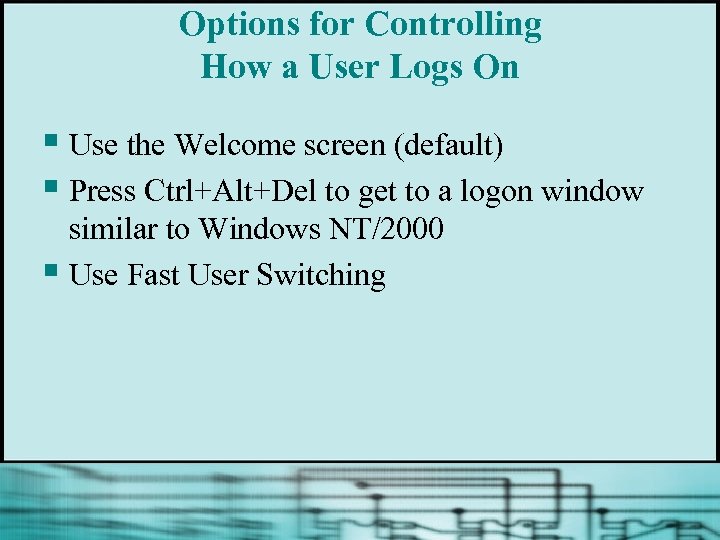 Options for Controlling How a User Logs On § Use the Welcome screen (default) § Press Ctrl+Alt+Del to get to a logon window similar to Windows NT/2000 § Use Fast User Switching
Options for Controlling How a User Logs On § Use the Welcome screen (default) § Press Ctrl+Alt+Del to get to a logon window similar to Windows NT/2000 § Use Fast User Switching
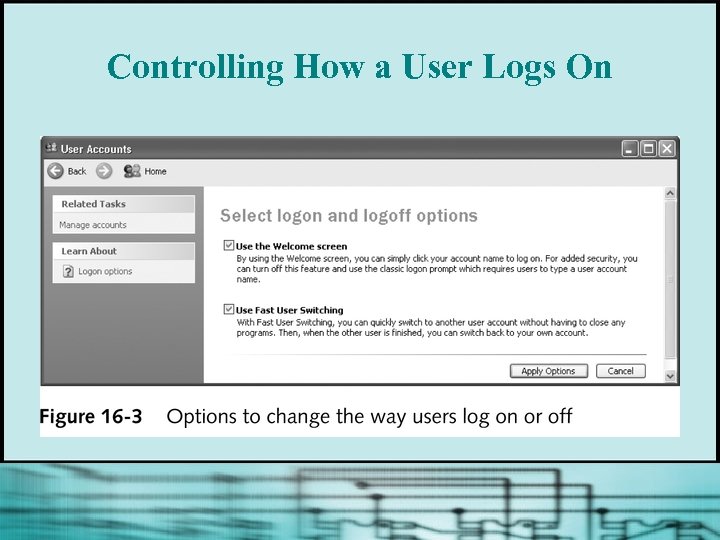 Controlling How a User Logs On
Controlling How a User Logs On
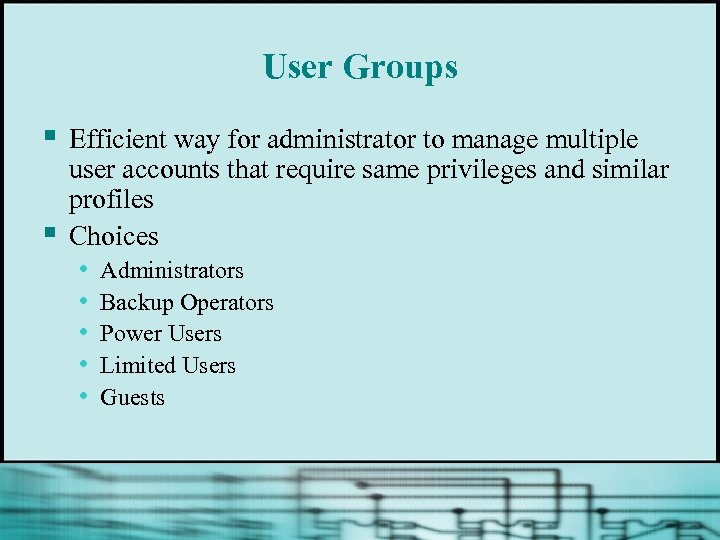 User Groups § § Efficient way for administrator to manage multiple user accounts that require same privileges and similar profiles Choices • Administrators • Backup Operators • Power Users • Limited Users • Guests
User Groups § § Efficient way for administrator to manage multiple user accounts that require same privileges and similar profiles Choices • Administrators • Backup Operators • Power Users • Limited Users • Guests
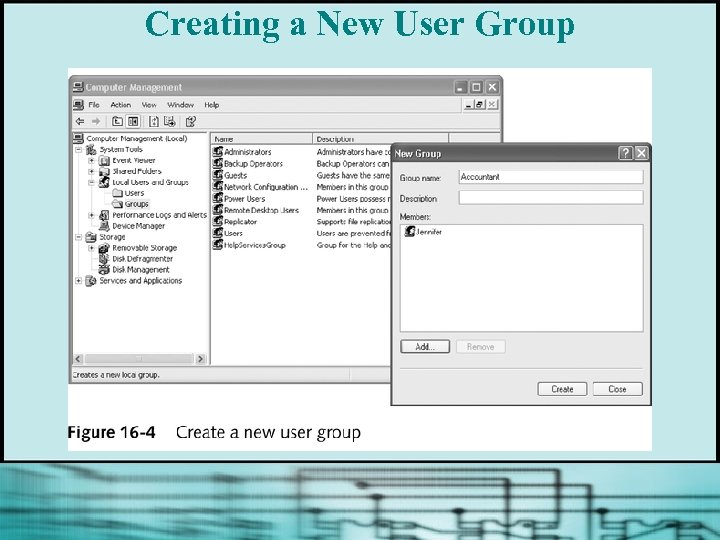 Creating a New User Group
Creating a New User Group
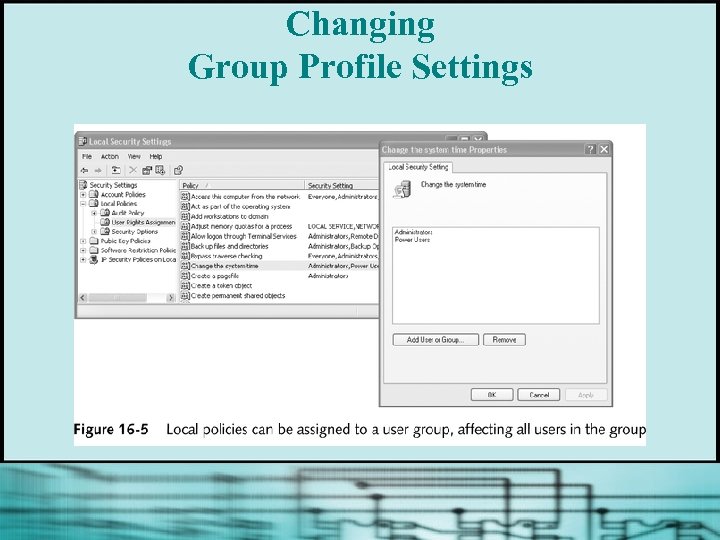 Changing Group Profile Settings
Changing Group Profile Settings
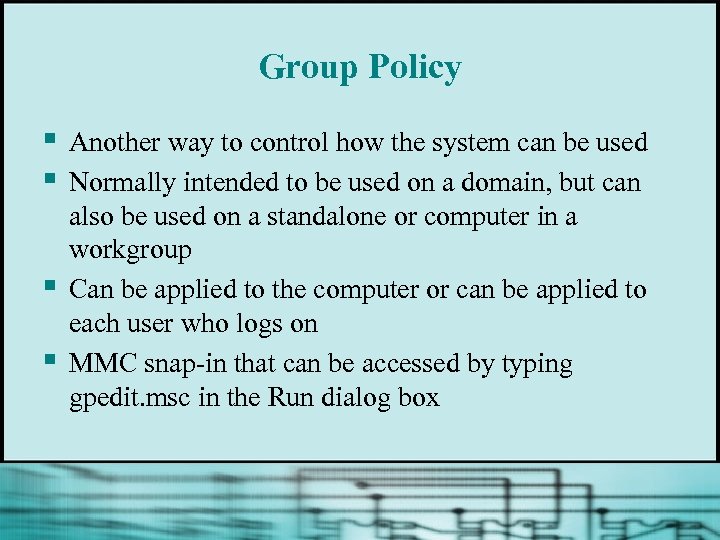 Group Policy § § Another way to control how the system can be used Normally intended to be used on a domain, but can also be used on a standalone or computer in a workgroup Can be applied to the computer or can be applied to each user who logs on MMC snap-in that can be accessed by typing gpedit. msc in the Run dialog box
Group Policy § § Another way to control how the system can be used Normally intended to be used on a domain, but can also be used on a standalone or computer in a workgroup Can be applied to the computer or can be applied to each user who logs on MMC snap-in that can be accessed by typing gpedit. msc in the Run dialog box
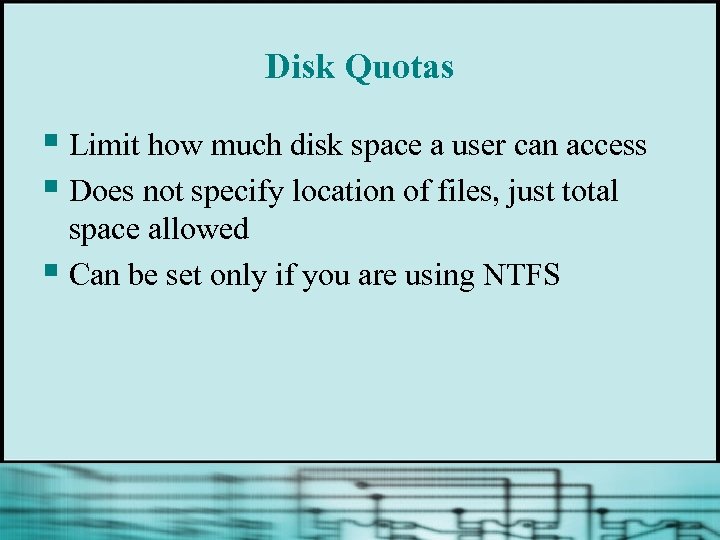 Disk Quotas § Limit how much disk space a user can access § Does not specify location of files, just total space allowed § Can be set only if you are using NTFS
Disk Quotas § Limit how much disk space a user can access § Does not specify location of files, just total space allowed § Can be set only if you are using NTFS
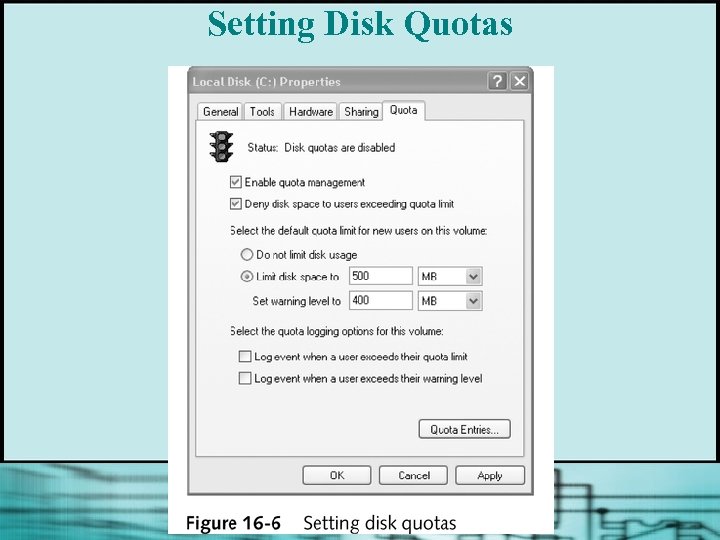 Setting Disk Quotas
Setting Disk Quotas
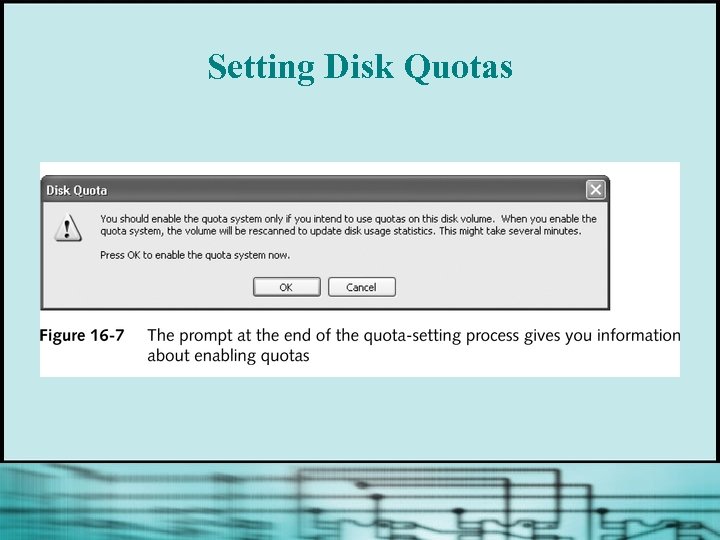 Setting Disk Quotas
Setting Disk Quotas
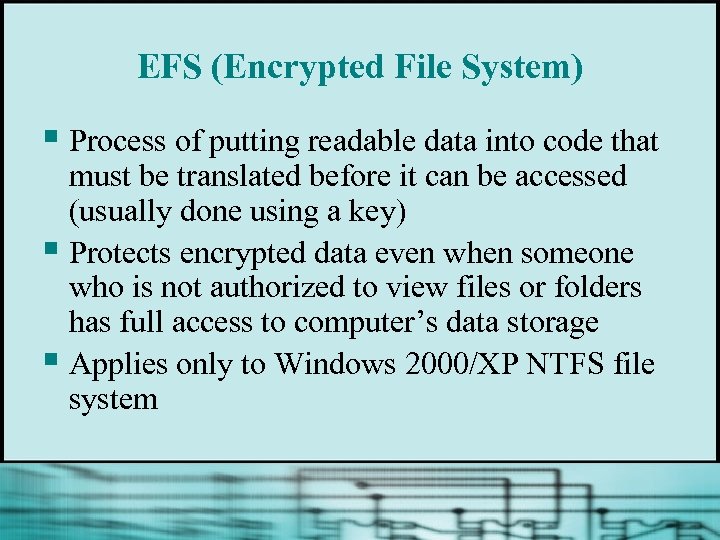 EFS (Encrypted File System) § Process of putting readable data into code that must be translated before it can be accessed (usually done using a key) § Protects encrypted data even when someone who is not authorized to view files or folders has full access to computer’s data storage § Applies only to Windows 2000/XP NTFS file system
EFS (Encrypted File System) § Process of putting readable data into code that must be translated before it can be accessed (usually done using a key) § Protects encrypted data even when someone who is not authorized to view files or folders has full access to computer’s data storage § Applies only to Windows 2000/XP NTFS file system
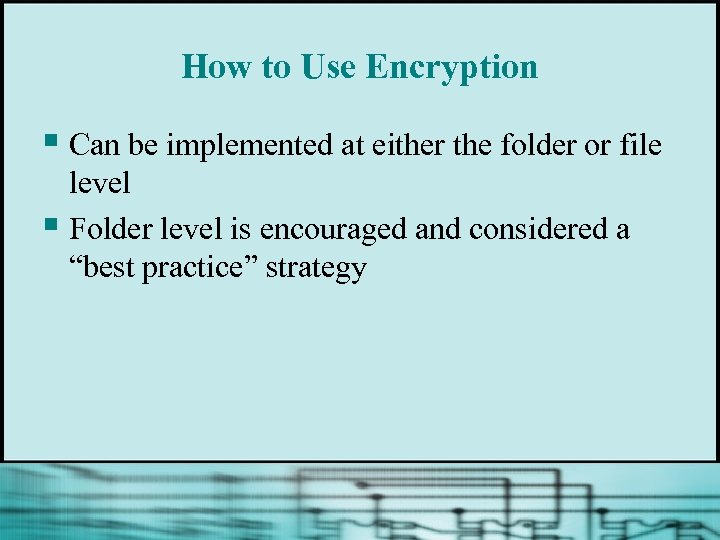 How to Use Encryption § Can be implemented at either the folder or file level § Folder level is encouraged and considered a “best practice” strategy
How to Use Encryption § Can be implemented at either the folder or file level § Folder level is encouraged and considered a “best practice” strategy
 Encrypting Folder Contents
Encrypting Folder Contents
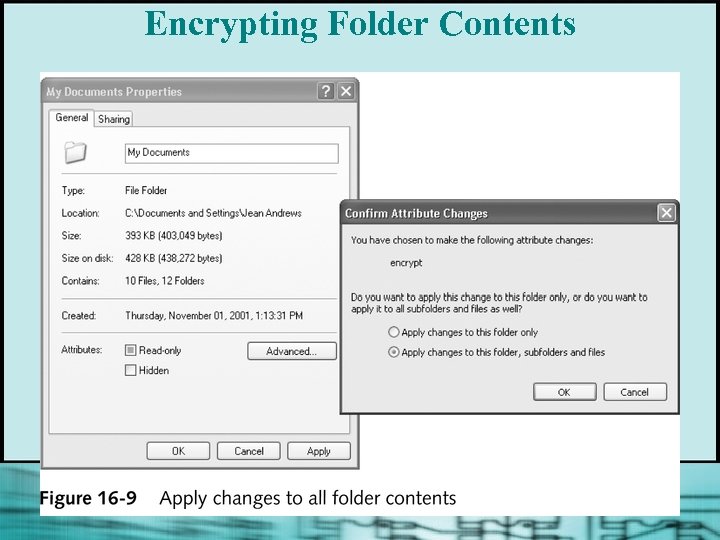 Encrypting Folder Contents
Encrypting Folder Contents
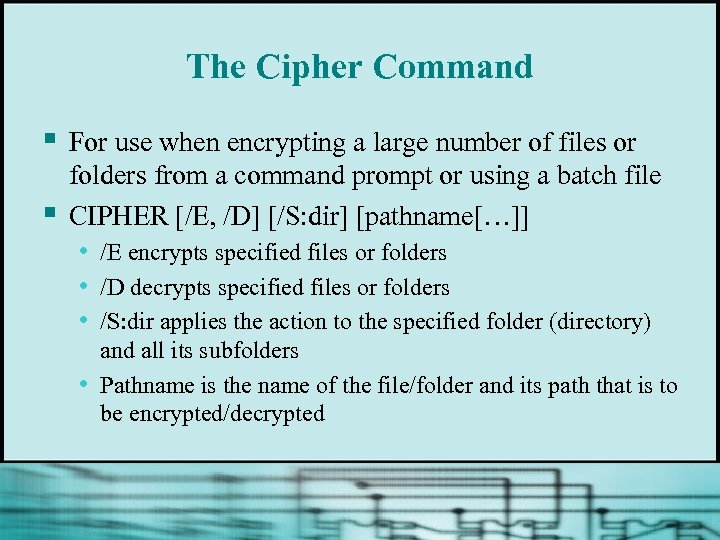 The Cipher Command § § For use when encrypting a large number of files or folders from a command prompt or using a batch file CIPHER [/E, /D] [/S: dir] [pathname[…]] • /E encrypts specified files or folders • /D decrypts specified files or folders • /S: dir applies the action to the specified folder (directory) • and all its subfolders Pathname is the name of the file/folder and its path that is to be encrypted/decrypted
The Cipher Command § § For use when encrypting a large number of files or folders from a command prompt or using a batch file CIPHER [/E, /D] [/S: dir] [pathname[…]] • /E encrypts specified files or folders • /D decrypts specified files or folders • /S: dir applies the action to the specified folder (directory) • and all its subfolders Pathname is the name of the file/folder and its path that is to be encrypted/decrypted
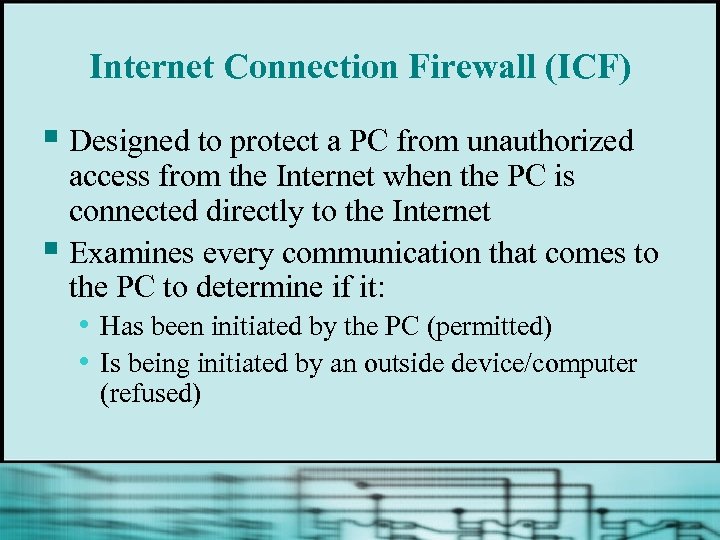 Internet Connection Firewall (ICF) § Designed to protect a PC from unauthorized access from the Internet when the PC is connected directly to the Internet § Examines every communication that comes to the PC to determine if it: • Has been initiated by the PC (permitted) • Is being initiated by an outside device/computer (refused)
Internet Connection Firewall (ICF) § Designed to protect a PC from unauthorized access from the Internet when the PC is connected directly to the Internet § Examines every communication that comes to the PC to determine if it: • Has been initiated by the PC (permitted) • Is being initiated by an outside device/computer (refused)
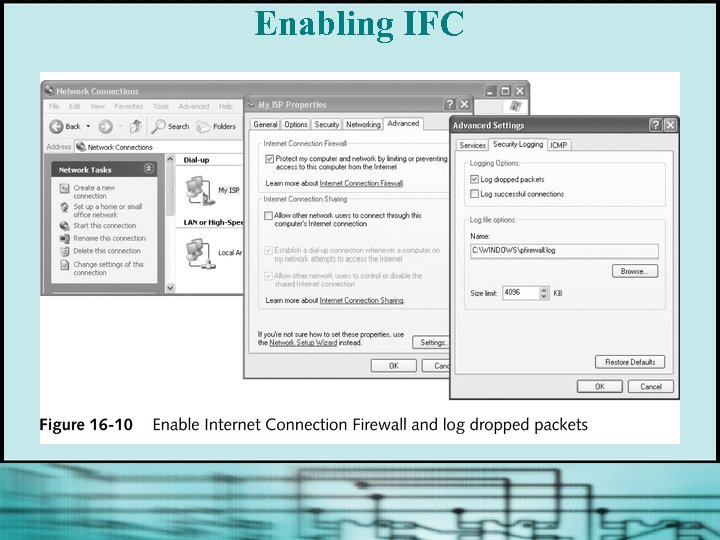 Enabling IFC
Enabling IFC
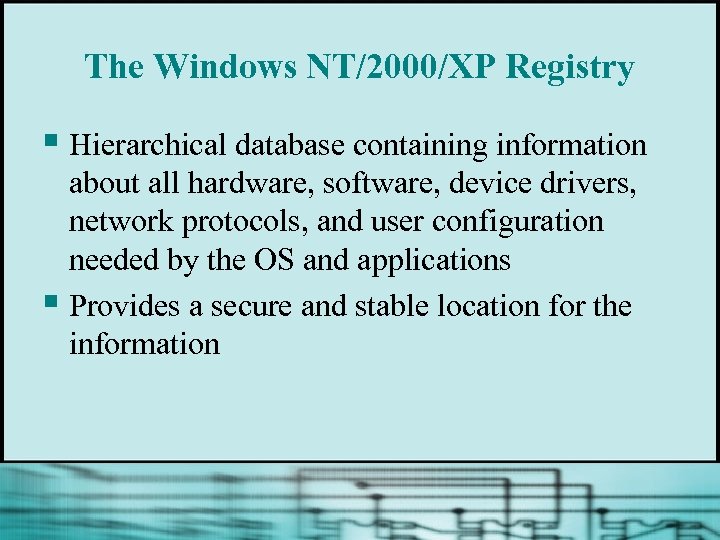 The Windows NT/2000/XP Registry § Hierarchical database containing information about all hardware, software, device drivers, network protocols, and user configuration needed by the OS and applications § Provides a secure and stable location for the information
The Windows NT/2000/XP Registry § Hierarchical database containing information about all hardware, software, device drivers, network protocols, and user configuration needed by the OS and applications § Provides a secure and stable location for the information
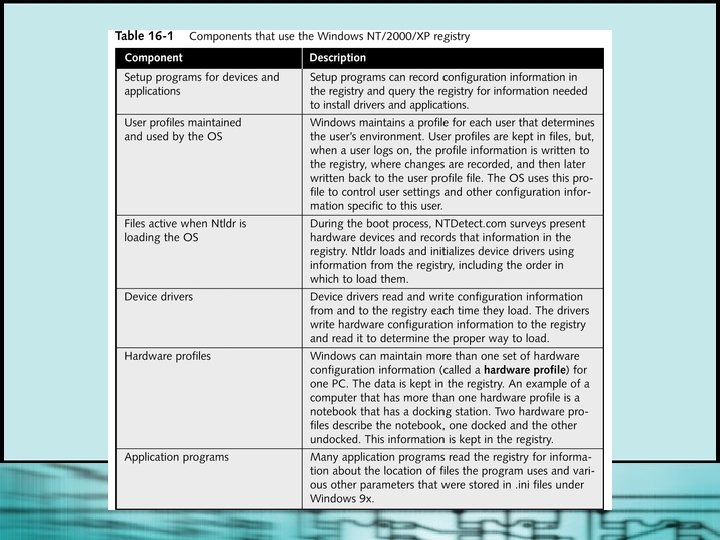
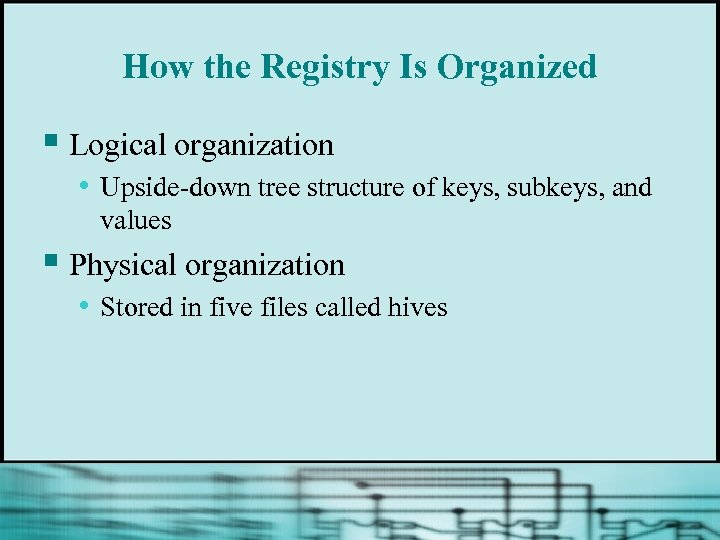 How the Registry Is Organized § Logical organization • Upside-down tree structure of keys, subkeys, and values § Physical organization • Stored in five files called hives
How the Registry Is Organized § Logical organization • Upside-down tree structure of keys, subkeys, and values § Physical organization • Stored in five files called hives
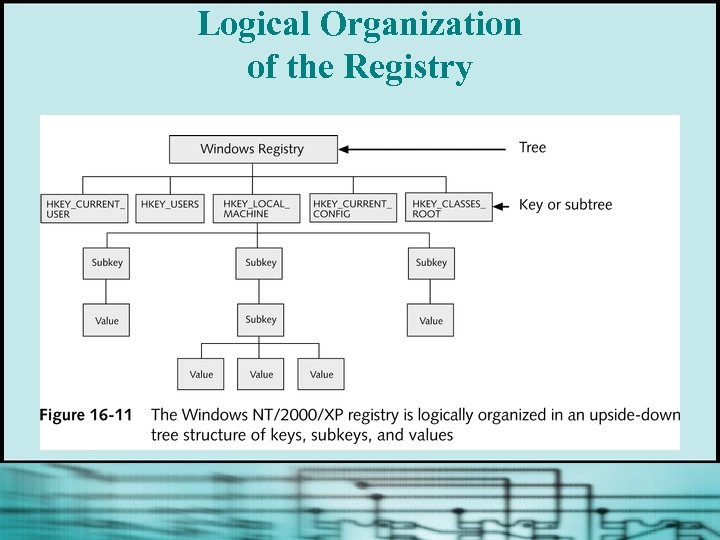 Logical Organization of the Registry
Logical Organization of the Registry
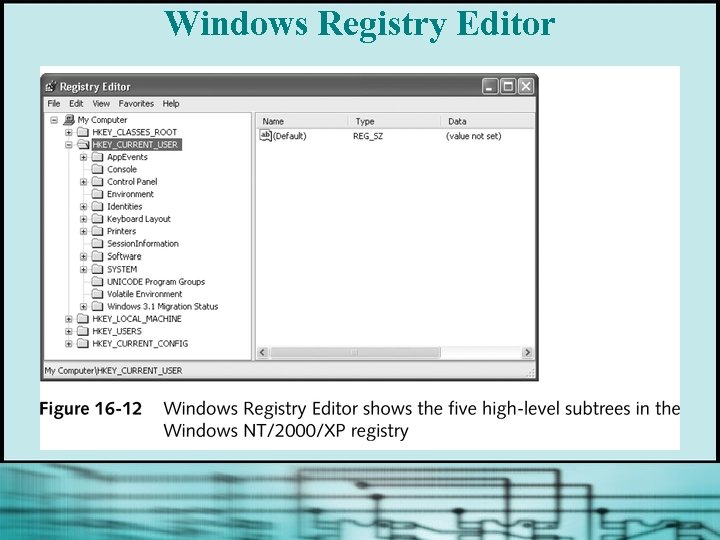 Windows Registry Editor
Windows Registry Editor
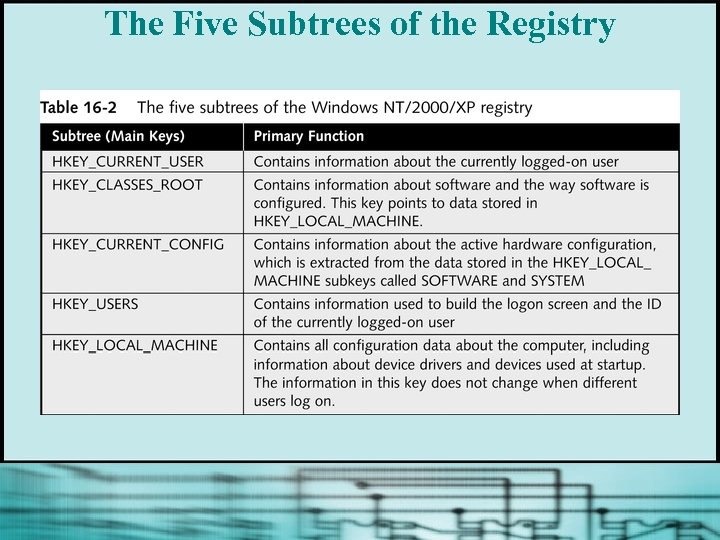 The Five Subtrees of the Registry
The Five Subtrees of the Registry
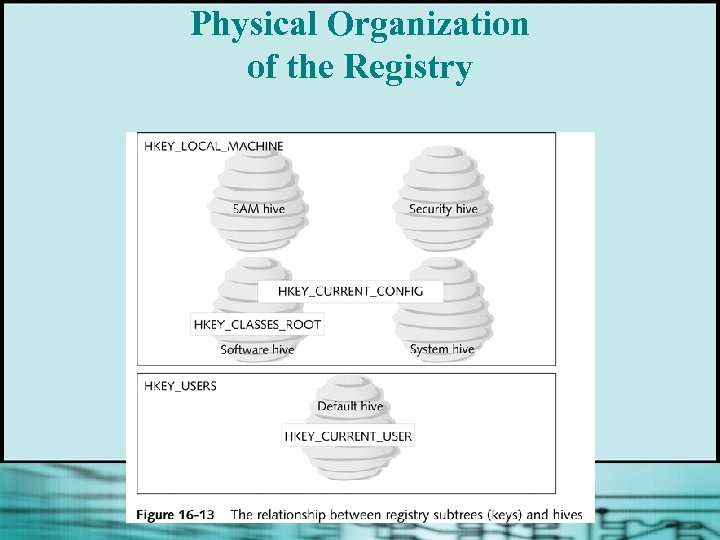 Physical Organization of the Registry
Physical Organization of the Registry
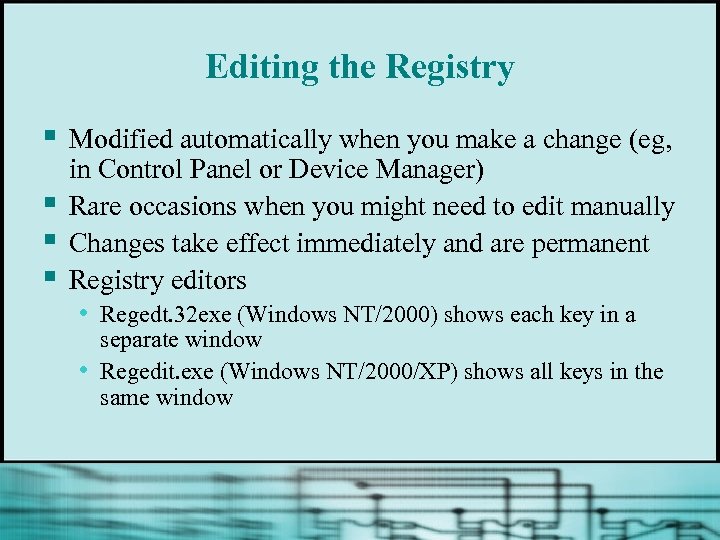 Editing the Registry § § Modified automatically when you make a change (eg, in Control Panel or Device Manager) Rare occasions when you might need to edit manually Changes take effect immediately and are permanent Registry editors • Regedt. 32 exe (Windows NT/2000) shows each key in a • separate window Regedit. exe (Windows NT/2000/XP) shows all keys in the same window
Editing the Registry § § Modified automatically when you make a change (eg, in Control Panel or Device Manager) Rare occasions when you might need to edit manually Changes take effect immediately and are permanent Registry editors • Regedt. 32 exe (Windows NT/2000) shows each key in a • separate window Regedit. exe (Windows NT/2000/XP) shows all keys in the same window
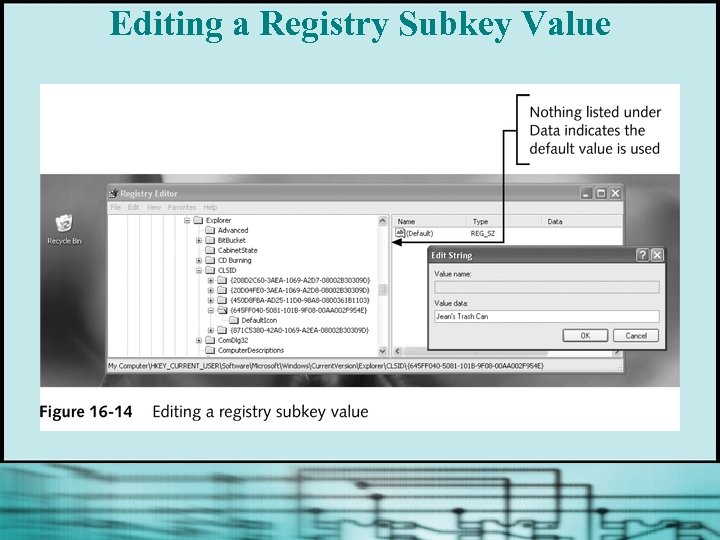 Editing a Registry Subkey Value
Editing a Registry Subkey Value
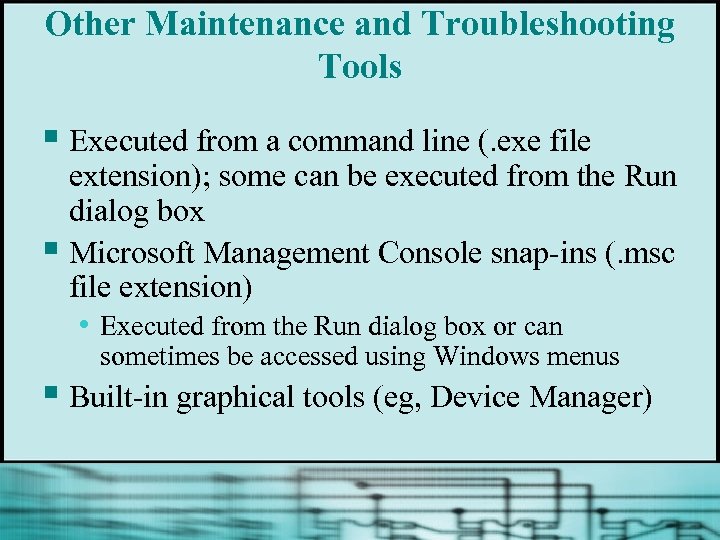 Other Maintenance and Troubleshooting Tools § Executed from a command line (. exe file extension); some can be executed from the Run dialog box § Microsoft Management Console snap-ins (. msc file extension) • Executed from the Run dialog box or can sometimes be accessed using Windows menus § Built-in graphical tools (eg, Device Manager)
Other Maintenance and Troubleshooting Tools § Executed from a command line (. exe file extension); some can be executed from the Run dialog box § Microsoft Management Console snap-ins (. msc file extension) • Executed from the Run dialog box or can sometimes be accessed using Windows menus § Built-in graphical tools (eg, Device Manager)
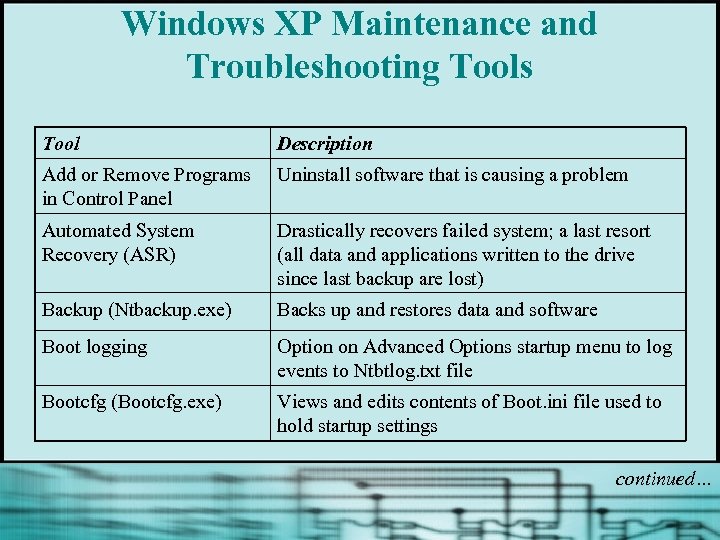 Windows XP Maintenance and Troubleshooting Tools Tool Description Add or Remove Programs in Control Panel Uninstall software that is causing a problem Automated System Recovery (ASR) Drastically recovers failed system; a last resort (all data and applications written to the drive since last backup are lost) Backup (Ntbackup. exe) Backs up and restores data and software Boot logging Option on Advanced Options startup menu to log events to Ntbtlog. txt file Bootcfg (Bootcfg. exe) Views and edits contents of Boot. ini file used to hold startup settings continued…
Windows XP Maintenance and Troubleshooting Tools Tool Description Add or Remove Programs in Control Panel Uninstall software that is causing a problem Automated System Recovery (ASR) Drastically recovers failed system; a last resort (all data and applications written to the drive since last backup are lost) Backup (Ntbackup. exe) Backs up and restores data and software Boot logging Option on Advanced Options startup menu to log events to Ntbtlog. txt file Bootcfg (Bootcfg. exe) Views and edits contents of Boot. ini file used to hold startup settings continued…
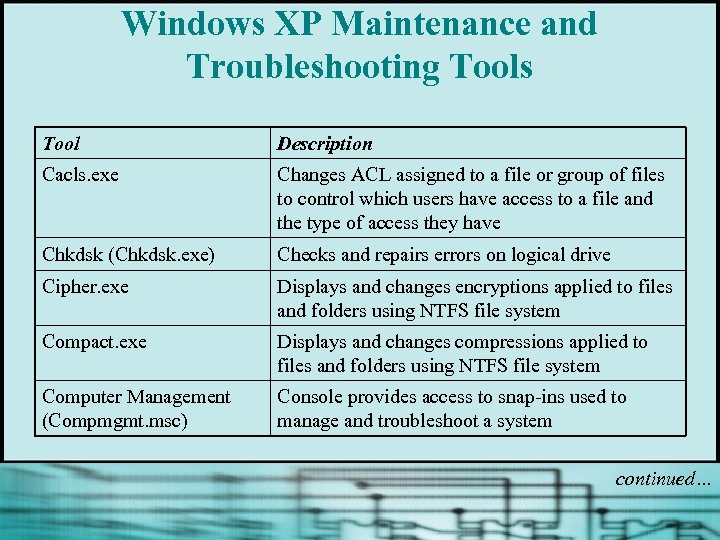 Windows XP Maintenance and Troubleshooting Tools Tool Description Cacls. exe Changes ACL assigned to a file or group of files to control which users have access to a file and the type of access they have Chkdsk (Chkdsk. exe) Checks and repairs errors on logical drive Cipher. exe Displays and changes encryptions applied to files and folders using NTFS file system Compact. exe Displays and changes compressions applied to files and folders using NTFS file system Computer Management (Compmgmt. msc) Console provides access to snap-ins used to manage and troubleshoot a system continued…
Windows XP Maintenance and Troubleshooting Tools Tool Description Cacls. exe Changes ACL assigned to a file or group of files to control which users have access to a file and the type of access they have Chkdsk (Chkdsk. exe) Checks and repairs errors on logical drive Cipher. exe Displays and changes encryptions applied to files and folders using NTFS file system Compact. exe Displays and changes compressions applied to files and folders using NTFS file system Computer Management (Compmgmt. msc) Console provides access to snap-ins used to manage and troubleshoot a system continued…
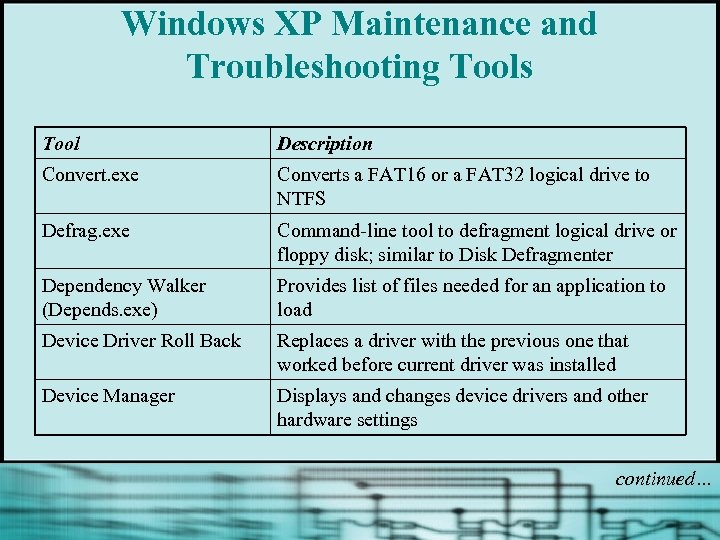 Windows XP Maintenance and Troubleshooting Tools Tool Description Convert. exe Converts a FAT 16 or a FAT 32 logical drive to NTFS Defrag. exe Command-line tool to defragment logical drive or floppy disk; similar to Disk Defragmenter Dependency Walker (Depends. exe) Provides list of files needed for an application to load Device Driver Roll Back Replaces a driver with the previous one that worked before current driver was installed Device Manager Displays and changes device drivers and other hardware settings continued…
Windows XP Maintenance and Troubleshooting Tools Tool Description Convert. exe Converts a FAT 16 or a FAT 32 logical drive to NTFS Defrag. exe Command-line tool to defragment logical drive or floppy disk; similar to Disk Defragmenter Dependency Walker (Depends. exe) Provides list of files needed for an application to load Device Driver Roll Back Replaces a driver with the previous one that worked before current driver was installed Device Manager Displays and changes device drivers and other hardware settings continued…
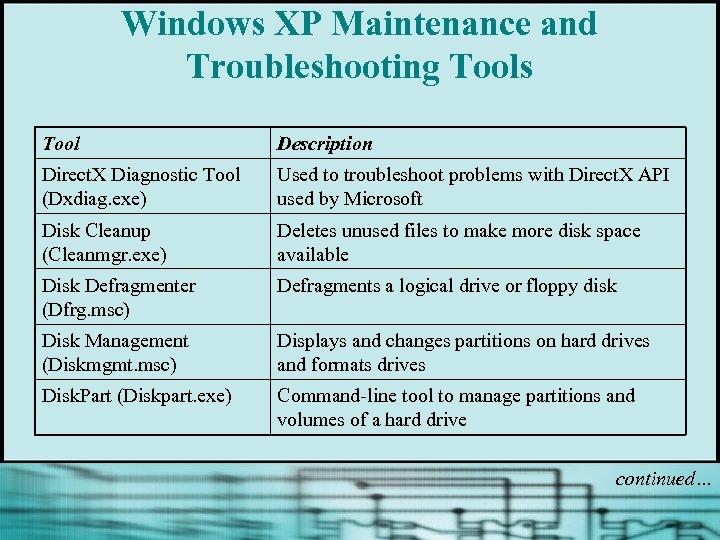 Windows XP Maintenance and Troubleshooting Tools Tool Description Direct. X Diagnostic Tool (Dxdiag. exe) Used to troubleshoot problems with Direct. X API used by Microsoft Disk Cleanup (Cleanmgr. exe) Deletes unused files to make more disk space available Disk Defragmenter (Dfrg. msc) Defragments a logical drive or floppy disk Disk Management (Diskmgmt. msc) Displays and changes partitions on hard drives and formats drives Disk. Part (Diskpart. exe) Command-line tool to manage partitions and volumes of a hard drive continued…
Windows XP Maintenance and Troubleshooting Tools Tool Description Direct. X Diagnostic Tool (Dxdiag. exe) Used to troubleshoot problems with Direct. X API used by Microsoft Disk Cleanup (Cleanmgr. exe) Deletes unused files to make more disk space available Disk Defragmenter (Dfrg. msc) Defragments a logical drive or floppy disk Disk Management (Diskmgmt. msc) Displays and changes partitions on hard drives and formats drives Disk. Part (Diskpart. exe) Command-line tool to manage partitions and volumes of a hard drive continued…
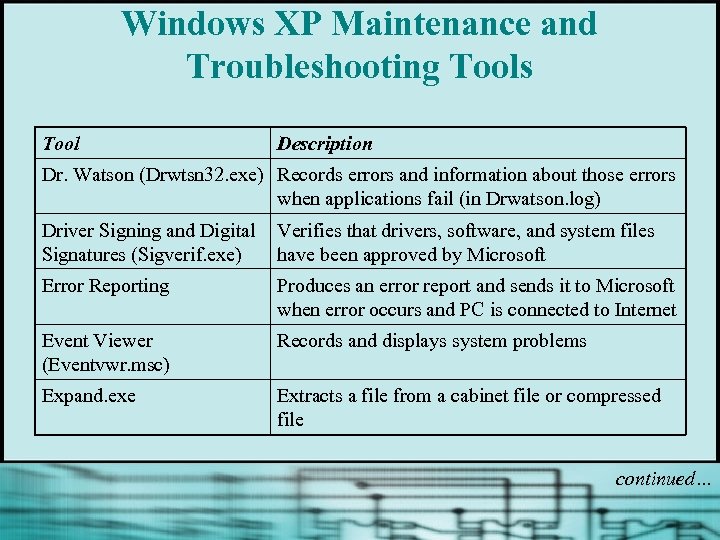 Windows XP Maintenance and Troubleshooting Tools Tool Description Dr. Watson (Drwtsn 32. exe) Records errors and information about those errors when applications fail (in Drwatson. log) Driver Signing and Digital Signatures (Sigverif. exe) Verifies that drivers, software, and system files have been approved by Microsoft Error Reporting Produces an error report and sends it to Microsoft when error occurs and PC is connected to Internet Event Viewer (Eventvwr. msc) Records and displays system problems Expand. exe Extracts a file from a cabinet file or compressed file continued…
Windows XP Maintenance and Troubleshooting Tools Tool Description Dr. Watson (Drwtsn 32. exe) Records errors and information about those errors when applications fail (in Drwatson. log) Driver Signing and Digital Signatures (Sigverif. exe) Verifies that drivers, software, and system files have been approved by Microsoft Error Reporting Produces an error report and sends it to Microsoft when error occurs and PC is connected to Internet Event Viewer (Eventvwr. msc) Records and displays system problems Expand. exe Extracts a file from a cabinet file or compressed file continued…
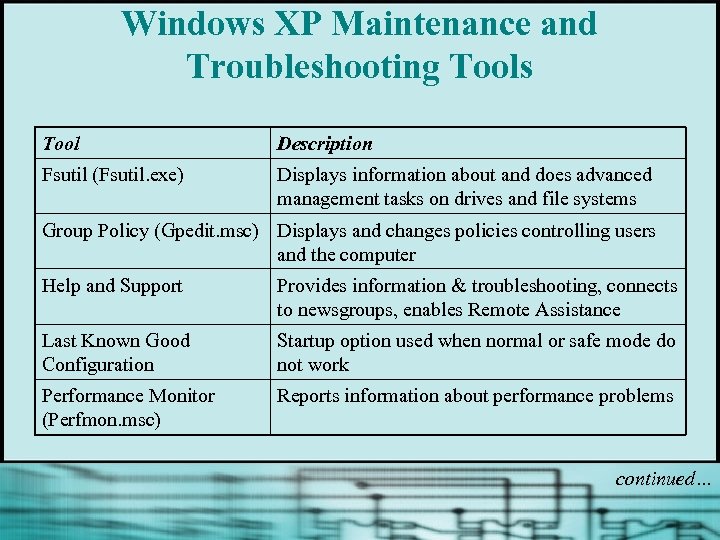 Windows XP Maintenance and Troubleshooting Tools Tool Description Fsutil (Fsutil. exe) Displays information about and does advanced management tasks on drives and file systems Group Policy (Gpedit. msc) Displays and changes policies controlling users and the computer Help and Support Provides information & troubleshooting, connects to newsgroups, enables Remote Assistance Last Known Good Configuration Startup option used when normal or safe mode do not work Performance Monitor (Perfmon. msc) Reports information about performance problems continued…
Windows XP Maintenance and Troubleshooting Tools Tool Description Fsutil (Fsutil. exe) Displays information about and does advanced management tasks on drives and file systems Group Policy (Gpedit. msc) Displays and changes policies controlling users and the computer Help and Support Provides information & troubleshooting, connects to newsgroups, enables Remote Assistance Last Known Good Configuration Startup option used when normal or safe mode do not work Performance Monitor (Perfmon. msc) Reports information about performance problems continued…
 Windows XP Maintenance and Troubleshooting Tools Tool Description Program Compatibility Wizard Looks at legacy software and attempts to resolve issues that prevent software from working Recovery Console Provides a command line to perform troubleshooting tasks when desktop will not load Registry Editor (Regedit. ext) Displays and changes entries in the registry Remote Assistance Allows a user to share computer with a support technician at a remote location Remote Desktop Allows a support technician to control a Windows XP computer remotely continued…
Windows XP Maintenance and Troubleshooting Tools Tool Description Program Compatibility Wizard Looks at legacy software and attempts to resolve issues that prevent software from working Recovery Console Provides a command line to perform troubleshooting tasks when desktop will not load Registry Editor (Regedit. ext) Displays and changes entries in the registry Remote Assistance Allows a user to share computer with a support technician at a remote location Remote Desktop Allows a support technician to control a Windows XP computer remotely continued…
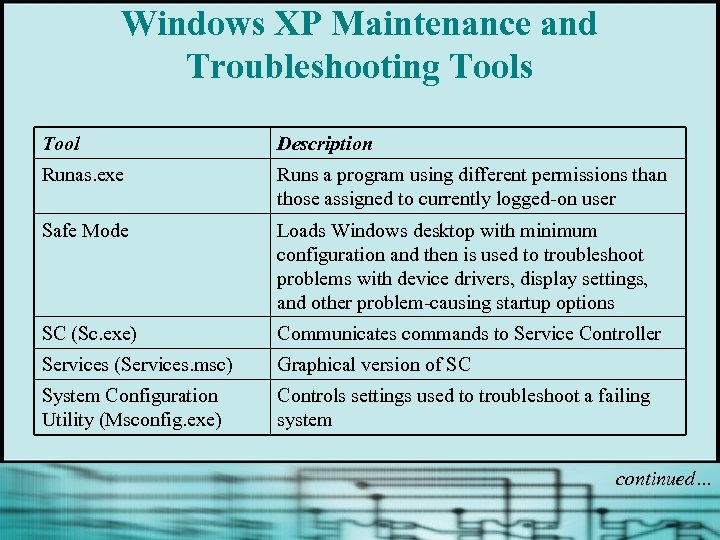 Windows XP Maintenance and Troubleshooting Tools Tool Description Runas. exe Runs a program using different permissions than those assigned to currently logged-on user Safe Mode Loads Windows desktop with minimum configuration and then is used to troubleshoot problems with device drivers, display settings, and other problem-causing startup options SC (Sc. exe) Communicates commands to Service Controller Services (Services. msc) Graphical version of SC System Configuration Utility (Msconfig. exe) Controls settings used to troubleshoot a failing system continued…
Windows XP Maintenance and Troubleshooting Tools Tool Description Runas. exe Runs a program using different permissions than those assigned to currently logged-on user Safe Mode Loads Windows desktop with minimum configuration and then is used to troubleshoot problems with device drivers, display settings, and other problem-causing startup options SC (Sc. exe) Communicates commands to Service Controller Services (Services. msc) Graphical version of SC System Configuration Utility (Msconfig. exe) Controls settings used to troubleshoot a failing system continued…
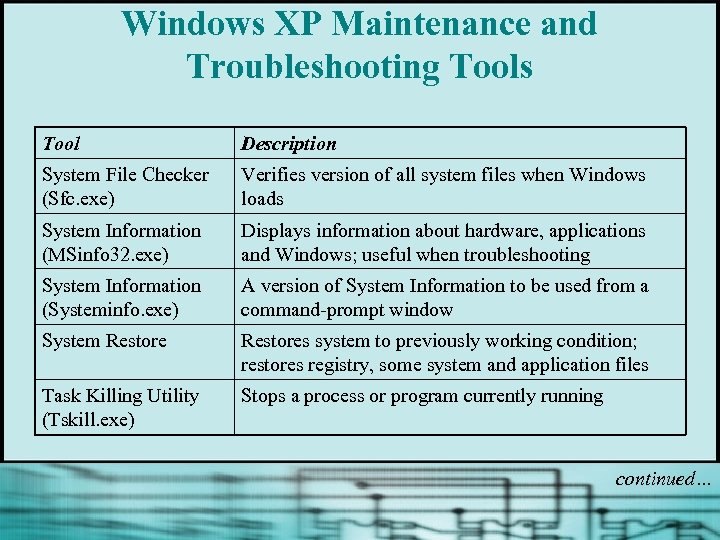 Windows XP Maintenance and Troubleshooting Tools Tool Description System File Checker (Sfc. exe) Verifies version of all system files when Windows loads System Information (MSinfo 32. exe) Displays information about hardware, applications and Windows; useful when troubleshooting System Information (Systeminfo. exe) A version of System Information to be used from a command-prompt window System Restores system to previously working condition; restores registry, some system and application files Task Killing Utility (Tskill. exe) Stops a process or program currently running continued…
Windows XP Maintenance and Troubleshooting Tools Tool Description System File Checker (Sfc. exe) Verifies version of all system files when Windows loads System Information (MSinfo 32. exe) Displays information about hardware, applications and Windows; useful when troubleshooting System Information (Systeminfo. exe) A version of System Information to be used from a command-prompt window System Restores system to previously working condition; restores registry, some system and application files Task Killing Utility (Tskill. exe) Stops a process or program currently running continued…
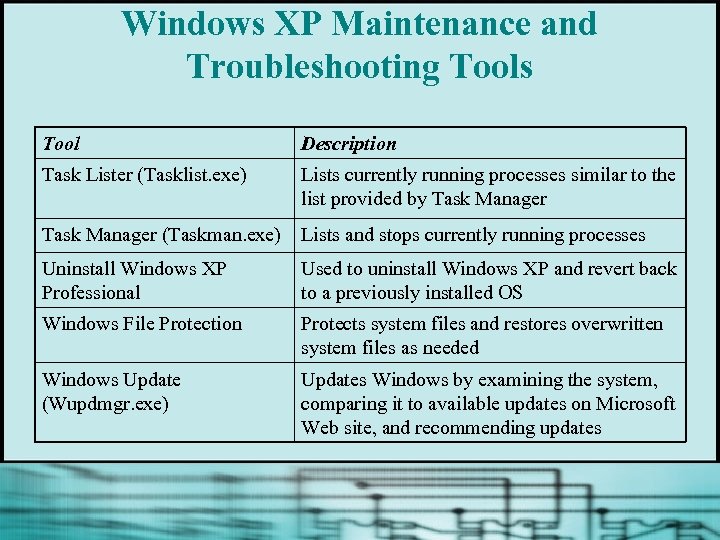 Windows XP Maintenance and Troubleshooting Tools Tool Description Task Lister (Tasklist. exe) Lists currently running processes similar to the list provided by Task Manager (Taskman. exe) Lists and stops currently running processes Uninstall Windows XP Professional Used to uninstall Windows XP and revert back to a previously installed OS Windows File Protection Protects system files and restores overwritten system files as needed Windows Update (Wupdmgr. exe) Updates Windows by examining the system, comparing it to available updates on Microsoft Web site, and recommending updates
Windows XP Maintenance and Troubleshooting Tools Tool Description Task Lister (Tasklist. exe) Lists currently running processes similar to the list provided by Task Manager (Taskman. exe) Lists and stops currently running processes Uninstall Windows XP Professional Used to uninstall Windows XP and revert back to a previously installed OS Windows File Protection Protects system files and restores overwritten system files as needed Windows Update (Wupdmgr. exe) Updates Windows by examining the system, comparing it to available updates on Microsoft Web site, and recommending updates
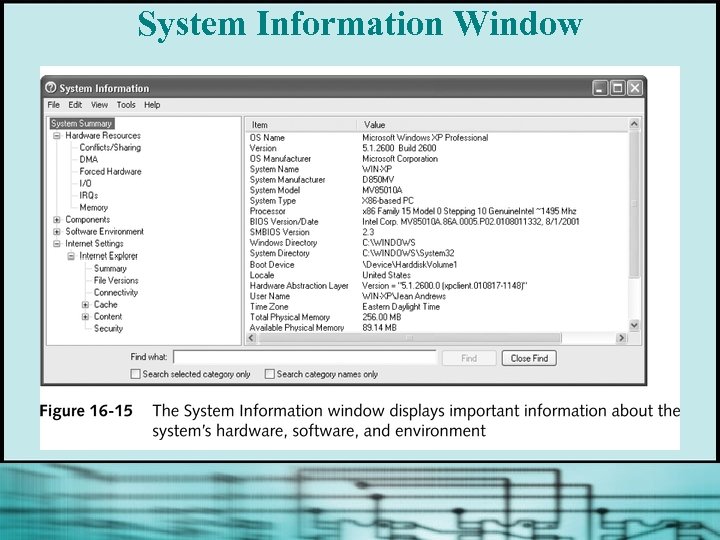 System Information Window
System Information Window
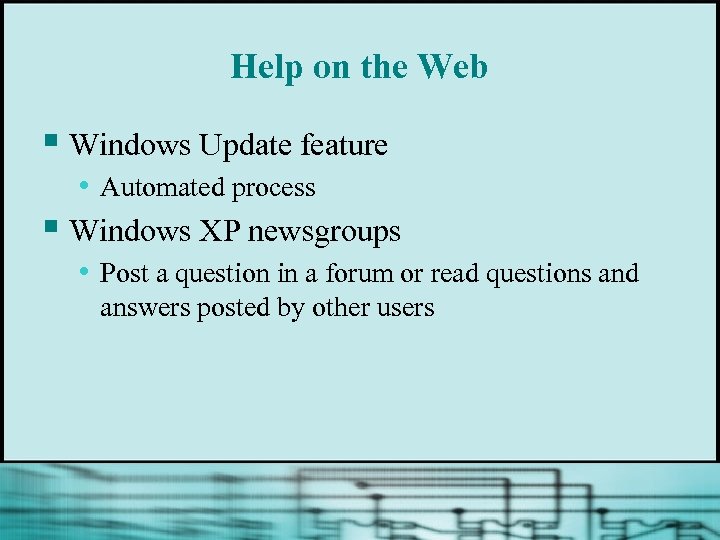 Help on the Web § Windows Update feature • Automated process § Windows XP newsgroups • Post a question in a forum or read questions and answers posted by other users
Help on the Web § Windows Update feature • Automated process § Windows XP newsgroups • Post a question in a forum or read questions and answers posted by other users
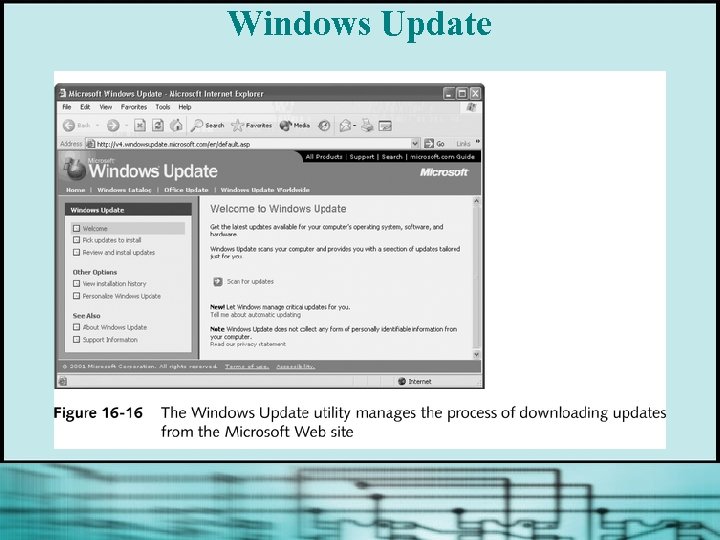 Windows Update
Windows Update
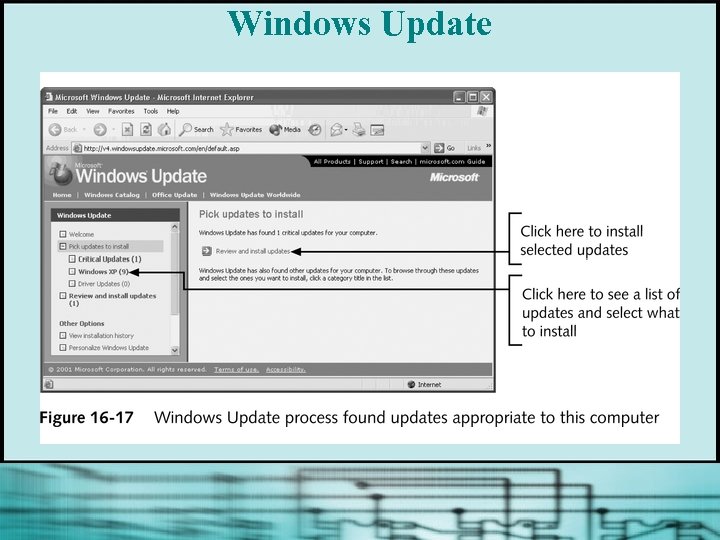 Windows Update
Windows Update
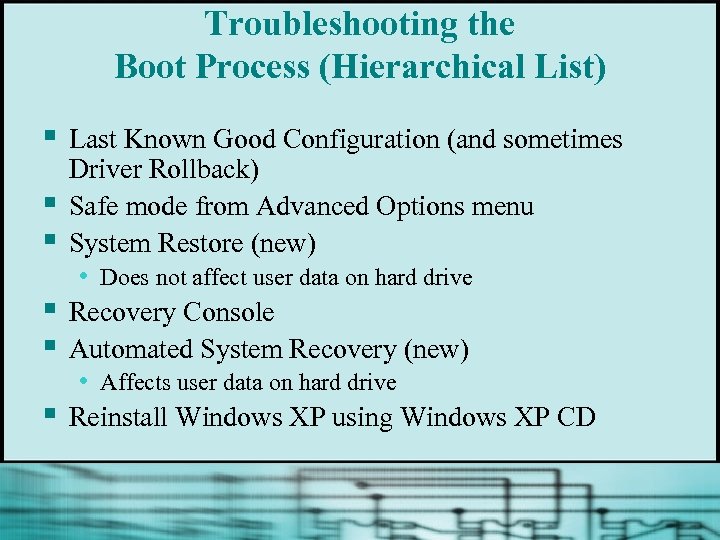 Troubleshooting the Boot Process (Hierarchical List) § § § Last Known Good Configuration (and sometimes Driver Rollback) Safe mode from Advanced Options menu System Restore (new) • Does not affect user data on hard drive Recovery Console Automated System Recovery (new) • Affects user data on hard drive Reinstall Windows XP using Windows XP CD
Troubleshooting the Boot Process (Hierarchical List) § § § Last Known Good Configuration (and sometimes Driver Rollback) Safe mode from Advanced Options menu System Restore (new) • Does not affect user data on hard drive Recovery Console Automated System Recovery (new) • Affects user data on hard drive Reinstall Windows XP using Windows XP CD
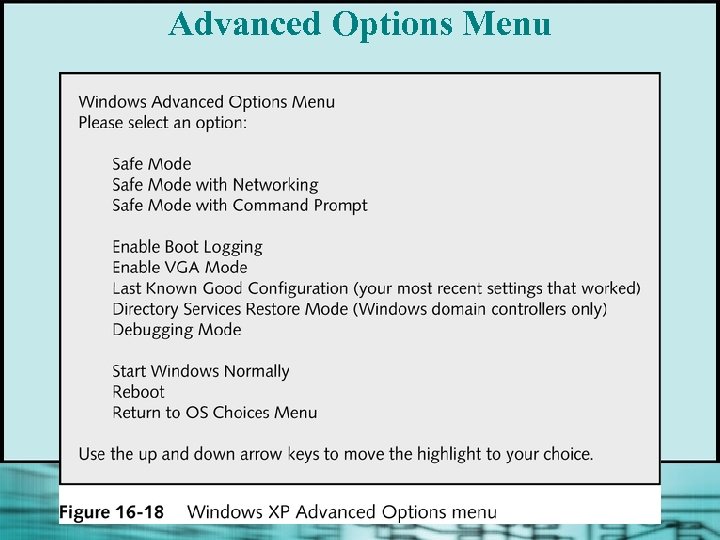 Advanced Options Menu
Advanced Options Menu
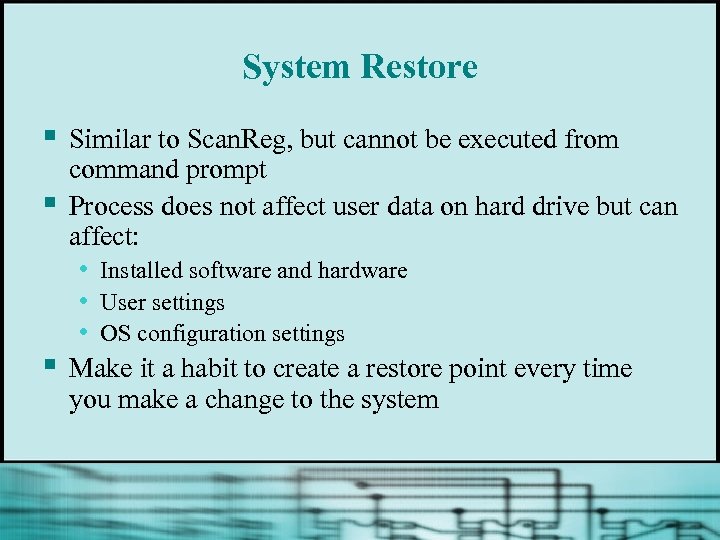 System Restore § § § Similar to Scan. Reg, but cannot be executed from command prompt Process does not affect user data on hard drive but can affect: • Installed software and hardware • User settings • OS configuration settings Make it a habit to create a restore point every time you make a change to the system
System Restore § § § Similar to Scan. Reg, but cannot be executed from command prompt Process does not affect user data on hard drive but can affect: • Installed software and hardware • User settings • OS configuration settings Make it a habit to create a restore point every time you make a change to the system
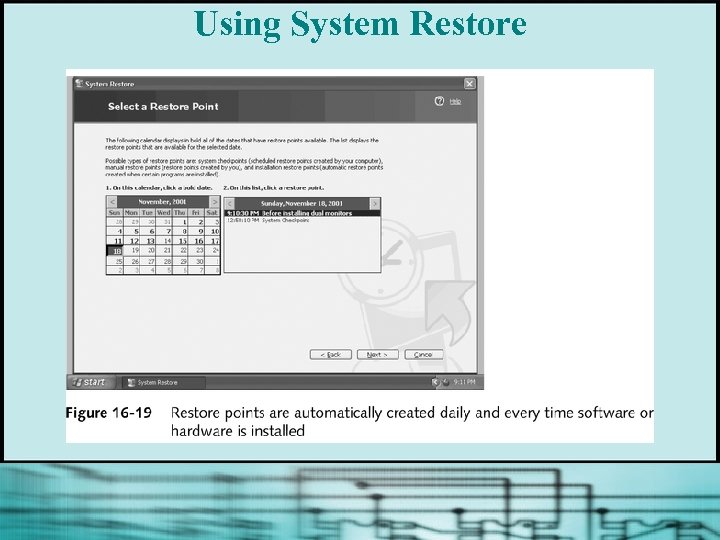 Using System Restore
Using System Restore
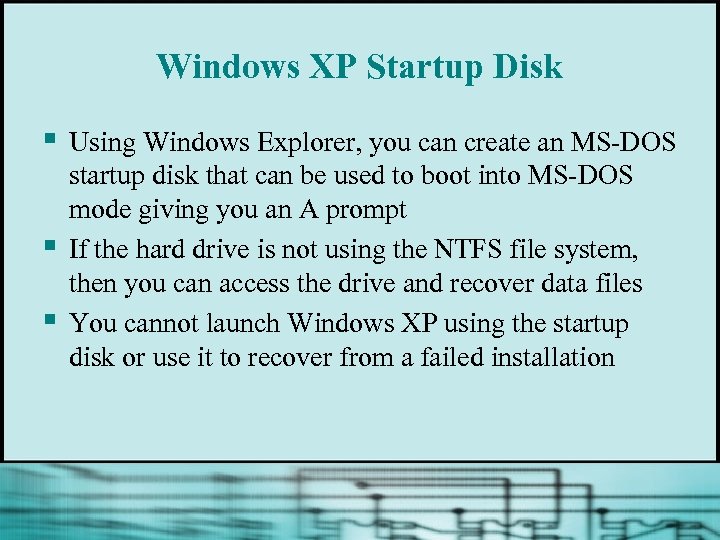 Windows XP Startup Disk § § § Using Windows Explorer, you can create an MS-DOS startup disk that can be used to boot into MS-DOS mode giving you an A prompt If the hard drive is not using the NTFS file system, then you can access the drive and recover data files You cannot launch Windows XP using the startup disk or use it to recover from a failed installation
Windows XP Startup Disk § § § Using Windows Explorer, you can create an MS-DOS startup disk that can be used to boot into MS-DOS mode giving you an A prompt If the hard drive is not using the NTFS file system, then you can access the drive and recover data files You cannot launch Windows XP using the startup disk or use it to recover from a failed installation
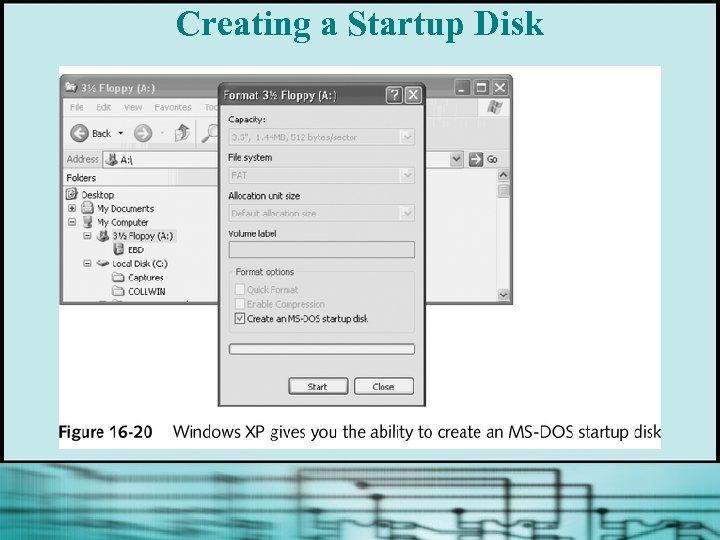 Creating a Startup Disk
Creating a Startup Disk
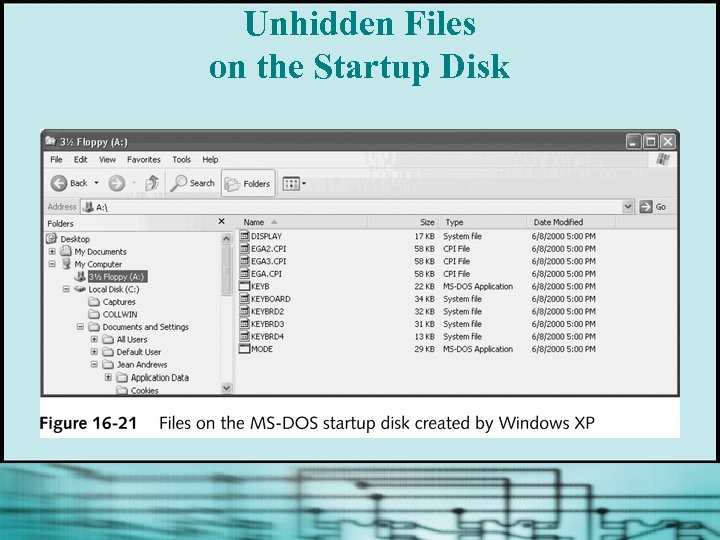 Unhidden Files on the Startup Disk
Unhidden Files on the Startup Disk
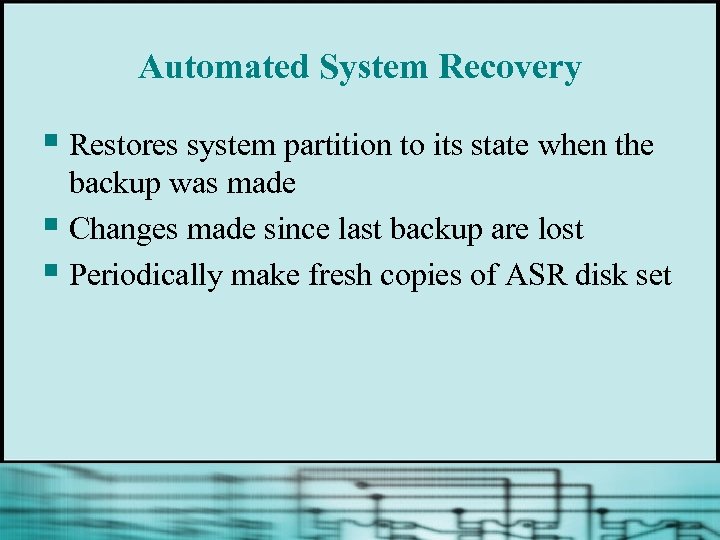 Automated System Recovery § Restores system partition to its state when the backup was made § Changes made since last backup are lost § Periodically make fresh copies of ASR disk set
Automated System Recovery § Restores system partition to its state when the backup was made § Changes made since last backup are lost § Periodically make fresh copies of ASR disk set
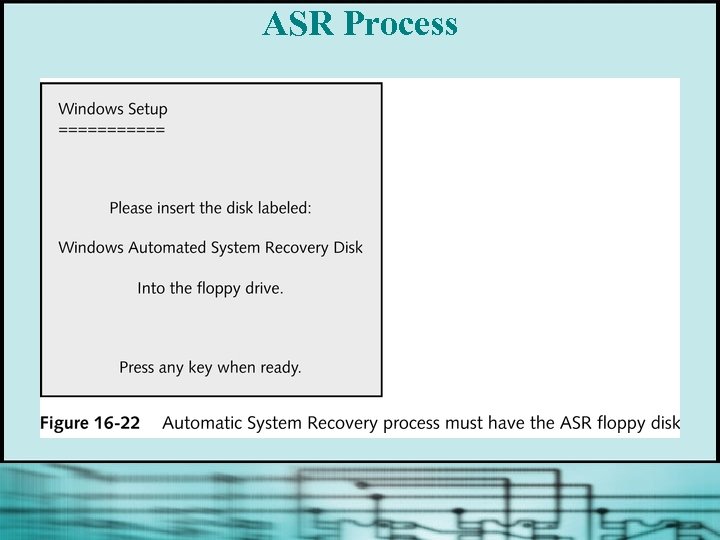 ASR Process
ASR Process
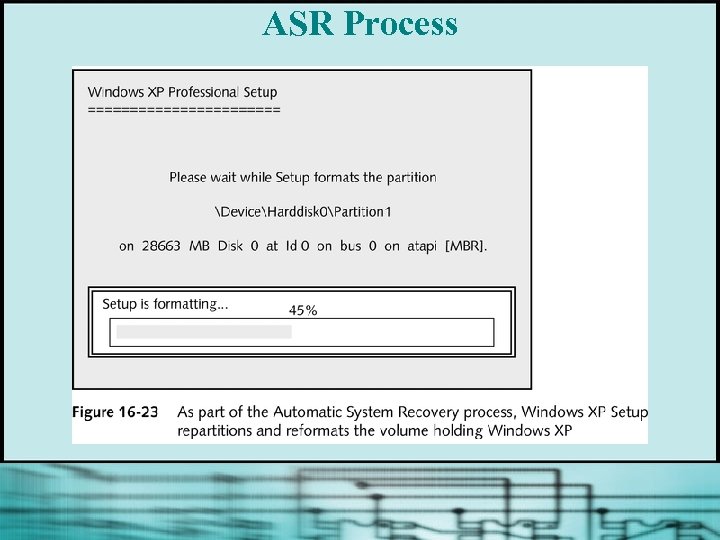 ASR Process
ASR Process
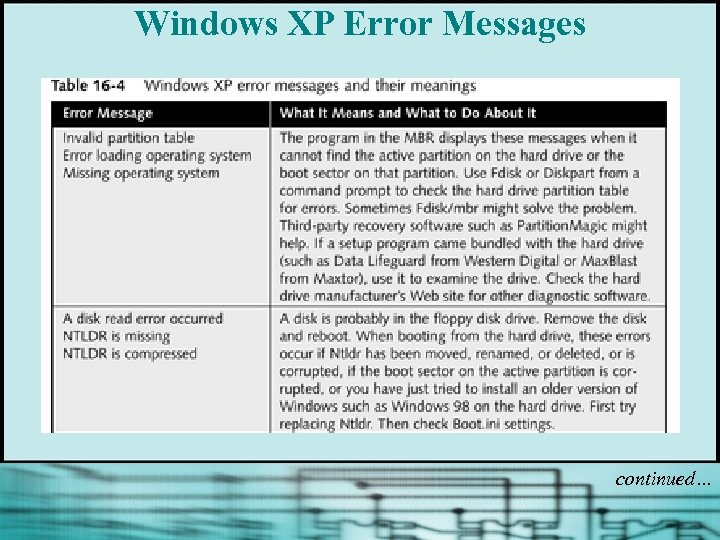 Windows XP Error Messages continued…
Windows XP Error Messages continued…
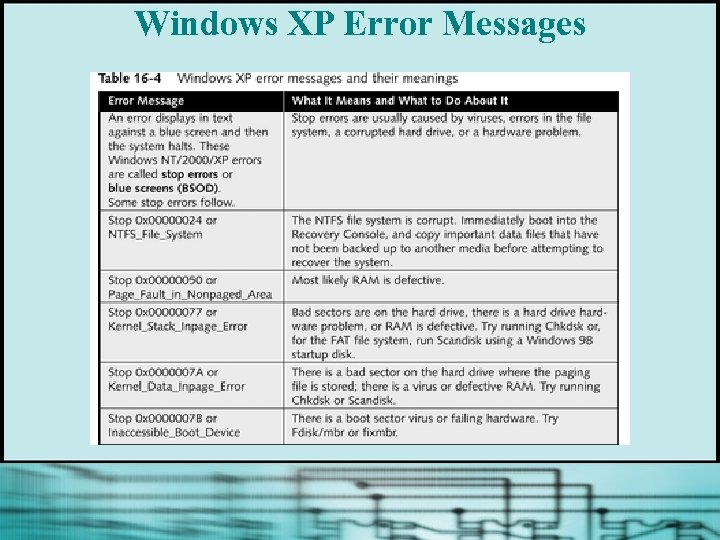 Windows XP Error Messages
Windows XP Error Messages
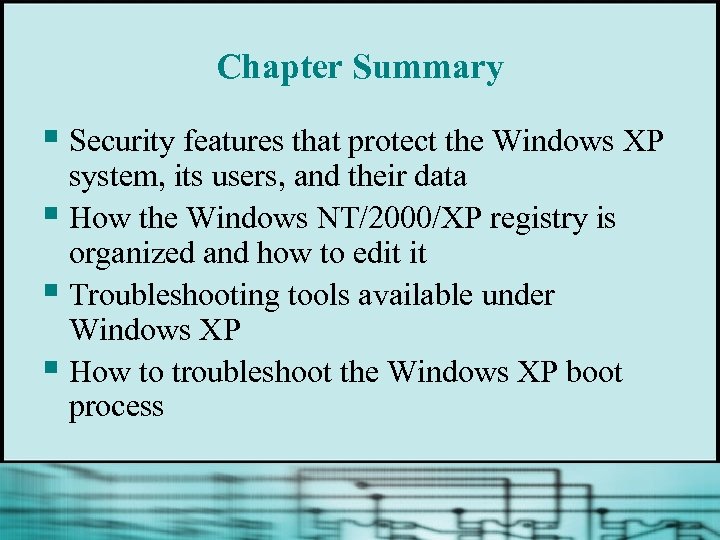 Chapter Summary § Security features that protect the Windows XP system, its users, and their data § How the Windows NT/2000/XP registry is organized and how to edit it § Troubleshooting tools available under Windows XP § How to troubleshoot the Windows XP boot process
Chapter Summary § Security features that protect the Windows XP system, its users, and their data § How the Windows NT/2000/XP registry is organized and how to edit it § Troubleshooting tools available under Windows XP § How to troubleshoot the Windows XP boot process


