ITE_PC_v40_Chapter12_U.ppt
- Количество слайдов: 71
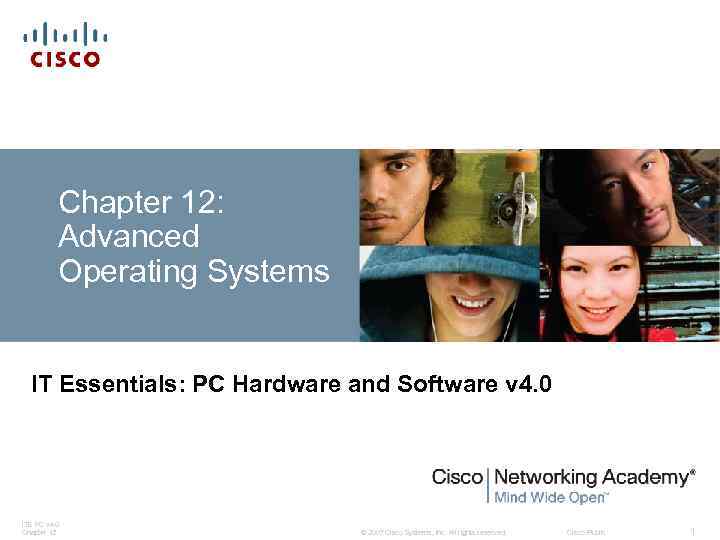 Chapter 12: Advanced Operating Systems IT Essentials: PC Hardware and Software v 4. 0 ITE PC v 4. 0 Chapter 12 © 2007 Cisco Systems, Inc. All rights reserved. Cisco Public 1
Chapter 12: Advanced Operating Systems IT Essentials: PC Hardware and Software v 4. 0 ITE PC v 4. 0 Chapter 12 © 2007 Cisco Systems, Inc. All rights reserved. Cisco Public 1
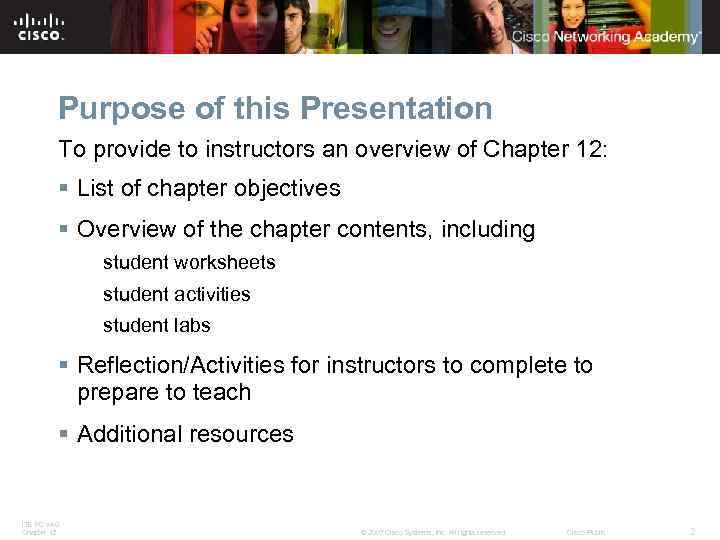 Purpose of this Presentation To provide to instructors an overview of Chapter 12: § List of chapter objectives § Overview of the chapter contents, including student worksheets student activities student labs § Reflection/Activities for instructors to complete to prepare to teach § Additional resources ITE PC v 4. 0 Chapter 12 © 2007 Cisco Systems, Inc. All rights reserved. Cisco Public 2
Purpose of this Presentation To provide to instructors an overview of Chapter 12: § List of chapter objectives § Overview of the chapter contents, including student worksheets student activities student labs § Reflection/Activities for instructors to complete to prepare to teach § Additional resources ITE PC v 4. 0 Chapter 12 © 2007 Cisco Systems, Inc. All rights reserved. Cisco Public 2
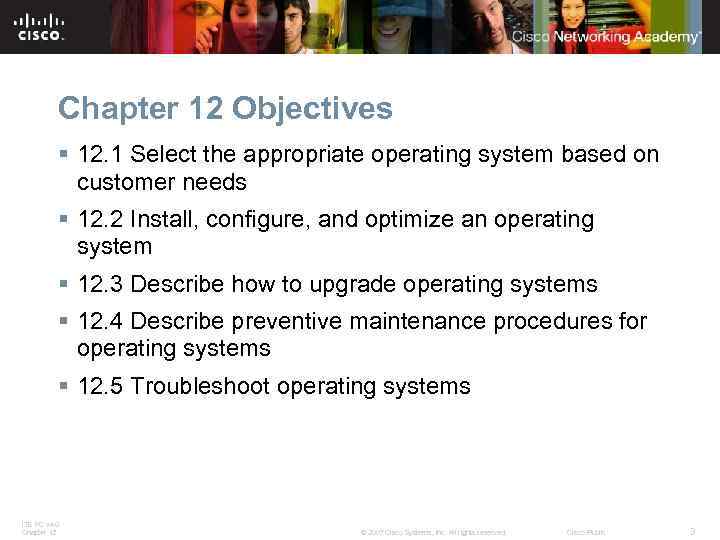 Chapter 12 Objectives § 12. 1 Select the appropriate operating system based on customer needs § 12. 2 Install, configure, and optimize an operating system § 12. 3 Describe how to upgrade operating systems § 12. 4 Describe preventive maintenance procedures for operating systems § 12. 5 Troubleshoot operating systems ITE PC v 4. 0 Chapter 12 © 2007 Cisco Systems, Inc. All rights reserved. Cisco Public 3
Chapter 12 Objectives § 12. 1 Select the appropriate operating system based on customer needs § 12. 2 Install, configure, and optimize an operating system § 12. 3 Describe how to upgrade operating systems § 12. 4 Describe preventive maintenance procedures for operating systems § 12. 5 Troubleshoot operating systems ITE PC v 4. 0 Chapter 12 © 2007 Cisco Systems, Inc. All rights reserved. Cisco Public 3
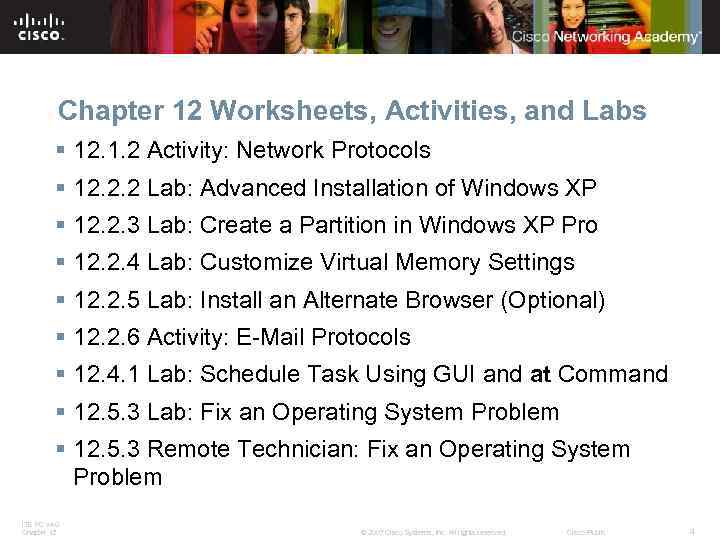 Chapter 12 Worksheets, Activities, and Labs § 12. 1. 2 Activity: Network Protocols § 12. 2. 2 Lab: Advanced Installation of Windows XP § 12. 2. 3 Lab: Create a Partition in Windows XP Pro § 12. 2. 4 Lab: Customize Virtual Memory Settings § 12. 2. 5 Lab: Install an Alternate Browser (Optional) § 12. 2. 6 Activity: E-Mail Protocols § 12. 4. 1 Lab: Schedule Task Using GUI and at Command § 12. 5. 3 Lab: Fix an Operating System Problem § 12. 5. 3 Remote Technician: Fix an Operating System Problem ITE PC v 4. 0 Chapter 12 © 2007 Cisco Systems, Inc. All rights reserved. Cisco Public 4
Chapter 12 Worksheets, Activities, and Labs § 12. 1. 2 Activity: Network Protocols § 12. 2. 2 Lab: Advanced Installation of Windows XP § 12. 2. 3 Lab: Create a Partition in Windows XP Pro § 12. 2. 4 Lab: Customize Virtual Memory Settings § 12. 2. 5 Lab: Install an Alternate Browser (Optional) § 12. 2. 6 Activity: E-Mail Protocols § 12. 4. 1 Lab: Schedule Task Using GUI and at Command § 12. 5. 3 Lab: Fix an Operating System Problem § 12. 5. 3 Remote Technician: Fix an Operating System Problem ITE PC v 4. 0 Chapter 12 © 2007 Cisco Systems, Inc. All rights reserved. Cisco Public 4
 Brands and Versions of Operating Systems § Марки операційних систем Microsoft Windows Apple Mac OS UNIX and Linux § кілька версій або реалізацій Windows 2000 Professional Windows XP Home, Professional or Media Center Editions Windows Vista Home Basic, Business and Premium Editions § Інженери повинні вміти порівнювати і протиставляти операційні системи в пошуках кращого варіанта на основі потреб клієнта ITE PC v 4. 0 Chapter 12 © 2007 Cisco Systems, Inc. All rights reserved. Cisco Public 5
Brands and Versions of Operating Systems § Марки операційних систем Microsoft Windows Apple Mac OS UNIX and Linux § кілька версій або реалізацій Windows 2000 Professional Windows XP Home, Professional or Media Center Editions Windows Vista Home Basic, Business and Premium Editions § Інженери повинні вміти порівнювати і протиставляти операційні системи в пошуках кращого варіанта на основі потреб клієнта ITE PC v 4. 0 Chapter 12 © 2007 Cisco Systems, Inc. All rights reserved. Cisco Public 5
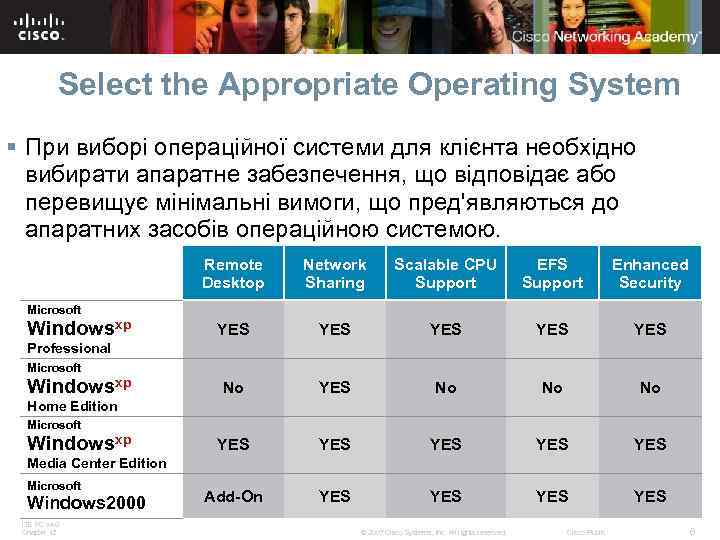 Select the Appropriate Operating System § При виборі операційної системи для клієнта необхідно вибирати апаратне забезпечення, що відповідає або перевищує мінімальні вимоги, що пред'являються до апаратних засобів операційною системою. Remote Desktop Network Sharing Scalable CPU Support EFS Support Enhanced Security YES YES YES No No No YES YES YES Add-On YES YES Microsoft Windowsxp Professional Microsoft Windowsxp Home Edition Microsoft Windowsxp Media Center Edition Microsoft Windows 2000 ITE PC v 4. 0 Chapter 12 © 2007 Cisco Systems, Inc. All rights reserved. Cisco Public 6
Select the Appropriate Operating System § При виборі операційної системи для клієнта необхідно вибирати апаратне забезпечення, що відповідає або перевищує мінімальні вимоги, що пред'являються до апаратних засобів операційною системою. Remote Desktop Network Sharing Scalable CPU Support EFS Support Enhanced Security YES YES YES No No No YES YES YES Add-On YES YES Microsoft Windowsxp Professional Microsoft Windowsxp Home Edition Microsoft Windowsxp Media Center Edition Microsoft Windows 2000 ITE PC v 4. 0 Chapter 12 © 2007 Cisco Systems, Inc. All rights reserved. Cisco Public 6
 Operating Systems Capabilities § Операційна система є інтерфейсом між користувачем і комп'ютером. є мостом між апаратним забезпеченням і прикладними програмами; створює файлову систему для зберігання даних, управляє додатками; інтерпретує команди користувача § Операційна система має мінімальні вимоги до апаратного забезпечення. ITE PC v 4. 0 Chapter 12 © 2007 Cisco Systems, Inc. All rights reserved. Cisco Public 7
Operating Systems Capabilities § Операційна система є інтерфейсом між користувачем і комп'ютером. є мостом між апаратним забезпеченням і прикладними програмами; створює файлову систему для зберігання даних, управляє додатками; інтерпретує команди користувача § Операційна система має мінімальні вимоги до апаратного забезпечення. ITE PC v 4. 0 Chapter 12 © 2007 Cisco Systems, Inc. All rights reserved. Cisco Public 7
 Network Operating System (NOS) § Мережева операційна система (network operating system -NOS) - це операційна система, що володіє додатковими функціями, які збільшують функціональні можливості і керованість в мережевому оточенні. § Приклади мережевих операційних систем: Windows 2000 Server Windows 2003 Server UNIX Linux Novell Net. Ware Mac OS X ITE PC v 4. 0 Chapter 12 © 2007 Cisco Systems, Inc. All rights reserved. Cisco Public 8
Network Operating System (NOS) § Мережева операційна система (network operating system -NOS) - це операційна система, що володіє додатковими функціями, які збільшують функціональні можливості і керованість в мережевому оточенні. § Приклади мережевих операційних систем: Windows 2000 Server Windows 2003 Server UNIX Linux Novell Net. Ware Mac OS X ITE PC v 4. 0 Chapter 12 © 2007 Cisco Systems, Inc. All rights reserved. Cisco Public 8
 Server NOS Мережева операційна система надає клієнтам наступні мережеві ресурси: § серверні додатки, такі як колективні бази даних; § централізоване сховище даних; § служби каталогів, що є централізованим сховищем облікових записів користувачів і ресурсів в мережі, такі як LDAP або Active Directory; § мережевий друк; § доступ до мережі і захист; § надійні системи зберігання, такі як RAID і резервні копії. ITE PC v 4. 0 Chapter 12 © 2007 Cisco Systems, Inc. All rights reserved. Cisco Public 9
Server NOS Мережева операційна система надає клієнтам наступні мережеві ресурси: § серверні додатки, такі як колективні бази даних; § централізоване сховище даних; § служби каталогів, що є централізованим сховищем облікових записів користувачів і ресурсів в мережі, такі як LDAP або Active Directory; § мережевий друк; § доступ до мережі і захист; § надійні системи зберігання, такі як RAID і резервні копії. ITE PC v 4. 0 Chapter 12 © 2007 Cisco Systems, Inc. All rights reserved. Cisco Public 9
 Network Protocols Мережеві операційні системи підтримують ряд протоколів, призначених для виконання мережевих функцій. Визначає, як відбувається обмін файлами в інтернеті Надає послуги передачі і оброблення файлів Витягує повідомлення електронної пошти з сервера електронної пошти Перетворює URL-адреси для сайтів у відповідні IP-адреси Автоматично призначає IP адреси ITE PC v 4. 0 Chapter 12 © 2007 Cisco Systems, Inc. All rights reserved. Cisco Public 10
Network Protocols Мережеві операційні системи підтримують ряд протоколів, призначених для виконання мережевих функцій. Визначає, як відбувається обмін файлами в інтернеті Надає послуги передачі і оброблення файлів Витягує повідомлення електронної пошти з сервера електронної пошти Перетворює URL-адреси для сайтів у відповідні IP-адреси Автоматично призначає IP адреси ITE PC v 4. 0 Chapter 12 © 2007 Cisco Systems, Inc. All rights reserved. Cisco Public 10
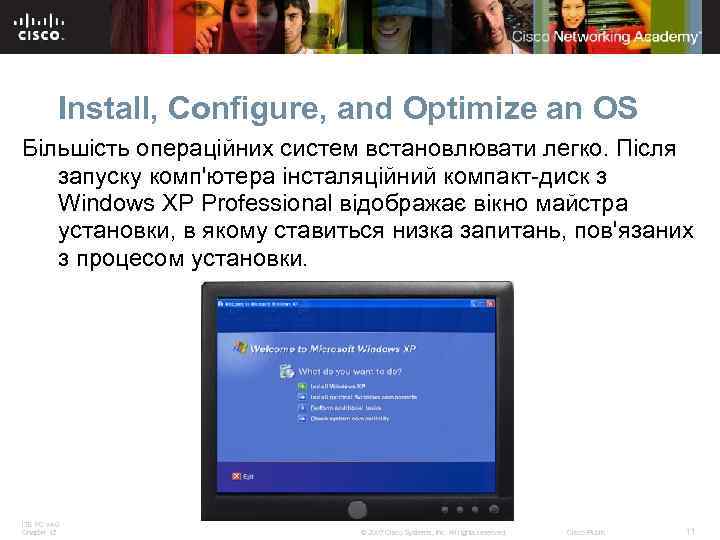 Install, Configure, and Optimize an OS Більшість операційних систем встановлювати легко. Після запуску комп'ютера інсталяційний компакт-диск з Windows XP Professional відображає вікно майстра установки, в якому ставиться низка запитань, пов'язаних з процесом установки. ITE PC v 4. 0 Chapter 12 © 2007 Cisco Systems, Inc. All rights reserved. Cisco Public 11
Install, Configure, and Optimize an OS Більшість операційних систем встановлювати легко. Після запуску комп'ютера інсталяційний компакт-диск з Windows XP Professional відображає вікно майстра установки, в якому ставиться низка запитань, пов'язаних з процесом установки. ITE PC v 4. 0 Chapter 12 © 2007 Cisco Systems, Inc. All rights reserved. Cisco Public 11
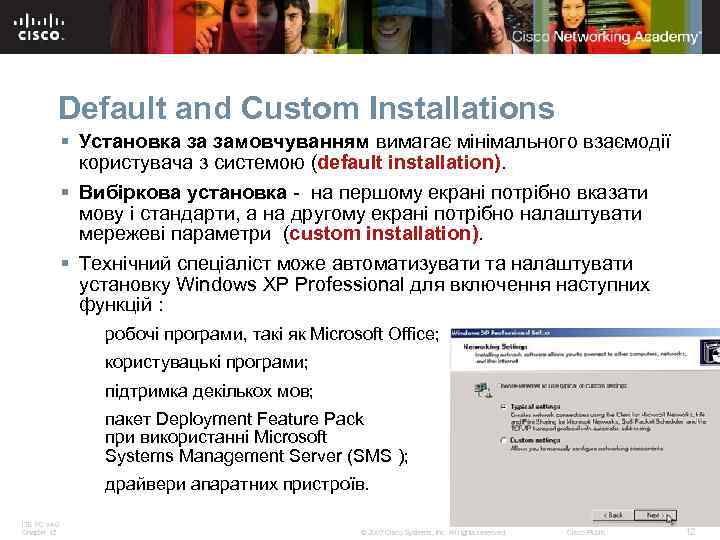 Default and Custom Installations § Установка за замовчуванням вимагає мінімального взаємодії користувача з системою (default installation). § Вибіркова установка - на першому екрані потрібно вказати мову і стандарти, а на другому екрані потрібно налаштувати мережеві параметри (custom installation). § Технічний спеціаліст може автоматизувати та налаштувати установку Windows XP Professional для включення наступних функцій : робочі програми, такі як Microsoft Office; користувацькі програми; підтримка декількох мов; пакет Deployment Feature Pack при використанні Microsoft Systems Management Server (SMS ); драйвери апаратних пристроїв. ITE PC v 4. 0 Chapter 12 © 2007 Cisco Systems, Inc. All rights reserved. Cisco Public 12
Default and Custom Installations § Установка за замовчуванням вимагає мінімального взаємодії користувача з системою (default installation). § Вибіркова установка - на першому екрані потрібно вказати мову і стандарти, а на другому екрані потрібно налаштувати мережеві параметри (custom installation). § Технічний спеціаліст може автоматизувати та налаштувати установку Windows XP Professional для включення наступних функцій : робочі програми, такі як Microsoft Office; користувацькі програми; підтримка декількох мов; пакет Deployment Feature Pack при використанні Microsoft Systems Management Server (SMS ); драйвери апаратних пристроїв. ITE PC v 4. 0 Chapter 12 © 2007 Cisco Systems, Inc. All rights reserved. Cisco Public 12
 Windows XP Custom Install Methods § Unattended installation - Автоматизована установка з мережевої точки розповсюдження за допомогою файлу відповідей. § Image-based installation - Установка на основі образів за допомогою утиліти Sysprep і програми створення образу диску, яка копіює образ операційної системи прямо на жорсткий диск без втручання користувача. § Remote installation Віддалена установка за допомогою служб віддаленої інсталяції (Remote Installation Services - RIS), що дозволяють завантажувати встановити систему по мережі. Запит на установку може зробити користувач, або він може бути примусово відправлений на комп'ютер адміністратором. § OS Deployment Feature Pack - Пакет OS Deployment Feature Pack, що використовує Microsoft Systems Management Server (SMS), що може суттєво спростити розгортання операційної системи на комп'ютерах організації. ITE PC v 4. 0 Chapter 12 © 2007 Cisco Systems, Inc. All rights reserved. Cisco Public 13
Windows XP Custom Install Methods § Unattended installation - Автоматизована установка з мережевої точки розповсюдження за допомогою файлу відповідей. § Image-based installation - Установка на основі образів за допомогою утиліти Sysprep і програми створення образу диску, яка копіює образ операційної системи прямо на жорсткий диск без втручання користувача. § Remote installation Віддалена установка за допомогою служб віддаленої інсталяції (Remote Installation Services - RIS), що дозволяють завантажувати встановити систему по мережі. Запит на установку може зробити користувач, або він може бути примусово відправлений на комп'ютер адміністратором. § OS Deployment Feature Pack - Пакет OS Deployment Feature Pack, що використовує Microsoft Systems Management Server (SMS), що може суттєво спростити розгортання операційної системи на комп'ютерах організації. ITE PC v 4. 0 Chapter 12 © 2007 Cisco Systems, Inc. All rights reserved. Cisco Public 13
 Unattended installation - Автоматизована установка § Автоматизована установка з використанням файлу відповідей unattend. txt є найпростішим способом вибіркової установки, що виконується в мережі. Файл відповідей можна створити за допомогою програми setupmgr. exe, що знаходиться у файлі deploy. cab на компакт-диску Windows XP Professional. § Після того, як ви відповіли на всі питання, файл unattend. txt копіюється до спільної папки розподілу на сервері. На цьому етапі можна виконати одну з двох дій: 1. Запустити файл unattended. bat на клієнтській машині. В результаті виконується підготовка жорсткого диска і автоматичне встановлення операційної системи з сервера по мережі. 2. Створити завантажувальний диск, який завантажує комп'ютер і підключається до дистрибутивного мережного ресурсу на сервері. Запустити пакетний файл для установки операційної системи по мережі. ITE PC v 4. 0 Chapter 12 © 2007 Cisco Systems, Inc. All rights reserved. Cisco Public 14
Unattended installation - Автоматизована установка § Автоматизована установка з використанням файлу відповідей unattend. txt є найпростішим способом вибіркової установки, що виконується в мережі. Файл відповідей можна створити за допомогою програми setupmgr. exe, що знаходиться у файлі deploy. cab на компакт-диску Windows XP Professional. § Після того, як ви відповіли на всі питання, файл unattend. txt копіюється до спільної папки розподілу на сервері. На цьому етапі можна виконати одну з двох дій: 1. Запустити файл unattended. bat на клієнтській машині. В результаті виконується підготовка жорсткого диска і автоматичне встановлення операційної системи з сервера по мережі. 2. Створити завантажувальний диск, який завантажує комп'ютер і підключається до дистрибутивного мережного ресурсу на сервері. Запустити пакетний файл для установки операційної системи по мережі. ITE PC v 4. 0 Chapter 12 © 2007 Cisco Systems, Inc. All rights reserved. Cisco Public 14
 Image-based installation - Установка на основі образів § Необхідно почати з повної настройки робочого стану одного комп'ютера. Далі запустіть утиліту Sysprep для підготовки системи до створення образу. Сторонніх програм створення образу готує образ налаштованого комп'ютера, який можна записати на компактдиск або DVD-диск. Цей образ потім скопіювати його на комп'ютери з сумісними HAL для виконання установки на декількох комп'ютерах. Після того, як образ був скопійований, можна завантажити комп'ютер, але вам може бути потрібно настроїти інші параметри, такі як ім'я комп'ютера і членство в домені. § RIS призначена для використання у відносній невеликих мережах, і її не можна використовувати для передачі в низькошвидкісних каналах глобальної мережі. ITE PC v 4. 0 Chapter 12 © 2007 Cisco Systems, Inc. All rights reserved. Cisco Public 15
Image-based installation - Установка на основі образів § Необхідно почати з повної настройки робочого стану одного комп'ютера. Далі запустіть утиліту Sysprep для підготовки системи до створення образу. Сторонніх програм створення образу готує образ налаштованого комп'ютера, який можна записати на компактдиск або DVD-диск. Цей образ потім скопіювати його на комп'ютери з сумісними HAL для виконання установки на декількох комп'ютерах. Після того, як образ був скопійований, можна завантажити комп'ютер, але вам може бути потрібно настроїти інші параметри, такі як ім'я комп'ютера і членство в домені. § RIS призначена для використання у відносній невеликих мережах, і її не можна використовувати для передачі в низькошвидкісних каналах глобальної мережі. ITE PC v 4. 0 Chapter 12 © 2007 Cisco Systems, Inc. All rights reserved. Cisco Public 15
 Remote installation Віддалена установка § Microsoft System Management Server (SMS) дозволяє адміністраторові мережі керувати великою кількістю мережевих комп'ютерів. SMS можна використовувати для управління оновленнями, забезпечення віддаленого управління та виконання управління інвентаризацією. Додатковою функцією є розгортання операційної системи, яке вимагає установки SMS OS Deployment Feature Pack на сервері Windows 2003 Server. SMS дозволяє виконувати установку на великій кількості клієнтських комп'ютерів по всій мережі, будь то LAN або WAN. ITE PC v 4. 0 Chapter 12 © 2007 Cisco Systems, Inc. All rights reserved. Cisco Public 16
Remote installation Віддалена установка § Microsoft System Management Server (SMS) дозволяє адміністраторові мережі керувати великою кількістю мережевих комп'ютерів. SMS можна використовувати для управління оновленнями, забезпечення віддаленого управління та виконання управління інвентаризацією. Додатковою функцією є розгортання операційної системи, яке вимагає установки SMS OS Deployment Feature Pack на сервері Windows 2003 Server. SMS дозволяє виконувати установку на великій кількості клієнтських комп'ютерів по всій мережі, будь то LAN або WAN. ITE PC v 4. 0 Chapter 12 © 2007 Cisco Systems, Inc. All rights reserved. Cisco Public 16
 Disk Structure В операційній системі диски та каталоги є місцями зберігання та систематизації даних. Файлова система, що використовується операційною системою, визначає додаткові фактори, що впливають на зберігання даних, такі як розмір розділу, розмір кластера та функції безпеки. ITE PC v 4. 0 Chapter 12 © 2007 Cisco Systems, Inc. All rights reserved. Cisco Public 17
Disk Structure В операційній системі диски та каталоги є місцями зберігання та систематизації даних. Файлова система, що використовується операційною системою, визначає додаткові фактори, що впливають на зберігання даних, такі як розмір розділу, розмір кластера та функції безпеки. ITE PC v 4. 0 Chapter 12 © 2007 Cisco Systems, Inc. All rights reserved. Cisco Public 17
 Disk Structure § На жорсткому диску може бути кілька розділів: основні розділи; додаткові розділи; логічні диски. § NOTE: У будь-який час ви можете призначити лише один розділ в якості основного. Операційна система використовує основний розділ для завантаження системи. Активний розділ має бути основним. § У більшості випадків диск С: є активним розділом і містить завантажувальний і системний файли. § Деякі користувачі створюють додаткові пристрої для організації файлів або для того, щоб дозволити двухваріантне завантаження комп'ютера. ITE PC v 4. 0 Chapter 12 © 2007 Cisco Systems, Inc. All rights reserved. Cisco Public 18
Disk Structure § На жорсткому диску може бути кілька розділів: основні розділи; додаткові розділи; логічні диски. § NOTE: У будь-який час ви можете призначити лише один розділ в якості основного. Операційна система використовує основний розділ для завантаження системи. Активний розділ має бути основним. § У більшості випадків диск С: є активним розділом і містить завантажувальний і системний файли. § Деякі користувачі створюють додаткові пристрої для організації файлів або для того, щоб дозволити двухваріантне завантаження комп'ютера. ITE PC v 4. 0 Chapter 12 © 2007 Cisco Systems, Inc. All rights reserved. Cisco Public 18
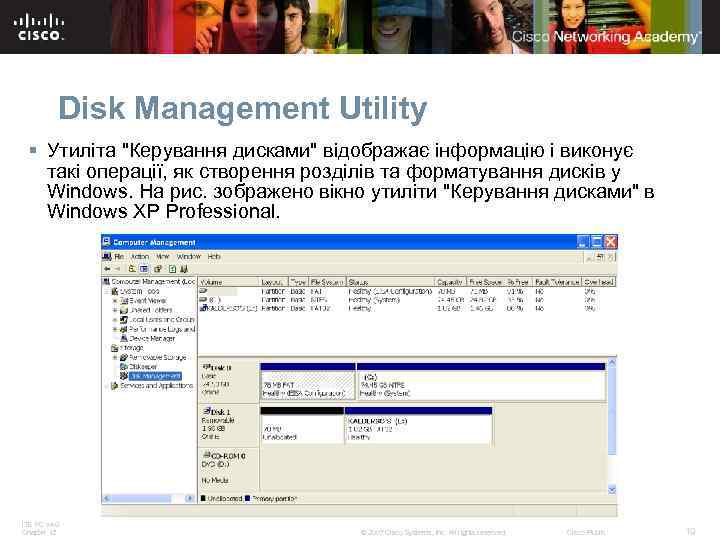 Disk Management Utility § Утиліта "Керування дисками" відображає інформацію і виконує такі операції, як створення розділів та форматування дисків у Windows. На рис. зображено вікно утиліти "Керування дисками" в Windows XP Professional. ITE PC v 4. 0 Chapter 12 © 2007 Cisco Systems, Inc. All rights reserved. Cisco Public 19
Disk Management Utility § Утиліта "Керування дисками" відображає інформацію і виконує такі операції, як створення розділів та форматування дисків у Windows. На рис. зображено вікно утиліти "Керування дисками" в Windows XP Professional. ITE PC v 4. 0 Chapter 12 © 2007 Cisco Systems, Inc. All rights reserved. Cisco Public 19
 File Systems of Windows XP § Для форматування розділів використовують файлову систему. У Windows XP є дві файлові системи: FAT 32 і NTFS. § NTFS володіє більшою стабільністю і функціями захисту. ITE PC v 4. 0 Chapter 12 © 2007 Cisco Systems, Inc. All rights reserved. Cisco Public 20
File Systems of Windows XP § Для форматування розділів використовують файлову систему. У Windows XP є дві файлові системи: FAT 32 і NTFS. § NTFS володіє більшою стабільністю і функціями захисту. ITE PC v 4. 0 Chapter 12 © 2007 Cisco Systems, Inc. All rights reserved. Cisco Public 20
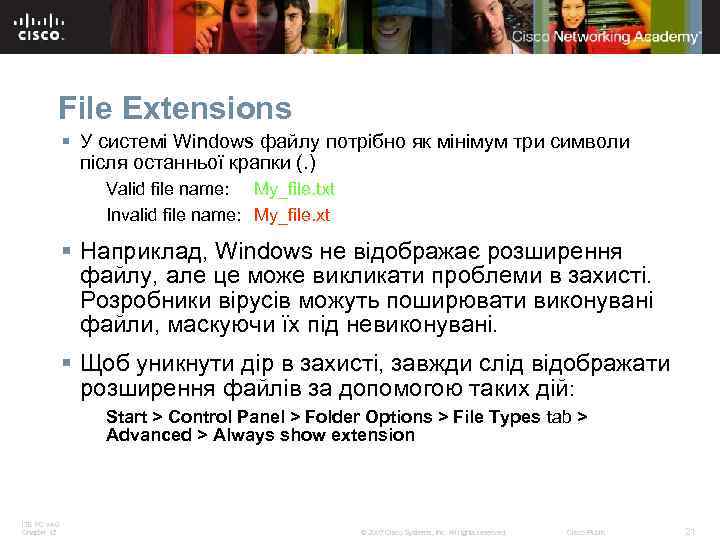 File Extensions § У системі Windows файлу потрібно як мінімум три символи після останньої крапки (. ) Valid file name: My_file. txt Invalid file name: My_file. xt § Наприклад, Windows не відображає розширення файлу, але це може викликати проблеми в захисті. Розробники вірусів можуть поширювати виконувані файли, маскуючи їх під невиконувані. § Щоб уникнути дір в захисті, завжди слід відображати розширення файлів за допомогою таких дій: Start > Control Panel > Folder Options > File Types tab > Advanced > Always show extension ITE PC v 4. 0 Chapter 12 © 2007 Cisco Systems, Inc. All rights reserved. Cisco Public 21
File Extensions § У системі Windows файлу потрібно як мінімум три символи після останньої крапки (. ) Valid file name: My_file. txt Invalid file name: My_file. xt § Наприклад, Windows не відображає розширення файлу, але це може викликати проблеми в захисті. Розробники вірусів можуть поширювати виконувані файли, маскуючи їх під невиконувані. § Щоб уникнути дір в захисті, завжди слід відображати розширення файлів за допомогою таких дій: Start > Control Panel > Folder Options > File Types tab > Advanced > Always show extension ITE PC v 4. 0 Chapter 12 © 2007 Cisco Systems, Inc. All rights reserved. Cisco Public 21
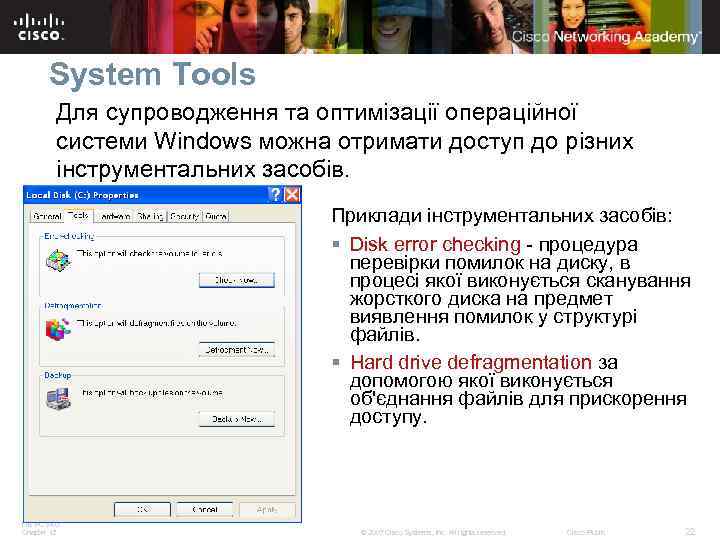 System Tools Для супроводження та оптимізації операційної системи Windows можна отримати доступ до різних інструментальних засобів. Приклади інструментальних засобів: § Disk error checking - процедура перевірки помилок на диску, в процесі якої виконується сканування жорсткого диска на предмет виявлення помилок у структурі файлів. § Hard drive defragmentation за допомогою якої виконується об'єднання файлів для прискорення доступу. ITE PC v 4. 0 Chapter 12 © 2007 Cisco Systems, Inc. All rights reserved. Cisco Public 22
System Tools Для супроводження та оптимізації операційної системи Windows можна отримати доступ до різних інструментальних засобів. Приклади інструментальних засобів: § Disk error checking - процедура перевірки помилок на диску, в процесі якої виконується сканування жорсткого диска на предмет виявлення помилок у структурі файлів. § Hard drive defragmentation за допомогою якої виконується об'єднання файлів для прискорення доступу. ITE PC v 4. 0 Chapter 12 © 2007 Cisco Systems, Inc. All rights reserved. Cisco Public 22
 Virtual Memory Віртуальна пам'ять дозволяє ЦП адресувати більше пам'яті, ніж фактично встановлено на комп'ютері. Ця процедура реалізована таким чином, щоб кожен додаток міг використовувати одну й ту ж кількість пам'яті. Віртуальна пам'ять представляє собою файл підкачки або файл сторінкового обміну, який постійно зчитується. Єдиний параметр, який можна змінити - це місце розташування файлу підкачки. Щоб мати можливість внести таку зміну, ви повинні бути членом групи адміністраторів. ITE PC v 4. 0 Chapter 12 © 2007 Cisco Systems, Inc. All rights reserved. Cisco Public 23
Virtual Memory Віртуальна пам'ять дозволяє ЦП адресувати більше пам'яті, ніж фактично встановлено на комп'ютері. Ця процедура реалізована таким чином, щоб кожен додаток міг використовувати одну й ту ж кількість пам'яті. Віртуальна пам'ять представляє собою файл підкачки або файл сторінкового обміну, який постійно зчитується. Єдиний параметр, який можна змінити - це місце розташування файлу підкачки. Щоб мати можливість внести таку зміну, ви повинні бути членом групи адміністраторів. ITE PC v 4. 0 Chapter 12 © 2007 Cisco Systems, Inc. All rights reserved. Cisco Public 23
 Virtual Memory § Файл підкачки використовує вільний простір на жорсткому диску для тимчасового зберігання застосування чи даних § ОС використовує файл підкачки, щоб імітувати ОЗП § Щоб змінити розмір файлу підкачки, ви повинні увійти до системи з правами адміністратора § Як правило, ви повинні дозволити Windows керувати розміром файлу підкачки § Збільшення розміру підкачки не завжди є корисним і може сповільнити роботу комп'ютера ITE PC v 4. 0 Chapter 12 © 2007 Cisco Systems, Inc. All rights reserved. Cisco Public 24
Virtual Memory § Файл підкачки використовує вільний простір на жорсткому диску для тимчасового зберігання застосування чи даних § ОС використовує файл підкачки, щоб імітувати ОЗП § Щоб змінити розмір файлу підкачки, ви повинні увійти до системи з правами адміністратора § Як правило, ви повинні дозволити Windows керувати розміром файлу підкачки § Збільшення розміру підкачки не завжди є корисним і може сповільнити роботу комп'ютера ITE PC v 4. 0 Chapter 12 © 2007 Cisco Systems, Inc. All rights reserved. Cisco Public 24
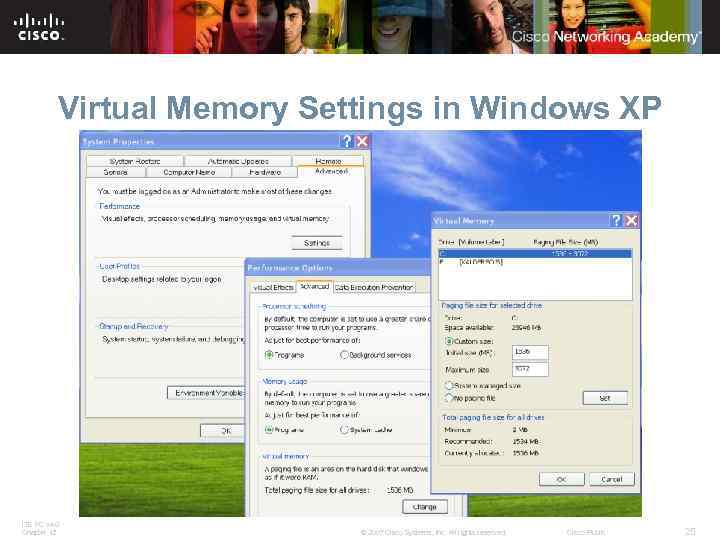 Virtual Memory Settings in Windows XP ITE PC v 4. 0 Chapter 12 © 2007 Cisco Systems, Inc. All rights reserved. Cisco Public 25
Virtual Memory Settings in Windows XP ITE PC v 4. 0 Chapter 12 © 2007 Cisco Systems, Inc. All rights reserved. Cisco Public 25
 Disk Defragmenter Optimize the performance of operating systems § Для допомоги в оптимізації файлів на жорсткому диску в операційній системі Windows є засіб дефрагментації. У міру відкриття і збереження файлів на жорсткому диску вони поступово "розкидаються" по диску. ITE PC v 4. 0 Chapter 12 © 2007 Cisco Systems, Inc. All rights reserved. Cisco Public 26
Disk Defragmenter Optimize the performance of operating systems § Для допомоги в оптимізації файлів на жорсткому диску в операційній системі Windows є засіб дефрагментації. У міру відкриття і збереження файлів на жорсткому диску вони поступово "розкидаються" по диску. ITE PC v 4. 0 Chapter 12 © 2007 Cisco Systems, Inc. All rights reserved. Cisco Public 26
 Disk Defragmenter Optimize the performance of operating systems § Практично в кожній програмі використовуються тимчасові файли, які, як правило, видаляються автоматично, коли програма або операційна система припиняє їх використовувати. § Тимчасові файли, як правило, розташовані в таких папках: C: temp, C: tmp, C: windowstemp, C: windowstmp, C: documents and settings%USERPROFILE%local settingstemp ITE PC v 4. 0 Chapter 12 © 2007 Cisco Systems, Inc. All rights reserved. Cisco Public 27
Disk Defragmenter Optimize the performance of operating systems § Практично в кожній програмі використовуються тимчасові файли, які, як правило, видаляються автоматично, коли програма або операційна система припиняє їх використовувати. § Тимчасові файли, як правило, розташовані в таких папках: C: temp, C: tmp, C: windowstemp, C: windowstmp, C: documents and settings%USERPROFILE%local settingstemp ITE PC v 4. 0 Chapter 12 © 2007 Cisco Systems, Inc. All rights reserved. Cisco Public 27
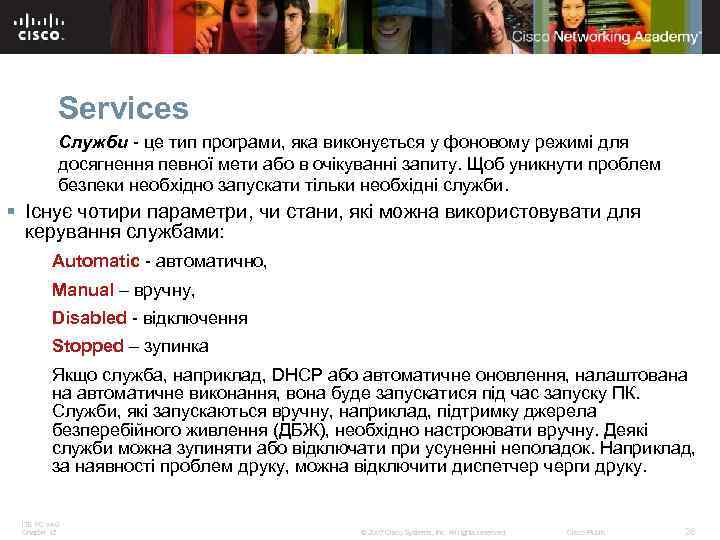 Services Служби - це тип програми, яка виконується у фоновому режимі для досягнення певної мети або в очікуванні запиту. Щоб уникнути проблем безпеки необхідно запускати тільки необхідні служби. § Існує чотири параметри, чи стани, які можна використовувати для керування службами: Automatic - автоматично, Manual – вручну, Disabled - відключення Stopped – зупинка Якщо служба, наприклад, DHCP або автоматичне оновлення, налаштована на автоматичне виконання, вона буде запускатися під час запуску ПК. Служби, які запускаються вручну, наприклад, підтримку джерела безперебійного живлення (ДБЖ), необхідно настроювати вручну. Деякі служби можна зупиняти або відключати при усуненні неполадок. Наприклад, за наявності проблем друку, можна відключити диспетчер черги друку. ITE PC v 4. 0 Chapter 12 © 2007 Cisco Systems, Inc. All rights reserved. Cisco Public 28
Services Служби - це тип програми, яка виконується у фоновому режимі для досягнення певної мети або в очікуванні запиту. Щоб уникнути проблем безпеки необхідно запускати тільки необхідні служби. § Існує чотири параметри, чи стани, які можна використовувати для керування службами: Automatic - автоматично, Manual – вручну, Disabled - відключення Stopped – зупинка Якщо служба, наприклад, DHCP або автоматичне оновлення, налаштована на автоматичне виконання, вона буде запускатися під час запуску ПК. Служби, які запускаються вручну, наприклад, підтримку джерела безперебійного живлення (ДБЖ), необхідно настроювати вручну. Деякі служби можна зупиняти або відключати при усуненні неполадок. Наприклад, за наявності проблем друку, можна відключити диспетчер черги друку. ITE PC v 4. 0 Chapter 12 © 2007 Cisco Systems, Inc. All rights reserved. Cisco Public 28
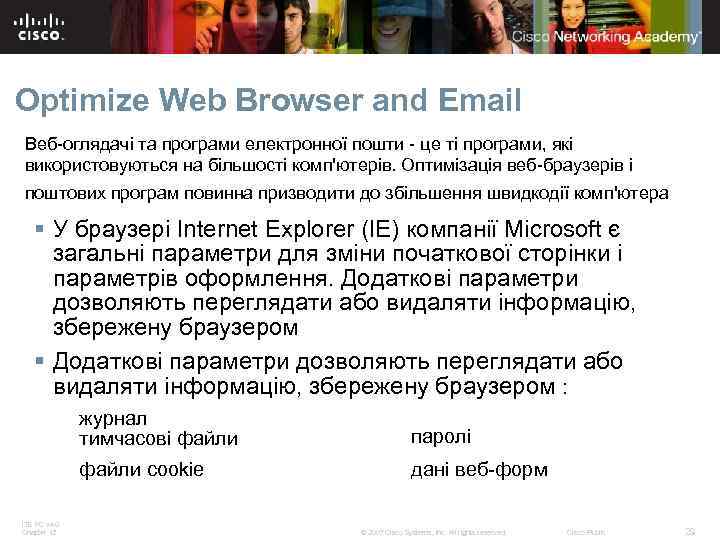 Optimize Web Browser and Email Веб-оглядачі та програми електронної пошти - це ті програми, які використовуються на більшості комп'ютерів. Оптимізація веб-браузерів і поштових програм повинна призводити до збільшення швидкодії комп'ютера § У браузері Internet Explorer (IE) компанії Microsoft є загальні параметри для зміни початкової сторінки і параметрів оформлення. Додаткові параметри дозволяють переглядати або видаляти інформацію, збережену браузером § Додаткові параметри дозволяють переглядати або видаляти інформацію, збережену браузером : журнал тимчасові файли cookie ITE PC v 4. 0 Chapter 12 паролі дані веб-форм © 2007 Cisco Systems, Inc. All rights reserved. Cisco Public 29
Optimize Web Browser and Email Веб-оглядачі та програми електронної пошти - це ті програми, які використовуються на більшості комп'ютерів. Оптимізація веб-браузерів і поштових програм повинна призводити до збільшення швидкодії комп'ютера § У браузері Internet Explorer (IE) компанії Microsoft є загальні параметри для зміни початкової сторінки і параметрів оформлення. Додаткові параметри дозволяють переглядати або видаляти інформацію, збережену браузером § Додаткові параметри дозволяють переглядати або видаляти інформацію, збережену браузером : журнал тимчасові файли cookie ITE PC v 4. 0 Chapter 12 паролі дані веб-форм © 2007 Cisco Systems, Inc. All rights reserved. Cisco Public 29
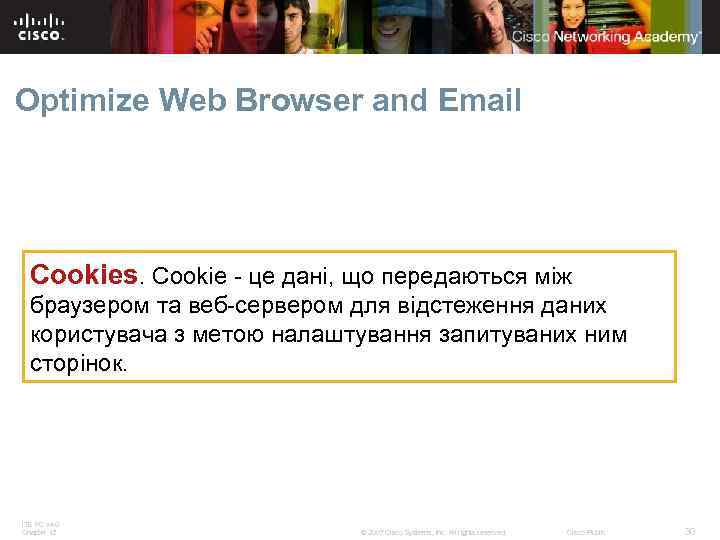 Optimize Web Browser and Email Cookies. Cookie - це дані, що передаються між браузером та веб-сервером для відстеження даних користувача з метою налаштування запитуваних ним сторінок. ITE PC v 4. 0 Chapter 12 © 2007 Cisco Systems, Inc. All rights reserved. Cisco Public 30
Optimize Web Browser and Email Cookies. Cookie - це дані, що передаються між браузером та веб-сервером для відстеження даних користувача з метою налаштування запитуваних ним сторінок. ITE PC v 4. 0 Chapter 12 © 2007 Cisco Systems, Inc. All rights reserved. Cisco Public 30
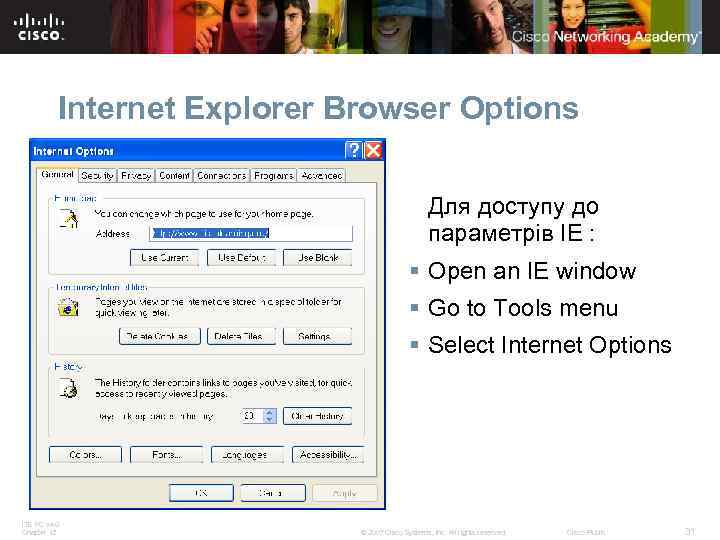 Internet Explorer Browser Options Для доступу до параметрів IE : § Open an IE window § Go to Tools menu § Select Internet Options ITE PC v 4. 0 Chapter 12 © 2007 Cisco Systems, Inc. All rights reserved. Cisco Public 31
Internet Explorer Browser Options Для доступу до параметрів IE : § Open an IE window § Go to Tools menu § Select Internet Options ITE PC v 4. 0 Chapter 12 © 2007 Cisco Systems, Inc. All rights reserved. Cisco Public 31
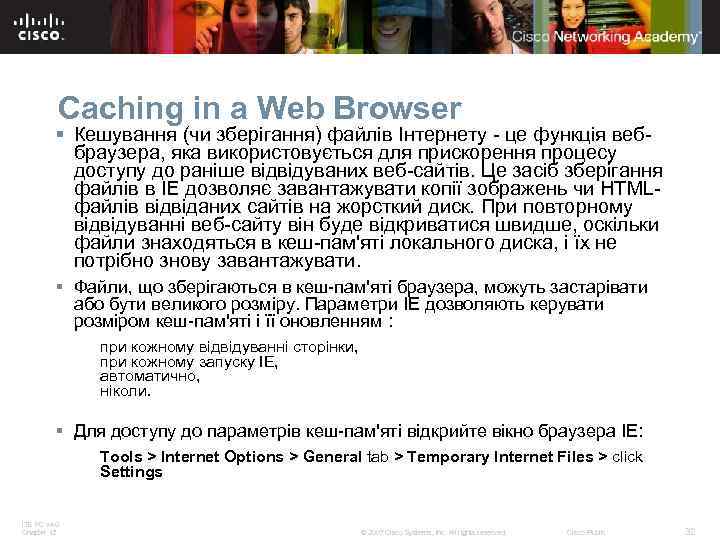 Caching in a Web Browser § Кешування (чи зберігання) файлів Інтернету - це функція веббраузера, яка використовується для прискорення процесу доступу до раніше відвідуваних веб-сайтів. Це засіб зберігання файлів в IE дозволяє завантажувати копії зображень чи HTMLфайлів відвіданих сайтів на жорсткий диск. При повторному відвідуванні веб-сайту він буде відкриватися швидше, оскільки файли знаходяться в кеш-пам'яті локального диска, і їх не потрібно знову завантажувати. § Файли, що зберігаються в кеш-пам'яті браузера, можуть застарівати або бути великого розміру. Параметри IE дозволяють керувати розміром кеш-пам'яті і її оновленням : при кожному відвідуванні сторінки, при кожному запуску IE, автоматично, ніколи. § Для доступу до параметрів кеш-пам'яті відкрийте вікно браузера IE: Tools > Internet Options > General tab > Temporary Internet Files > click Settings ITE PC v 4. 0 Chapter 12 © 2007 Cisco Systems, Inc. All rights reserved. Cisco Public 32
Caching in a Web Browser § Кешування (чи зберігання) файлів Інтернету - це функція веббраузера, яка використовується для прискорення процесу доступу до раніше відвідуваних веб-сайтів. Це засіб зберігання файлів в IE дозволяє завантажувати копії зображень чи HTMLфайлів відвіданих сайтів на жорсткий диск. При повторному відвідуванні веб-сайту він буде відкриватися швидше, оскільки файли знаходяться в кеш-пам'яті локального диска, і їх не потрібно знову завантажувати. § Файли, що зберігаються в кеш-пам'яті браузера, можуть застарівати або бути великого розміру. Параметри IE дозволяють керувати розміром кеш-пам'яті і її оновленням : при кожному відвідуванні сторінки, при кожному запуску IE, автоматично, ніколи. § Для доступу до параметрів кеш-пам'яті відкрийте вікно браузера IE: Tools > Internet Options > General tab > Temporary Internet Files > click Settings ITE PC v 4. 0 Chapter 12 © 2007 Cisco Systems, Inc. All rights reserved. Cisco Public 32
 Configure Email Client Software Програмне забезпечення електронної пошти можна встановити як частину веб-браузера або як автономний додаток. Outlook Express - це поштова програма, що входить до складу операційної системи Microsoft Windows. Для установки Outlook Express необхідно вказати дані облікового запису електронної пошти: § § § § ITE PC v 4. 0 Chapter 12 ім'я адреса електронної пошти тип сервера вхідної пошти, наприклад, РОР 3 або IMAP ім'я сервера вхідної пошти ім'я сервера вихідної пошти ім'я користувача пароль облікового запису © 2007 Cisco Systems, Inc. All rights reserved. Cisco Public 33
Configure Email Client Software Програмне забезпечення електронної пошти можна встановити як частину веб-браузера або як автономний додаток. Outlook Express - це поштова програма, що входить до складу операційної системи Microsoft Windows. Для установки Outlook Express необхідно вказати дані облікового запису електронної пошти: § § § § ITE PC v 4. 0 Chapter 12 ім'я адреса електронної пошти тип сервера вхідної пошти, наприклад, РОР 3 або IMAP ім'я сервера вхідної пошти ім'я сервера вихідної пошти ім'я користувача пароль облікового запису © 2007 Cisco Systems, Inc. All rights reserved. Cisco Public 33
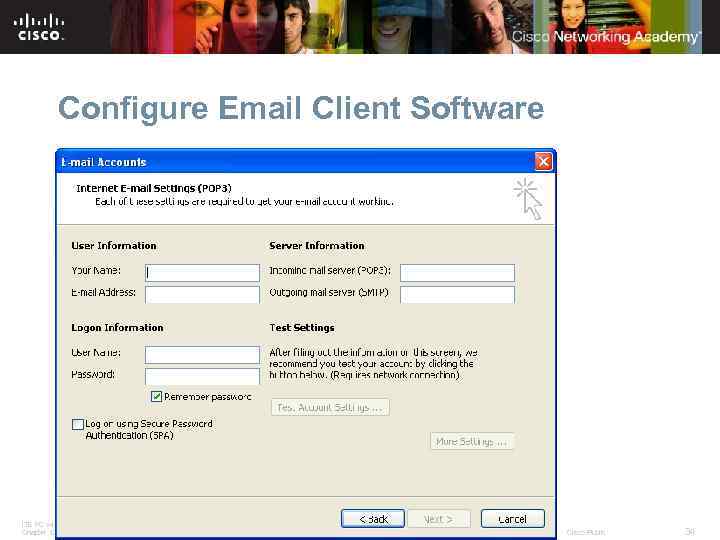 Configure Email Client Software ITE PC v 4. 0 Chapter 12 © 2007 Cisco Systems, Inc. All rights reserved. Cisco Public 34
Configure Email Client Software ITE PC v 4. 0 Chapter 12 © 2007 Cisco Systems, Inc. All rights reserved. Cisco Public 34
 Email Protocols § У додатках електронної пошти використовуються наступні протоколи § Post Office Protocol version 3 (POP 3) отримує повідомлення електронної пошти з віддаленого сервера по TCP / IP. Копії електронної пошти на сервері не залишається. Однак деякі реалізації дозволяють користувачам вказати, що пошту слід зберігати протягом певного періоду часу. § Internet Message Access Protocol (IMAP) використовується локальними поштовими клієнтами для отримання електронної пошти з сервера. Як правило, копія електронної пошти залишається на сервері до тих пір, поки електронна пошта не буде переміщено в папку поштової програми. Протокол IMAP синхронізує поштові папки між сервером і клієнтом. § Simple Mail Transfer Protocol (SMTP) передає електронну пошту по мережі TCP / IP. Це формат електронної пошти для тексту, в якому використовується тільки кодування ASCII. § Multipurpose Internet Mail Extensions (MIME) ITE PC v 4. 0 Chapter 12 розширює формат електронної пошти для включення до неї тексту в форматі ASCII, а також даних в інших форматах, наприклад, зображень і документів, створених в програмах для набору та обробки текстів. Як правило, використовується в поєднанні з протоколом SMTP. © 2007 Cisco Systems, Inc. All rights reserved. Cisco Public 35
Email Protocols § У додатках електронної пошти використовуються наступні протоколи § Post Office Protocol version 3 (POP 3) отримує повідомлення електронної пошти з віддаленого сервера по TCP / IP. Копії електронної пошти на сервері не залишається. Однак деякі реалізації дозволяють користувачам вказати, що пошту слід зберігати протягом певного періоду часу. § Internet Message Access Protocol (IMAP) використовується локальними поштовими клієнтами для отримання електронної пошти з сервера. Як правило, копія електронної пошти залишається на сервері до тих пір, поки електронна пошта не буде переміщено в папку поштової програми. Протокол IMAP синхронізує поштові папки між сервером і клієнтом. § Simple Mail Transfer Protocol (SMTP) передає електронну пошту по мережі TCP / IP. Це формат електронної пошти для тексту, в якому використовується тільки кодування ASCII. § Multipurpose Internet Mail Extensions (MIME) ITE PC v 4. 0 Chapter 12 розширює формат електронної пошти для включення до неї тексту в форматі ASCII, а також даних в інших форматах, наприклад, зображень і документів, створених в програмах для набору та обробки текстів. Як правило, використовується в поєднанні з протоколом SMTP. © 2007 Cisco Systems, Inc. All rights reserved. Cisco Public 35
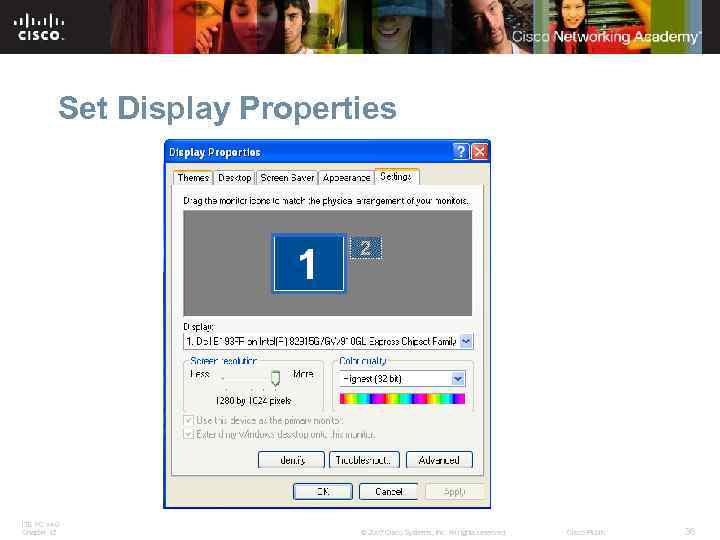 Set Display Properties ITE PC v 4. 0 Chapter 12 © 2007 Cisco Systems, Inc. All rights reserved. Cisco Public 36
Set Display Properties ITE PC v 4. 0 Chapter 12 © 2007 Cisco Systems, Inc. All rights reserved. Cisco Public 36
 Set Display Properties Після установки операційної системи можна встановити дозвіл екрану відповідно до вимог замовника. § Screen resolution - Роздільна здатність визначає кількість пікселів. При більшій кількості пікселів виходить краща роздільна здатність і якість зображення. . § Refresh rate - Швидкість оновлення визначає, наскільки часто перемальовується зображення на екрані. Швидкість оновлення вимірюється в герцах (Гц). Чим вище швидкість відновлення, тим стабільніше зображення на екрані. § Display colors - Кольори дисплея визначає кількість кольорів, що відображаються на екрані. Кольори створюються за рахунок варіації інтенсивності трьох базових кольорів (червоного, зеленого і синього). Чим більше бітів, тим більше кількість кольорів. Нижче представлений список варіантів глибин кольорів: 256 кольорів - 8 -біт; 65 536 кольорів - High Color (16 біт); 16 мільйонів кольорів - True Color (24 біта); 16 мільйонів кольорів - True Color з 8 -бітовим заповненням для дозволу 32 бітної обробки (24 біта). ITE PC v 4. 0 Chapter 12 © 2007 Cisco Systems, Inc. All rights reserved. Cisco Public 37
Set Display Properties Після установки операційної системи можна встановити дозвіл екрану відповідно до вимог замовника. § Screen resolution - Роздільна здатність визначає кількість пікселів. При більшій кількості пікселів виходить краща роздільна здатність і якість зображення. . § Refresh rate - Швидкість оновлення визначає, наскільки часто перемальовується зображення на екрані. Швидкість оновлення вимірюється в герцах (Гц). Чим вище швидкість відновлення, тим стабільніше зображення на екрані. § Display colors - Кольори дисплея визначає кількість кольорів, що відображаються на екрані. Кольори створюються за рахунок варіації інтенсивності трьох базових кольорів (червоного, зеленого і синього). Чим більше бітів, тим більше кількість кольорів. Нижче представлений список варіантів глибин кольорів: 256 кольорів - 8 -біт; 65 536 кольорів - High Color (16 біт); 16 мільйонів кольорів - True Color (24 біта); 16 мільйонів кольорів - True Color з 8 -бітовим заповненням для дозволу 32 бітної обробки (24 біта). ITE PC v 4. 0 Chapter 12 © 2007 Cisco Systems, Inc. All rights reserved. Cisco Public 37
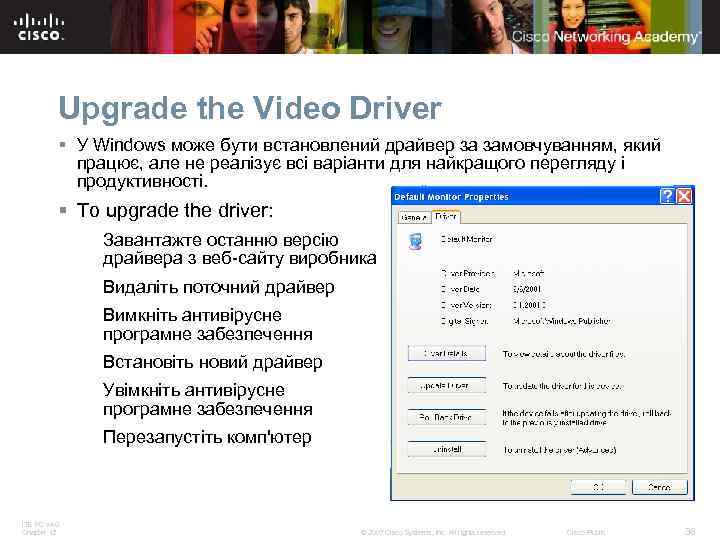 Upgrade the Video Driver § У Windows може бути встановлений драйвер за замовчуванням, який працює, але не реалізує всі варіанти для найкращого перегляду і продуктивності. § To upgrade the driver: Завантажте останню версію драйвера з веб-сайту виробника Видаліть поточний драйвер Вимкніть антивірусне програмне забезпечення Встановіть новий драйвер Увімкніть антивірусне програмне забезпечення Перезапустіть комп'ютер ITE PC v 4. 0 Chapter 12 © 2007 Cisco Systems, Inc. All rights reserved. Cisco Public 38
Upgrade the Video Driver § У Windows може бути встановлений драйвер за замовчуванням, який працює, але не реалізує всі варіанти для найкращого перегляду і продуктивності. § To upgrade the driver: Завантажте останню версію драйвера з веб-сайту виробника Видаліть поточний драйвер Вимкніть антивірусне програмне забезпечення Встановіть новий драйвер Увімкніть антивірусне програмне забезпечення Перезапустіть комп'ютер ITE PC v 4. 0 Chapter 12 © 2007 Cisco Systems, Inc. All rights reserved. Cisco Public 38
 Troubleshoot Video Driver Issues Під час встановлення або перевстановлення відеодрайвер ви можете зіткнутися з проблемами § Troubleshooting problems Example: після виконання коригування графічних параметрів і перезапуску комп'ютера ви можете нічого не бачити на екрані. § Вивчення проблеми та відновлення параметрів: перезавантажте комп'ютер час завантаження натисніть на клавішу F 8 Увійдіть у вікно параметрів завантаження відповідно до екранними підказками і виберіть параметр Виберіть режим VGA для використання 640 x 480. § Після завантаження операційної системи можна вибрати параметр Відкинути драйвер (Roll Back Driver) у вікні Властивості (Properties) графічної карти. Потім необхідно проаналізувати проблему та визначити можливі причини, які виникли при спробі встановлення драйвера. ITE PC v 4. 0 Chapter 12 © 2007 Cisco Systems, Inc. All rights reserved. Cisco Public 39
Troubleshoot Video Driver Issues Під час встановлення або перевстановлення відеодрайвер ви можете зіткнутися з проблемами § Troubleshooting problems Example: після виконання коригування графічних параметрів і перезапуску комп'ютера ви можете нічого не бачити на екрані. § Вивчення проблеми та відновлення параметрів: перезавантажте комп'ютер час завантаження натисніть на клавішу F 8 Увійдіть у вікно параметрів завантаження відповідно до екранними підказками і виберіть параметр Виберіть режим VGA для використання 640 x 480. § Після завантаження операційної системи можна вибрати параметр Відкинути драйвер (Roll Back Driver) у вікні Властивості (Properties) графічної карти. Потім необхідно проаналізувати проблему та визначити можливі причини, які виникли при спробі встановлення драйвера. ITE PC v 4. 0 Chapter 12 © 2007 Cisco Systems, Inc. All rights reserved. Cisco Public 39
 Dual-Boot Process § На одному комп'ютері може бути встановлено декілька операційних систем. Для роботи одних програмних додатків може вимагатися лише остання версія операційної системи, тоді як інші потребують більш старої версії. За наявності на комп'ютері декількох операційних систем використовується процес подвійного завантаження. Якщо в процесі завантаження файл boot. ini виявляє наявність більше однієї операційної системи, користувачеві пропонується вибрати ту, яку він хоче завантажити. ITE PC v 4. 0 Chapter 12 © 2007 Cisco Systems, Inc. All rights reserved. Cisco Public 40
Dual-Boot Process § На одному комп'ютері може бути встановлено декілька операційних систем. Для роботи одних програмних додатків може вимагатися лише остання версія операційної системи, тоді як інші потребують більш старої версії. За наявності на комп'ютері декількох операційних систем використовується процес подвійного завантаження. Якщо в процесі завантаження файл boot. ini виявляє наявність більше однієї операційної системи, користувачеві пропонується вибрати ту, яку він хоче завантажити. ITE PC v 4. 0 Chapter 12 © 2007 Cisco Systems, Inc. All rights reserved. Cisco Public 40
 Dual-Boot Process Installation of a second operating system § Для створення системи з двухваріантной завантаженням у Microsoft Windows: необхідна наявність декількох жорстких дисків або одного жорсткого диска з кількома розділами. Спочатку в основному розділі або на жорсткому диску, позначеному як активний, необхідно встановити більш стару версію операційної системи. Потім на другому розділі або жорсткому диску слід встановити другу операційну систему. Завантажувальні файли автоматично встановлюються в активному розділі. ITE PC v 4. 0 Chapter 12 © 2007 Cisco Systems, Inc. All rights reserved. Cisco Public 41
Dual-Boot Process Installation of a second operating system § Для створення системи з двухваріантной завантаженням у Microsoft Windows: необхідна наявність декількох жорстких дисків або одного жорсткого диска з кількома розділами. Спочатку в основному розділі або на жорсткому диску, позначеному як активний, необхідно встановити більш стару версію операційної системи. Потім на другому розділі або жорсткому диску слід встановити другу операційну систему. Завантажувальні файли автоматично встановлюються в активному розділі. ITE PC v 4. 0 Chapter 12 © 2007 Cisco Systems, Inc. All rights reserved. Cisco Public 41
 The boot. ini File Installation of a second operating system § Під час установки на активному диску створюється файл boot. ini для того, щоб користувач міг вибрати операційну систему, яку слід завантажувати при запуску системи. § Файл boot. ini можна редагувати для того, щоб змінити порядок операційних систем щоб змінити проміжок часу, протягом якого на етапі завантаження користувач може вибрати операційну систему (default is 30 seconds) § Для редагування файлу boot. ini: Right-click My Computer > Properties > Advanced Tab. In the Startup and Recovery area, select Settings. Click Edit. ITE PC v 4. 0 Chapter 12 © 2007 Cisco Systems, Inc. All rights reserved. Cisco Public 42
The boot. ini File Installation of a second operating system § Під час установки на активному диску створюється файл boot. ini для того, щоб користувач міг вибрати операційну систему, яку слід завантажувати при запуску системи. § Файл boot. ini можна редагувати для того, щоб змінити порядок операційних систем щоб змінити проміжок часу, протягом якого на етапі завантаження користувач може вибрати операційну систему (default is 30 seconds) § Для редагування файлу boot. ini: Right-click My Computer > Properties > Advanced Tab. In the Startup and Recovery area, select Settings. Click Edit. ITE PC v 4. 0 Chapter 12 © 2007 Cisco Systems, Inc. All rights reserved. Cisco Public 42
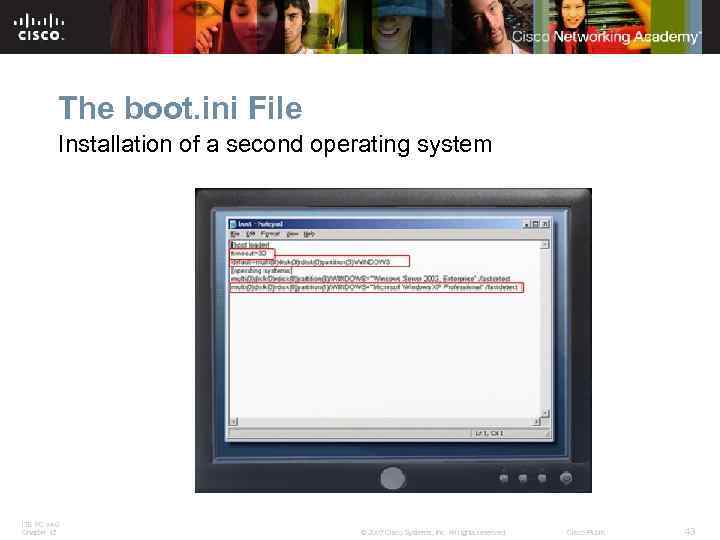 The boot. ini File Installation of a second operating system ITE PC v 4. 0 Chapter 12 © 2007 Cisco Systems, Inc. All rights reserved. Cisco Public 43
The boot. ini File Installation of a second operating system ITE PC v 4. 0 Chapter 12 © 2007 Cisco Systems, Inc. All rights reserved. Cisco Public 43
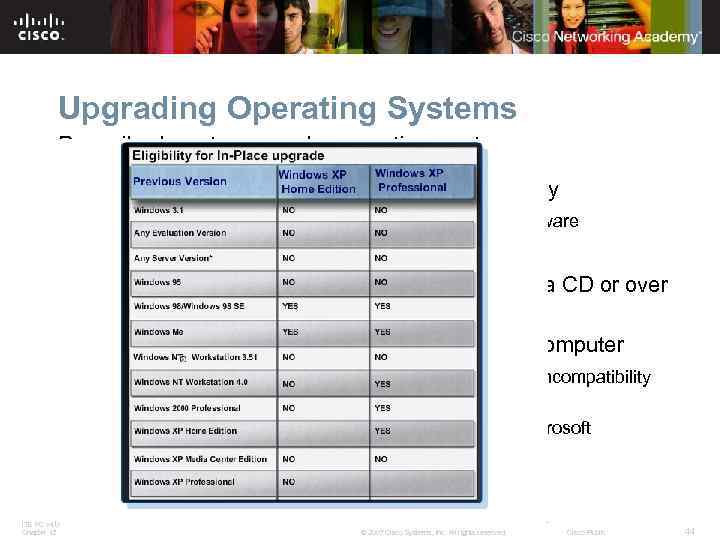 Upgrading Operating Systems Describe how to upgrade operating systems § Operating systems must be upgraded periodically To remain compatible with the latest hardware and software Because support for older OS is eventually withdrawn § A Windows XP upgrade can be performed from a CD or over a network § Ensure that the new OS is compatible with the computer Use Microsoft Upgrade Advisor to scan the system for incompatibility issues before upgrading Upgrade Advisor is free and downloadable from the Microsoft Windows website § Backup all data prior to beginning the upgrade ITE PC v 4. 0 Chapter 12 © 2007 Cisco Systems, Inc. All rights reserved. Cisco Public 44
Upgrading Operating Systems Describe how to upgrade operating systems § Operating systems must be upgraded periodically To remain compatible with the latest hardware and software Because support for older OS is eventually withdrawn § A Windows XP upgrade can be performed from a CD or over a network § Ensure that the new OS is compatible with the computer Use Microsoft Upgrade Advisor to scan the system for incompatibility issues before upgrading Upgrade Advisor is free and downloadable from the Microsoft Windows website § Backup all data prior to beginning the upgrade ITE PC v 4. 0 Chapter 12 © 2007 Cisco Systems, Inc. All rights reserved. Cisco Public 44
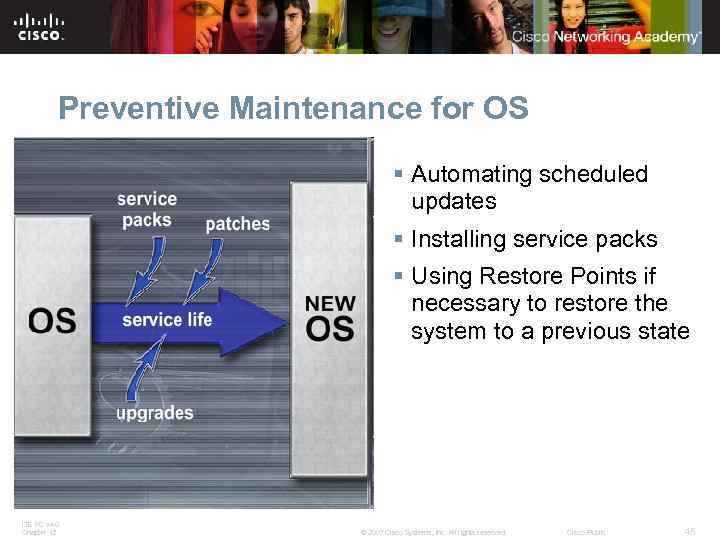 Preventive Maintenance for OS § Automating scheduled updates § Installing service packs § Using Restore Points if necessary to restore the system to a previous state ITE PC v 4. 0 Chapter 12 © 2007 Cisco Systems, Inc. All rights reserved. Cisco Public 45
Preventive Maintenance for OS § Automating scheduled updates § Installing service packs § Using Restore Points if necessary to restore the system to a previous state ITE PC v 4. 0 Chapter 12 © 2007 Cisco Systems, Inc. All rights reserved. Cisco Public 45
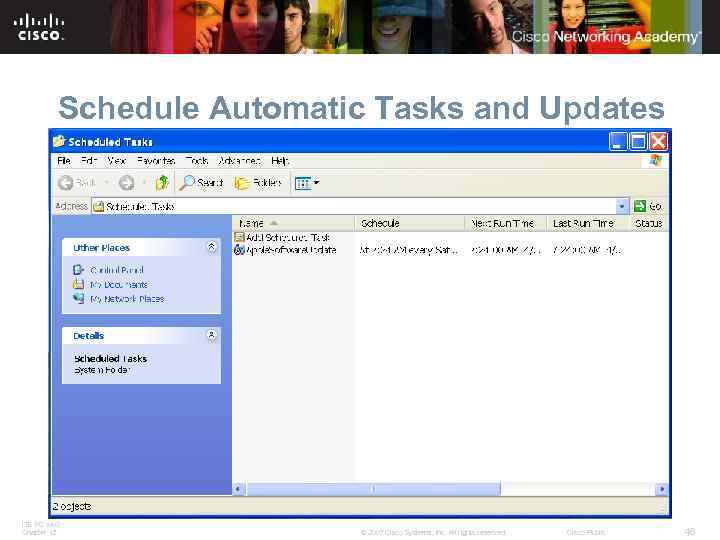 Schedule Automatic Tasks and Updates Scheduled Tasks utility is a Windows-based GUI utility. Use the Scheduled Tasks utility to automate: § Disk cleanup § Backup § Disk defragmenter § Starting other applications To open the Scheduled Tasks wizard: § Select Start > All Programs > Accessories > System Tools > Scheduled Tasks § Double-click Add Scheduled Task ITE PC v 4. 0 Chapter 12 © 2007 Cisco Systems, Inc. All rights reserved. Cisco Public 46
Schedule Automatic Tasks and Updates Scheduled Tasks utility is a Windows-based GUI utility. Use the Scheduled Tasks utility to automate: § Disk cleanup § Backup § Disk defragmenter § Starting other applications To open the Scheduled Tasks wizard: § Select Start > All Programs > Accessories > System Tools > Scheduled Tasks § Double-click Add Scheduled Task ITE PC v 4. 0 Chapter 12 © 2007 Cisco Systems, Inc. All rights reserved. Cisco Public 46
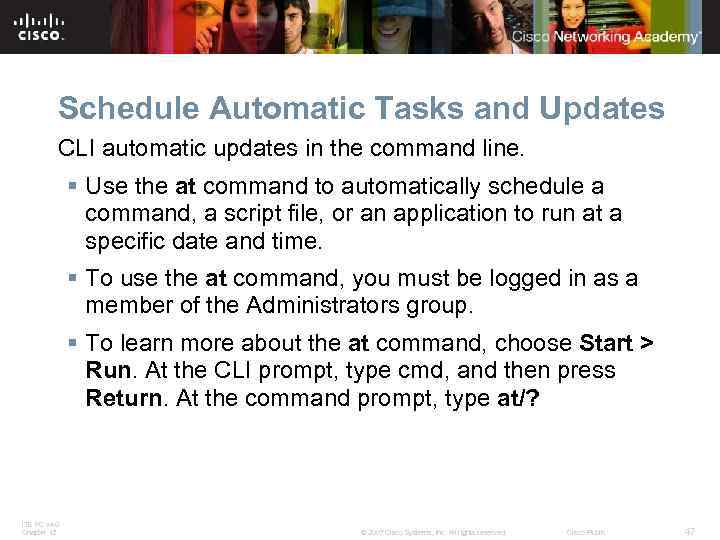 Schedule Automatic Tasks and Updates CLI automatic updates in the command line. § Use the at command to automatically schedule a command, a script file, or an application to run at a specific date and time. § To use the at command, you must be logged in as a member of the Administrators group. § To learn more about the at command, choose Start > Run. At the CLI prompt, type cmd, and then press Return. At the command prompt, type at/? ITE PC v 4. 0 Chapter 12 © 2007 Cisco Systems, Inc. All rights reserved. Cisco Public 47
Schedule Automatic Tasks and Updates CLI automatic updates in the command line. § Use the at command to automatically schedule a command, a script file, or an application to run at a specific date and time. § To use the at command, you must be logged in as a member of the Administrators group. § To learn more about the at command, choose Start > Run. At the CLI prompt, type cmd, and then press Return. At the command prompt, type at/? ITE PC v 4. 0 Chapter 12 © 2007 Cisco Systems, Inc. All rights reserved. Cisco Public 47
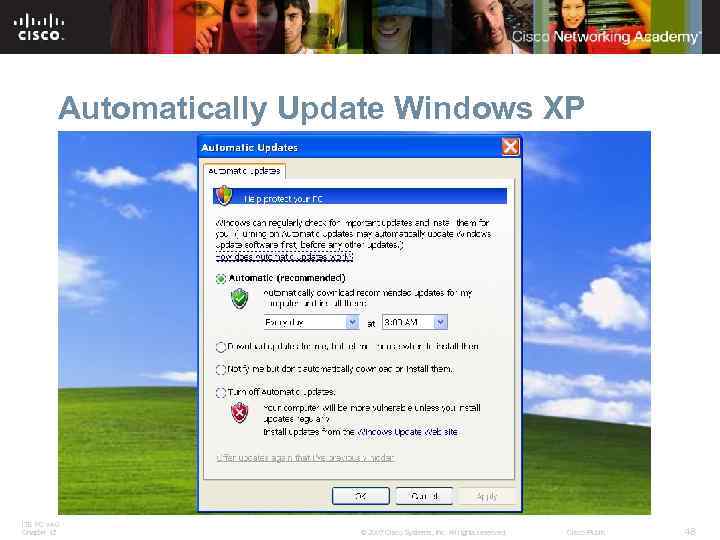 Automatically Update Windows XP Schedule automatic tasks and updates § Settings to choose from regarding Windows XP updates: Automatic (need to specify a date and time) Download updates for me, but let me choose when to install them Notify me but don't automatically download or install them Turn off Automatic Updates § To access Automatic Updates: Select Start > Control Panel > double-click Automatic Updates ITE PC v 4. 0 Chapter 12 © 2007 Cisco Systems, Inc. All rights reserved. Cisco Public 48
Automatically Update Windows XP Schedule automatic tasks and updates § Settings to choose from regarding Windows XP updates: Automatic (need to specify a date and time) Download updates for me, but let me choose when to install them Notify me but don't automatically download or install them Turn off Automatic Updates § To access Automatic Updates: Select Start > Control Panel > double-click Automatic Updates ITE PC v 4. 0 Chapter 12 © 2007 Cisco Systems, Inc. All rights reserved. Cisco Public 48
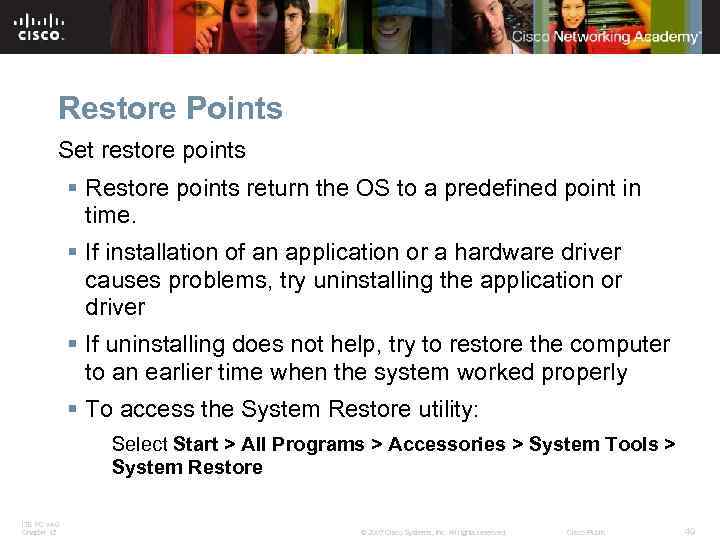 Restore Points Set restore points § Restore points return the OS to a predefined point in time. § If installation of an application or a hardware driver causes problems, try uninstalling the application or driver § If uninstalling does not help, try to restore the computer to an earlier time when the system worked properly § To access the System Restore utility: Select Start > All Programs > Accessories > System Tools > System Restore ITE PC v 4. 0 Chapter 12 © 2007 Cisco Systems, Inc. All rights reserved. Cisco Public 49
Restore Points Set restore points § Restore points return the OS to a predefined point in time. § If installation of an application or a hardware driver causes problems, try uninstalling the application or driver § If uninstalling does not help, try to restore the computer to an earlier time when the system worked properly § To access the System Restore utility: Select Start > All Programs > Accessories > System Tools > System Restore ITE PC v 4. 0 Chapter 12 © 2007 Cisco Systems, Inc. All rights reserved. Cisco Public 49
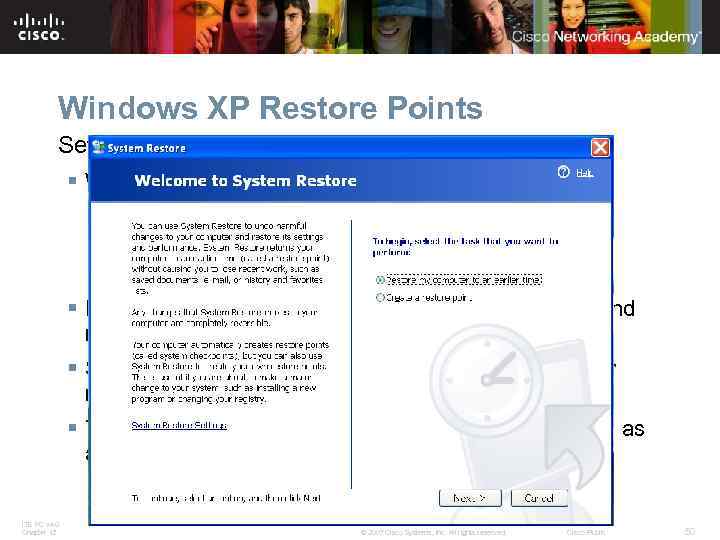 Windows XP Restore Points Set restore points § Windows XP may create restore points: When an install or upgrade takes place Every 24 hours, if the computer is running Manually, at any time § Restore points contain information about the system and registry settings used by the Windows OS. § System restore does not back up personal data files or recover corrupted or deleted personal files. § To backup data, use a dedicated backup system, such as a tape drive, CDs, or even a USB storage device. ITE PC v 4. 0 Chapter 12 © 2007 Cisco Systems, Inc. All rights reserved. Cisco Public 50
Windows XP Restore Points Set restore points § Windows XP may create restore points: When an install or upgrade takes place Every 24 hours, if the computer is running Manually, at any time § Restore points contain information about the system and registry settings used by the Windows OS. § System restore does not back up personal data files or recover corrupted or deleted personal files. § To backup data, use a dedicated backup system, such as a tape drive, CDs, or even a USB storage device. ITE PC v 4. 0 Chapter 12 © 2007 Cisco Systems, Inc. All rights reserved. Cisco Public 50
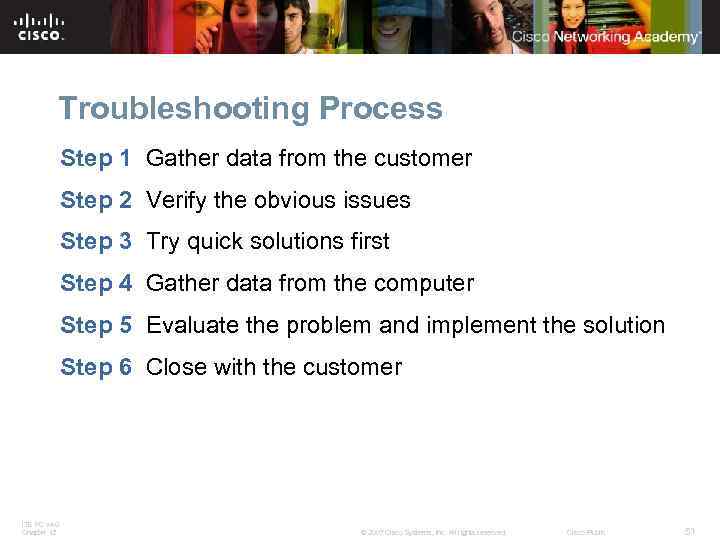 Troubleshooting Process Step 1 Gather data from the customer Step 2 Verify the obvious issues Step 3 Try quick solutions first Step 4 Gather data from the computer Step 5 Evaluate the problem and implement the solution Step 6 Close with the customer ITE PC v 4. 0 Chapter 12 © 2007 Cisco Systems, Inc. All rights reserved. Cisco Public 51
Troubleshooting Process Step 1 Gather data from the customer Step 2 Verify the obvious issues Step 3 Try quick solutions first Step 4 Gather data from the computer Step 5 Evaluate the problem and implement the solution Step 6 Close with the customer ITE PC v 4. 0 Chapter 12 © 2007 Cisco Systems, Inc. All rights reserved. Cisco Public 51
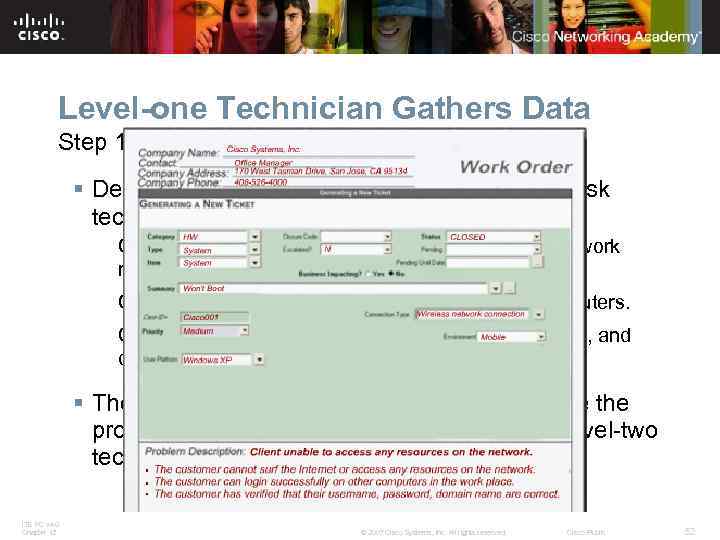 Level-one Technician Gathers Data Step 1: Gather data from the customer § Description of problem by the level-one helpdesk technician: Customer cannot surf the Internet or access any network resources. Customer can login to the network using other computers. Customer has verified that their username, password, and domain name are correct. § The helpdesk technician was unable to resolve the problem, so the work order is escalated to a level-two technician. ITE PC v 4. 0 Chapter 12 © 2007 Cisco Systems, Inc. All rights reserved. Cisco Public 52
Level-one Technician Gathers Data Step 1: Gather data from the customer § Description of problem by the level-one helpdesk technician: Customer cannot surf the Internet or access any network resources. Customer can login to the network using other computers. Customer has verified that their username, password, and domain name are correct. § The helpdesk technician was unable to resolve the problem, so the work order is escalated to a level-two technician. ITE PC v 4. 0 Chapter 12 © 2007 Cisco Systems, Inc. All rights reserved. Cisco Public 52
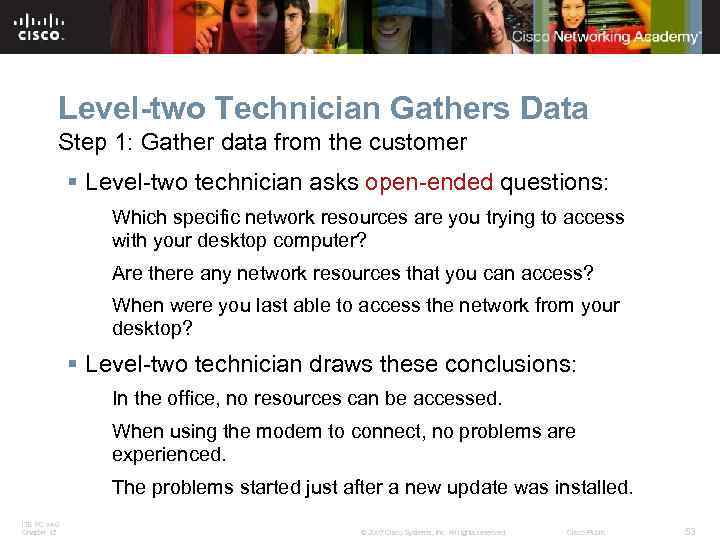 Level-two Technician Gathers Data Step 1: Gather data from the customer § Level-two technician asks open-ended questions: Which specific network resources are you trying to access with your desktop computer? Are there any network resources that you can access? When were you last able to access the network from your desktop? § Level-two technician draws these conclusions: In the office, no resources can be accessed. When using the modem to connect, no problems are experienced. The problems started just after a new update was installed. ITE PC v 4. 0 Chapter 12 © 2007 Cisco Systems, Inc. All rights reserved. Cisco Public 53
Level-two Technician Gathers Data Step 1: Gather data from the customer § Level-two technician asks open-ended questions: Which specific network resources are you trying to access with your desktop computer? Are there any network resources that you can access? When were you last able to access the network from your desktop? § Level-two technician draws these conclusions: In the office, no resources can be accessed. When using the modem to connect, no problems are experienced. The problems started just after a new update was installed. ITE PC v 4. 0 Chapter 12 © 2007 Cisco Systems, Inc. All rights reserved. Cisco Public 53
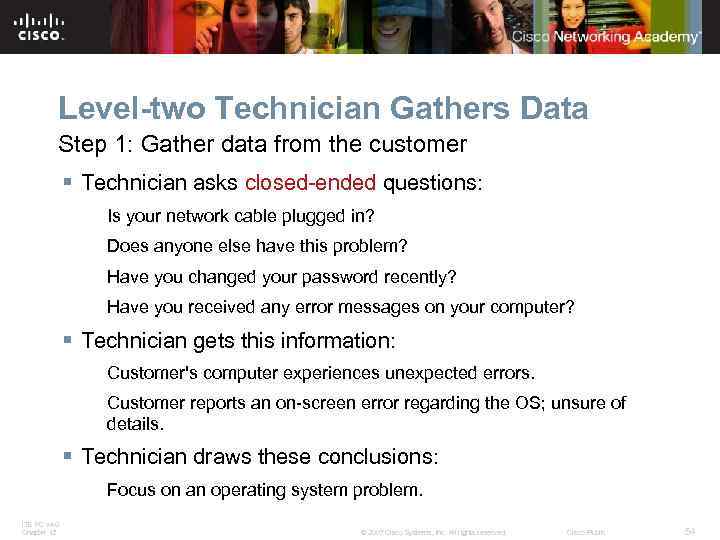 Level-two Technician Gathers Data Step 1: Gather data from the customer § Technician asks closed-ended questions: Is your network cable plugged in? Does anyone else have this problem? Have you changed your password recently? Have you received any error messages on your computer? § Technician gets this information: Customer's computer experiences unexpected errors. Customer reports an on-screen error regarding the OS; unsure of details. § Technician draws these conclusions: Focus on an operating system problem. ITE PC v 4. 0 Chapter 12 © 2007 Cisco Systems, Inc. All rights reserved. Cisco Public 54
Level-two Technician Gathers Data Step 1: Gather data from the customer § Technician asks closed-ended questions: Is your network cable plugged in? Does anyone else have this problem? Have you changed your password recently? Have you received any error messages on your computer? § Technician gets this information: Customer's computer experiences unexpected errors. Customer reports an on-screen error regarding the OS; unsure of details. § Technician draws these conclusions: Focus on an operating system problem. ITE PC v 4. 0 Chapter 12 © 2007 Cisco Systems, Inc. All rights reserved. Cisco Public 54
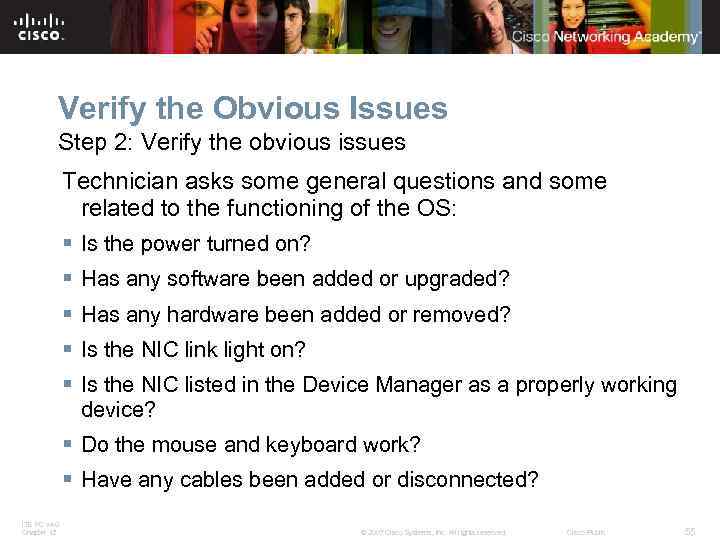 Verify the Obvious Issues Step 2: Verify the obvious issues Technician asks some general questions and some related to the functioning of the OS: § Is the power turned on? § Has any software been added or upgraded? § Has any hardware been added or removed? § Is the NIC link light on? § Is the NIC listed in the Device Manager as a properly working device? § Do the mouse and keyboard work? § Have any cables been added or disconnected? ITE PC v 4. 0 Chapter 12 © 2007 Cisco Systems, Inc. All rights reserved. Cisco Public 55
Verify the Obvious Issues Step 2: Verify the obvious issues Technician asks some general questions and some related to the functioning of the OS: § Is the power turned on? § Has any software been added or upgraded? § Has any hardware been added or removed? § Is the NIC link light on? § Is the NIC listed in the Device Manager as a properly working device? § Do the mouse and keyboard work? § Have any cables been added or disconnected? ITE PC v 4. 0 Chapter 12 © 2007 Cisco Systems, Inc. All rights reserved. Cisco Public 55
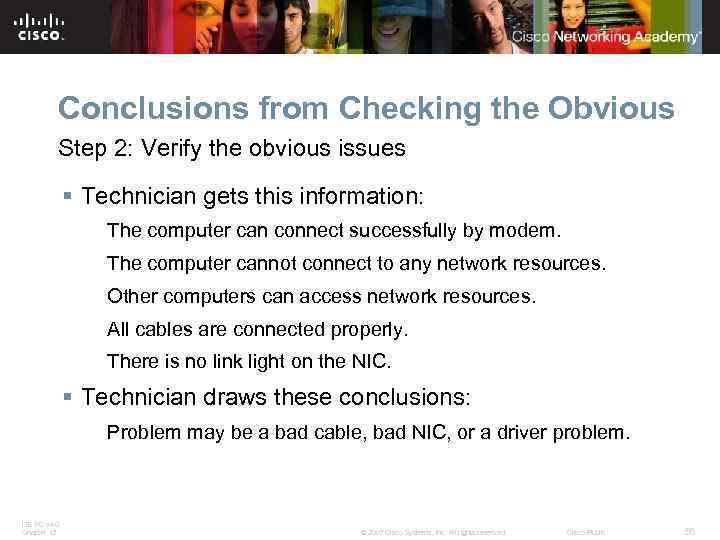 Conclusions from Checking the Obvious Step 2: Verify the obvious issues § Technician gets this information: The computer can connect successfully by modem. The computer cannot connect to any network resources. Other computers can access network resources. All cables are connected properly. There is no link light on the NIC. § Technician draws these conclusions: Problem may be a bad cable, bad NIC, or a driver problem. ITE PC v 4. 0 Chapter 12 © 2007 Cisco Systems, Inc. All rights reserved. Cisco Public 56
Conclusions from Checking the Obvious Step 2: Verify the obvious issues § Technician gets this information: The computer can connect successfully by modem. The computer cannot connect to any network resources. Other computers can access network resources. All cables are connected properly. There is no link light on the NIC. § Technician draws these conclusions: Problem may be a bad cable, bad NIC, or a driver problem. ITE PC v 4. 0 Chapter 12 © 2007 Cisco Systems, Inc. All rights reserved. Cisco Public 56
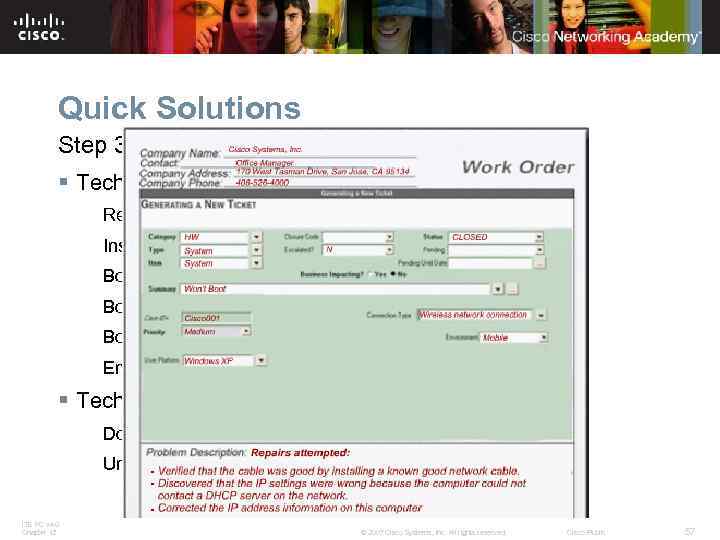 Quick Solutions Step 3: Try quick solutions first § Technician tries these quick solutions: Reboot Install a known good network cable to this computer Boot in safe mode using the F 8 menu Boot to last known good configuration using the F 8 menu Boot from startup disk Ensure IP address information is correct for this computer § Technician follows these best practices: Documents results of each solution tried Undo failed solutions before trying the next solution ITE PC v 4. 0 Chapter 12 © 2007 Cisco Systems, Inc. All rights reserved. Cisco Public 57
Quick Solutions Step 3: Try quick solutions first § Technician tries these quick solutions: Reboot Install a known good network cable to this computer Boot in safe mode using the F 8 menu Boot to last known good configuration using the F 8 menu Boot from startup disk Ensure IP address information is correct for this computer § Technician follows these best practices: Documents results of each solution tried Undo failed solutions before trying the next solution ITE PC v 4. 0 Chapter 12 © 2007 Cisco Systems, Inc. All rights reserved. Cisco Public 57
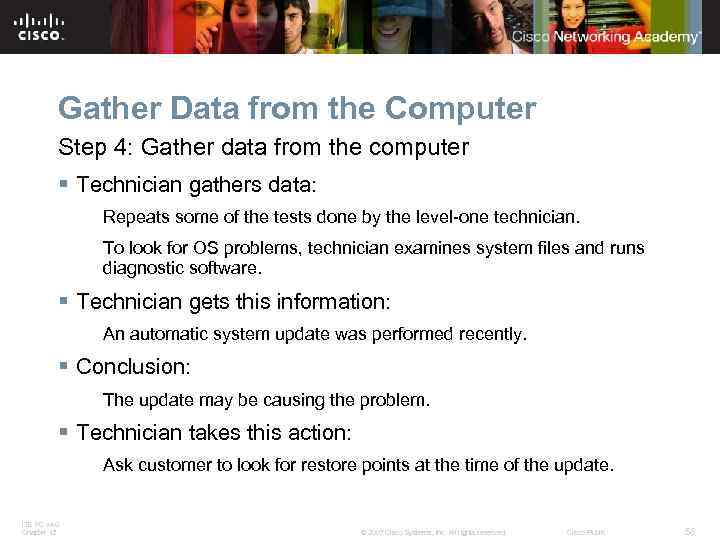 Gather Data from the Computer Step 4: Gather data from the computer § Technician gathers data: Repeats some of the tests done by the level-one technician. To look for OS problems, technician examines system files and runs diagnostic software. § Technician gets this information: An automatic system update was performed recently. § Conclusion: The update may be causing the problem. § Technician takes this action: Ask customer to look for restore points at the time of the update. ITE PC v 4. 0 Chapter 12 © 2007 Cisco Systems, Inc. All rights reserved. Cisco Public 58
Gather Data from the Computer Step 4: Gather data from the computer § Technician gathers data: Repeats some of the tests done by the level-one technician. To look for OS problems, technician examines system files and runs diagnostic software. § Technician gets this information: An automatic system update was performed recently. § Conclusion: The update may be causing the problem. § Technician takes this action: Ask customer to look for restore points at the time of the update. ITE PC v 4. 0 Chapter 12 © 2007 Cisco Systems, Inc. All rights reserved. Cisco Public 58
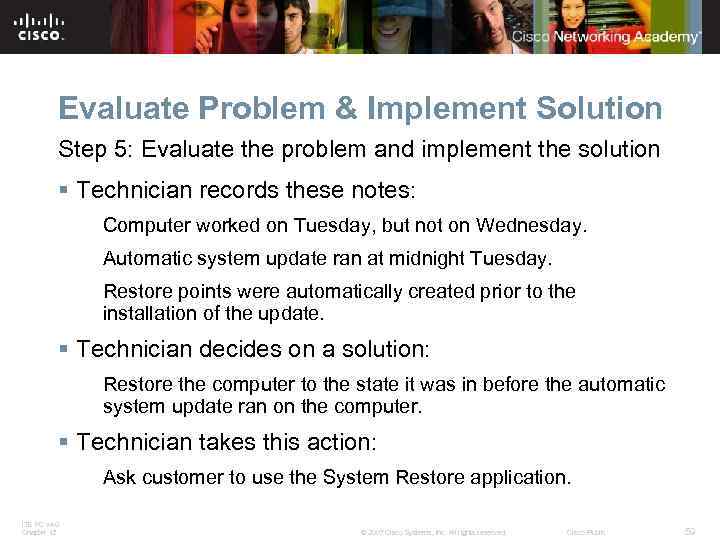 Evaluate Problem & Implement Solution Step 5: Evaluate the problem and implement the solution § Technician records these notes: Computer worked on Tuesday, but not on Wednesday. Automatic system update ran at midnight Tuesday. Restore points were automatically created prior to the installation of the update. § Technician decides on a solution: Restore the computer to the state it was in before the automatic system update ran on the computer. § Technician takes this action: Ask customer to use the System Restore application. ITE PC v 4. 0 Chapter 12 © 2007 Cisco Systems, Inc. All rights reserved. Cisco Public 59
Evaluate Problem & Implement Solution Step 5: Evaluate the problem and implement the solution § Technician records these notes: Computer worked on Tuesday, but not on Wednesday. Automatic system update ran at midnight Tuesday. Restore points were automatically created prior to the installation of the update. § Technician decides on a solution: Restore the computer to the state it was in before the automatic system update ran on the computer. § Technician takes this action: Ask customer to use the System Restore application. ITE PC v 4. 0 Chapter 12 © 2007 Cisco Systems, Inc. All rights reserved. Cisco Public 59
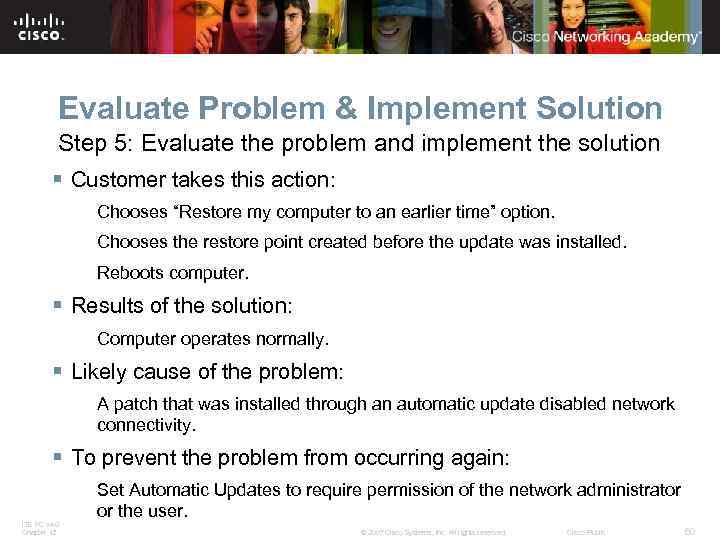 Evaluate Problem & Implement Solution Step 5: Evaluate the problem and implement the solution § Customer takes this action: Chooses “Restore my computer to an earlier time” option. Chooses the restore point created before the update was installed. Reboots computer. § Results of the solution: Computer operates normally. § Likely cause of the problem: A patch that was installed through an automatic update disabled network connectivity. § To prevent the problem from occurring again: Set Automatic Updates to require permission of the network administrator or the user. ITE PC v 4. 0 Chapter 12 © 2007 Cisco Systems, Inc. All rights reserved. Cisco Public 60
Evaluate Problem & Implement Solution Step 5: Evaluate the problem and implement the solution § Customer takes this action: Chooses “Restore my computer to an earlier time” option. Chooses the restore point created before the update was installed. Reboots computer. § Results of the solution: Computer operates normally. § Likely cause of the problem: A patch that was installed through an automatic update disabled network connectivity. § To prevent the problem from occurring again: Set Automatic Updates to require permission of the network administrator or the user. ITE PC v 4. 0 Chapter 12 © 2007 Cisco Systems, Inc. All rights reserved. Cisco Public 60
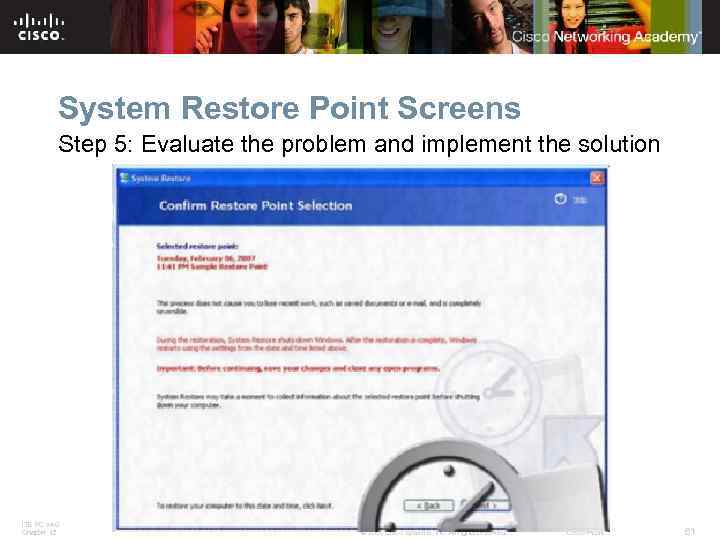 System Restore Point Screens Step 5: Evaluate the problem and implement the solution ITE PC v 4. 0 Chapter 12 © 2007 Cisco Systems, Inc. All rights reserved. Cisco Public 61
System Restore Point Screens Step 5: Evaluate the problem and implement the solution ITE PC v 4. 0 Chapter 12 © 2007 Cisco Systems, Inc. All rights reserved. Cisco Public 61
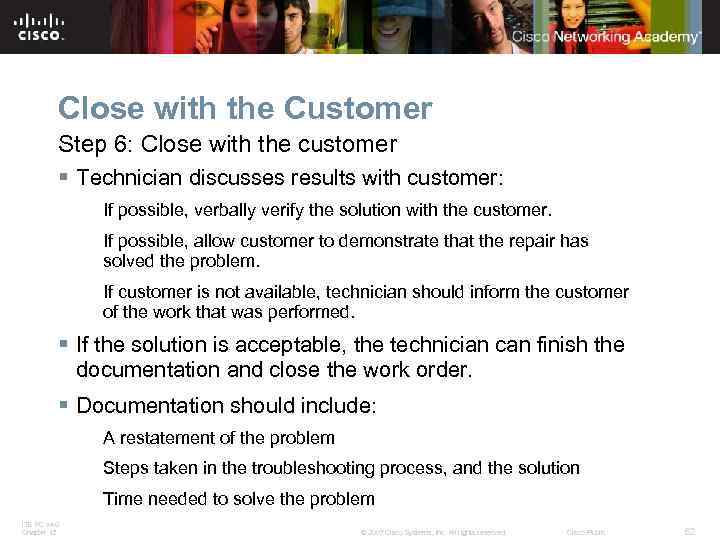 Close with the Customer Step 6: Close with the customer § Technician discusses results with customer: If possible, verbally verify the solution with the customer. If possible, allow customer to demonstrate that the repair has solved the problem. If customer is not available, technician should inform the customer of the work that was performed. § If the solution is acceptable, the technician can finish the documentation and close the work order. § Documentation should include: A restatement of the problem Steps taken in the troubleshooting process, and the solution Time needed to solve the problem ITE PC v 4. 0 Chapter 12 © 2007 Cisco Systems, Inc. All rights reserved. Cisco Public 62
Close with the Customer Step 6: Close with the customer § Technician discusses results with customer: If possible, verbally verify the solution with the customer. If possible, allow customer to demonstrate that the repair has solved the problem. If customer is not available, technician should inform the customer of the work that was performed. § If the solution is acceptable, the technician can finish the documentation and close the work order. § Documentation should include: A restatement of the problem Steps taken in the troubleshooting process, and the solution Time needed to solve the problem ITE PC v 4. 0 Chapter 12 © 2007 Cisco Systems, Inc. All rights reserved. Cisco Public 62
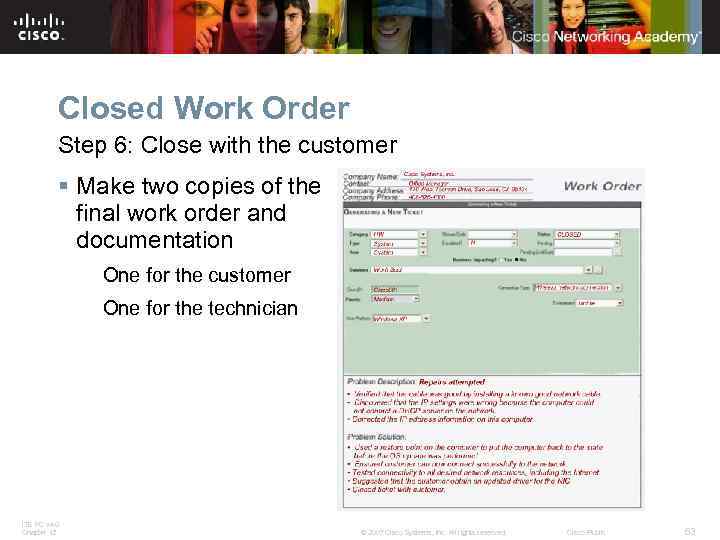 Closed Work Order Step 6: Close with the customer § Make two copies of the final work order and documentation One for the customer One for the technician ITE PC v 4. 0 Chapter 12 © 2007 Cisco Systems, Inc. All rights reserved. Cisco Public 63
Closed Work Order Step 6: Close with the customer § Make two copies of the final work order and documentation One for the customer One for the technician ITE PC v 4. 0 Chapter 12 © 2007 Cisco Systems, Inc. All rights reserved. Cisco Public 63
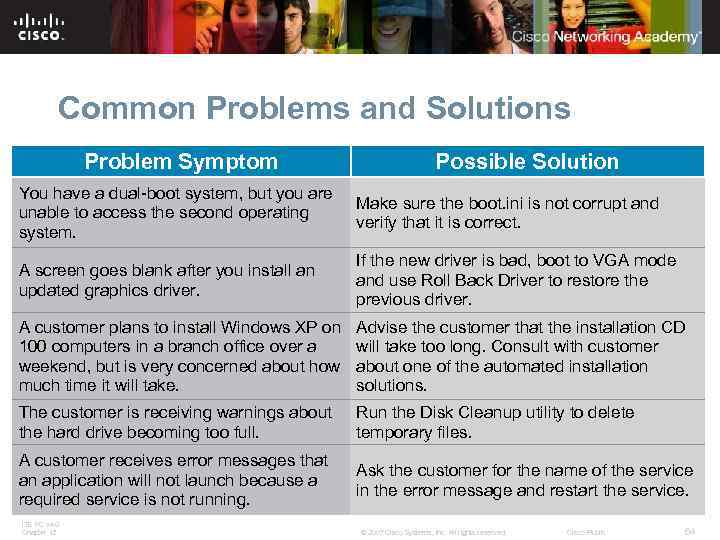 Common Problems and Solutions Problem Symptom Possible Solution You have a dual-boot system, but you are unable to access the second operating system. Make sure the boot. ini is not corrupt and verify that it is correct. A screen goes blank after you install an updated graphics driver. If the new driver is bad, boot to VGA mode and use Roll Back Driver to restore the previous driver. A customer plans to install Windows XP on 100 computers in a branch office over a weekend, but is very concerned about how much time it will take. Advise the customer that the installation CD will take too long. Consult with customer about one of the automated installation solutions. The customer is receiving warnings about the hard drive becoming too full. Run the Disk Cleanup utility to delete temporary files. A customer receives error messages that an application will not launch because a required service is not running. Ask the customer for the name of the service in the error message and restart the service. ITE PC v 4. 0 Chapter 12 © 2007 Cisco Systems, Inc. All rights reserved. Cisco Public 64
Common Problems and Solutions Problem Symptom Possible Solution You have a dual-boot system, but you are unable to access the second operating system. Make sure the boot. ini is not corrupt and verify that it is correct. A screen goes blank after you install an updated graphics driver. If the new driver is bad, boot to VGA mode and use Roll Back Driver to restore the previous driver. A customer plans to install Windows XP on 100 computers in a branch office over a weekend, but is very concerned about how much time it will take. Advise the customer that the installation CD will take too long. Consult with customer about one of the automated installation solutions. The customer is receiving warnings about the hard drive becoming too full. Run the Disk Cleanup utility to delete temporary files. A customer receives error messages that an application will not launch because a required service is not running. Ask the customer for the name of the service in the error message and restart the service. ITE PC v 4. 0 Chapter 12 © 2007 Cisco Systems, Inc. All rights reserved. Cisco Public 64
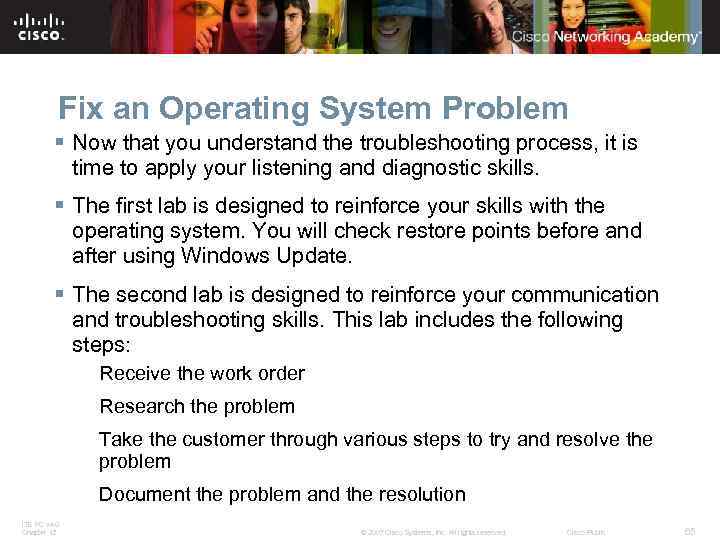 Fix an Operating System Problem § Now that you understand the troubleshooting process, it is time to apply your listening and diagnostic skills. § The first lab is designed to reinforce your skills with the operating system. You will check restore points before and after using Windows Update. § The second lab is designed to reinforce your communication and troubleshooting skills. This lab includes the following steps: Receive the work order Research the problem Take the customer through various steps to try and resolve the problem Document the problem and the resolution ITE PC v 4. 0 Chapter 12 © 2007 Cisco Systems, Inc. All rights reserved. Cisco Public 65
Fix an Operating System Problem § Now that you understand the troubleshooting process, it is time to apply your listening and diagnostic skills. § The first lab is designed to reinforce your skills with the operating system. You will check restore points before and after using Windows Update. § The second lab is designed to reinforce your communication and troubleshooting skills. This lab includes the following steps: Receive the work order Research the problem Take the customer through various steps to try and resolve the problem Document the problem and the resolution ITE PC v 4. 0 Chapter 12 © 2007 Cisco Systems, Inc. All rights reserved. Cisco Public 65
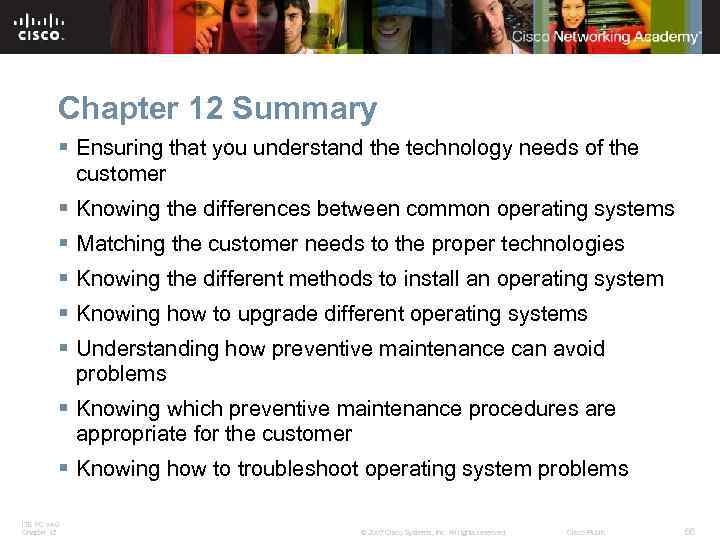 Chapter 12 Summary § Ensuring that you understand the technology needs of the customer § Knowing the differences between common operating systems § Matching the customer needs to the proper technologies § Knowing the different methods to install an operating system § Knowing how to upgrade different operating systems § Understanding how preventive maintenance can avoid problems § Knowing which preventive maintenance procedures are appropriate for the customer § Knowing how to troubleshoot operating system problems ITE PC v 4. 0 Chapter 12 © 2007 Cisco Systems, Inc. All rights reserved. Cisco Public 66
Chapter 12 Summary § Ensuring that you understand the technology needs of the customer § Knowing the differences between common operating systems § Matching the customer needs to the proper technologies § Knowing the different methods to install an operating system § Knowing how to upgrade different operating systems § Understanding how preventive maintenance can avoid problems § Knowing which preventive maintenance procedures are appropriate for the customer § Knowing how to troubleshoot operating system problems ITE PC v 4. 0 Chapter 12 © 2007 Cisco Systems, Inc. All rights reserved. Cisco Public 66
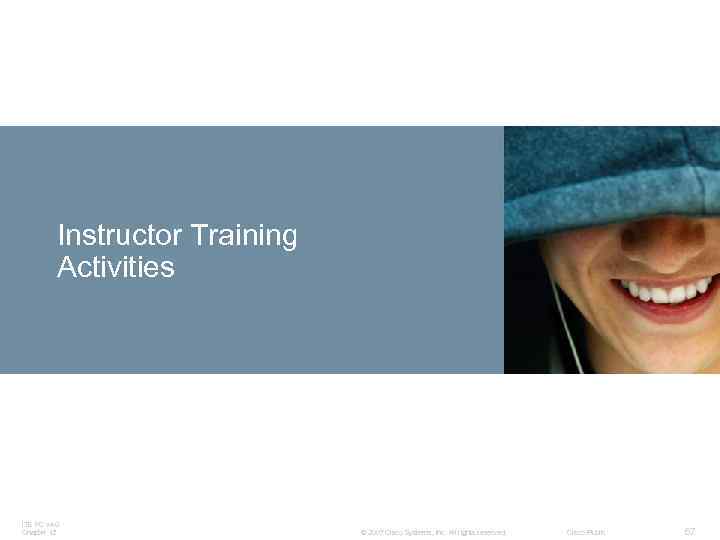 Instructor Training Activities ITE PC v 4. 0 Chapter 12 © 2007 Cisco Systems, Inc. All rights reserved. Cisco Public 67
Instructor Training Activities ITE PC v 4. 0 Chapter 12 © 2007 Cisco Systems, Inc. All rights reserved. Cisco Public 67
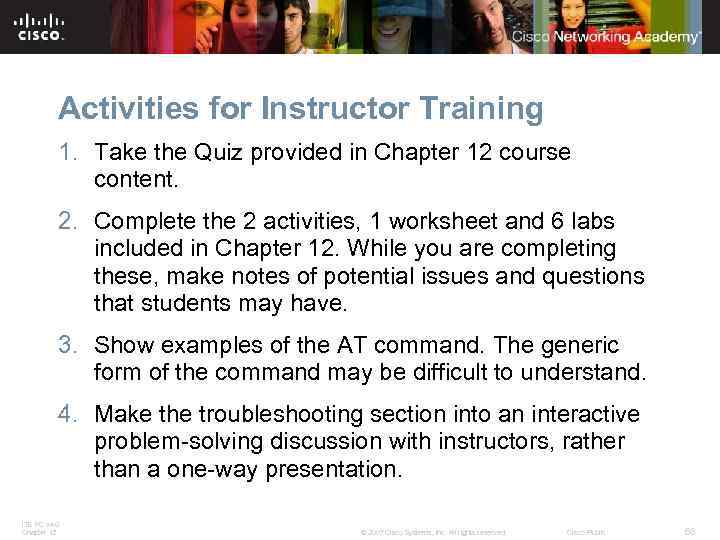 Activities for Instructor Training 1. Take the Quiz provided in Chapter 12 course content. 2. Complete the 2 activities, 1 worksheet and 6 labs included in Chapter 12. While you are completing these, make notes of potential issues and questions that students may have. 3. Show examples of the AT command. The generic form of the command may be difficult to understand. 4. Make the troubleshooting section into an interactive problem-solving discussion with instructors, rather than a one-way presentation. ITE PC v 4. 0 Chapter 12 © 2007 Cisco Systems, Inc. All rights reserved. Cisco Public 68
Activities for Instructor Training 1. Take the Quiz provided in Chapter 12 course content. 2. Complete the 2 activities, 1 worksheet and 6 labs included in Chapter 12. While you are completing these, make notes of potential issues and questions that students may have. 3. Show examples of the AT command. The generic form of the command may be difficult to understand. 4. Make the troubleshooting section into an interactive problem-solving discussion with instructors, rather than a one-way presentation. ITE PC v 4. 0 Chapter 12 © 2007 Cisco Systems, Inc. All rights reserved. Cisco Public 68
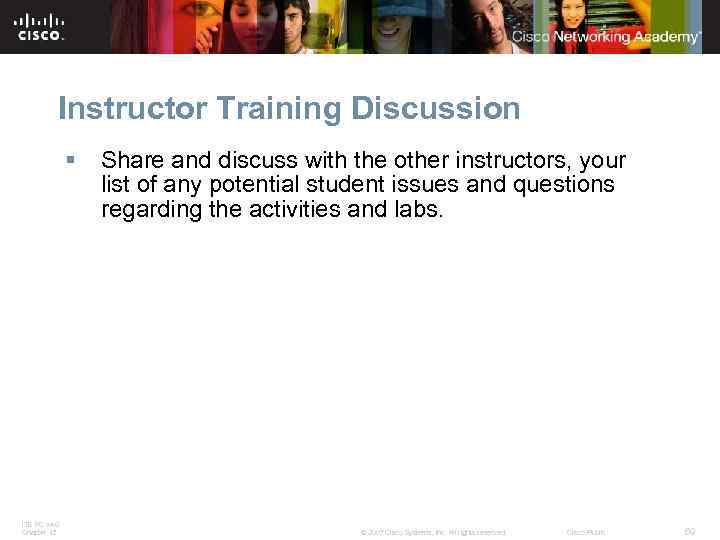 Instructor Training Discussion § ITE PC v 4. 0 Chapter 12 Share and discuss with the other instructors, your list of any potential student issues and questions regarding the activities and labs. © 2007 Cisco Systems, Inc. All rights reserved. Cisco Public 69
Instructor Training Discussion § ITE PC v 4. 0 Chapter 12 Share and discuss with the other instructors, your list of any potential student issues and questions regarding the activities and labs. © 2007 Cisco Systems, Inc. All rights reserved. Cisco Public 69
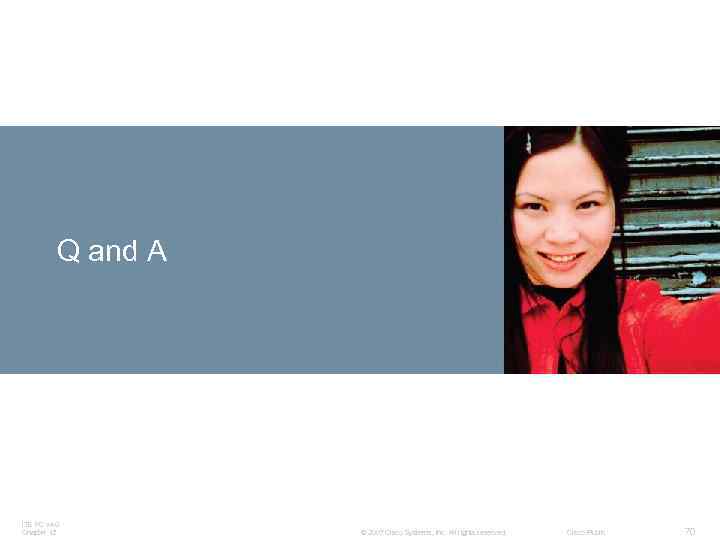 Q and A ITE PC v 4. 0 Chapter 12 © 2007 Cisco Systems, Inc. All rights reserved. Cisco Public 70
Q and A ITE PC v 4. 0 Chapter 12 © 2007 Cisco Systems, Inc. All rights reserved. Cisco Public 70
 ITE PC v 4. 0 Chapter 12 © 2007 Cisco Systems, Inc. All rights reserved. Cisco Public 71
ITE PC v 4. 0 Chapter 12 © 2007 Cisco Systems, Inc. All rights reserved. Cisco Public 71


