f64cce826669867d0b63dbc59f292b87.ppt
- Количество слайдов: 27
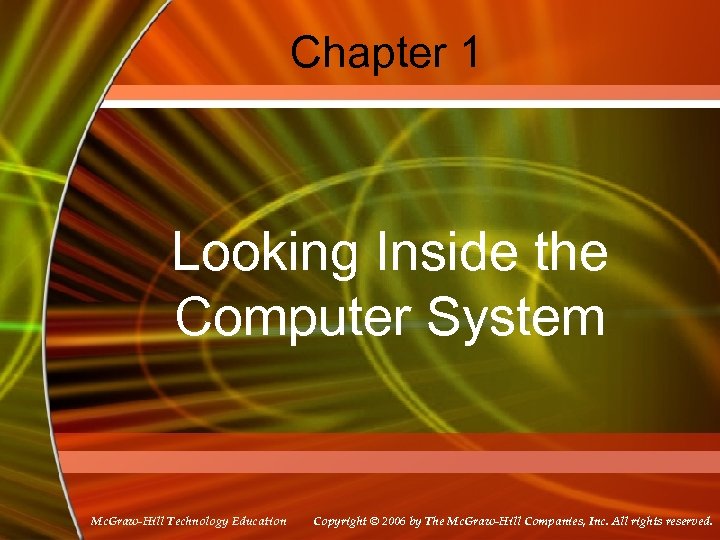 Chapter 1 Looking Inside the Computer System Mc. Graw-Hill Technology Education Copyright © 2006 by The Mc. Graw-Hill Companies, Inc. All rights reserved.
Chapter 1 Looking Inside the Computer System Mc. Graw-Hill Technology Education Copyright © 2006 by The Mc. Graw-Hill Companies, Inc. All rights reserved.
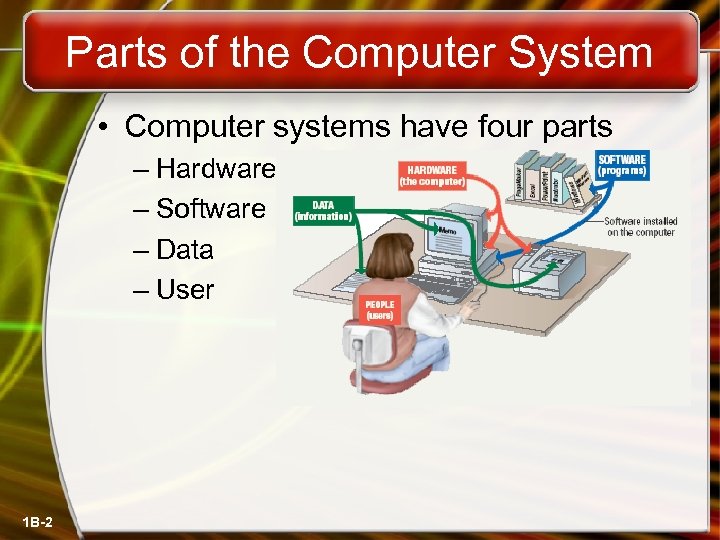 Parts of the Computer System • Computer systems have four parts – Hardware – Software – Data – User 1 B-2
Parts of the Computer System • Computer systems have four parts – Hardware – Software – Data – User 1 B-2
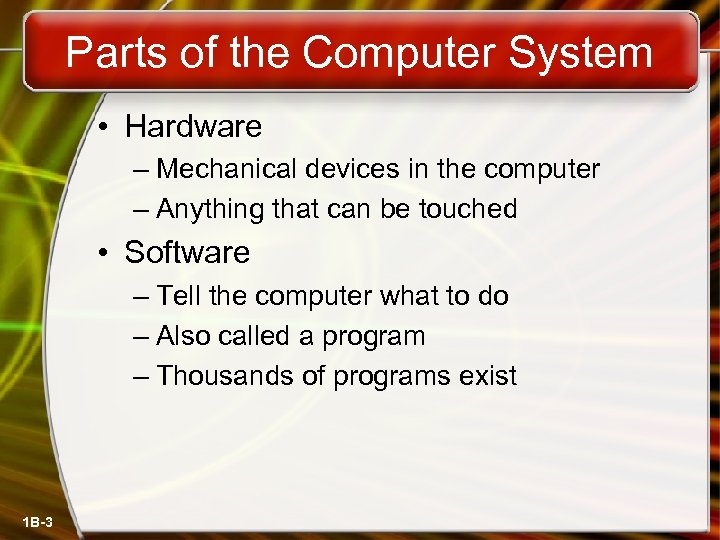 Parts of the Computer System • Hardware – Mechanical devices in the computer – Anything that can be touched • Software – Tell the computer what to do – Also called a program – Thousands of programs exist 1 B-3
Parts of the Computer System • Hardware – Mechanical devices in the computer – Anything that can be touched • Software – Tell the computer what to do – Also called a program – Thousands of programs exist 1 B-3
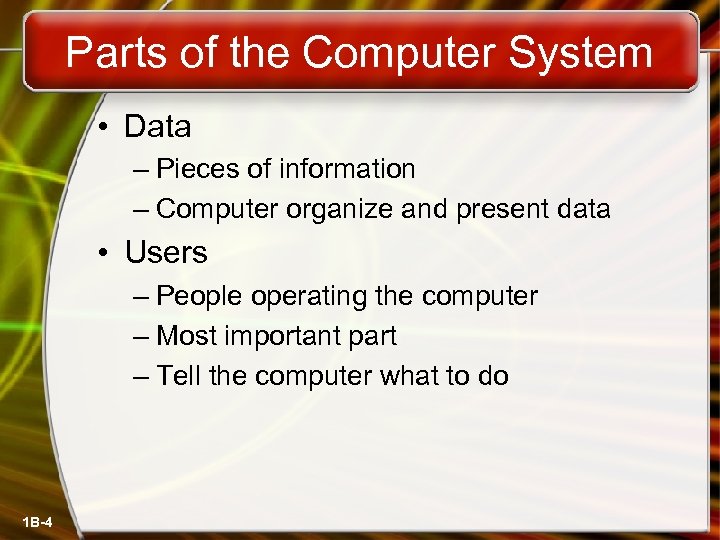 Parts of the Computer System • Data – Pieces of information – Computer organize and present data • Users – People operating the computer – Most important part – Tell the computer what to do 1 B-4
Parts of the Computer System • Data – Pieces of information – Computer organize and present data • Users – People operating the computer – Most important part – Tell the computer what to do 1 B-4
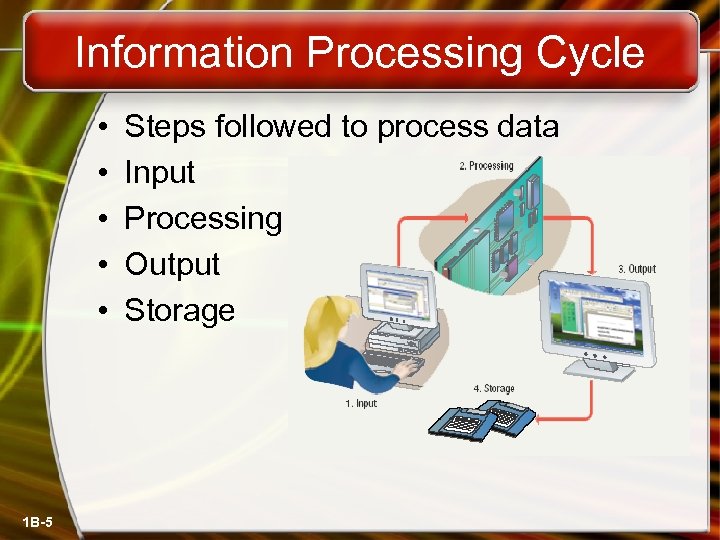 Information Processing Cycle • • • 1 B-5 Steps followed to process data Input Processing Output Storage
Information Processing Cycle • • • 1 B-5 Steps followed to process data Input Processing Output Storage
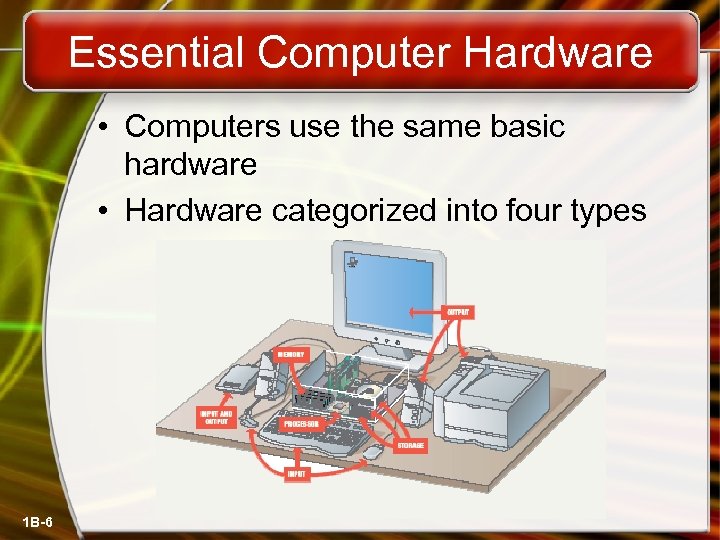 Essential Computer Hardware • Computers use the same basic hardware • Hardware categorized into four types 1 B-6
Essential Computer Hardware • Computers use the same basic hardware • Hardware categorized into four types 1 B-6
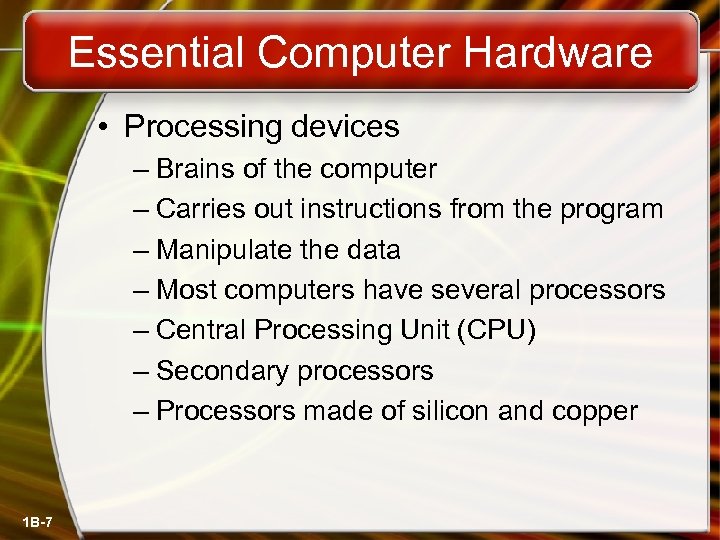 Essential Computer Hardware • Processing devices – Brains of the computer – Carries out instructions from the program – Manipulate the data – Most computers have several processors – Central Processing Unit (CPU) – Secondary processors – Processors made of silicon and copper 1 B-7
Essential Computer Hardware • Processing devices – Brains of the computer – Carries out instructions from the program – Manipulate the data – Most computers have several processors – Central Processing Unit (CPU) – Secondary processors – Processors made of silicon and copper 1 B-7
 Essential Computer Hardware • Memory devices – Stores data or programs – Random Access Memory (RAM) • Volatile • Stores current data and programs • More RAM results in a faster system – Read Only Memory (ROM) • Permanent storage of programs • Holds the computer boot directions 1 B-8
Essential Computer Hardware • Memory devices – Stores data or programs – Random Access Memory (RAM) • Volatile • Stores current data and programs • More RAM results in a faster system – Read Only Memory (ROM) • Permanent storage of programs • Holds the computer boot directions 1 B-8
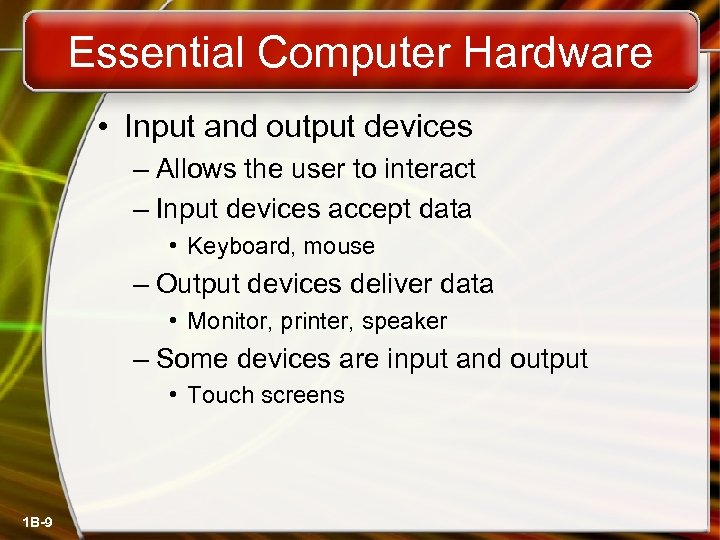 Essential Computer Hardware • Input and output devices – Allows the user to interact – Input devices accept data • Keyboard, mouse – Output devices deliver data • Monitor, printer, speaker – Some devices are input and output • Touch screens 1 B-9
Essential Computer Hardware • Input and output devices – Allows the user to interact – Input devices accept data • Keyboard, mouse – Output devices deliver data • Monitor, printer, speaker – Some devices are input and output • Touch screens 1 B-9
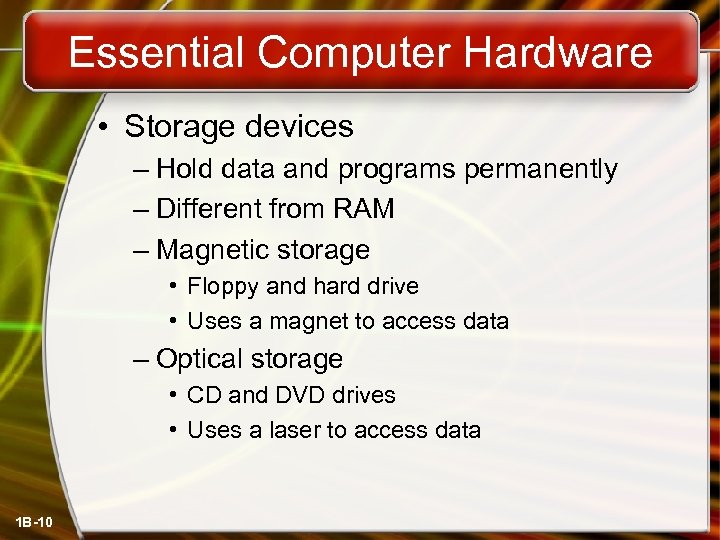 Essential Computer Hardware • Storage devices – Hold data and programs permanently – Different from RAM – Magnetic storage • Floppy and hard drive • Uses a magnet to access data – Optical storage • CD and DVD drives • Uses a laser to access data 1 B-10
Essential Computer Hardware • Storage devices – Hold data and programs permanently – Different from RAM – Magnetic storage • Floppy and hard drive • Uses a magnet to access data – Optical storage • CD and DVD drives • Uses a laser to access data 1 B-10
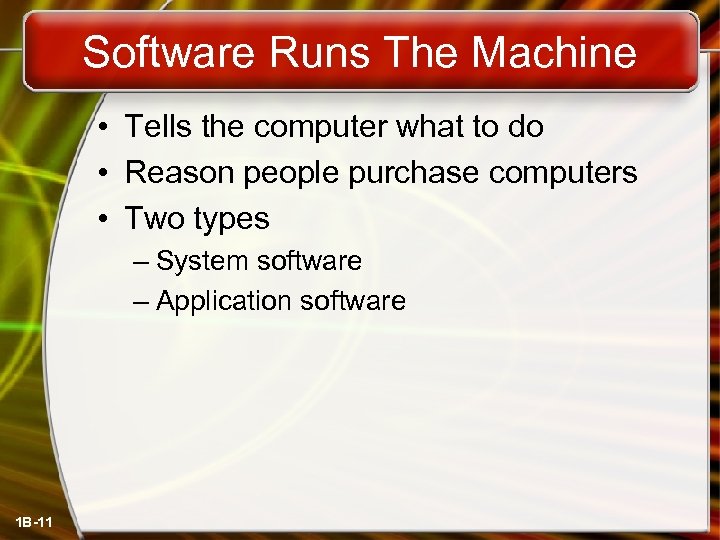 Software Runs The Machine • Tells the computer what to do • Reason people purchase computers • Two types – System software – Application software 1 B-11
Software Runs The Machine • Tells the computer what to do • Reason people purchase computers • Two types – System software – Application software 1 B-11
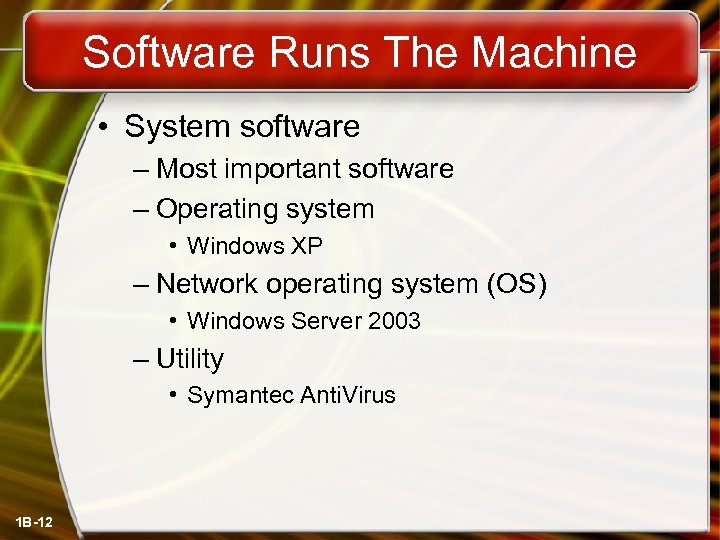 Software Runs The Machine • System software – Most important software – Operating system • Windows XP – Network operating system (OS) • Windows Server 2003 – Utility • Symantec Anti. Virus 1 B-12
Software Runs The Machine • System software – Most important software – Operating system • Windows XP – Network operating system (OS) • Windows Server 2003 – Utility • Symantec Anti. Virus 1 B-12
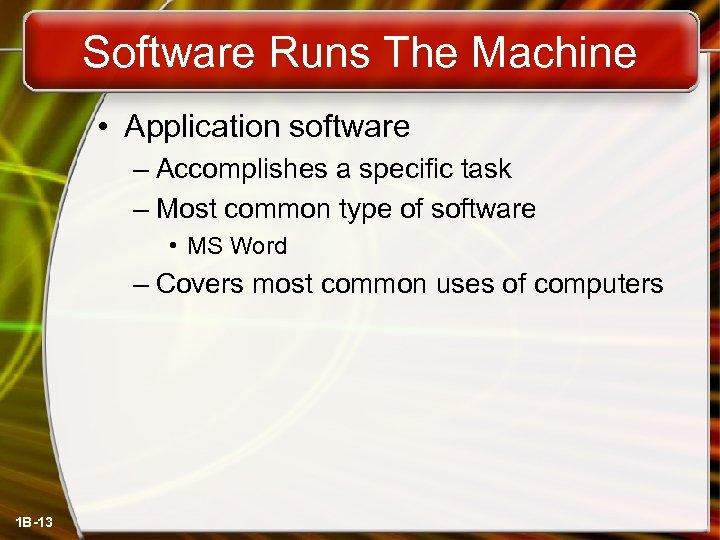 Software Runs The Machine • Application software – Accomplishes a specific task – Most common type of software • MS Word – Covers most common uses of computers 1 B-13
Software Runs The Machine • Application software – Accomplishes a specific task – Most common type of software • MS Word – Covers most common uses of computers 1 B-13
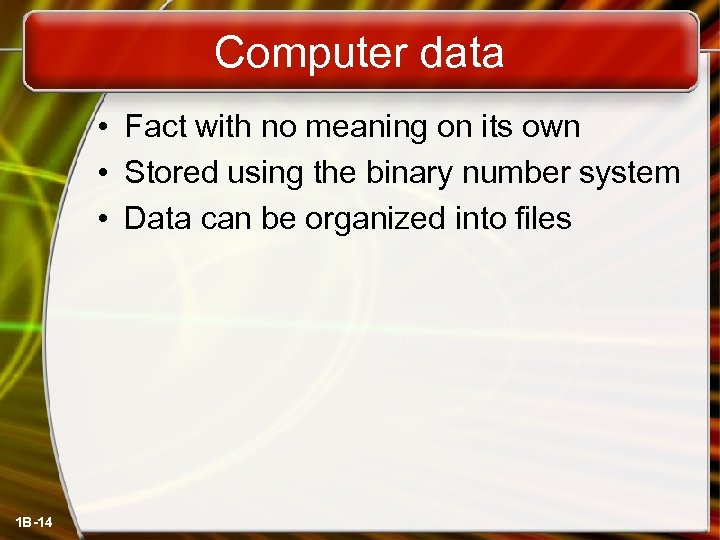 Computer data • Fact with no meaning on its own • Stored using the binary number system • Data can be organized into files 1 B-14
Computer data • Fact with no meaning on its own • Stored using the binary number system • Data can be organized into files 1 B-14
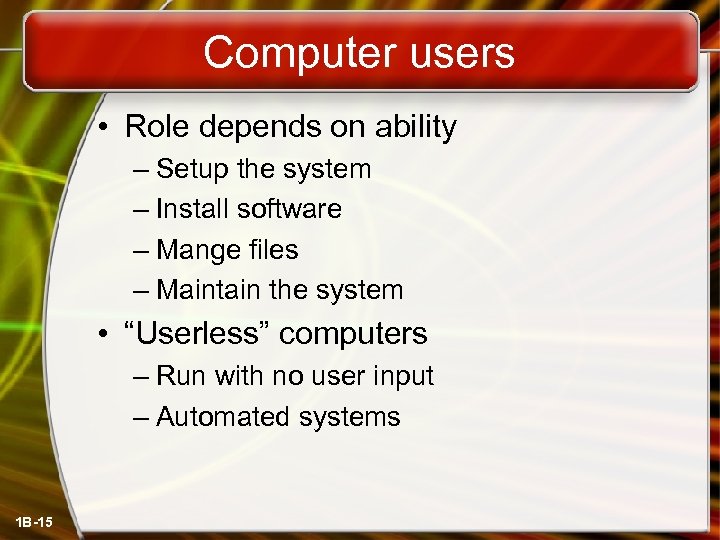 Computer users • Role depends on ability – Setup the system – Install software – Mange files – Maintain the system • “Userless” computers – Run with no user input – Automated systems 1 B-15
Computer users • Role depends on ability – Setup the system – Install software – Mange files – Maintain the system • “Userless” computers – Run with no user input – Automated systems 1 B-15
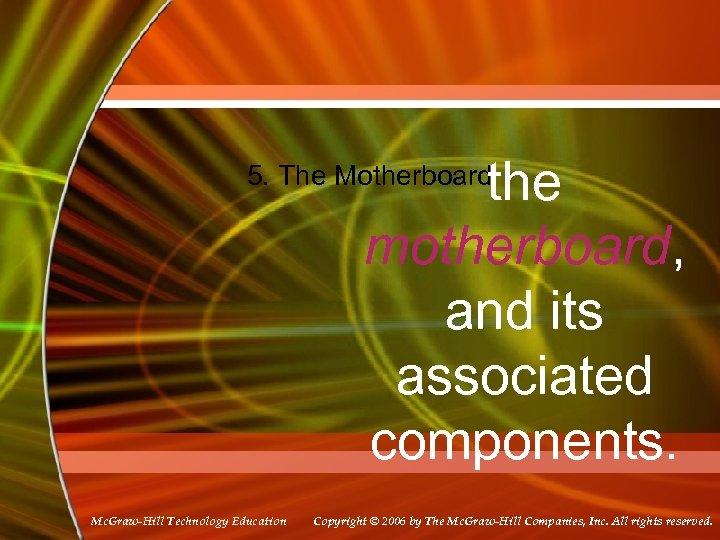 the motherboard, and its associated components. 5. The Motherboard Mc. Graw-Hill Technology Education Copyright © 2006 by The Mc. Graw-Hill Companies, Inc. All rights reserved.
the motherboard, and its associated components. 5. The Motherboard Mc. Graw-Hill Technology Education Copyright © 2006 by The Mc. Graw-Hill Companies, Inc. All rights reserved.
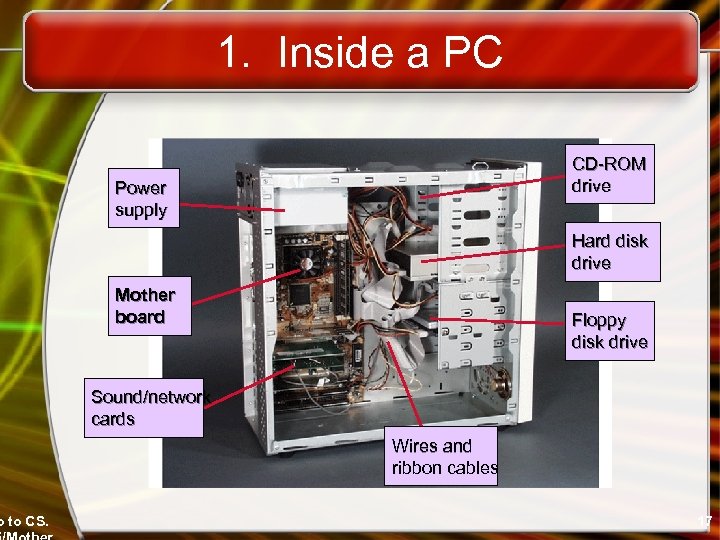 o to CS. 1. Inside a PC CD-ROM drive Power supply Hard disk drive Mother board Floppy disk drive Sound/network cards Wires and ribbon cables 17
o to CS. 1. Inside a PC CD-ROM drive Power supply Hard disk drive Mother board Floppy disk drive Sound/network cards Wires and ribbon cables 17
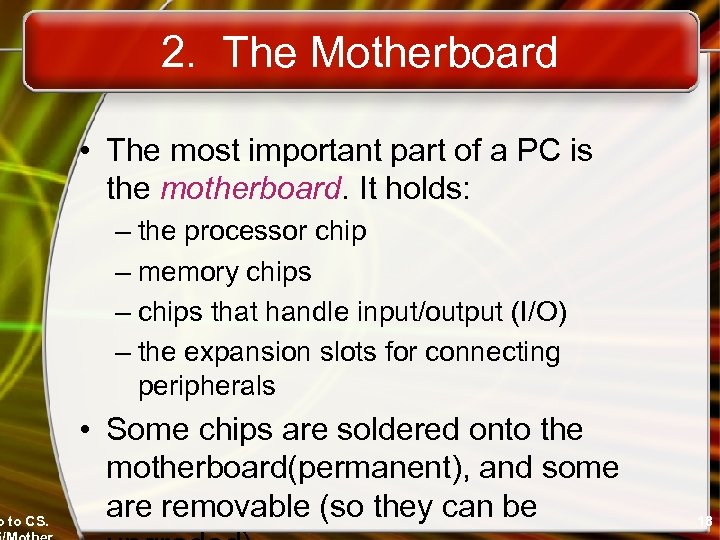 o to CS. 2. The Motherboard • The most important part of a PC is the motherboard. It holds: – the processor chip – memory chips – chips that handle input/output (I/O) – the expansion slots for connecting peripherals • Some chips are soldered onto the motherboard(permanent), and some are removable (so they can be 18
o to CS. 2. The Motherboard • The most important part of a PC is the motherboard. It holds: – the processor chip – memory chips – chips that handle input/output (I/O) – the expansion slots for connecting peripherals • Some chips are soldered onto the motherboard(permanent), and some are removable (so they can be 18
 Motherboard Picture Read-only Memory (ROM) chips Random Access Memory (RAM) chips. Processor chip (the CPU) o to CS. Expansion slots 19
Motherboard Picture Read-only Memory (ROM) chips Random Access Memory (RAM) chips. Processor chip (the CPU) o to CS. Expansion slots 19
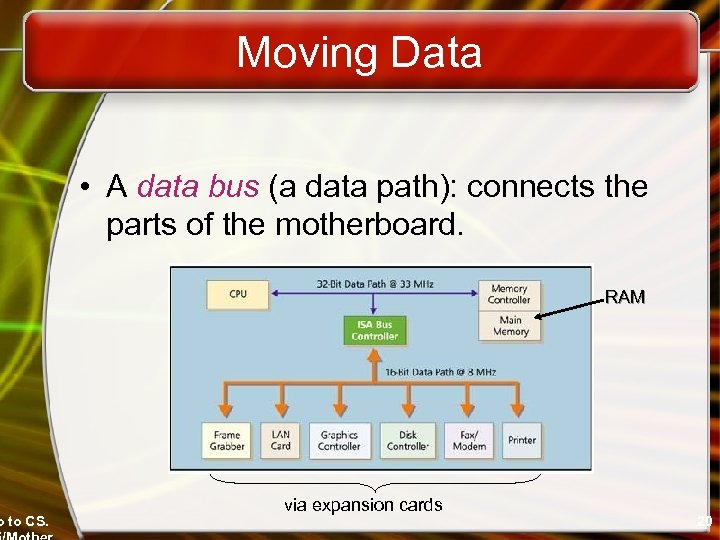 o to CS. Moving Data • A data bus (a data path): connects the parts of the motherboard. RAM via expansion cards 20
o to CS. Moving Data • A data bus (a data path): connects the parts of the motherboard. RAM via expansion cards 20
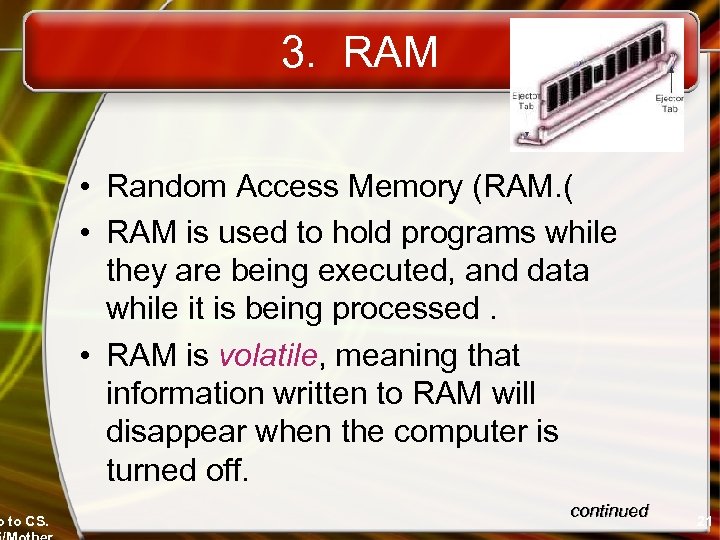 o to CS. 3. RAM • Random Access Memory (RAM. ( • RAM is used to hold programs while they are being executed, and data while it is being processed. • RAM is volatile, meaning that information written to RAM will disappear when the computer is turned off. continued 21
o to CS. 3. RAM • Random Access Memory (RAM. ( • RAM is used to hold programs while they are being executed, and data while it is being processed. • RAM is volatile, meaning that information written to RAM will disappear when the computer is turned off. continued 21
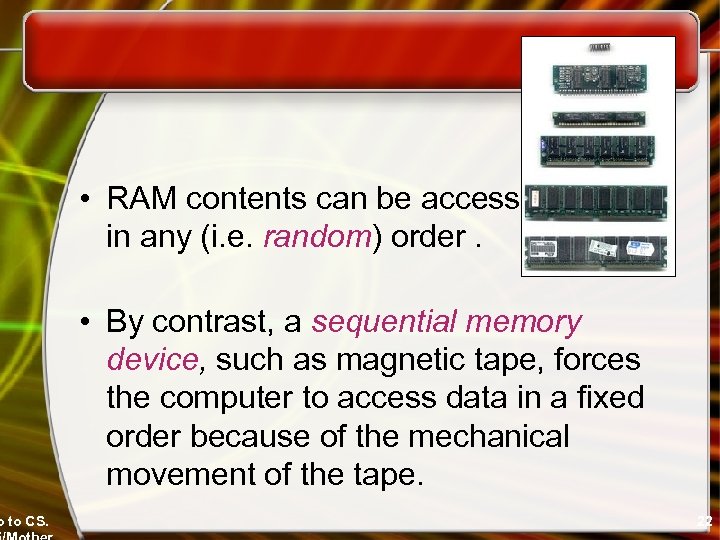 o to CS. • RAM contents can be accessed in any (i. e. random) order. • By contrast, a sequential memory device, such as magnetic tape, forces the computer to access data in a fixed order because of the mechanical movement of the tape. 22
o to CS. • RAM contents can be accessed in any (i. e. random) order. • By contrast, a sequential memory device, such as magnetic tape, forces the computer to access data in a fixed order because of the mechanical movement of the tape. 22
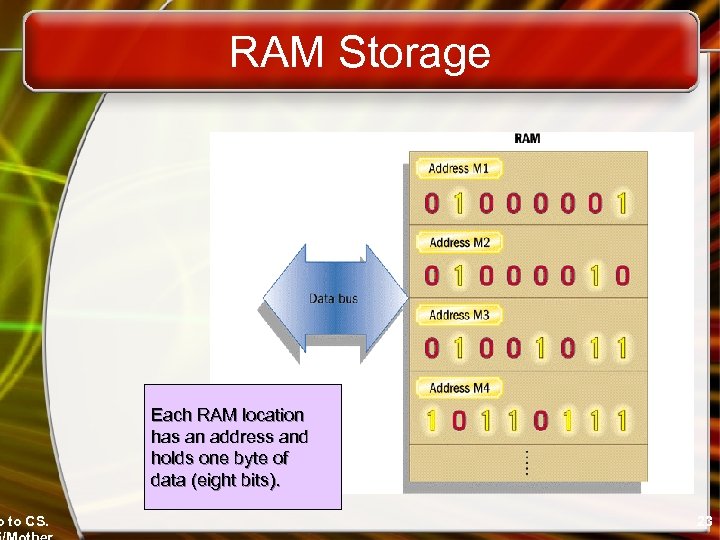 o to CS. RAM Storage Each RAM location has an address and holds one byte of data (eight bits). 23
o to CS. RAM Storage Each RAM location has an address and holds one byte of data (eight bits). 23
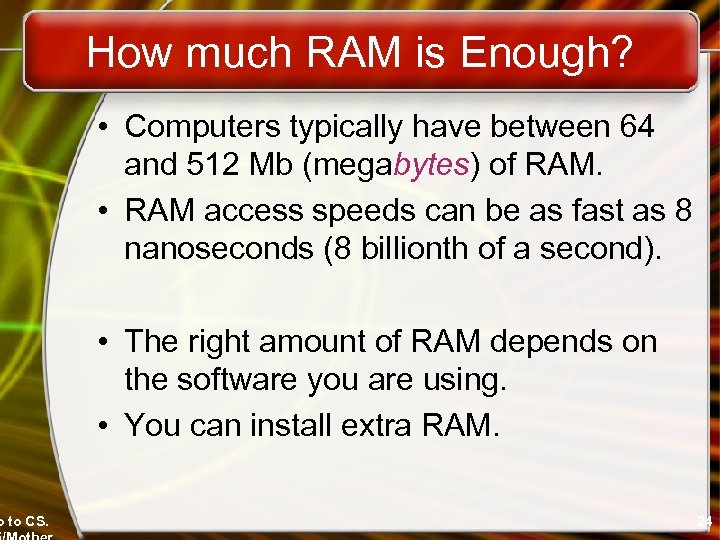 o to CS. How much RAM is Enough? • Computers typically have between 64 and 512 Mb (megabytes) of RAM. • RAM access speeds can be as fast as 8 nanoseconds (8 billionth of a second). • The right amount of RAM depends on the software you are using. • You can install extra RAM. 24
o to CS. How much RAM is Enough? • Computers typically have between 64 and 512 Mb (megabytes) of RAM. • RAM access speeds can be as fast as 8 nanoseconds (8 billionth of a second). • The right amount of RAM depends on the software you are using. • You can install extra RAM. 24
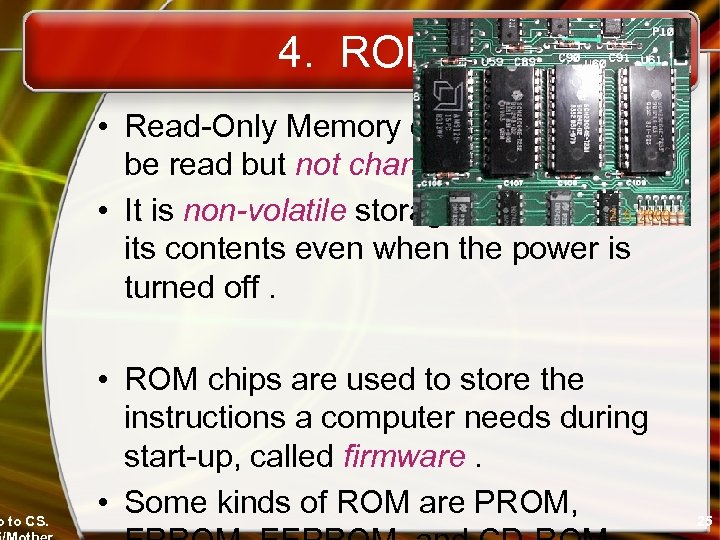 o to CS. 4. ROM • Read-Only Memory can be read but not changed. • It is non-volatile storage: it remembers its contents even when the power is turned off. • ROM chips are used to store the instructions a computer needs during start-up, called firmware. • Some kinds of ROM are PROM, 25
o to CS. 4. ROM • Read-Only Memory can be read but not changed. • It is non-volatile storage: it remembers its contents even when the power is turned off. • ROM chips are used to store the instructions a computer needs during start-up, called firmware. • Some kinds of ROM are PROM, 25
 o to CS. 5. CMOS Memory the battery • A computer needs a semi-permanent way of keeping some start-up data – e. g. the current time, the no. of hard disks – the data may need to be updated/changed • CMOS memory requires (very little) power to retain its contents. – supplied by a battery on the 26
o to CS. 5. CMOS Memory the battery • A computer needs a semi-permanent way of keeping some start-up data – e. g. the current time, the no. of hard disks – the data may need to be updated/changed • CMOS memory requires (very little) power to retain its contents. – supplied by a battery on the 26
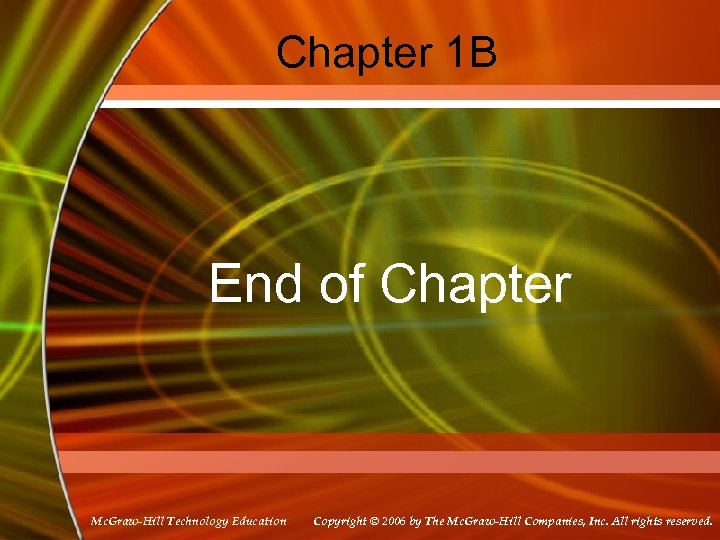 Chapter 1 B End of Chapter Mc. Graw-Hill Technology Education Copyright © 2006 by The Mc. Graw-Hill Companies, Inc. All rights reserved.
Chapter 1 B End of Chapter Mc. Graw-Hill Technology Education Copyright © 2006 by The Mc. Graw-Hill Companies, Inc. All rights reserved.


