b38dae062587c6807eb2e8b40b1976ce.ppt
- Количество слайдов: 89
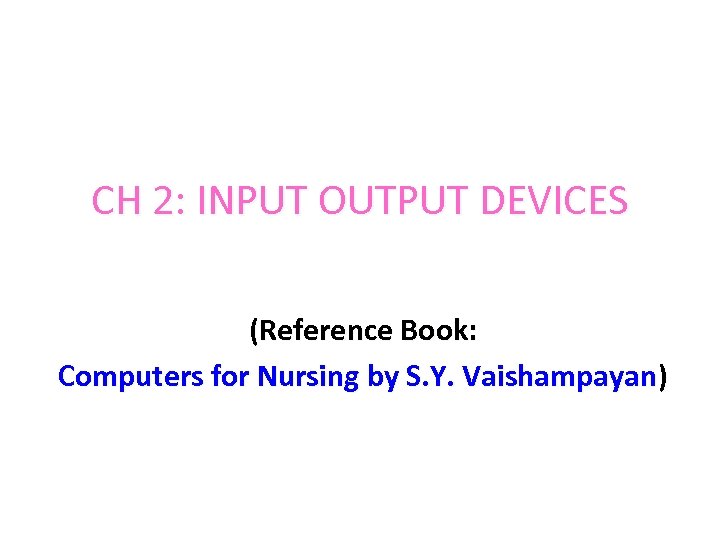
CH 2: INPUT OUTPUT DEVICES (Reference Book: Computers for Nursing by S. Y. Vaishampayan)
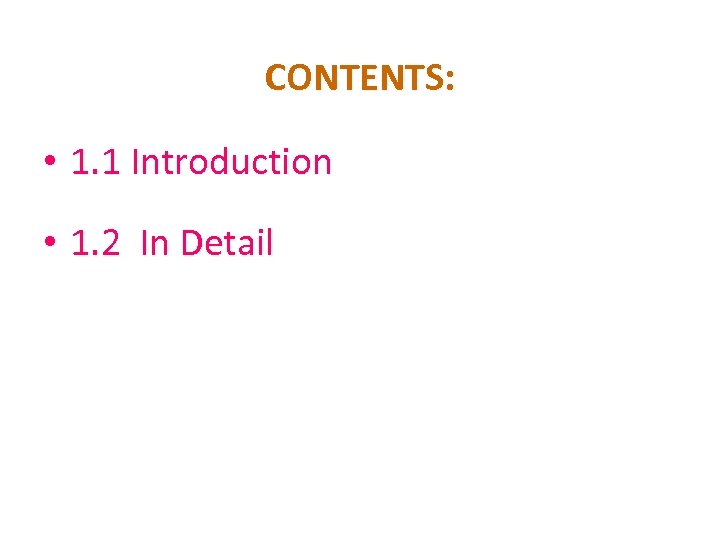
CONTENTS: • 1. 1 Introduction • 1. 2 In Detail
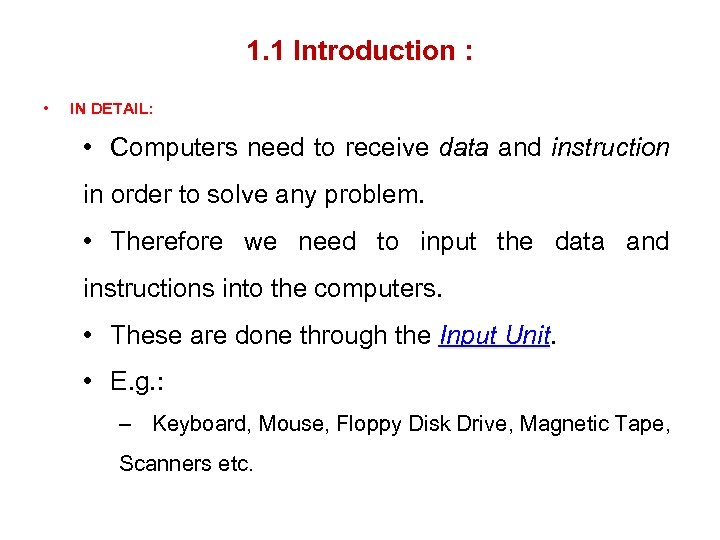
1. 1 Introduction : • IN DETAIL: • Computers need to receive data and instruction in order to solve any problem. • Therefore we need to input the data and instructions into the computers. • These are done through the Input Unit. • E. g. : – Keyboard, Mouse, Floppy Disk Drive, Magnetic Tape, Scanners etc.

1. 1 Introduction : (CONTD. . ) • Fig: Input Devices:
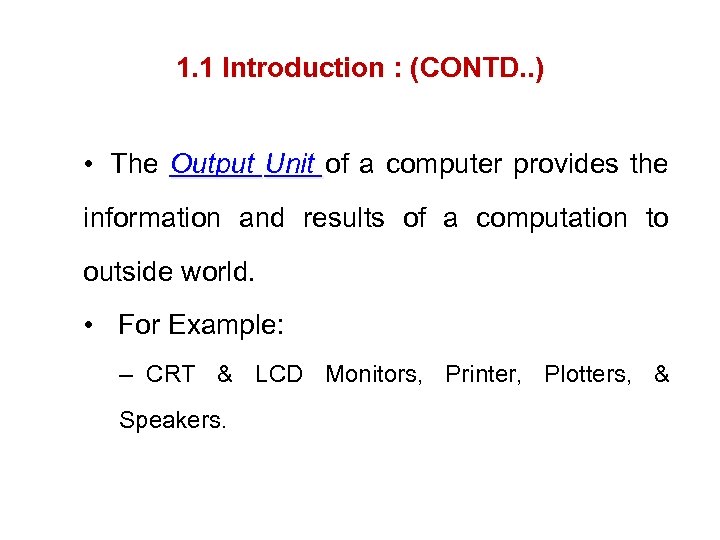
1. 1 Introduction : (CONTD. . ) • The Output Unit of a computer provides the information and results of a computation to outside world. • For Example: – CRT & LCD Monitors, Printer, Plotters, & Speakers.

1. 1 Introduction : (CONTD. . ) • Fig: Output Devices:
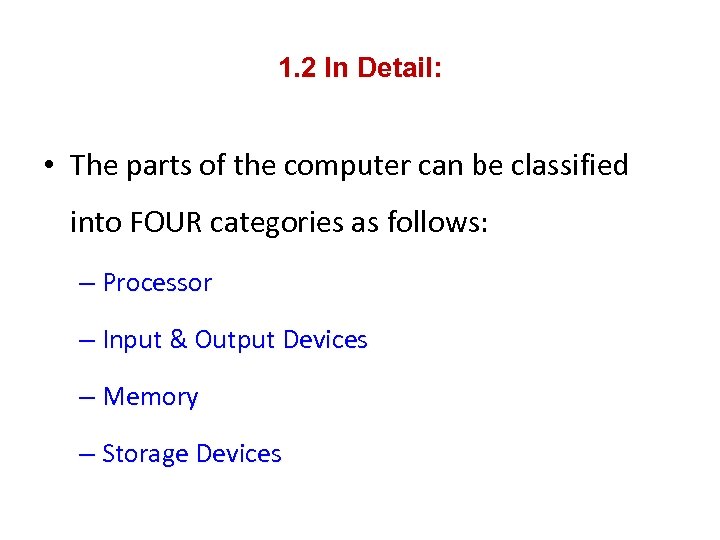
1. 2 In Detail: • The parts of the computer can be classified into FOUR categories as follows: – Processor – Input & Output Devices – Memory – Storage Devices
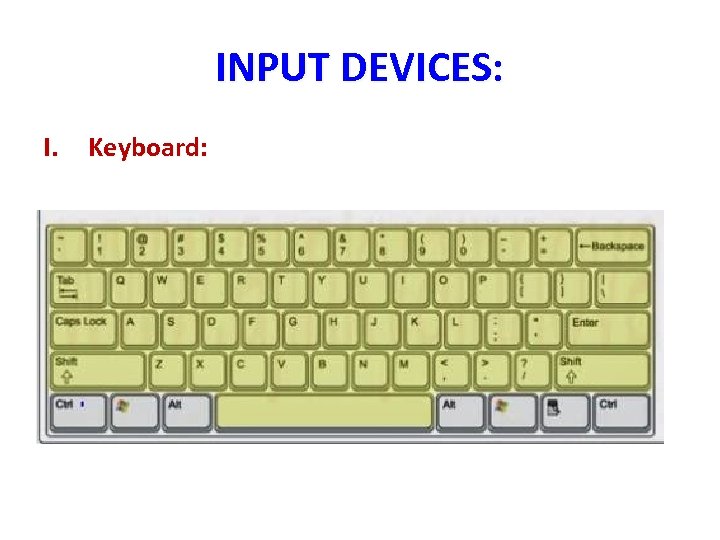
INPUT DEVICES: I. Keyboard:
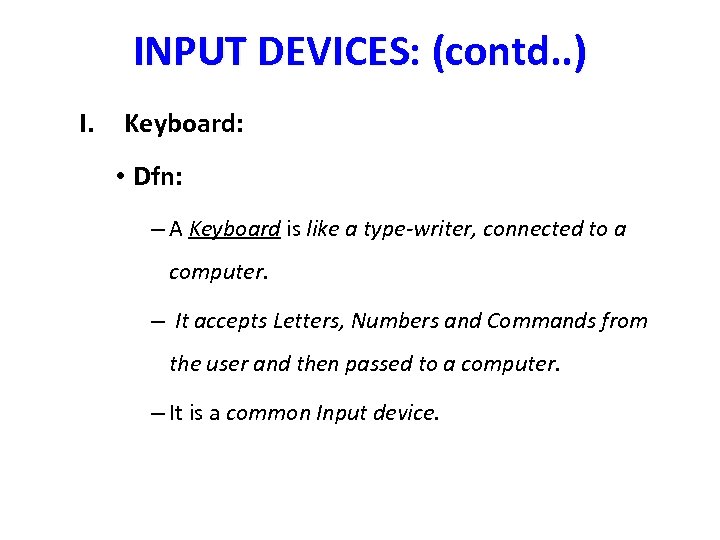
INPUT DEVICES: (contd. . ) I. Keyboard: • Dfn: – A Keyboard is like a type-writer, connected to a computer. – It accepts Letters, Numbers and Commands from the user and then passed to a computer. – It is a common Input device.

INPUT DEVICES: (contd. . ) I. Keyboard: (contd. . ): • Groups of Keys on a Keyboard: – Group 1: ALPHA-NUMERIC Keys – Group 2: FUNCTION & ESCAPE Keys: – Group 3: CURSOR CONTROL (NAVIGATION) Keys – Group 4: SPECIAL PURPOSE Keys – Group 5: PRINT SCREEN, SCROOL LOCK & PAUSE Keys – Group 6: NUMERIC Keypad – Group 7: TOGGLE Keys.
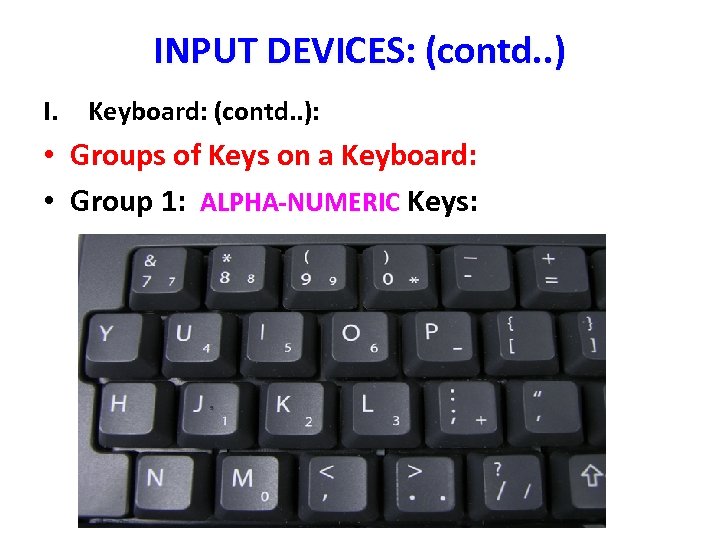
INPUT DEVICES: (contd. . ) I. Keyboard: (contd. . ): • Groups of Keys on a Keyboard: • Group 1: ALPHA-NUMERIC Keys:
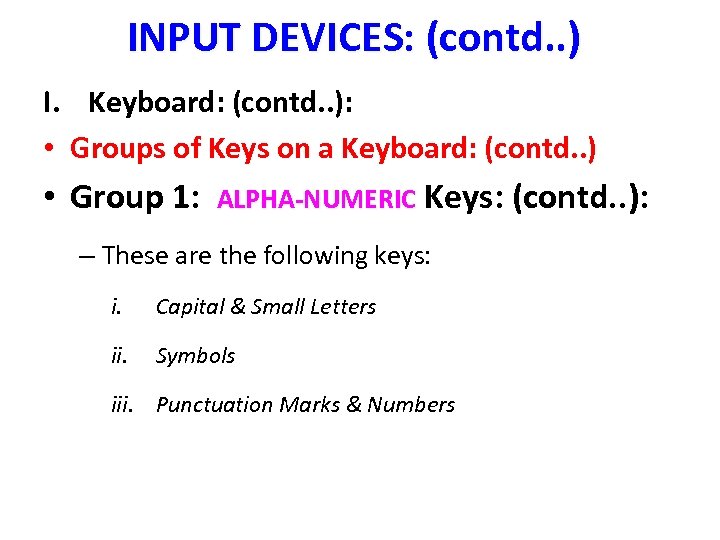
INPUT DEVICES: (contd. . ) I. Keyboard: (contd. . ): • Groups of Keys on a Keyboard: (contd. . ) • Group 1: ALPHA-NUMERIC Keys: (contd. . ): – These are the following keys: i. Capital & Small Letters ii. Symbols iii. Punctuation Marks & Numbers
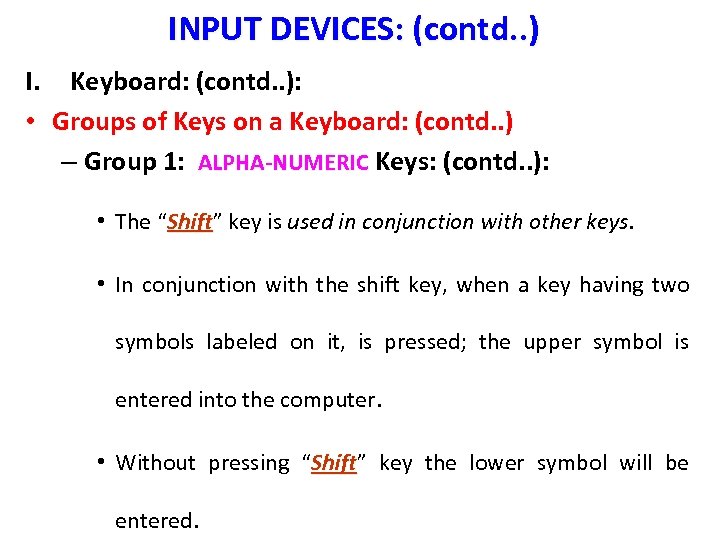
INPUT DEVICES: (contd. . ) I. Keyboard: (contd. . ): • Groups of Keys on a Keyboard: (contd. . ) – Group 1: ALPHA-NUMERIC Keys: (contd. . ): • The “Shift” key is used in conjunction with other keys. Shift • In conjunction with the shift key, when a key having two symbols labeled on it, is pressed; the upper symbol is entered into the computer. • Without pressing “Shift” key the lower symbol will be Shift entered.
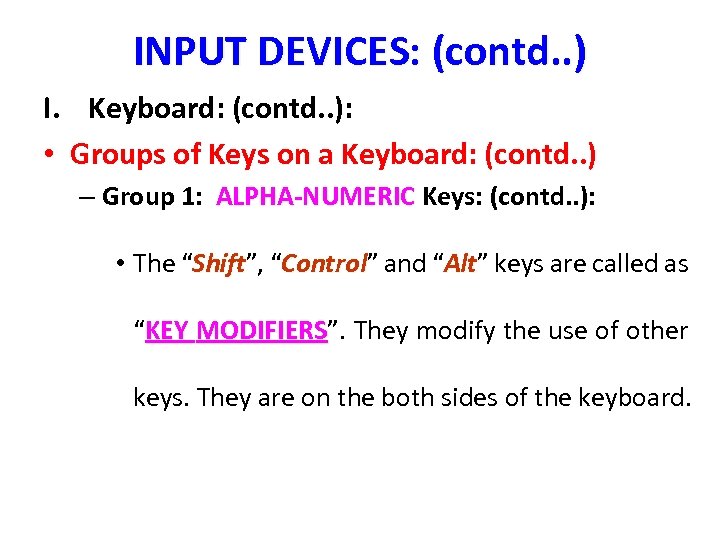
INPUT DEVICES: (contd. . ) I. Keyboard: (contd. . ): • Groups of Keys on a Keyboard: (contd. . ) – Group 1: ALPHA-NUMERIC Keys: (contd. . ): • The “Shift”, “Control” and “Alt” keys are called as Shift Control Alt “KEY MODIFIERS”. They modify the use of other MODIFIERS keys. They are on the both sides of the keyboard.
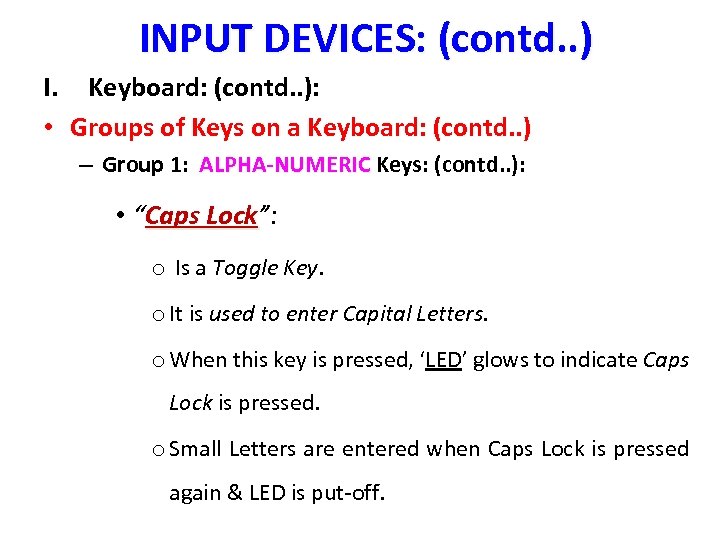
INPUT DEVICES: (contd. . ) I. Keyboard: (contd. . ): • Groups of Keys on a Keyboard: (contd. . ) – Group 1: ALPHA-NUMERIC Keys: (contd. . ): • “Caps Lock”: Lock o Is a Toggle Key. o It is used to enter Capital Letters. o When this key is pressed, ‘LED’ glows to indicate Caps Lock is pressed. o Small Letters are entered when Caps Lock is pressed again & LED is put-off.
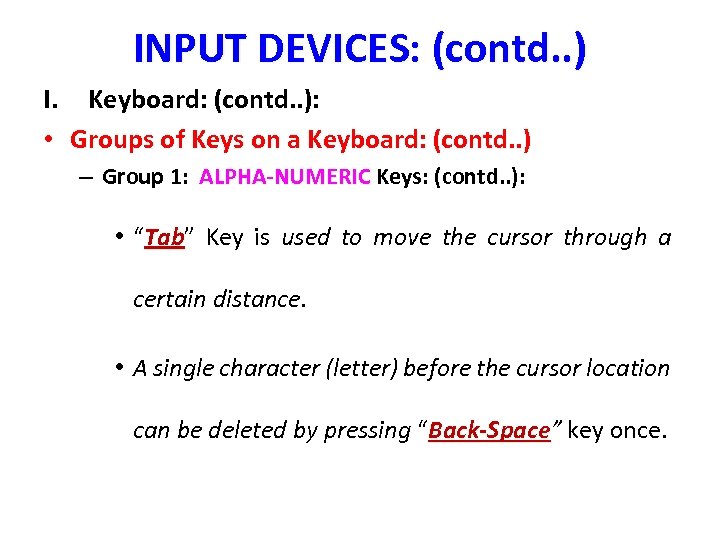
INPUT DEVICES: (contd. . ) I. Keyboard: (contd. . ): • Groups of Keys on a Keyboard: (contd. . ) – Group 1: ALPHA-NUMERIC Keys: (contd. . ): • “Tab” Key is used to move the cursor through a Tab certain distance. • A single character (letter) before the cursor location can be deleted by pressing “Back-Space” key once. Back-Space
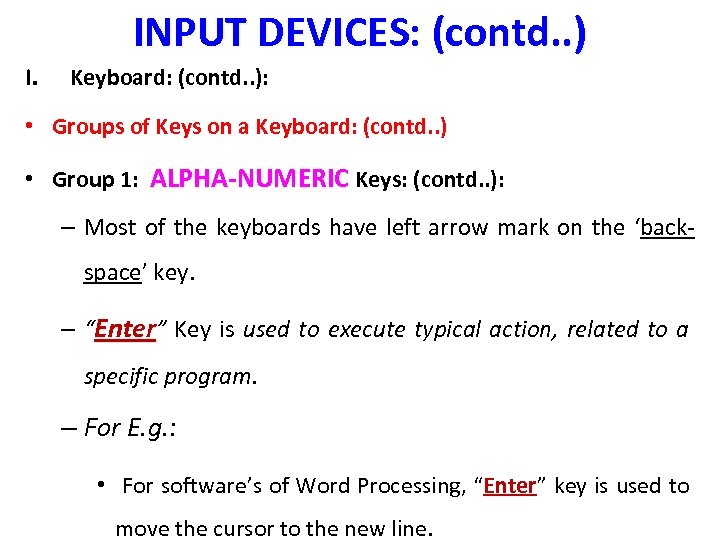
INPUT DEVICES: (contd. . ) I. Keyboard: (contd. . ): • Groups of Keys on a Keyboard: (contd. . ) • Group 1: ALPHA-NUMERIC Keys: (contd. . ): – Most of the keyboards have left arrow mark on the ‘backspace’ key. – “Enter” Key is used to execute typical action, related to a specific program. – For E. g. : • For software’s of Word Processing, “Enter” key is used to move the cursor to the new line.
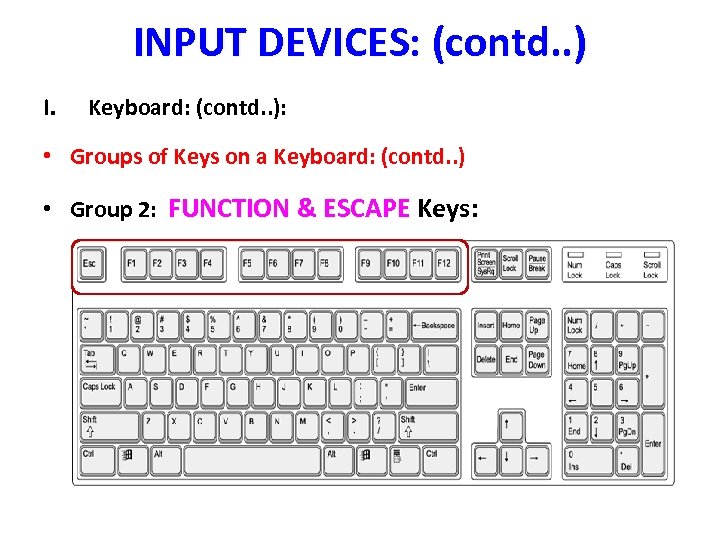
INPUT DEVICES: (contd. . ) I. Keyboard: (contd. . ): • Groups of Keys on a Keyboard: (contd. . ) • Group 2: FUNCTION & ESCAPE Keys:
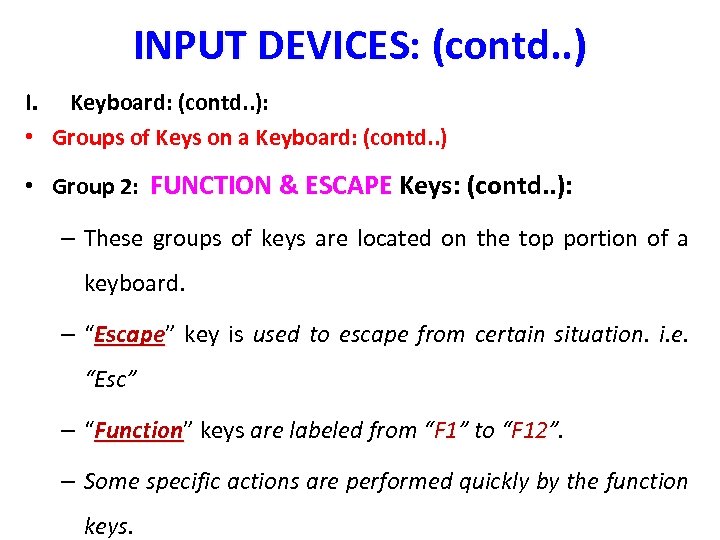
INPUT DEVICES: (contd. . ) I. Keyboard: (contd. . ): • Groups of Keys on a Keyboard: (contd. . ) • Group 2: FUNCTION & ESCAPE Keys: (contd. . ): – These groups of keys are located on the top portion of a keyboard. – “Escape” key is used to escape from certain situation. i. e. Escape “Esc” – “Function” keys are labeled from “F 1” to “F 12”. Function F 12 – Some specific actions are performed quickly by the function keys.
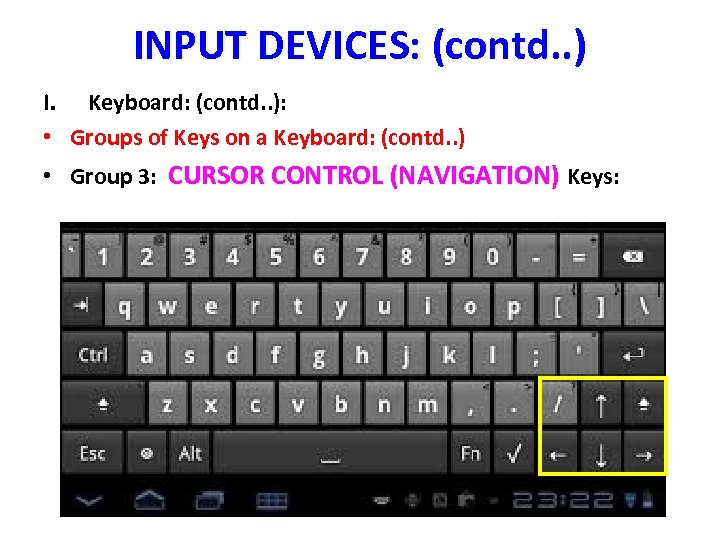
INPUT DEVICES: (contd. . ) I. Keyboard: (contd. . ): • Groups of Keys on a Keyboard: (contd. . ) • Group 3: CURSOR CONTROL (NAVIGATION) Keys:
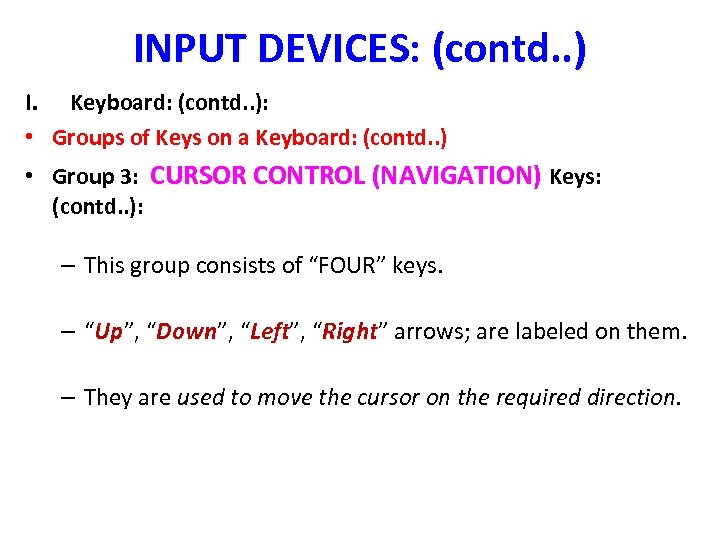
INPUT DEVICES: (contd. . ) I. Keyboard: (contd. . ): • Groups of Keys on a Keyboard: (contd. . ) • Group 3: CURSOR CONTROL (NAVIGATION) Keys: (contd. . ): – This group consists of “FOUR” keys. – “Up”, “Down”, “Left”, “Right” arrows; are labeled on them. Up Down Left Right – They are used to move the cursor on the required direction.
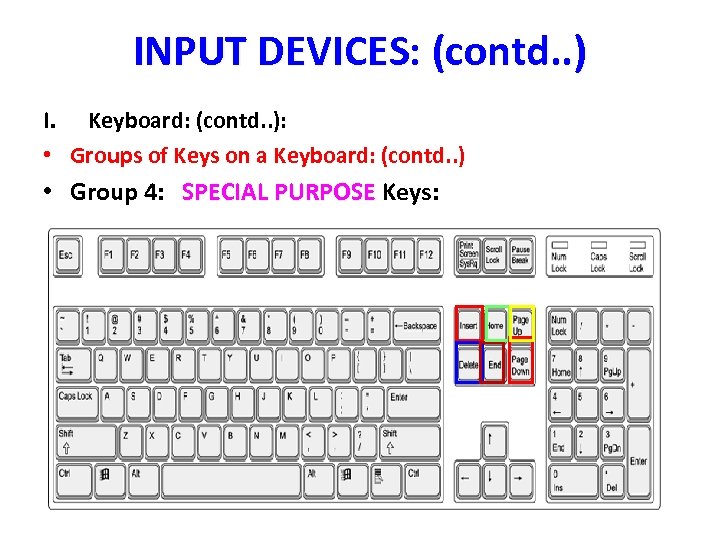
INPUT DEVICES: (contd. . ) I. Keyboard: (contd. . ): • Groups of Keys on a Keyboard: (contd. . ) • Group 4: SPECIAL PURPOSE Keys:
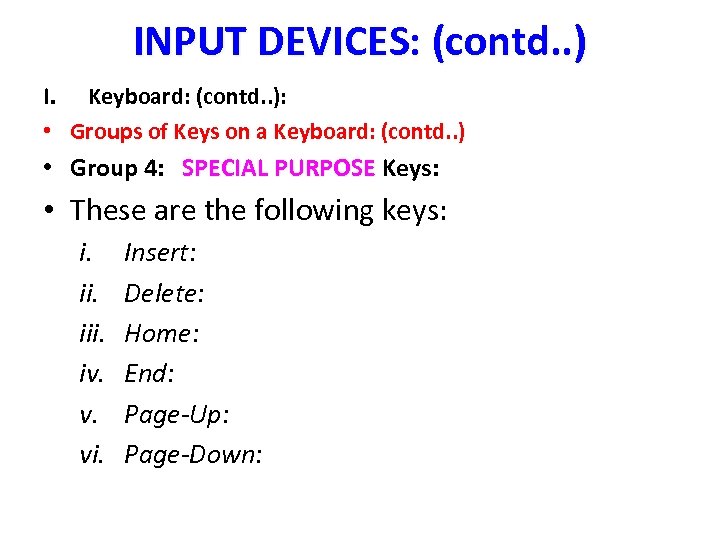
INPUT DEVICES: (contd. . ) I. Keyboard: (contd. . ): • Groups of Keys on a Keyboard: (contd. . ) • Group 4: SPECIAL PURPOSE Keys: • These are the following keys: i. iii. iv. v. vi. Insert: Delete: Home: End: Page-Up: Page-Down:
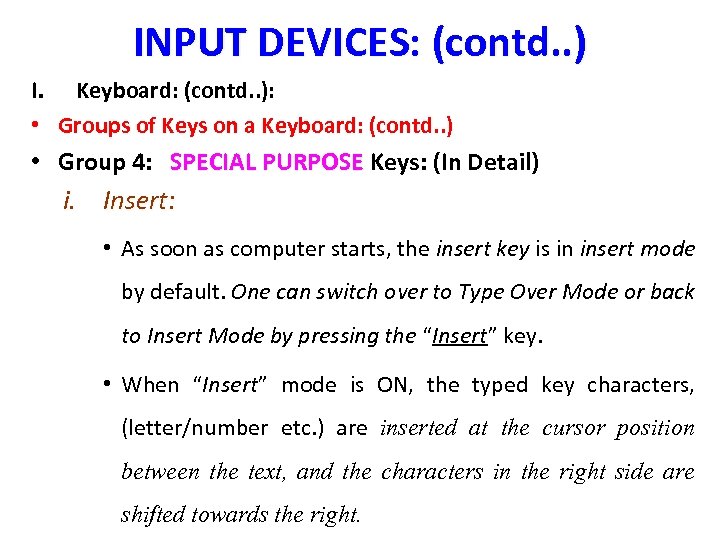
INPUT DEVICES: (contd. . ) I. Keyboard: (contd. . ): • Groups of Keys on a Keyboard: (contd. . ) • Group 4: SPECIAL PURPOSE Keys: (In Detail) i. Insert: • As soon as computer starts, the insert key is in insert mode by default. One can switch over to Type Over Mode or back to Insert Mode by pressing the “Insert” key. • When “Insert” mode is ON, the typed key characters, (letter/number etc. ) are inserted at the cursor position between the text, and the characters in the right side are shifted towards the right.
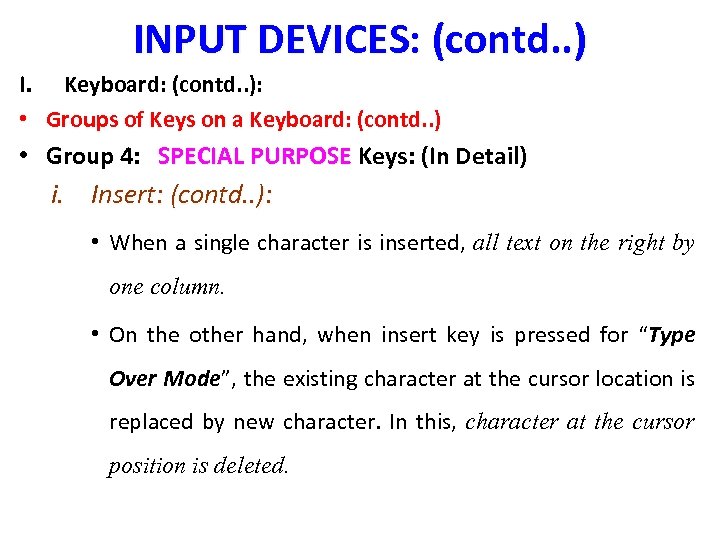
INPUT DEVICES: (contd. . ) I. Keyboard: (contd. . ): • Groups of Keys on a Keyboard: (contd. . ) • Group 4: SPECIAL PURPOSE Keys: (In Detail) i. Insert: (contd. . ): • When a single character is inserted, all text on the right by one column. • On the other hand, when insert key is pressed for “Type Over Mode”, the existing character at the cursor location is replaced by new character. In this, character at the cursor position is deleted.
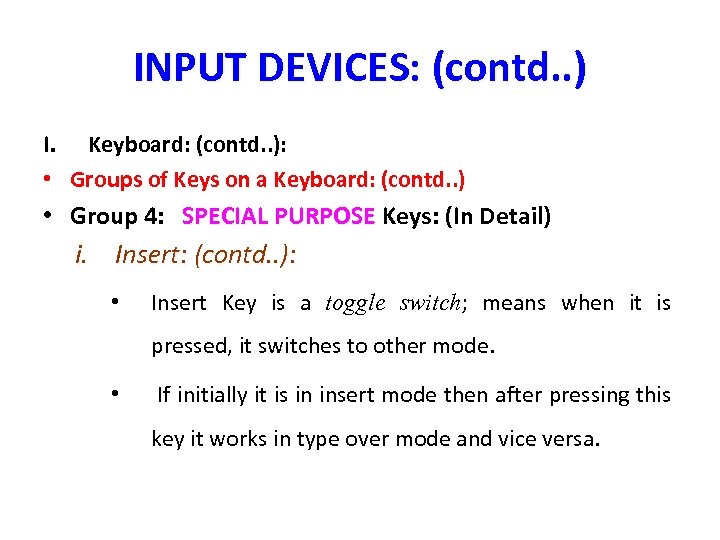
INPUT DEVICES: (contd. . ) I. Keyboard: (contd. . ): • Groups of Keys on a Keyboard: (contd. . ) • Group 4: SPECIAL PURPOSE Keys: (In Detail) i. Insert: (contd. . ): • Insert Key is a toggle switch; means when it is pressed, it switches to other mode. • If initially it is in insert mode then after pressing this key it works in type over mode and vice versa.
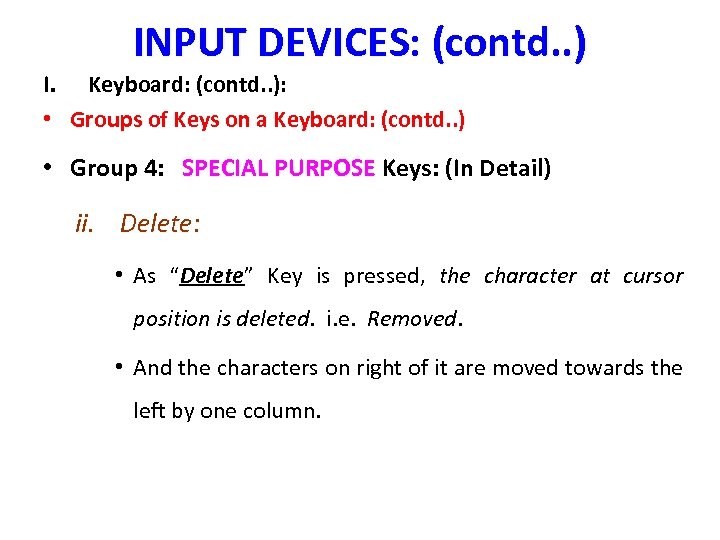
INPUT DEVICES: (contd. . ) I. Keyboard: (contd. . ): • Groups of Keys on a Keyboard: (contd. . ) • Group 4: SPECIAL PURPOSE Keys: (In Detail) ii. Delete: • As “Delete” Key is pressed, the character at cursor position is deleted. i. e. Removed. • And the characters on right of it are moved towards the left by one column.
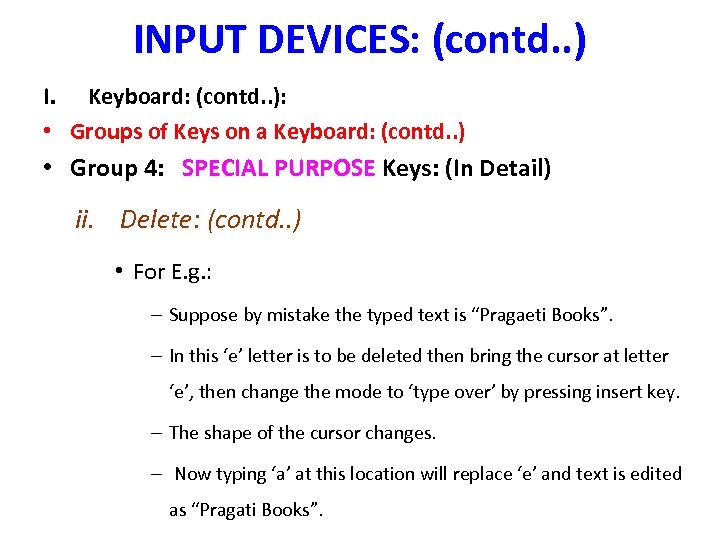
INPUT DEVICES: (contd. . ) I. Keyboard: (contd. . ): • Groups of Keys on a Keyboard: (contd. . ) • Group 4: SPECIAL PURPOSE Keys: (In Detail) ii. Delete: (contd. . ) • For E. g. : – Suppose by mistake the typed text is “Pragaeti Books”. – In this ‘e’ letter is to be deleted then bring the cursor at letter ‘e’, then change the mode to ‘type over’ by pressing insert key. – The shape of the cursor changes. – Now typing ‘a’ at this location will replace ‘e’ and text is edited as “Pragati Books”.
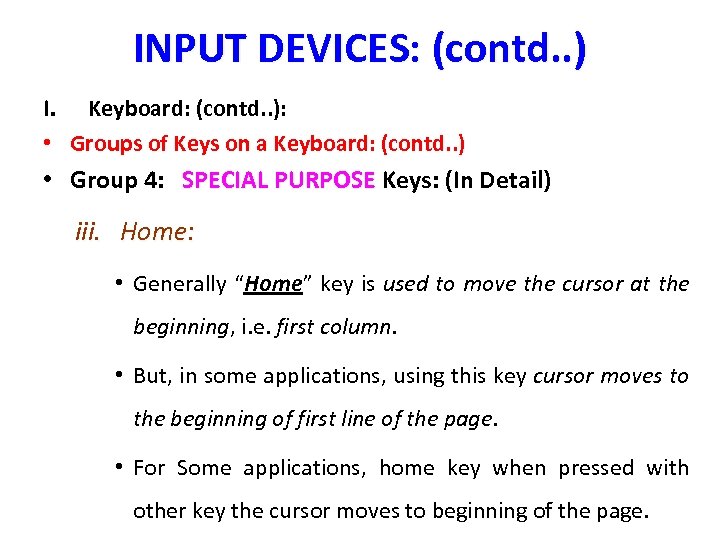
INPUT DEVICES: (contd. . ) I. Keyboard: (contd. . ): • Groups of Keys on a Keyboard: (contd. . ) • Group 4: SPECIAL PURPOSE Keys: (In Detail) iii. Home: • Generally “Home” key is used to move the cursor at the beginning, i. e. first column. • But, in some applications, using this key cursor moves to the beginning of first line of the page. • For Some applications, home key when pressed with other key the cursor moves to beginning of the page.
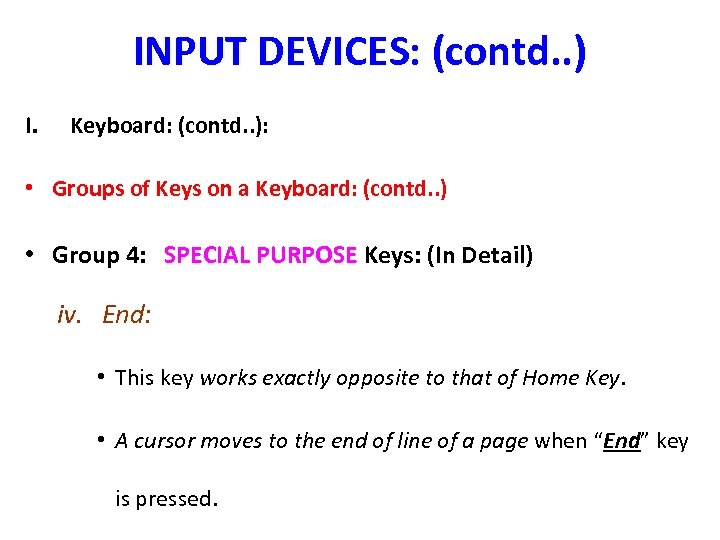
INPUT DEVICES: (contd. . ) I. Keyboard: (contd. . ): • Groups of Keys on a Keyboard: (contd. . ) • Group 4: SPECIAL PURPOSE Keys: (In Detail) iv. End: • This key works exactly opposite to that of Home Key. • A cursor moves to the end of line of a page when “End” key is pressed.
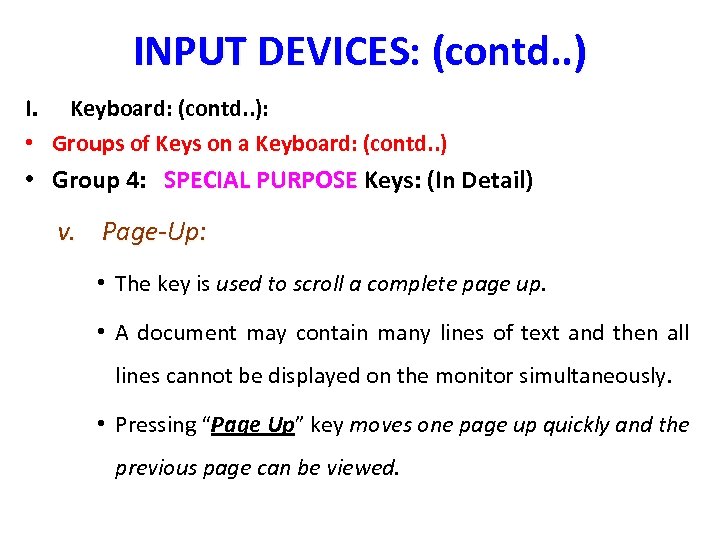
INPUT DEVICES: (contd. . ) I. Keyboard: (contd. . ): • Groups of Keys on a Keyboard: (contd. . ) • Group 4: SPECIAL PURPOSE Keys: (In Detail) v. Page-Up: • The key is used to scroll a complete page up. • A document may contain many lines of text and then all lines cannot be displayed on the monitor simultaneously. • Pressing “Page Up” key moves one page up quickly and the previous page can be viewed.
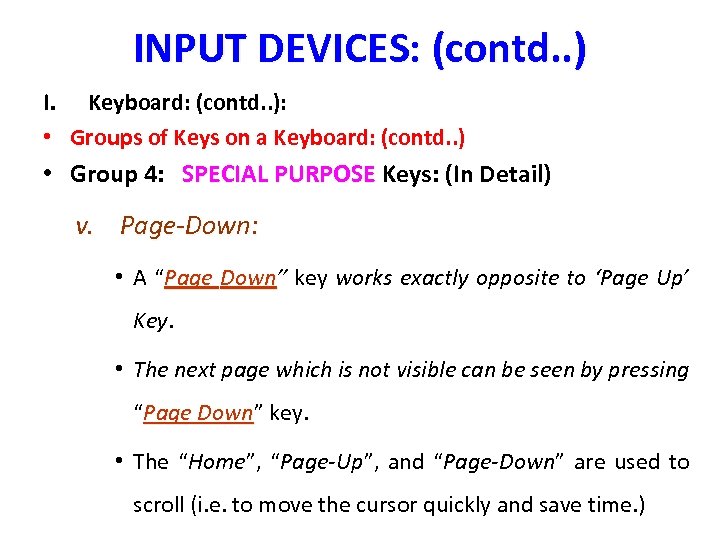
INPUT DEVICES: (contd. . ) I. Keyboard: (contd. . ): • Groups of Keys on a Keyboard: (contd. . ) • Group 4: SPECIAL PURPOSE Keys: (In Detail) v. Page-Down: • A “Page Down” key works exactly opposite to ‘Page Up’ Down Key. • The next page which is not visible can be seen by pressing “Page Down” key. Down • The “Home”, “Page-Up”, and “Page-Down” are used to scroll (i. e. to move the cursor quickly and save time. )
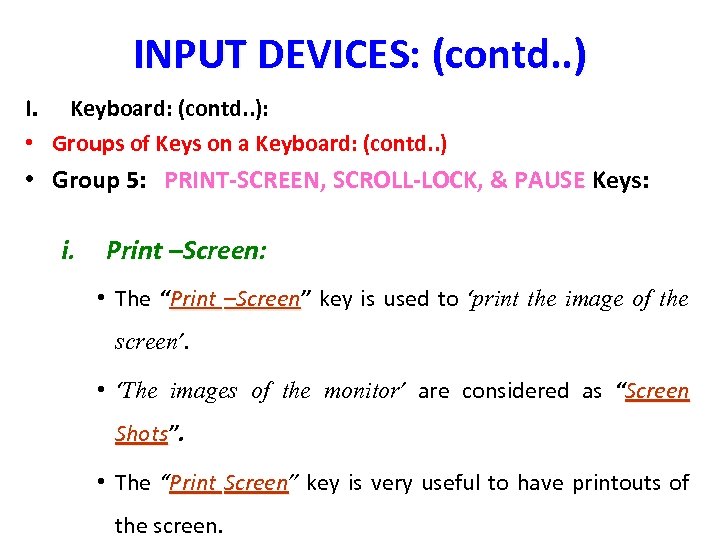
INPUT DEVICES: (contd. . ) I. Keyboard: (contd. . ): • Groups of Keys on a Keyboard: (contd. . ) • Group 5: PRINT-SCREEN, SCROLL-LOCK, & PAUSE Keys: i. Print –Screen: • The “Print –Screen” key is used to ‘print the image of the –Screen screen’. • ‘The images of the monitor’ are considered as “Screen Shots”. Shots • The “Print Screen” key is very useful to have printouts of Screen the screen.
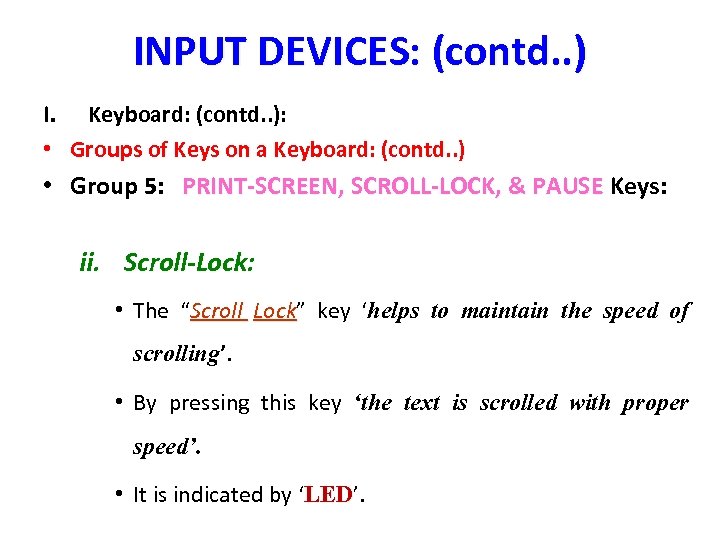
INPUT DEVICES: (contd. . ) I. Keyboard: (contd. . ): • Groups of Keys on a Keyboard: (contd. . ) • Group 5: PRINT-SCREEN, SCROLL-LOCK, & PAUSE Keys: ii. Scroll-Lock: • The “Scroll Lock” key ‘helps to maintain the speed of Lock scrolling’. • By pressing this key ‘the text is scrolled with proper speed’. • It is indicated by ‘LED’. LED
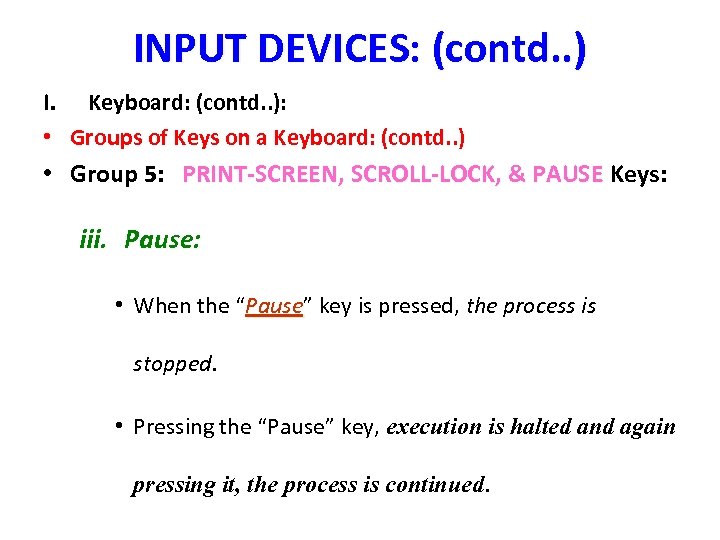
INPUT DEVICES: (contd. . ) I. Keyboard: (contd. . ): • Groups of Keys on a Keyboard: (contd. . ) • Group 5: PRINT-SCREEN, SCROLL-LOCK, & PAUSE Keys: iii. Pause: • When the “Pause” key is pressed, the process is Pause stopped. • Pressing the “Pause” key, execution is halted and again pressing it, the process is continued.
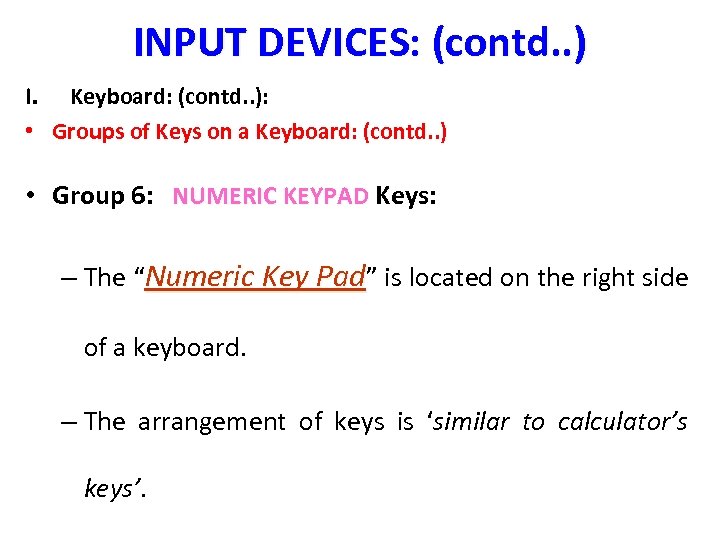
INPUT DEVICES: (contd. . ) I. Keyboard: (contd. . ): • Groups of Keys on a Keyboard: (contd. . ) • Group 6: NUMERIC KEYPAD Keys: – The “Numeric Key Pad” is located on the right side of a keyboard. – The arrangement of keys is ‘similar to calculator’s keys’.
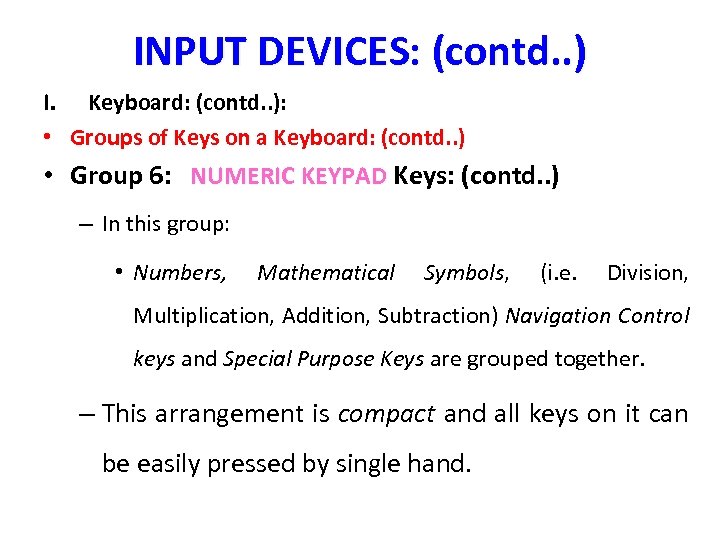
INPUT DEVICES: (contd. . ) I. Keyboard: (contd. . ): • Groups of Keys on a Keyboard: (contd. . ) • Group 6: NUMERIC KEYPAD Keys: (contd. . ) – In this group: • Numbers, Mathematical Symbols, (i. e. Division, Multiplication, Addition, Subtraction) Navigation Control keys and Special Purpose Keys are grouped together. – This arrangement is compact and all keys on it can be easily pressed by single hand.
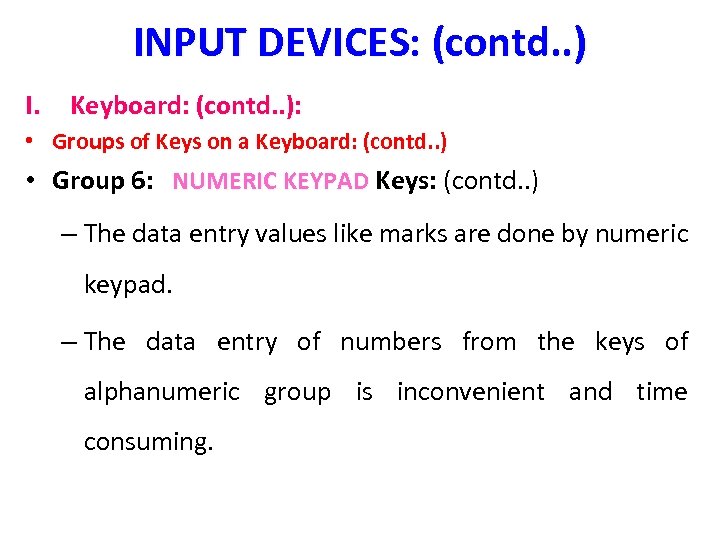
INPUT DEVICES: (contd. . ) I. Keyboard: (contd. . ): • Groups of Keys on a Keyboard: (contd. . ) • Group 6: NUMERIC KEYPAD Keys: (contd. . ) – The data entry values like marks are done by numeric keypad. – The data entry of numbers from the keys of alphanumeric group is inconvenient and time consuming.
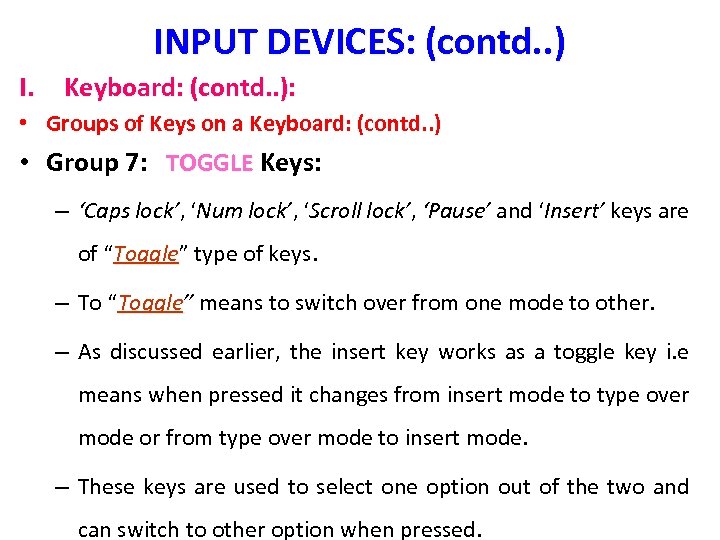
INPUT DEVICES: (contd. . ) I. Keyboard: (contd. . ): • Groups of Keys on a Keyboard: (contd. . ) • Group 7: TOGGLE Keys: – ‘Caps lock’, ‘Num lock’, ‘Scroll lock’, ‘Pause’ and ‘Insert’ keys are of “Toggle” type of keys. Toggle – To “Toggle” means to switch over from one mode to other. Toggle – As discussed earlier, the insert key works as a toggle key i. e means when pressed it changes from insert mode to type over mode or from type over mode to insert mode. – These keys are used to select one option out of the two and can switch to other option when pressed.
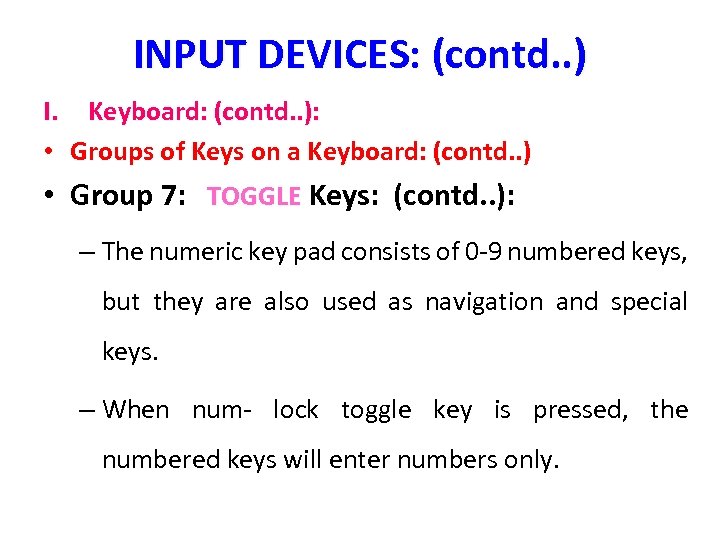
INPUT DEVICES: (contd. . ) I. Keyboard: (contd. . ): • Groups of Keys on a Keyboard: (contd. . ) • Group 7: TOGGLE Keys: (contd. . ): – The numeric key pad consists of 0 -9 numbered keys, but they are also used as navigation and special keys. – When num- lock toggle key is pressed, the numbered keys will enter numbers only.
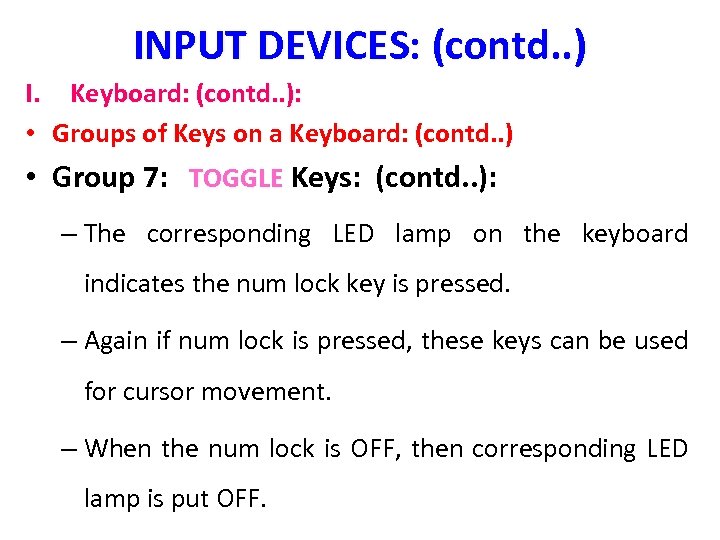
INPUT DEVICES: (contd. . ) I. Keyboard: (contd. . ): • Groups of Keys on a Keyboard: (contd. . ) • Group 7: TOGGLE Keys: (contd. . ): – The corresponding LED lamp on the keyboard indicates the num lock key is pressed. – Again if num lock is pressed, these keys can be used for cursor movement. – When the num lock is OFF, then corresponding LED lamp is put OFF.
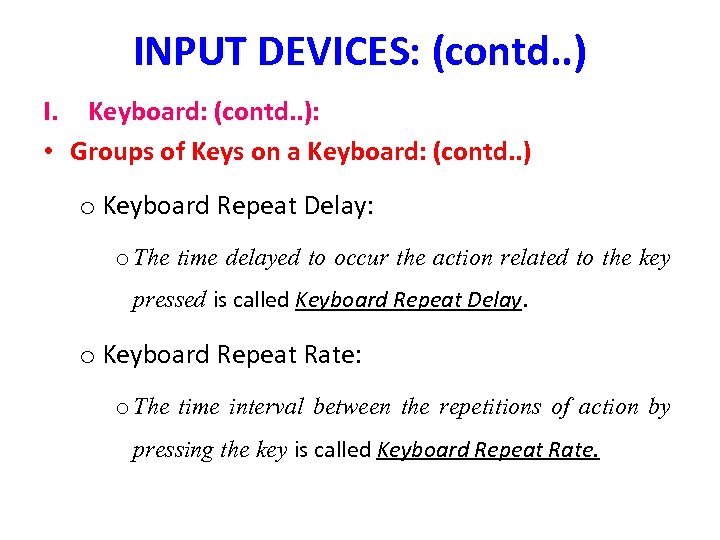
INPUT DEVICES: (contd. . ) I. Keyboard: (contd. . ): • Groups of Keys on a Keyboard: (contd. . ) o Keyboard Repeat Delay: o The time delayed to occur the action related to the key pressed is called Keyboard Repeat Delay. o Keyboard Repeat Rate: o The time interval between the repetitions of action by pressing the key is called Keyboard Repeat Rate.

INPUT DEVICES: (contd. . ) II. Mouse: – “A pointing device used as input device” is a Mouse. – Dfn: A mouse is “an input device that rolls over a flat surface and controls the pointer. ” – Fig:
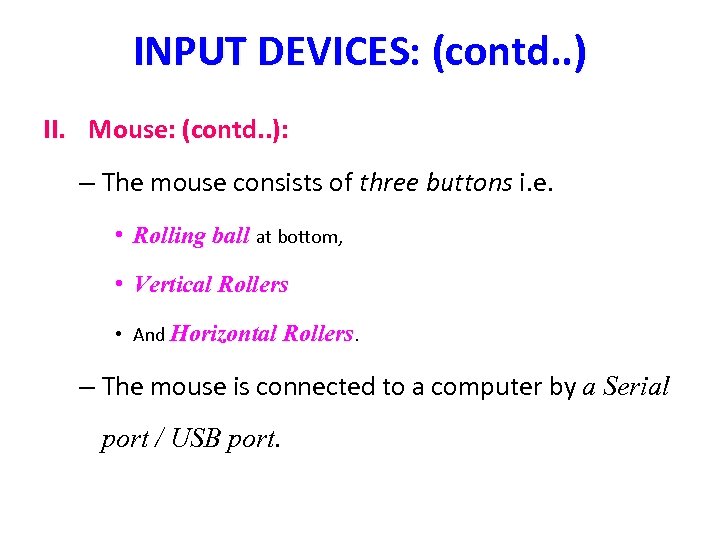
INPUT DEVICES: (contd. . ) II. Mouse: (contd. . ): – The mouse consists of three buttons i. e. • Rolling ball at bottom, • Vertical Rollers • And Horizontal Rollers. – The mouse is connected to a computer by a Serial port / USB port.
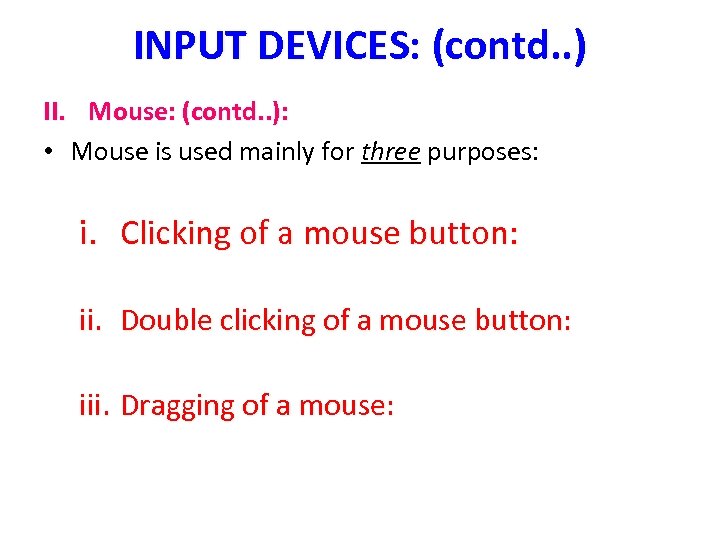
INPUT DEVICES: (contd. . ) II. Mouse: (contd. . ): • Mouse is used mainly for three purposes: i. Clicking of a mouse button: ii. Double clicking of a mouse button: iii. Dragging of a mouse:
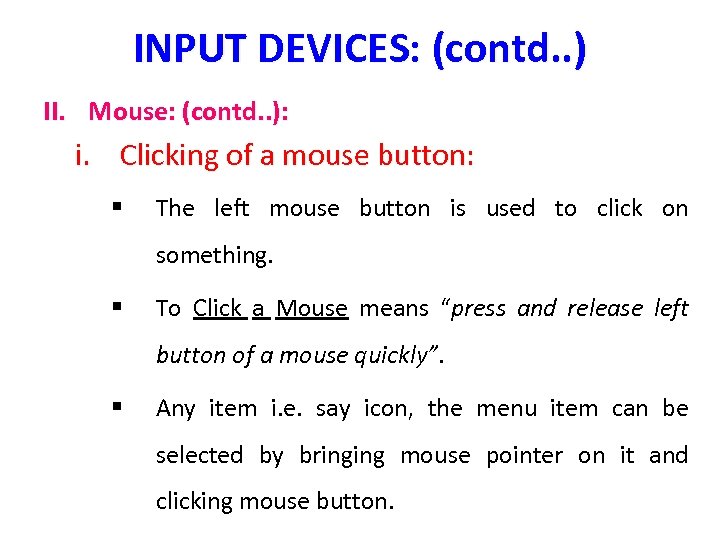
INPUT DEVICES: (contd. . ) II. Mouse: (contd. . ): i. Clicking of a mouse button: § The left mouse button is used to click on something. § To Click a Mouse means “press and release left button of a mouse quickly”. § Any item i. e. say icon, the menu item can be selected by bringing mouse pointer on it and clicking mouse button.
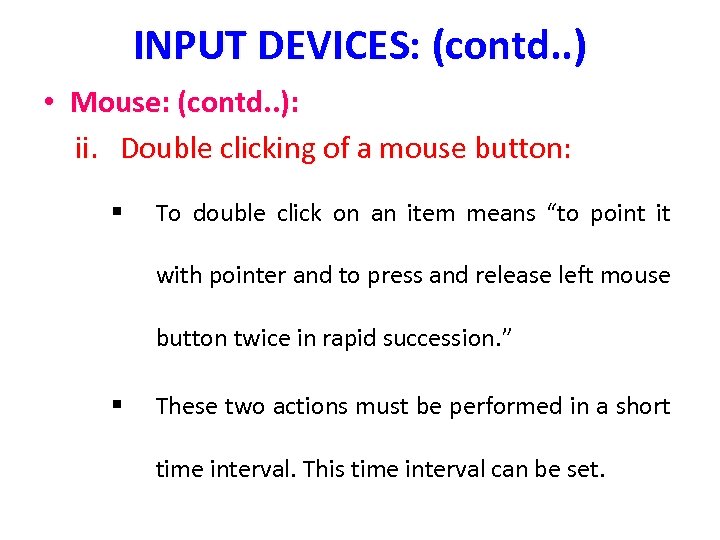
INPUT DEVICES: (contd. . ) • Mouse: (contd. . ): ii. Double clicking of a mouse button: § To double click on an item means “to point it with pointer and to press and release left mouse button twice in rapid succession. ” § These two actions must be performed in a short time interval. This time interval can be set.
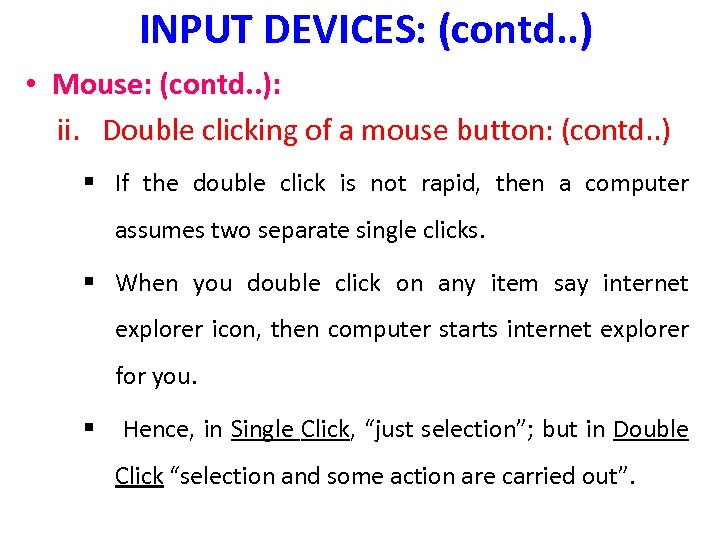
INPUT DEVICES: (contd. . ) • Mouse: (contd. . ): ii. Double clicking of a mouse button: (contd. . ) § If the double click is not rapid, then a computer assumes two separate single clicks. § When you double click on any item say internet explorer icon, then computer starts internet explorer for you. § Hence, in Single Click, “just selection”; but in Double Click “selection and some action are carried out”.
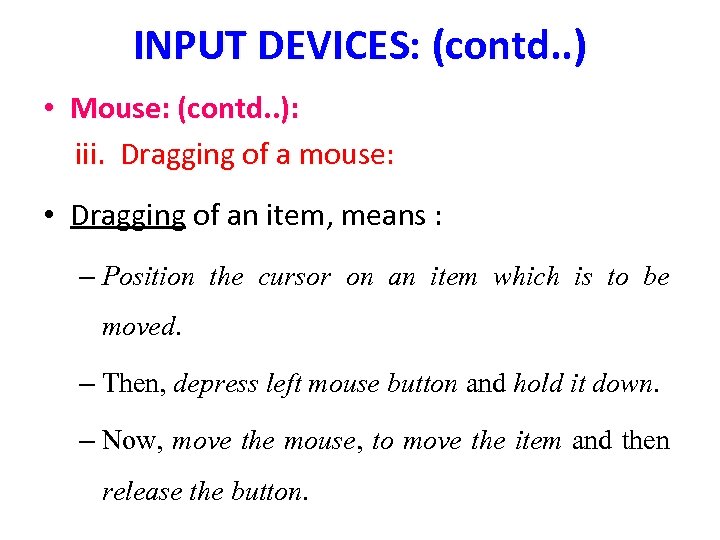
INPUT DEVICES: (contd. . ) • Mouse: (contd. . ): iii. Dragging of a mouse: • Dragging of an item, means : – Position the cursor on an item which is to be moved. – Then, depress left mouse button and hold it down. – Now, move the mouse, to move the item and then release the button.
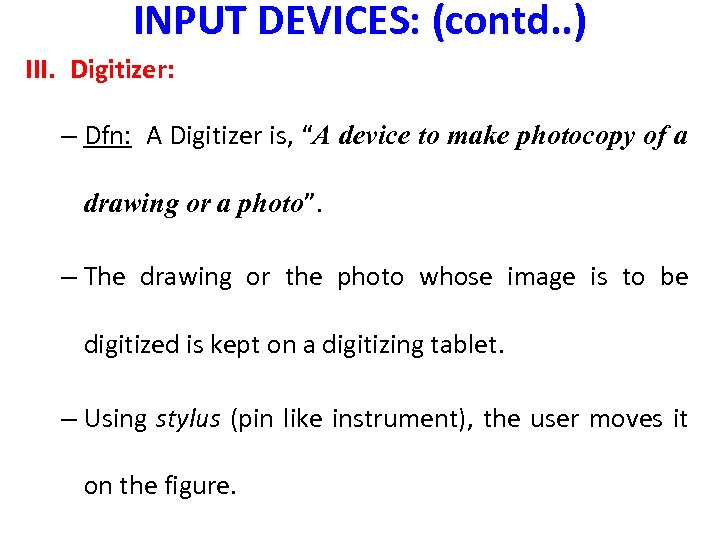
INPUT DEVICES: (contd. . ) III. Digitizer: – Dfn: A Digitizer is, “A device to make photocopy of a drawing or a photo”. – The drawing or the photo whose image is to be digitized is kept on a digitizing tablet. – Using stylus (pin like instrument), the user moves it on the figure.
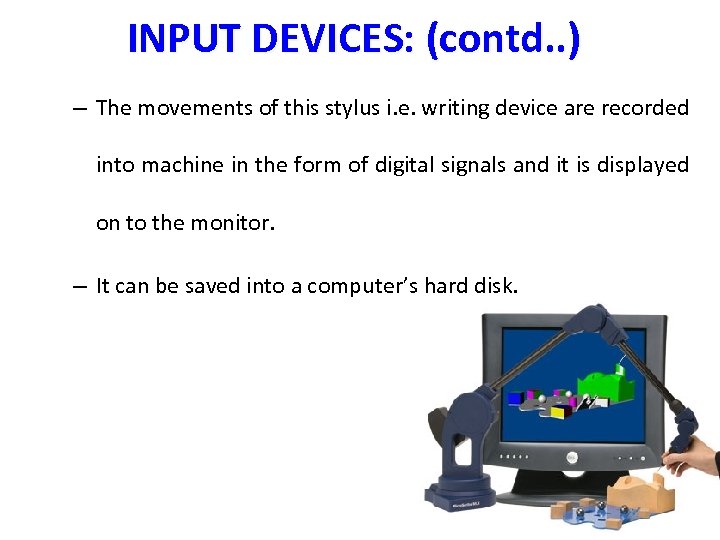
INPUT DEVICES: (contd. . ) – The movements of this stylus i. e. writing device are recorded into machine in the form of digital signals and it is displayed on to the monitor. – It can be saved into a computer’s hard disk.

INPUT DEVICES: (contd. . ) • Digital Camera: – The function of the digital camera and normal camera are same. – But, the Digital Camera “stores images in a memory of the camera, in the digital signal”. – The snap shot taken by a digital camera can be viewed immediately on its small screen. – Even the snap shot can be placed on the web page.

INPUT DEVICES: (contd. . ) • Digital Camera: (contd. . ) • Fig:
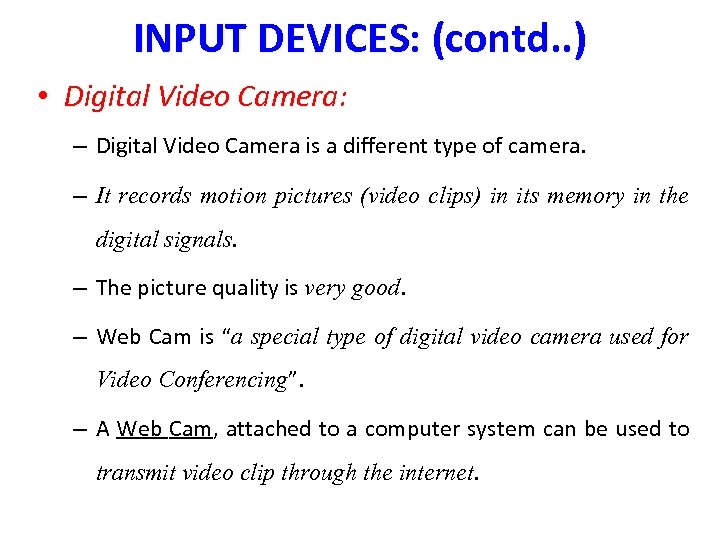
INPUT DEVICES: (contd. . ) • Digital Video Camera: – Digital Video Camera is a different type of camera. – It records motion pictures (video clips) in its memory in the digital signals. – The picture quality is very good. – Web Cam is “a special type of digital video camera used for Video Conferencing”. – A Web Cam, attached to a computer system can be used to transmit video clip through the internet.

INPUT DEVICES: (contd. . ) • Digital Video Camera: (contd. . ) - Fig:
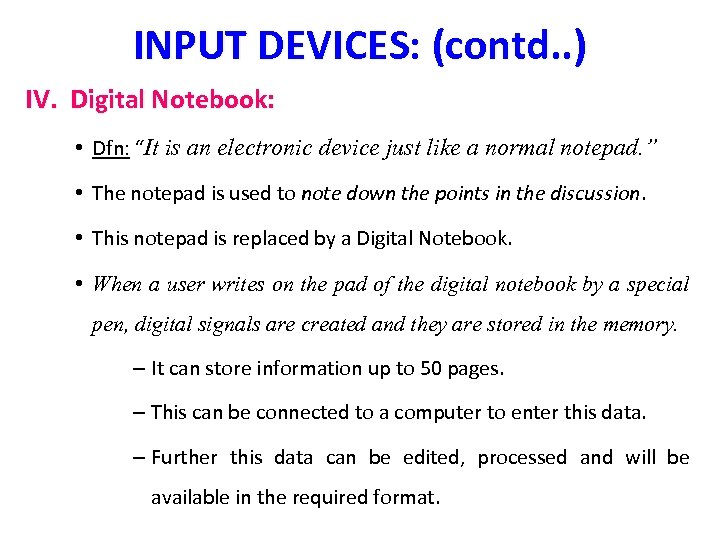
INPUT DEVICES: (contd. . ) IV. Digital Notebook: • Dfn: “It is an electronic device just like a normal notepad. ” • The notepad is used to note down the points in the discussion. • This notepad is replaced by a Digital Notebook. • When a user writes on the pad of the digital notebook by a special pen, digital signals are created and they are stored in the memory. – It can store information up to 50 pages. – This can be connected to a computer to enter this data. – Further this data can be edited, processed and will be available in the required format.
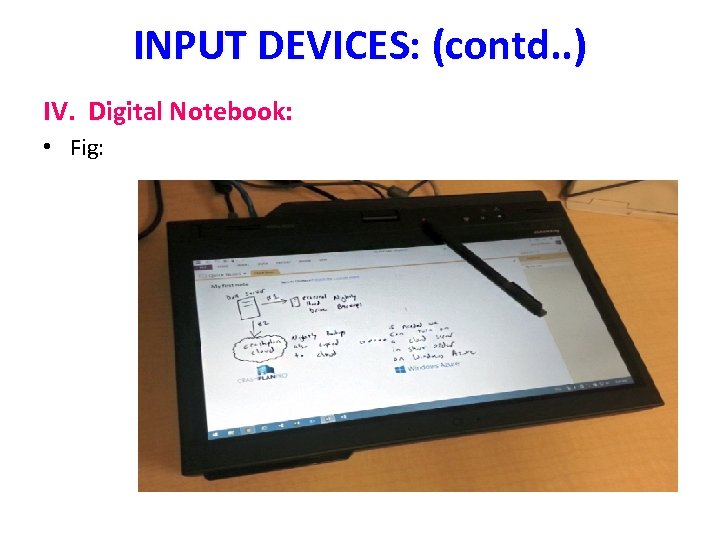
INPUT DEVICES: (contd. . ) IV. Digital Notebook: • Fig:
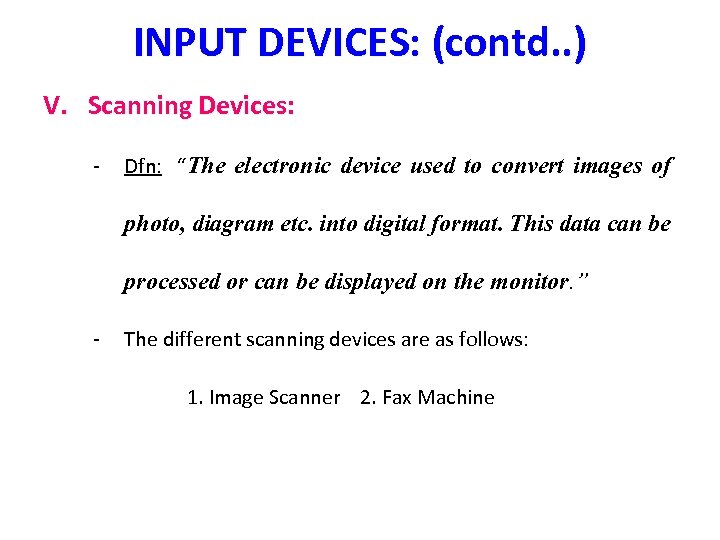
INPUT DEVICES: (contd. . ) V. Scanning Devices: - Dfn: “The electronic device used to convert images of photo, diagram etc. into digital format. This data can be processed or can be displayed on the monitor. ” - The different scanning devices are as follows: 1. Image Scanner 2. Fax Machine
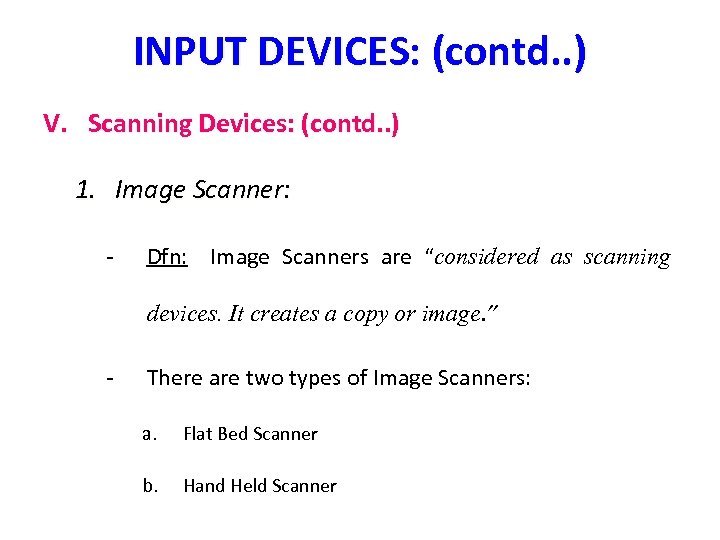
INPUT DEVICES: (contd. . ) V. Scanning Devices: (contd. . ) 1. Image Scanner: - Dfn: Image Scanners are “considered as scanning devices. It creates a copy or image. ” - There are two types of Image Scanners: a. Flat Bed Scanner b. Hand Held Scanner
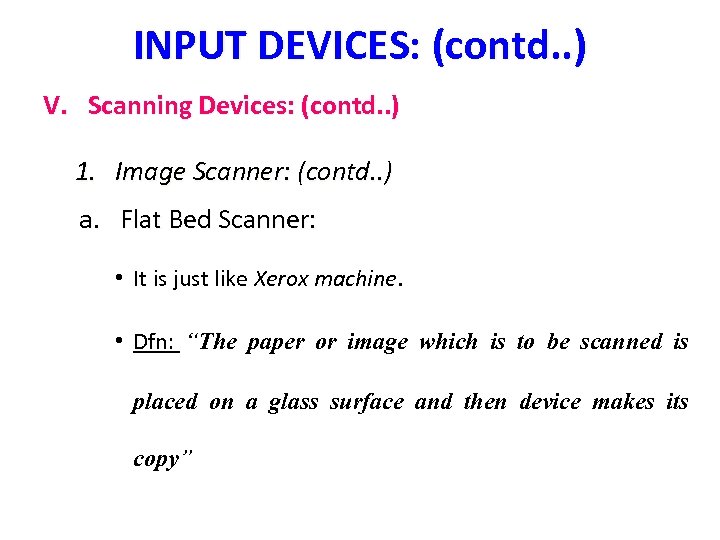
INPUT DEVICES: (contd. . ) V. Scanning Devices: (contd. . ) 1. Image Scanner: (contd. . ) a. Flat Bed Scanner: • It is just like Xerox machine. • Dfn: “The paper or image which is to be scanned is placed on a glass surface and then device makes its copy”

INPUT DEVICES: (contd. . ) V. Scanning Devices: (contd. . ) 1. Image Scanner: (contd. . ) a. Flat Bed Scanner: (contd. . ) • Fig:
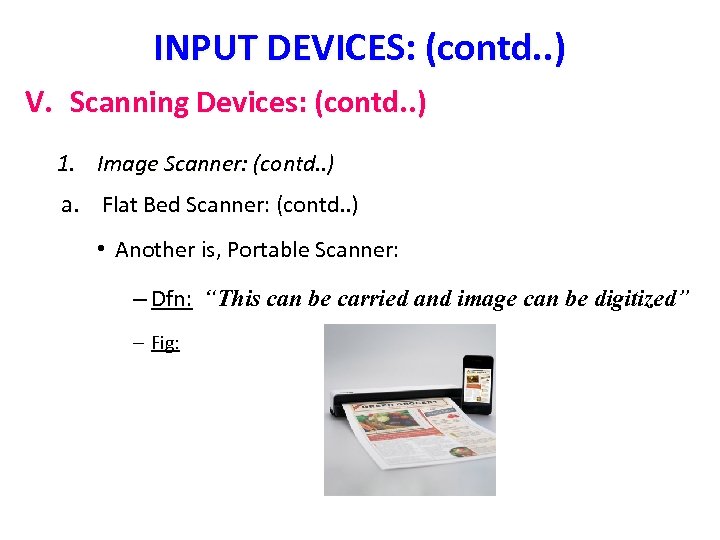
INPUT DEVICES: (contd. . ) V. Scanning Devices: (contd. . ) 1. Image Scanner: (contd. . ) a. Flat Bed Scanner: (contd. . ) • Another is, Portable Scanner: – Dfn: “This can be carried and image can be digitized” – Fig:
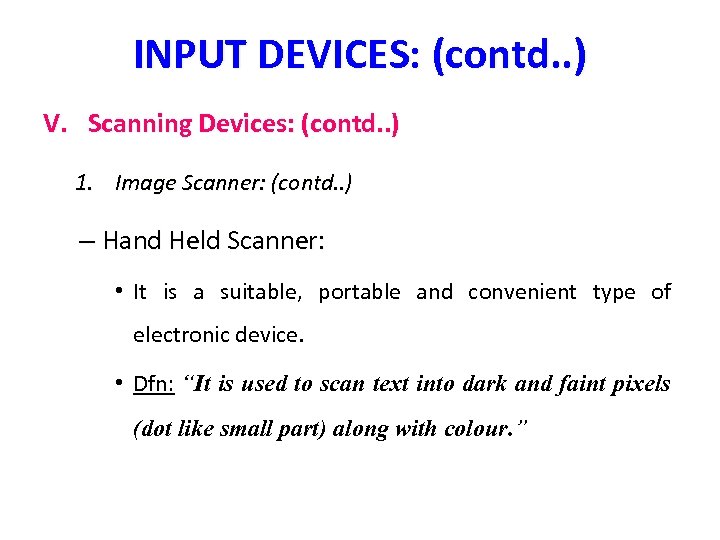
INPUT DEVICES: (contd. . ) V. Scanning Devices: (contd. . ) 1. Image Scanner: (contd. . ) – Hand Held Scanner: • It is a suitable, portable and convenient type of electronic device. • Dfn: “It is used to scan text into dark and faint pixels (dot like small part) along with colour. ”
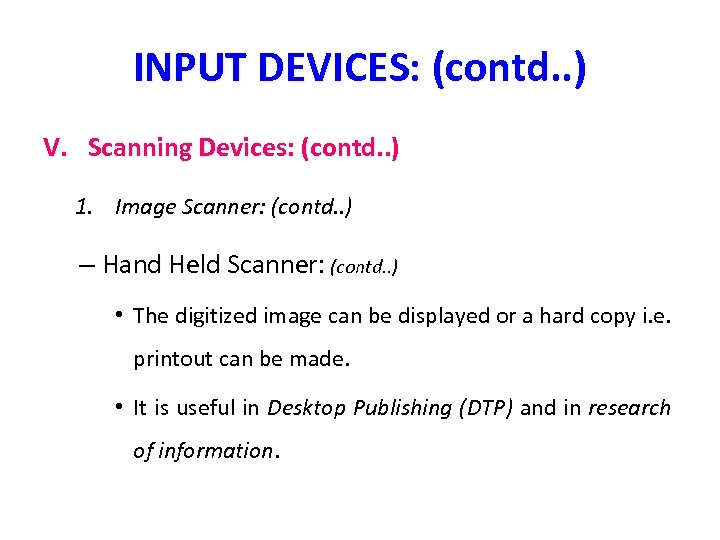
INPUT DEVICES: (contd. . ) V. Scanning Devices: (contd. . ) 1. Image Scanner: (contd. . ) – Hand Held Scanner: (contd. . ) • The digitized image can be displayed or a hard copy i. e. printout can be made. • It is useful in Desktop Publishing (DTP) and in research of information.

INPUT DEVICES: (contd. . ) V. Scanning Devices: (contd. . ) 1. Image Scanner: (contd. . ) – Hand Held Scanner: (contd. . ) • Fig:
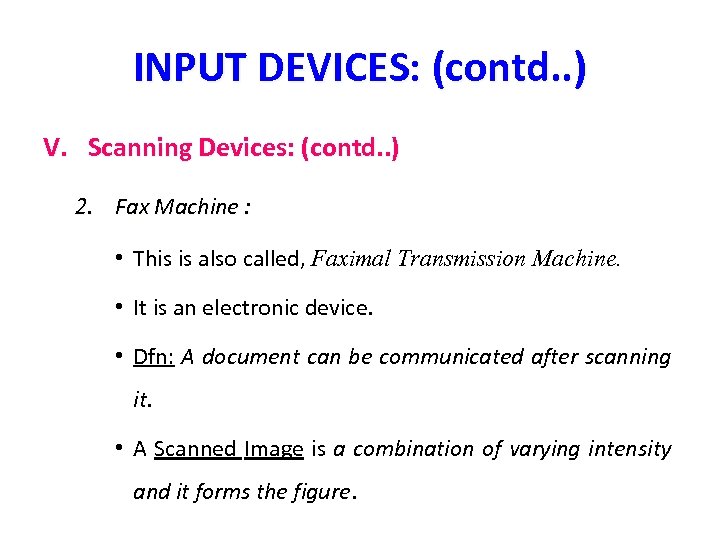
INPUT DEVICES: (contd. . ) V. Scanning Devices: (contd. . ) 2. Fax Machine : • This is also called, Faximal Transmission Machine. • It is an electronic device. • Dfn: A document can be communicated after scanning it. • A Scanned Image is a combination of varying intensity and it forms the figure.
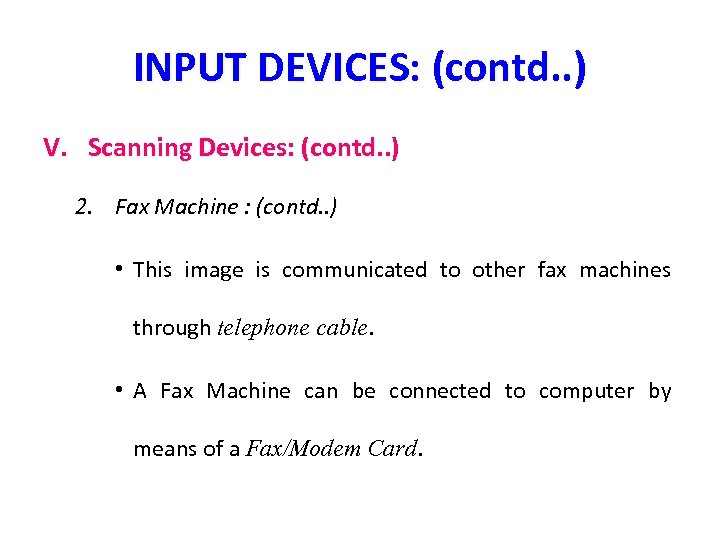
INPUT DEVICES: (contd. . ) V. Scanning Devices: (contd. . ) 2. Fax Machine : (contd. . ) • This image is communicated to other fax machines through telephone cable. • A Fax Machine can be connected to computer by means of a Fax/Modem Card.

INPUT DEVICES: (contd. . ) V. Scanning Devices: (contd. . ) 2. Fax Machine : (contd. . ) • Fig:
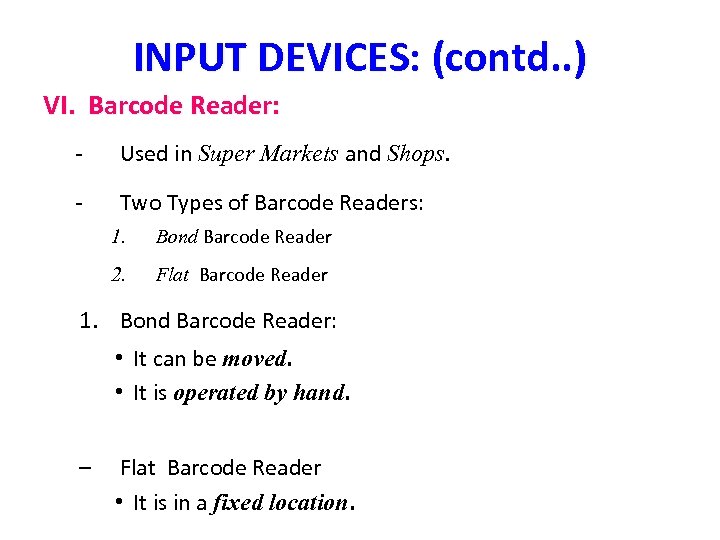
INPUT DEVICES: (contd. . ) VI. Barcode Reader: - Used in Super Markets and Shops. - Two Types of Barcode Readers: 1. Bond Barcode Reader 2. Flat Barcode Reader 1. Bond Barcode Reader: • It can be moved. • It is operated by hand. – Flat Barcode Reader • It is in a fixed location.
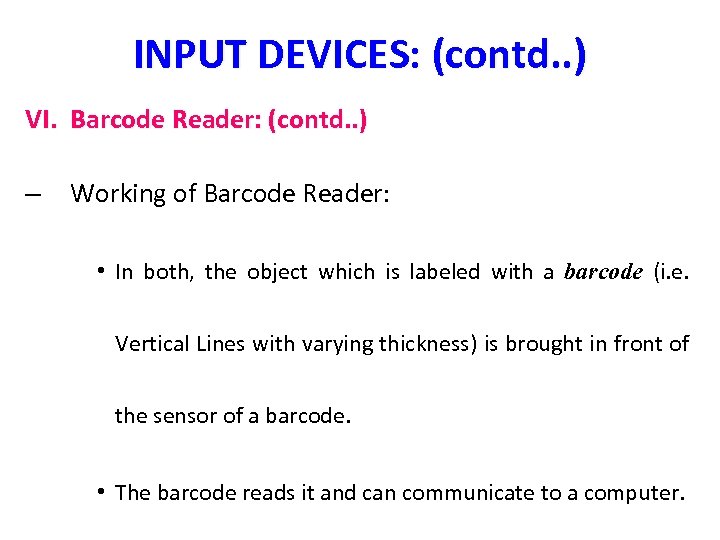
INPUT DEVICES: (contd. . ) VI. Barcode Reader: (contd. . ) – Working of Barcode Reader: • In both, the object which is labeled with a barcode (i. e. Vertical Lines with varying thickness) is brought in front of the sensor of a barcode. • The barcode reads it and can communicate to a computer.

INPUT DEVICES: (contd. . ) VI. Barcode Reader: (contd. . ) • Fig: Barcode Readers:
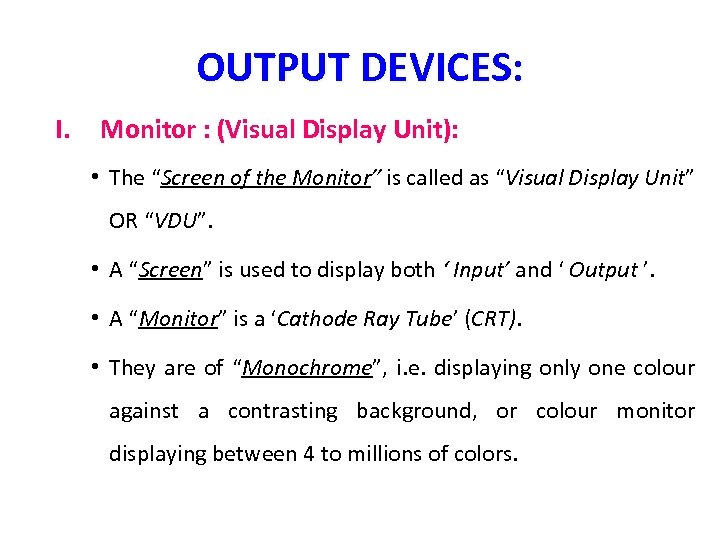
OUTPUT DEVICES: I. Monitor : (Visual Display Unit): • The “Screen of the Monitor” is called as “Visual Display Unit” OR “VDU”. • A “Screen” is used to display both ‘ Input’ and ‘ Output ’. • A “Monitor” is a ‘Cathode Ray Tube’ (CRT). • They are of “Monochrome”, i. e. displaying only one colour against a contrasting background, or colour monitor displaying between 4 to millions of colors.
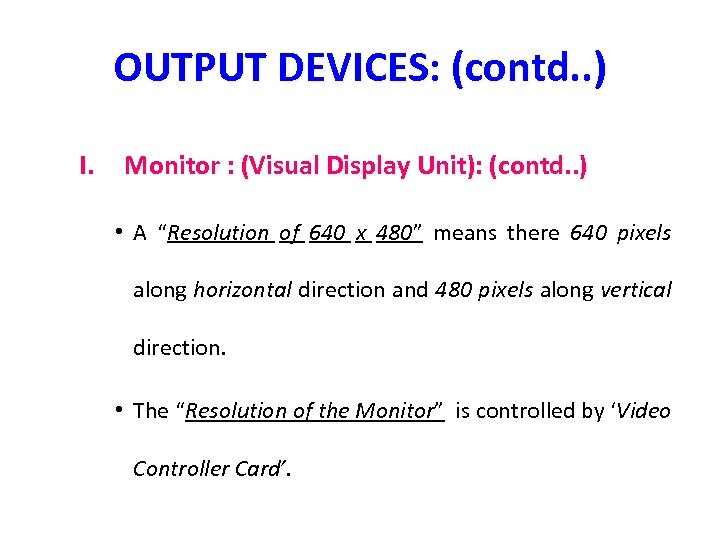
OUTPUT DEVICES: (contd. . ) I. Monitor : (Visual Display Unit): (contd. . ) • A “Resolution of 640 x 480” means there 640 pixels along horizontal direction and 480 pixels along vertical direction. • The “Resolution of the Monitor” is controlled by ‘Video Controller Card’.
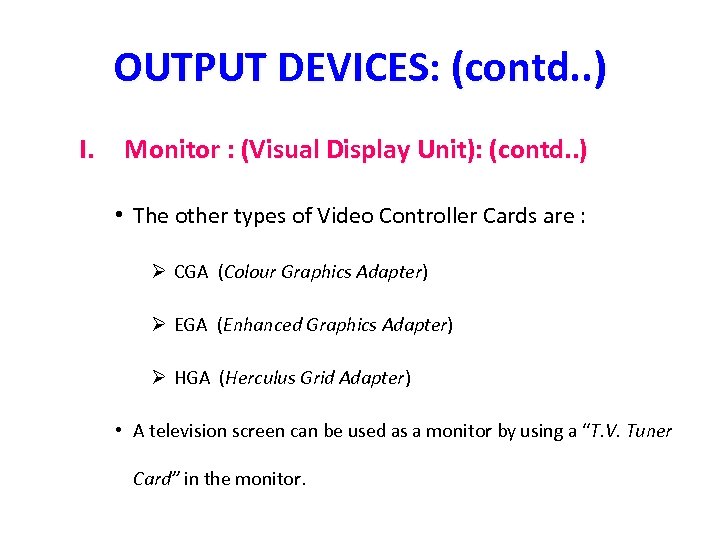
OUTPUT DEVICES: (contd. . ) I. Monitor : (Visual Display Unit): (contd. . ) • The other types of Video Controller Cards are : Ø CGA (Colour Graphics Adapter) Ø EGA (Enhanced Graphics Adapter) Ø HGA (Herculus Grid Adapter) • A television screen can be used as a monitor by using a “T. V. Tuner Card” in the monitor.
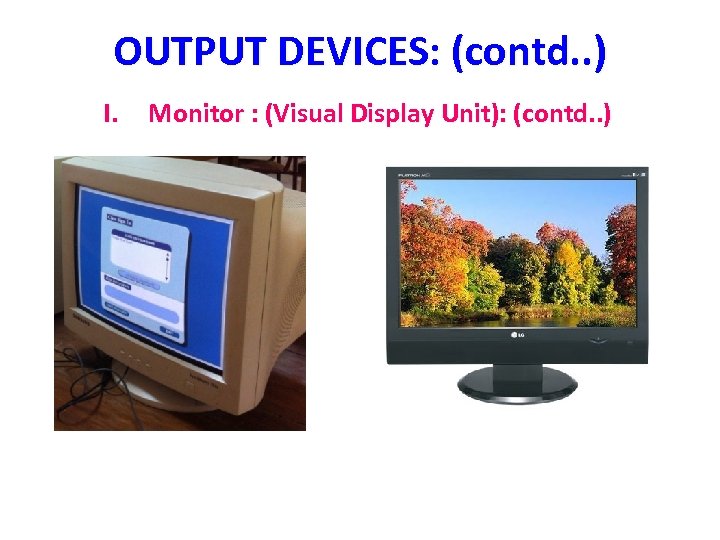
OUTPUT DEVICES: (contd. . ) I. Monitor : (Visual Display Unit): (contd. . )
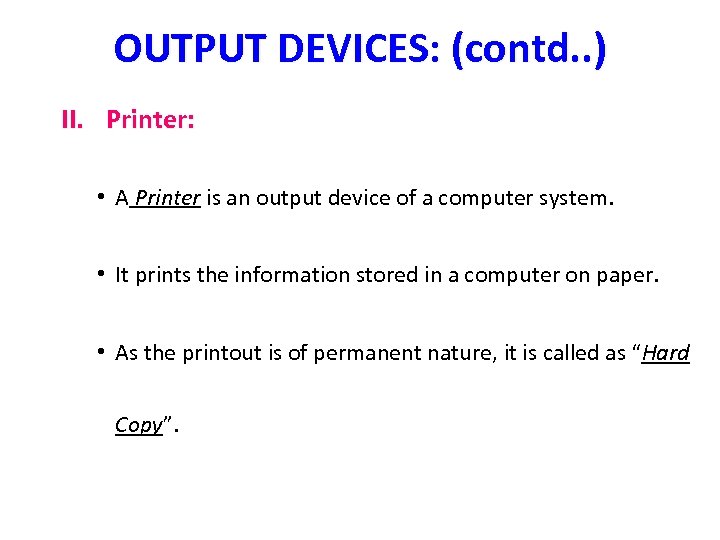
OUTPUT DEVICES: (contd. . ) II. Printer: • A Printer is an output device of a computer system. • It prints the information stored in a computer on paper. • As the printout is of permanent nature, it is called as “Hard Copy”.
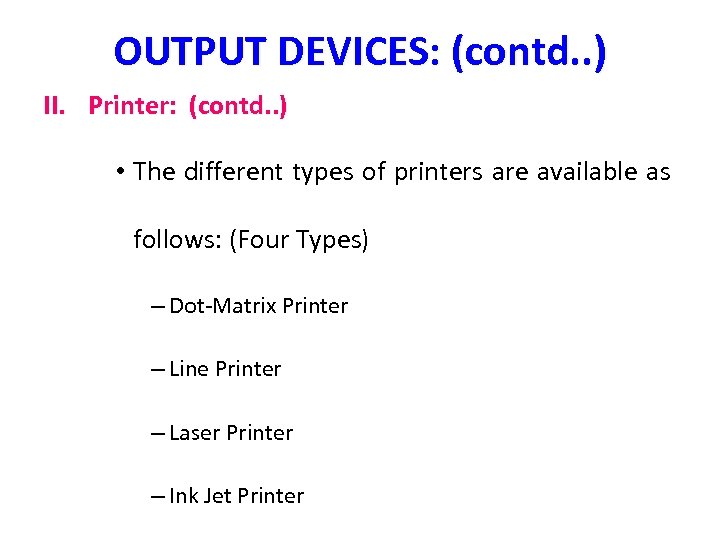
OUTPUT DEVICES: (contd. . ) II. Printer: (contd. . ) • The different types of printers are available as follows: (Four Types) – Dot-Matrix Printer – Line Printer – Laser Printer – Ink Jet Printer
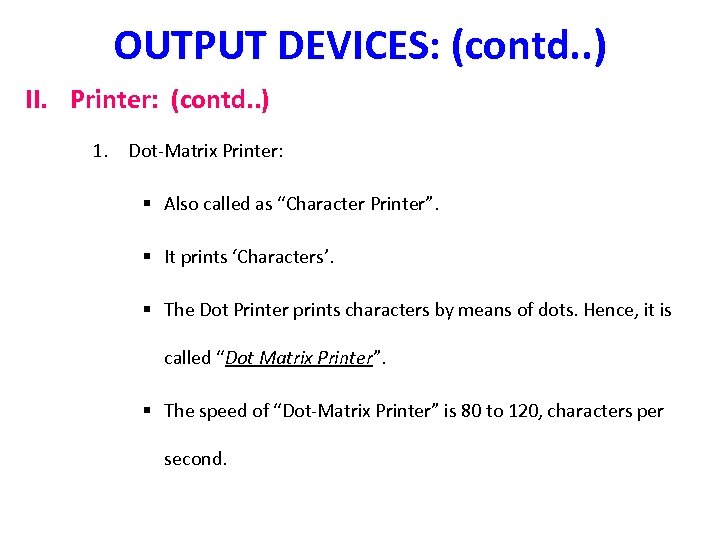
OUTPUT DEVICES: (contd. . ) II. Printer: (contd. . ) 1. Dot-Matrix Printer: § Also called as “Character Printer”. § It prints ‘Characters’. § The Dot Printer prints characters by means of dots. Hence, it is called “Dot Matrix Printer”. § The speed of “Dot-Matrix Printer” is 80 to 120, characters per second.

OUTPUT DEVICES: (contd. . ) II. Printer: (contd. . ) • Fig: Dot-Matrix Printer

OUTPUT DEVICES: (contd. . ) II. Printer: (contd. . ) 2. Line Printer: § One complete line is printed by this printer. Hence, it is called as “Line Printer”. § It can print 200 to 2000 lines per minute and each line contains 136 characters. § As compared to Dot-Matrix Printer, speed is “very high”. § Both Line and Dot Matrix Printers use “Impact Printing Method”.

OUTPUT DEVICES: (contd. . ) II. Printer: (contd. . ) 2. Fig: Line Printer
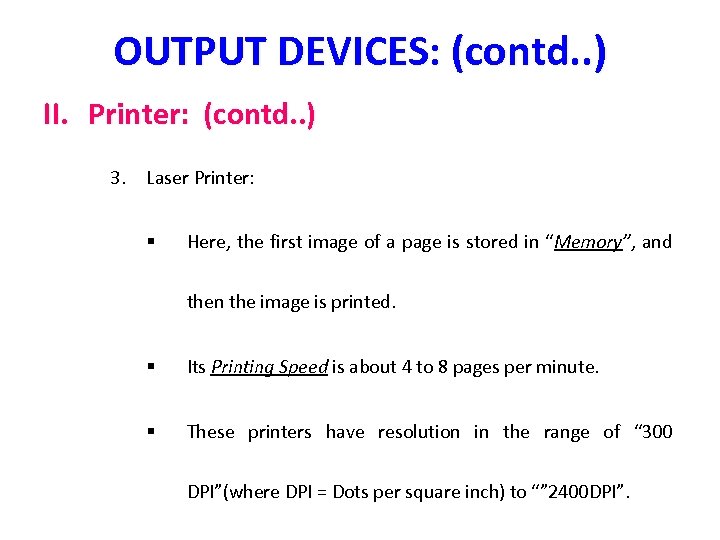
OUTPUT DEVICES: (contd. . ) II. Printer: (contd. . ) 3. Laser Printer: § Here, the first image of a page is stored in “Memory”, and then the image is printed. § Its Printing Speed is about 4 to 8 pages per minute. § These printers have resolution in the range of “ 300 DPI”(where DPI = Dots per square inch) to “” 2400 DPI”.

OUTPUT DEVICES: (contd. . ) II. Printer: (contd. . ) 3. Laser Printer: § Fig:
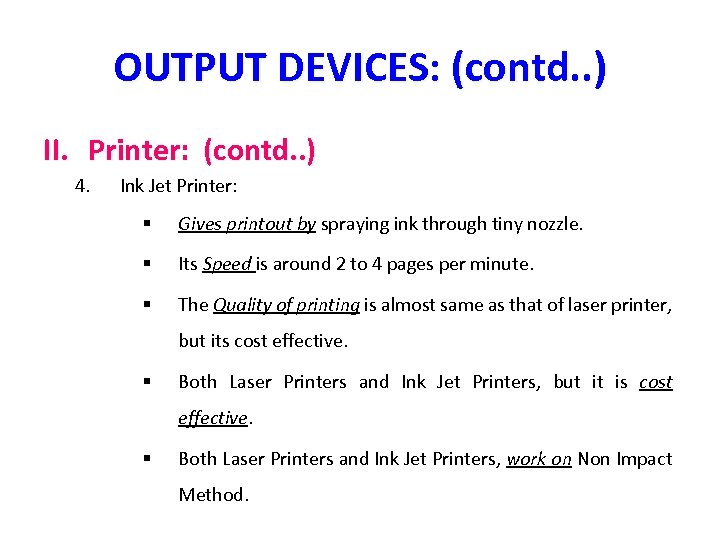
OUTPUT DEVICES: (contd. . ) II. Printer: (contd. . ) 4. Ink Jet Printer: § Gives printout by spraying ink through tiny nozzle. § Its Speed is around 2 to 4 pages per minute. § The Quality of printing is almost same as that of laser printer, but its cost effective. § Both Laser Printers and Ink Jet Printers, but it is cost effective. § Both Laser Printers and Ink Jet Printers, work on Non Impact Method.

OUTPUT DEVICES: (contd. . ) II. Printer: (contd. . ) 4. Ink Jet Printer: Fig:
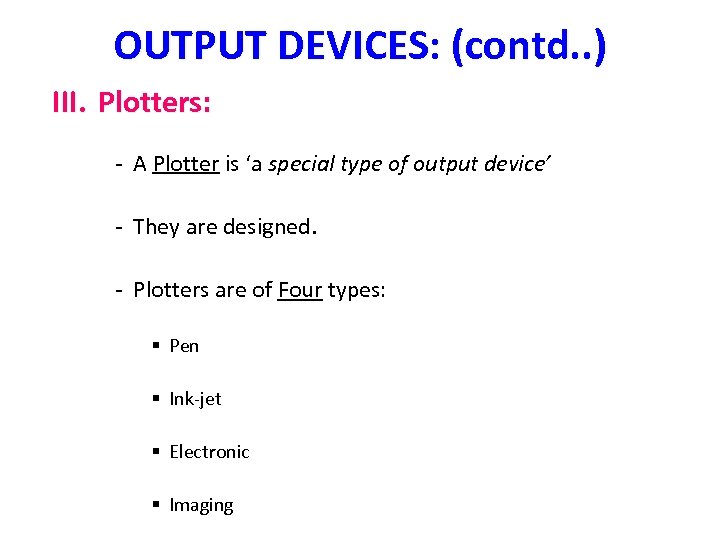
OUTPUT DEVICES: (contd. . ) III. Plotters: - A Plotter is ‘a special type of output device’ - They are designed. - Plotters are of Four types: § Pen § Ink-jet § Electronic § Imaging
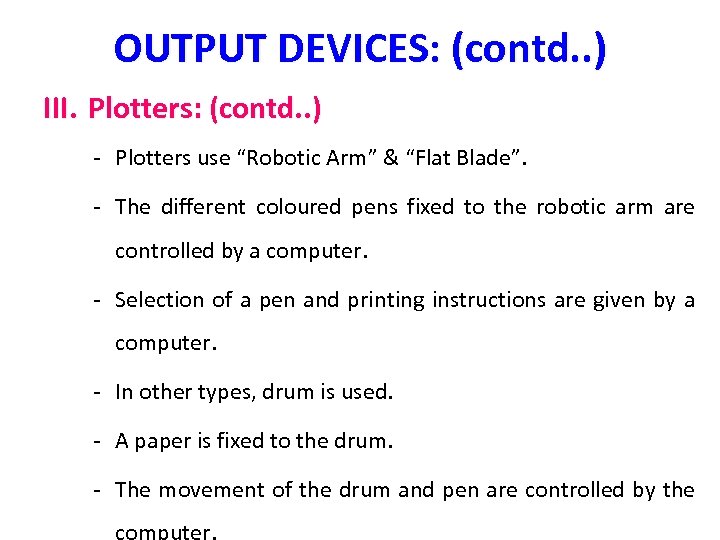
OUTPUT DEVICES: (contd. . ) III. Plotters: (contd. . ) - Plotters use “Robotic Arm” & “Flat Blade”. - The different coloured pens fixed to the robotic arm are controlled by a computer. - Selection of a pen and printing instructions are given by a computer. - In other types, drum is used. - A paper is fixed to the drum. - The movement of the drum and pen are controlled by the computer.

OUTPUT DEVICES: (contd. . ) III. Plotters: (contd. . ) • Fig: Plotter:

OUTPUT DEVICES: (contd. . ) IV. Voice Output Devices: • Speakers: – These are: § Speakers § Headphones – Here, the audio files (sound files), run by a computer can be heard. • Headphones:
b38dae062587c6807eb2e8b40b1976ce.ppt