7ac1fd494056d95b4e16e89ce4120b27.ppt
- Количество слайдов: 16
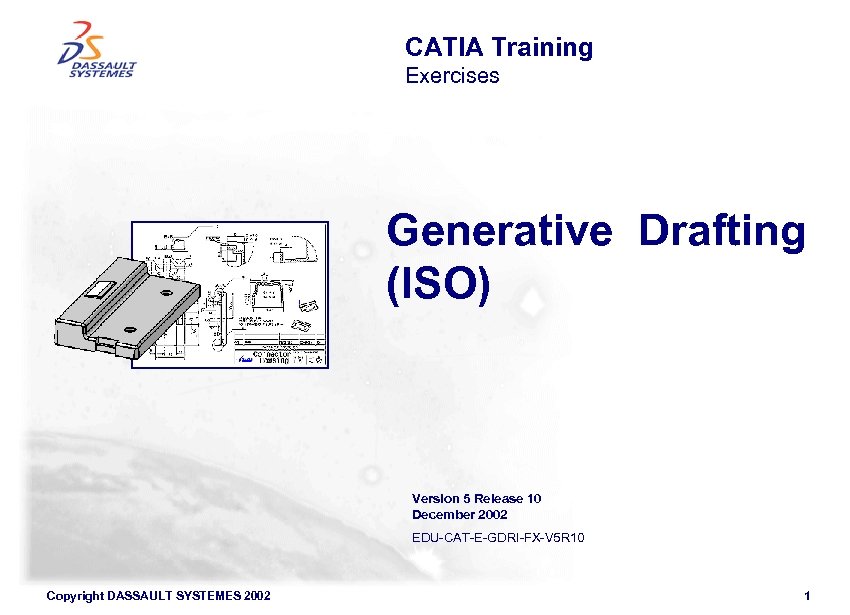 CATIA Training Exercises Generative Drafting (ISO) Version 5 Release 10 December 2002 EDU-CAT-E-GDRI-FX-V 5 R 10 Copyright DASSAULT SYSTEMES 2002 1
CATIA Training Exercises Generative Drafting (ISO) Version 5 Release 10 December 2002 EDU-CAT-E-GDRI-FX-V 5 R 10 Copyright DASSAULT SYSTEMES 2002 1
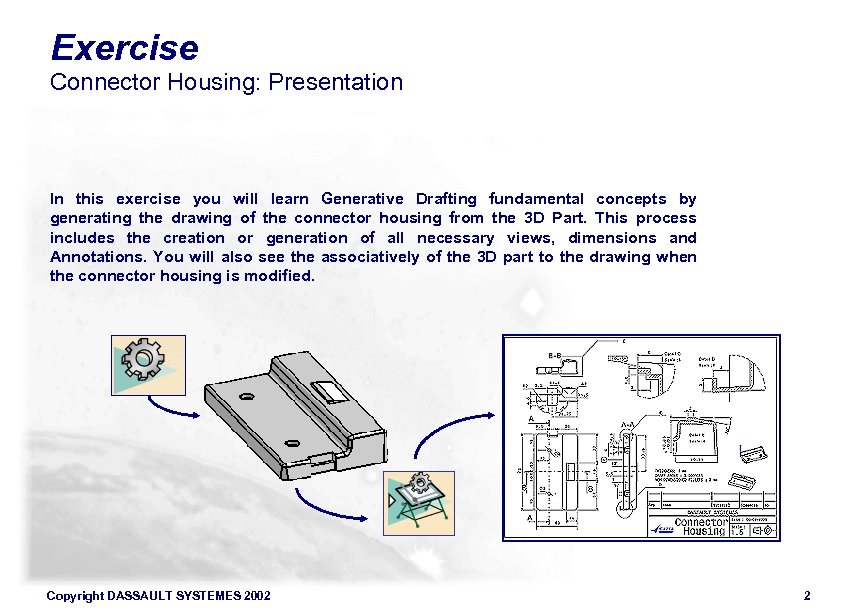 Exercise Connector Housing: Presentation In this exercise you will learn Generative Drafting fundamental concepts by generating the drawing of the connector housing from the 3 D Part. This process includes the creation or generation of all necessary views, dimensions and Annotations. You will also see the associatively of the 3 D part to the drawing when the connector housing is modified. Copyright DASSAULT SYSTEMES 2002 2
Exercise Connector Housing: Presentation In this exercise you will learn Generative Drafting fundamental concepts by generating the drawing of the connector housing from the 3 D Part. This process includes the creation or generation of all necessary views, dimensions and Annotations. You will also see the associatively of the 3 D part to the drawing when the connector housing is modified. Copyright DASSAULT SYSTEMES 2002 2
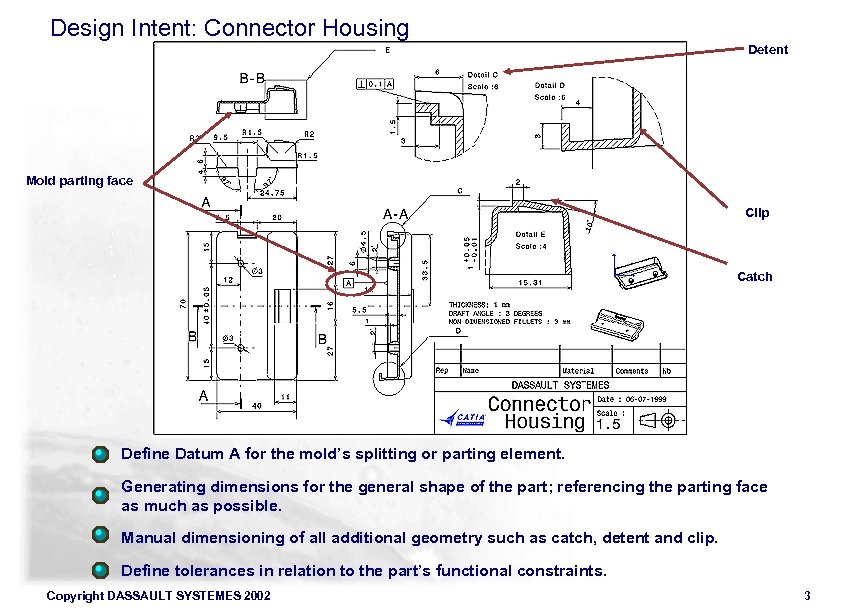 Design Intent: Connector Housing Detent Mold parting face Clip Catch Define Datum A for the mold’s splitting or parting element. Generating dimensions for the general shape of the part; referencing the parting face as much as possible. Manual dimensioning of all additional geometry such as catch, detent and clip. Define tolerances in relation to the part’s functional constraints. Copyright DASSAULT SYSTEMES 2002 3
Design Intent: Connector Housing Detent Mold parting face Clip Catch Define Datum A for the mold’s splitting or parting element. Generating dimensions for the general shape of the part; referencing the parting face as much as possible. Manual dimensioning of all additional geometry such as catch, detent and clip. Define tolerances in relation to the part’s functional constraints. Copyright DASSAULT SYSTEMES 2002 3
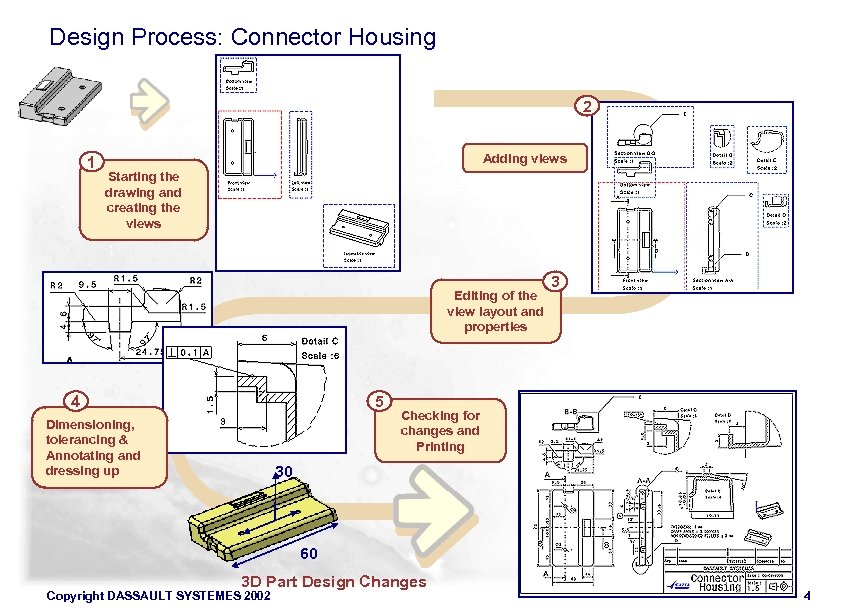 Design Process: Connector Housing 2 1 Adding views Starting the drawing and creating the views Editing of the view layout and properties 4 5 Dimensioning, tolerancing & Annotating and dressing up 3 Checking for changes and Printing 30 60 3 D Part Design Changes Copyright DASSAULT SYSTEMES 2002 4
Design Process: Connector Housing 2 1 Adding views Starting the drawing and creating the views Editing of the view layout and properties 4 5 Dimensioning, tolerancing & Annotating and dressing up 3 Checking for changes and Printing 30 60 3 D Part Design Changes Copyright DASSAULT SYSTEMES 2002 4
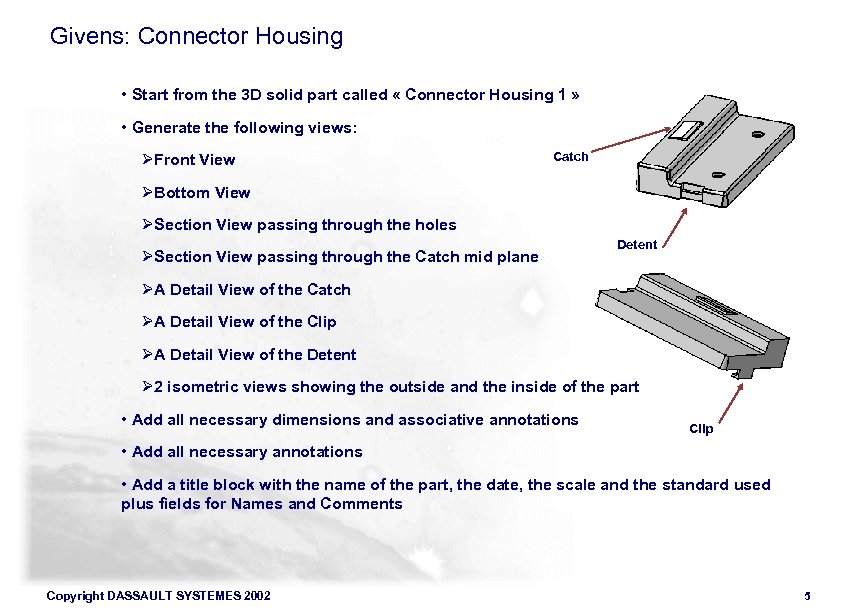 Givens: Connector Housing • Start from the 3 D solid part called « Connector Housing 1 » • Generate the following views: Ø Front View Catch Ø Bottom View Ø Section View passing through the holes Ø Section View passing through the Catch mid plane Detent Ø A Detail View of the Catch Ø A Detail View of the Clip Ø A Detail View of the Detent Ø 2 isometric views showing the outside and the inside of the part • Add all necessary dimensions and associative annotations Clip • Add all necessary annotations • Add a title block with the name of the part, the date, the scale and the standard used plus fields for Names and Comments Copyright DASSAULT SYSTEMES 2002 5
Givens: Connector Housing • Start from the 3 D solid part called « Connector Housing 1 » • Generate the following views: Ø Front View Catch Ø Bottom View Ø Section View passing through the holes Ø Section View passing through the Catch mid plane Detent Ø A Detail View of the Catch Ø A Detail View of the Clip Ø A Detail View of the Detent Ø 2 isometric views showing the outside and the inside of the part • Add all necessary dimensions and associative annotations Clip • Add all necessary annotations • Add a title block with the name of the part, the date, the scale and the standard used plus fields for Names and Comments Copyright DASSAULT SYSTEMES 2002 5
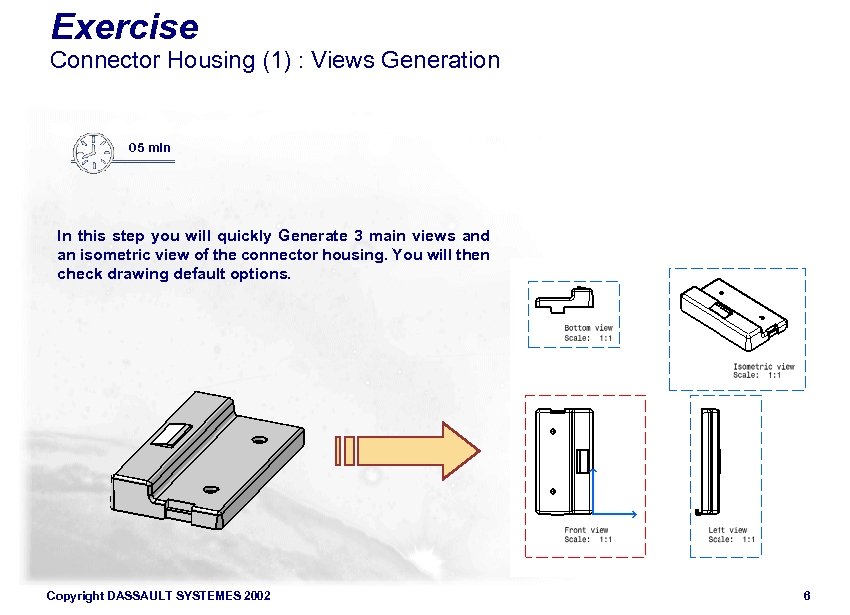 Exercise Connector Housing (1) : Views Generation 05 min In this step you will quickly Generate 3 main views and an isometric view of the connector housing. You will then check drawing default options. Copyright DASSAULT SYSTEMES 2002 6
Exercise Connector Housing (1) : Views Generation 05 min In this step you will quickly Generate 3 main views and an isometric view of the connector housing. You will then check drawing default options. Copyright DASSAULT SYSTEMES 2002 6
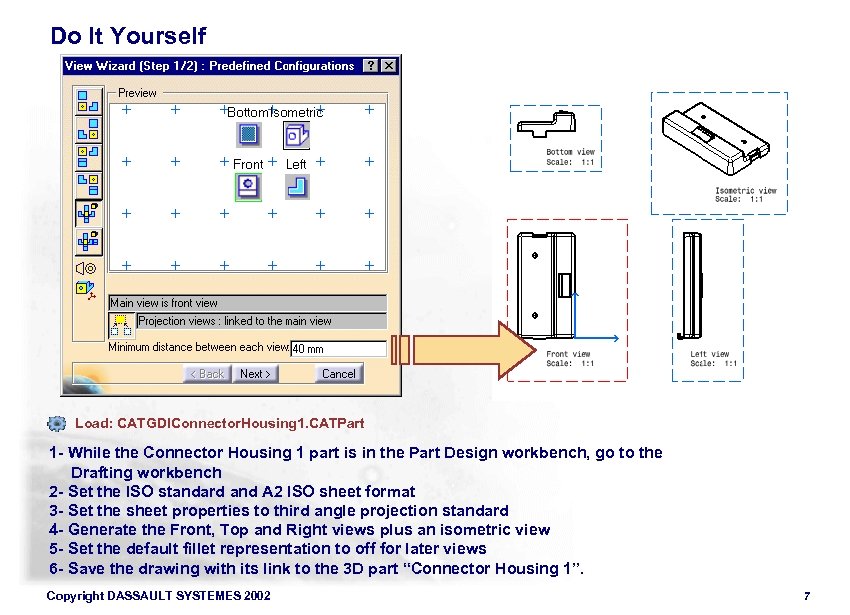 Do It Yourself Load: CATGDIConnector. Housing 1. CATPart 1 - While the Connector Housing 1 part is in the Part Design workbench, go to the Drafting workbench 2 - Set the ISO standard and A 2 ISO sheet format 3 - Set the sheet properties to third angle projection standard 4 - Generate the Front, Top and Right views plus an isometric view 5 - Set the default fillet representation to off for later views 6 - Save the drawing with its link to the 3 D part “Connector Housing 1”. Copyright DASSAULT SYSTEMES 2002 7
Do It Yourself Load: CATGDIConnector. Housing 1. CATPart 1 - While the Connector Housing 1 part is in the Part Design workbench, go to the Drafting workbench 2 - Set the ISO standard and A 2 ISO sheet format 3 - Set the sheet properties to third angle projection standard 4 - Generate the Front, Top and Right views plus an isometric view 5 - Set the default fillet representation to off for later views 6 - Save the drawing with its link to the 3 D part “Connector Housing 1”. Copyright DASSAULT SYSTEMES 2002 7
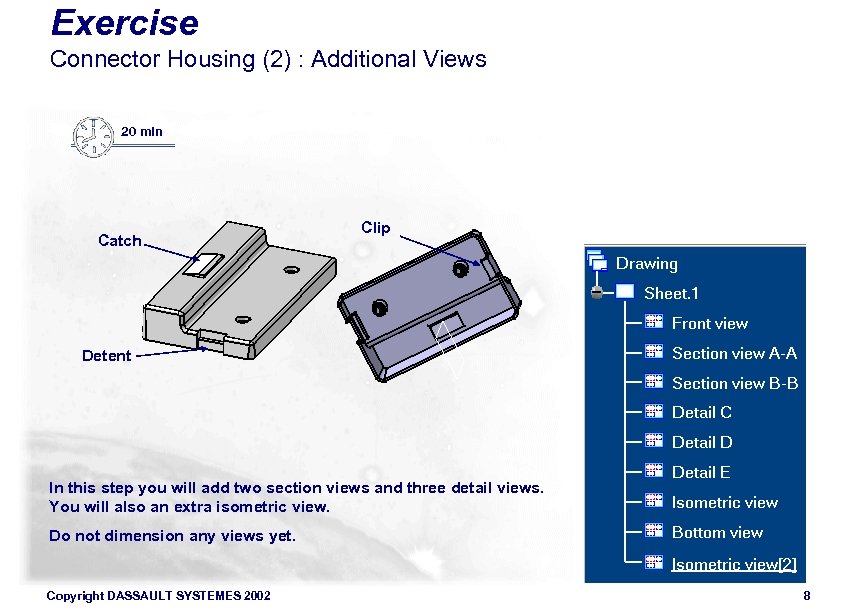 Exercise Connector Housing (2) : Additional Views 20 min Catch Clip Detent In this step you will add two section views and three detail views. You will also an extra isometric view. Do not dimension any views yet. Copyright DASSAULT SYSTEMES 2002 8
Exercise Connector Housing (2) : Additional Views 20 min Catch Clip Detent In this step you will add two section views and three detail views. You will also an extra isometric view. Do not dimension any views yet. Copyright DASSAULT SYSTEMES 2002 8
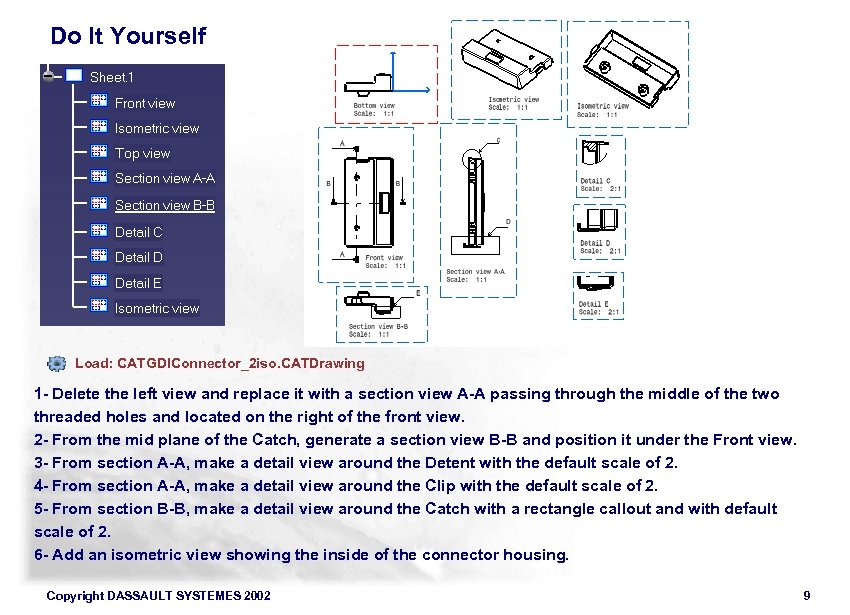 Do It Yourself Load: CATGDIConnector_2 iso. CATDrawing 1 - Delete the left view and replace it with a section view A-A passing through the middle of the two threaded holes and located on the right of the front view. 2 - From the mid plane of the Catch, generate a section view B-B and position it under the Front view. 3 - From section A-A, make a detail view around the Detent with the default scale of 2. 4 - From section A-A, make a detail view around the Clip with the default scale of 2. 5 - From section B-B, make a detail view around the Catch with a rectangle callout and with default scale of 2. 6 - Add an isometric view showing the inside of the connector housing. Copyright DASSAULT SYSTEMES 2002 9
Do It Yourself Load: CATGDIConnector_2 iso. CATDrawing 1 - Delete the left view and replace it with a section view A-A passing through the middle of the two threaded holes and located on the right of the front view. 2 - From the mid plane of the Catch, generate a section view B-B and position it under the Front view. 3 - From section A-A, make a detail view around the Detent with the default scale of 2. 4 - From section A-A, make a detail view around the Clip with the default scale of 2. 5 - From section B-B, make a detail view around the Catch with a rectangle callout and with default scale of 2. 6 - Add an isometric view showing the inside of the connector housing. Copyright DASSAULT SYSTEMES 2002 9
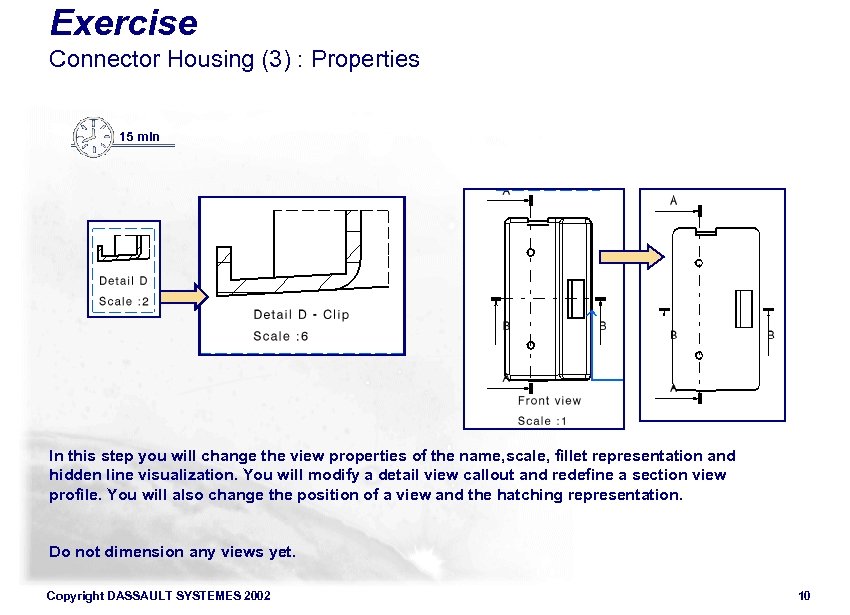 Exercise Connector Housing (3) : Properties 15 min In this step you will change the view properties of the name, scale, fillet representation and hidden line visualization. You will modify a detail view callout and redefine a section view profile. You will also change the position of a view and the hatching representation. Do not dimension any views yet. Copyright DASSAULT SYSTEMES 2002 10
Exercise Connector Housing (3) : Properties 15 min In this step you will change the view properties of the name, scale, fillet representation and hidden line visualization. You will modify a detail view callout and redefine a section view profile. You will also change the position of a view and the hatching representation. Do not dimension any views yet. Copyright DASSAULT SYSTEMES 2002 10
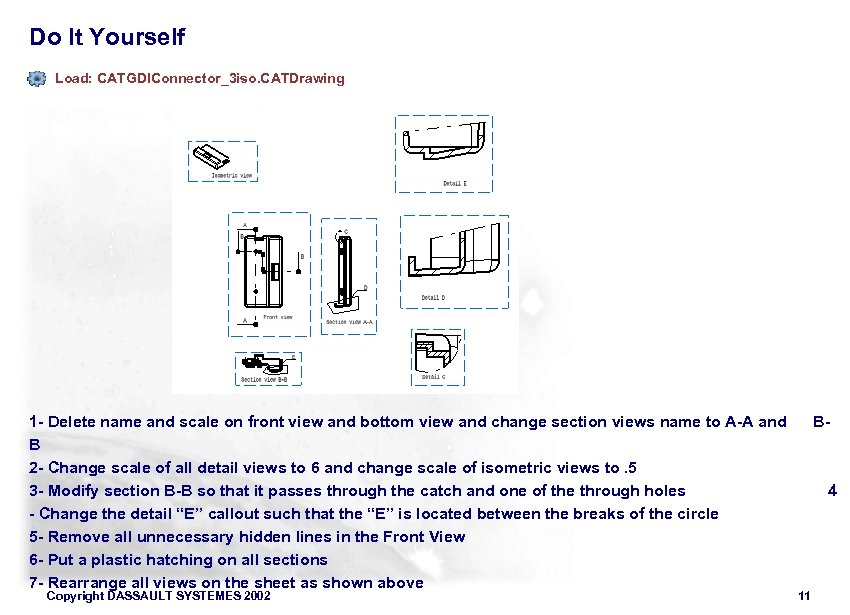 Do It Yourself Load: CATGDIConnector_3 iso. CATDrawing 1 - Delete name and scale on front view and bottom view and change section views name to A-A and BB 2 - Change scale of all detail views to 6 and change scale of isometric views to. 5 3 - Modify section B-B so that it passes through the catch and one of the through holes 4 - Change the detail “E” callout such that the “E” is located between the breaks of the circle 5 - Remove all unnecessary hidden lines in the Front View 6 - Put a plastic hatching on all sections 7 - Rearrange all views on the sheet as shown above Copyright DASSAULT SYSTEMES 2002 11
Do It Yourself Load: CATGDIConnector_3 iso. CATDrawing 1 - Delete name and scale on front view and bottom view and change section views name to A-A and BB 2 - Change scale of all detail views to 6 and change scale of isometric views to. 5 3 - Modify section B-B so that it passes through the catch and one of the through holes 4 - Change the detail “E” callout such that the “E” is located between the breaks of the circle 5 - Remove all unnecessary hidden lines in the Front View 6 - Put a plastic hatching on all sections 7 - Rearrange all views on the sheet as shown above Copyright DASSAULT SYSTEMES 2002 11
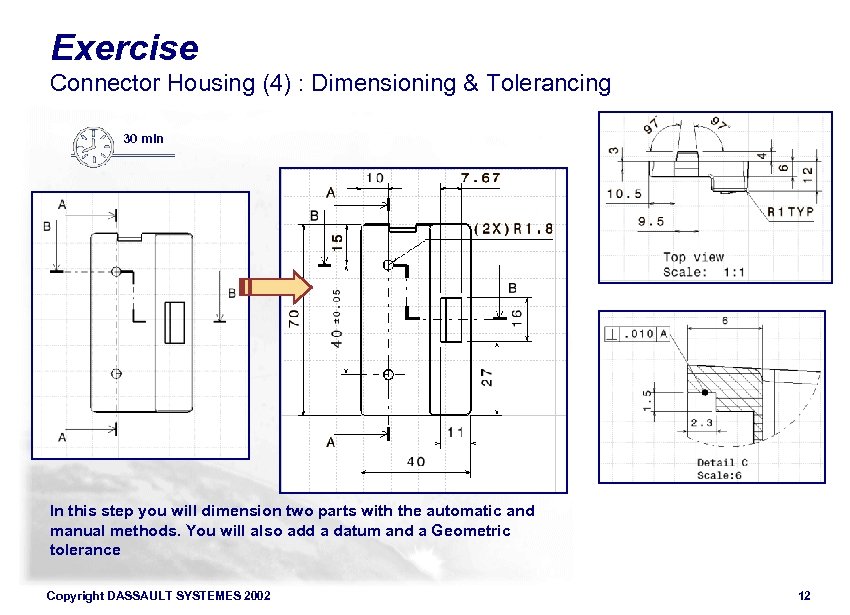 Exercise Connector Housing (4) : Dimensioning & Tolerancing 30 min In this step you will dimension two parts with the automatic and manual methods. You will also add a datum and a Geometric tolerance Copyright DASSAULT SYSTEMES 2002 12
Exercise Connector Housing (4) : Dimensioning & Tolerancing 30 min In this step you will dimension two parts with the automatic and manual methods. You will also add a datum and a Geometric tolerance Copyright DASSAULT SYSTEMES 2002 12
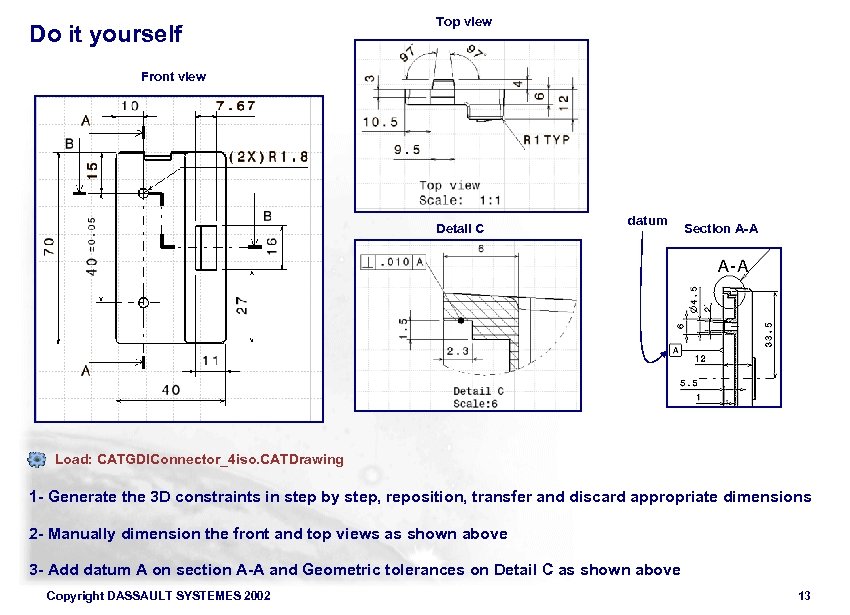 Do it yourself Top view Front view Detail C datum Section A-A Load: CATGDIConnector_4 iso. CATDrawing 1 - Generate the 3 D constraints in step by step, reposition, transfer and discard appropriate dimensions 2 - Manually dimension the front and top views as shown above 3 - Add datum A on section A-A and Geometric tolerances on Detail C as shown above Copyright DASSAULT SYSTEMES 2002 13
Do it yourself Top view Front view Detail C datum Section A-A Load: CATGDIConnector_4 iso. CATDrawing 1 - Generate the 3 D constraints in step by step, reposition, transfer and discard appropriate dimensions 2 - Manually dimension the front and top views as shown above 3 - Add datum A on section A-A and Geometric tolerances on Detail C as shown above Copyright DASSAULT SYSTEMES 2002 13
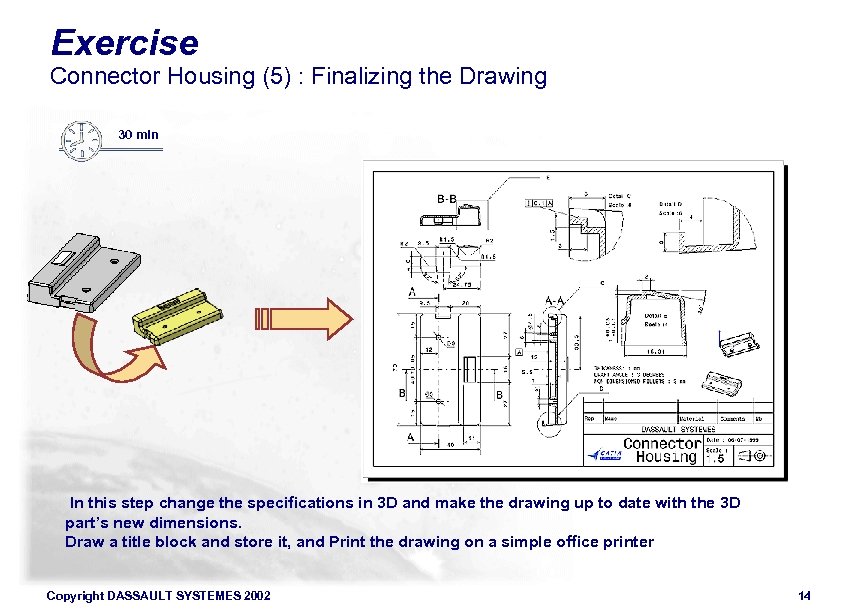 Exercise Connector Housing (5) : Finalizing the Drawing 30 min In this step change the specifications in 3 D and make the drawing up to date with the 3 D part’s new dimensions. Draw a title block and store it, and Print the drawing on a simple office printer Copyright DASSAULT SYSTEMES 2002 14
Exercise Connector Housing (5) : Finalizing the Drawing 30 min In this step change the specifications in 3 D and make the drawing up to date with the 3 D part’s new dimensions. Draw a title block and store it, and Print the drawing on a simple office printer Copyright DASSAULT SYSTEMES 2002 14
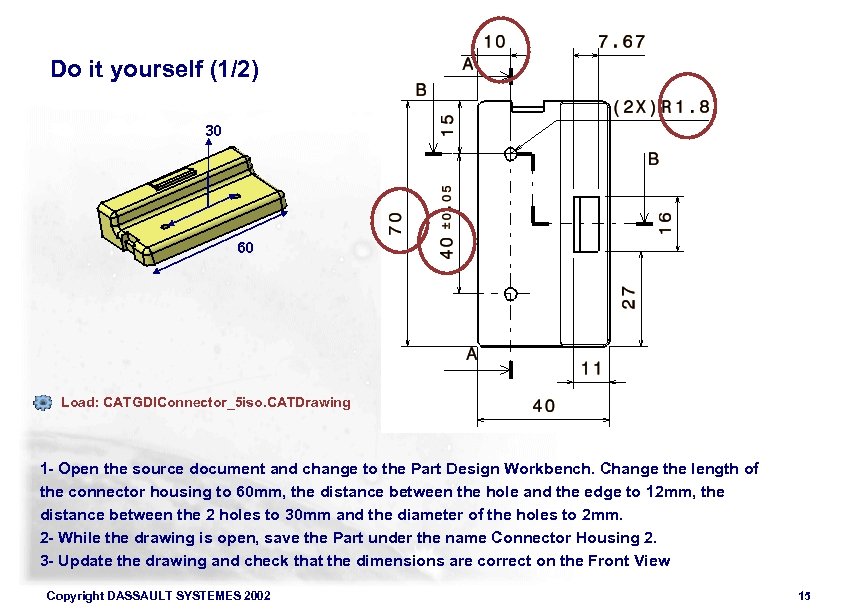 Do it yourself (1/2) 30 60 Load: CATGDIConnector_5 iso. CATDrawing 1 - Open the source document and change to the Part Design Workbench. Change the length of the connector housing to 60 mm, the distance between the hole and the edge to 12 mm, the distance between the 2 holes to 30 mm and the diameter of the holes to 2 mm. 2 - While the drawing is open, save the Part under the name Connector Housing 2. 3 - Update the drawing and check that the dimensions are correct on the Front View Copyright DASSAULT SYSTEMES 2002 15
Do it yourself (1/2) 30 60 Load: CATGDIConnector_5 iso. CATDrawing 1 - Open the source document and change to the Part Design Workbench. Change the length of the connector housing to 60 mm, the distance between the hole and the edge to 12 mm, the distance between the 2 holes to 30 mm and the diameter of the holes to 2 mm. 2 - While the drawing is open, save the Part under the name Connector Housing 2. 3 - Update the drawing and check that the dimensions are correct on the Front View Copyright DASSAULT SYSTEMES 2002 15
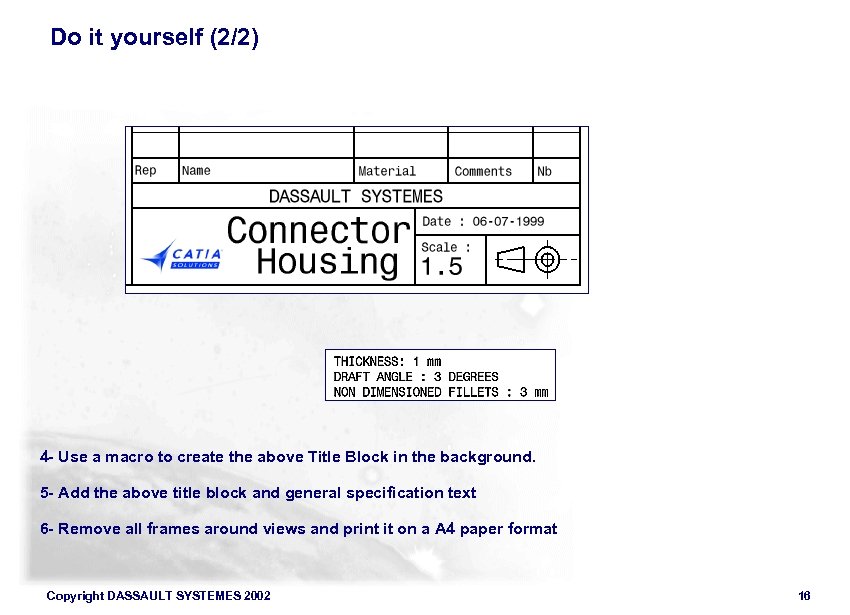 Do it yourself (2/2) 4 - Use a macro to create the above Title Block in the background. 5 - Add the above title block and general specification text 6 - Remove all frames around views and print it on a A 4 paper format Copyright DASSAULT SYSTEMES 2002 16
Do it yourself (2/2) 4 - Use a macro to create the above Title Block in the background. 5 - Add the above title block and general specification text 6 - Remove all frames around views and print it on a A 4 paper format Copyright DASSAULT SYSTEMES 2002 16


