35da43b8045c9d6e44a243cb5b4591c4.ppt
- Количество слайдов: 44

Cascading Style Sheets (Part 2): Fonts and Beyond Mike Hamilton V. P. Product Management Mad. Cap Software mhamilton@madcapsoftware. com

Agenda • Short CSS review • Fonts and Font Families • Font Sizing • The “Box” model • Box model adjustments and controls

Presenter Information • Mike Hamilton – Mad. Cap V. P. of Product Management Mike Hamilton is the Vice President of Product Management at Mad. Cap Software where he is working on the next generation authoring tool, Flare. Before joining Mad. Cap Software, he was the Product Manager for the Robo. Help product line since the days of Blue Sky Software, e. Help, and Macromedia. Mr. Hamilton joined the Robo. Help team in the mid ’ 90 s as a founding member of the Training Solutions Program team, where he coauthored the certified training materials supporting the Robo. Help family. Mike has over 20 years of experience in training, technical communication, multimedia development, and software development at several organizations including Macromedia, e. Help/Blue Sky Software, Cymer, a leading supplier of laser illumination sources in the semiconductor industry, National Steel and Shipbuilding, and the US Navy.

We also have with us… • Sharon Burton/Neal Pozner – Mad. Cap Product manager/Tech Support • Answering your questions during the webinar – They’ll do their best to answer them • Type questions in the Question and Answer area of the Go. To. Webinar bar
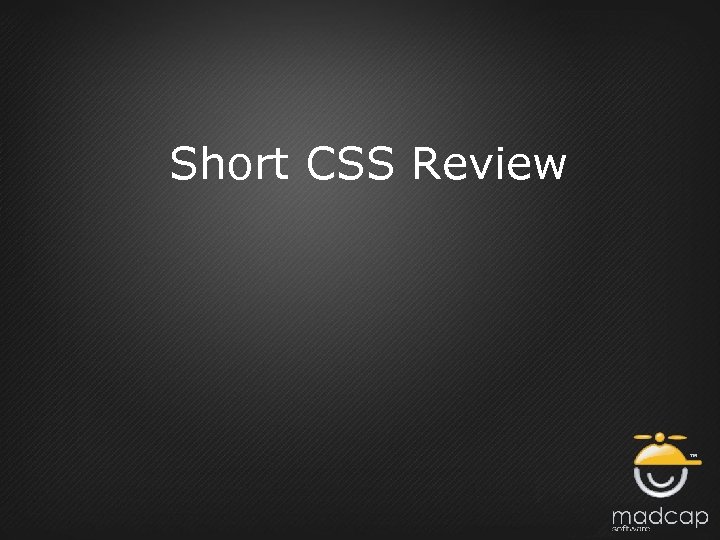
Short CSS Review
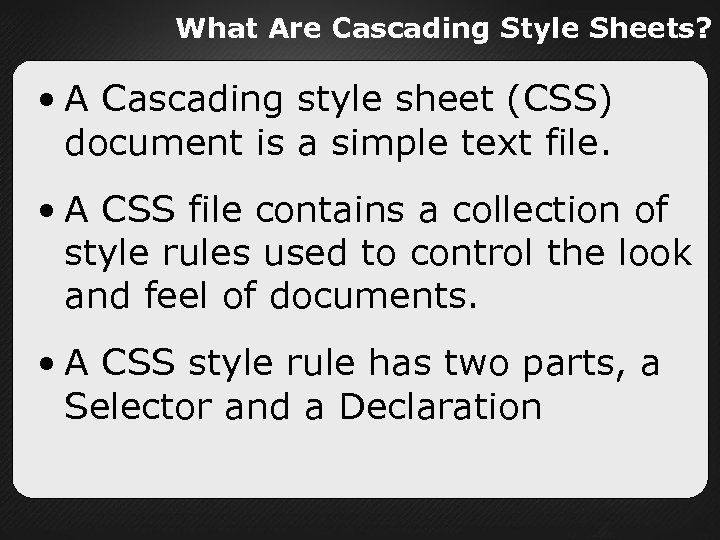
What Are Cascading Style Sheets? • A Cascading style sheet (CSS) document is a simple text file. • A CSS file contains a collection of style rules used to control the look and feel of documents. • A CSS style rule has two parts, a Selector and a Declaration
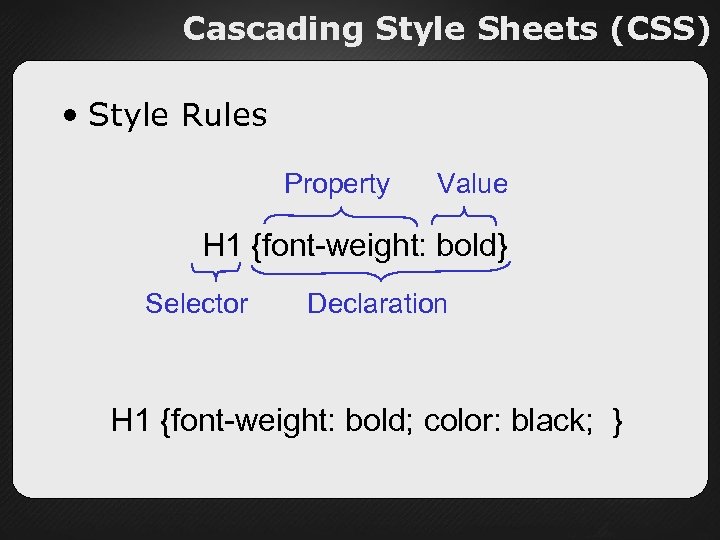
Cascading Style Sheets (CSS) • Style Rules Property Value H 1 {font-weight: bold} Selector Declaration H 1 {font-weight: bold; color: black; }
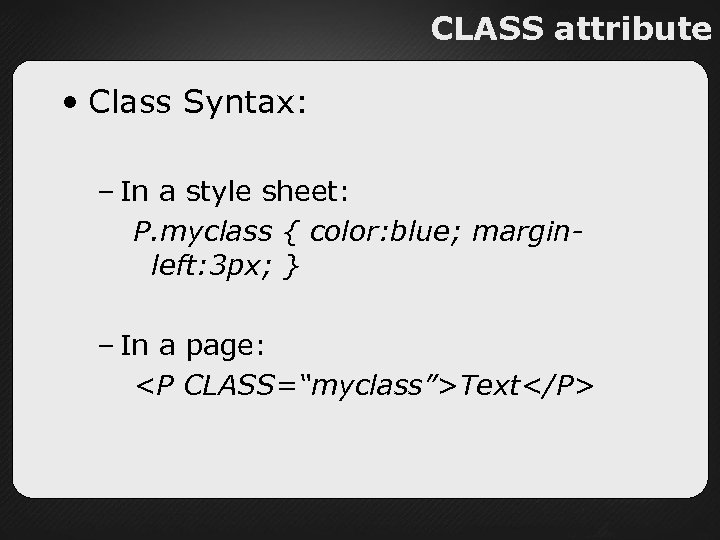
CLASS attribute • Class Syntax: – In a style sheet: P. myclass { color: blue; marginleft: 3 px; } – In a page: <P CLASS=“myclass”>Text</P>
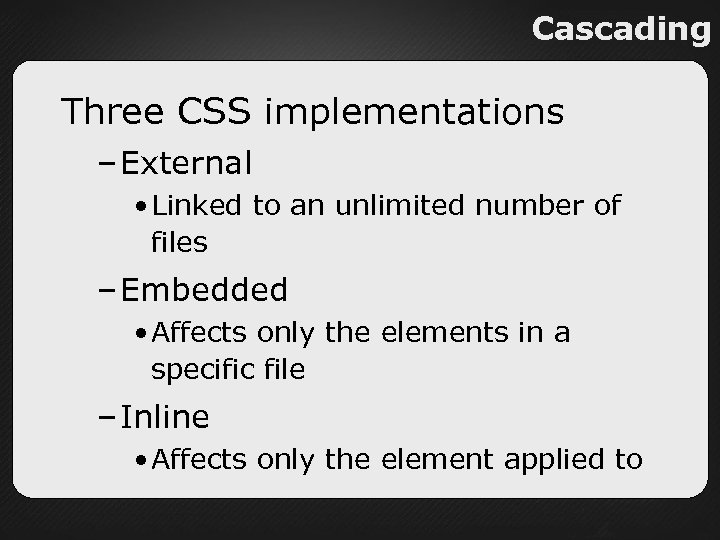
Cascading Three CSS implementations – External • Linked to an unlimited number of files – Embedded • Affects only the elements in a specific file – Inline • Affects only the element applied to

Fonts and Font Families

Font Family What is a Font Family? A list of primary and alternate fonts for styles used in your document Why are Font Families important? • Many fonts on your authoring workstation may not be available on the end users’ • If you use a font in your document that does not exist on the users’ workstation, then the browsers pick what font to use!

Font Family Guidelines • Define primary font • Define secondary fonts for other operating systems (UNIX, Macintosh, etc. ) • Define generic font family • Order is critical – list is hierarchical

Font Family Fonts Common to an OS Microsoft Windows Macintosh Arial Comic Sans MS Courier New Marlette Symbol Times New Roman Wingdings Times Courier Helvetica Symbol Chicago New York Geneva Monaco Palatino
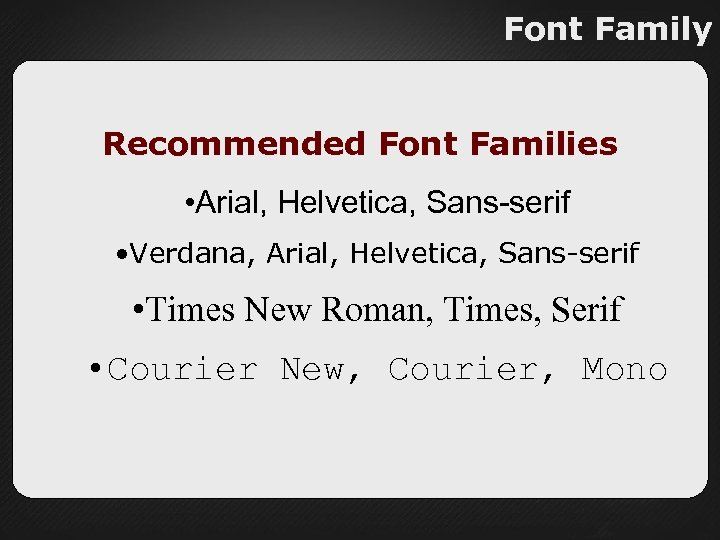
Font Family Recommended Font Families • Arial, Helvetica, Sans-serif • Verdana, Arial, Helvetica, Sans-serif • Times New Roman, Times, Serif • Courier New, Courier, Mono
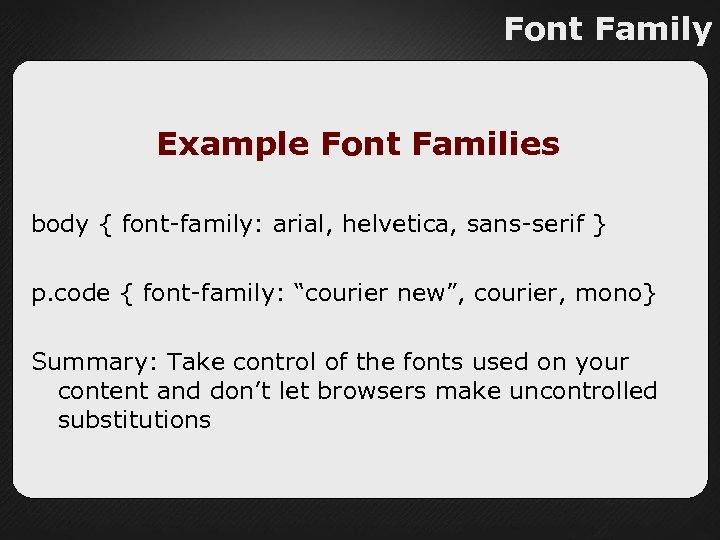
Font Family Example Font Families body { font-family: arial, helvetica, sans-serif } p. code { font-family: “courier new”, courier, mono} Summary: Take control of the fonts used on your content and don’t let browsers make uncontrolled substitutions
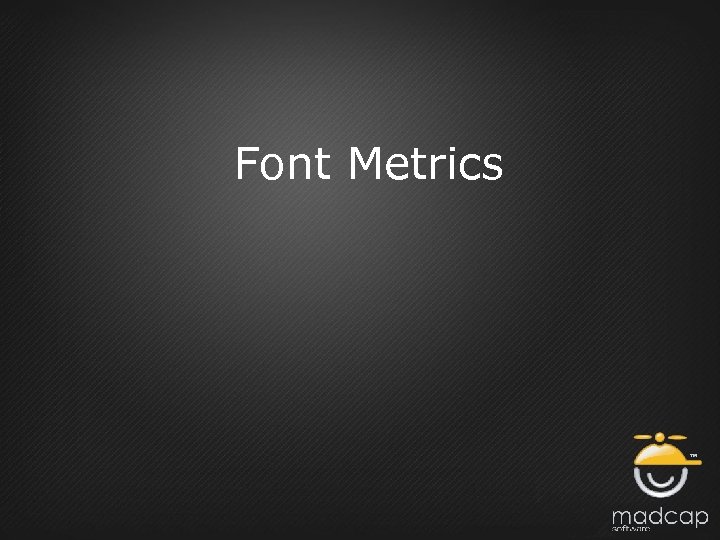
Font Metrics
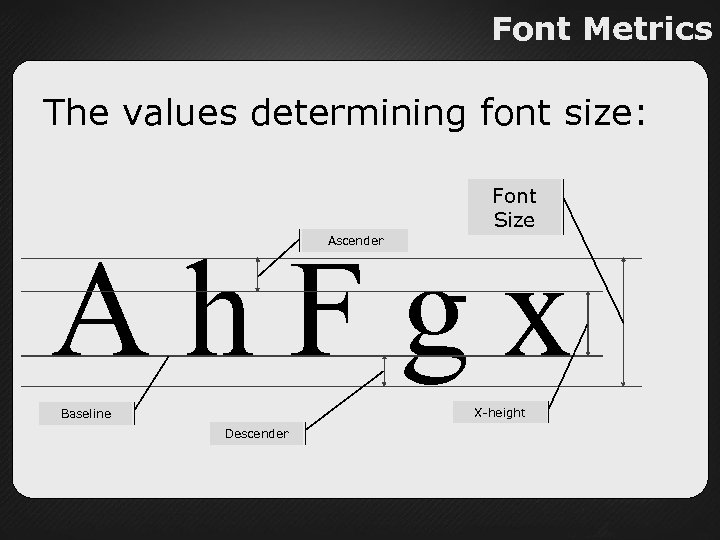
Font Metrics The values determining font size: Font Size Ah. Fgx Ascender X-height Baseline Descender

One Size Does Not Fit All Times New Roman 32 pt “It is a far, far better thing that I do, than I have ever done; it is a far, far better rest that I go to than I have ever known. “ Garamond 32 pt “It is a far, far better thing that I do, than I have ever done; it is a far, far better rest that I go to than I have ever known. “
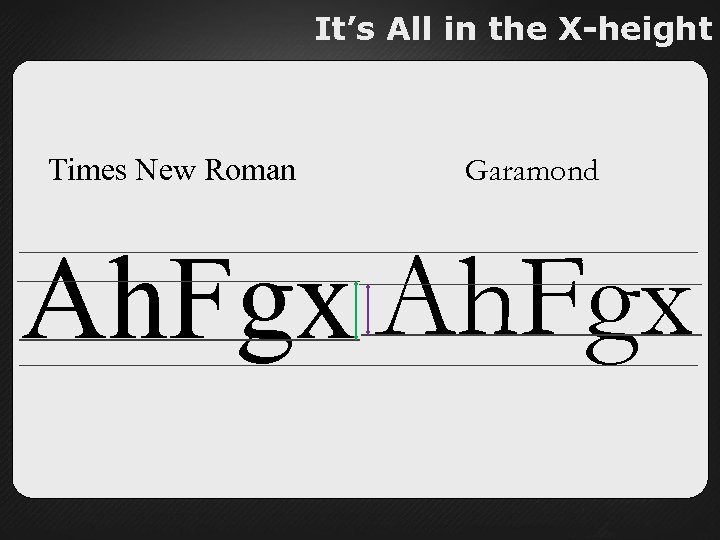
It’s All in the X-height Times New Roman Garamond Ah. Fgx

Font Sizing Result: • Font size determines the physical space that text will require and does not directly correlate to readability or usability • No one font size is “ideal” for body text or headings, but is completely dependant on the font in use
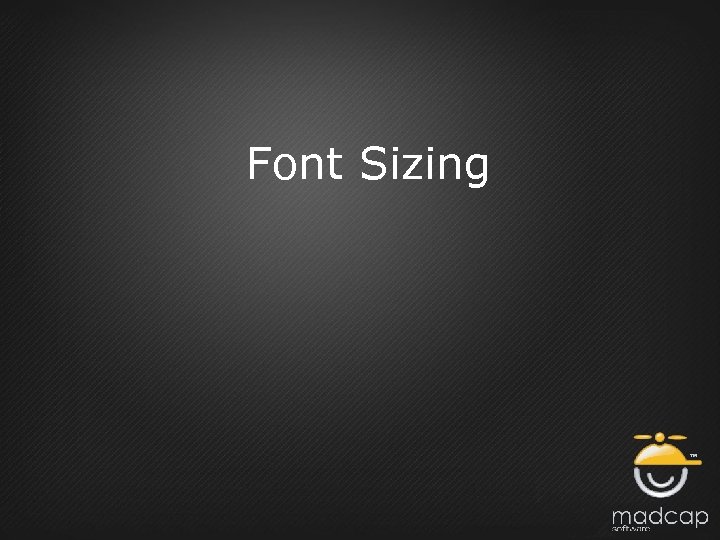
Font Sizing

Font Sizing There are two (and a half*) ways to define font sizes in CSS – Fixed Font Sizing – Physical Font Sizing (the half*) – Relative Font Sizing *Half because Mike made it up
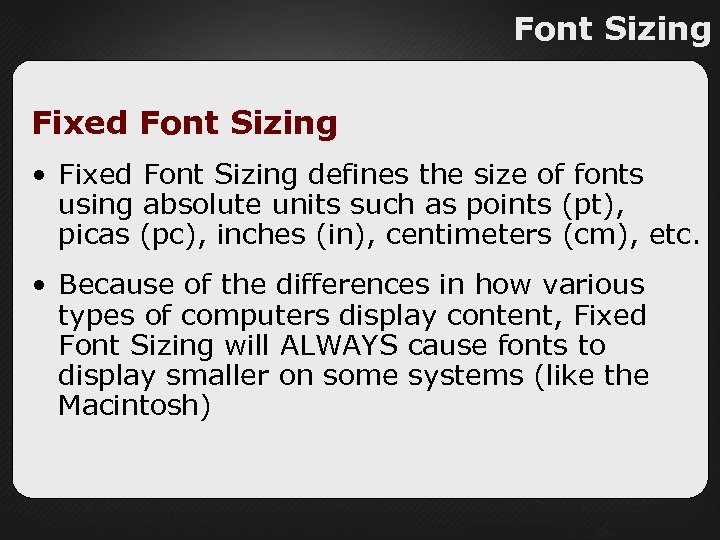
Font Sizing Fixed Font Sizing • Fixed Font Sizing defines the size of fonts using absolute units such as points (pt), picas (pc), inches (in), centimeters (cm), etc. • Because of the differences in how various types of computers display content, Fixed Font Sizing will ALWAYS cause fonts to display smaller on some systems (like the Macintosh)
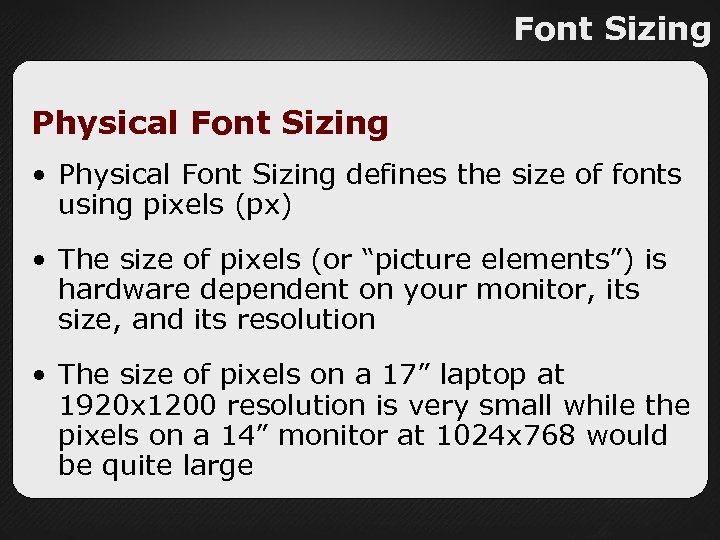
Font Sizing Physical Font Sizing • Physical Font Sizing defines the size of fonts using pixels (px) • The size of pixels (or “picture elements”) is hardware dependent on your monitor, its size, and its resolution • The size of pixels on a 17” laptop at 1920 x 1200 resolution is very small while the pixels on a 14” monitor at 1024 x 768 would be quite large

Font Sizing Relative Font Sizing • Relative Font Sizing defines the size of fonts using relative units such as percentages (%), the em unit (em), numerical values (1 -7), and descriptive values (xx-small - xx-large), etc. • Relative sizes refer to the font size of the parent element. This allows fonts to scale appropriately to different resolutions, browsers or platforms
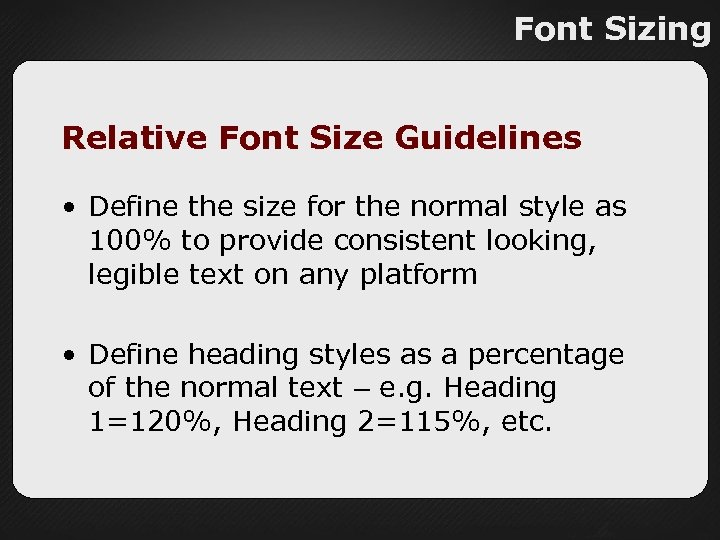
Font Sizing Relative Font Size Guidelines • Define the size for the normal style as 100% to provide consistent looking, legible text on any platform • Define heading styles as a percentage of the normal text – e. g. Heading 1=120%, Heading 2=115%, etc.

Font Sizing Relative Font Sizing - CAUTION • Watch out for the “fun-house mirror” factor that can occur when relative font sizes inherit from other relative font sizes • This can cause text to shrink or expand very quickly
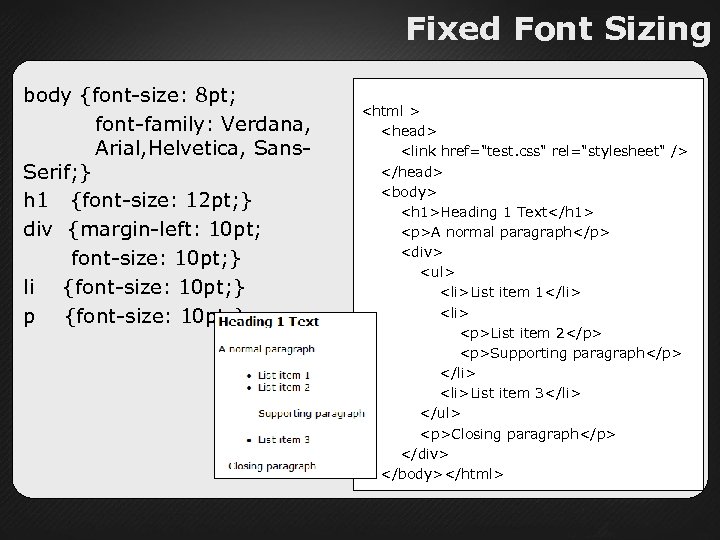
Fixed Font Sizing body {font-size: 8 pt; font-family: Verdana, Arial, Helvetica, Sans. Serif; } h 1 {font-size: 12 pt; } div {margin-left: 10 pt; font-size: 10 pt; } li {font-size: 10 pt; } p {font-size: 10 pt; } <html > <head> <link href="test. css" rel="stylesheet" /> </head> <body> <h 1>Heading 1 Text</h 1> <p>A normal paragraph</p> <div> <ul> <li>List item 1</li> <li> <p>List item 2</p> <p>Supporting paragraph</p> </li> <li>List item 3</li> </ul> <p>Closing paragraph</p> </div> </body></html>
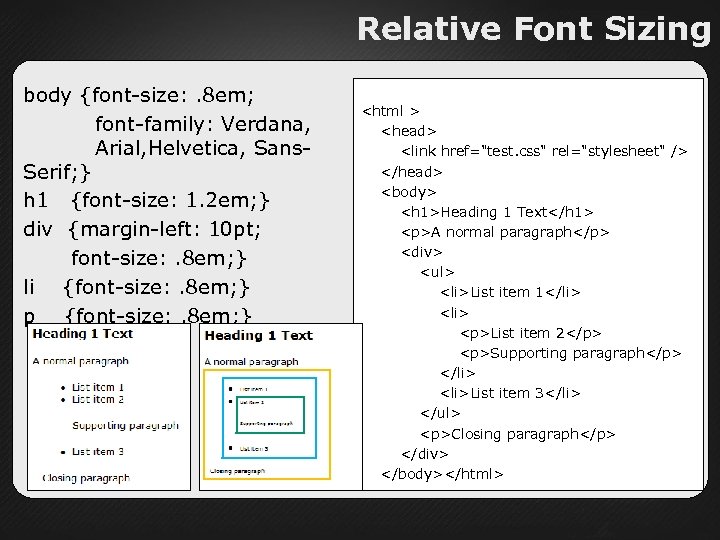
Relative Font Sizing body {font-size: . 8 em; font-family: Verdana, Arial, Helvetica, Sans. Serif; } h 1 {font-size: 1. 2 em; } div {margin-left: 10 pt; font-size: . 8 em; } li {font-size: . 8 em; } p {font-size: . 8 em; } <html > <head> <link href="test. css" rel="stylesheet" /> </head> <body> <h 1>Heading 1 Text</h 1> <p>A normal paragraph</p> <div> <ul> <li>List item 1</li> <li> <p>List item 2</p> <p>Supporting paragraph</p> </li> <li>List item 3</li> </ul> <p>Closing paragraph</p> </div> </body></html>
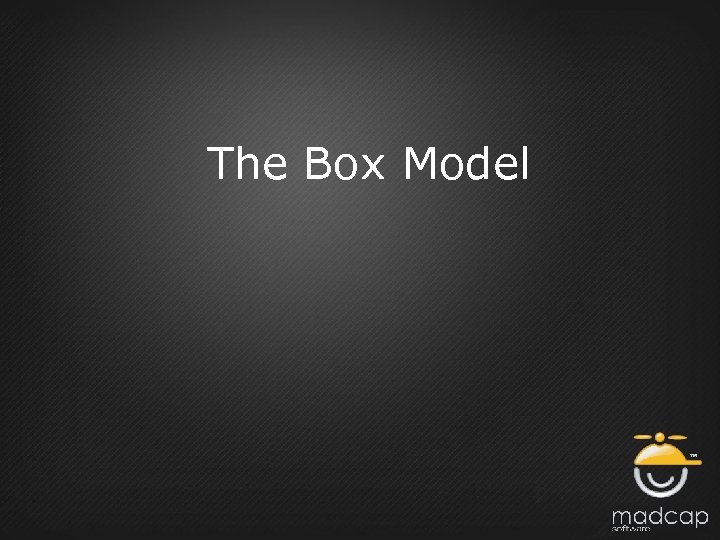
The Box Model

The Box Model • This page contains three elements • Each element has in invisible box around it Heading 1 Text This is paragraph 1 This is paragraph 2

The Box Model • There are three primary attributes to the box model – Border – Margin – Padding • Each can be set in total, or by top, bottom, right, or left Heading 1 Text This is paragraph 1 This is paragraph 2

Common Box Model Adjustments
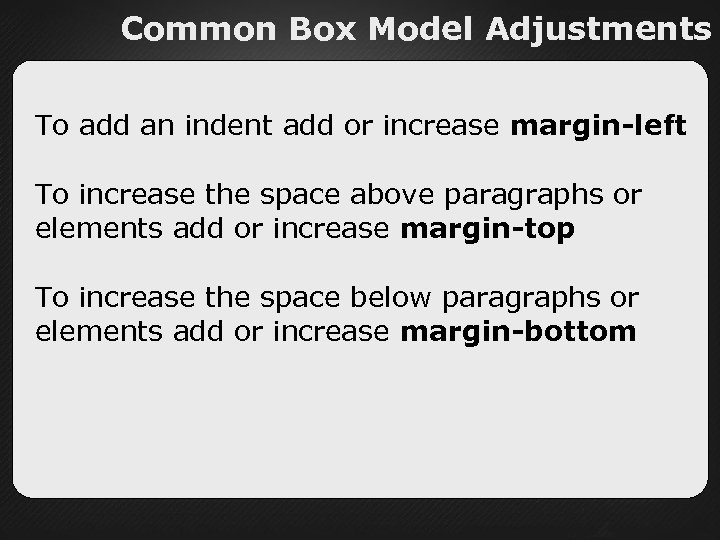
Common Box Model Adjustments To add an indent add or increase margin-left To increase the space above paragraphs or elements add or increase margin-top To increase the space below paragraphs or elements add or increase margin-bottom
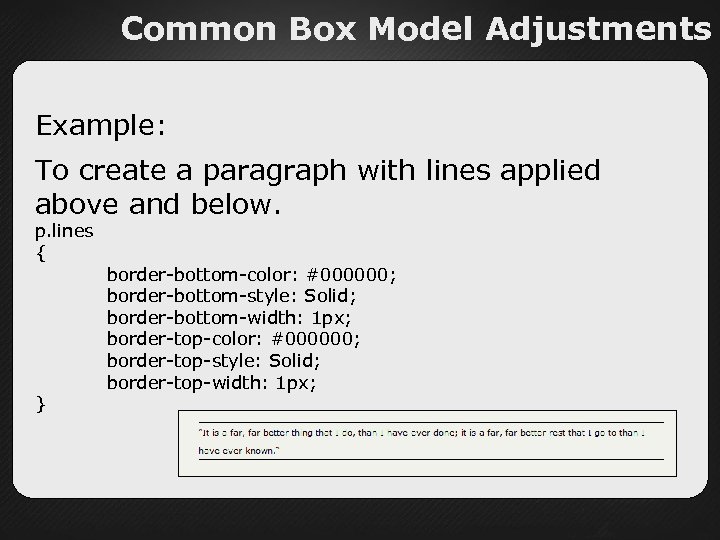
Common Box Model Adjustments Example: To create a paragraph with lines applied above and below. p. lines { } border-bottom-color: #000000; border-bottom-style: Solid; border-bottom-width: 1 px; border-top-color: #000000; border-top-style: Solid; border-top-width: 1 px;
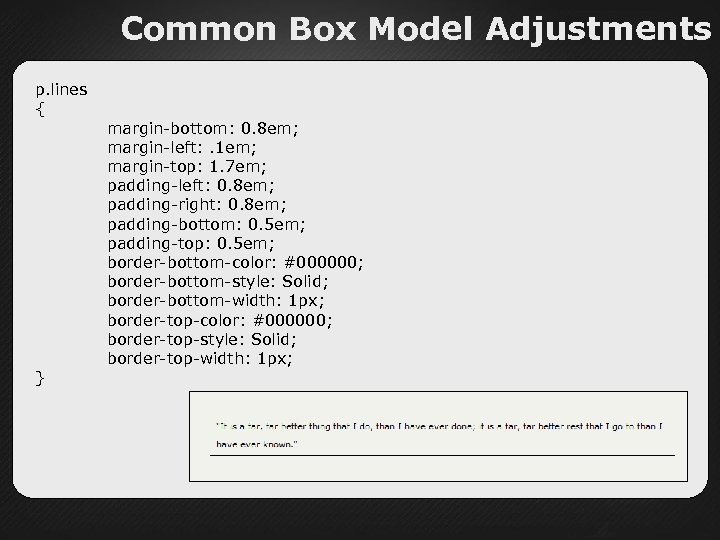
Common Box Model Adjustments p. lines { } margin-bottom: 0. 8 em; margin-left: . 1 em; margin-top: 1. 7 em; padding-left: 0. 8 em; padding-right: 0. 8 em; padding-bottom: 0. 5 em; padding-top: 0. 5 em; border-bottom-color: #000000; border-bottom-style: Solid; border-bottom-width: 1 px; border-top-color: #000000; border-top-style: Solid; border-top-width: 1 px;
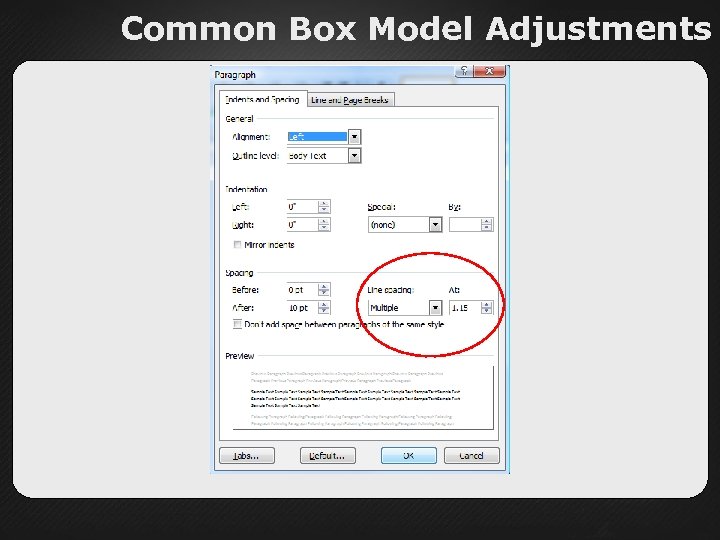
Common Box Model Adjustments

Common Box Model Adjustments p. lines { margin-bottom: 0. 8 em; margin-left: . 1 em; margin-top: 1. 7 em; padding-left: 0. 8 em; padding-right: 0. 8 em; padding-bottom: 0. 5 em; padding-top: 0. 5 em; border-bottom-color: #000000; border-bottom-style: Solid; border-bottom-width: 1 px; border-top-color: #000000; border-top-style: Solid; border-top-width: 1 px; line-height: 1. 2 em; }
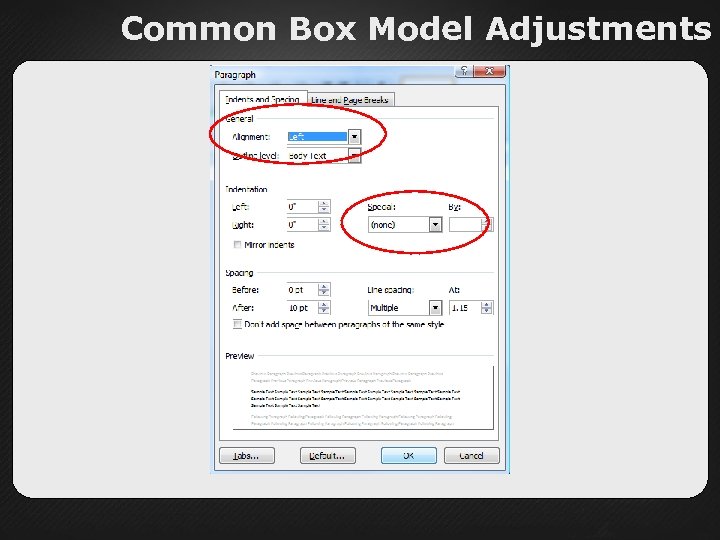
Common Box Model Adjustments

Additional Adjustments To justify text right, left, or center use the text-align attribute If you want to indent just the first line of a paragraph then use text-indent

Fonts and Beyond Summary • Use Font Families to control any font substitutions the browser may perform • There is no magic font size that should be used in all cases • Relative font sizing is preferable but takes practice • Remember the Box Model when you need to adjust text/element spacing • Margin and Padding will be used a lot!
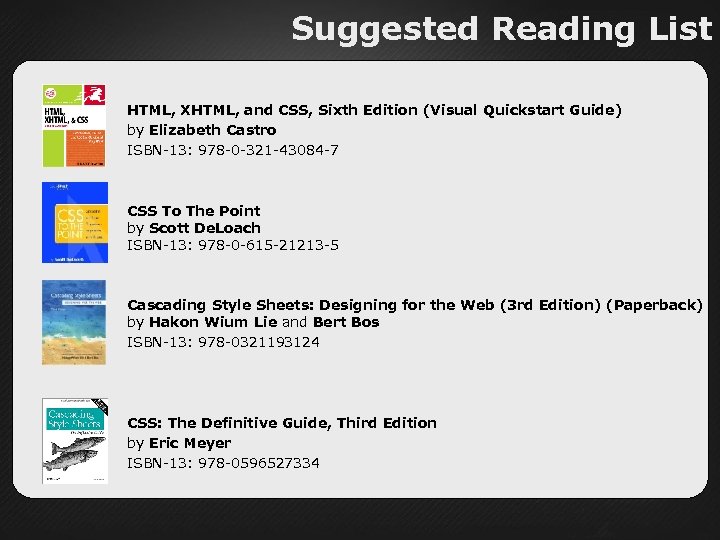
Suggested Reading List HTML, XHTML, and CSS, Sixth Edition (Visual Quickstart Guide) by Elizabeth Castro ISBN-13: 978 -0 -321 -43084 -7 CSS To The Point by Scott De. Loach ISBN-13: 978 -0 -615 -21213 -5 Cascading Style Sheets: Designing for the Web (3 rd Edition) (Paperback) by Hakon Wium Lie and Bert Bos ISBN-13: 978 -0321193124 CSS: The Definitive Guide, Third Edition by Eric Meyer ISBN-13: 978 -0596527334
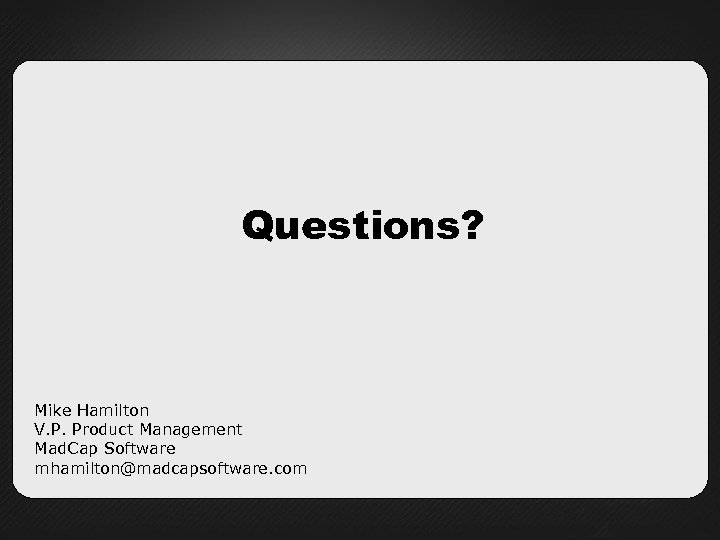
Questions? Mike Hamilton V. P. Product Management Mad. Cap Software mhamilton@madcapsoftware. com

Thank You! Mike Hamilton V. P. Product Management Mad. Cap Software mhamilton@madcapsoftware. com
35da43b8045c9d6e44a243cb5b4591c4.ppt