9cfb6e5bfa7f1467598693566f6fdb5c.ppt
- Количество слайдов: 27
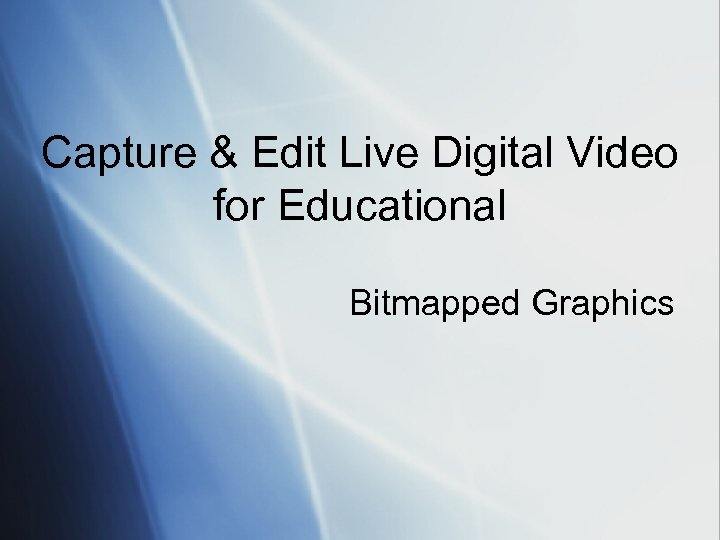 Capture & Edit Live Digital Video for Educational Bitmapped Graphics
Capture & Edit Live Digital Video for Educational Bitmapped Graphics
 Know Your Film Terminology § http: //www. filmsite. org/filmterms 12. html § http: //www. imdb. com/Glossary/
Know Your Film Terminology § http: //www. filmsite. org/filmterms 12. html § http: //www. imdb. com/Glossary/
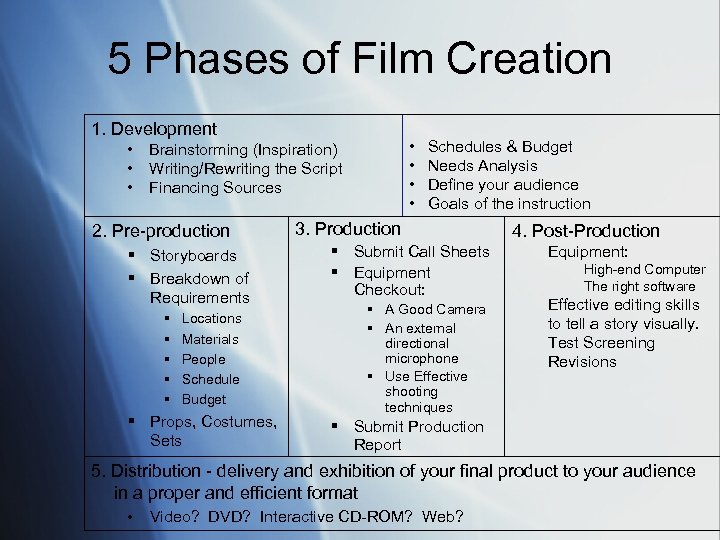 5 Phases of Film Creation 1. Development • • • Brainstorming (Inspiration) • Writing/Rewriting the Script • Financing Sources 2. Pre-production § Storyboards § Breakdown of Requirements § § § Locations Materials People Schedule Budget § Props, Costumes, Sets Schedules & Budget Needs Analysis Define your audience Goals of the instruction 3. Production § Submit Call Sheets § Equipment Checkout: § A Good Camera § An external directional microphone § Use Effective shooting techniques 4. Post-Production Equipment: High-end Computer The right software Effective editing skills to tell a story visually. Test Screening Revisions § Submit Production Report 5. Distribution - delivery and exhibition of your final product to your audience in a proper and efficient format • Video? DVD? Interactive CD-ROM? Web?
5 Phases of Film Creation 1. Development • • • Brainstorming (Inspiration) • Writing/Rewriting the Script • Financing Sources 2. Pre-production § Storyboards § Breakdown of Requirements § § § Locations Materials People Schedule Budget § Props, Costumes, Sets Schedules & Budget Needs Analysis Define your audience Goals of the instruction 3. Production § Submit Call Sheets § Equipment Checkout: § A Good Camera § An external directional microphone § Use Effective shooting techniques 4. Post-Production Equipment: High-end Computer The right software Effective editing skills to tell a story visually. Test Screening Revisions § Submit Production Report 5. Distribution - delivery and exhibition of your final product to your audience in a proper and efficient format • Video? DVD? Interactive CD-ROM? Web?
 Development & Pre-Production • Inspiration Concept Map (Brainstorming) • Storyboards
Development & Pre-Production • Inspiration Concept Map (Brainstorming) • Storyboards
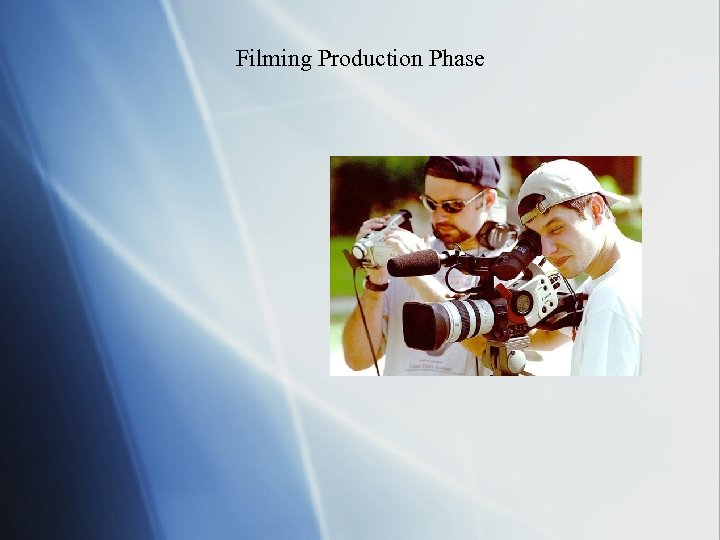 Filming Production Phase
Filming Production Phase
 Phase #3: Production § A good Camera is Half the Battle § If you can, avoid the older analog video cameras; Go Digital § Avoid Automatic Settings; Use Manual Instead: § Focus Ring § Zoom Ring § Aperture, Shutter Speed, Gain Adjust § Color Balance (Very Important) § Sound - Never trust the on-camera Microphone § Always use an external boom mic, or § Use a clip mic on your talent
Phase #3: Production § A good Camera is Half the Battle § If you can, avoid the older analog video cameras; Go Digital § Avoid Automatic Settings; Use Manual Instead: § Focus Ring § Zoom Ring § Aperture, Shutter Speed, Gain Adjust § Color Balance (Very Important) § Sound - Never trust the on-camera Microphone § Always use an external boom mic, or § Use a clip mic on your talent
 Phase #3: Production § Digital Video Cameras (Camcorders) § Camera takes care of the digital process; not as much of a processing burden to the computer. § Store images on Tape § A few burn directly to DVD § Requires Firewire connection so computer can “download” the video. § Focus Camcorder Tips on pg. 319 Canon GL-1 Sony Handy. Cam Digital 8
Phase #3: Production § Digital Video Cameras (Camcorders) § Camera takes care of the digital process; not as much of a processing burden to the computer. § Store images on Tape § A few burn directly to DVD § Requires Firewire connection so computer can “download” the video. § Focus Camcorder Tips on pg. 319 Canon GL-1 Sony Handy. Cam Digital 8
 Camera Techniques Can Save Your Production… § Always use a tripod! § Don’t zoom while recording. § Avoid jerky camera movements; limit your use of pan and tilt.
Camera Techniques Can Save Your Production… § Always use a tripod! § Don’t zoom while recording. § Avoid jerky camera movements; limit your use of pan and tilt.
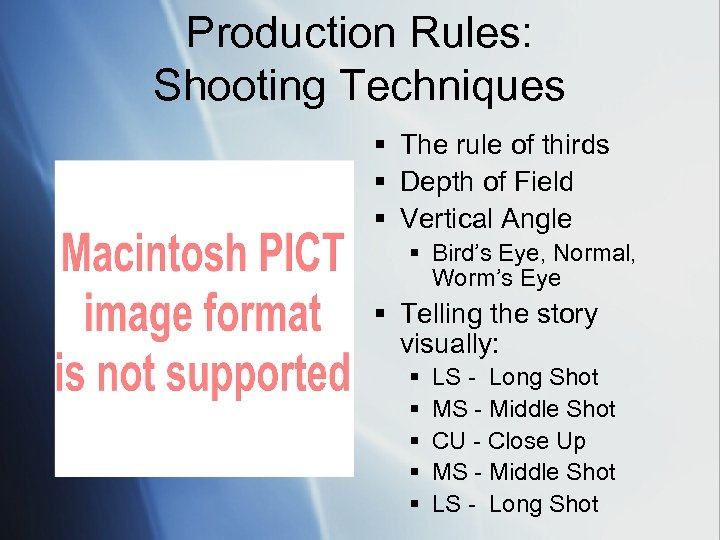 Production Rules: Shooting Techniques § The rule of thirds § Depth of Field § Vertical Angle § Bird’s Eye, Normal, Worm’s Eye § Telling the story visually: § § § LS - Long Shot MS - Middle Shot CU - Close Up MS - Middle Shot LS - Long Shot
Production Rules: Shooting Techniques § The rule of thirds § Depth of Field § Vertical Angle § Bird’s Eye, Normal, Worm’s Eye § Telling the story visually: § § § LS - Long Shot MS - Middle Shot CU - Close Up MS - Middle Shot LS - Long Shot
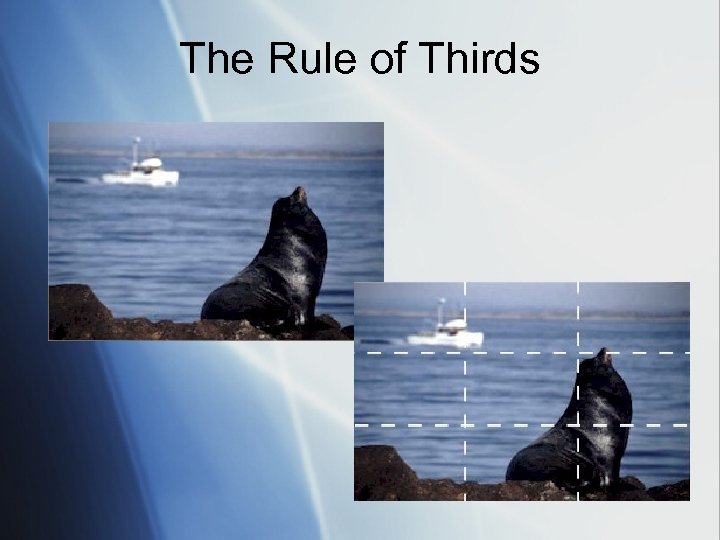 The Rule of Thirds
The Rule of Thirds
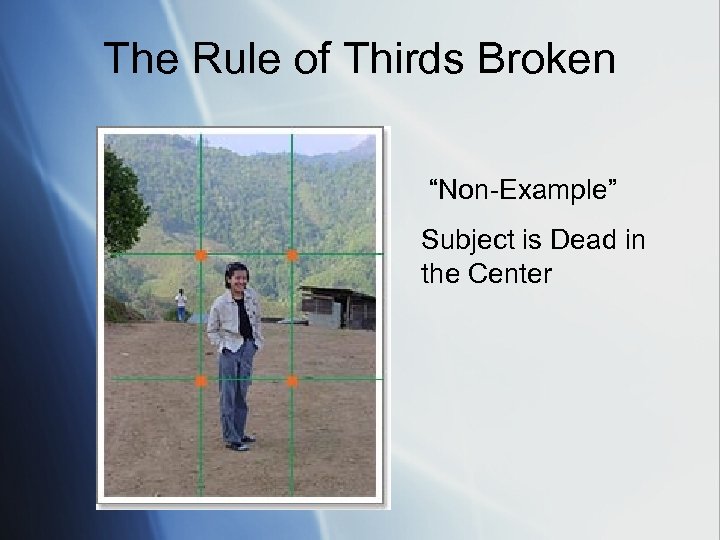 The Rule of Thirds Broken “Non-Example” Subject is Dead in the Center
The Rule of Thirds Broken “Non-Example” Subject is Dead in the Center
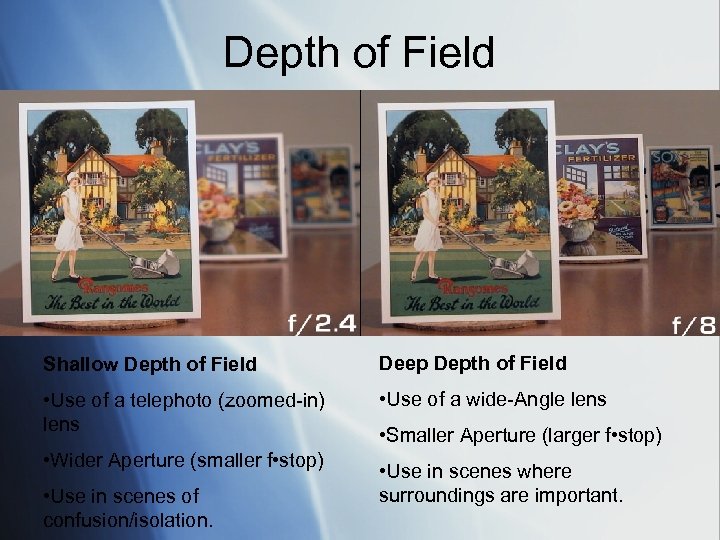 Depth of Field Shallow Depth of Field Deep Depth of Field • Use of a telephoto (zoomed-in) lens • Use of a wide-Angle lens • Wider Aperture (smaller f • stop) • Use in scenes of confusion/isolation. • Smaller Aperture (larger f • stop) • Use in scenes where surroundings are important.
Depth of Field Shallow Depth of Field Deep Depth of Field • Use of a telephoto (zoomed-in) lens • Use of a wide-Angle lens • Wider Aperture (smaller f • stop) • Use in scenes of confusion/isolation. • Smaller Aperture (larger f • stop) • Use in scenes where surroundings are important.
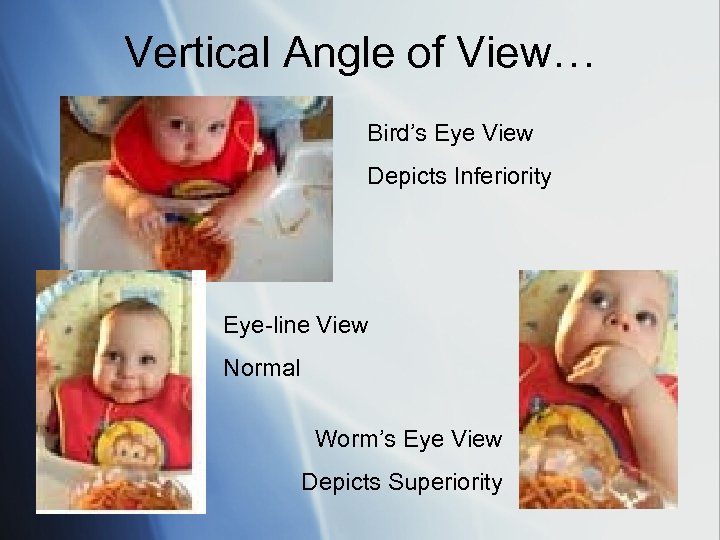 Vertical Angle of View… Bird’s Eye View Depicts Inferiority Eye-line View Normal Worm’s Eye View Depicts Superiority
Vertical Angle of View… Bird’s Eye View Depicts Inferiority Eye-line View Normal Worm’s Eye View Depicts Superiority
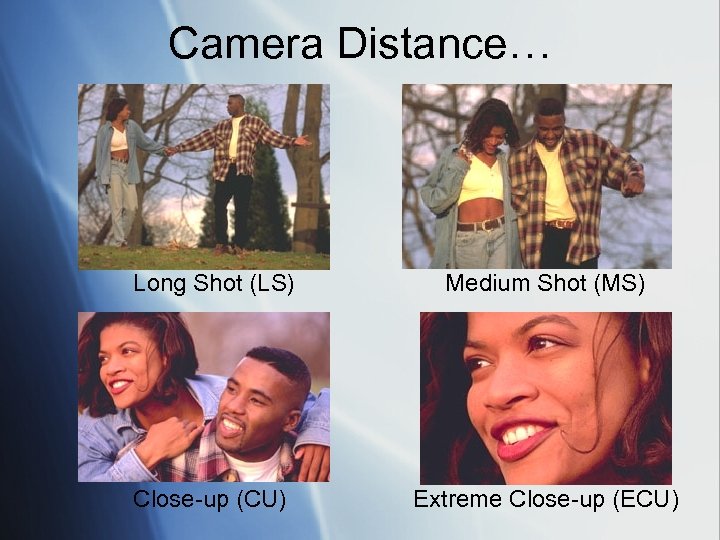 Camera Distance… Long Shot (LS) Medium Shot (MS) Close-up (CU) Extreme Close-up (ECU)
Camera Distance… Long Shot (LS) Medium Shot (MS) Close-up (CU) Extreme Close-up (ECU)
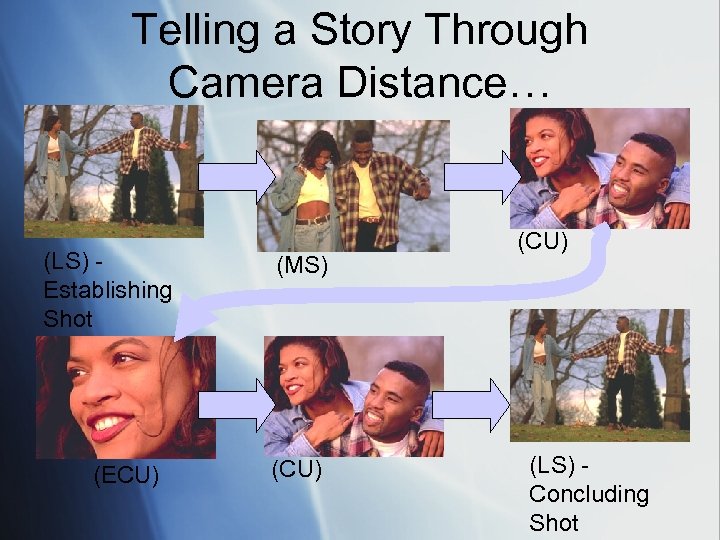 Telling a Story Through Camera Distance… (LS) Establishing Shot (ECU) (MS) (CU) (LS) Concluding Shot
Telling a Story Through Camera Distance… (LS) Establishing Shot (ECU) (MS) (CU) (LS) Concluding Shot
 Phase #4: Post-Production
Phase #4: Post-Production
 Phase #4: Post-Production § High-end computer § Mac G 3, G 4, or G 5 § Pentium 4 or AMD Athlon XP § Large amount of RAM - no less than 256 MB § I recommend at least 512 MB § Large storage capacity - no less than 60 GB § A way to get video into your computer: § Firewire ports § A digitizing card or box § i. Movie editing software or equivalent
Phase #4: Post-Production § High-end computer § Mac G 3, G 4, or G 5 § Pentium 4 or AMD Athlon XP § Large amount of RAM - no less than 256 MB § I recommend at least 512 MB § Large storage capacity - no less than 60 GB § A way to get video into your computer: § Firewire ports § A digitizing card or box § i. Movie editing software or equivalent
 The New Digital Setup:
The New Digital Setup:
 For Older Analog Cameras/VCRs… § Video Digitizers § To connect Analog Camcorders and VCRs to a computer § Converts old analog signal to a digital signal § As a card in your computer or § As an external box
For Older Analog Cameras/VCRs… § Video Digitizers § To connect Analog Camcorders and VCRs to a computer § Converts old analog signal to a digital signal § As a card in your computer or § As an external box
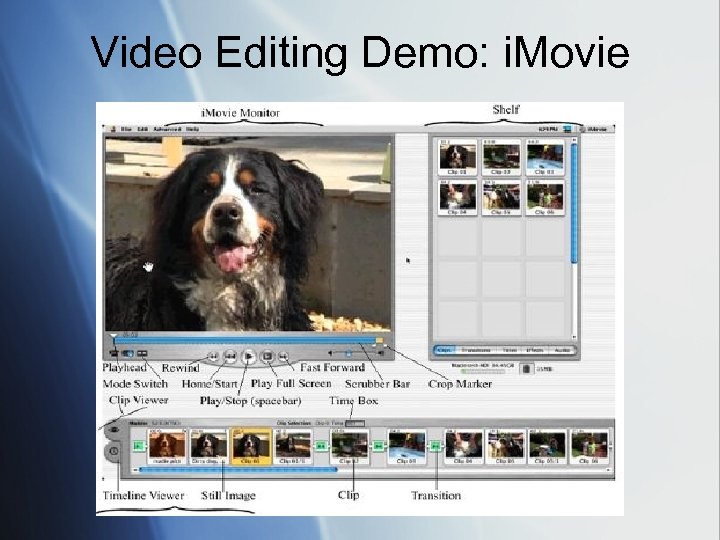 Video Editing Demo: i. Movie
Video Editing Demo: i. Movie
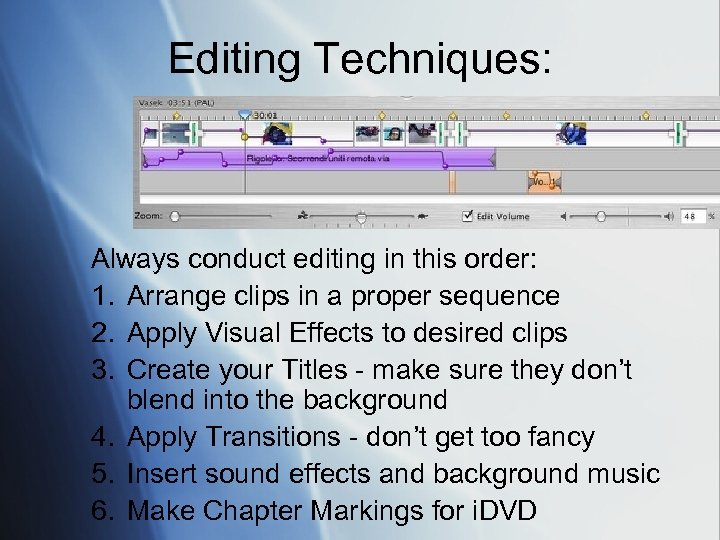 Editing Techniques: Always conduct editing in this order: 1. Arrange clips in a proper sequence 2. Apply Visual Effects to desired clips 3. Create your Titles - make sure they don’t blend into the background 4. Apply Transitions - don’t get too fancy 5. Insert sound effects and background music 6. Make Chapter Markings for i. DVD
Editing Techniques: Always conduct editing in this order: 1. Arrange clips in a proper sequence 2. Apply Visual Effects to desired clips 3. Create your Titles - make sure they don’t blend into the background 4. Apply Transitions - don’t get too fancy 5. Insert sound effects and background music 6. Make Chapter Markings for i. DVD
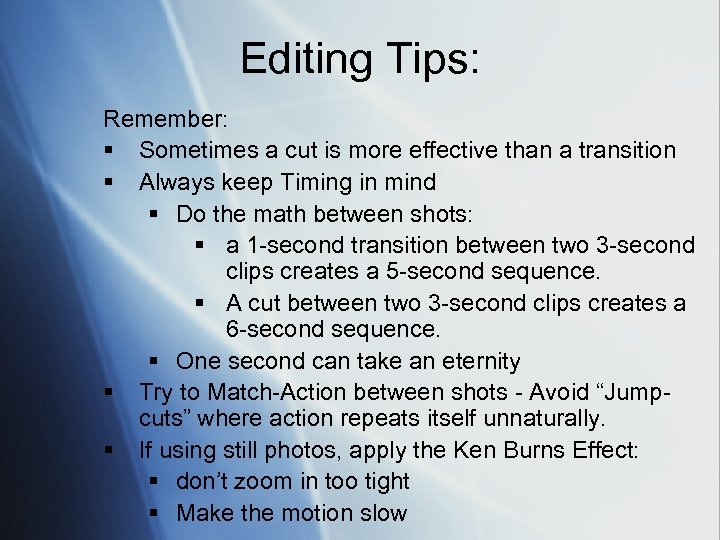 Editing Tips: Remember: § Sometimes a cut is more effective than a transition § Always keep Timing in mind § Do the math between shots: § a 1 -second transition between two 3 -second clips creates a 5 -second sequence. § A cut between two 3 -second clips creates a 6 -second sequence. § One second can take an eternity § Try to Match-Action between shots - Avoid “Jumpcuts” where action repeats itself unnaturally. § If using still photos, apply the Ken Burns Effect: § don’t zoom in too tight § Make the motion slow
Editing Tips: Remember: § Sometimes a cut is more effective than a transition § Always keep Timing in mind § Do the math between shots: § a 1 -second transition between two 3 -second clips creates a 5 -second sequence. § A cut between two 3 -second clips creates a 6 -second sequence. § One second can take an eternity § Try to Match-Action between shots - Avoid “Jumpcuts” where action repeats itself unnaturally. § If using still photos, apply the Ken Burns Effect: § don’t zoom in too tight § Make the motion slow
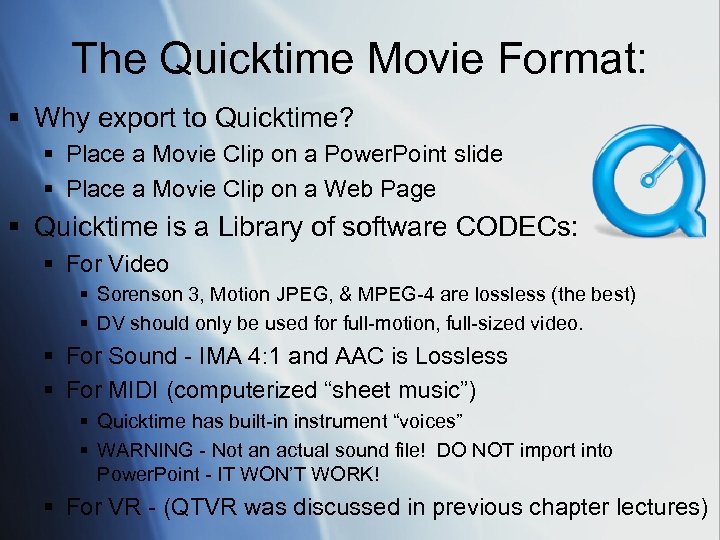 The Quicktime Movie Format: § Why export to Quicktime? § Place a Movie Clip on a Power. Point slide § Place a Movie Clip on a Web Page § Quicktime is a Library of software CODECs: § For Video § Sorenson 3, Motion JPEG, & MPEG-4 are lossless (the best) § DV should only be used for full-motion, full-sized video. § For Sound - IMA 4: 1 and AAC is Lossless § For MIDI (computerized “sheet music”) § Quicktime has built-in instrument “voices” § WARNING - Not an actual sound file! DO NOT import into Power. Point - IT WON’T WORK! § For VR - (QTVR was discussed in previous chapter lectures)
The Quicktime Movie Format: § Why export to Quicktime? § Place a Movie Clip on a Power. Point slide § Place a Movie Clip on a Web Page § Quicktime is a Library of software CODECs: § For Video § Sorenson 3, Motion JPEG, & MPEG-4 are lossless (the best) § DV should only be used for full-motion, full-sized video. § For Sound - IMA 4: 1 and AAC is Lossless § For MIDI (computerized “sheet music”) § Quicktime has built-in instrument “voices” § WARNING - Not an actual sound file! DO NOT import into Power. Point - IT WON’T WORK! § For VR - (QTVR was discussed in previous chapter lectures)
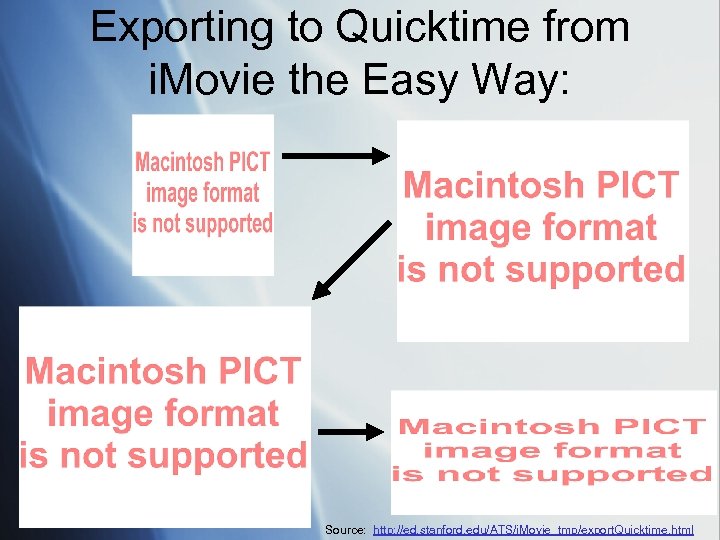 Exporting to Quicktime from i. Movie the Easy Way: Source: http: //ed. stanford. edu/ATS/i. Movie_tmp/export. Quicktime. html
Exporting to Quicktime from i. Movie the Easy Way: Source: http: //ed. stanford. edu/ATS/i. Movie_tmp/export. Quicktime. html
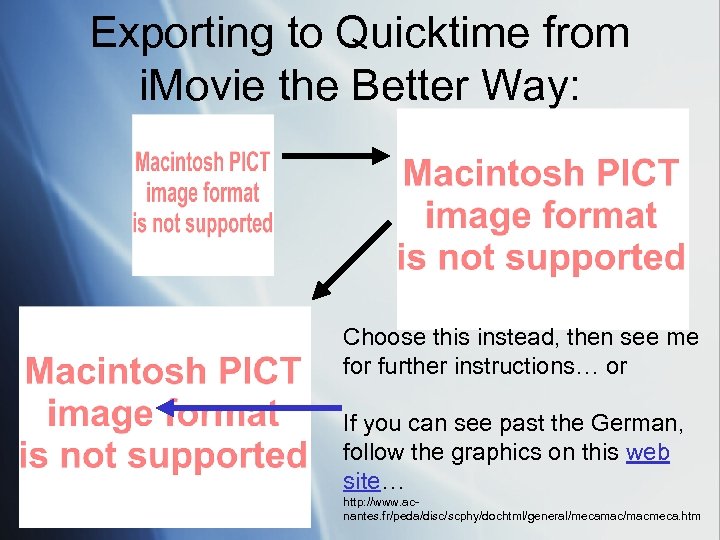 Exporting to Quicktime from i. Movie the Better Way: Choose this instead, then see me for further instructions… or If you can see past the German, follow the graphics on this web site… http: //www. acnantes. fr/peda/disc/scphy/dochtml/general/mecamac/macmeca. htm
Exporting to Quicktime from i. Movie the Better Way: Choose this instead, then see me for further instructions… or If you can see past the German, follow the graphics on this web site… http: //www. acnantes. fr/peda/disc/scphy/dochtml/general/mecamac/macmeca. htm
 The Distribution Phase: File>Share E-Mail Homepage Videocamera VHS Tape i. DVD Quick. Time CD ROM Bluetooth Course Assignments Saved as MPEG 4
The Distribution Phase: File>Share E-Mail Homepage Videocamera VHS Tape i. DVD Quick. Time CD ROM Bluetooth Course Assignments Saved as MPEG 4
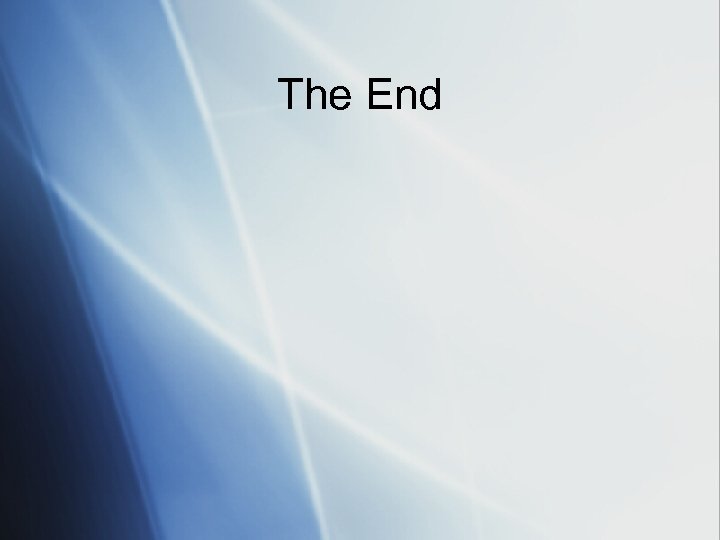 The End
The End
