481e78c513e26952f4321c95ae489025.ppt
- Количество слайдов: 60
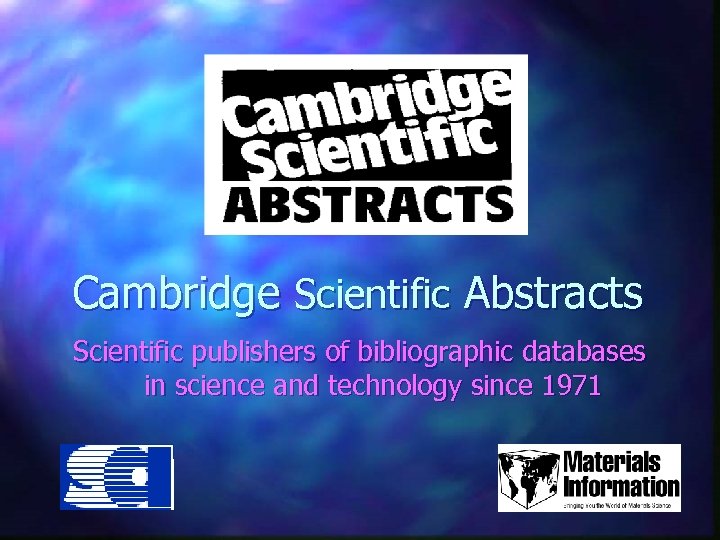
Cambridge Scientific Abstracts Scientific publishers of bibliographic databases in science and technology since 1971
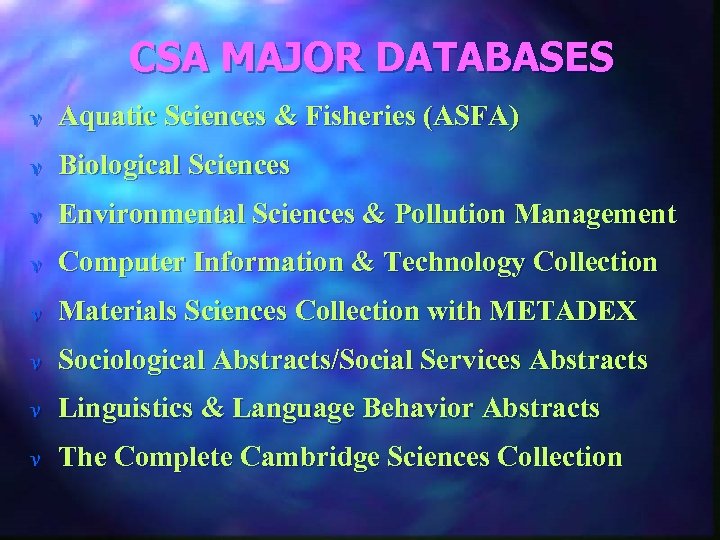
CSA MAJOR DATABASES v Aquatic Sciences & Fisheries (ASFA) v Biological Sciences v Environmental Sciences & Pollution Management v Computer Information & Technology Collection v Materials Sciences Collection with METADEX v Sociological Abstracts/Social Services Abstracts v Linguistics & Language Behavior Abstracts v The Complete Cambridge Sciences Collection
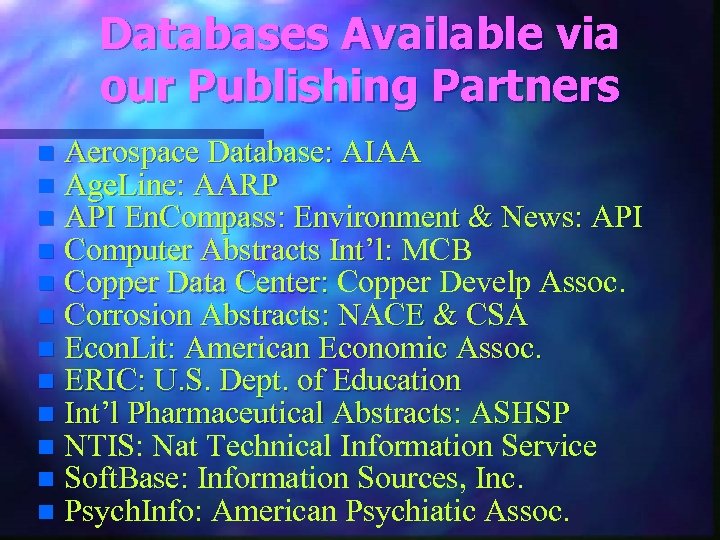
Databases Available via our Publishing Partners n n n Aerospace Database: AIAA Age. Line: AARP API En. Compass: Environment & News: API Computer Abstracts Int’l: MCB Copper Data Center: Copper Develp Assoc. Corrosion Abstracts: NACE & CSA Econ. Lit: American Economic Assoc. ERIC: U. S. Dept. of Education Int’l Pharmaceutical Abstracts: ASHSP NTIS: Nat Technical Information Service Soft. Base: Information Sources, Inc. Psych. Info: American Psychiatic Assoc.
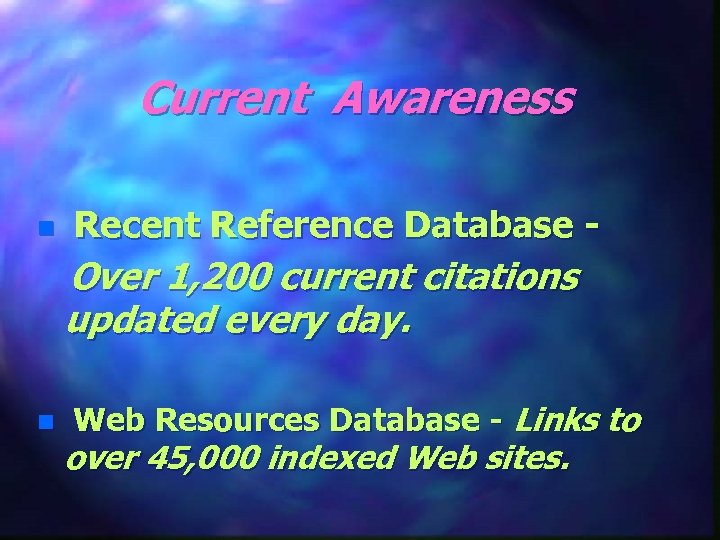
Current Awareness n Recent Reference Database - Over 1, 200 current citations updated every day. n Web Resources Database - Links to over 45, 000 indexed Web sites.
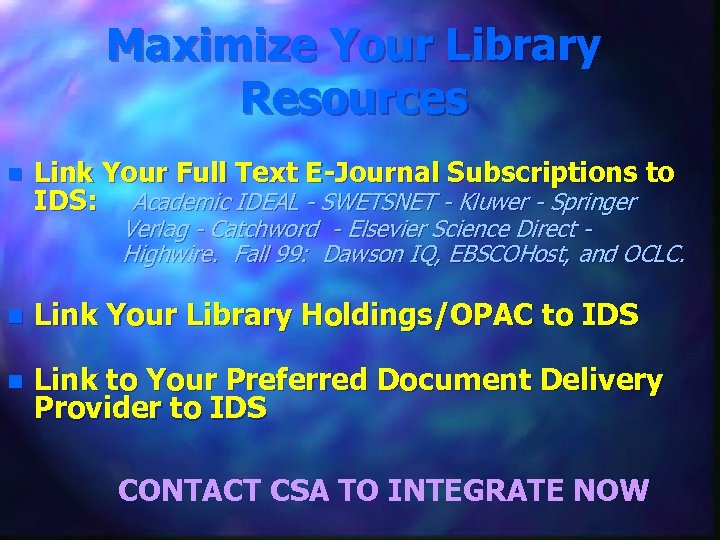
Maximize Your Library Resources n Link Your Full Text E-Journal Subscriptions to IDS: Academic IDEAL - SWETSNET - Kluwer - Springer Verlag - Catchword - Elsevier Science Direct Highwire. Fall 99: Dawson IQ, EBSCOHost, and OCLC. n Link Your Library Holdings/OPAC to IDS n Link to Your Preferred Document Delivery Provider to IDS CONTACT CSA TO INTEGRATE NOW
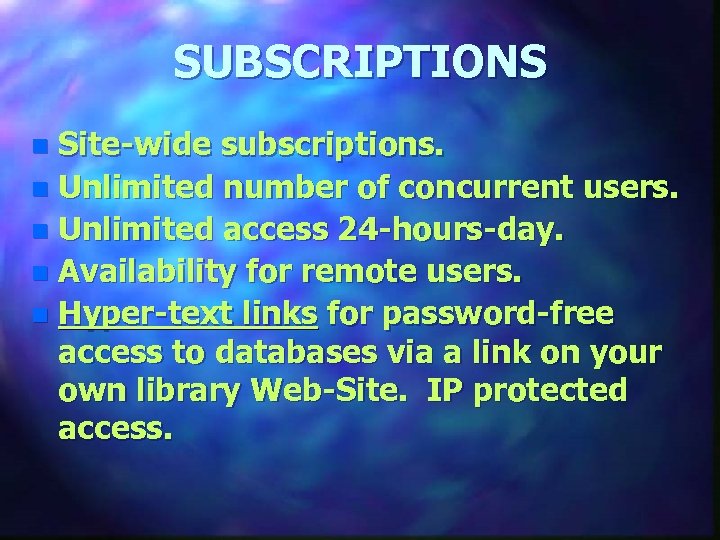
SUBSCRIPTIONS Site-wide subscriptions. n Unlimited number of concurrent users. n Unlimited access 24 -hours-day. n Availability for remote users. n Hyper-text links for password-free access to databases via a link on your own library Web-Site. IP protected access. n
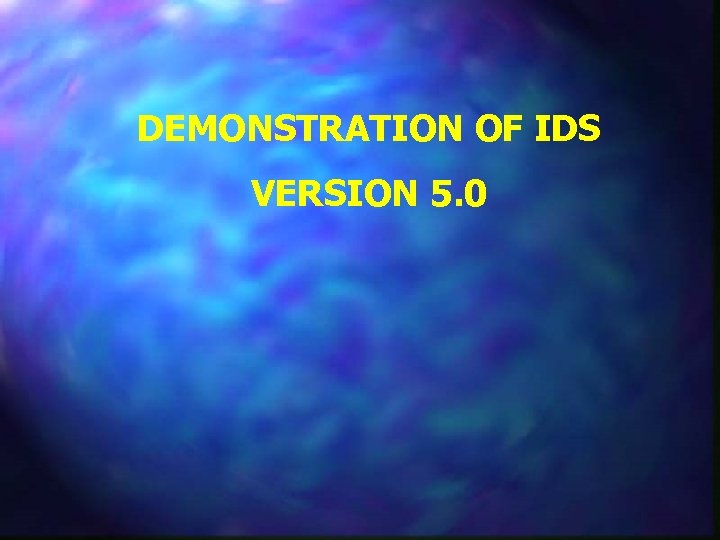
DEMONSTRATION OF IDS VERSION 5. 0
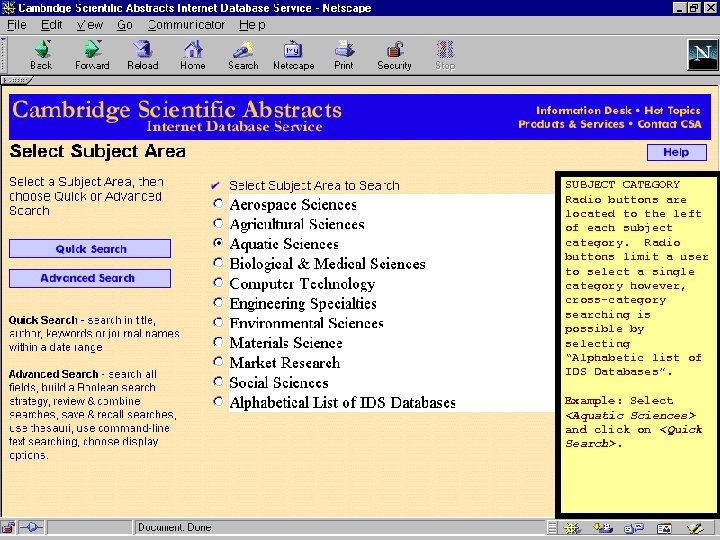
SUBJECT CATEGORY Radio buttons are located to the left of each subject category. Radio buttons limit a user to select a single category however, cross-category searching is possible by selecting “Alphabetic list of IDS Databases”. Example: Select <Aquatic Sciences> and click on <Quick Search>.
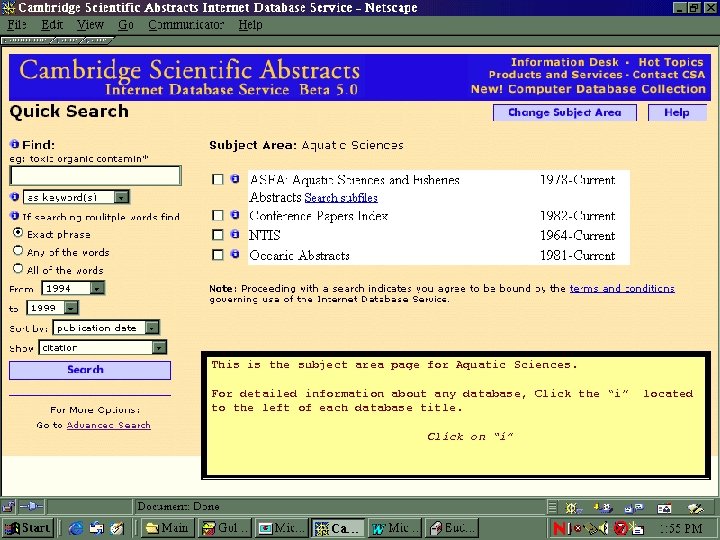
This is the subject area page for Aquatic Sciences. For detailed information about any database, Click the “i” to the left of each database title. Click on “i” located
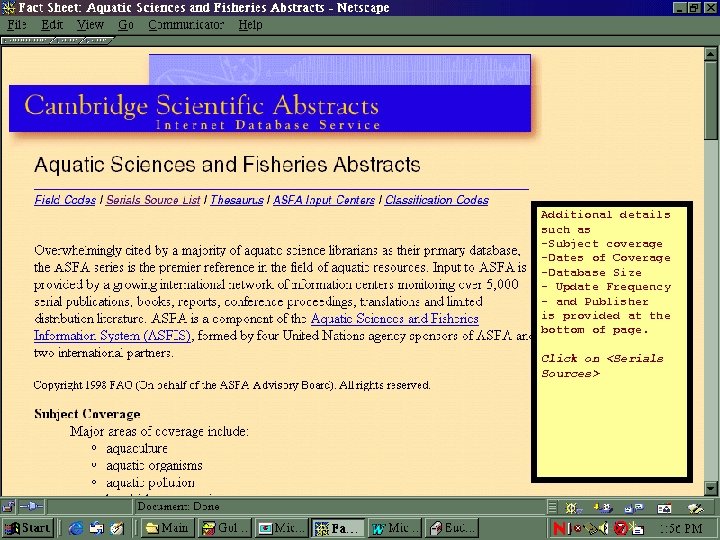
Additional details such as -Subject coverage -Dates of Coverage -Database Size - Update Frequency - and Publisher is provided at the bottom of page. Click on <Serials Sources>
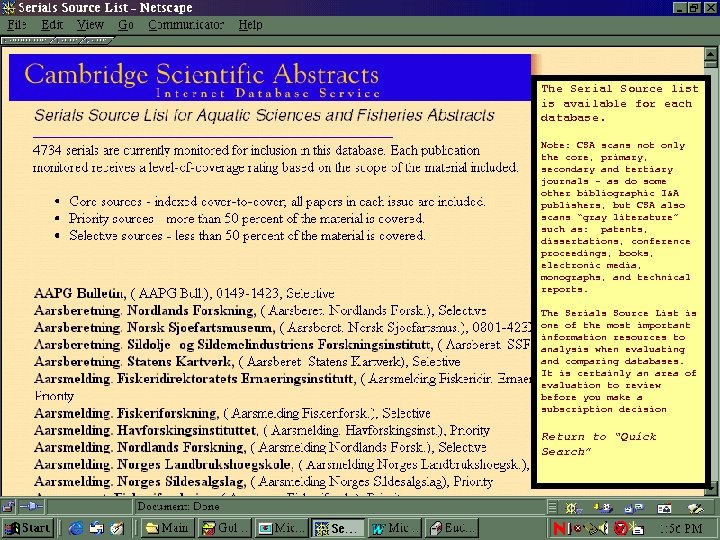
The Serial Source list is available for each database. Note: CSA scans not only the core, primary, secondary and tertiary journals - as do some other bibliographic I&A publishers, but CSA also scans “gray literature” such as: patents, dissertations, conference proceedings, books, electronic media, monographs, and technical reports. The Serials Source List is one of the most important information resources to analysis when evaluating and comparing databases. It is certainly an area of evaluation to review before you make a subscription decision Return to “Quick Search”
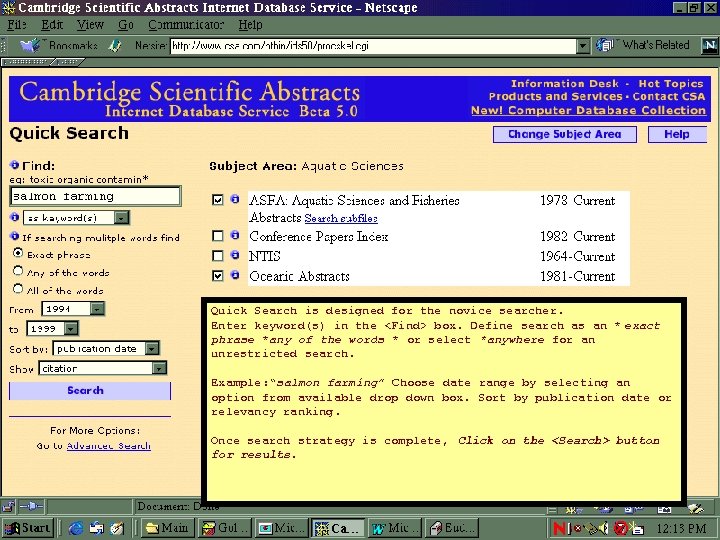
Quick Search is designed for the novice searcher. Enter keyword(s) in the <Find> box. Define search as an * exact phrase *any of the words * or select *anywhere for an unrestricted search. Example: “salmon farming” Choose date range by selecting an option from available drop down box. Sort by publication date or relevancy ranking. Once search strategy is complete, Click on the <Search> button for results.
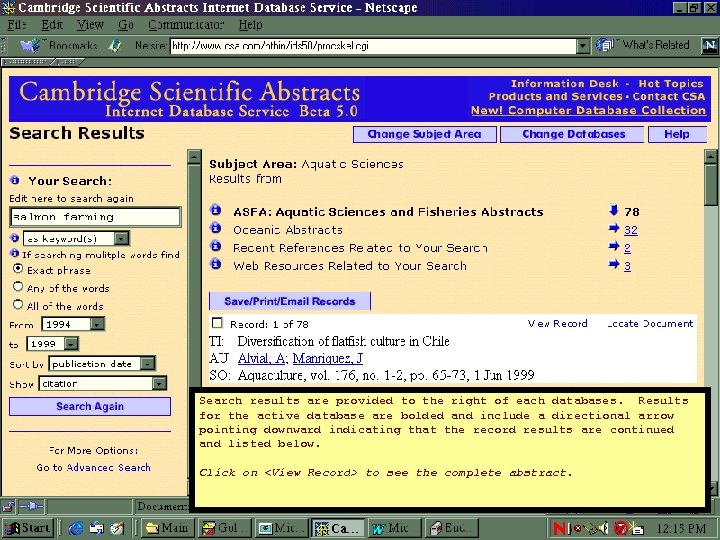
Search results are provided to the right of each databases. Results for the active database are bolded and include a directional arrow pointing downward indicating that the record results are continued and listed below. Click on <View Record> to see the complete abstract.
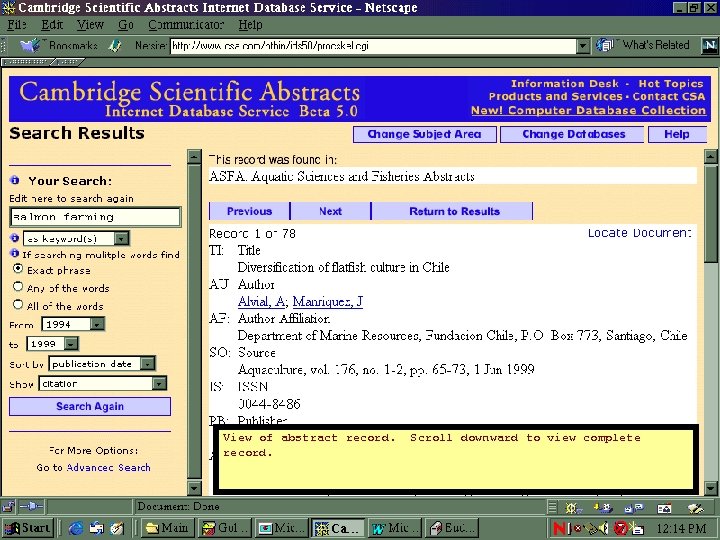
View of abstract record. Scroll downward to view complete
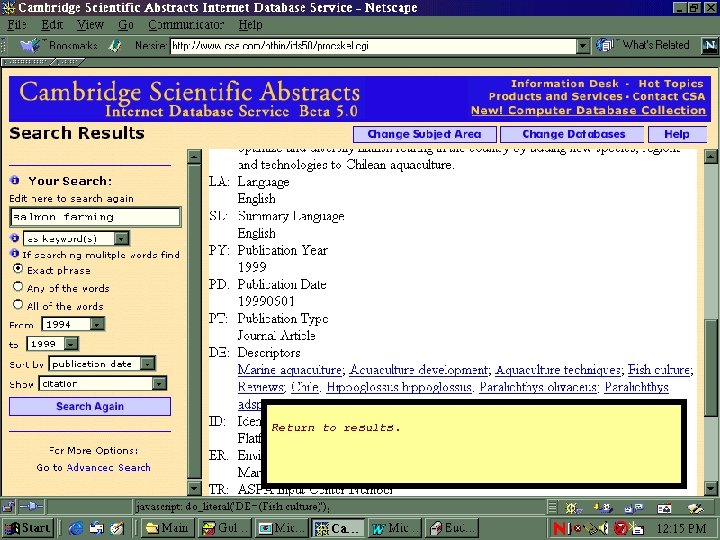
Return to results.
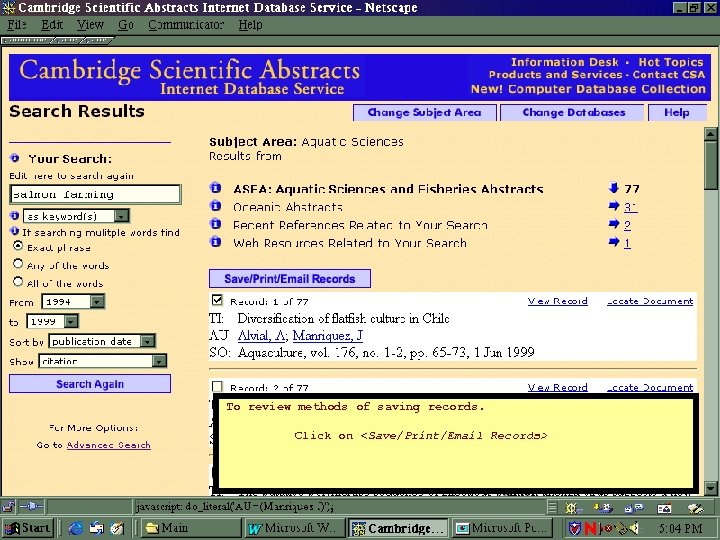
To review methods of saving records. Click on <Save/Print/Email Records>
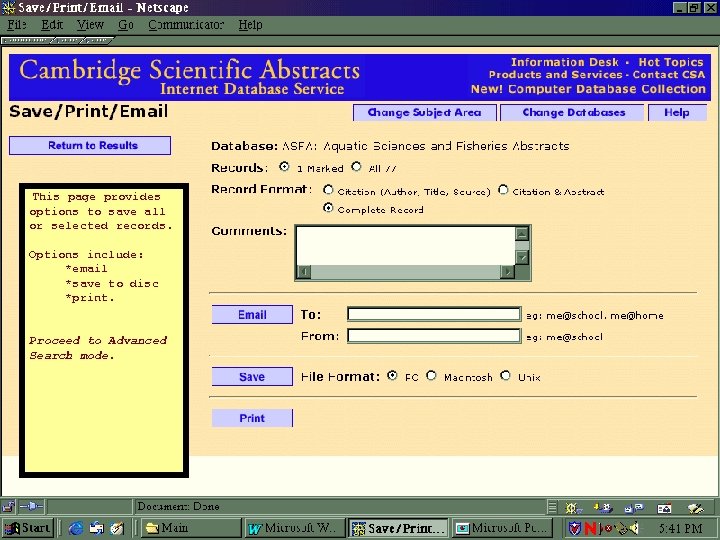
This page provides options to save all or selected records. Options include: *email *save to disc *print. Proceed to Advanced Search mode.
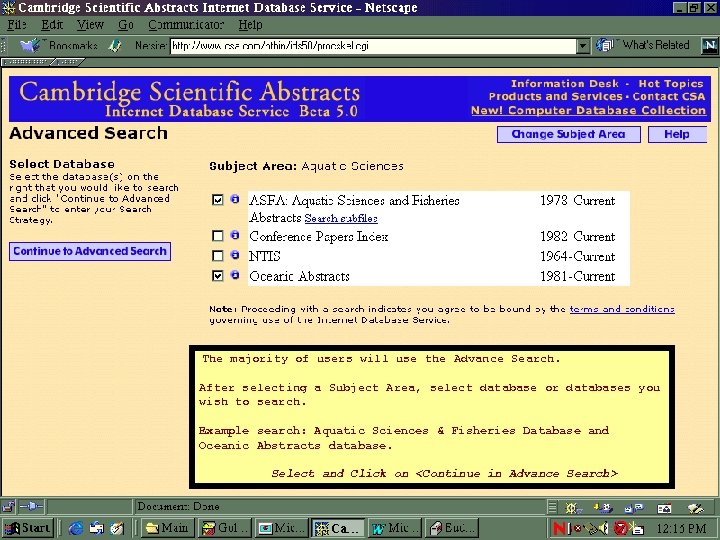
The majority of users will use the Advance Search. After selecting a Subject Area, select database or databases you wish to search. Example search: Aquatic Sciences & Fisheries Database and Oceanic Abstracts database. Select and Click on <Continue in Advance Search>
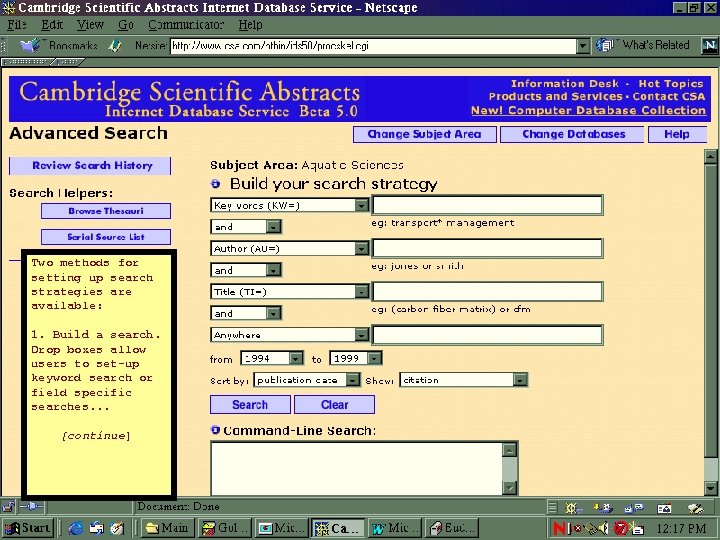
Two methods for setting up search strategies are available: 1. Build a search. Drop boxes allow users to set-up keyword search or field specific searches. . . [continue]
![Sample of available Field Options. [continue] Sample of available Field Options. [continue]](https://present5.com/presentation/481e78c513e26952f4321c95ae489025/image-20.jpg)
Sample of available Field Options. [continue]
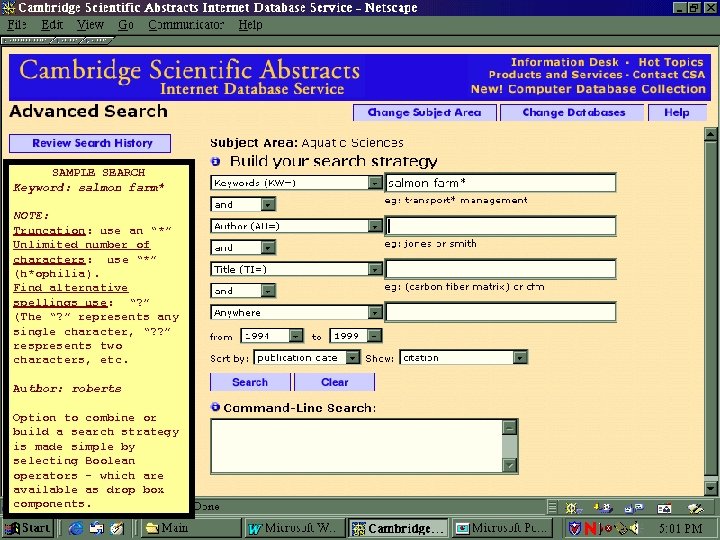
SAMPLE SEARCH Keyword: salmon farm* NOTE: Truncation: use an “*” Unlimited number of characters: use “*” (h*ophilia). Find alternative spellings use: “? ” (The “? ” represents any single character, “? ? ” respresents two characters, etc. Author: roberts Option to combine or build a search strategy is made simple by selecting Boolean operators - which are available as drop box components.
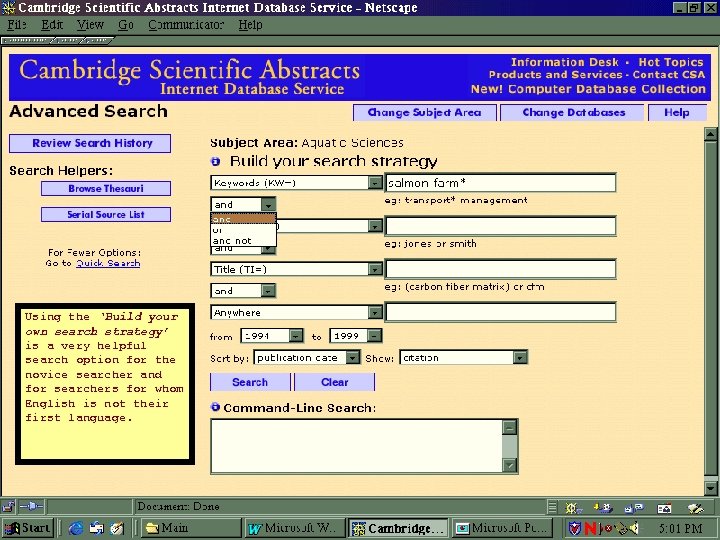
Using the ‘Build your own search strategy’ is a very helpful search option for the novice searcher and for searchers for whom English is not their first language.
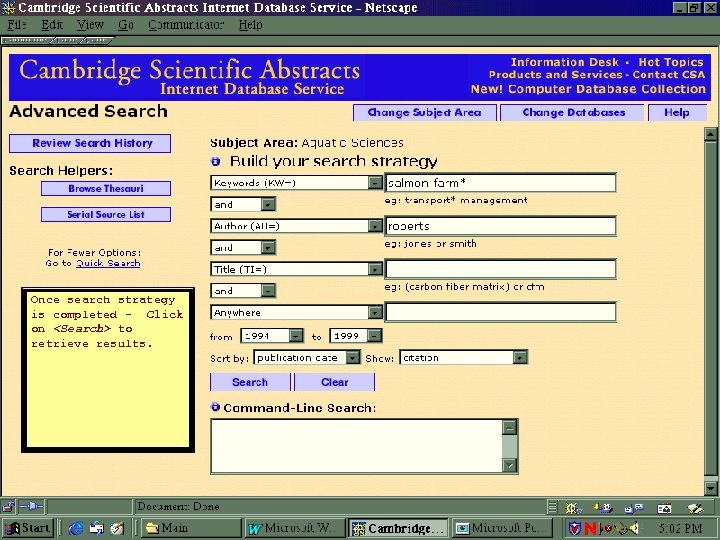
Once search strategy is completed - Click on <Search> to retrieve results.
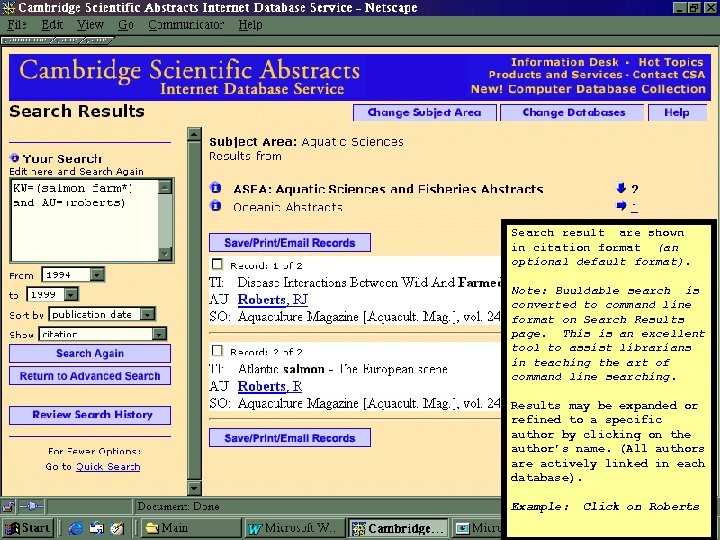
Search result are shown in citation format (an optional default format). Note: Buuldable search is converted to command line format on Search Results page. This is an excellent tool to assist librarians in teaching the art of command line searching. Results may be expanded or refined to a specific author by clicking on the author’s name. (All authors are actively linked in each database). Example: Click on Roberts
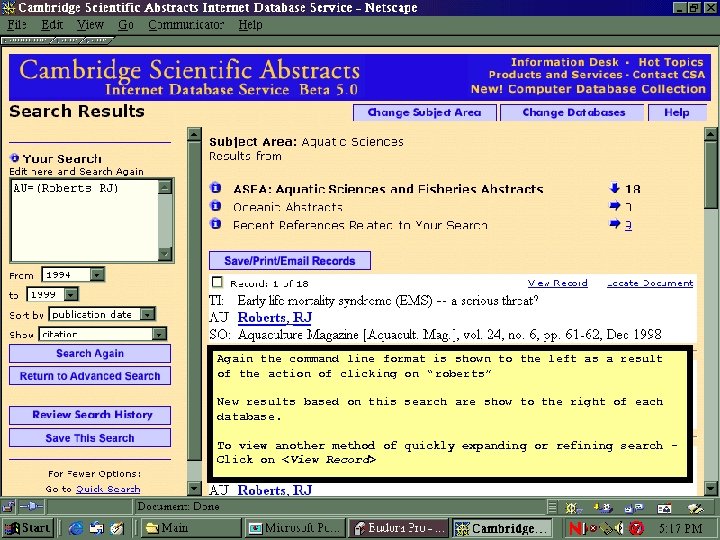
Again the command line format is shown to the left as a result of the action of clicking on “ roberts” New results based on this search are show to the right of each database. To view another method of quickly expanding or refining search Click on <View Record>

All indexed terms are active and easily searchable within the descriptor field section of the abstract record. Example: Click on <Salmo salar>
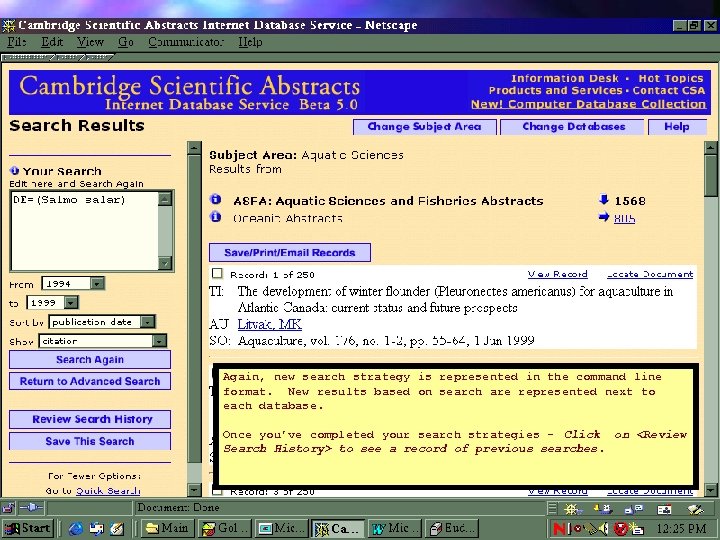
Again, new search strategy is represented in the command line format. New results based on search are represented next to each database. Once you’ve completed your search strategies - Click on <Review Search History> to see a record of previous searches.
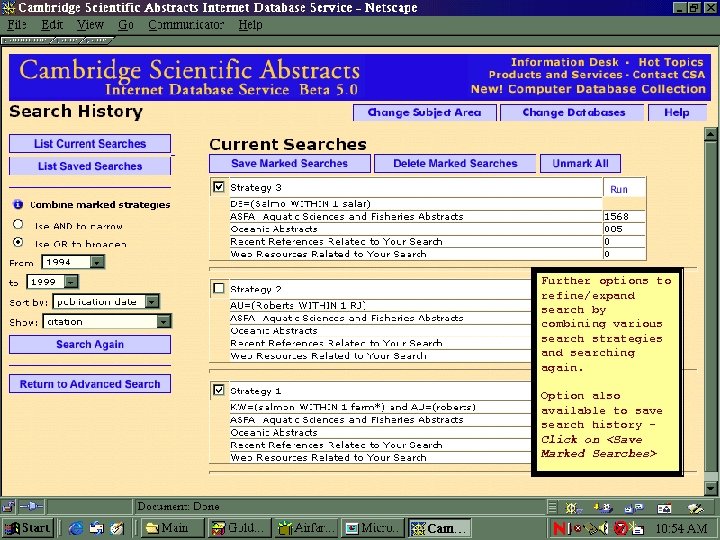
Further options to refine/expand search by combining various search strategies and searching again. Option also available to save search history Click on <Save Marked Searches>
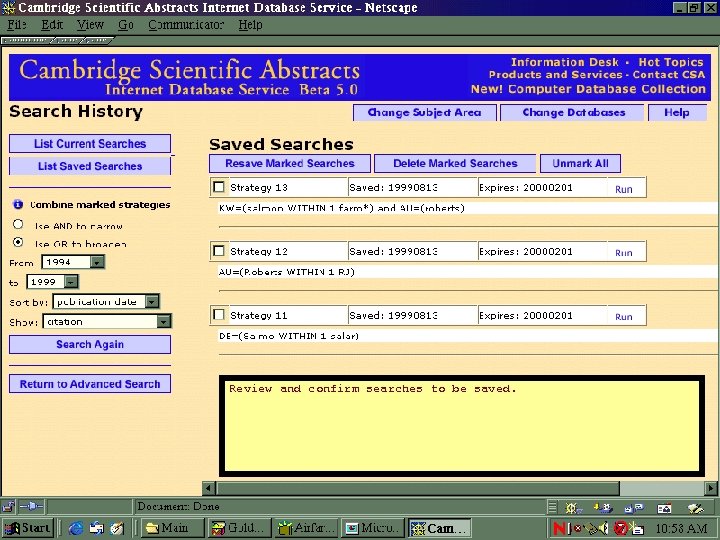
Review and confirm searches to be saved.
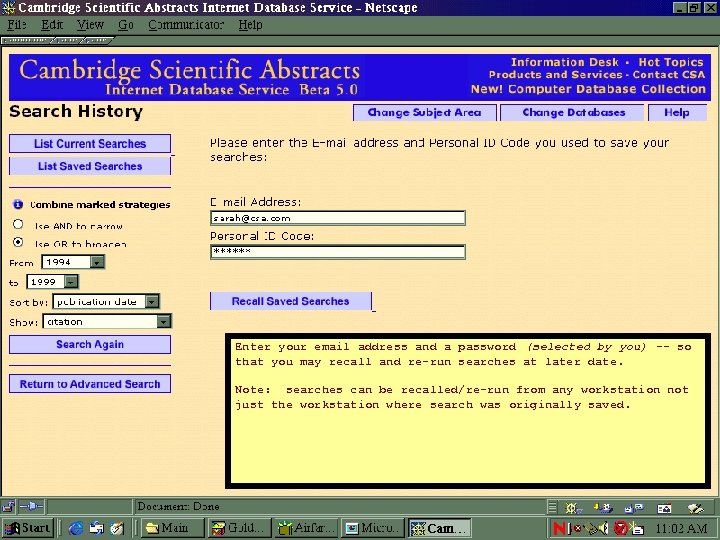
Enter your email address and a password (selected by you) -- so that you may recall and re-run searches at later date. Note: searches can be recalled/re-run from any workstation not just the workstation where search was originally saved.
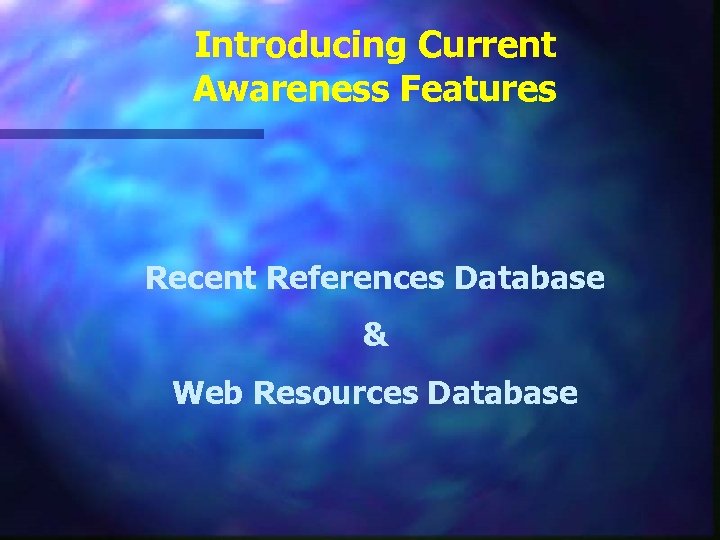
Introducing Current Awareness Features Recent References Database & Web Resources Database
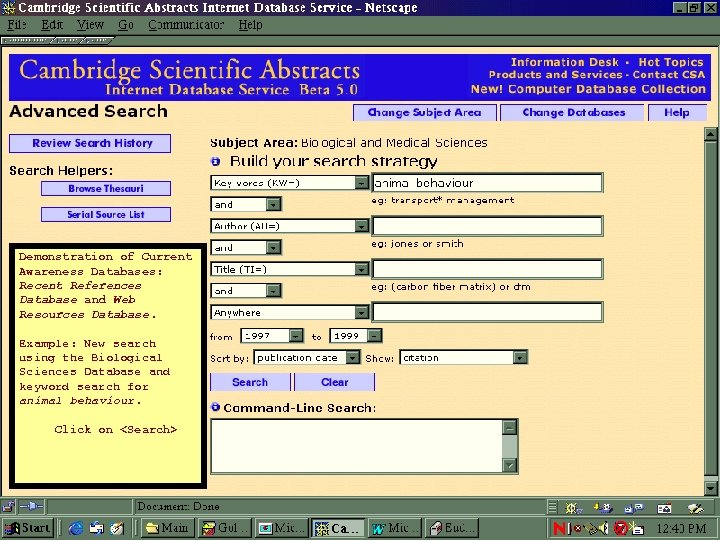
Demonstration of Current Awareness Databases: Recent References Database and Web Resources Database. Example: New search using the Biological Sciences Database and keyword search for animal behaviour. Click on <Search>
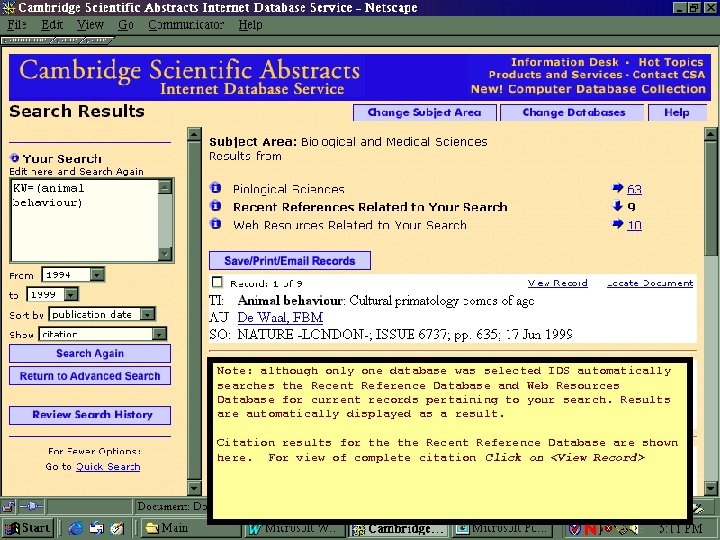
Note: although only one database was selected IDS automatically searches the Recent Reference Database and Web Resources Database for current records pertaining to your search. Results are automatically displayed as a result. Citation results for the Recent Reference Database are shown here. For view of complete citation Click on <View Record>
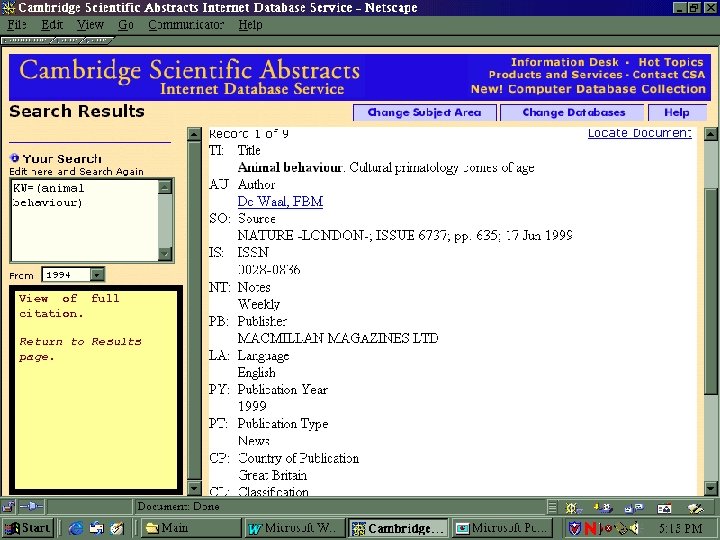
View of full citation. Return to Results page.
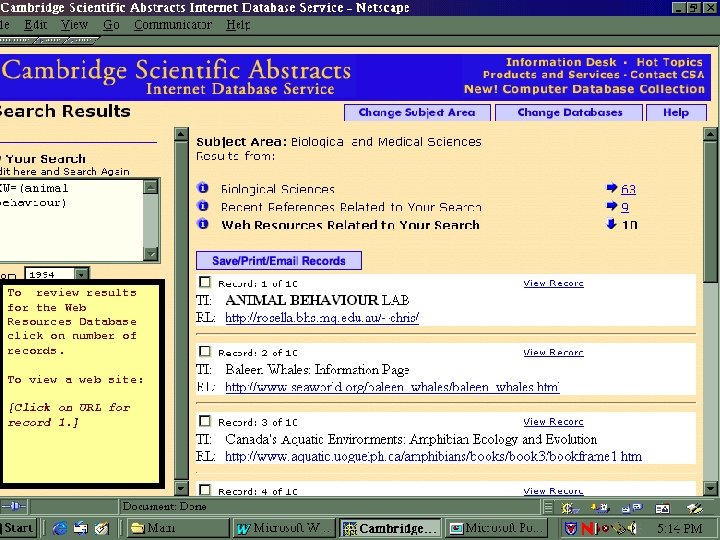
To review results for the Web Resources Database click on number of records. To view a web site: [Click on URL for record 1. ]
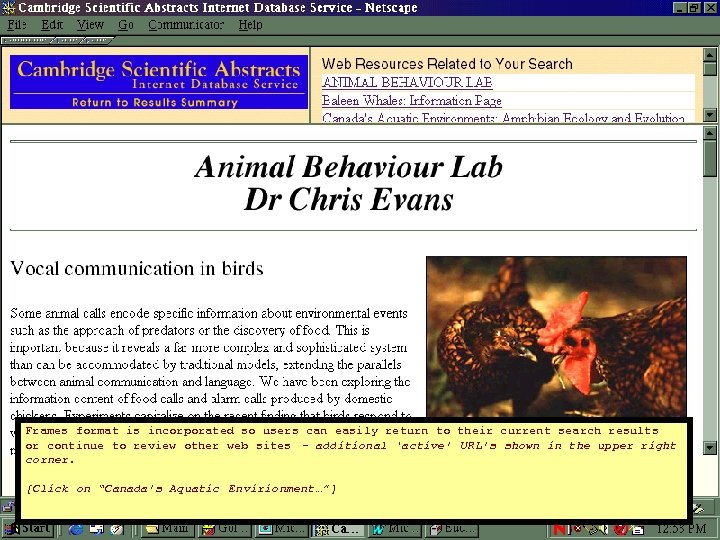
Frames format is incorporated so users can easily return to their current search results or continue to review other web sites - additional ‘active’ URL’s shown in the upper right corner. [Click on “Canada’s Aquatic Envirionment…”]
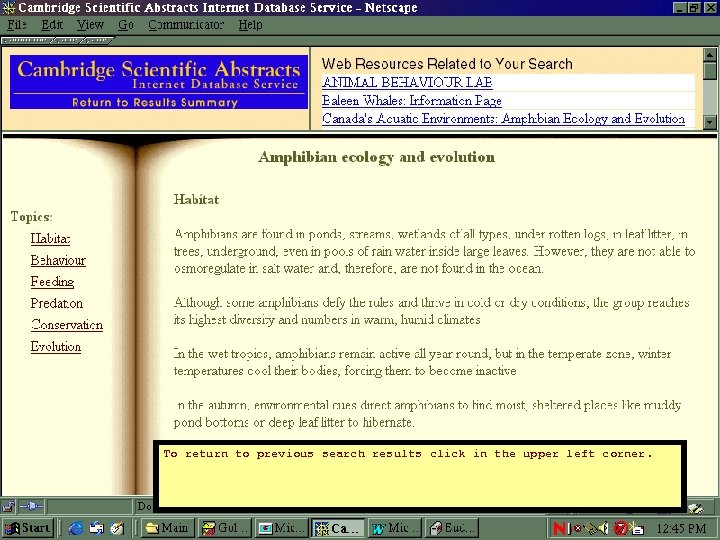
To return to previous search results click in the upper left corner.
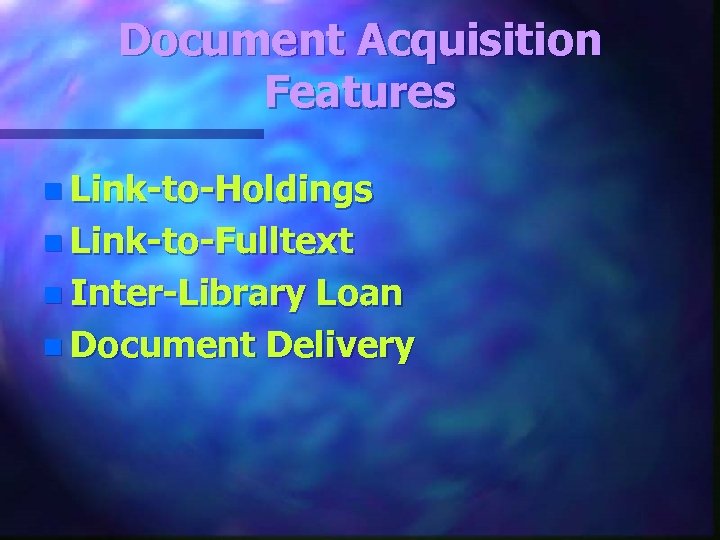
Document Acquisition Features n Link-to-Holdings n Link-to-Fulltext n Inter-Library Loan n Document Delivery
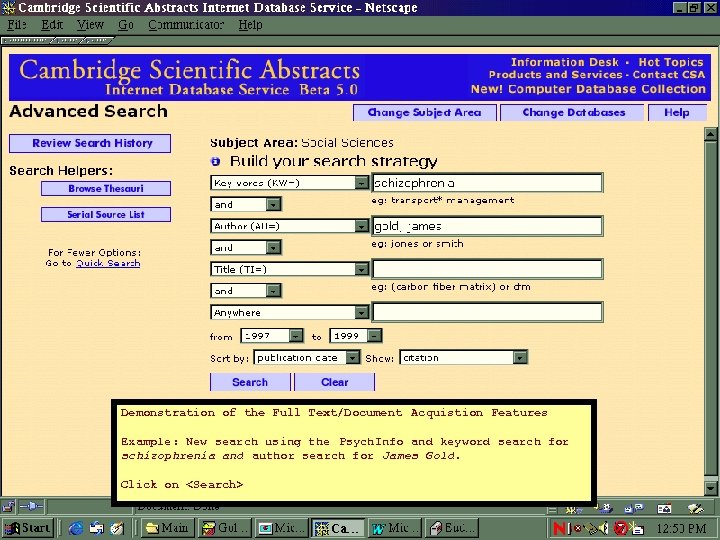
Demonstration of the Full Text/Document Acquistion Features Example: New search using the Psych. Info and keyword search for schizophrenia and author search for James Gold. Click on <Search>
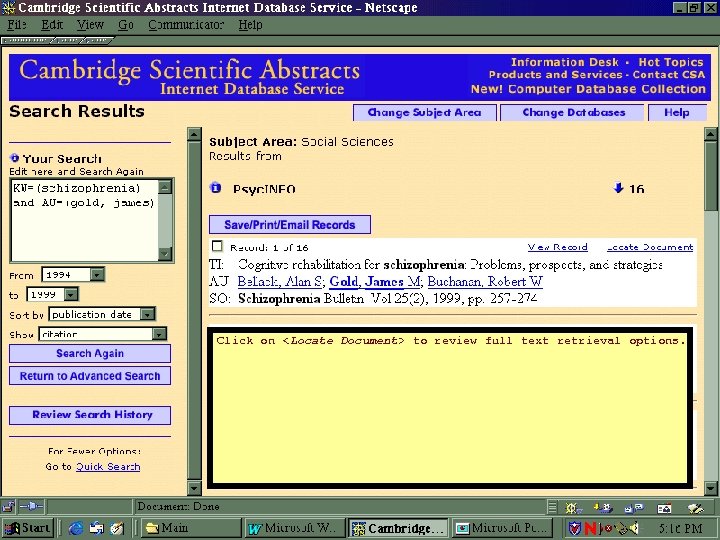
Click on <Locate Document> to review full text retrieval options.
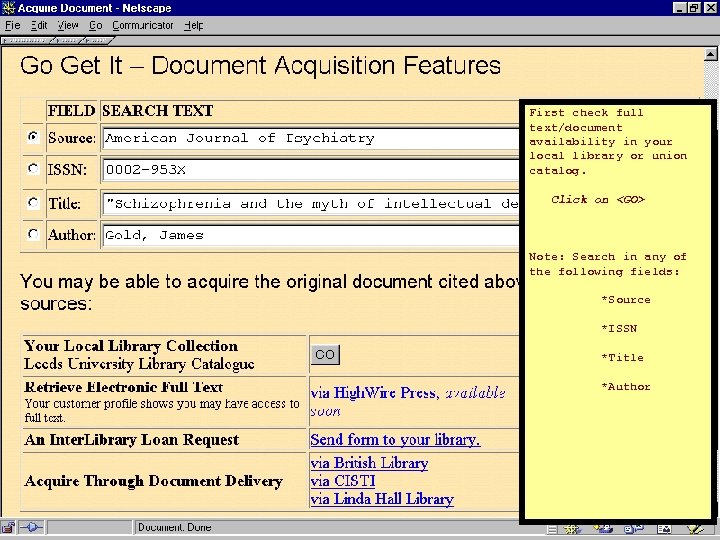
First check full text/document availability in your local library or union catalog. Click on <GO> Note: Search in any of the following fields: *Source *ISSN *Title *Author
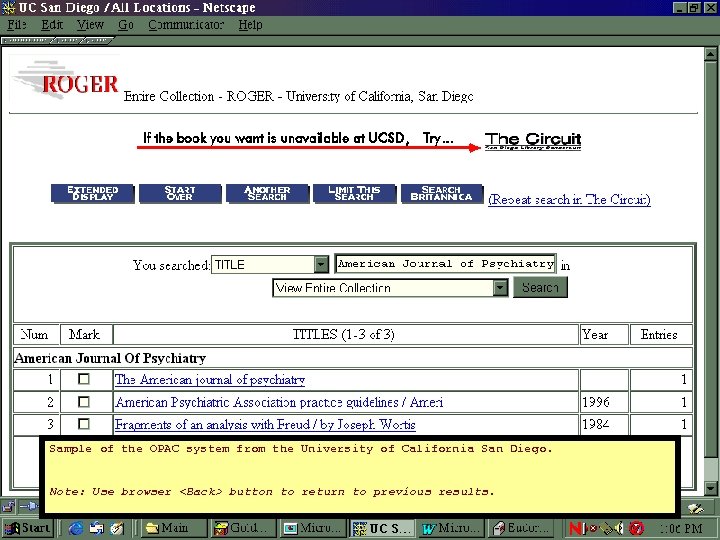
Sample of the OPAC system from the University of California San Diego. Note: Use browser <Back> button to return to previous results.
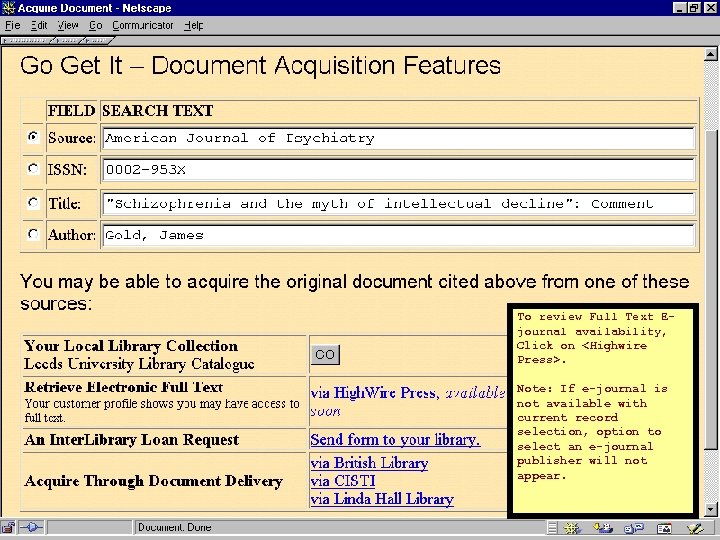
To review Full Text Ejournal availability, Click on <Highwire Press>. Note: If e-journal is not available with current record selection, option to select an e-journal publisher will not appear.
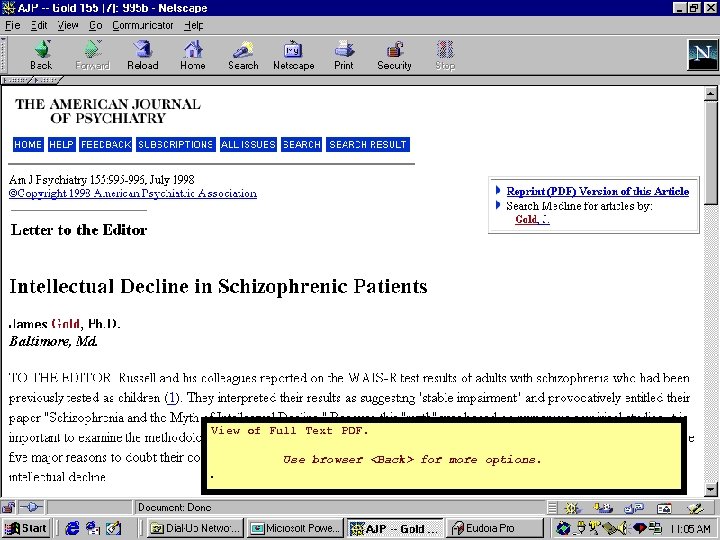
View of Full Text PDF. Use browser <Back> for more options. .
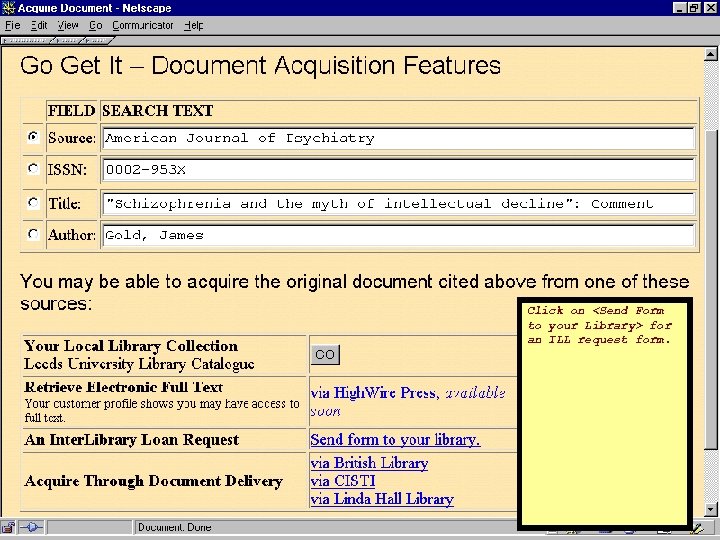
Click on <Send Form to your Library> for an ILL request form.
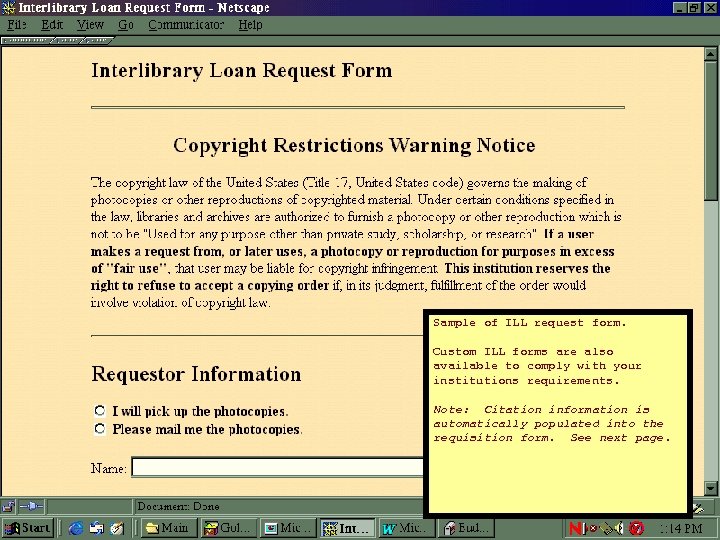
Sample of ILL request form. Custom ILL forms are also available to comply with your institutions requirements. Note: Citation information is automatically populated into the requisition form. See next page.
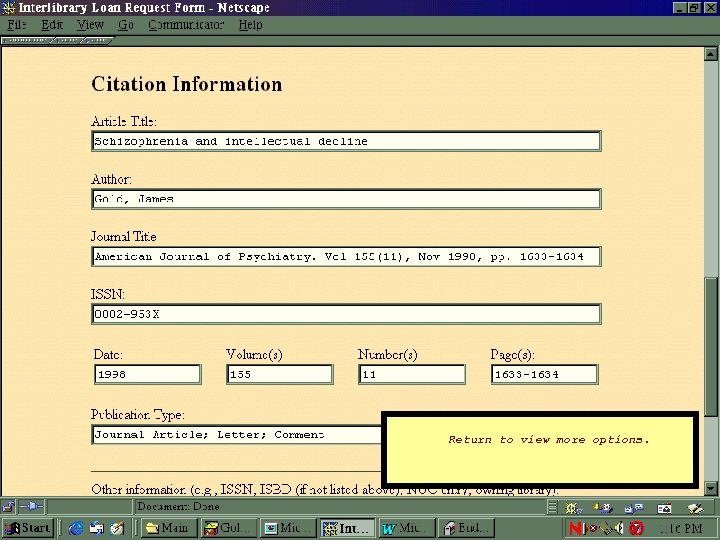
Return to view more options.
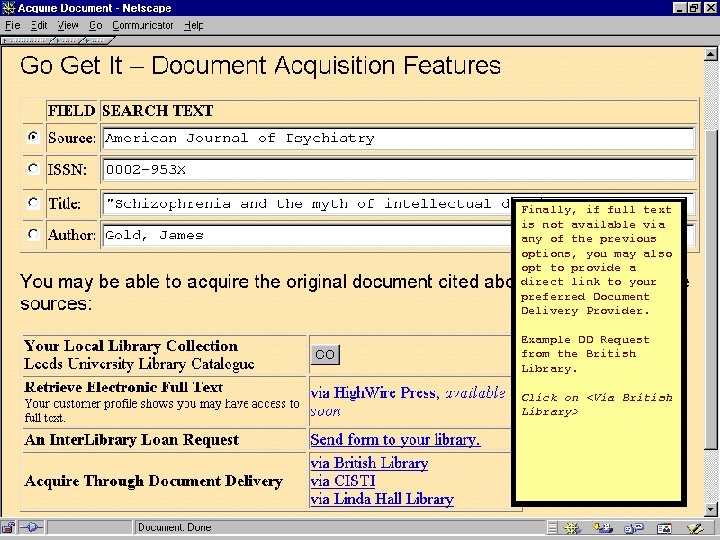
Finally, if full text is not available via any of the previous options, you may also opt to provide a direct link to your preferred Document Delivery Provider. Example DD Request from the British Library. Click on <Via British Library>
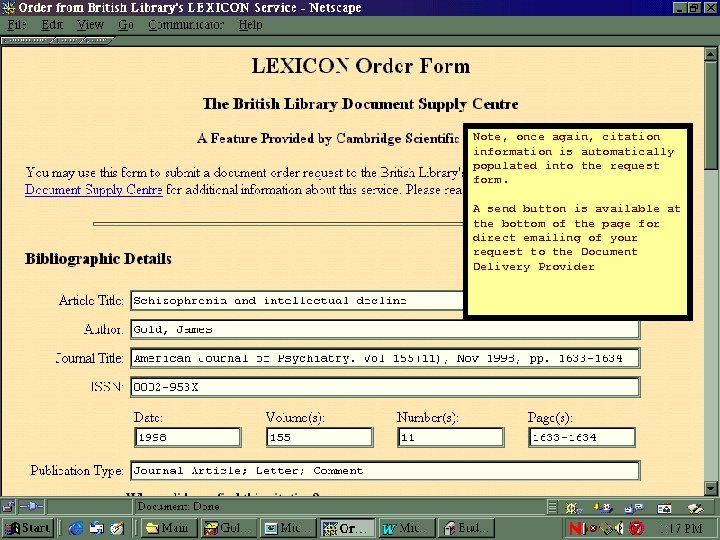
Note, once again, citation information is automatically populated into the request form. A send button is available at the bottom of the page for direct emailing of your request to the Document Delivery Provider
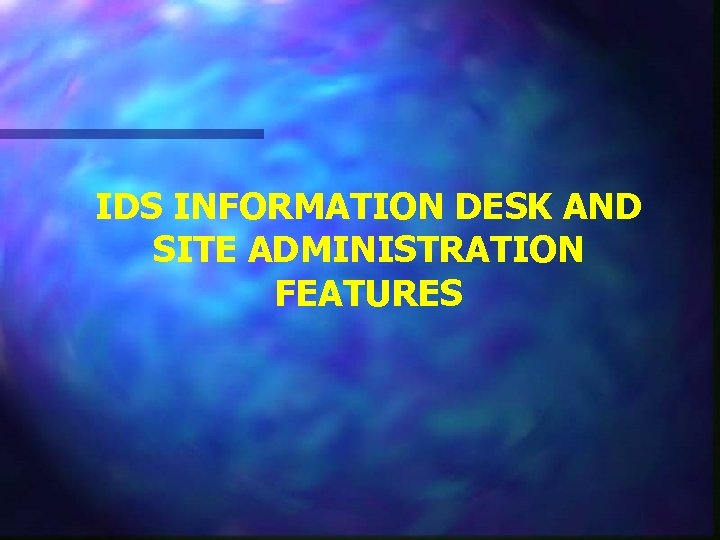
IDS INFORMATION DESK AND SITE ADMINISTRATION FEATURES
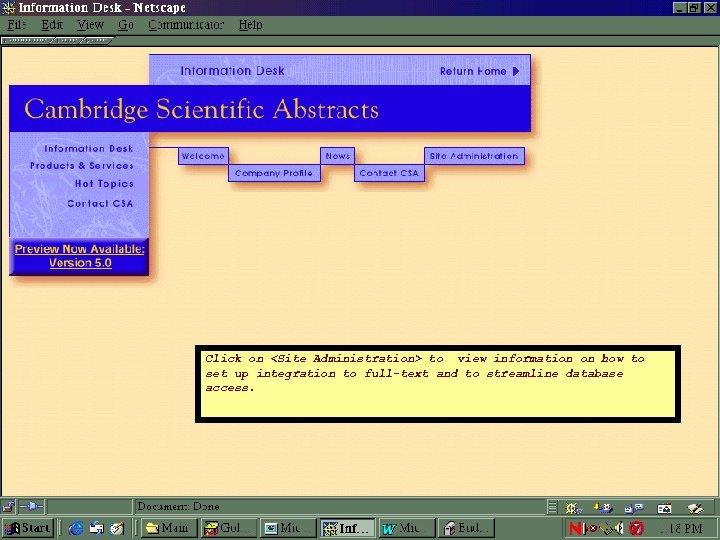
Click on <Site Administration> to view information on how to set up integration to full-text and to streamline database access.
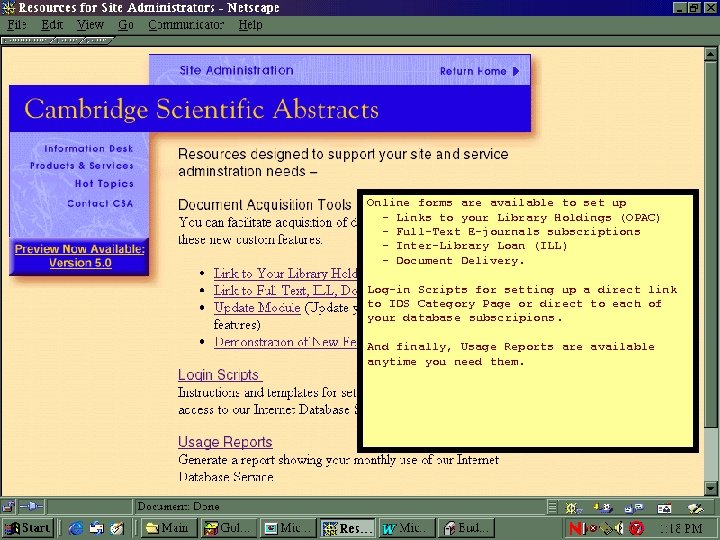
Online forms are available to set up - Links to your Library Holdings (OPAC) - Full-Text E-journals subscriptions - Inter-Library Loan (ILL) - Document Delivery. Log-in Scripts for setting up a direct link to IDS Category Page or direct to each of your database subscripions. And finally, Usage Reports are available anytime you need them.
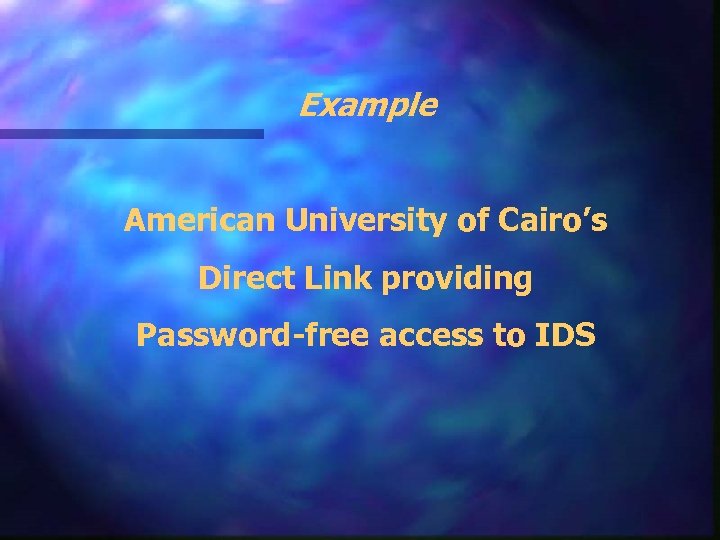
Example American University of Cairo’s Direct Link providing Password-free access to IDS
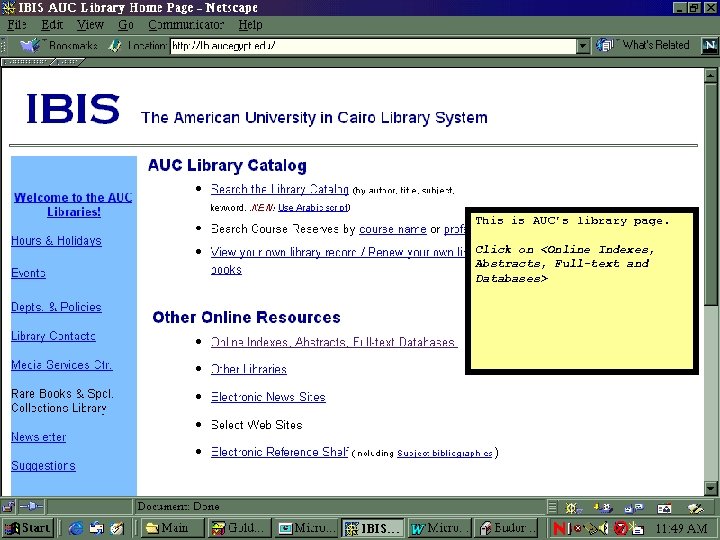
This is AUC’s library page. Click on <Online Indexes, Abstracts, Full-text and Databases>
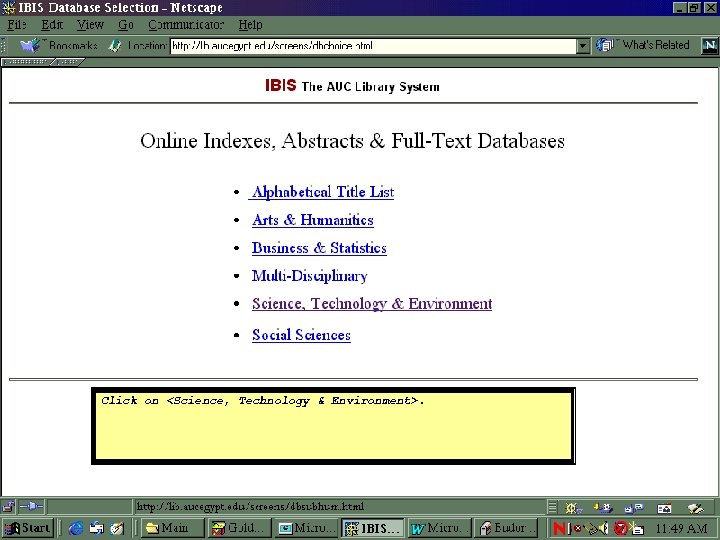
Click on <Science, Technology & Environment>.
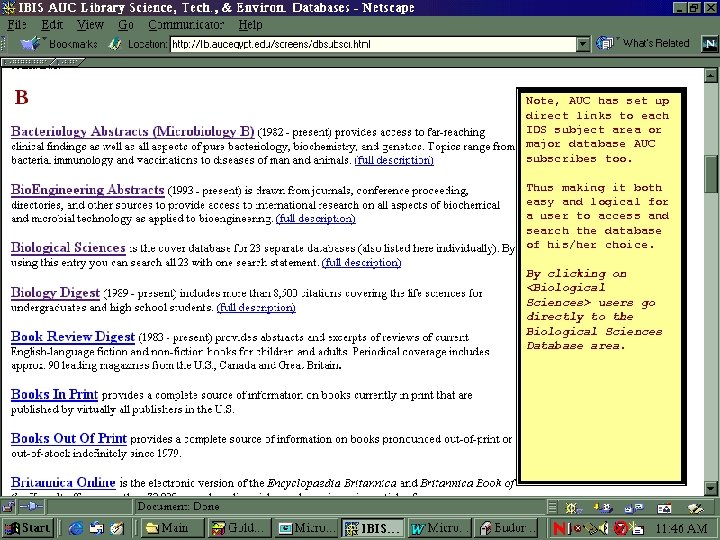
Note, AUC has set up direct links to each IDS subject area or major database AUC subscribes too. Thus making it both easy and logical for a user to access and search the database of his/her choice. By clicking on <Biological Sciences> users go directly to the Biological Sciences Database area.
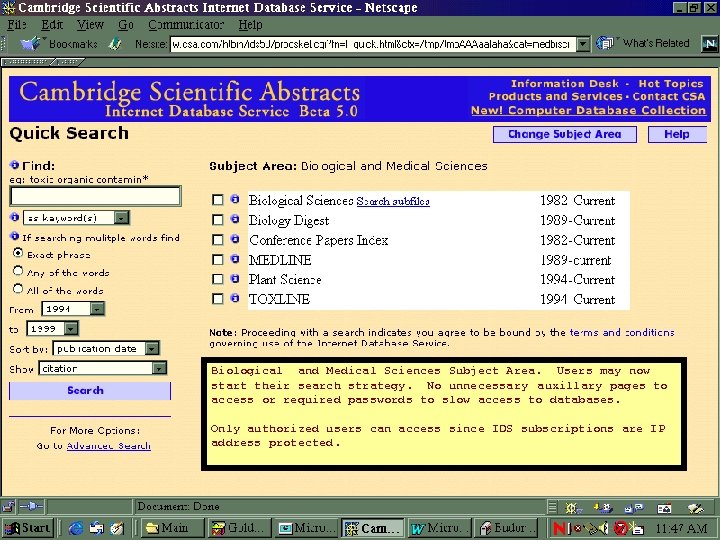
Biological and Medical Sciences Subject Area. Users may now start their search strategy. No unnecessary auxillary pages to access or required passwords to slow access to databases. Only authorized users can access since IDS subscriptions are IP address protected.
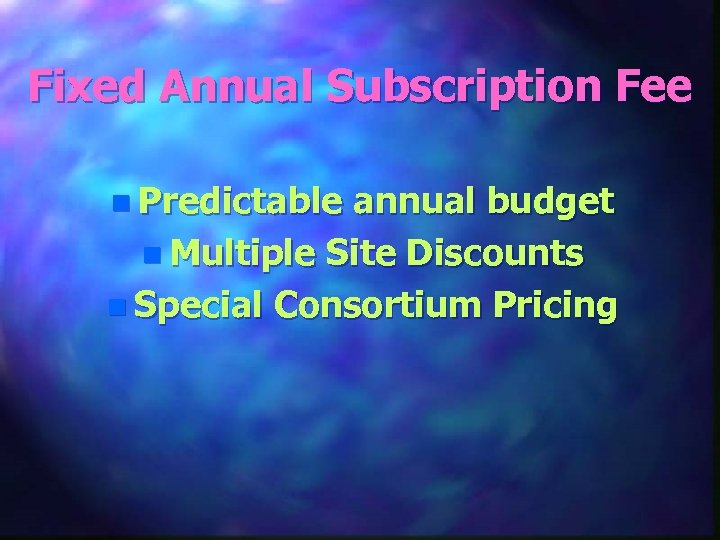
Fixed Annual Subscription Fee n Predictable annual budget n Multiple Site Discounts n Special Consortium Pricing
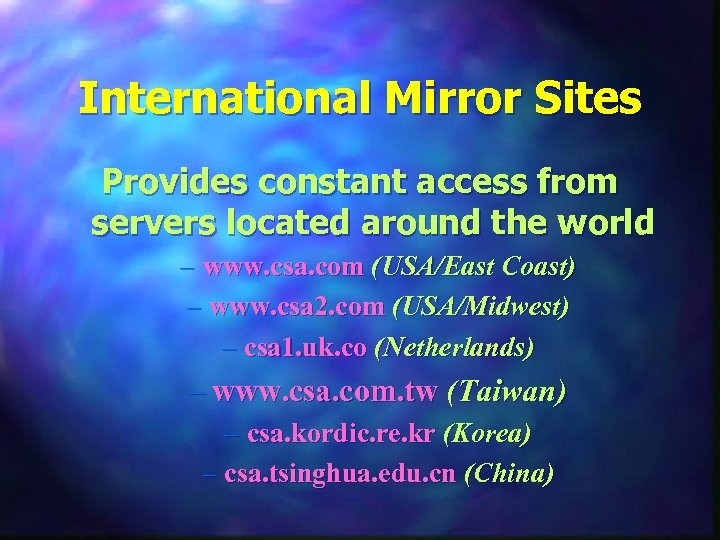
International Mirror Sites Provides constant access from servers located around the world – www. csa. com (USA/East Coast) – www. csa 2. com (USA/Midwest) – csa 1. uk. co (Netherlands) – www. csa. com. tw (Taiwan) – csa. kordic. re. kr (Korea) – csa. tsinghua. edu. cn (China)
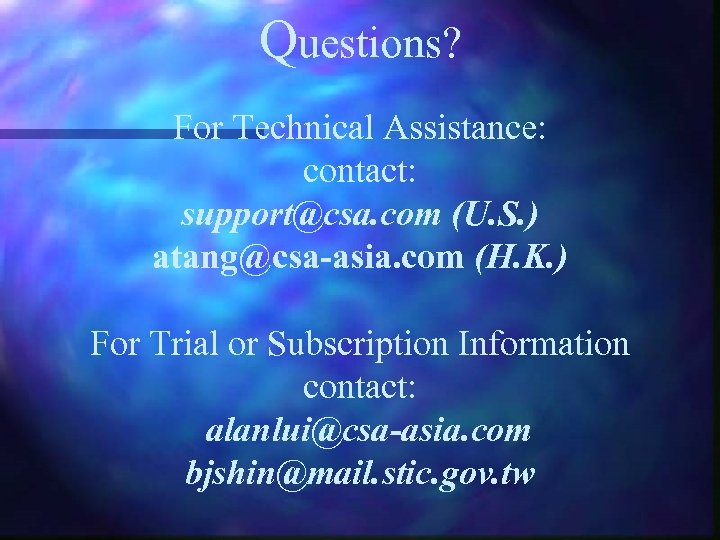
Questions? For Technical Assistance: contact: support@csa. com (U. S. ) atang@csa-asia. com (H. K. ) For Trial or Subscription Information contact: alanlui@csa-asia. com bjshin@mail. stic. gov. tw
481e78c513e26952f4321c95ae489025.ppt