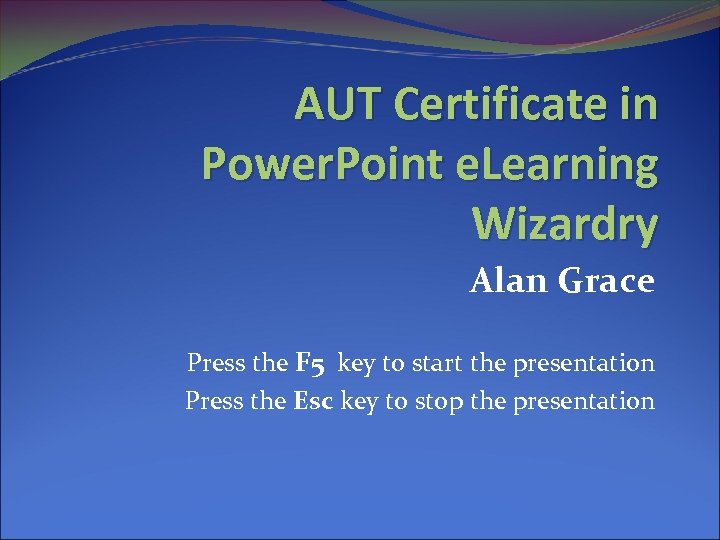 AUT Certificate in Power. Point e. Learning Wizardry Alan Grace Press the F 5 key to start the presentation Press the Esc key to stop the presentation
AUT Certificate in Power. Point e. Learning Wizardry Alan Grace Press the F 5 key to start the presentation Press the Esc key to stop the presentation
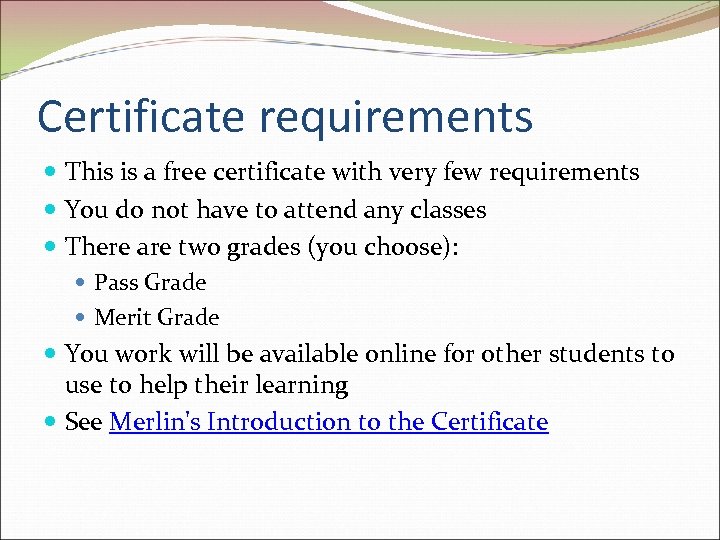 Certificate requirements This is a free certificate with very few requirements You do not have to attend any classes There are two grades (you choose): Pass Grade Merit Grade You work will be available online for other students to use to help their learning See Merlin's Introduction to the Certificate
Certificate requirements This is a free certificate with very few requirements You do not have to attend any classes There are two grades (you choose): Pass Grade Merit Grade You work will be available online for other students to use to help their learning See Merlin's Introduction to the Certificate
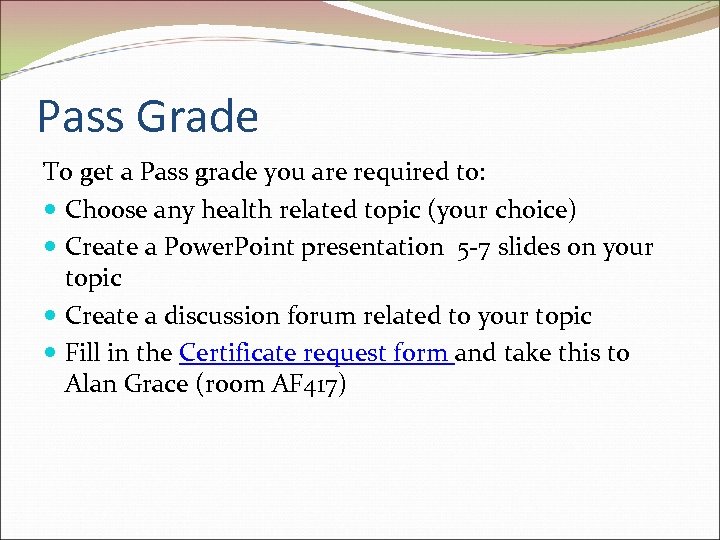 Pass Grade To get a Pass grade you are required to: Choose any health related topic (your choice) Create a Power. Point presentation 5 -7 slides on your topic Create a discussion forum related to your topic Fill in the Certificate request form and take this to Alan Grace (room AF 417)
Pass Grade To get a Pass grade you are required to: Choose any health related topic (your choice) Create a Power. Point presentation 5 -7 slides on your topic Create a discussion forum related to your topic Fill in the Certificate request form and take this to Alan Grace (room AF 417)
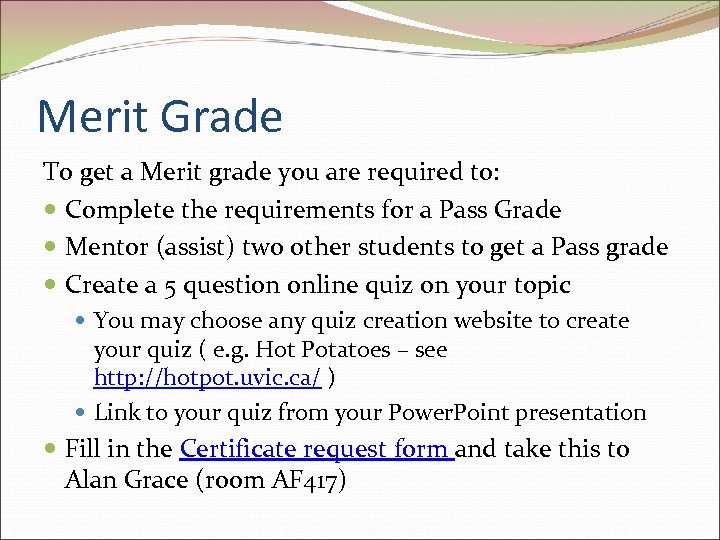 Merit Grade To get a Merit grade you are required to: Complete the requirements for a Pass Grade Mentor (assist) two other students to get a Pass grade Create a 5 question online quiz on your topic You may choose any quiz creation website to create your quiz ( e. g. Hot Potatoes – see http: //hotpot. uvic. ca/ ) Link to your quiz from your Power. Point presentation Fill in the Certificate request form and take this to Alan Grace (room AF 417)
Merit Grade To get a Merit grade you are required to: Complete the requirements for a Pass Grade Mentor (assist) two other students to get a Pass grade Create a 5 question online quiz on your topic You may choose any quiz creation website to create your quiz ( e. g. Hot Potatoes – see http: //hotpot. uvic. ca/ ) Link to your quiz from your Power. Point presentation Fill in the Certificate request form and take this to Alan Grace (room AF 417)
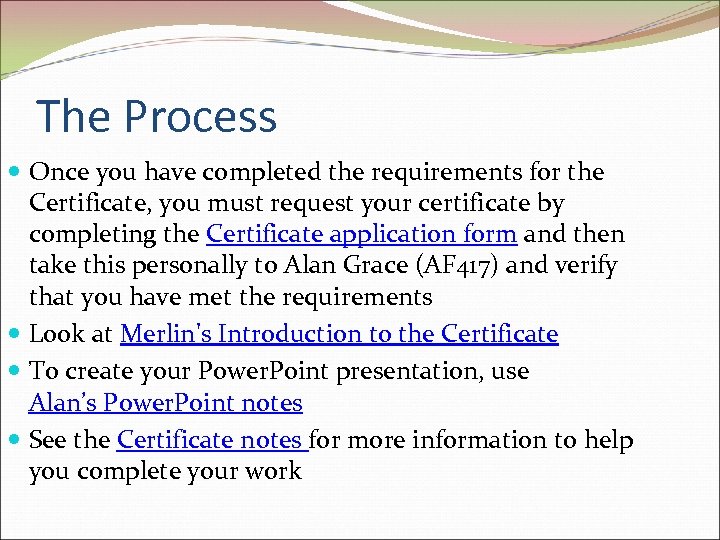 The Process Once you have completed the requirements for the Certificate, you must request your certificate by completing the Certificate application form and then take this personally to Alan Grace (AF 417) and verify that you have met the requirements Look at Merlin's Introduction to the Certificate To create your Power. Point presentation, use Alan’s Power. Point notes See the Certificate notes for more information to help you complete your work
The Process Once you have completed the requirements for the Certificate, you must request your certificate by completing the Certificate application form and then take this personally to Alan Grace (AF 417) and verify that you have met the requirements Look at Merlin's Introduction to the Certificate To create your Power. Point presentation, use Alan’s Power. Point notes See the Certificate notes for more information to help you complete your work
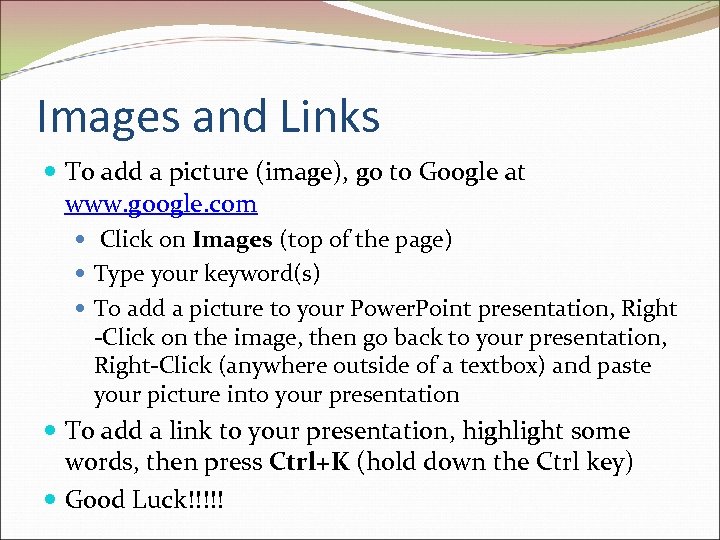 Images and Links To add a picture (image), go to Google at www. google. com Click on Images (top of the page) Type your keyword(s) To add a picture to your Power. Point presentation, Right -Click on the image, then go back to your presentation, Right-Click (anywhere outside of a textbox) and paste your picture into your presentation To add a link to your presentation, highlight some words, then press Ctrl+K (hold down the Ctrl key) Good Luck!!!!!
Images and Links To add a picture (image), go to Google at www. google. com Click on Images (top of the page) Type your keyword(s) To add a picture to your Power. Point presentation, Right -Click on the image, then go back to your presentation, Right-Click (anywhere outside of a textbox) and paste your picture into your presentation To add a link to your presentation, highlight some words, then press Ctrl+K (hold down the Ctrl key) Good Luck!!!!!