8910eb9e668f6876a82b858c3ea4dd0d.ppt
- Количество слайдов: 33
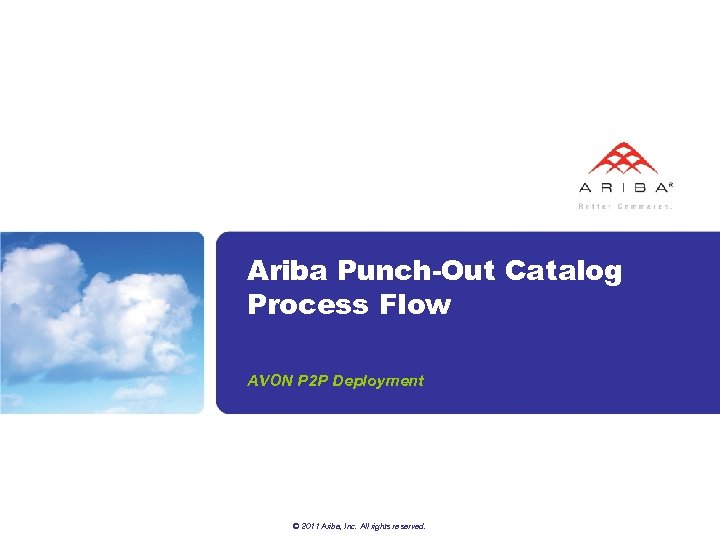
Ariba Punch-Out Catalog Process Flow AVON P 2 P Deployment © 2011 Ariba, Inc. All rights reserved.
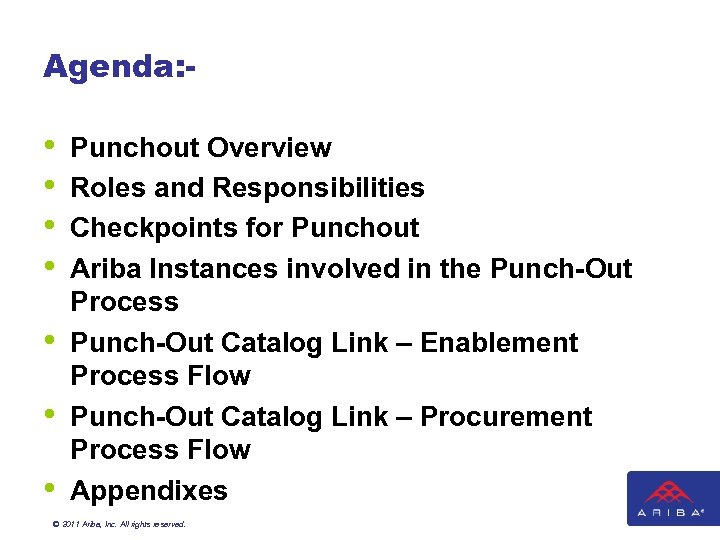
Agenda: - • • Punchout Overview Roles and Responsibilities Checkpoints for Punchout Ariba Instances involved in the Punch-Out Process Punch-Out Catalog Link – Enablement Process Flow Punch-Out Catalog Link – Procurement Process Flow Appendixes © 2011 Ariba, Inc. All rights reserved.
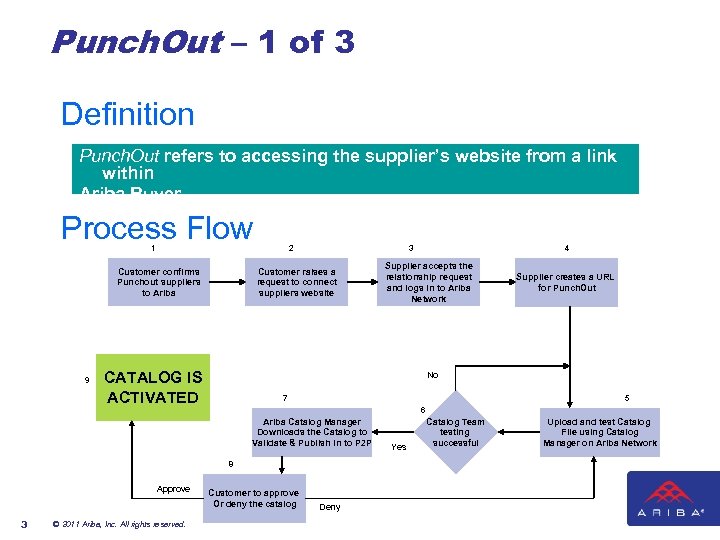
Punch. Out – 1 of 3 Definition Punch. Out refers to accessing the supplier’s website from a link within Ariba Buyer Process Flow 1 Customer confirms Punchout suppliers to Ariba 9 2 3 Customer raises a request to connect suppliers website CATALOG IS ACTIVATED 4 Supplier accepts the relationship request and logs in to Ariba Network Supplier creates a URL for Punch. Out No 7 5 6 Ariba Catalog Manager Downloads the Catalog to Validate & Publish in to P 2 P 8 Approve 3 © 2011 Ariba, Inc. All rights reserved. Customer to approve Or deny the catalog Deny Yes Catalog Team testing successful Upload and test Catalog File using Catalog Manager on Ariba Network
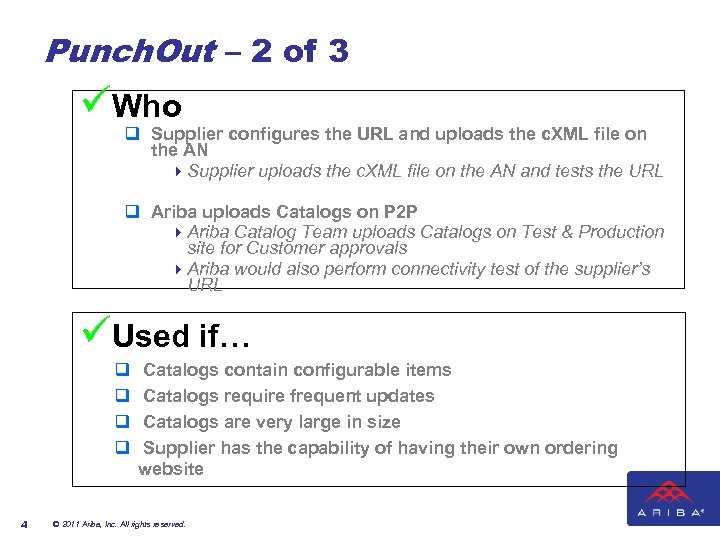
Punch. Out – 2 of 3 üWho • • q Supplier configures the URL and uploads the c. XML file on the AN Supplier owns and maintains the Punch. Out 4 Supplier uploads the c. XML file on the AN and tests the URL content and the client decides which product the Punch. Out should display. q Ariba uploads Catalogs on P 2 P Ariba provides connectivity. 4 Ariba Catalog Team uploads Catalogs on Test & Production site for Customer approvals 4 Ariba would also perform connectivity test of the supplier’s URL üUsed if… q q 4 Catalogs contain configurable items Catalogs require frequent updates Catalogs are very large in size Supplier has the capability of having their own ordering website © 2011 Ariba, Inc. All rights reserved.
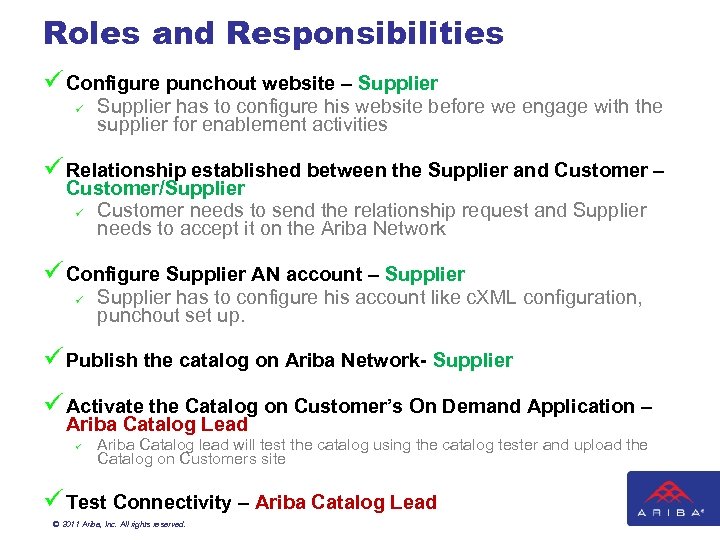
Roles and Responsibilities ü Configure punchout website – Supplier ü Supplier has to configure his website before we engage with the supplier for enablement activities ü Relationship established between the Supplier and Customer – Customer/Supplier ü Customer needs to send the relationship request and Supplier needs to accept it on the Ariba Network ü Configure Supplier AN account – Supplier ü Supplier has to configure his account like c. XML configuration, punchout set up. ü Publish the catalog on Ariba Network- Supplier ü Activate the Catalog on Customer’s On Demand Application – Ariba Catalog Lead ü Ariba Catalog lead will test the catalog using the catalog tester and upload the Catalog on Customers site ü Test Connectivity – Ariba Catalog Lead © 2011 Ariba, Inc. All rights reserved.
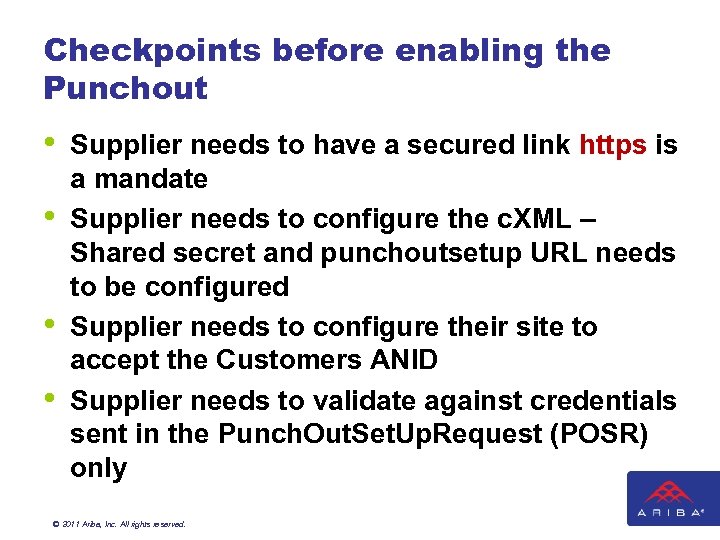
Checkpoints before enabling the Punchout • • Supplier needs to have a secured link https is a mandate Supplier needs to configure the c. XML – Shared secret and punchoutsetup URL needs to be configured Supplier needs to configure their site to accept the Customers ANID Supplier needs to validate against credentials sent in the Punch. Out. Set. Up. Request (POSR) only © 2011 Ariba, Inc. All rights reserved.
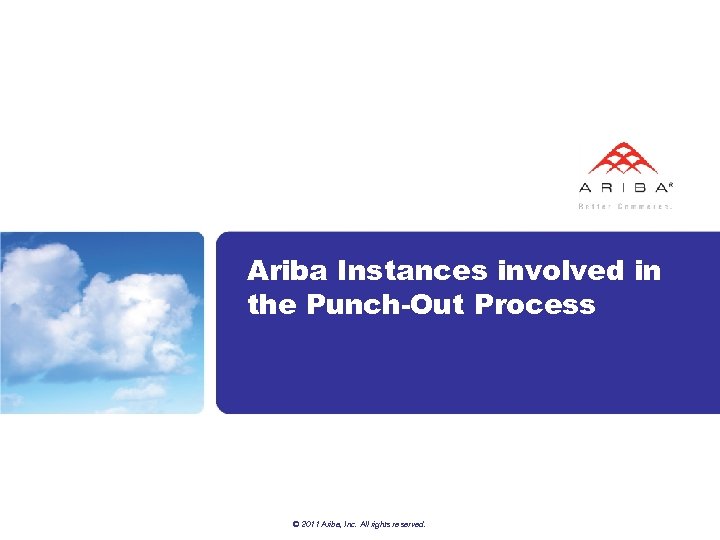
Ariba Instances involved in the Punch-Out Process © 2011 Ariba, Inc. All rights reserved.
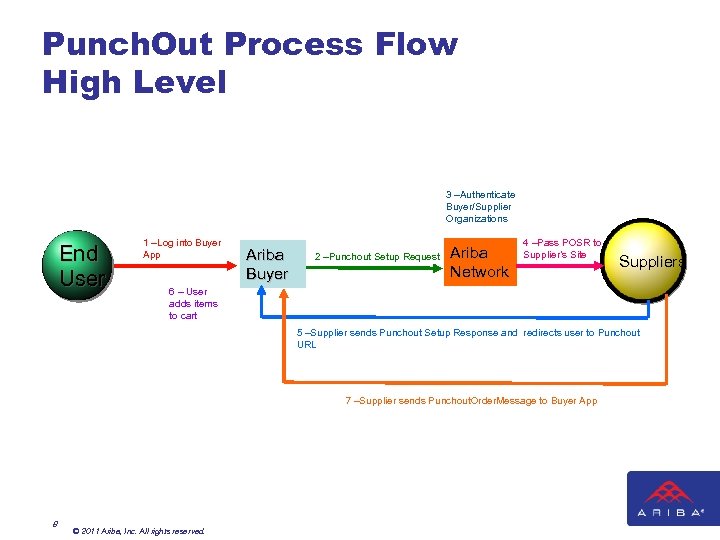
Punch. Out Process Flow High Level 3 –Authenticate Buyer/Supplier Organizations End User 1 –Log into Buyer App Ariba Buyer 2 –Punchout Setup Request Ariba Network 4 –Pass POSR to Supplier’s Site Suppliers 6 – User adds items to cart 5 –Supplier sends Punchout Setup Response and redirects user to Punchout URL 7 –Supplier sends Punchout. Order. Message to Buyer App 8 © 2011 Ariba, Inc. All rights reserved.
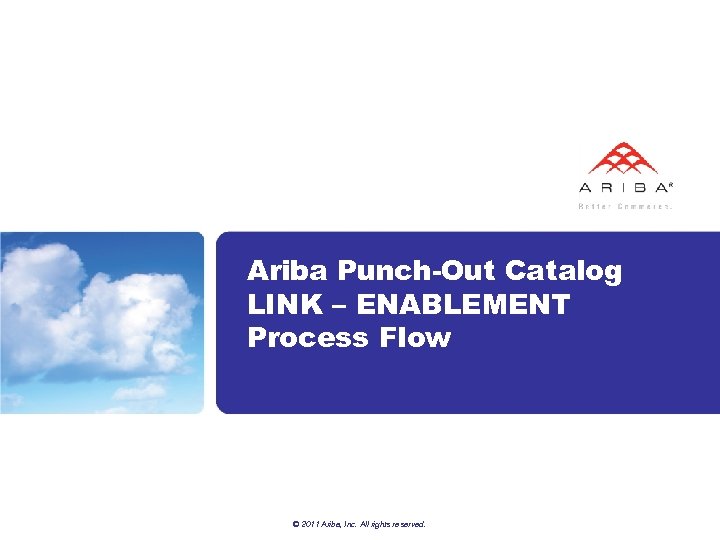
Ariba Punch-Out Catalog LINK – ENABLEMENT Process Flow © 2011 Ariba, Inc. All rights reserved.
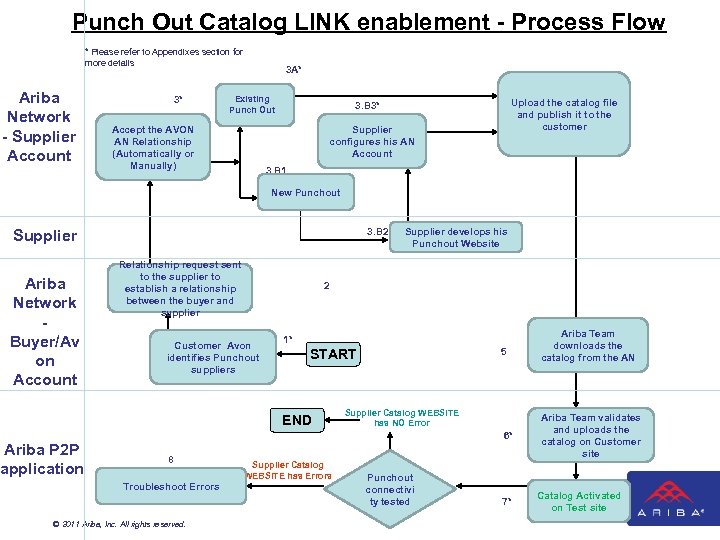
Punch Out Catalog LINK enablement - Process Flow * Please refer to Appendixes section for more details Ariba Network - Supplier Account 3* 3 A* 4* Existing Punch Out Accept the AVON AN Relationship (Automatically or Manually) Upload the catalog file and publish it to the customer 3. B 3* Supplier configures his AN Account 3. B 1 New Punch out New Punchout 3. B 2 Supplier Ariba Network Buyer/Av on Account Relationship request sent to the supplier to establish a relationship between the buyer and supplier Customer Avon identifies Punchout suppliers 2 1* 5 START END Ariba P 2 P application Supplier develops his Punchout Website Supplier Catalog WEBSITE has NO Error 6* 8 Troubleshoot connectivity Troubleshoot Errors © 2011 Ariba, Inc. All rights reserved. Supplier Catalog WEBSITE has Errors unch-Out Punchout Catalog LINK connectivi is tested ty tested 7* Ariba Team downloads the catalog from the AN Ariba Team validates and uploads the catalog on Customer site Catalog Activated on Test site
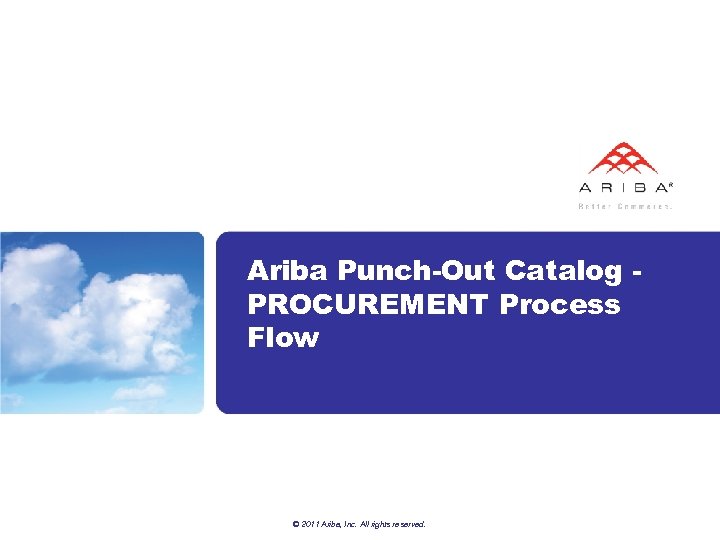
Ariba Punch-Out Catalog PROCUREMENT Process Flow © 2011 Ariba, Inc. All rights reserved.
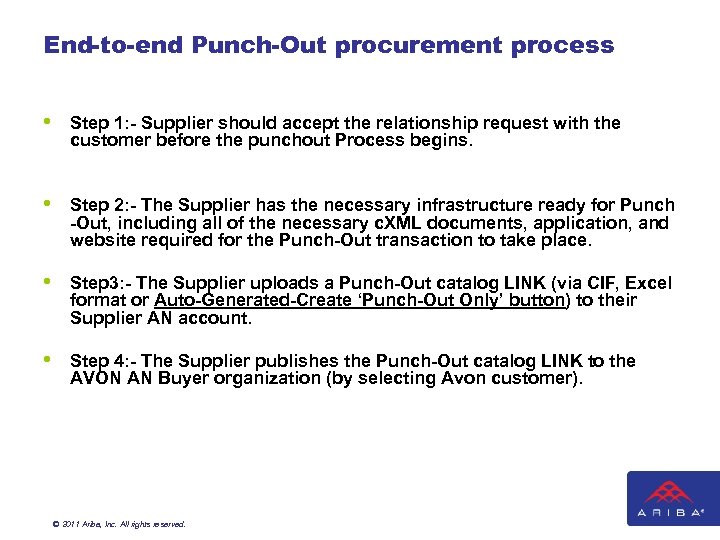
End-to-end Punch-Out procurement process • Step 1: - Supplier should accept the relationship request with the customer before the punchout Process begins. • Step 2: - The Supplier has the necessary infrastructure ready for Punch -Out, including all of the necessary c. XML documents, application, and website required for the Punch-Out transaction to take place. • Step 3: - The Supplier uploads a Punch-Out catalog LINK (via CIF, Excel format or Auto-Generated-Create ‘Punch-Out Only’ button) to their Supplier AN account. • Step 4: - The Supplier publishes the Punch-Out catalog LINK to the AVON AN Buyer organization (by selecting Avon customer). © 2011 Ariba, Inc. All rights reserved.
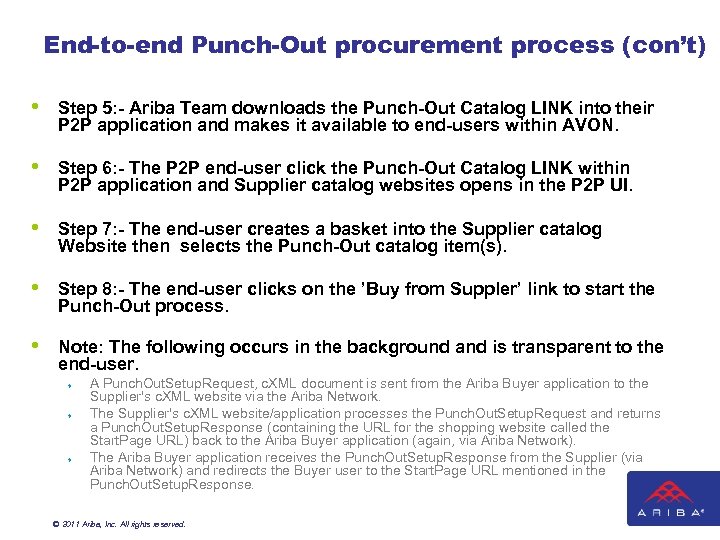
End-to-end Punch-Out procurement process (con’t) • Step 5: - Ariba Team downloads the Punch-Out Catalog LINK into their P 2 P application and makes it available to end-users within AVON. • Step 6: - The P 2 P end-user click the Punch-Out Catalog LINK within P 2 P application and Supplier catalog websites opens in the P 2 P UI. • Step 7: - The end-user creates a basket into the Supplier catalog Website then selects the Punch-Out catalog item(s). • Step 8: - The end-user clicks on the ’Buy from Suppler’ link to start the Punch-Out process. • Note: The following occurs in the background and is transparent to the end-user. ¨ ¨ ¨ A Punch. Out. Setup. Request, c. XML document is sent from the Ariba Buyer application to the Supplier's c. XML website via the Ariba Network. The Supplier's c. XML website/application processes the Punch. Out. Setup. Request and returns a Punch. Out. Setup. Response (containing the URL for the shopping website called the Start. Page URL) back to the Ariba Buyer application (again, via Ariba Network). The Ariba Buyer application receives the Punch. Out. Setup. Response from the Supplier (via Ariba Network) and redirects the Buyer user to the Start. Page URL mentioned in the Punch. Out. Setup. Response. © 2011 Ariba, Inc. All rights reserved.
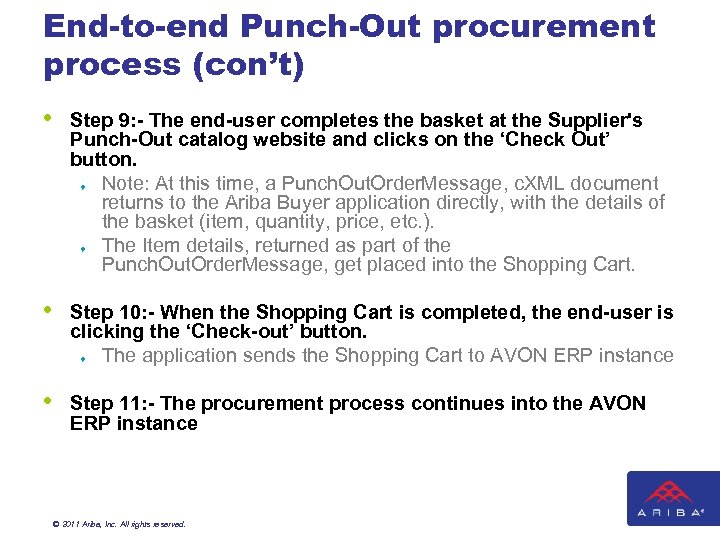
End-to-end Punch-Out procurement process (con’t) • Step 9: - The end-user completes the basket at the Supplier's Punch-Out catalog website and clicks on the ‘Check Out’ button. ¨ Note: At this time, a Punch. Out. Order. Message, c. XML document returns to the Ariba Buyer application directly, with the details of the basket (item, quantity, price, etc. ). ¨ The Item details, returned as part of the Punch. Out. Order. Message, get placed into the Shopping Cart. • Step 10: - When the Shopping Cart is completed, the end-user is clicking the ‘Check-out’ button. ¨ The application sends the Shopping Cart to AVON ERP instance • Step 11: - The procurement process continues into the AVON ERP instance © 2011 Ariba, Inc. All rights reserved.
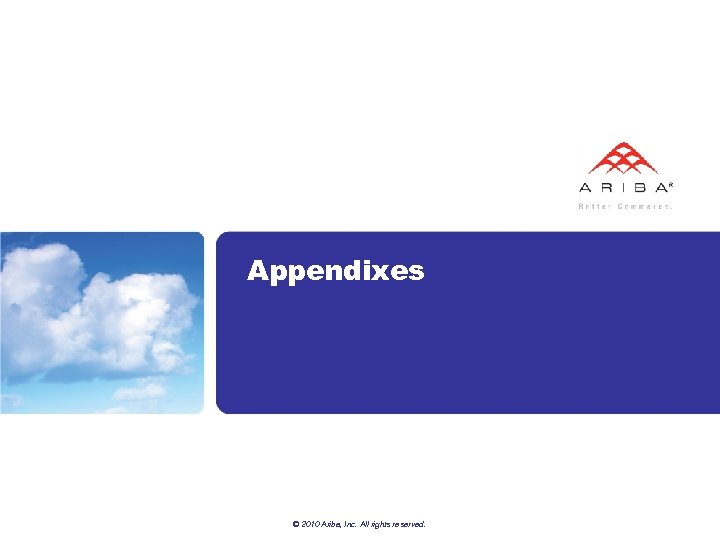
Appendixes © 2010 Ariba, Inc. All rights reserved.
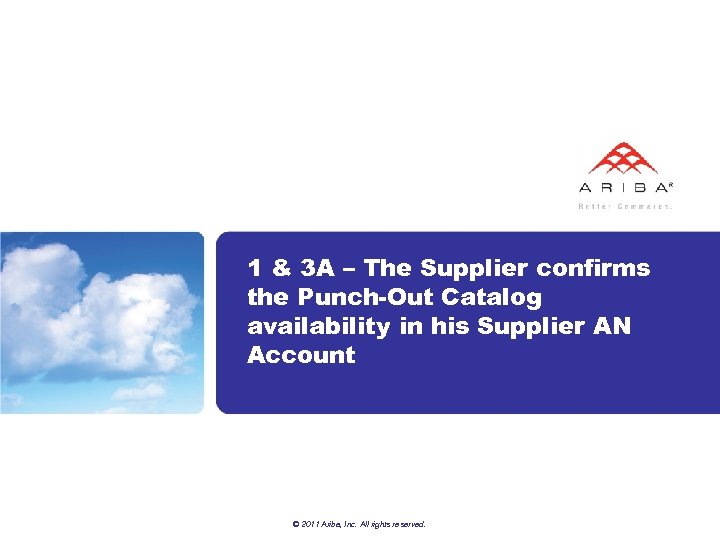
1 & 3 A – The Supplier confirms the Punch-Out Catalog availability in his Supplier AN Account © 2011 Ariba, Inc. All rights reserved.
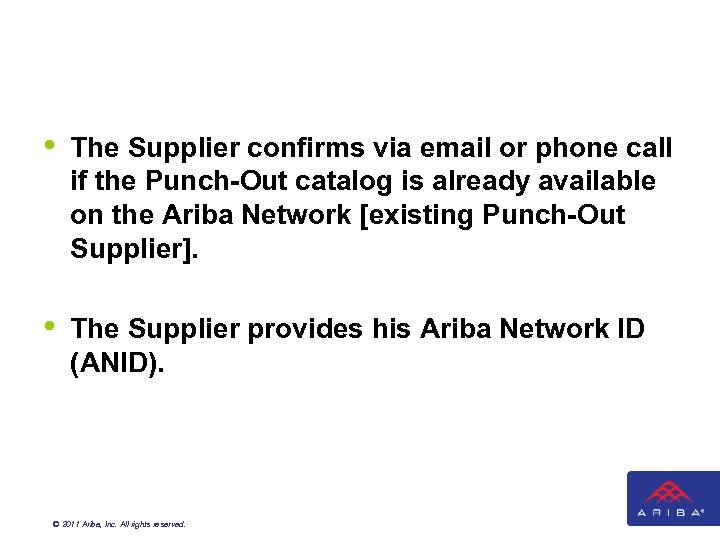
• The Supplier confirms via email or phone call if the Punch-Out catalog is already available on the Ariba Network [existing Punch-Out Supplier]. • The Supplier provides his Ariba Network ID (ANID). © 2011 Ariba, Inc. All rights reserved.
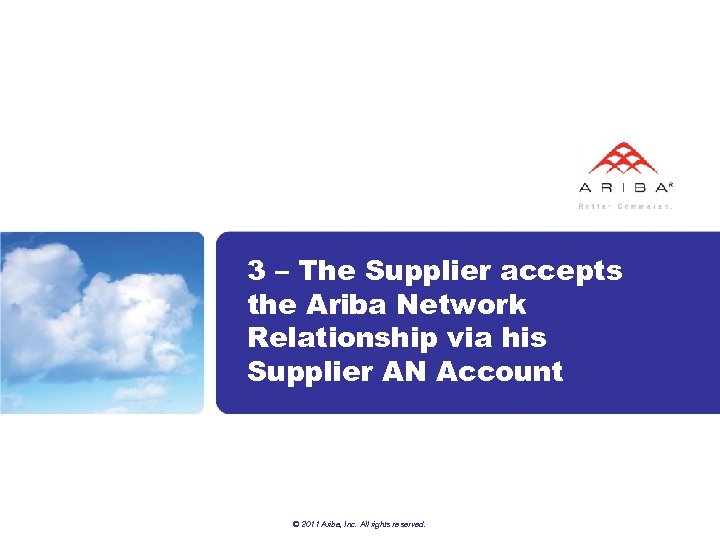
3 – The Supplier accepts the Ariba Network Relationship via his Supplier AN Account © 2011 Ariba, Inc. All rights reserved.
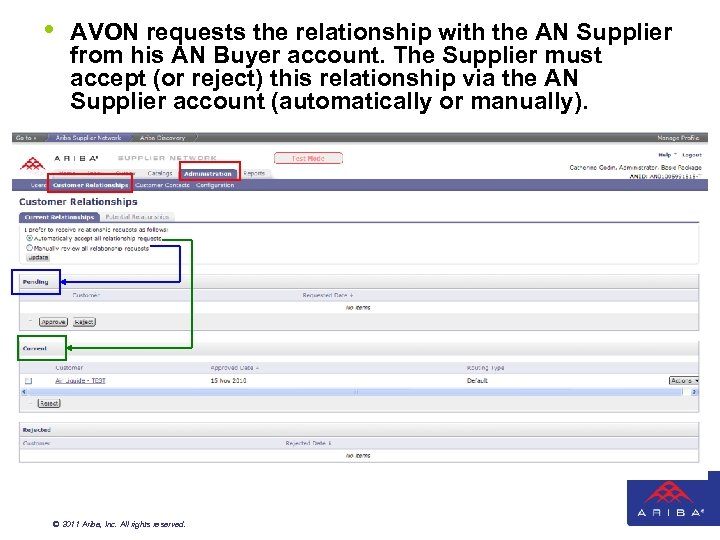
• AVON requests the relationship with the AN Supplier from his AN Buyer account. The Supplier must accept (or reject) this relationship via the AN Supplier account (automatically or manually). © 2011 Ariba, Inc. All rights reserved.
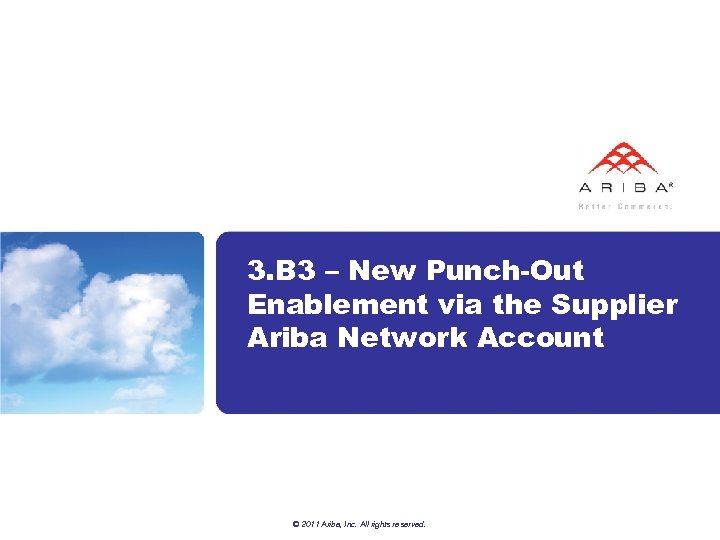
3. B 3 – New Punch-Out Enablement via the Supplier Ariba Network Account © 2011 Ariba, Inc. All rights reserved.
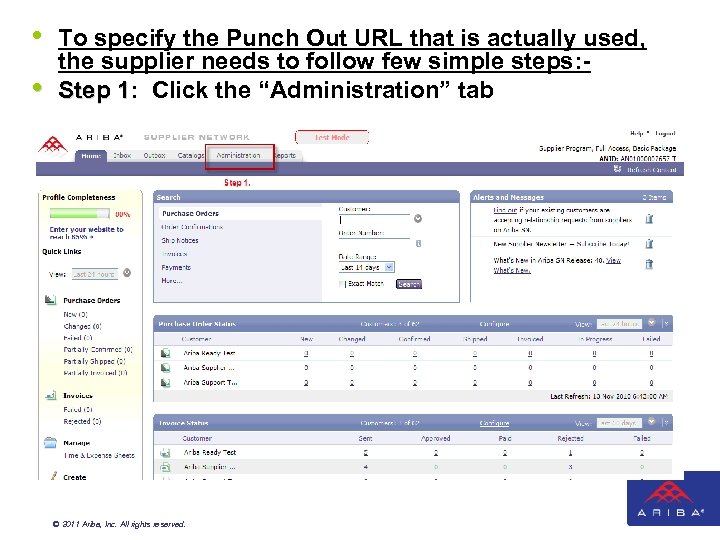
• • To specify the Punch Out URL that is actually used, the supplier needs to follow few simple steps: Step 1: Click the “Administration” tab Step 1 © 2011 Ariba, Inc. All rights reserved.
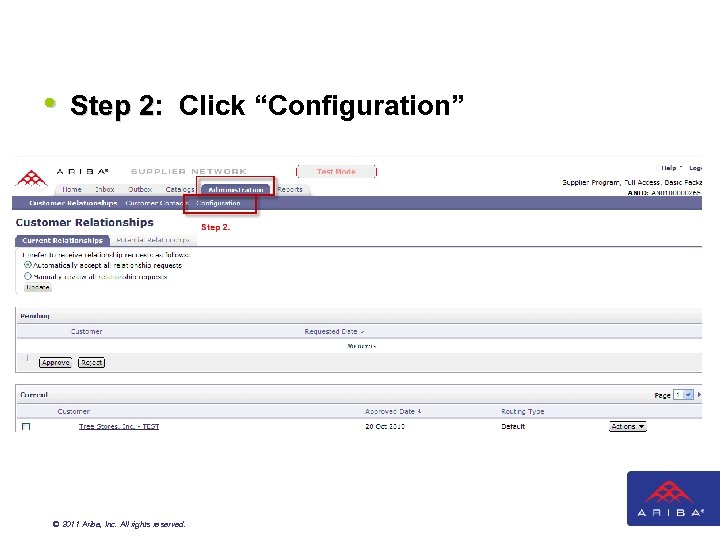
• Step 2: Click “Configuration” Step 2 © 2011 Ariba, Inc. All rights reserved.
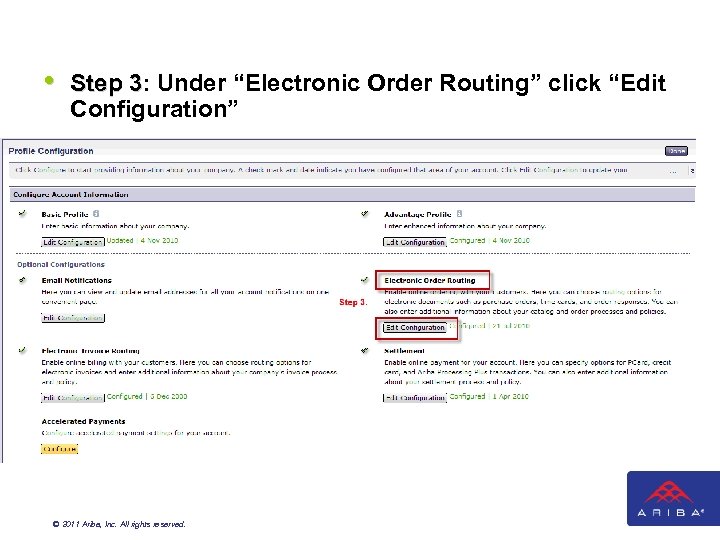
• Step 3: Under “Electronic Order Routing” click “Edit Step 3 Configuration” © 2011 Ariba, Inc. All rights reserved.
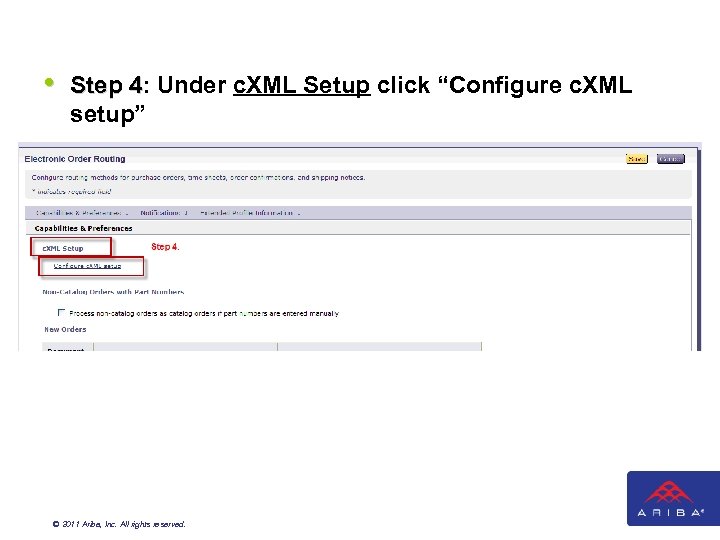
• Step 4: Under c. XML Setup click “Configure c. XML Step 4 setup” © 2011 Ariba, Inc. All rights reserved.
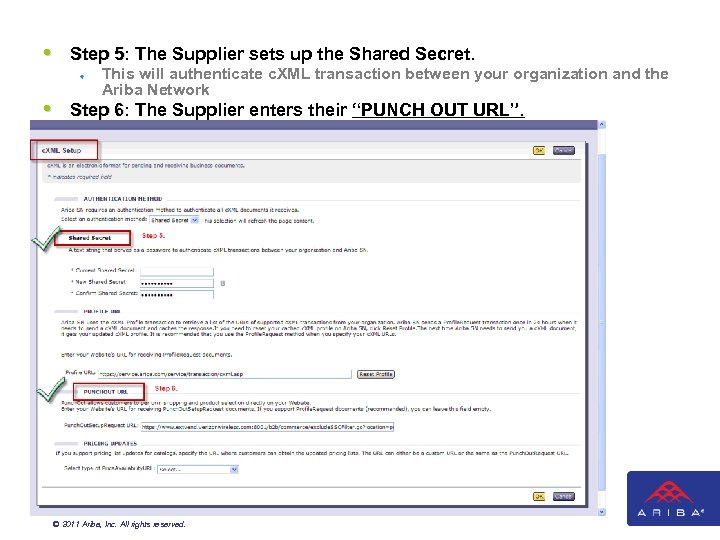
• Step 5: The Supplier sets up the Shared Secret. Step 5 ¨ • This will authenticate c. XML transaction between your organization and the Ariba Network Step 6: The Supplier enters their “PUNCH OUT URL”. Step 6 © 2011 Ariba, Inc. All rights reserved.
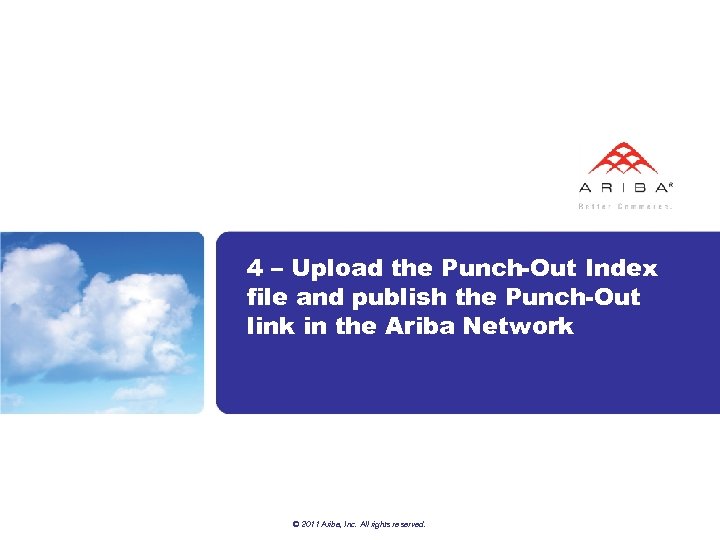
4 – Upload the Punch-Out Index file and publish the Punch-Out link in the Ariba Network © 2011 Ariba, Inc. All rights reserved.
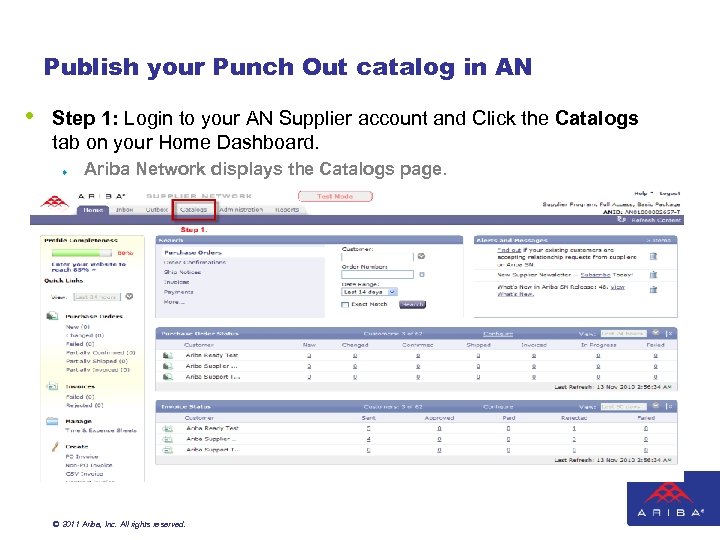
Publish your Punch Out catalog in AN • Step 1: Login to your AN Supplier account and Click the Catalogs tab on your Home Dashboard. ¨ Ariba Network displays the Catalogs page. © 2011 Ariba, Inc. All rights reserved.
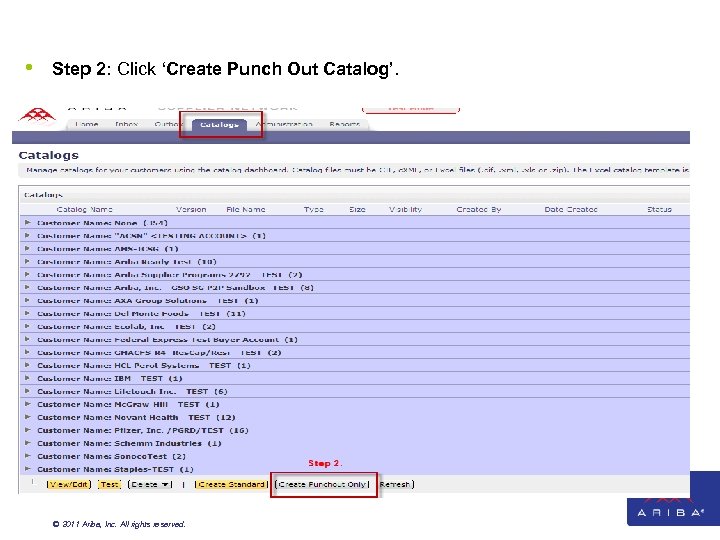
• Step 2: Click ‘Create Punch Out Catalog’. © 2011 Ariba, Inc. All rights reserved.
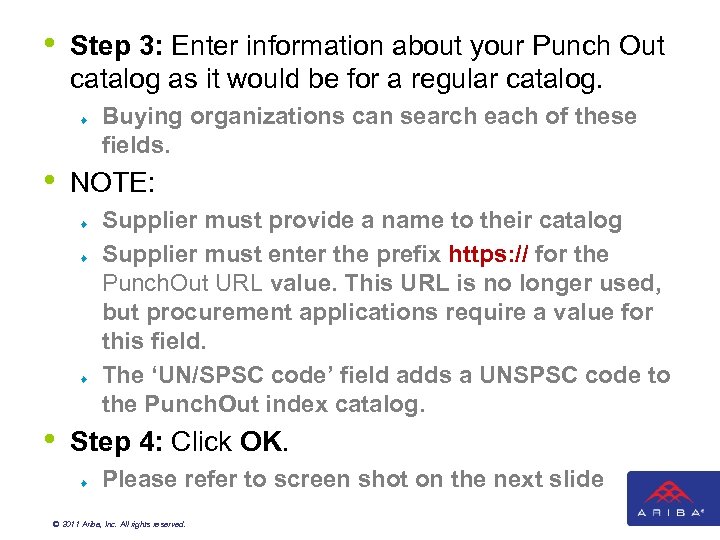
• Step 3: Enter information about your Punch Out catalog as it would be for a regular catalog. ¨ • NOTE: ¨ ¨ ¨ • Buying organizations can search each of these fields. Supplier must provide a name to their catalog Supplier must enter the prefix https: // for the Punch. Out URL value. This URL is no longer used, but procurement applications require a value for this field. The ‘UN/SPSC code’ field adds a UNSPSC code to the Punch. Out index catalog. Step 4: Click OK. ¨ Please refer to screen shot on the next slide © 2011 Ariba, Inc. All rights reserved.
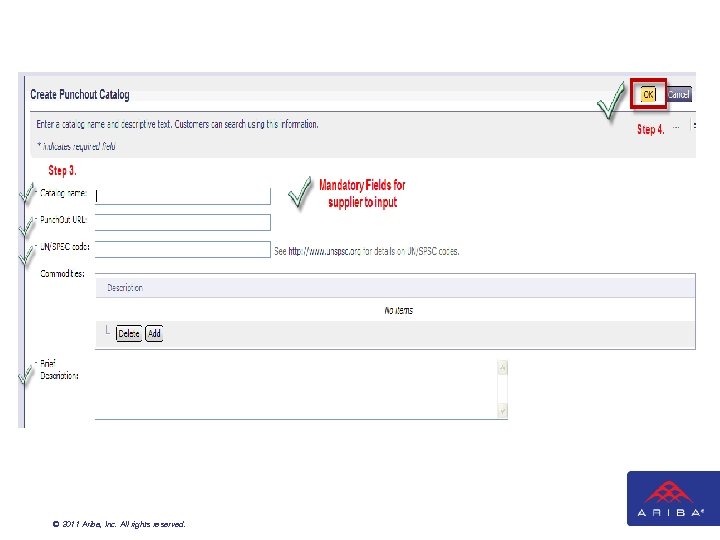
© 2011 Ariba, Inc. All rights reserved.
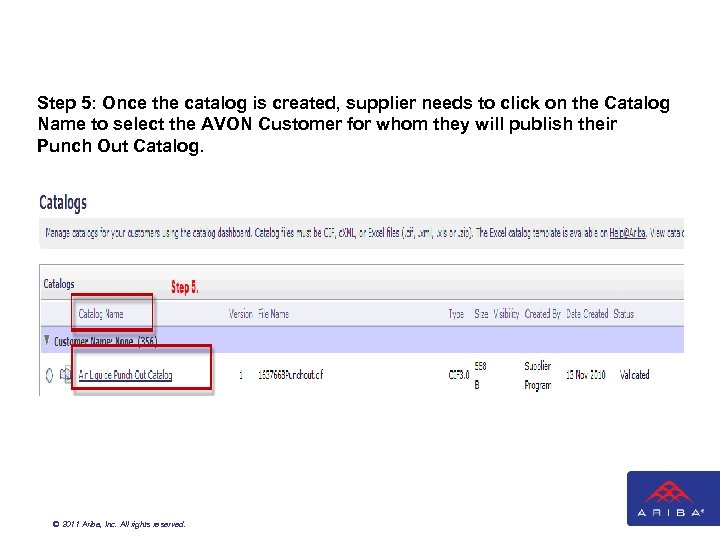
Step 5: Once the catalog is created, supplier needs to click on the Catalog Name to select the AVON Customer for whom they will publish their Punch Out Catalog. © 2011 Ariba, Inc. All rights reserved.
![6) Click on option 3 “Subscriptions” 7) Select “Private” and Select [AVON] from the 6) Click on option 3 “Subscriptions” 7) Select “Private” and Select [AVON] from the](https://present5.com/presentation/8910eb9e668f6876a82b858c3ea4dd0d/image-32.jpg)
6) Click on option 3 “Subscriptions” 7) Select “Private” and Select [AVON] from the Customer List. Note: - If [AVON] is not on the customer list, supplier has to accept the Business Relation request on their Ariba Network account. 8) Click on “Validate and Publish”. © 2011 Ariba, Inc. All rights reserved.

© 2011 Ariba, Inc. All rights reserved.
8910eb9e668f6876a82b858c3ea4dd0d.ppt