084847a2694f302781a207747c49108e.ppt
- Количество слайдов: 38
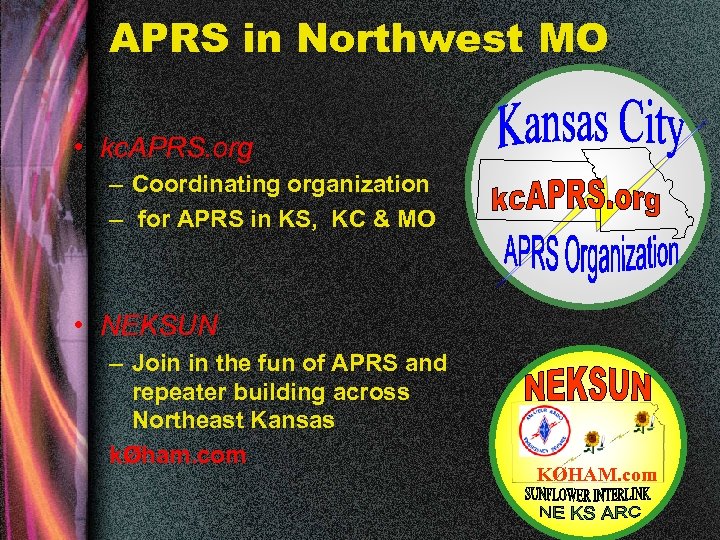 APRS in Northwest MO • kc. APRS. org – Coordinating organization – for APRS in KS, KC & MO • NEKSUN – Join in the fun of APRS and repeater building across Northeast Kansas kØham. com KØHAM. com
APRS in Northwest MO • kc. APRS. org – Coordinating organization – for APRS in KS, KC & MO • NEKSUN – Join in the fun of APRS and repeater building across Northeast Kansas kØham. com KØHAM. com
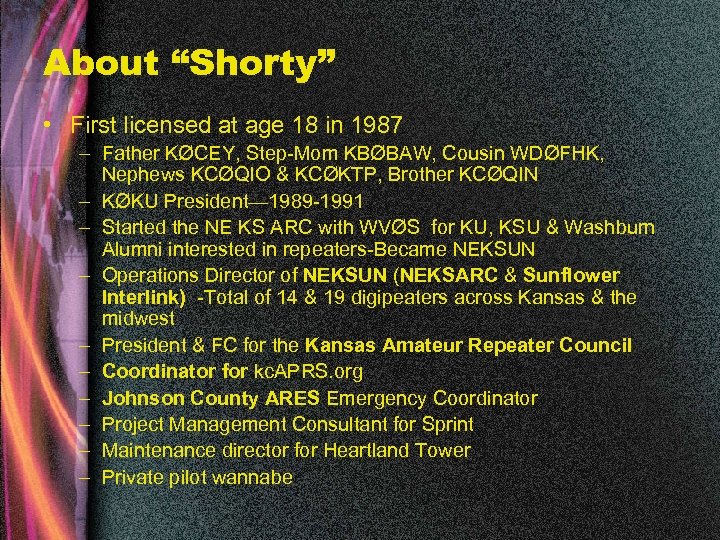 About “Shorty” • First licensed at age 18 in 1987 – Father KØCEY, Step-Mom KBØBAW, Cousin WDØFHK, Nephews KCØQIO & KCØKTP, Brother KCØQIN – KØKU President— 1989 -1991 – Started the NE KS ARC with WVØS for KU, KSU & Washburn Alumni interested in repeaters-Became NEKSUN – Operations Director of NEKSUN (NEKSARC & Sunflower Interlink) -Total of 14 & 19 digipeaters across Kansas & the midwest – President & FC for the Kansas Amateur Repeater Council – Coordinator for kc. APRS. org – Johnson County ARES Emergency Coordinator – Project Management Consultant for Sprint – Maintenance director for Heartland Tower – Private pilot wannabe
About “Shorty” • First licensed at age 18 in 1987 – Father KØCEY, Step-Mom KBØBAW, Cousin WDØFHK, Nephews KCØQIO & KCØKTP, Brother KCØQIN – KØKU President— 1989 -1991 – Started the NE KS ARC with WVØS for KU, KSU & Washburn Alumni interested in repeaters-Became NEKSUN – Operations Director of NEKSUN (NEKSARC & Sunflower Interlink) -Total of 14 & 19 digipeaters across Kansas & the midwest – President & FC for the Kansas Amateur Repeater Council – Coordinator for kc. APRS. org – Johnson County ARES Emergency Coordinator – Project Management Consultant for Sprint – Maintenance director for Heartland Tower – Private pilot wannabe
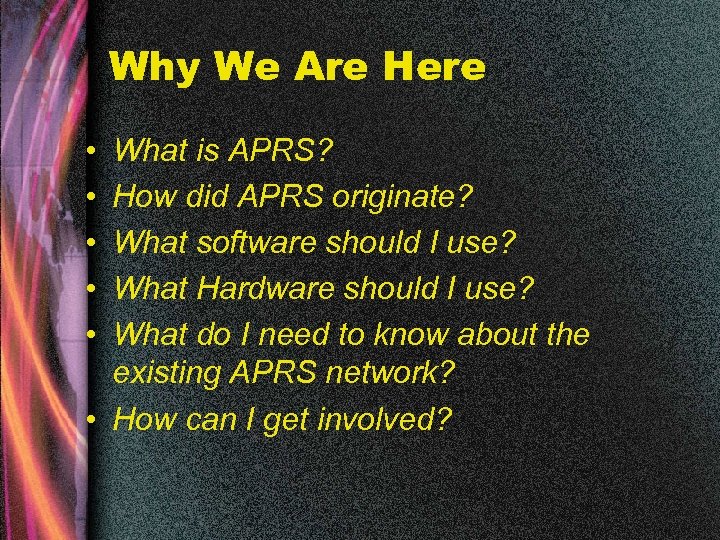 Why We Are Here • • • What is APRS? How did APRS originate? What software should I use? What Hardware should I use? What do I need to know about the existing APRS network? • How can I get involved?
Why We Are Here • • • What is APRS? How did APRS originate? What software should I use? What Hardware should I use? What do I need to know about the existing APRS network? • How can I get involved?
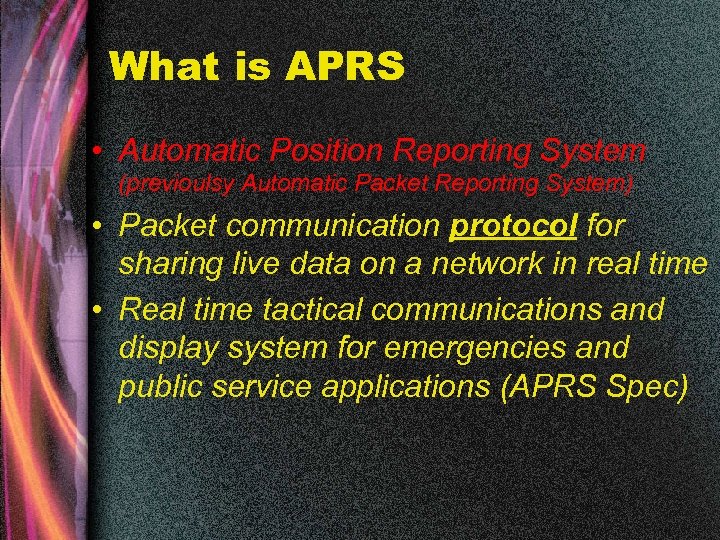 What is APRS • Automatic Position Reporting System (previoulsy Automatic Packet Reporting System) • Packet communication protocol for sharing live data on a network in real time • Real time tactical communications and display system for emergencies and public service applications (APRS Spec)
What is APRS • Automatic Position Reporting System (previoulsy Automatic Packet Reporting System) • Packet communication protocol for sharing live data on a network in real time • Real time tactical communications and display system for emergencies and public service applications (APRS Spec)
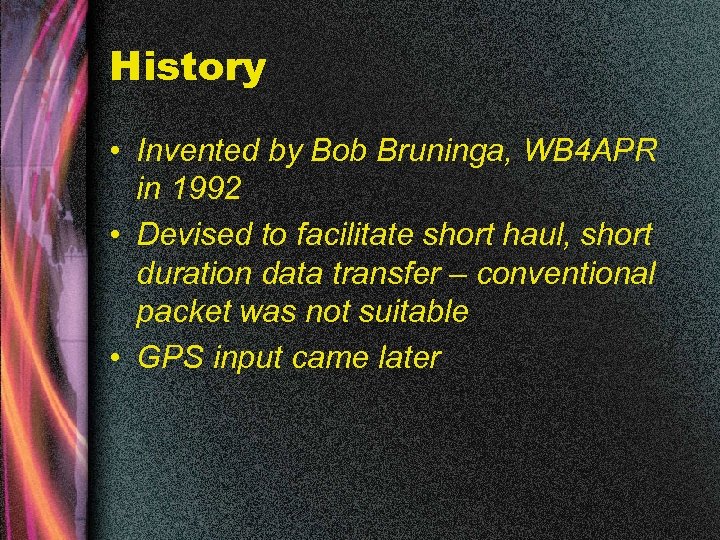 History • Invented by Bob Bruninga, WB 4 APR in 1992 • Devised to facilitate short haul, short duration data transfer – conventional packet was not suitable • GPS input came later
History • Invented by Bob Bruninga, WB 4 APR in 1992 • Devised to facilitate short haul, short duration data transfer – conventional packet was not suitable • GPS input came later
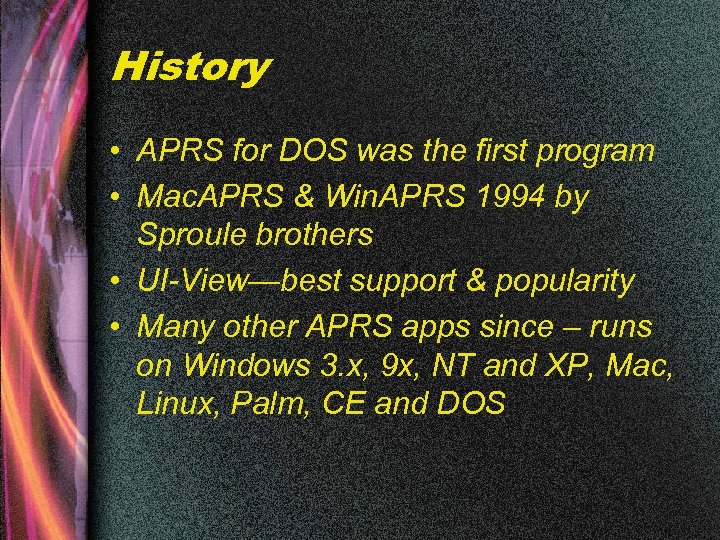 History • APRS for DOS was the first program • Mac. APRS & Win. APRS 1994 by Sproule brothers • UI-View—best support & popularity • Many other APRS apps since – runs on Windows 3. x, 9 x, NT and XP, Mac, Linux, Palm, CE and DOS
History • APRS for DOS was the first program • Mac. APRS & Win. APRS 1994 by Sproule brothers • UI-View—best support & popularity • Many other APRS apps since – runs on Windows 3. x, 9 x, NT and XP, Mac, Linux, Palm, CE and DOS
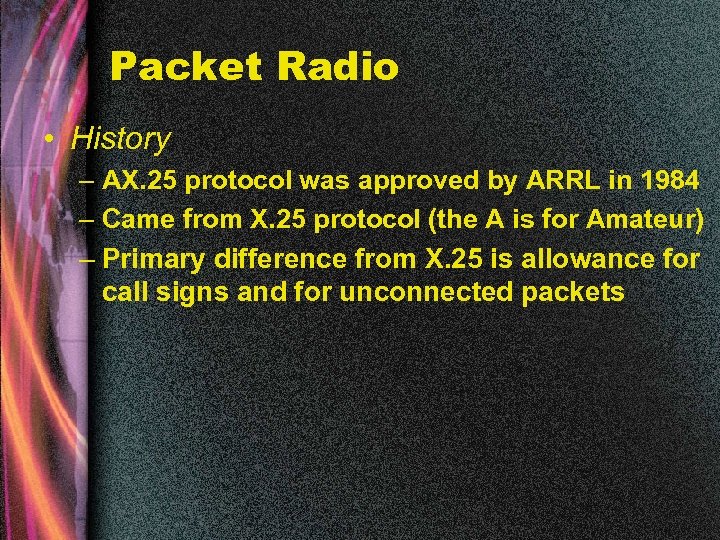 Packet Radio • History – AX. 25 protocol was approved by ARRL in 1984 – Came from X. 25 protocol (the A is for Amateur) – Primary difference from X. 25 is allowance for call signs and for unconnected packets
Packet Radio • History – AX. 25 protocol was approved by ARRL in 1984 – Came from X. 25 protocol (the A is for Amateur) – Primary difference from X. 25 is allowance for call signs and for unconnected packets
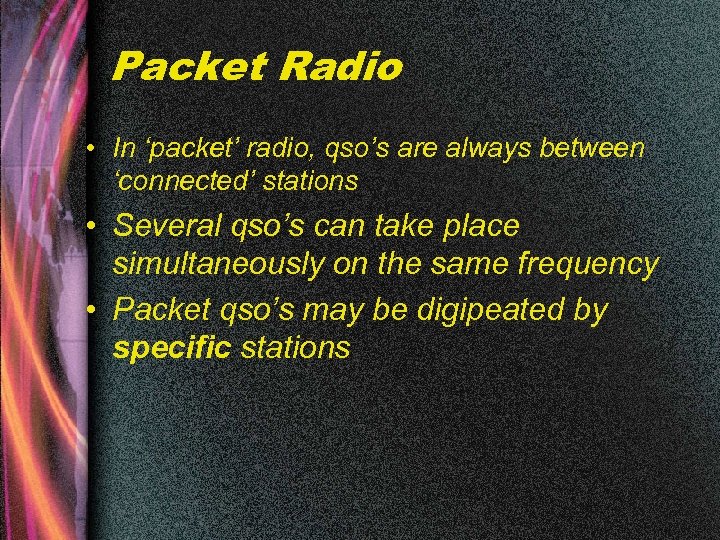 Packet Radio • In ‘packet’ radio, qso’s are always between ‘connected’ stations • Several qso’s can take place simultaneously on the same frequency • Packet qso’s may be digipeated by specific stations
Packet Radio • In ‘packet’ radio, qso’s are always between ‘connected’ stations • Several qso’s can take place simultaneously on the same frequency • Packet qso’s may be digipeated by specific stations
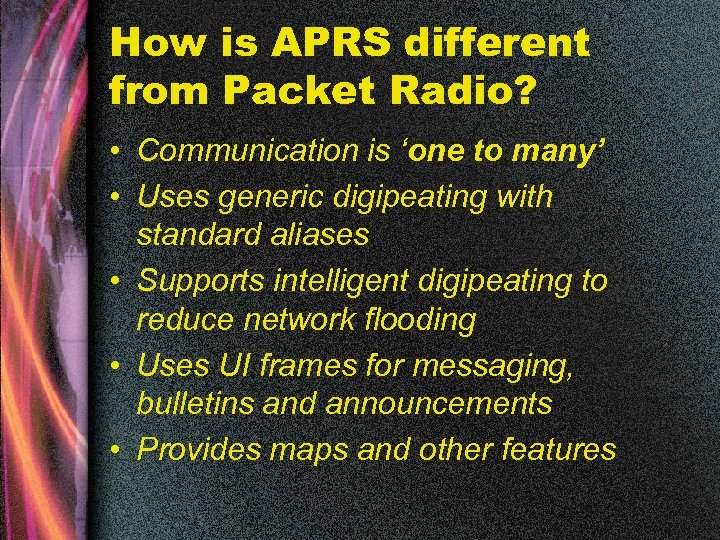 How is APRS different from Packet Radio? • Communication is ‘one to many’ • Uses generic digipeating with standard aliases • Supports intelligent digipeating to reduce network flooding • Uses UI frames for messaging, bulletins and announcements • Provides maps and other features
How is APRS different from Packet Radio? • Communication is ‘one to many’ • Uses generic digipeating with standard aliases • Supports intelligent digipeating to reduce network flooding • Uses UI frames for messaging, bulletins and announcements • Provides maps and other features
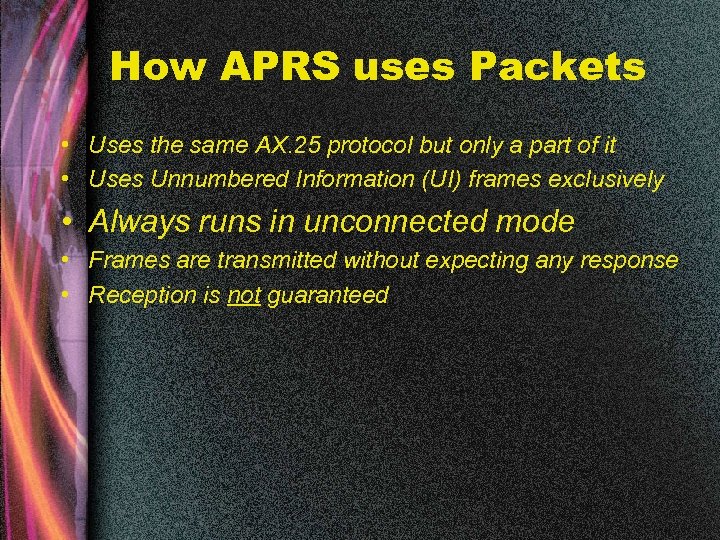 How APRS uses Packets • Uses the same AX. 25 protocol but only a part of it • Uses Unnumbered Information (UI) frames exclusively • Always runs in unconnected mode • Frames are transmitted without expecting any response • Reception is not guaranteed
How APRS uses Packets • Uses the same AX. 25 protocol but only a part of it • Uses Unnumbered Information (UI) frames exclusively • Always runs in unconnected mode • Frames are transmitted without expecting any response • Reception is not guaranteed
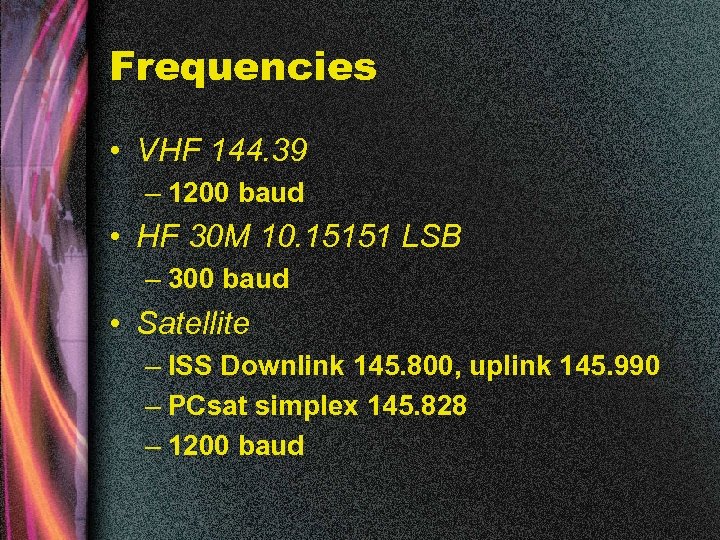 Frequencies • VHF 144. 39 – 1200 baud • HF 30 M 10. 15151 LSB – 300 baud • Satellite – ISS Downlink 145. 800, uplink 145. 990 – PCsat simplex 145. 828 – 1200 baud
Frequencies • VHF 144. 39 – 1200 baud • HF 30 M 10. 15151 LSB – 300 baud • Satellite – ISS Downlink 145. 800, uplink 145. 990 – PCsat simplex 145. 828 – 1200 baud
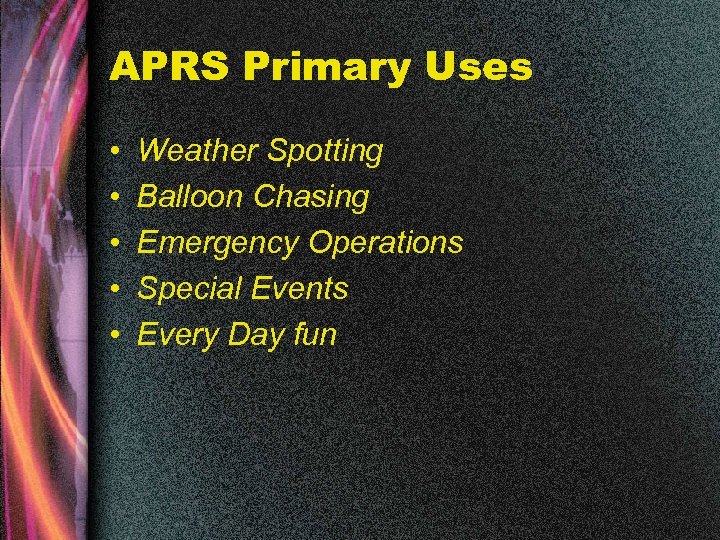 APRS Primary Uses • • • Weather Spotting Balloon Chasing Emergency Operations Special Events Every Day fun
APRS Primary Uses • • • Weather Spotting Balloon Chasing Emergency Operations Special Events Every Day fun
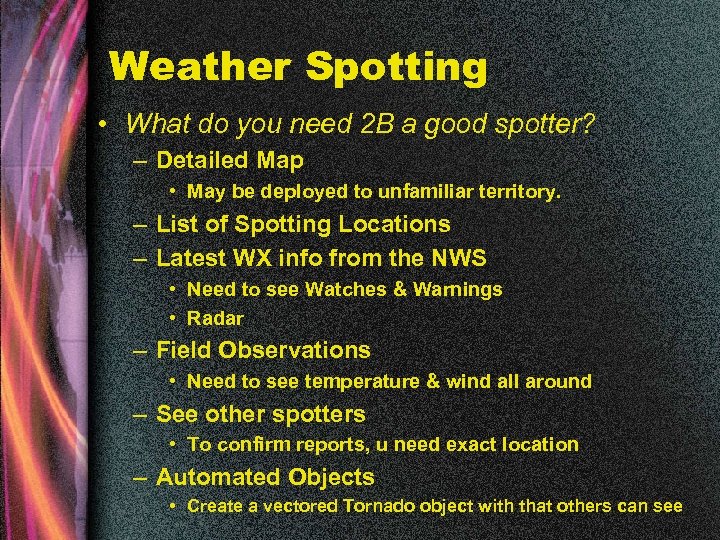 Weather Spotting • What do you need 2 B a good spotter? – Detailed Map • May be deployed to unfamiliar territory. – List of Spotting Locations – Latest WX info from the NWS • Need to see Watches & Warnings • Radar – Field Observations • Need to see temperature & wind all around – See other spotters • To confirm reports, u need exact location – Automated Objects • Create a vectored Tornado object with that others can see
Weather Spotting • What do you need 2 B a good spotter? – Detailed Map • May be deployed to unfamiliar territory. – List of Spotting Locations – Latest WX info from the NWS • Need to see Watches & Warnings • Radar – Field Observations • Need to see temperature & wind all around – See other spotters • To confirm reports, u need exact location – Automated Objects • Create a vectored Tornado object with that others can see
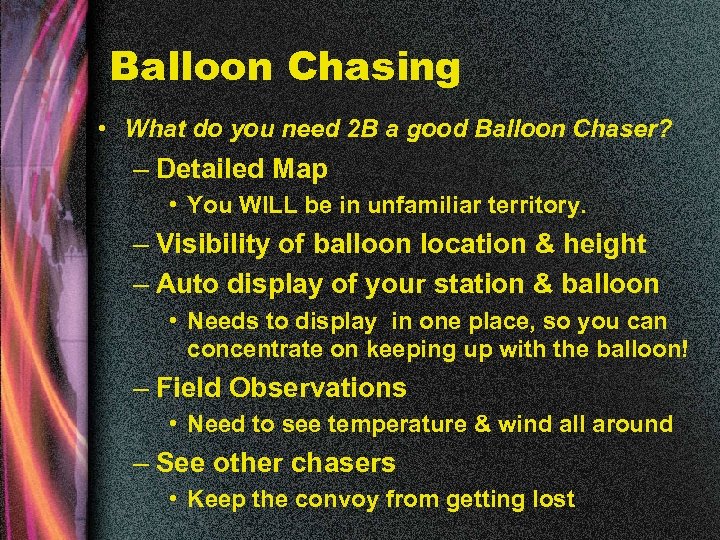 Balloon Chasing • What do you need 2 B a good Balloon Chaser? – Detailed Map • You WILL be in unfamiliar territory. – Visibility of balloon location & height – Auto display of your station & balloon • Needs to display in one place, so you can concentrate on keeping up with the balloon! – Field Observations • Need to see temperature & wind all around – See other chasers • Keep the convoy from getting lost
Balloon Chasing • What do you need 2 B a good Balloon Chaser? – Detailed Map • You WILL be in unfamiliar territory. – Visibility of balloon location & height – Auto display of your station & balloon • Needs to display in one place, so you can concentrate on keeping up with the balloon! – Field Observations • Need to see temperature & wind all around – See other chasers • Keep the convoy from getting lost
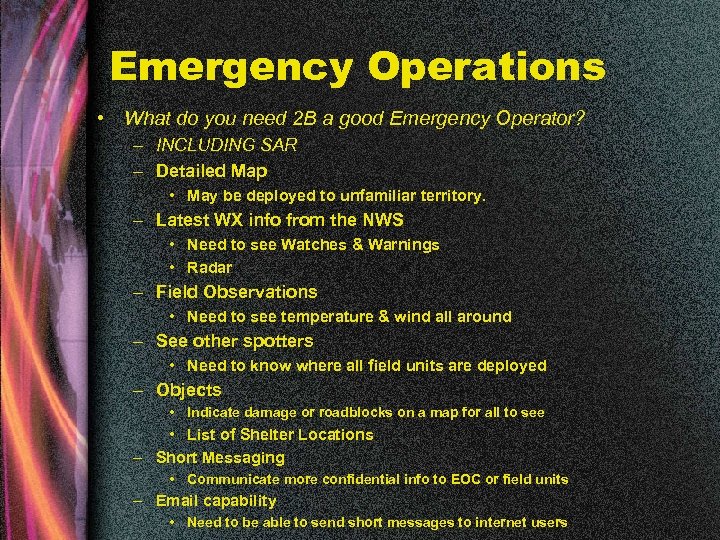 Emergency Operations • What do you need 2 B a good Emergency Operator? – INCLUDING SAR – Detailed Map • May be deployed to unfamiliar territory. – Latest WX info from the NWS • Need to see Watches & Warnings • Radar – Field Observations • Need to see temperature & wind all around – See other spotters • Need to know where all field units are deployed – Objects • Indicate damage or roadblocks on a map for all to see • List of Shelter Locations – Short Messaging • Communicate more confidential info to EOC or field units – Email capability • Need to be able to send short messages to internet users
Emergency Operations • What do you need 2 B a good Emergency Operator? – INCLUDING SAR – Detailed Map • May be deployed to unfamiliar territory. – Latest WX info from the NWS • Need to see Watches & Warnings • Radar – Field Observations • Need to see temperature & wind all around – See other spotters • Need to know where all field units are deployed – Objects • Indicate damage or roadblocks on a map for all to see • List of Shelter Locations – Short Messaging • Communicate more confidential info to EOC or field units – Email capability • Need to be able to send short messages to internet users
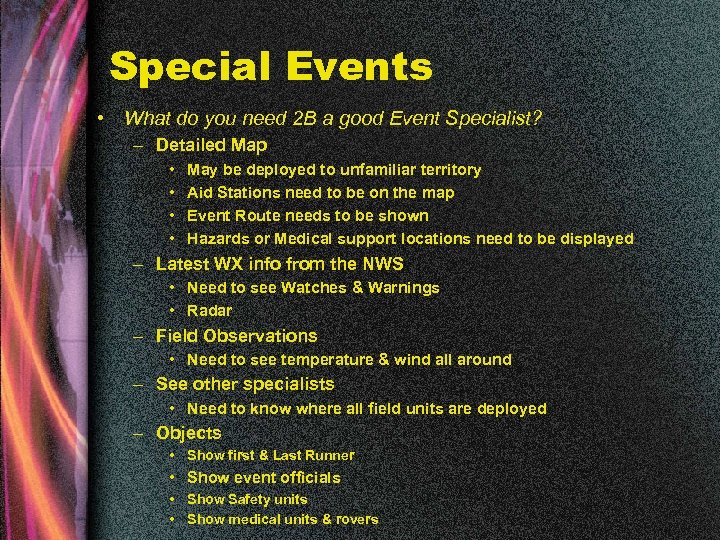 Special Events • What do you need 2 B a good Event Specialist? – Detailed Map • • May be deployed to unfamiliar territory Aid Stations need to be on the map Event Route needs to be shown Hazards or Medical support locations need to be displayed – Latest WX info from the NWS • Need to see Watches & Warnings • Radar – Field Observations • Need to see temperature & wind all around – See other specialists • Need to know where all field units are deployed – Objects • Show first & Last Runner • Show event officials • Show Safety units • Show medical units & rovers
Special Events • What do you need 2 B a good Event Specialist? – Detailed Map • • May be deployed to unfamiliar territory Aid Stations need to be on the map Event Route needs to be shown Hazards or Medical support locations need to be displayed – Latest WX info from the NWS • Need to see Watches & Warnings • Radar – Field Observations • Need to see temperature & wind all around – See other specialists • Need to know where all field units are deployed – Objects • Show first & Last Runner • Show event officials • Show Safety units • Show medical units & rovers
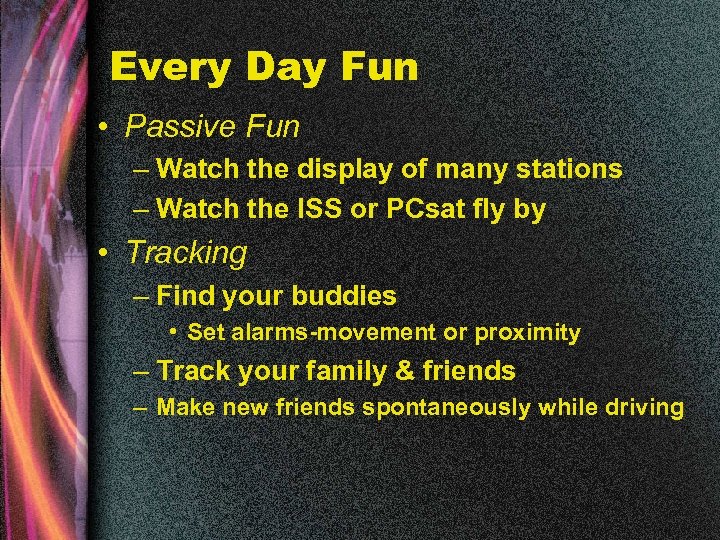 Every Day Fun • Passive Fun – Watch the display of many stations – Watch the ISS or PCsat fly by • Tracking – Find your buddies • Set alarms-movement or proximity – Track your family & friends – Make new friends spontaneously while driving
Every Day Fun • Passive Fun – Watch the display of many stations – Watch the ISS or PCsat fly by • Tracking – Find your buddies • Set alarms-movement or proximity – Track your family & friends – Make new friends spontaneously while driving
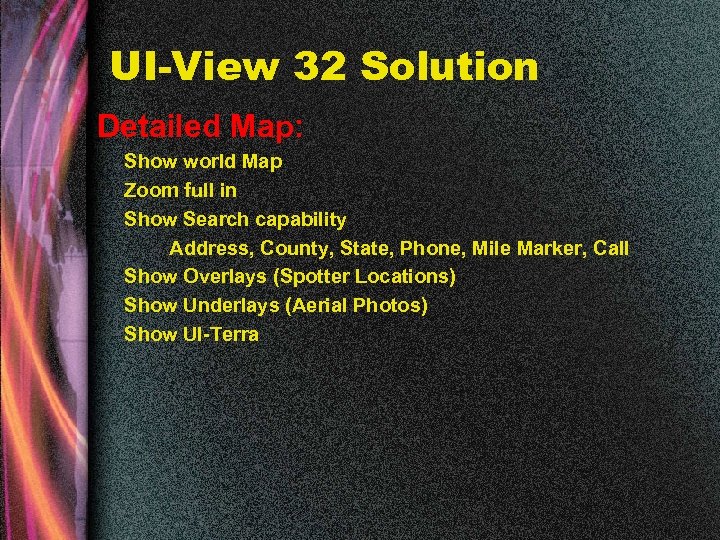 UI-View 32 Solution Detailed Map: Show world Map Zoom full in Show Search capability Address, County, State, Phone, Mile Marker, Call Show Overlays (Spotter Locations) Show Underlays (Aerial Photos) Show UI-Terra
UI-View 32 Solution Detailed Map: Show world Map Zoom full in Show Search capability Address, County, State, Phone, Mile Marker, Call Show Overlays (Spotter Locations) Show Underlays (Aerial Photos) Show UI-Terra
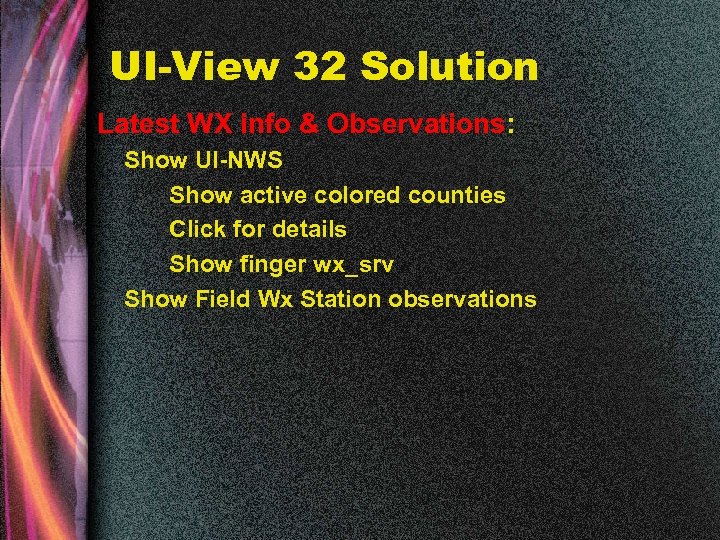 UI-View 32 Solution Latest WX info & Observations: Show UI-NWS Show active colored counties Click for details Show finger wx_srv Show Field Wx Station observations
UI-View 32 Solution Latest WX info & Observations: Show UI-NWS Show active colored counties Click for details Show finger wx_srv Show Field Wx Station observations
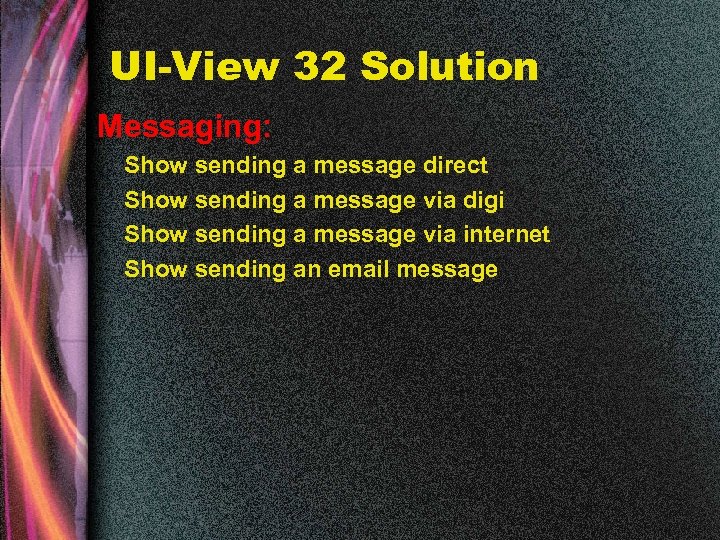 UI-View 32 Solution Messaging: Show sending a message direct Show sending a message via digi Show sending a message via internet Show sending an email message
UI-View 32 Solution Messaging: Show sending a message direct Show sending a message via digi Show sending a message via internet Show sending an email message
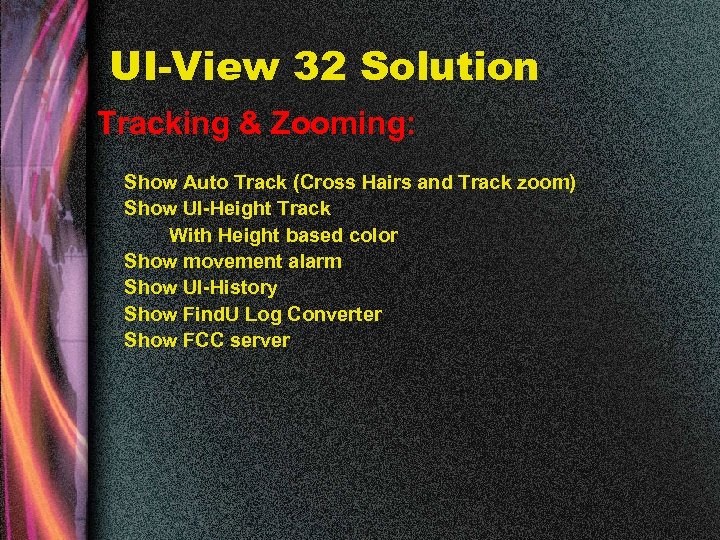 UI-View 32 Solution Tracking & Zooming: Show Auto Track (Cross Hairs and Track zoom) Show UI-Height Track With Height based color Show movement alarm Show UI-History Show Find. U Log Converter Show FCC server
UI-View 32 Solution Tracking & Zooming: Show Auto Track (Cross Hairs and Track zoom) Show UI-Height Track With Height based color Show movement alarm Show UI-History Show Find. U Log Converter Show FCC server
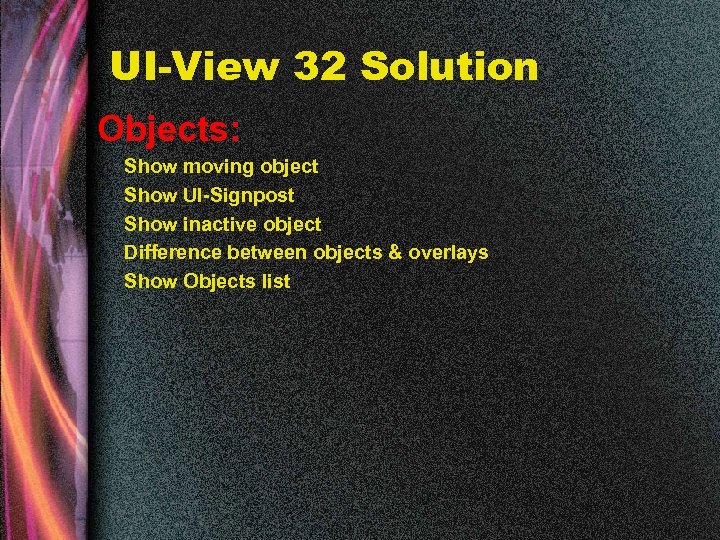 UI-View 32 Solution Objects: Show moving object Show UI-Signpost Show inactive object Difference between objects & overlays Show Objects list
UI-View 32 Solution Objects: Show moving object Show UI-Signpost Show inactive object Difference between objects & overlays Show Objects list
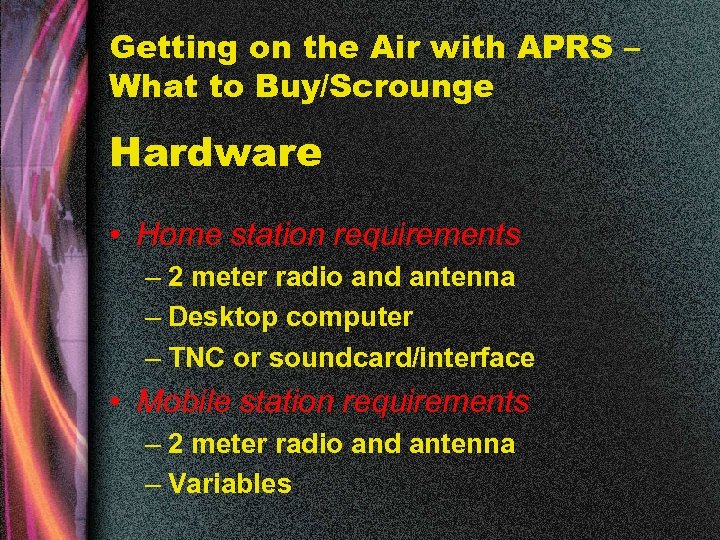 Getting on the Air with APRS – What to Buy/Scrounge Hardware • Home station requirements – 2 meter radio and antenna – Desktop computer – TNC or soundcard/interface • Mobile station requirements – 2 meter radio and antenna – Variables
Getting on the Air with APRS – What to Buy/Scrounge Hardware • Home station requirements – 2 meter radio and antenna – Desktop computer – TNC or soundcard/interface • Mobile station requirements – 2 meter radio and antenna – Variables
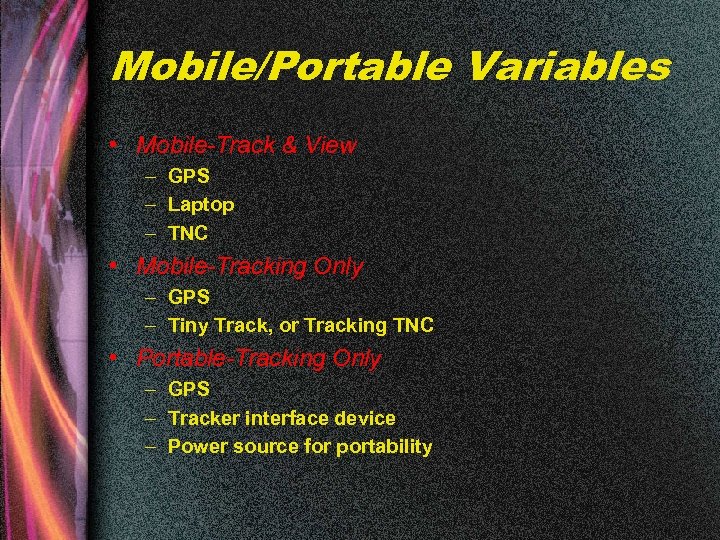 Mobile/Portable Variables • Mobile-Track & View – GPS – Laptop – TNC • Mobile-Tracking Only – GPS – Tiny Track, or Tracking TNC • Portable-Tracking Only – GPS – Tracker interface device – Power source for portability
Mobile/Portable Variables • Mobile-Track & View – GPS – Laptop – TNC • Mobile-Tracking Only – GPS – Tiny Track, or Tracking TNC • Portable-Tracking Only – GPS – Tracker interface device – Power source for portability
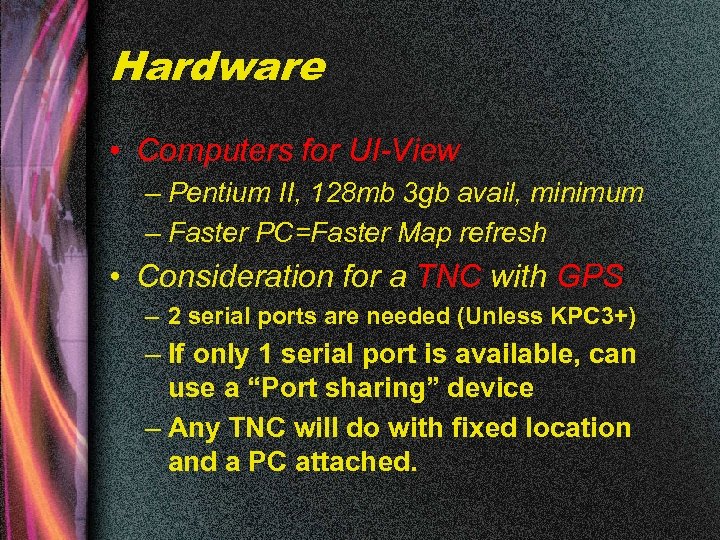 Hardware • Computers for UI-View – Pentium II, 128 mb 3 gb avail, minimum – Faster PC=Faster Map refresh • Consideration for a TNC with GPS – 2 serial ports are needed (Unless KPC 3+) – If only 1 serial port is available, can use a “Port sharing” device – Any TNC will do with fixed location and a PC attached.
Hardware • Computers for UI-View – Pentium II, 128 mb 3 gb avail, minimum – Faster PC=Faster Map refresh • Consideration for a TNC with GPS – 2 serial ports are needed (Unless KPC 3+) – If only 1 serial port is available, can use a “Port sharing” device – Any TNC will do with fixed location and a PC attached.
 Hardware • Kantronics KPC-3+ – Supports single PC Serial Port Tracker – Supports UI Flood Protocol – Current Version is 9. 0 – Simple Mobile Operation – Cost $189
Hardware • Kantronics KPC-3+ – Supports single PC Serial Port Tracker – Supports UI Flood Protocol – Current Version is 9. 0 – Simple Mobile Operation – Cost $189
 Hardware • Kantronics KPC-3 – Good for Home use – Version 8. 2 Supports UI Flood Protocol – Average cost used: $80
Hardware • Kantronics KPC-3 – Good for Home use – Version 8. 2 Supports UI Flood Protocol – Average cost used: $80
 Hardware • KPC-2, KAM, MFJ, others – Good for Home use – Low cost – Check http: //swap. qth. com/ for deals
Hardware • KPC-2, KAM, MFJ, others – Good for Home use – Low cost – Check http: //swap. qth. com/ for deals
 Hardware Self Contained Tiny Trak III kit ($30) http: //www. byonics. com/tinytrak/index. html A self-contained tracking/telemetry module Pocket Tracker Kit: ($89) http: //www. byonics. com/pockettracker/ ALSO Includes the RADIO!
Hardware Self Contained Tiny Trak III kit ($30) http: //www. byonics. com/tinytrak/index. html A self-contained tracking/telemetry module Pocket Tracker Kit: ($89) http: //www. byonics. com/pockettracker/ ALSO Includes the RADIO!
 Hardware Self Contained Kenwood TM-D 700 ($489) Just add a GPS Kenwood TH-D 7 ($339) Just add a GPS
Hardware Self Contained Kenwood TM-D 700 ($489) Just add a GPS Kenwood TH-D 7 ($339) Just add a GPS
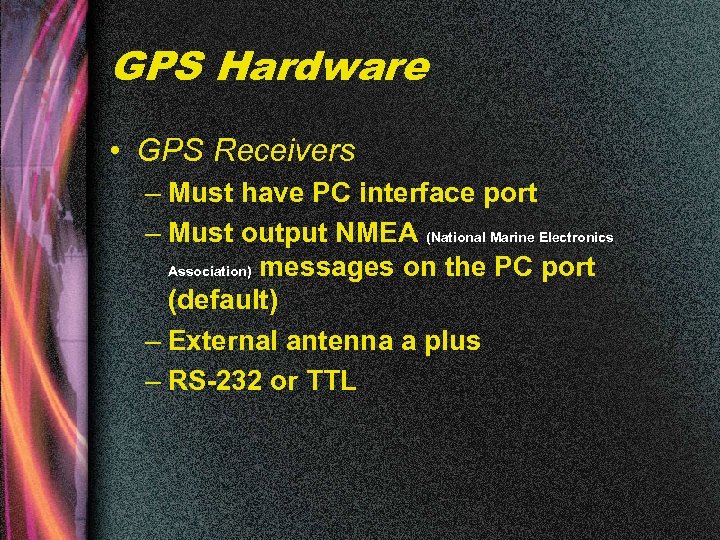 GPS Hardware • GPS Receivers – Must have PC interface port – Must output NMEA (National Marine Electronics Association) messages on the PC port (default) – External antenna a plus – RS-232 or TTL
GPS Hardware • GPS Receivers – Must have PC interface port – Must output NMEA (National Marine Electronics Association) messages on the PC port (default) – External antenna a plus – RS-232 or TTL
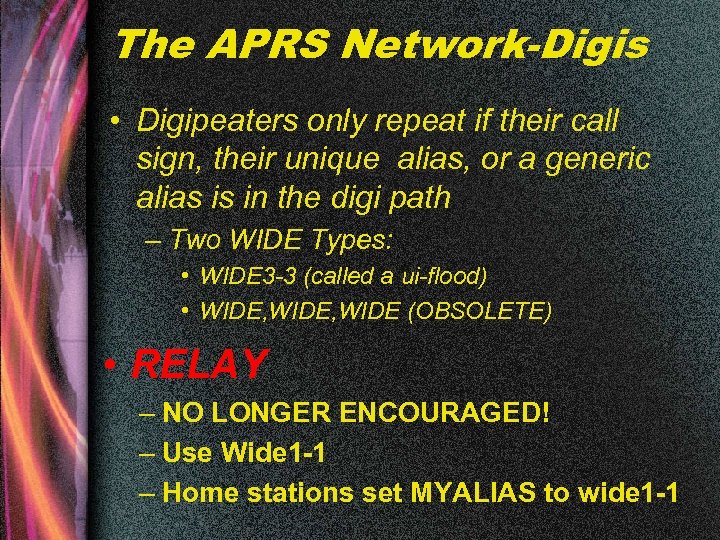 The APRS Network-Digis • Digipeaters only repeat if their call sign, their unique alias, or a generic alias is in the digi path – Two WIDE Types: • WIDE 3 -3 (called a ui-flood) • WIDE, WIDE (OBSOLETE) • RELAY – NO LONGER ENCOURAGED! – Use Wide 1 -1 – Home stations set MYALIAS to wide 1 -1
The APRS Network-Digis • Digipeaters only repeat if their call sign, their unique alias, or a generic alias is in the digi path – Two WIDE Types: • WIDE 3 -3 (called a ui-flood) • WIDE, WIDE (OBSOLETE) • RELAY – NO LONGER ENCOURAGED! – Use Wide 1 -1 – Home stations set MYALIAS to wide 1 -1
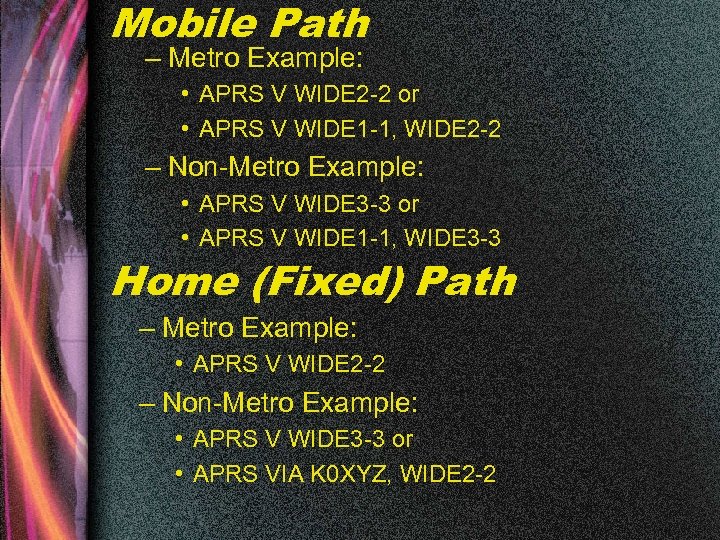 Mobile Path – Metro Example: • APRS V WIDE 2 -2 or • APRS V WIDE 1 -1, WIDE 2 -2 – Non-Metro Example: • APRS V WIDE 3 -3 or • APRS V WIDE 1 -1, WIDE 3 -3 Home (Fixed) Path – Metro Example: • APRS V WIDE 2 -2 – Non-Metro Example: • APRS V WIDE 3 -3 or • APRS VIA K 0 XYZ, WIDE 2 -2
Mobile Path – Metro Example: • APRS V WIDE 2 -2 or • APRS V WIDE 1 -1, WIDE 2 -2 – Non-Metro Example: • APRS V WIDE 3 -3 or • APRS V WIDE 1 -1, WIDE 3 -3 Home (Fixed) Path – Metro Example: • APRS V WIDE 2 -2 – Non-Metro Example: • APRS V WIDE 3 -3 or • APRS VIA K 0 XYZ, WIDE 2 -2
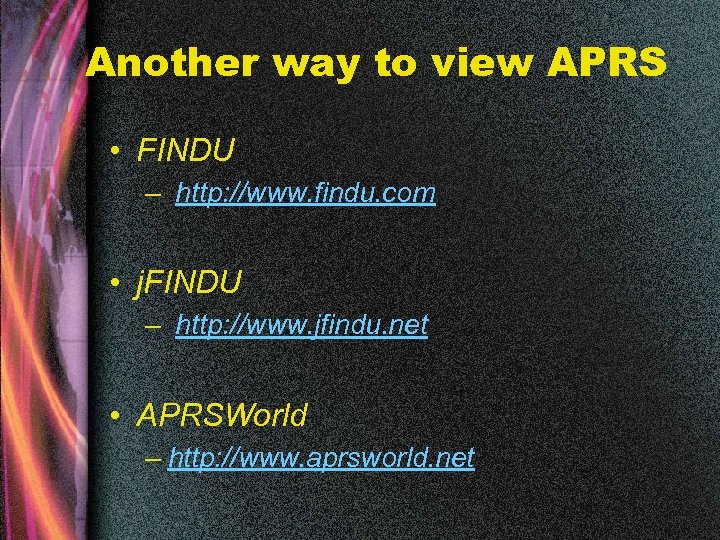 Another way to view APRS • FINDU – http: //www. findu. com • j. FINDU – http: //www. jfindu. net • APRSWorld – http: //www. aprsworld. net
Another way to view APRS • FINDU – http: //www. findu. com • j. FINDU – http: //www. jfindu. net • APRSWorld – http: //www. aprsworld. net
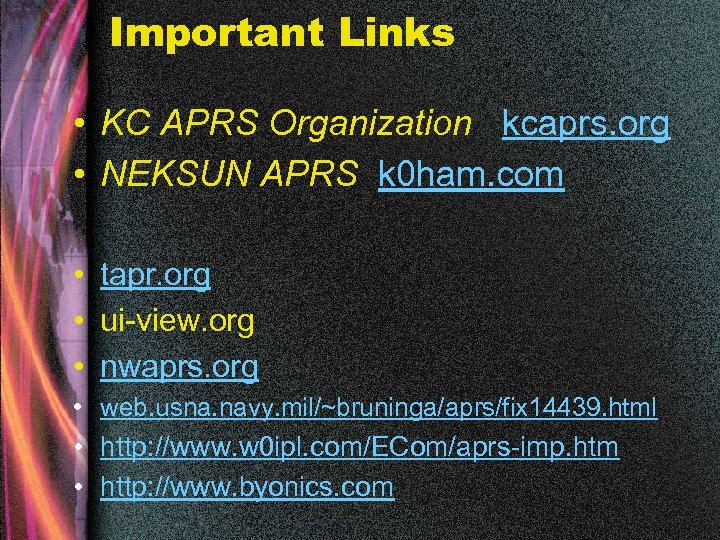 Important Links • KC APRS Organization kcaprs. org • NEKSUN APRS k 0 ham. com • tapr. org • ui-view. org • nwaprs. org • web. usna. navy. mil/~bruninga/aprs/fix 14439. html • http: //www. w 0 ipl. com/ECom/aprs-imp. htm • http: //www. byonics. com
Important Links • KC APRS Organization kcaprs. org • NEKSUN APRS k 0 ham. com • tapr. org • ui-view. org • nwaprs. org • web. usna. navy. mil/~bruninga/aprs/fix 14439. html • http: //www. w 0 ipl. com/ECom/aprs-imp. htm • http: //www. byonics. com
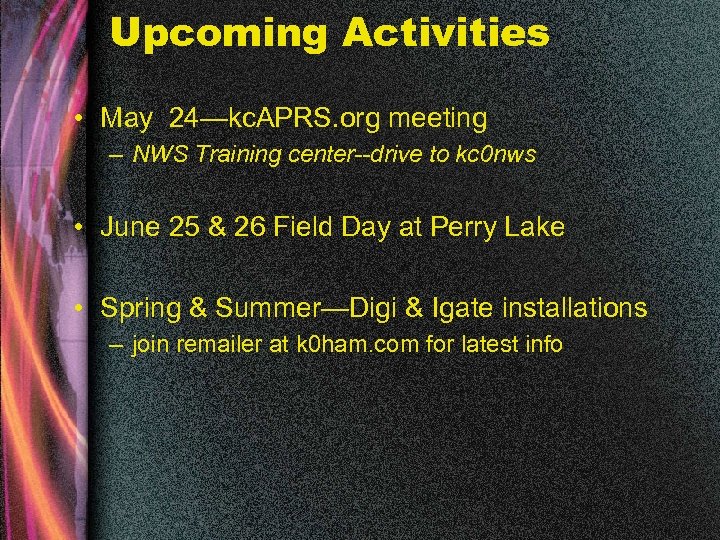 Upcoming Activities • May 24—kc. APRS. org meeting – NWS Training center--drive to kc 0 nws • June 25 & 26 Field Day at Perry Lake • Spring & Summer—Digi & Igate installations – join remailer at k 0 ham. com for latest info
Upcoming Activities • May 24—kc. APRS. org meeting – NWS Training center--drive to kc 0 nws • June 25 & 26 Field Day at Perry Lake • Spring & Summer—Digi & Igate installations – join remailer at k 0 ham. com for latest info
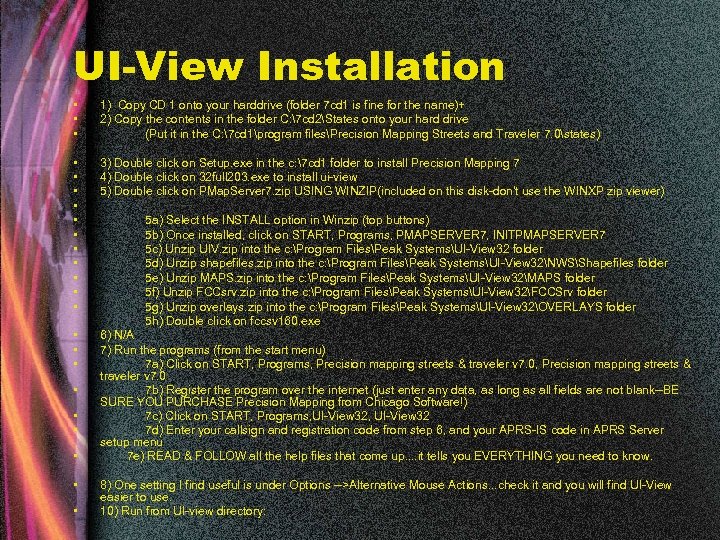 UI-View Installation • • • 1) Copy CD 1 onto your harddrive (folder 7 cd 1 is fine for the name)+ 2) Copy the contents in the folder C: 7 cd 2States onto your hard drive (Put it in the C: 7 cd 1program filesPrecision Mapping Streets and Traveler 7. 0states) • • • 3) Double click on Setup. exe in the c: 7 cd 1 folder to install Precision Mapping 7 4) Double click on 32 full 203. exe to install ui-view 5) Double click on PMap. Server 7. zip USING WINZIP(included on this disk-don't use the WINXP zip viewer) • • • 6) N/A 7) Run the programs (from the start menu) 7 a) Click on START, Programs, Precision mapping streets & traveler v 7. 0 7 b) Register the program over the internet (just enter any data, as long as all fields are not blank--BE SURE YOU PURCHASE Precision Mapping from Chicago Software!) 7 c) Click on START, Programs, UI-View 32 7 d) Enter your callsign and registration code from step 6, and your APRS-IS code in APRS Server setup menu 7 e) READ & FOLLOW all the help files that come up. . it tells you EVERYTHING you need to know. • • • 5 a) Select the INSTALL option in Winzip (top buttons) 5 b) Once installed, click on START, Programs, PMAPSERVER 7, INITPMAPSERVER 7 5 c) Unzip UIV. zip into the c: Program FilesPeak SystemsUI-View 32 folder 5 d) Unzip shapefiles. zip into the c: Program FilesPeak SystemsUI-View 32NWSShapefiles folder 5 e) Unzip MAPS. zip into the c: Program FilesPeak SystemsUI-View 32MAPS folder 5 f) Unzip FCCsrv. zip into the c: Program FilesPeak SystemsUI-View 32FCCSrv folder 5 g) Unzip overlays. zip into the c: Program FilesPeak SystemsUI-View 32OVERLAYS folder 5 h) Double click on fccsv 160. exe 8) One setting I find useful is under Options -->Alternative Mouse Actions. . . check it and you will find UI-View easier to use. 10) Run from UI-view directory:
UI-View Installation • • • 1) Copy CD 1 onto your harddrive (folder 7 cd 1 is fine for the name)+ 2) Copy the contents in the folder C: 7 cd 2States onto your hard drive (Put it in the C: 7 cd 1program filesPrecision Mapping Streets and Traveler 7. 0states) • • • 3) Double click on Setup. exe in the c: 7 cd 1 folder to install Precision Mapping 7 4) Double click on 32 full 203. exe to install ui-view 5) Double click on PMap. Server 7. zip USING WINZIP(included on this disk-don't use the WINXP zip viewer) • • • 6) N/A 7) Run the programs (from the start menu) 7 a) Click on START, Programs, Precision mapping streets & traveler v 7. 0 7 b) Register the program over the internet (just enter any data, as long as all fields are not blank--BE SURE YOU PURCHASE Precision Mapping from Chicago Software!) 7 c) Click on START, Programs, UI-View 32 7 d) Enter your callsign and registration code from step 6, and your APRS-IS code in APRS Server setup menu 7 e) READ & FOLLOW all the help files that come up. . it tells you EVERYTHING you need to know. • • • 5 a) Select the INSTALL option in Winzip (top buttons) 5 b) Once installed, click on START, Programs, PMAPSERVER 7, INITPMAPSERVER 7 5 c) Unzip UIV. zip into the c: Program FilesPeak SystemsUI-View 32 folder 5 d) Unzip shapefiles. zip into the c: Program FilesPeak SystemsUI-View 32NWSShapefiles folder 5 e) Unzip MAPS. zip into the c: Program FilesPeak SystemsUI-View 32MAPS folder 5 f) Unzip FCCsrv. zip into the c: Program FilesPeak SystemsUI-View 32FCCSrv folder 5 g) Unzip overlays. zip into the c: Program FilesPeak SystemsUI-View 32OVERLAYS folder 5 h) Double click on fccsv 160. exe 8) One setting I find useful is under Options -->Alternative Mouse Actions. . . check it and you will find UI-View easier to use. 10) Run from UI-view directory:
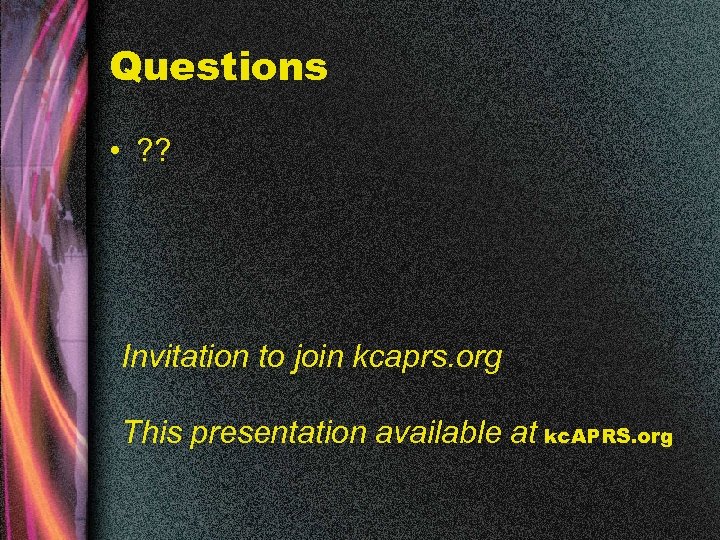 Questions • ? ? Invitation to join kcaprs. org This presentation available at kc. APRS. org
Questions • ? ? Invitation to join kcaprs. org This presentation available at kc. APRS. org


