141369aa459074e4ea85f8c72dc18398.ppt
- Количество слайдов: 25
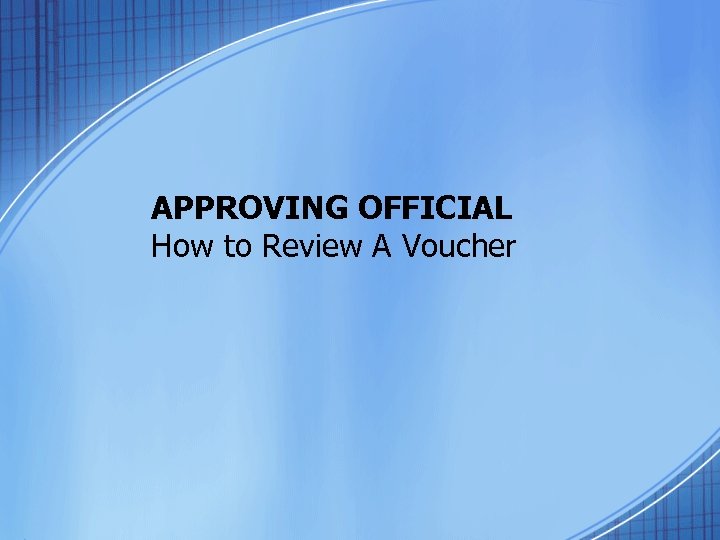 APPROVING OFFICIAL How to Review A Voucher
APPROVING OFFICIAL How to Review A Voucher
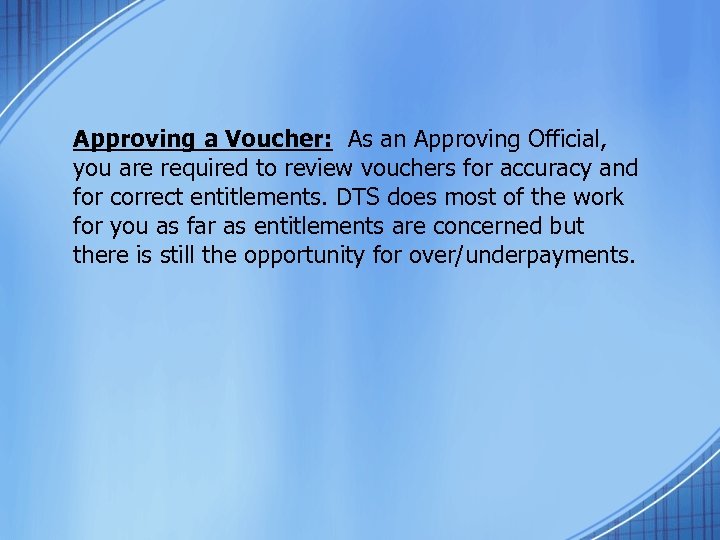 Approving a Voucher: As an Approving Official, you are required to review vouchers for accuracy and for correct entitlements. DTS does most of the work for you as far as entitlements are concerned but there is still the opportunity for over/underpayments.
Approving a Voucher: As an Approving Official, you are required to review vouchers for accuracy and for correct entitlements. DTS does most of the work for you as far as entitlements are concerned but there is still the opportunity for over/underpayments.
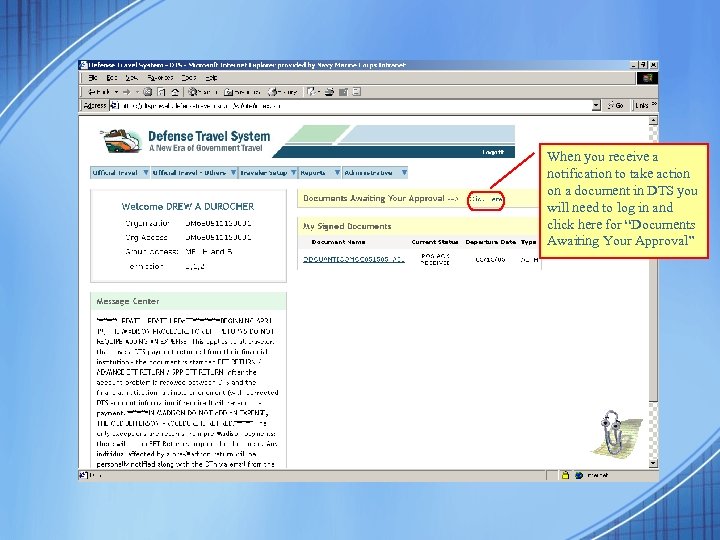 When you receive a notification to take action on a document in DTS you will need to log in and click here for “Documents Awaiting Your Approval”
When you receive a notification to take action on a document in DTS you will need to log in and click here for “Documents Awaiting Your Approval”
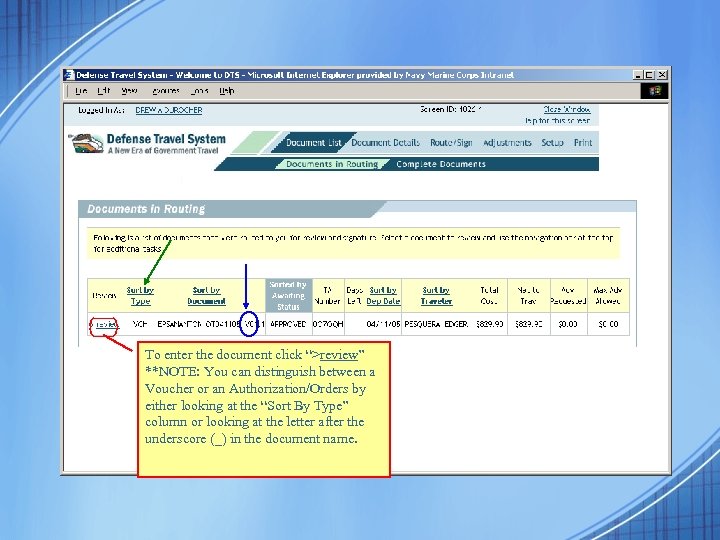 To enter the document click “>review” **NOTE: You can distinguish between a Voucher or an Authorization/Orders by either looking at the “Sort By Type” column or looking at the letter after the underscore (_) in the document name.
To enter the document click “>review” **NOTE: You can distinguish between a Voucher or an Authorization/Orders by either looking at the “Sort By Type” column or looking at the letter after the underscore (_) in the document name.
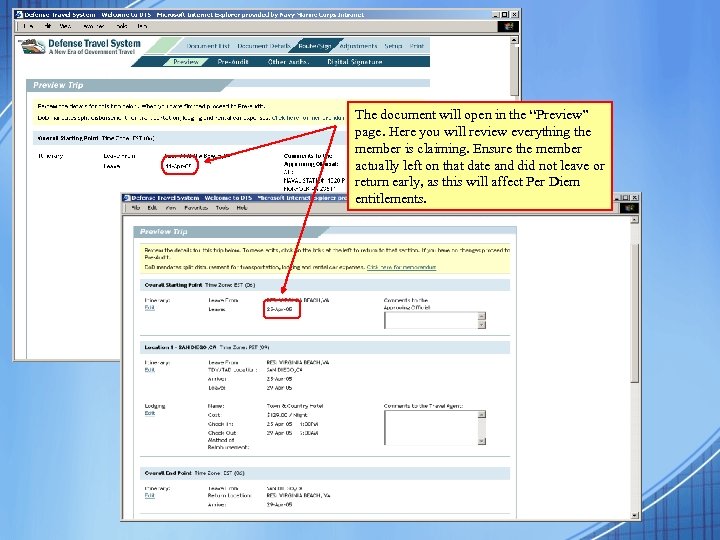 The document will open in the “Preview” page. Here you will review everything the member is claiming. Ensure the member actually left on that date and did not leave or return early, as this will affect Per Diem entitlements.
The document will open in the “Preview” page. Here you will review everything the member is claiming. Ensure the member actually left on that date and did not leave or return early, as this will affect Per Diem entitlements.
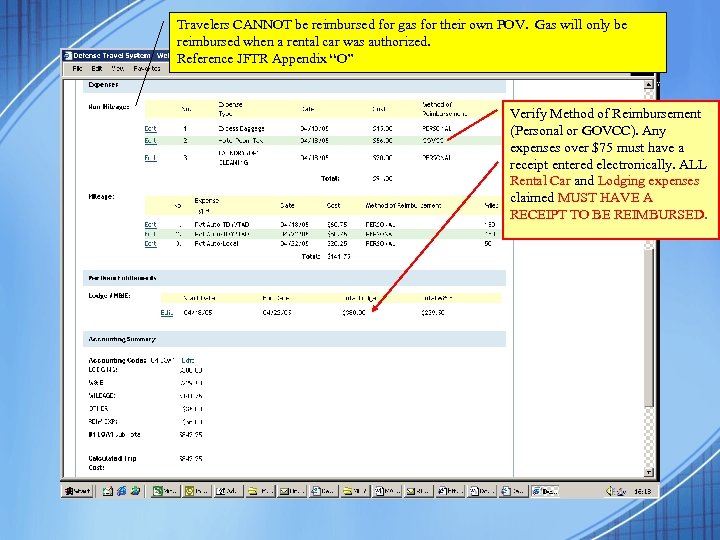 Travelers CANNOT be reimbursed for gas for their own POV. Gas will only be reimbursed when a rental car was authorized. Reference JFTR Appendix “O” Verify Method of Reimbursement (Personal or GOVCC). Any expenses over $75 must have a receipt entered electronically. ALL Rental Car and Lodging expenses claimed MUST HAVE A RECEIPT TO BE REIMBURSED.
Travelers CANNOT be reimbursed for gas for their own POV. Gas will only be reimbursed when a rental car was authorized. Reference JFTR Appendix “O” Verify Method of Reimbursement (Personal or GOVCC). Any expenses over $75 must have a receipt entered electronically. ALL Rental Car and Lodging expenses claimed MUST HAVE A RECEIPT TO BE REIMBURSED.
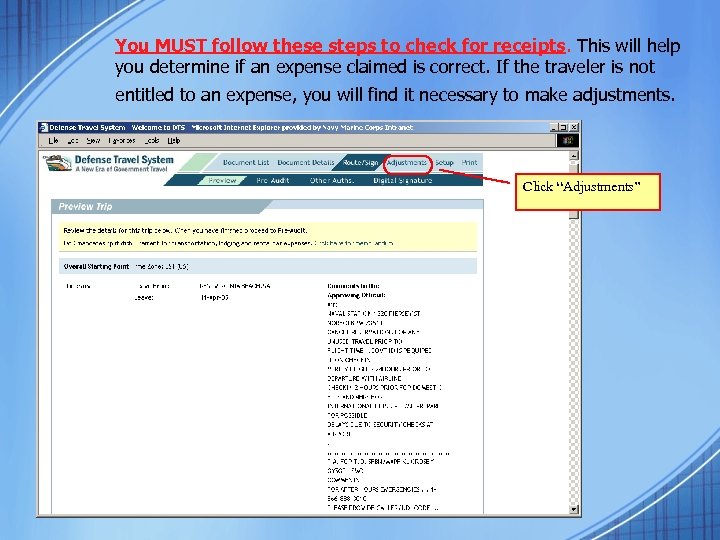 You MUST follow these steps to check for receipts. This will help you determine if an expense claimed is correct. If the traveler is not entitled to an expense, you will find it necessary to make adjustments. Click “Adjustments”
You MUST follow these steps to check for receipts. This will help you determine if an expense claimed is correct. If the traveler is not entitled to an expense, you will find it necessary to make adjustments. Click “Adjustments”
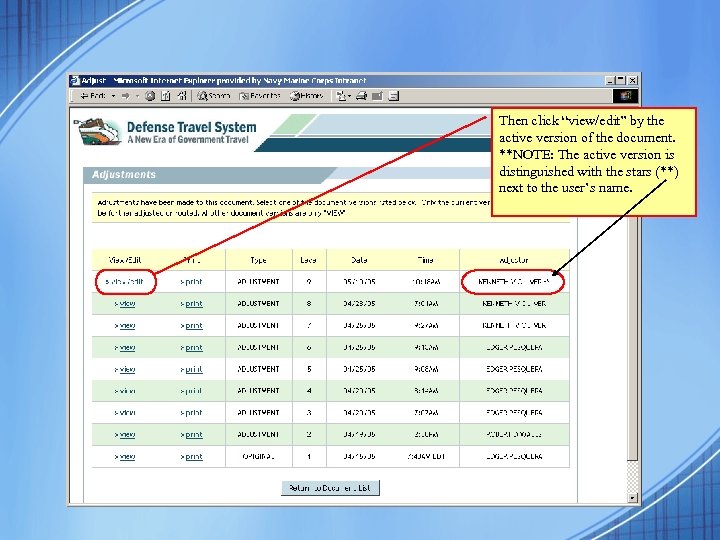 Then click “view/edit” by the active version of the document. **NOTE: The active version is distinguished with the stars (**) next to the user’s name.
Then click “view/edit” by the active version of the document. **NOTE: The active version is distinguished with the stars (**) next to the user’s name.
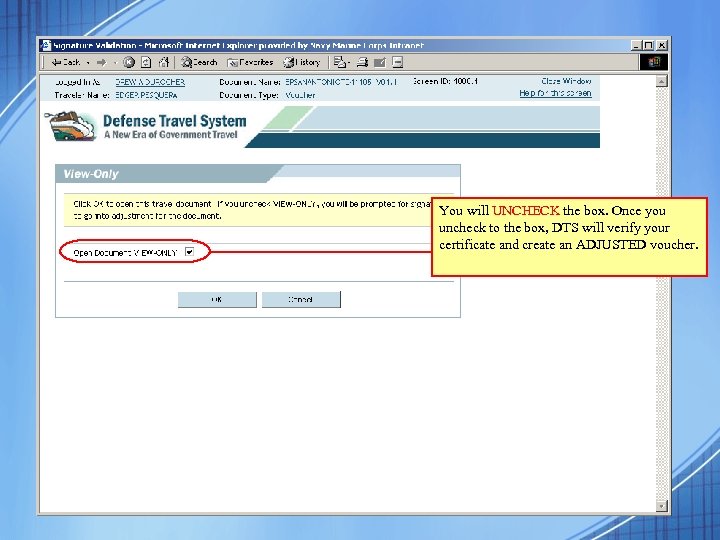 You will UNCHECK the box. Once you uncheck to the box, DTS will verify your certificate and create an ADJUSTED voucher.
You will UNCHECK the box. Once you uncheck to the box, DTS will verify your certificate and create an ADJUSTED voucher.
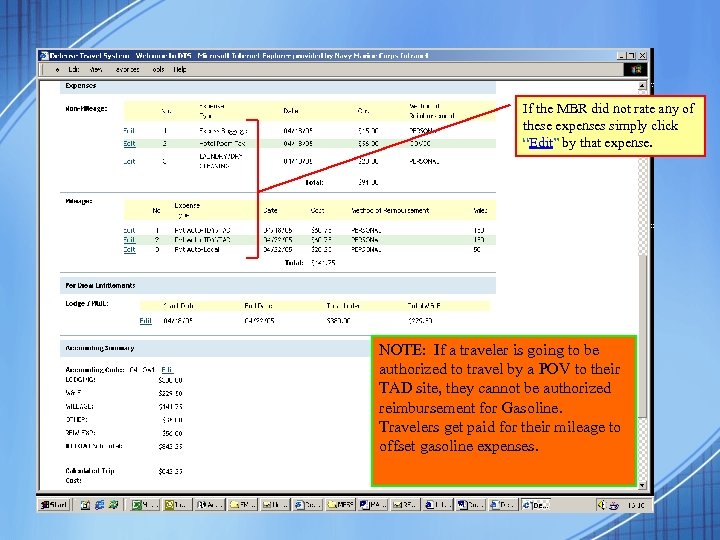 If the MBR did not rate any of these expenses simply click “Edit” by that expense. NOTE: If a traveler is going to be authorized to travel by a POV to their TAD site, they cannot be authorized reimbursement for Gasoline. Travelers get paid for their mileage to offset gasoline expenses.
If the MBR did not rate any of these expenses simply click “Edit” by that expense. NOTE: If a traveler is going to be authorized to travel by a POV to their TAD site, they cannot be authorized reimbursement for Gasoline. Travelers get paid for their mileage to offset gasoline expenses.
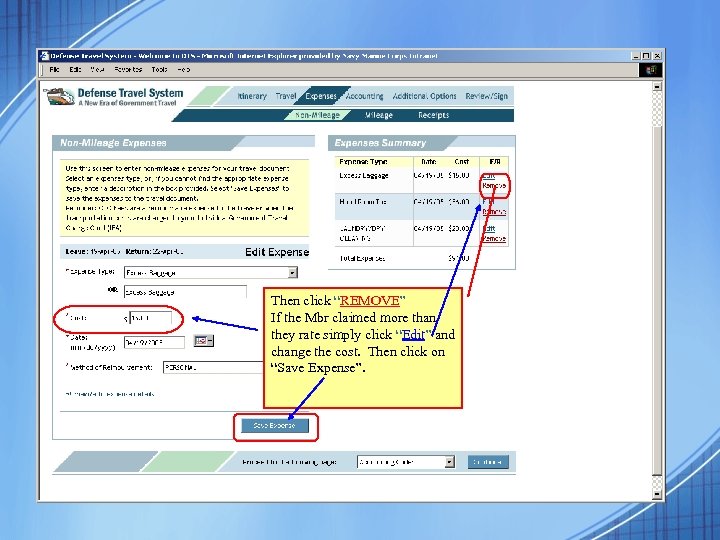 Then click “REMOVE” If the Mbr claimed more than they rate simply click “Edit” and change the cost. Then click on “Save Expense”.
Then click “REMOVE” If the Mbr claimed more than they rate simply click “Edit” and change the cost. Then click on “Save Expense”.
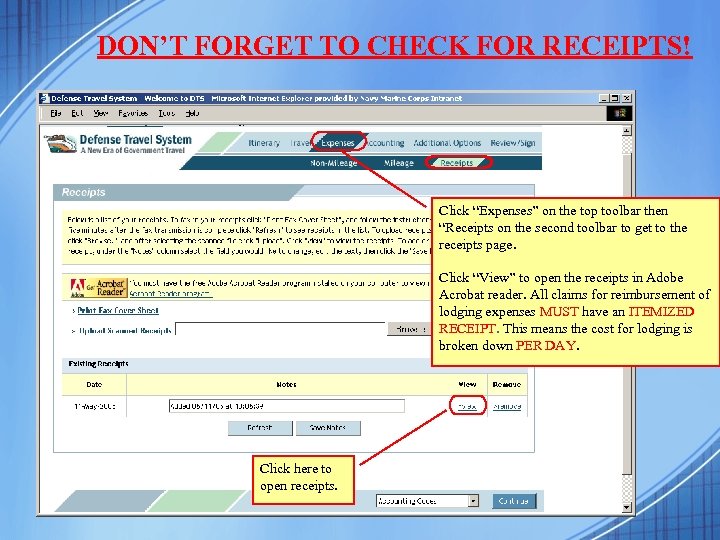 DON’T FORGET TO CHECK FOR RECEIPTS! Click “Expenses” on the top toolbar then “Receipts on the second toolbar to get to the receipts page. Click “View” to open the receipts in Adobe Acrobat reader. All claims for reimbursement of lodging expenses MUST have an ITEMIZED RECEIPT. This means the cost for lodging is broken down PER DAY. Click here to open receipts.
DON’T FORGET TO CHECK FOR RECEIPTS! Click “Expenses” on the top toolbar then “Receipts on the second toolbar to get to the receipts page. Click “View” to open the receipts in Adobe Acrobat reader. All claims for reimbursement of lodging expenses MUST have an ITEMIZED RECEIPT. This means the cost for lodging is broken down PER DAY. Click here to open receipts.
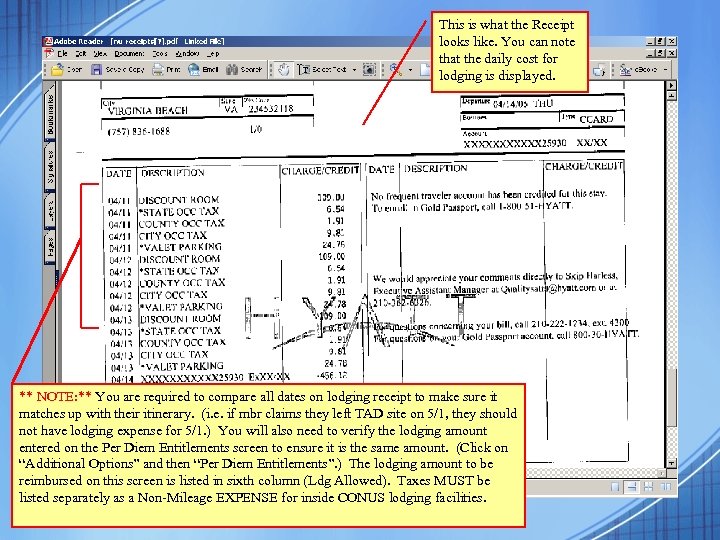 This is what the Receipt looks like. You can note that the daily cost for lodging is displayed. ** NOTE: ** You are required to compare all dates on lodging receipt to make sure it matches up with their itinerary. (i. e. if mbr claims they left TAD site on 5/1, they should not have lodging expense for 5/1. ) You will also need to verify the lodging amount entered on the Per Diem Entitlements screen to ensure it is the same amount. (Click on “Additional Options” and then “Per Diem Entitlements”. ) The lodging amount to be reimbursed on this screen is listed in sixth column (Ldg Allowed). Taxes MUST be listed separately as a Non-Mileage EXPENSE for inside CONUS lodging facilities.
This is what the Receipt looks like. You can note that the daily cost for lodging is displayed. ** NOTE: ** You are required to compare all dates on lodging receipt to make sure it matches up with their itinerary. (i. e. if mbr claims they left TAD site on 5/1, they should not have lodging expense for 5/1. ) You will also need to verify the lodging amount entered on the Per Diem Entitlements screen to ensure it is the same amount. (Click on “Additional Options” and then “Per Diem Entitlements”. ) The lodging amount to be reimbursed on this screen is listed in sixth column (Ldg Allowed). Taxes MUST be listed separately as a Non-Mileage EXPENSE for inside CONUS lodging facilities.
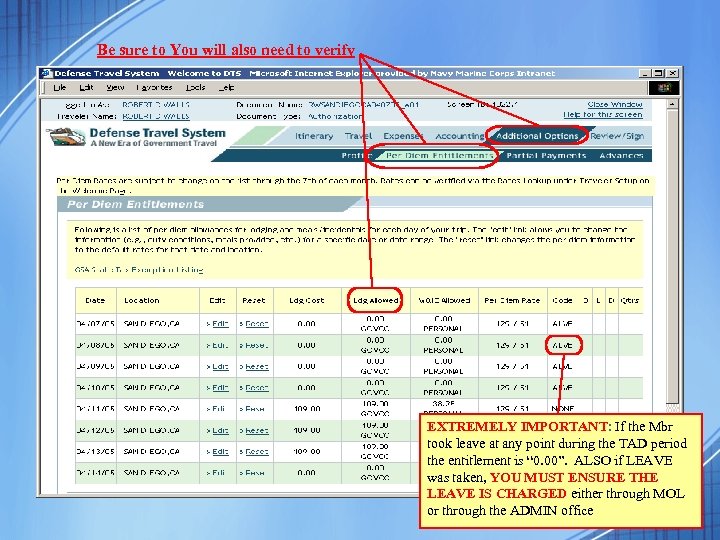 Be sure to You will also need to verify EXTREMELY IMPORTANT: If the Mbr took leave at any point during the TAD period the entitlement is “ 0. 00”. ALSO if LEAVE was taken, YOU MUST ENSURE THE LEAVE IS CHARGED either through MOL or through the ADMIN office
Be sure to You will also need to verify EXTREMELY IMPORTANT: If the Mbr took leave at any point during the TAD period the entitlement is “ 0. 00”. ALSO if LEAVE was taken, YOU MUST ENSURE THE LEAVE IS CHARGED either through MOL or through the ADMIN office
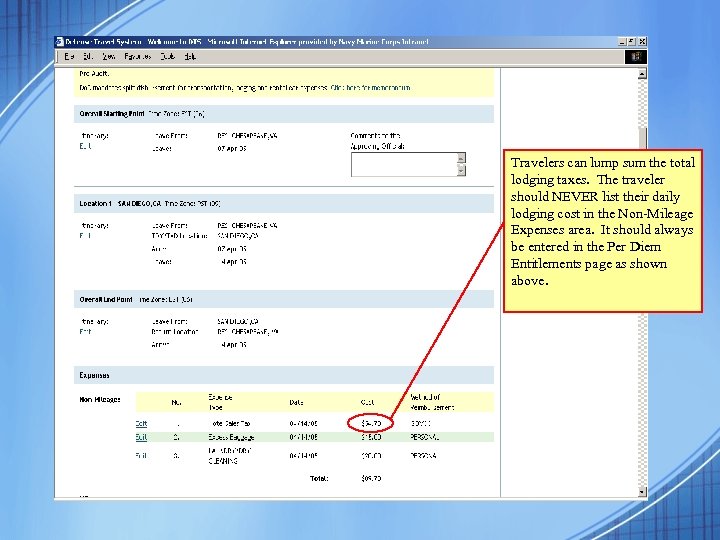 Travelers can lump sum the total lodging taxes. The traveler should NEVER list their daily lodging cost in the Non-Mileage Expenses area. It should always be entered in the Per Diem Entitlements page as shown above.
Travelers can lump sum the total lodging taxes. The traveler should NEVER list their daily lodging cost in the Non-Mileage Expenses area. It should always be entered in the Per Diem Entitlements page as shown above.
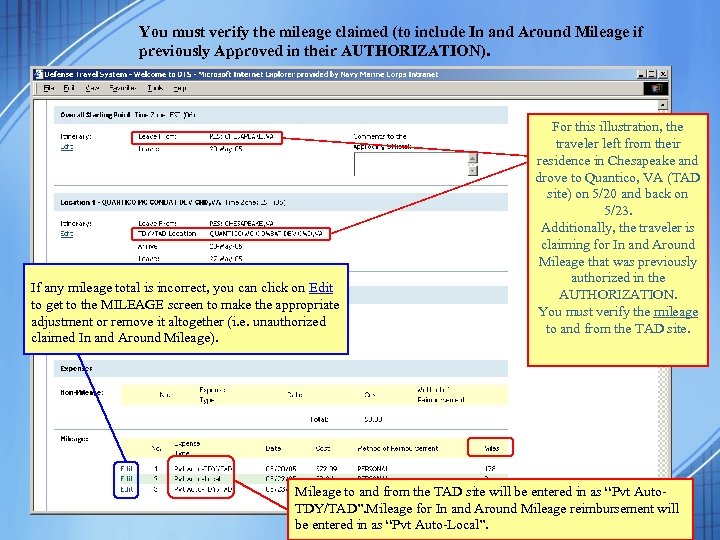 You must verify the mileage claimed (to include In and Around Mileage if previously Approved in their AUTHORIZATION). If any mileage total is incorrect, you can click on Edit to get to the MILEAGE screen to make the appropriate adjustment or remove it altogether (i. e. unauthorized claimed In and Around Mileage). For this illustration, the traveler left from their residence in Chesapeake and drove to Quantico, VA (TAD site) on 5/20 and back on 5/23. Additionally, the traveler is claiming for In and Around Mileage that was previously authorized in the AUTHORIZATION. You must verify the mileage to and from the TAD site. Mileage to and from the TAD site will be entered in as “Pvt Auto. TDY/TAD”. Mileage for In and Around Mileage reimbursement will be entered in as “Pvt Auto-Local”.
You must verify the mileage claimed (to include In and Around Mileage if previously Approved in their AUTHORIZATION). If any mileage total is incorrect, you can click on Edit to get to the MILEAGE screen to make the appropriate adjustment or remove it altogether (i. e. unauthorized claimed In and Around Mileage). For this illustration, the traveler left from their residence in Chesapeake and drove to Quantico, VA (TAD site) on 5/20 and back on 5/23. Additionally, the traveler is claiming for In and Around Mileage that was previously authorized in the AUTHORIZATION. You must verify the mileage to and from the TAD site. Mileage to and from the TAD site will be entered in as “Pvt Auto. TDY/TAD”. Mileage for In and Around Mileage reimbursement will be entered in as “Pvt Auto-Local”.
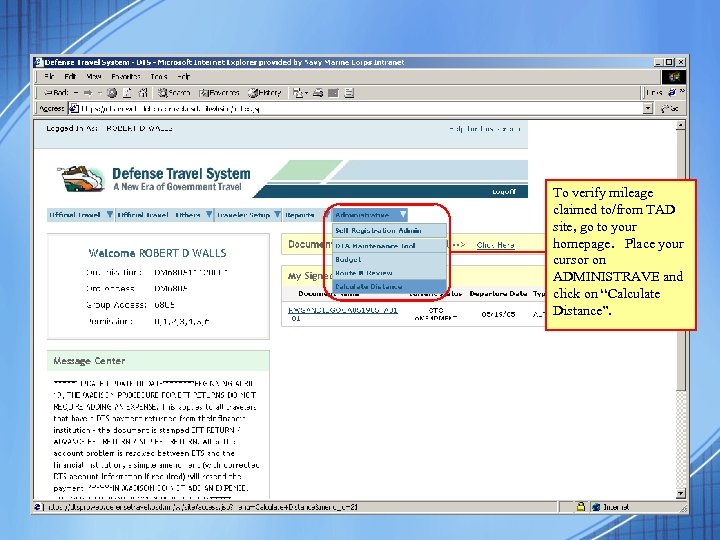 To verify mileage claimed to/from TAD site, go to your homepage. Place your cursor on ADMINISTRAVE and click on “Calculate Distance”.
To verify mileage claimed to/from TAD site, go to your homepage. Place your cursor on ADMINISTRAVE and click on “Calculate Distance”.
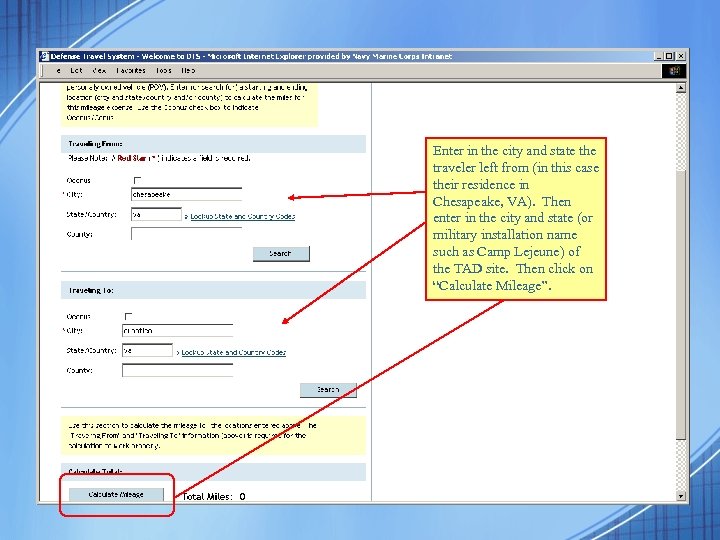 Enter in the city and state the traveler left from (in this case their residence in Chesapeake, VA). Then enter in the city and state (or military installation name such as Camp Lejeune) of the TAD site. Then click on “Calculate Mileage”.
Enter in the city and state the traveler left from (in this case their residence in Chesapeake, VA). Then enter in the city and state (or military installation name such as Camp Lejeune) of the TAD site. Then click on “Calculate Mileage”.
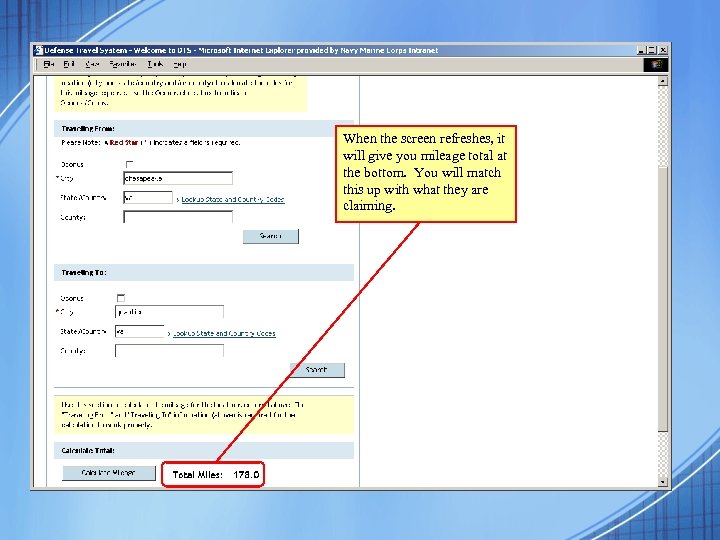 When the screen refreshes, it will give you mileage total at the bottom. You will match this up with what they are claiming.
When the screen refreshes, it will give you mileage total at the bottom. You will match this up with what they are claiming.
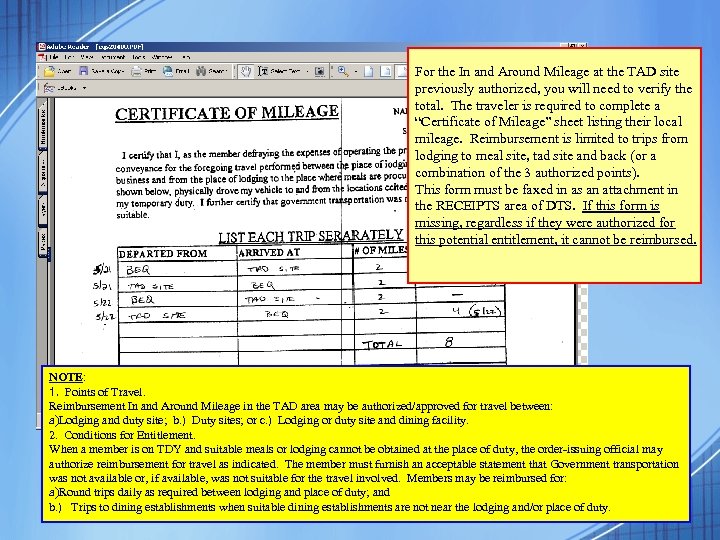 For the In and Around Mileage at the TAD site previously authorized, you will need to verify the total. The traveler is required to complete a “Certificate of Mileage” sheet listing their local mileage. Reimbursement is limited to trips from lodging to meal site, tad site and back (or a combination of the 3 authorized points). This form must be faxed in as an attachment in the RECEIPTS area of DTS. If this form is missing, regardless if they were authorized for this potential entitlement, it cannot be reimbursed. NOTE: 1. Points of Travel. Reimbursement In and Around Mileage in the TAD area may be authorized/approved for travel between: a)Lodging and duty site; b. ) Duty sites; or c. ) Lodging or duty site and dining facility. 2. Conditions for Entitlement. When a member is on TDY and suitable meals or lodging cannot be obtained at the place of duty, the order-issuing official may authorize reimbursement for travel as indicated. The member must furnish an acceptable statement that Government transportation was not available or, if available, was not suitable for the travel involved. Members may be reimbursed for: a)Round trips daily as required between lodging and place of duty; and b. ) Trips to dining establishments when suitable dining establishments are not near the lodging and/or place of duty.
For the In and Around Mileage at the TAD site previously authorized, you will need to verify the total. The traveler is required to complete a “Certificate of Mileage” sheet listing their local mileage. Reimbursement is limited to trips from lodging to meal site, tad site and back (or a combination of the 3 authorized points). This form must be faxed in as an attachment in the RECEIPTS area of DTS. If this form is missing, regardless if they were authorized for this potential entitlement, it cannot be reimbursed. NOTE: 1. Points of Travel. Reimbursement In and Around Mileage in the TAD area may be authorized/approved for travel between: a)Lodging and duty site; b. ) Duty sites; or c. ) Lodging or duty site and dining facility. 2. Conditions for Entitlement. When a member is on TDY and suitable meals or lodging cannot be obtained at the place of duty, the order-issuing official may authorize reimbursement for travel as indicated. The member must furnish an acceptable statement that Government transportation was not available or, if available, was not suitable for the travel involved. Members may be reimbursed for: a)Round trips daily as required between lodging and place of duty; and b. ) Trips to dining establishments when suitable dining establishments are not near the lodging and/or place of duty.
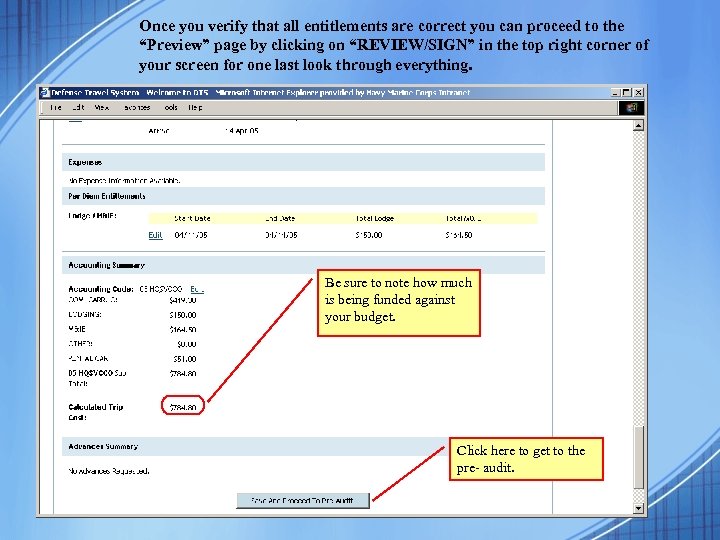 Once you verify that all entitlements are correct you can proceed to the “Preview” page by clicking on “REVIEW/SIGN” in the top right corner of your screen for one last look through everything. Be sure to note how much is being funded against your budget. Click here to get to the pre- audit.
Once you verify that all entitlements are correct you can proceed to the “Preview” page by clicking on “REVIEW/SIGN” in the top right corner of your screen for one last look through everything. Be sure to note how much is being funded against your budget. Click here to get to the pre- audit.
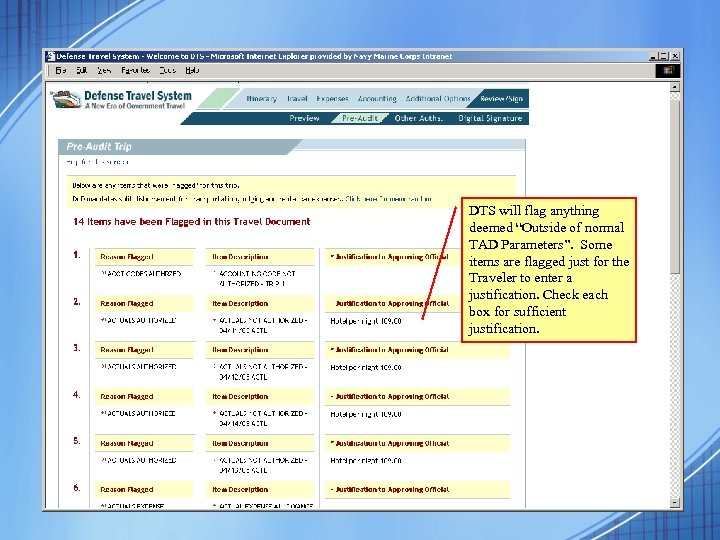 DTS will flag anything deemed “Outside of normal TAD Parameters”. Some items are flagged just for the Traveler to enter a justification. Check each box for sufficient justification.
DTS will flag anything deemed “Outside of normal TAD Parameters”. Some items are flagged just for the Traveler to enter a justification. Check each box for sufficient justification.
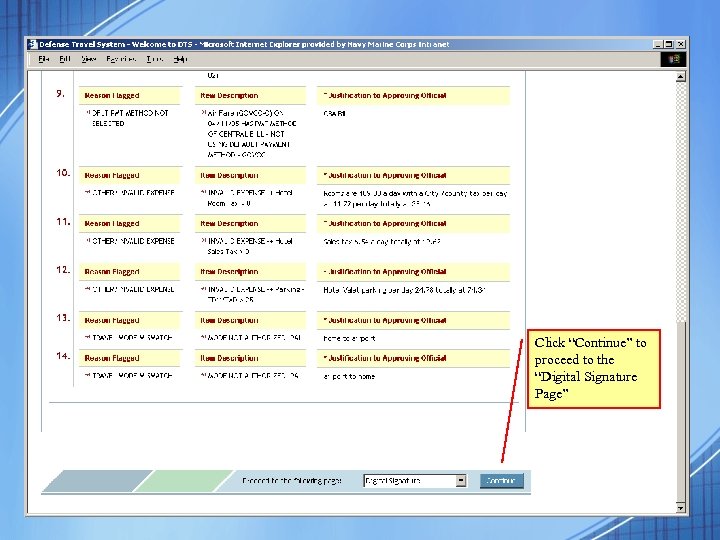 Click “Continue” to proceed to the “Digital Signature Page”
Click “Continue” to proceed to the “Digital Signature Page”
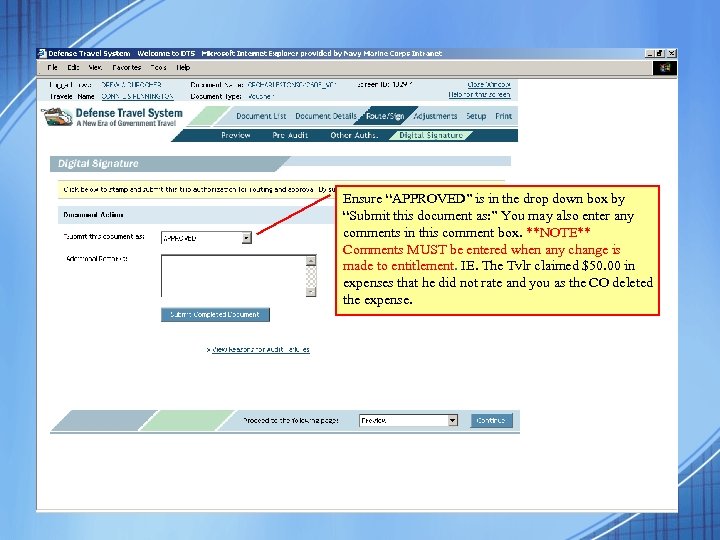 Ensure “APPROVED” is in the drop down box by “Submit this document as: ” You may also enter any comments in this comment box. **NOTE** Comments MUST be entered when any change is made to entitlement. IE. The Tvlr claimed $50. 00 in expenses that he did not rate and you as the CO deleted the expense.
Ensure “APPROVED” is in the drop down box by “Submit this document as: ” You may also enter any comments in this comment box. **NOTE** Comments MUST be entered when any change is made to entitlement. IE. The Tvlr claimed $50. 00 in expenses that he did not rate and you as the CO deleted the expense.
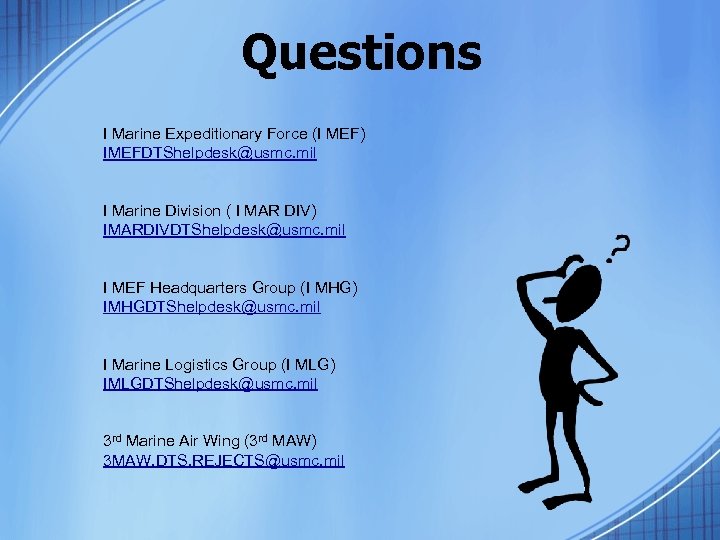 Questions I Marine Expeditionary Force (I MEF) IMEFDTShelpdesk@usmc. mil I Marine Division ( I MAR DIV) IMARDIVDTShelpdesk@usmc. mil I MEF Headquarters Group (I MHG) IMHGDTShelpdesk@usmc. mil I Marine Logistics Group (I MLG) IMLGDTShelpdesk@usmc. mil 3 rd Marine Air Wing (3 rd MAW) 3 MAW. DTS. REJECTS@usmc. mil
Questions I Marine Expeditionary Force (I MEF) IMEFDTShelpdesk@usmc. mil I Marine Division ( I MAR DIV) IMARDIVDTShelpdesk@usmc. mil I MEF Headquarters Group (I MHG) IMHGDTShelpdesk@usmc. mil I Marine Logistics Group (I MLG) IMLGDTShelpdesk@usmc. mil 3 rd Marine Air Wing (3 rd MAW) 3 MAW. DTS. REJECTS@usmc. mil


