3a42a6f9879fa040a4bccab42bb6daf4.ppt
- Количество слайдов: 58
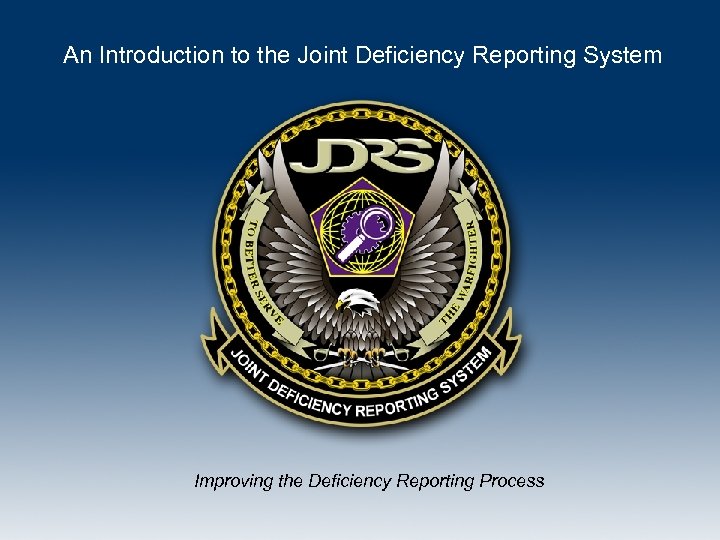 An Introduction to the Joint Deficiency Reporting System Improving the Deficiency Reporting Process
An Introduction to the Joint Deficiency Reporting System Improving the Deficiency Reporting Process
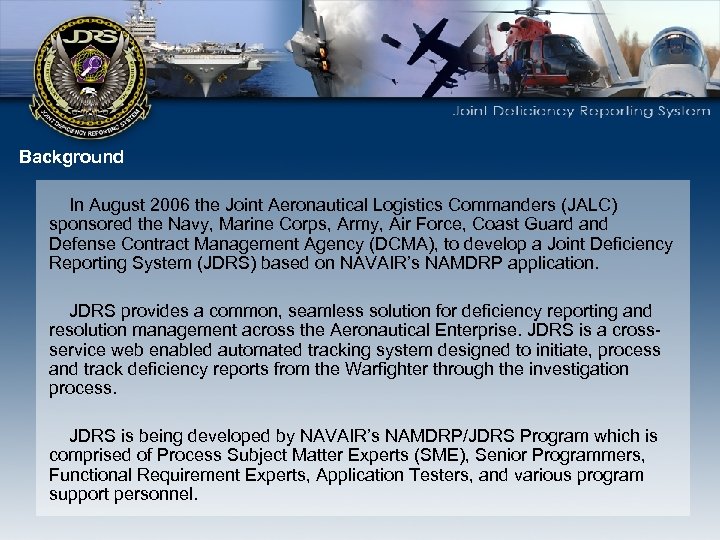 Background In August 2006 the Joint Aeronautical Logistics Commanders (JALC) sponsored the Navy, Marine Corps, Army, Air Force, Coast Guard and Defense Contract Management Agency (DCMA), to develop a Joint Deficiency Reporting System (JDRS) based on NAVAIR’s NAMDRP application. JDRS provides a common, seamless solution for deficiency reporting and resolution management across the Aeronautical Enterprise. JDRS is a crossservice web enabled automated tracking system designed to initiate, process and track deficiency reports from the Warfighter through the investigation process. JDRS is being developed by NAVAIR’s NAMDRP/JDRS Program which is comprised of Process Subject Matter Experts (SME), Senior Programmers, Functional Requirement Experts, Application Testers, and various program support personnel.
Background In August 2006 the Joint Aeronautical Logistics Commanders (JALC) sponsored the Navy, Marine Corps, Army, Air Force, Coast Guard and Defense Contract Management Agency (DCMA), to develop a Joint Deficiency Reporting System (JDRS) based on NAVAIR’s NAMDRP application. JDRS provides a common, seamless solution for deficiency reporting and resolution management across the Aeronautical Enterprise. JDRS is a crossservice web enabled automated tracking system designed to initiate, process and track deficiency reports from the Warfighter through the investigation process. JDRS is being developed by NAVAIR’s NAMDRP/JDRS Program which is comprised of Process Subject Matter Experts (SME), Senior Programmers, Functional Requirement Experts, Application Testers, and various program support personnel.
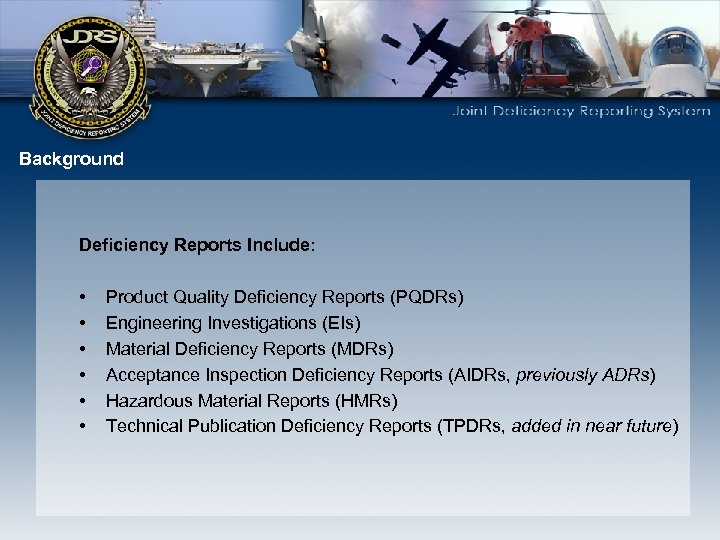 Background Deficiency Reports Include: • • • Product Quality Deficiency Reports (PQDRs) Engineering Investigations (EIs) Material Deficiency Reports (MDRs) Acceptance Inspection Deficiency Reports (AIDRs, previously ADRs) Hazardous Material Reports (HMRs) Technical Publication Deficiency Reports (TPDRs, added in near future)
Background Deficiency Reports Include: • • • Product Quality Deficiency Reports (PQDRs) Engineering Investigations (EIs) Material Deficiency Reports (MDRs) Acceptance Inspection Deficiency Reports (AIDRs, previously ADRs) Hazardous Material Reports (HMRs) Technical Publication Deficiency Reports (TPDRs, added in near future)
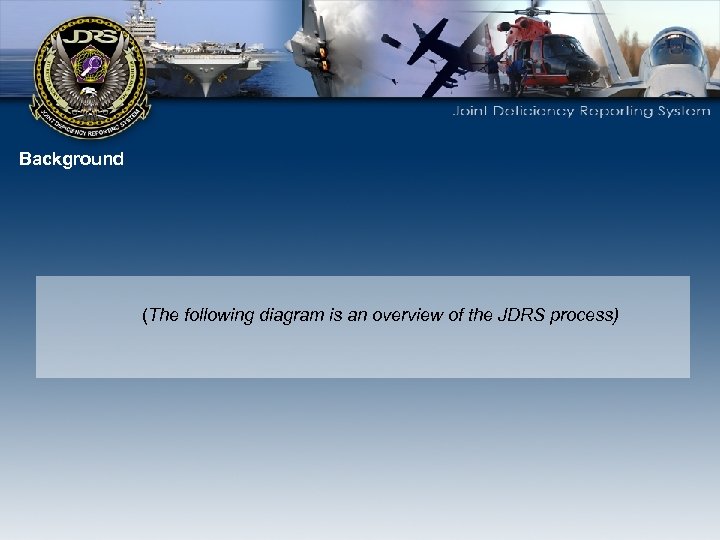 Background (The following diagram is an overview of the JDRS process)
Background (The following diagram is an overview of the JDRS process)

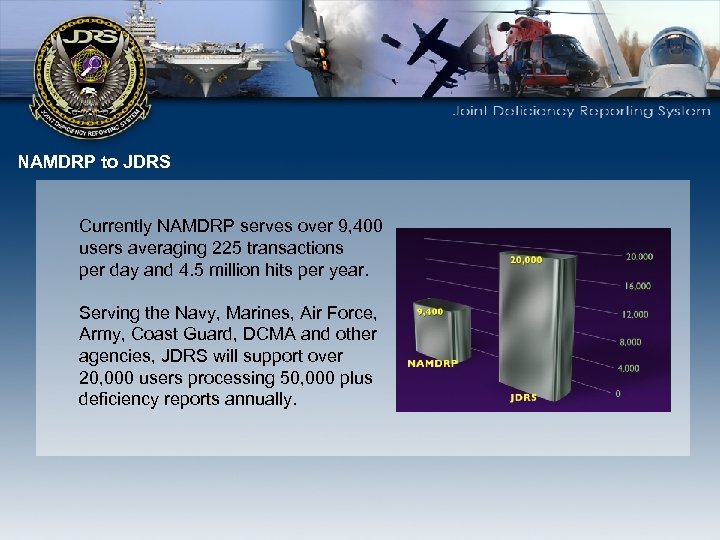 NAMDRP to JDRS Currently NAMDRP serves over 9, 400 users averaging 225 transactions per day and 4. 5 million hits per year. Serving the Navy, Marines, Air Force, Army, Coast Guard, DCMA and other agencies, JDRS will support over 20, 000 users processing 50, 000 plus deficiency reports annually.
NAMDRP to JDRS Currently NAMDRP serves over 9, 400 users averaging 225 transactions per day and 4. 5 million hits per year. Serving the Navy, Marines, Air Force, Army, Coast Guard, DCMA and other agencies, JDRS will support over 20, 000 users processing 50, 000 plus deficiency reports annually.
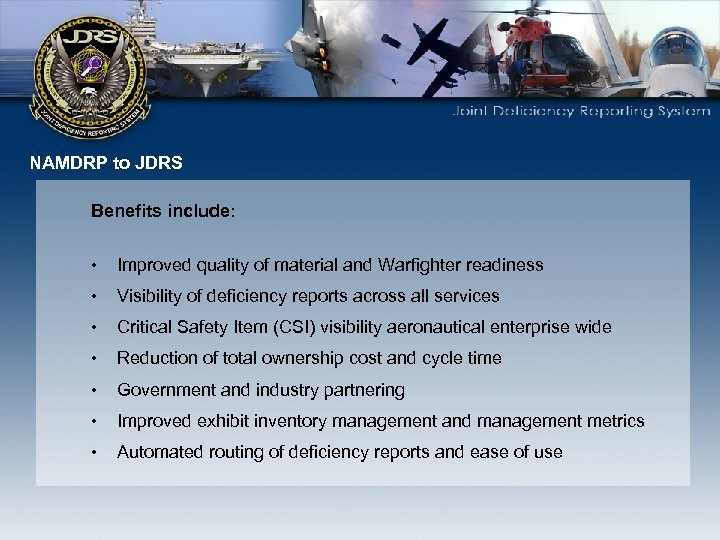 NAMDRP to JDRS Benefits include: • Improved quality of material and Warfighter readiness • Visibility of deficiency reports across all services • Critical Safety Item (CSI) visibility aeronautical enterprise wide • Reduction of total ownership cost and cycle time • Government and industry partnering • Improved exhibit inventory management and management metrics • Automated routing of deficiency reports and ease of use
NAMDRP to JDRS Benefits include: • Improved quality of material and Warfighter readiness • Visibility of deficiency reports across all services • Critical Safety Item (CSI) visibility aeronautical enterprise wide • Reduction of total ownership cost and cycle time • Government and industry partnering • Improved exhibit inventory management and management metrics • Automated routing of deficiency reports and ease of use
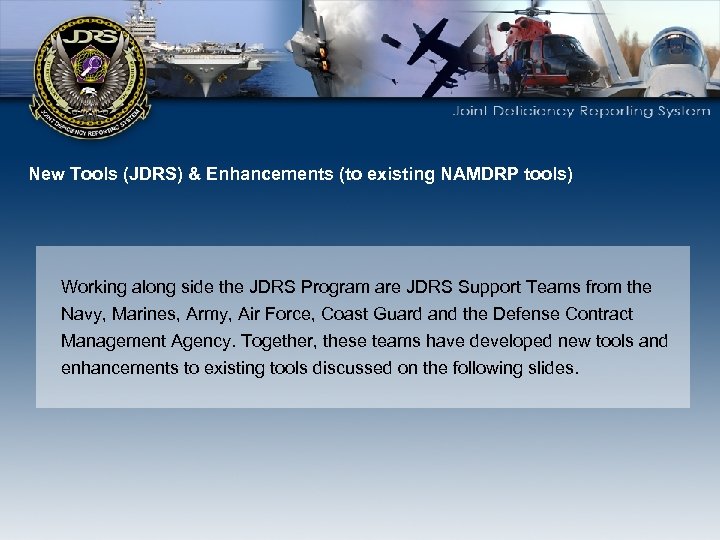 New Tools (JDRS) & Enhancements (to existing NAMDRP tools) Working along side the JDRS Program are JDRS Support Teams from the Navy, Marines, Army, Air Force, Coast Guard and the Defense Contract Management Agency. Together, these teams have developed new tools and enhancements to existing tools discussed on the following slides.
New Tools (JDRS) & Enhancements (to existing NAMDRP tools) Working along side the JDRS Program are JDRS Support Teams from the Navy, Marines, Army, Air Force, Coast Guard and the Defense Contract Management Agency. Together, these teams have developed new tools and enhancements to existing tools discussed on the following slides.
 NEW TOOLS FOR JDRS
NEW TOOLS FOR JDRS
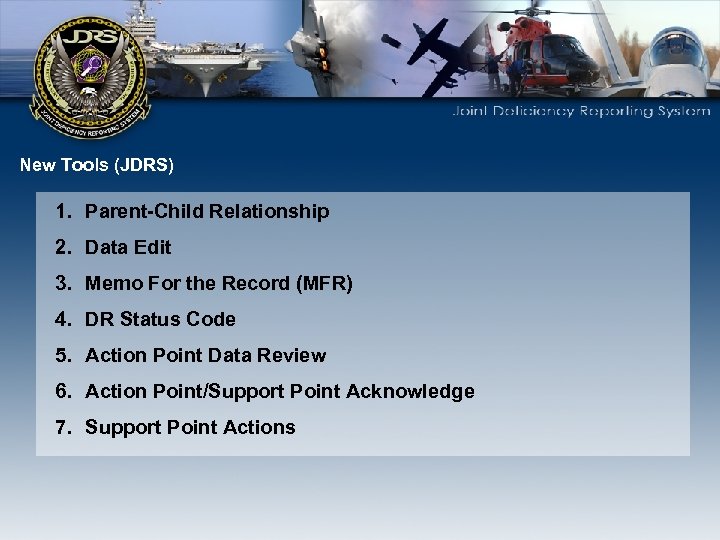 New Tools (JDRS) 1. Parent-Child Relationship 2. Data Edit 3. Memo For the Record (MFR) 4. DR Status Code 5. Action Point Data Review 6. Action Point/Support Point Acknowledge 7. Support Point Actions
New Tools (JDRS) 1. Parent-Child Relationship 2. Data Edit 3. Memo For the Record (MFR) 4. DR Status Code 5. Action Point Data Review 6. Action Point/Support Point Acknowledge 7. Support Point Actions
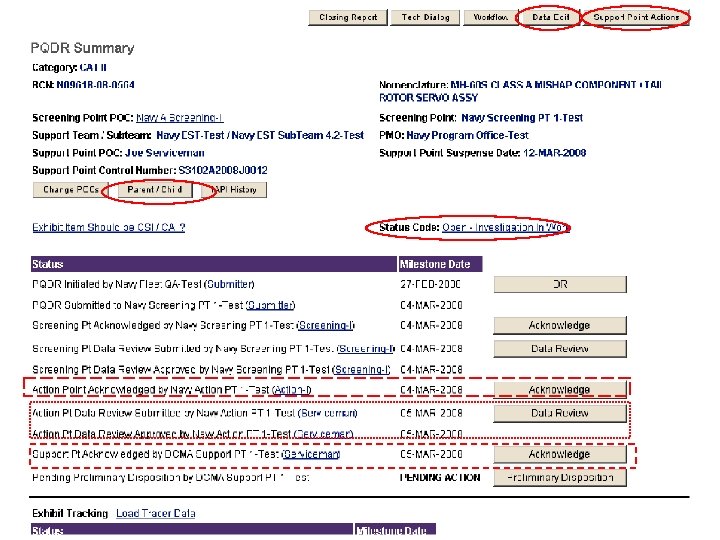
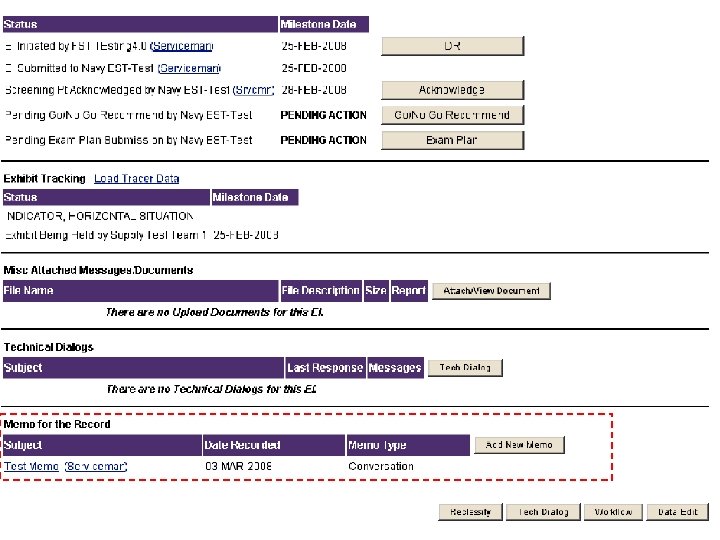
 1. Parent/Child Relationships: – This tool allows the Screening Point to associate like deficiencies by assigning one or more Child DRs to a Parent DR which reduces redundancy in the investigation process but still allows for independent processing of each DRs related exhibits as needed. – This tool is available after the Screening Point Acknowledge Receipt is approved and is applicable to all DRs except AIDRs – There can only be one Parent DR, however, a Parent DR can have unlimited Children. – There can only be one “Generation” of DRs (you cannot assign a Parent DR to another Parent DR).
1. Parent/Child Relationships: – This tool allows the Screening Point to associate like deficiencies by assigning one or more Child DRs to a Parent DR which reduces redundancy in the investigation process but still allows for independent processing of each DRs related exhibits as needed. – This tool is available after the Screening Point Acknowledge Receipt is approved and is applicable to all DRs except AIDRs – There can only be one Parent DR, however, a Parent DR can have unlimited Children. – There can only be one “Generation” of DRs (you cannot assign a Parent DR to another Parent DR).
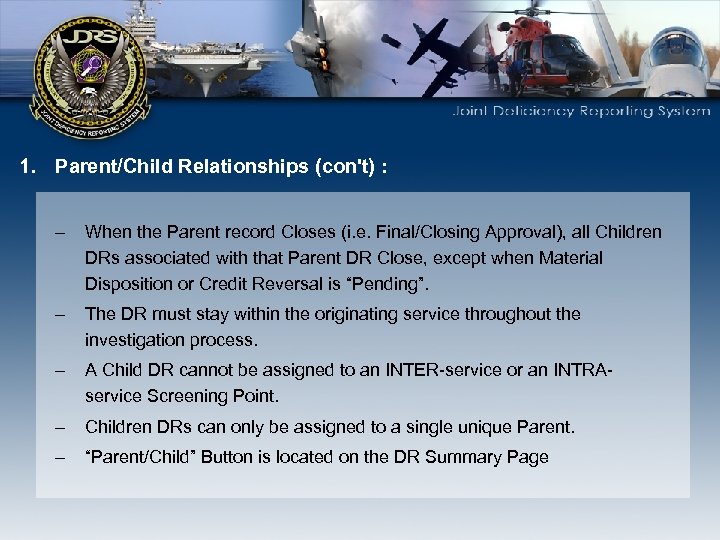 1. Parent/Child Relationships (con't) : – When the Parent record Closes (i. e. Final/Closing Approval), all Children DRs associated with that Parent DR Close, except when Material Disposition or Credit Reversal is “Pending”. – The DR must stay within the originating service throughout the investigation process. – A Child DR cannot be assigned to an INTER-service or an INTRAservice Screening Point. – Children DRs can only be assigned to a single unique Parent. – “Parent/Child” Button is located on the DR Summary Page
1. Parent/Child Relationships (con't) : – When the Parent record Closes (i. e. Final/Closing Approval), all Children DRs associated with that Parent DR Close, except when Material Disposition or Credit Reversal is “Pending”. – The DR must stay within the originating service throughout the investigation process. – A Child DR cannot be assigned to an INTER-service or an INTRAservice Screening Point. – Children DRs can only be assigned to a single unique Parent. – “Parent/Child” Button is located on the DR Summary Page
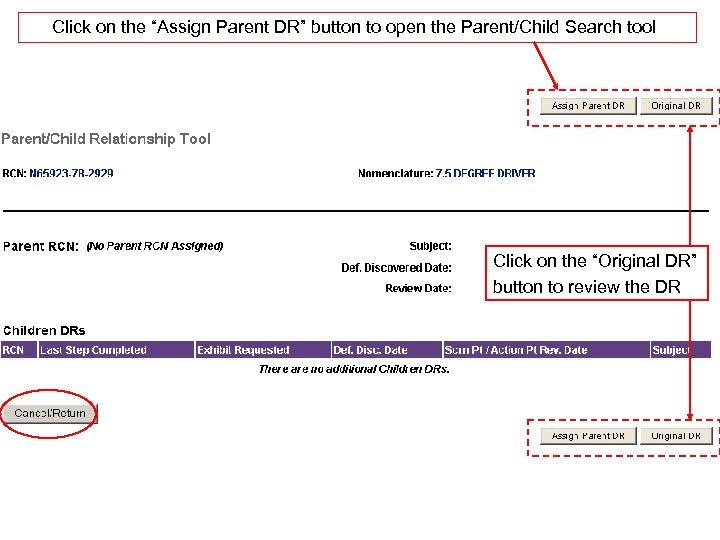 Click on the “Assign Parent DR” button to open the Parent/Child Search tool Click on the “Original DR” button to review the DR
Click on the “Assign Parent DR” button to open the Parent/Child Search tool Click on the “Original DR” button to review the DR
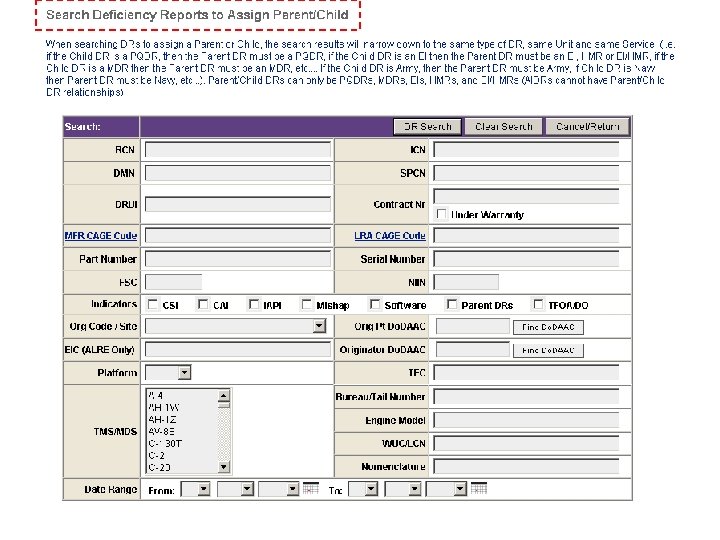
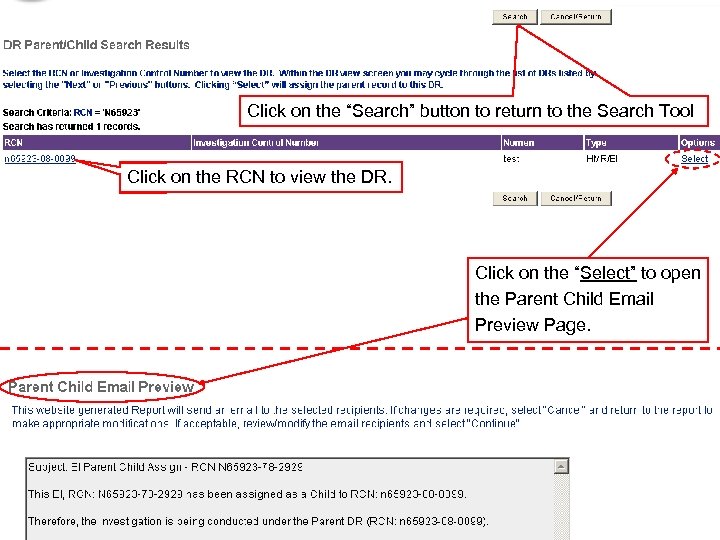 Click on the “Search” button to return to the Search Tool Click on the RCN to view the DR. Click on the “Select” to open the Parent Child Email Preview Page.
Click on the “Search” button to return to the Search Tool Click on the RCN to view the DR. Click on the “Select” to open the Parent Child Email Preview Page.
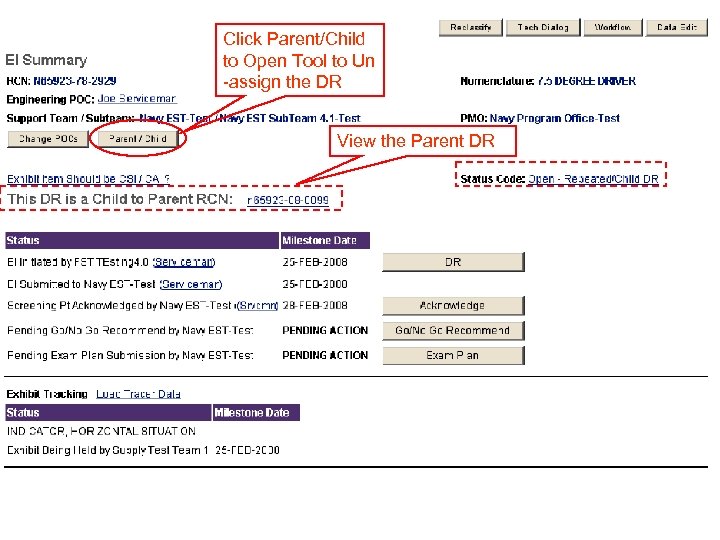 Click Parent/Child to Open Tool to Un -assign the DR View the Parent DR
Click Parent/Child to Open Tool to Un -assign the DR View the Parent DR
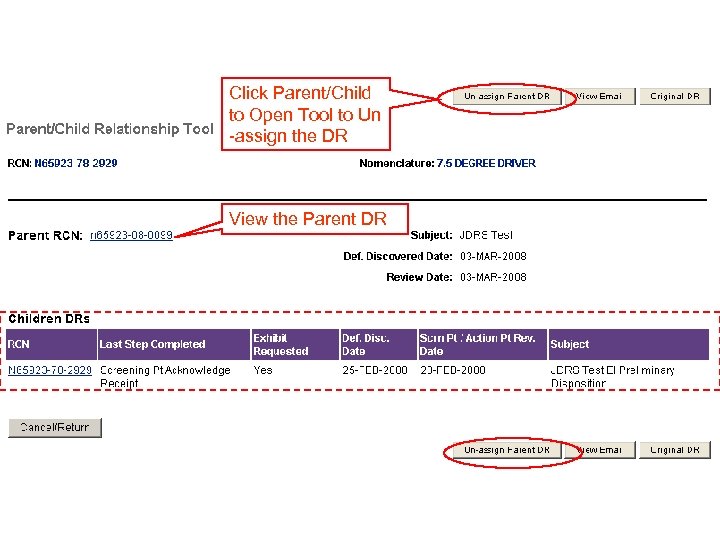 Click Parent/Child to Open Tool to Un -assign the DR View the Parent DR
Click Parent/Child to Open Tool to Un -assign the DR View the Parent DR
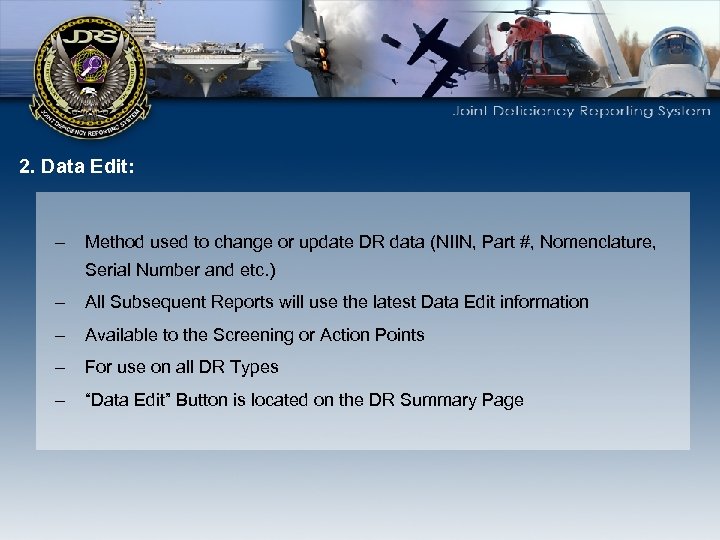 2. Data Edit: – Method used to change or update DR data (NIIN, Part #, Nomenclature, Serial Number and etc. ) – All Subsequent Reports will use the latest Data Edit information – Available to the Screening or Action Points – For use on all DR Types – “Data Edit” Button is located on the DR Summary Page
2. Data Edit: – Method used to change or update DR data (NIIN, Part #, Nomenclature, Serial Number and etc. ) – All Subsequent Reports will use the latest Data Edit information – Available to the Screening or Action Points – For use on all DR Types – “Data Edit” Button is located on the DR Summary Page
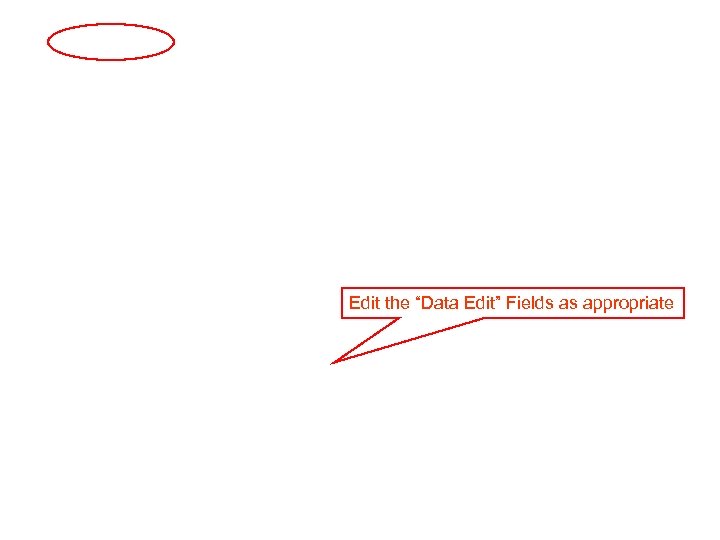 Edit the “Data Edit” Fields as appropriate
Edit the “Data Edit” Fields as appropriate
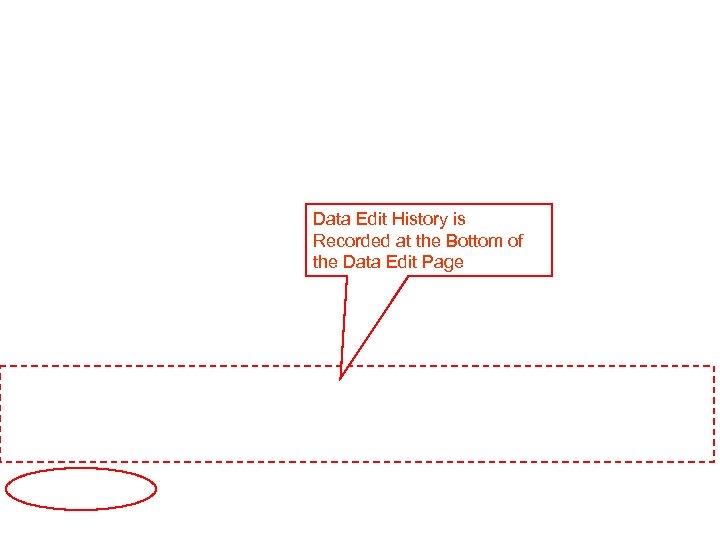 Data Edit History is Recorded at the Bottom of the Data Edit Page
Data Edit History is Recorded at the Bottom of the Data Edit Page
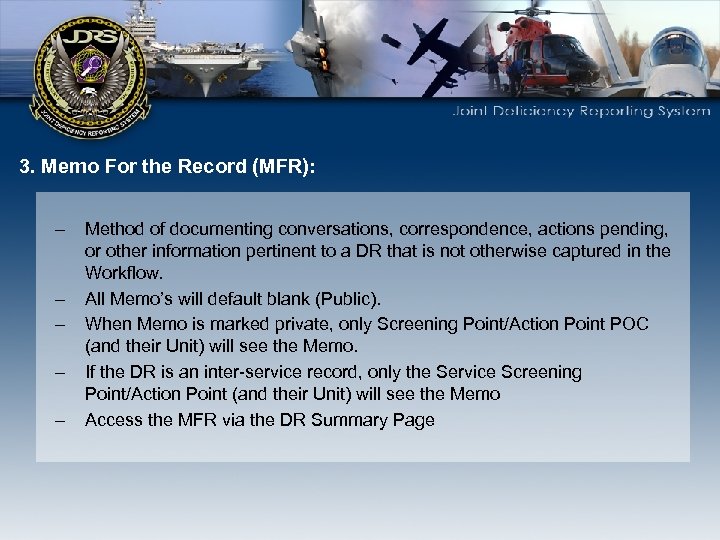 3. Memo For the Record (MFR): – – – Method of documenting conversations, correspondence, actions pending, or other information pertinent to a DR that is not otherwise captured in the Workflow. All Memo’s will default blank (Public). When Memo is marked private, only Screening Point/Action Point POC (and their Unit) will see the Memo. If the DR is an inter-service record, only the Service Screening Point/Action Point (and their Unit) will see the Memo Access the MFR via the DR Summary Page
3. Memo For the Record (MFR): – – – Method of documenting conversations, correspondence, actions pending, or other information pertinent to a DR that is not otherwise captured in the Workflow. All Memo’s will default blank (Public). When Memo is marked private, only Screening Point/Action Point POC (and their Unit) will see the Memo. If the DR is an inter-service record, only the Service Screening Point/Action Point (and their Unit) will see the Memo Access the MFR via the DR Summary Page
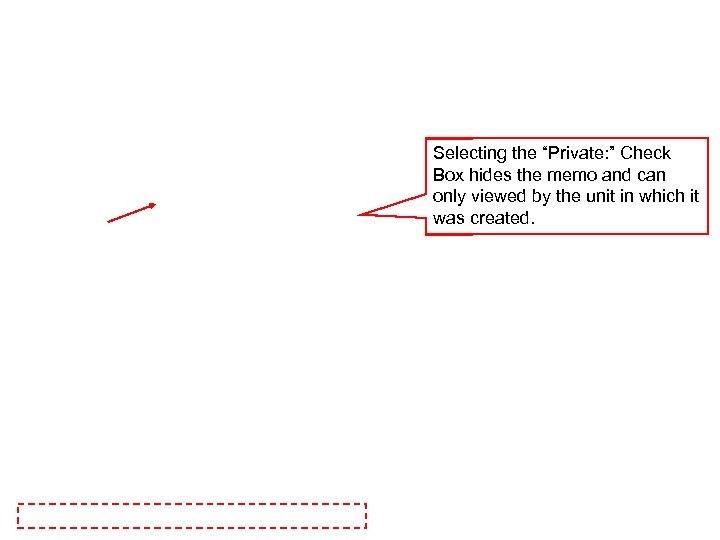 Selecting the “Private: ” Check Box hides the memo and can only viewed by the unit in which it was created.
Selecting the “Private: ” Check Box hides the memo and can only viewed by the unit in which it was created.
 Click on the Summary Page Memo. . . “Subject” to Open the Competed Memo. . .
Click on the Summary Page Memo. . . “Subject” to Open the Competed Memo. . .
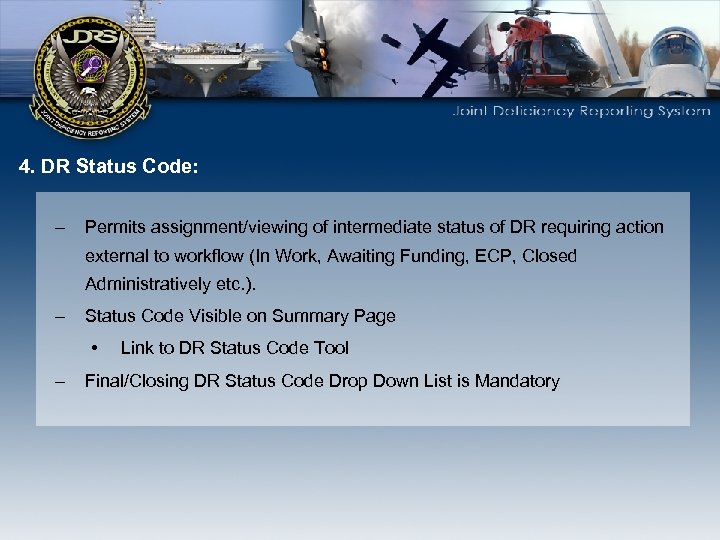 4. DR Status Code: – Permits assignment/viewing of intermediate status of DR requiring action external to workflow (In Work, Awaiting Funding, ECP, Closed Administratively etc. ). – Status Code Visible on Summary Page • – Link to DR Status Code Tool Final/Closing DR Status Code Drop Down List is Mandatory
4. DR Status Code: – Permits assignment/viewing of intermediate status of DR requiring action external to workflow (In Work, Awaiting Funding, ECP, Closed Administratively etc. ). – Status Code Visible on Summary Page • – Link to DR Status Code Tool Final/Closing DR Status Code Drop Down List is Mandatory
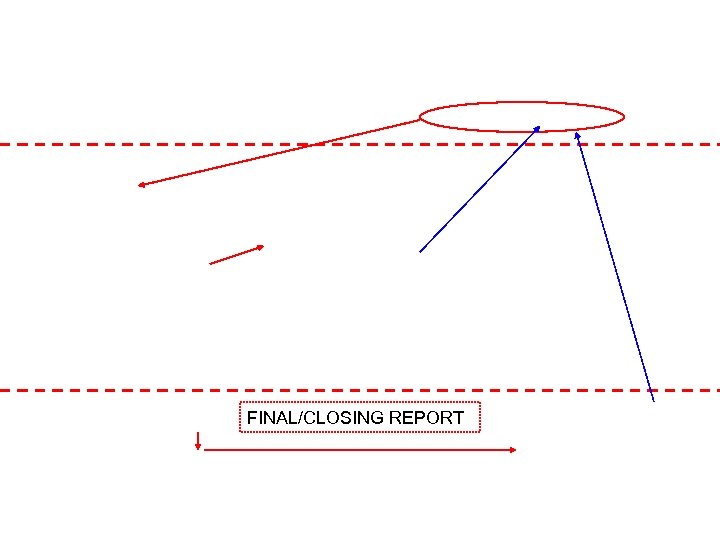 FINAL/CLOSING REPORT
FINAL/CLOSING REPORT
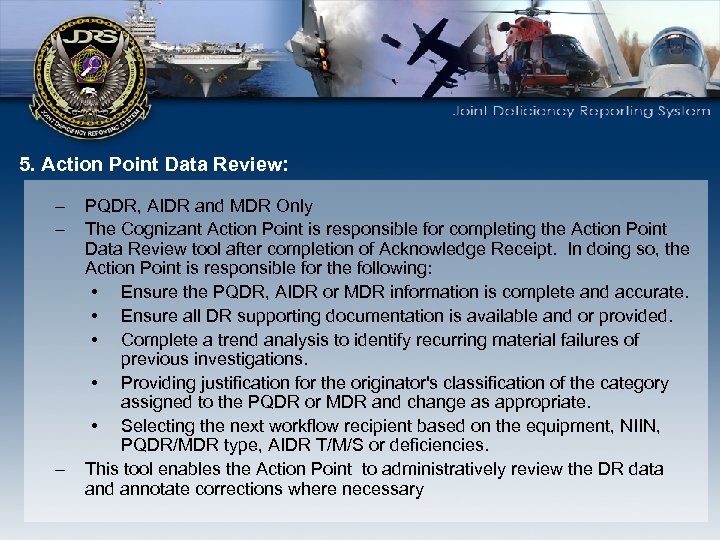 5. Action Point Data Review: – – – PQDR, AIDR and MDR Only The Cognizant Action Point is responsible for completing the Action Point Data Review tool after completion of Acknowledge Receipt. In doing so, the Action Point is responsible for the following: • Ensure the PQDR, AIDR or MDR information is complete and accurate. • Ensure all DR supporting documentation is available and or provided. • Complete a trend analysis to identify recurring material failures of previous investigations. • Providing justification for the originator's classification of the category assigned to the PQDR or MDR and change as appropriate. • Selecting the next workflow recipient based on the equipment, NIIN, PQDR/MDR type, AIDR T/M/S or deficiencies. This tool enables the Action Point to administratively review the DR data and annotate corrections where necessary
5. Action Point Data Review: – – – PQDR, AIDR and MDR Only The Cognizant Action Point is responsible for completing the Action Point Data Review tool after completion of Acknowledge Receipt. In doing so, the Action Point is responsible for the following: • Ensure the PQDR, AIDR or MDR information is complete and accurate. • Ensure all DR supporting documentation is available and or provided. • Complete a trend analysis to identify recurring material failures of previous investigations. • Providing justification for the originator's classification of the category assigned to the PQDR or MDR and change as appropriate. • Selecting the next workflow recipient based on the equipment, NIIN, PQDR/MDR type, AIDR T/M/S or deficiencies. This tool enables the Action Point to administratively review the DR data and annotate corrections where necessary
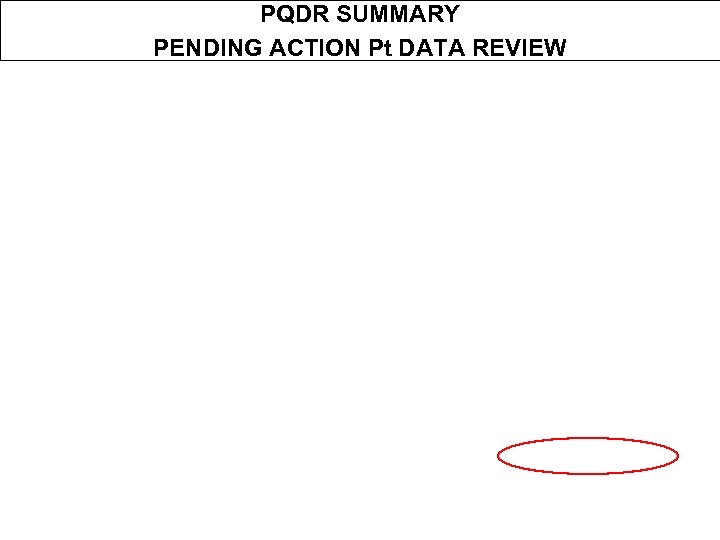 PQDR SUMMARY PENDING ACTION Pt DATA REVIEW
PQDR SUMMARY PENDING ACTION Pt DATA REVIEW
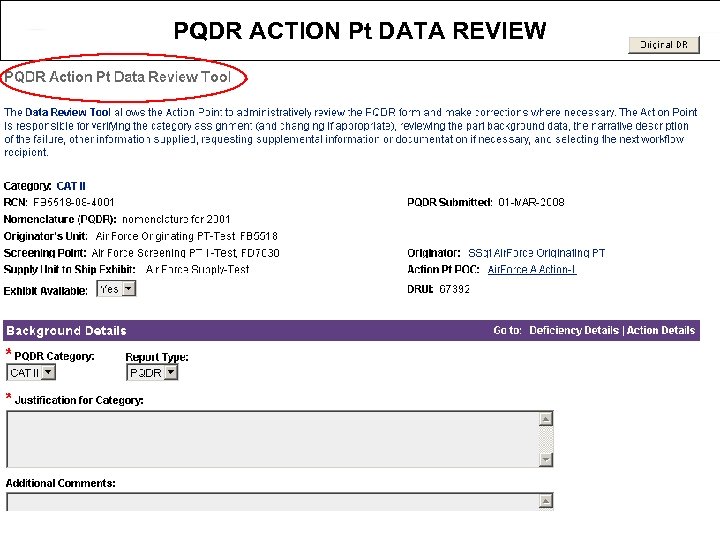 PQDR ACTION Pt DATA REVIEW
PQDR ACTION Pt DATA REVIEW
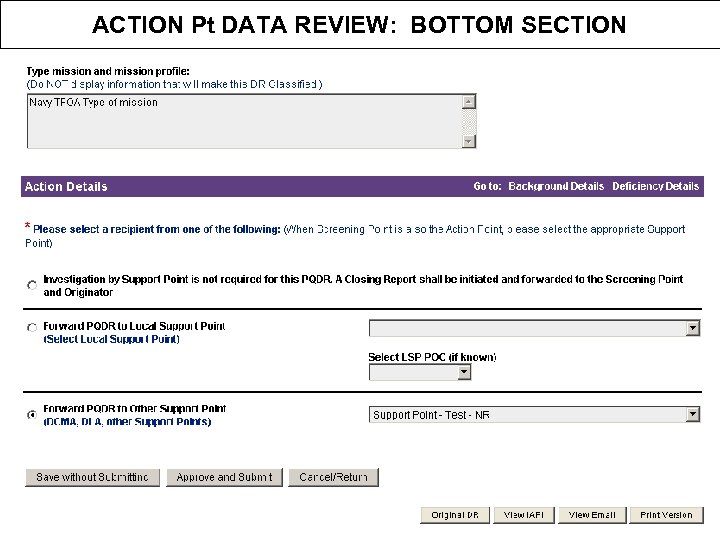 ACTION Pt DATA REVIEW: BOTTOM SECTION
ACTION Pt DATA REVIEW: BOTTOM SECTION
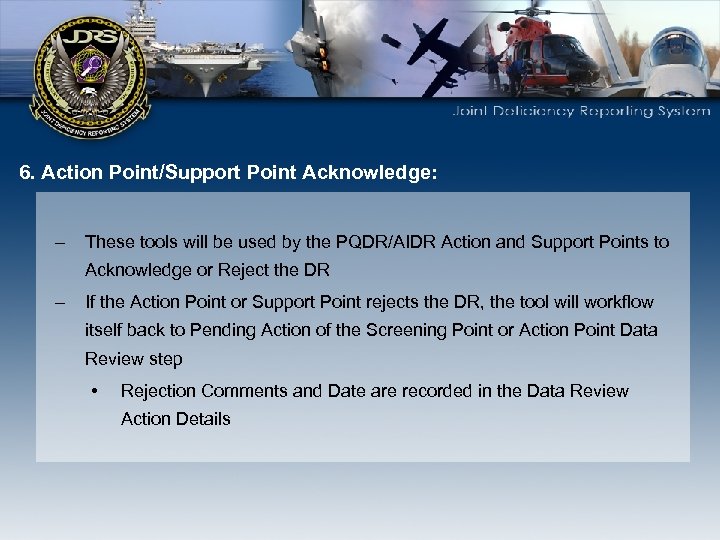 6. Action Point/Support Point Acknowledge: – These tools will be used by the PQDR/AIDR Action and Support Points to Acknowledge or Reject the DR – If the Action Point or Support Point rejects the DR, the tool will workflow itself back to Pending Action of the Screening Point or Action Point Data Review step • Rejection Comments and Date are recorded in the Data Review Action Details
6. Action Point/Support Point Acknowledge: – These tools will be used by the PQDR/AIDR Action and Support Points to Acknowledge or Reject the DR – If the Action Point or Support Point rejects the DR, the tool will workflow itself back to Pending Action of the Screening Point or Action Point Data Review step • Rejection Comments and Date are recorded in the Data Review Action Details
 Canned Statement when accepting the DR
Canned Statement when accepting the DR
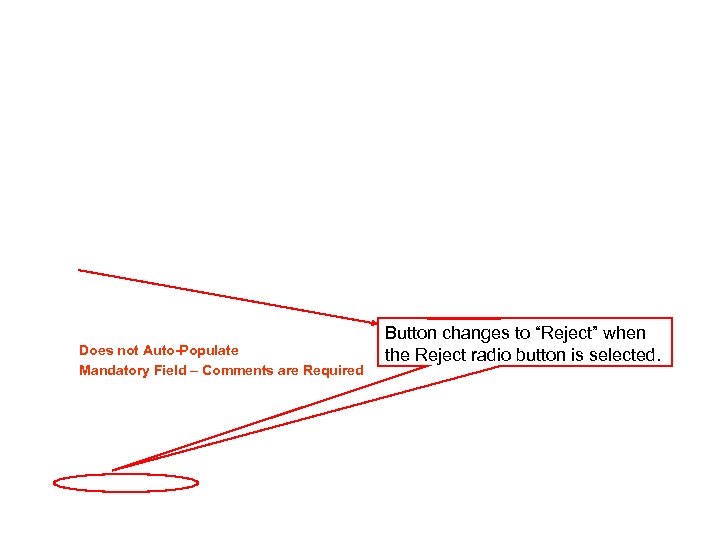 Does not Auto-Populate Mandatory Field – Comments are Required Button changes to “Reject” when the Reject radio button is selected.
Does not Auto-Populate Mandatory Field – Comments are Required Button changes to “Reject” when the Reject radio button is selected.
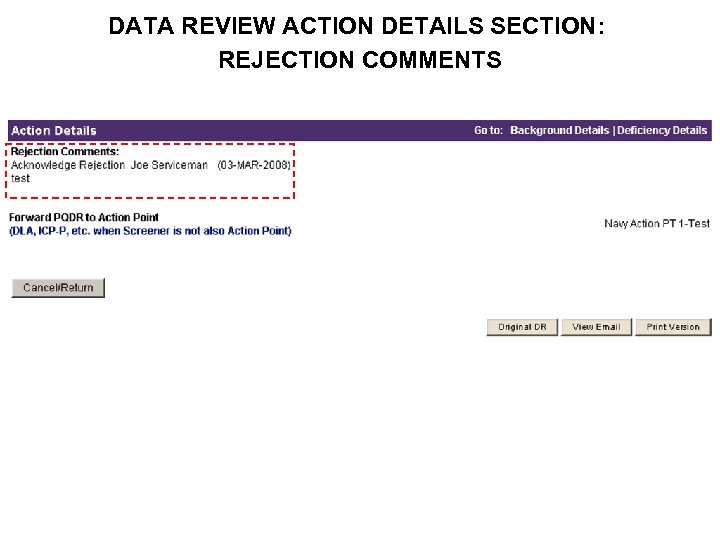 DATA REVIEW ACTION DETAILS SECTION: REJECTION COMMENTS
DATA REVIEW ACTION DETAILS SECTION: REJECTION COMMENTS
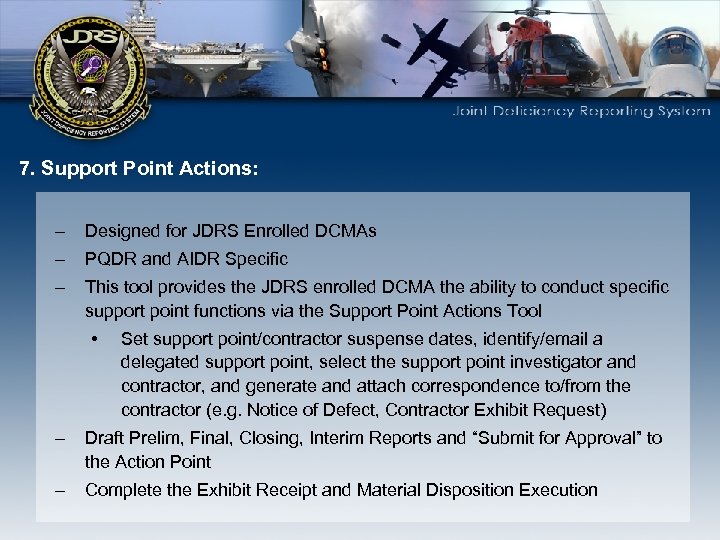 7. Support Point Actions: – Designed for JDRS Enrolled DCMAs – PQDR and AIDR Specific – This tool provides the JDRS enrolled DCMA the ability to conduct specific support point functions via the Support Point Actions Tool • Set support point/contractor suspense dates, identify/email a delegated support point, select the support point investigator and contractor, and generate and attach correspondence to/from the contractor (e. g. Notice of Defect, Contractor Exhibit Request) – Draft Prelim, Final, Closing, Interim Reports and “Submit for Approval” to the Action Point – Complete the Exhibit Receipt and Material Disposition Execution
7. Support Point Actions: – Designed for JDRS Enrolled DCMAs – PQDR and AIDR Specific – This tool provides the JDRS enrolled DCMA the ability to conduct specific support point functions via the Support Point Actions Tool • Set support point/contractor suspense dates, identify/email a delegated support point, select the support point investigator and contractor, and generate and attach correspondence to/from the contractor (e. g. Notice of Defect, Contractor Exhibit Request) – Draft Prelim, Final, Closing, Interim Reports and “Submit for Approval” to the Action Point – Complete the Exhibit Receipt and Material Disposition Execution
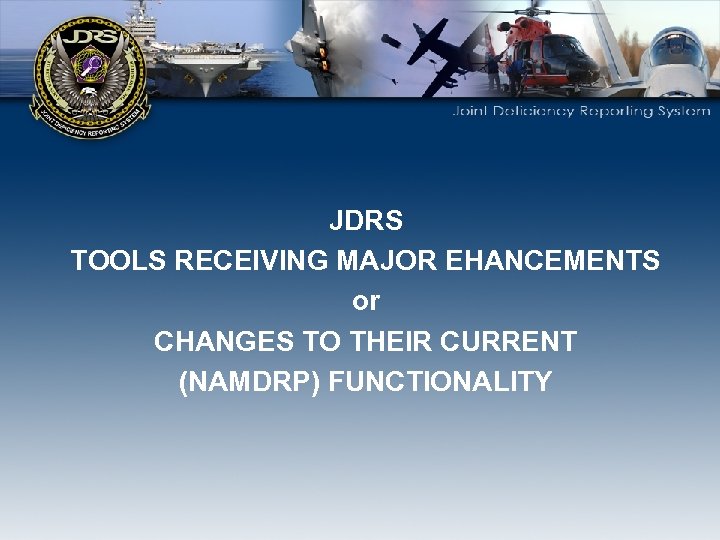 JDRS TOOLS RECEIVING MAJOR EHANCEMENTS or CHANGES TO THEIR CURRENT (NAMDRP) FUNCTIONALITY
JDRS TOOLS RECEIVING MAJOR EHANCEMENTS or CHANGES TO THEIR CURRENT (NAMDRP) FUNCTIONALITY
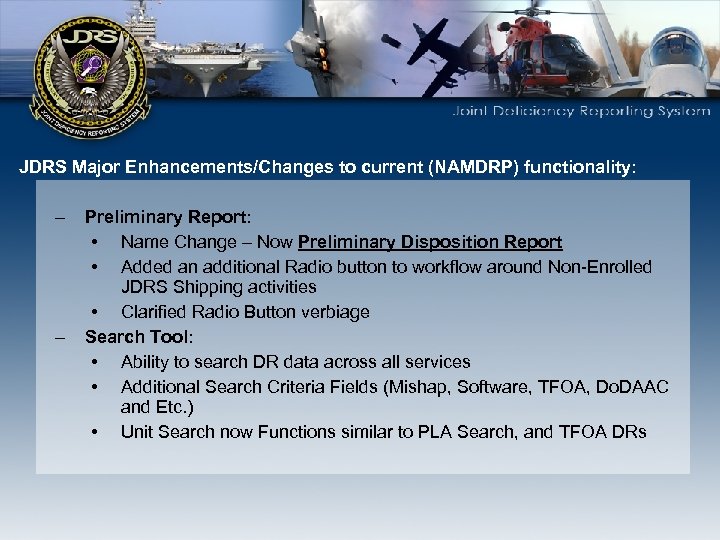 JDRS Major Enhancements/Changes to current (NAMDRP) functionality: – – Preliminary Report: • Name Change – Now Preliminary Disposition Report • Added an additional Radio button to workflow around Non-Enrolled JDRS Shipping activities • Clarified Radio Button verbiage Search Tool: • Ability to search DR data across all services • Additional Search Criteria Fields (Mishap, Software, TFOA, Do. DAAC and Etc. ) • Unit Search now Functions similar to PLA Search, and TFOA DRs
JDRS Major Enhancements/Changes to current (NAMDRP) functionality: – – Preliminary Report: • Name Change – Now Preliminary Disposition Report • Added an additional Radio button to workflow around Non-Enrolled JDRS Shipping activities • Clarified Radio Button verbiage Search Tool: • Ability to search DR data across all services • Additional Search Criteria Fields (Mishap, Software, TFOA, Do. DAAC and Etc. ) • Unit Search now Functions similar to PLA Search, and TFOA DRs
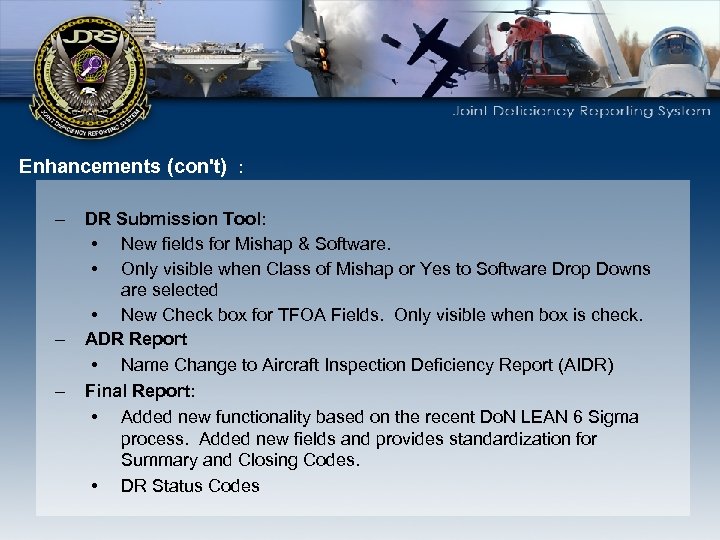 Enhancements (con't) : – – – DR Submission Tool: • New fields for Mishap & Software. • Only visible when Class of Mishap or Yes to Software Drop Downs are selected • New Check box for TFOA Fields. Only visible when box is check. ADR Report • Name Change to Aircraft Inspection Deficiency Report (AIDR) Final Report: • Added new functionality based on the recent Do. N LEAN 6 Sigma process. Added new fields and provides standardization for Summary and Closing Codes. • DR Status Codes
Enhancements (con't) : – – – DR Submission Tool: • New fields for Mishap & Software. • Only visible when Class of Mishap or Yes to Software Drop Downs are selected • New Check box for TFOA Fields. Only visible when box is check. ADR Report • Name Change to Aircraft Inspection Deficiency Report (AIDR) Final Report: • Added new functionality based on the recent Do. N LEAN 6 Sigma process. Added new fields and provides standardization for Summary and Closing Codes. • DR Status Codes
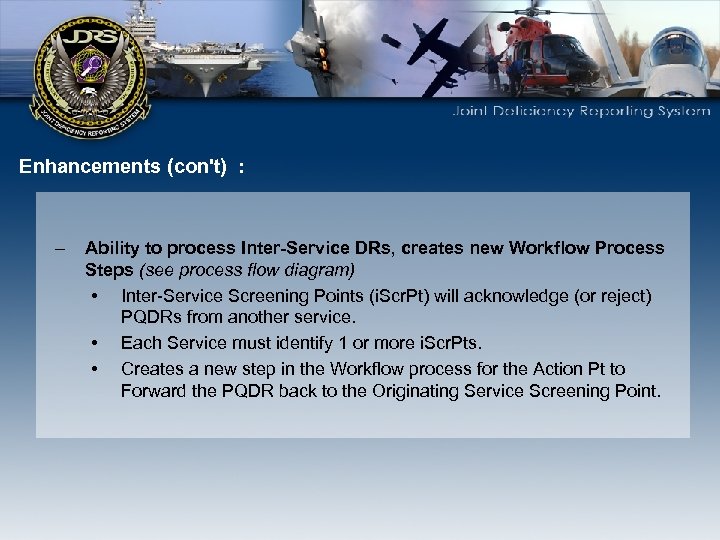 Enhancements (con't) : – Ability to process Inter-Service DRs, creates new Workflow Process Steps (see process flow diagram) • Inter-Service Screening Points (i. Scr. Pt) will acknowledge (or reject) PQDRs from another service. • Each Service must identify 1 or more i. Scr. Pts. • Creates a new step in the Workflow process for the Action Pt to Forward the PQDR back to the Originating Service Screening Point.
Enhancements (con't) : – Ability to process Inter-Service DRs, creates new Workflow Process Steps (see process flow diagram) • Inter-Service Screening Points (i. Scr. Pt) will acknowledge (or reject) PQDRs from another service. • Each Service must identify 1 or more i. Scr. Pts. • Creates a new step in the Workflow process for the Action Pt to Forward the PQDR back to the Originating Service Screening Point.
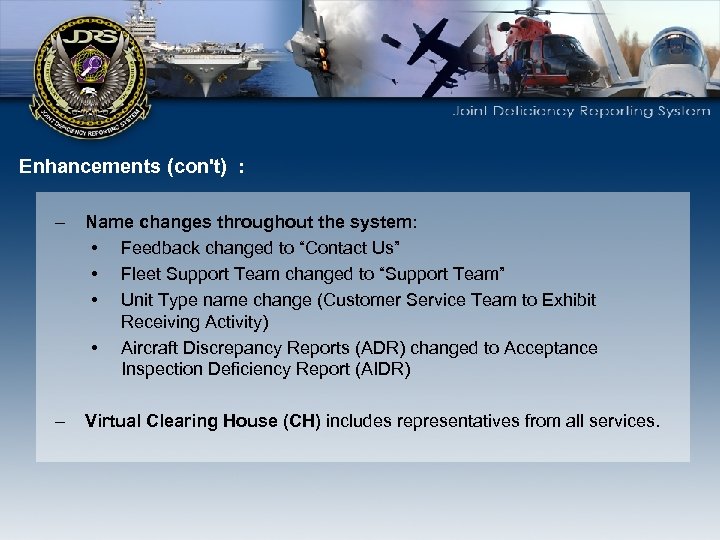 Enhancements (con't) : – Name changes throughout the system: • Feedback changed to “Contact Us” • Fleet Support Team changed to “Support Team” • Unit Type name change (Customer Service Team to Exhibit Receiving Activity) • Aircraft Discrepancy Reports (ADR) changed to Acceptance Inspection Deficiency Report (AIDR) – Virtual Clearing House (CH) includes representatives from all services.
Enhancements (con't) : – Name changes throughout the system: • Feedback changed to “Contact Us” • Fleet Support Team changed to “Support Team” • Unit Type name change (Customer Service Team to Exhibit Receiving Activity) • Aircraft Discrepancy Reports (ADR) changed to Acceptance Inspection Deficiency Report (AIDR) – Virtual Clearing House (CH) includes representatives from all services.
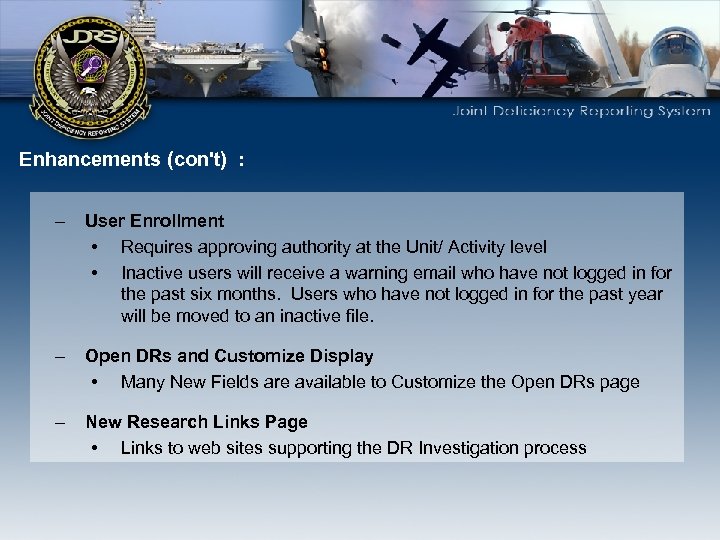 Enhancements (con't) : – User Enrollment • Requires approving authority at the Unit/ Activity level • Inactive users will receive a warning email who have not logged in for the past six months. Users who have not logged in for the past year will be moved to an inactive file. – Open DRs and Customize Display • Many New Fields are available to Customize the Open DRs page – New Research Links Page • Links to web sites supporting the DR Investigation process
Enhancements (con't) : – User Enrollment • Requires approving authority at the Unit/ Activity level • Inactive users will receive a warning email who have not logged in for the past six months. Users who have not logged in for the past year will be moved to an inactive file. – Open DRs and Customize Display • Many New Fields are available to Customize the Open DRs page – New Research Links Page • Links to web sites supporting the DR Investigation process
 Enhancements (con’t) – Improved User Interface
Enhancements (con’t) – Improved User Interface
 SEARCH TOOL Many “New” Search Criteria Fields have been added to the Search Tool
SEARCH TOOL Many “New” Search Criteria Fields have been added to the Search Tool
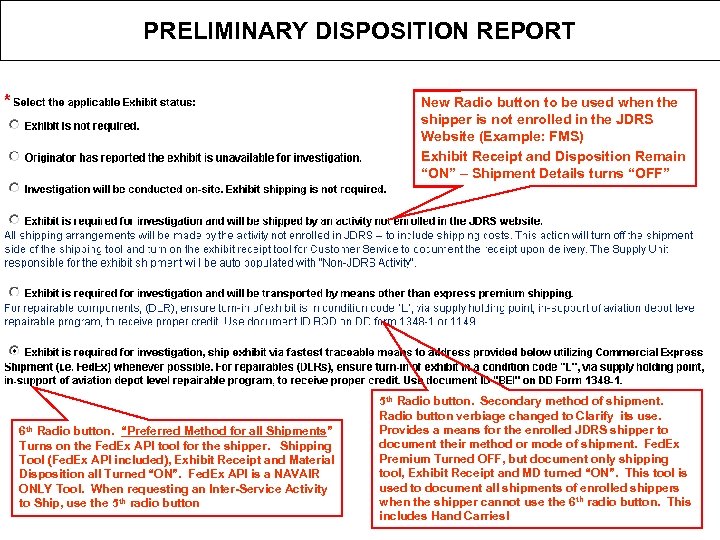 PRELIMINARY DISPOSITION REPORT New Radio button to be used when the shipper is not enrolled in the JDRS Website (Example: FMS) Exhibit Receipt and Disposition Remain “ON” – Shipment Details turns “OFF” 6 th Radio button. “Preferred Method for all Shipments” Turns on the Fed. Ex API tool for the shipper. Shipping Tool (Fed. Ex API included), Exhibit Receipt and Material Disposition all Turned “ON”. Fed. Ex API is a NAVAIR ONLY Tool. When requesting an Inter-Service Activity to Ship, use the 5 th radio button 5 th Radio button. Secondary method of shipment. Radio button verbiage changed to Clarify its use. Provides a means for the enrolled JDRS shipper to document their method or mode of shipment. Fed. Ex Premium Turned OFF, but document only shipping tool, Exhibit Receipt and MD turned “ON”. This tool is used to document all shipments of enrolled shippers when the shipper cannot use the 6 th radio button. This includes Hand Carries!
PRELIMINARY DISPOSITION REPORT New Radio button to be used when the shipper is not enrolled in the JDRS Website (Example: FMS) Exhibit Receipt and Disposition Remain “ON” – Shipment Details turns “OFF” 6 th Radio button. “Preferred Method for all Shipments” Turns on the Fed. Ex API tool for the shipper. Shipping Tool (Fed. Ex API included), Exhibit Receipt and Material Disposition all Turned “ON”. Fed. Ex API is a NAVAIR ONLY Tool. When requesting an Inter-Service Activity to Ship, use the 5 th radio button 5 th Radio button. Secondary method of shipment. Radio button verbiage changed to Clarify its use. Provides a means for the enrolled JDRS shipper to document their method or mode of shipment. Fed. Ex Premium Turned OFF, but document only shipping tool, Exhibit Receipt and MD turned “ON”. This tool is used to document all shipments of enrolled shippers when the shipper cannot use the 6 th radio button. This includes Hand Carries!
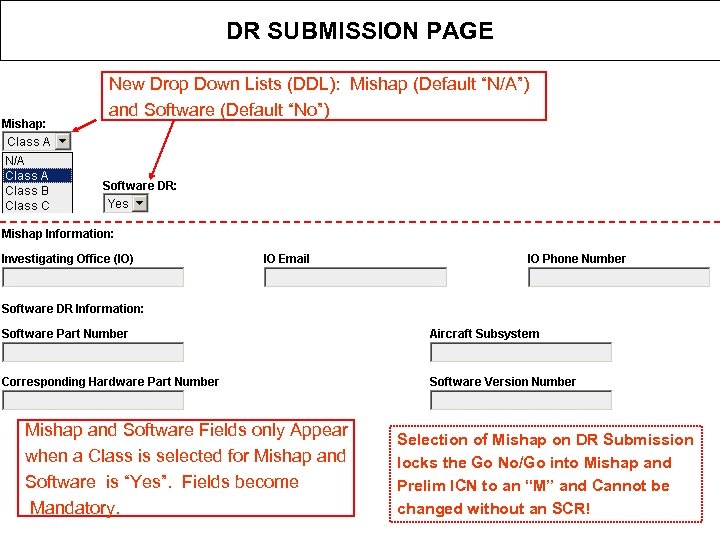 DR SUBMISSION PAGE New Drop Down Lists (DDL): Mishap (Default “N/A”) and Software (Default “No”) Mishap and Software Fields only Appear when a Class is selected for Mishap and Software is “Yes”. Fields become Mandatory. Selection of Mishap on DR Submission locks the Go No/Go into Mishap and Prelim ICN to an “M” and Cannot be changed without an SCR!
DR SUBMISSION PAGE New Drop Down Lists (DDL): Mishap (Default “N/A”) and Software (Default “No”) Mishap and Software Fields only Appear when a Class is selected for Mishap and Software is “Yes”. Fields become Mandatory. Selection of Mishap on DR Submission locks the Go No/Go into Mishap and Prelim ICN to an “M” and Cannot be changed without an SCR!
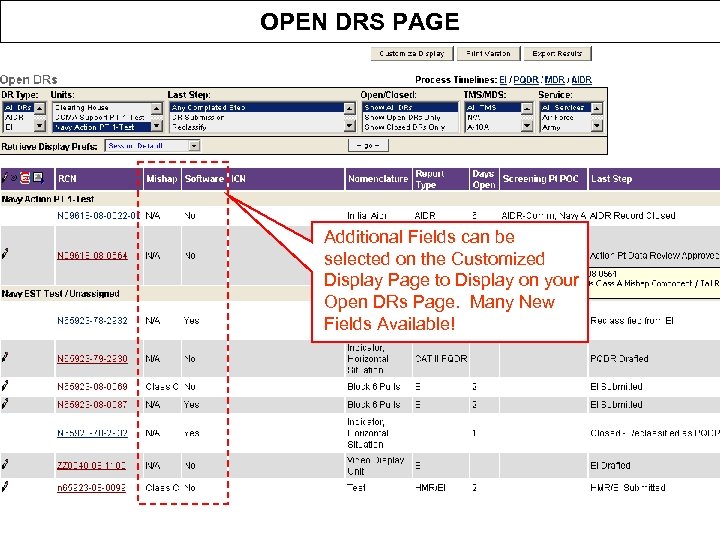 OPEN DRS PAGE Additional Fields can be selected on the Customized Display Page to Display on your Open DRs Page. Many New Fields Available!
OPEN DRS PAGE Additional Fields can be selected on the Customized Display Page to Display on your Open DRs Page. Many New Fields Available!
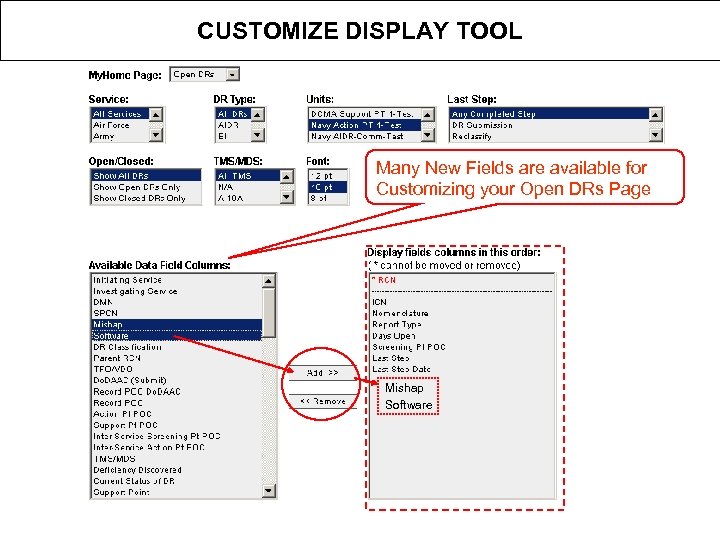 CUSTOMIZE DISPLAY TOOL Many New Fields are available for Customizing your Open DRs Page Mishap Software
CUSTOMIZE DISPLAY TOOL Many New Fields are available for Customizing your Open DRs Page Mishap Software
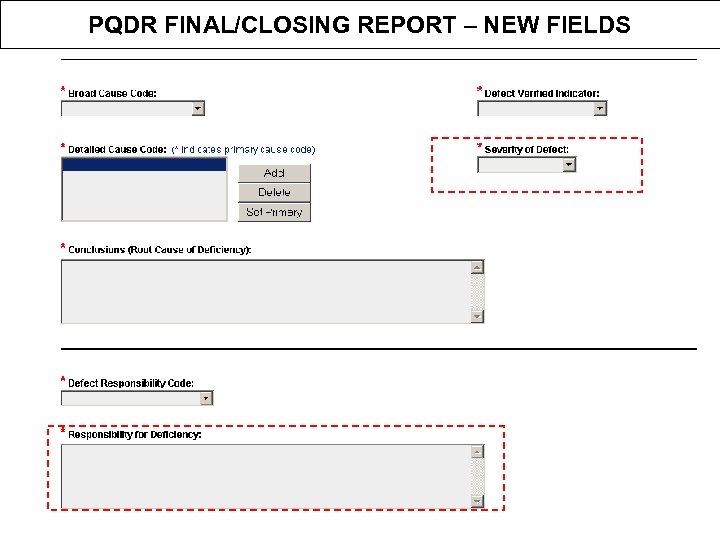 PQDR FINAL/CLOSING REPORT – NEW FIELDS
PQDR FINAL/CLOSING REPORT – NEW FIELDS
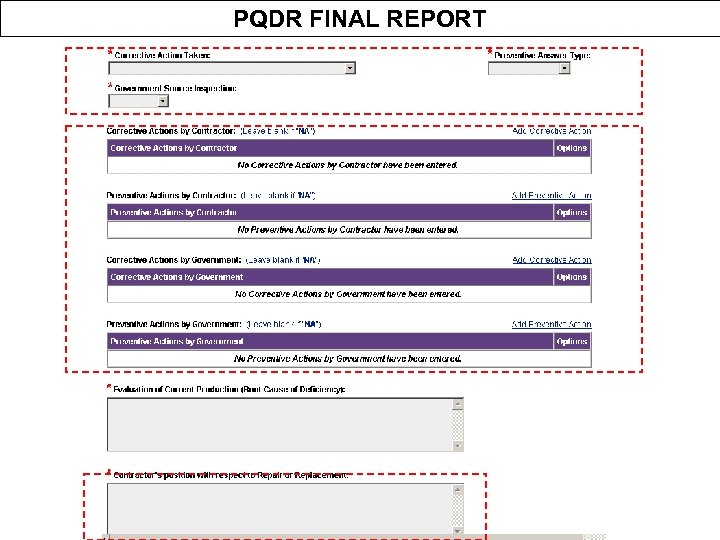 PQDR FINAL REPORT
PQDR FINAL REPORT
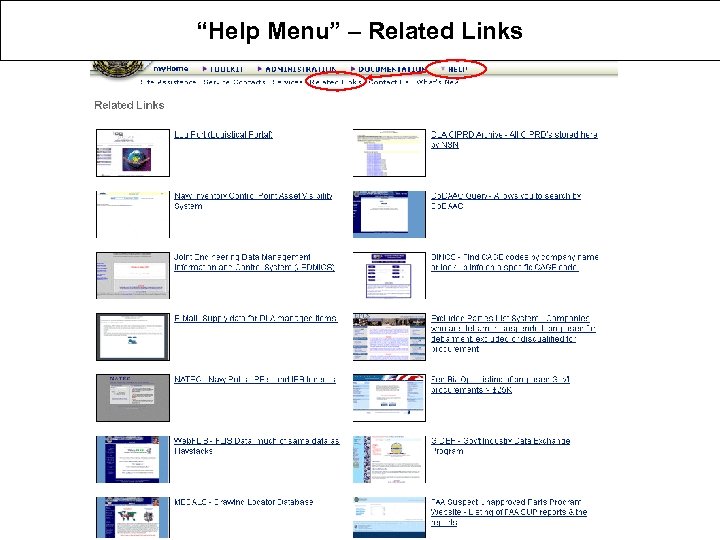 “Help Menu” – Related Links
“Help Menu” – Related Links
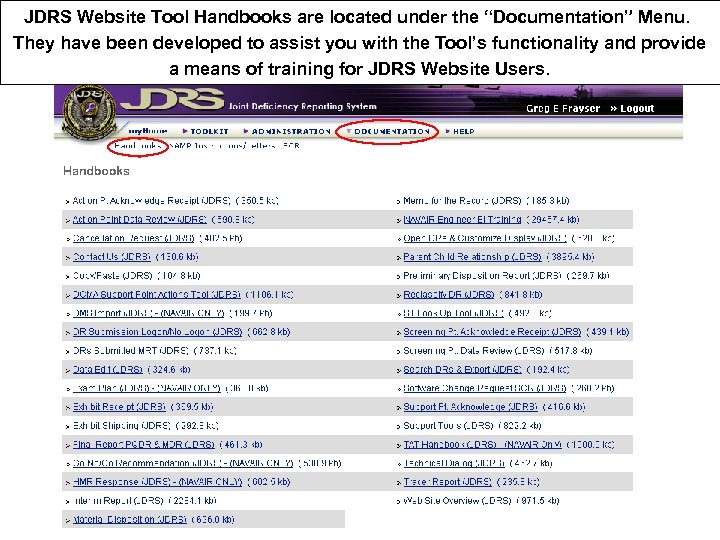 JDRS Website Tool Handbooks are located under the “Documentation” Menu. They have been developed to assist you with the Tool’s functionality and provide a means of training for JDRS Website Users.
JDRS Website Tool Handbooks are located under the “Documentation” Menu. They have been developed to assist you with the Tool’s functionality and provide a means of training for JDRS Website Users.
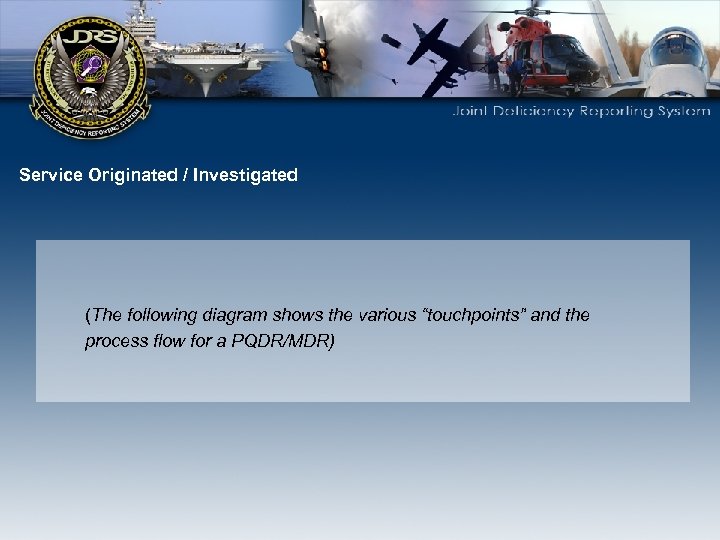 Service Originated / Investigated (The following diagram shows the various “touchpoints” and the process flow for a PQDR/MDR)
Service Originated / Investigated (The following diagram shows the various “touchpoints” and the process flow for a PQDR/MDR)

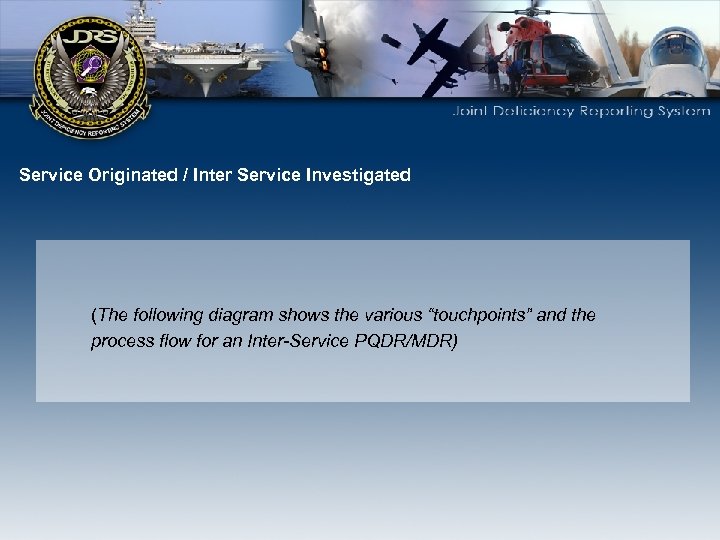 Service Originated / Inter Service Investigated (The following diagram shows the various “touchpoints” and the process flow for an Inter-Service PQDR/MDR)
Service Originated / Inter Service Investigated (The following diagram shows the various “touchpoints” and the process flow for an Inter-Service PQDR/MDR)

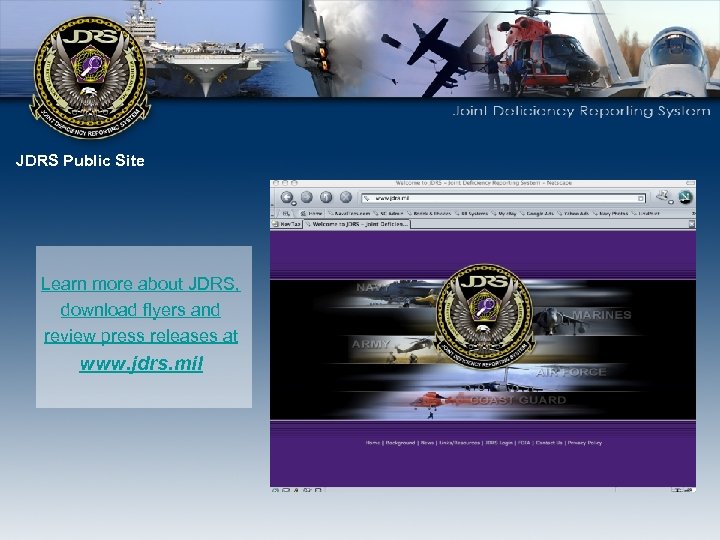 JDRS Public Site Learn more about JDRS, download flyers and review press releases at www. jdrs. mil
JDRS Public Site Learn more about JDRS, download flyers and review press releases at www. jdrs. mil
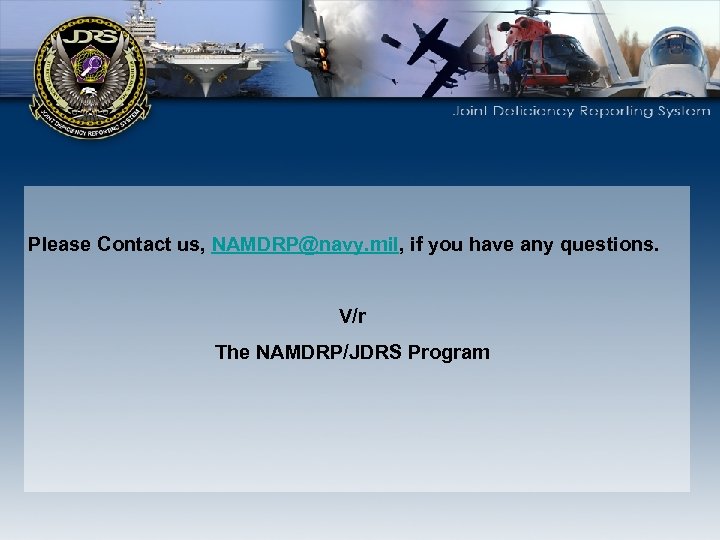 Please Contact us, NAMDRP@navy. mil, if you have any questions. V/r The NAMDRP/JDRS Program
Please Contact us, NAMDRP@navy. mil, if you have any questions. V/r The NAMDRP/JDRS Program


