4a750d948d80f66772a36b20676f8a95.ppt
- Количество слайдов: 62

Advanced Objective Dvorak Technique (AODT) AFWA/XOGM
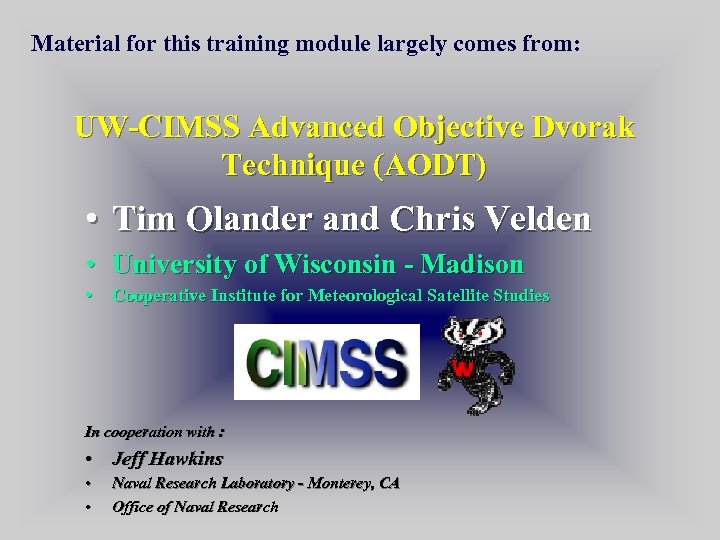
Material for this training module largely comes from: UW-CIMSS Advanced Objective Dvorak Technique (AODT) • Tim Olander and Chris Velden • University of Wisconsin - Madison • Cooperative Institute for Meteorological Satellite Studies In cooperation with : • Jeff Hawkins • • Naval Research Laboratory - Monterey, CA Office of Naval Research
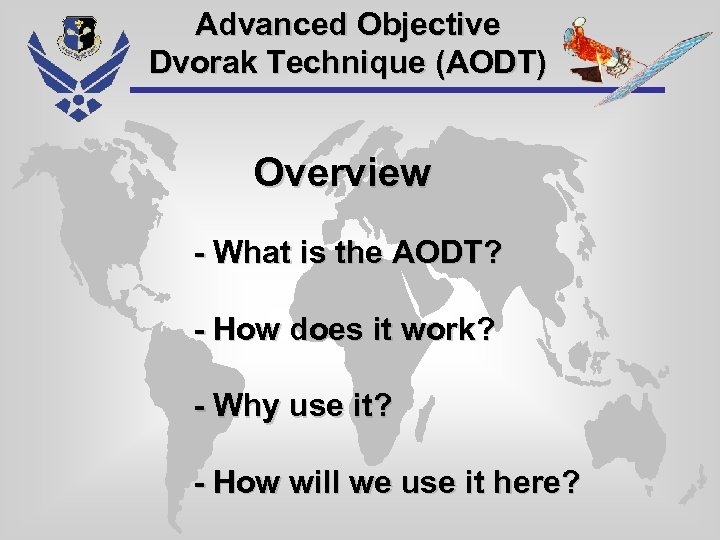
Advanced Objective Dvorak Technique (AODT) Overview - What is the AODT? - How does it work? - Why use it? - How will we use it here?
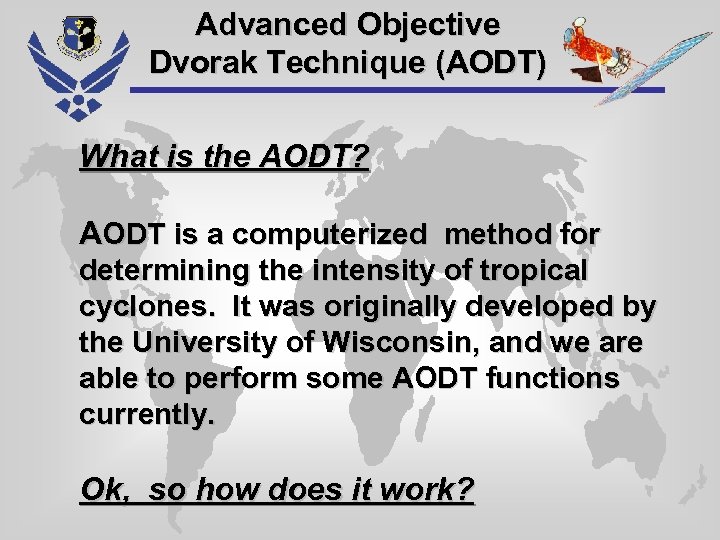
Advanced Objective Dvorak Technique (AODT) What is the AODT? AODT is a computerized method for determining the intensity of tropical cyclones. It was originally developed by the University of Wisconsin, and we are able to perform some AODT functions currently. Ok, so how does it work?
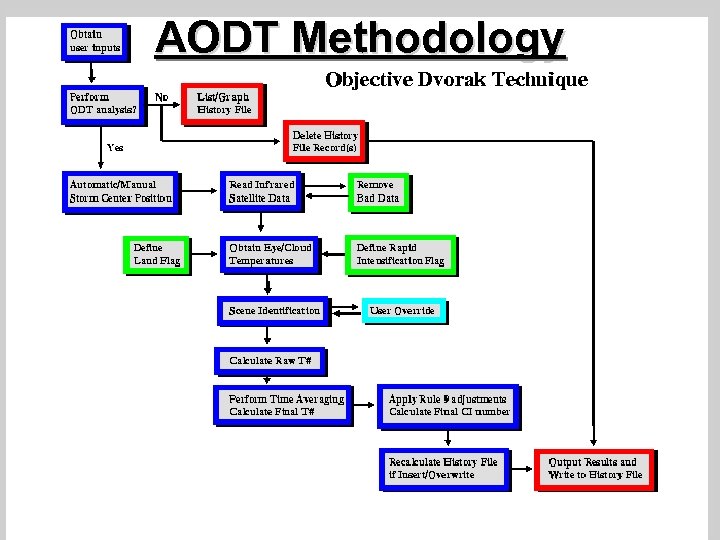
AODT Methodology
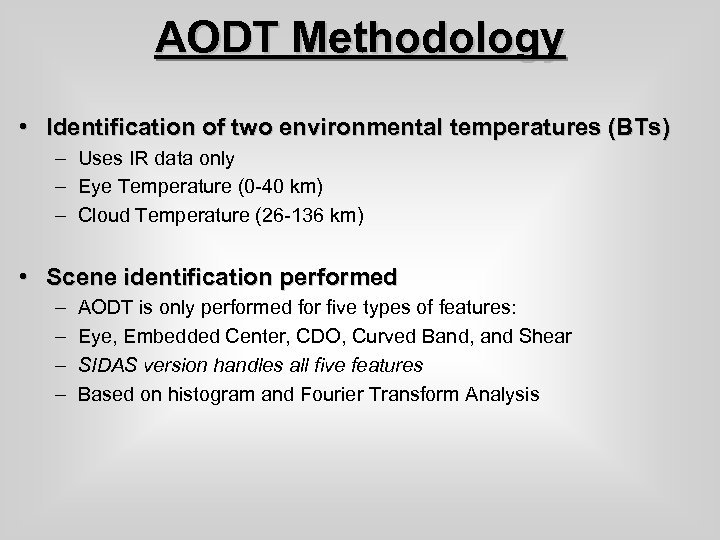
AODT Methodology • Identification of two environmental temperatures (BTs) – Uses IR data only – Eye Temperature (0 -40 km) – Cloud Temperature (26 -136 km) • Scene identification performed – – AODT is only performed for five types of features: Eye, Embedded Center, CDO, Curved Band, and Shear SIDAS version handles all five features Based on histogram and Fourier Transform Analysis
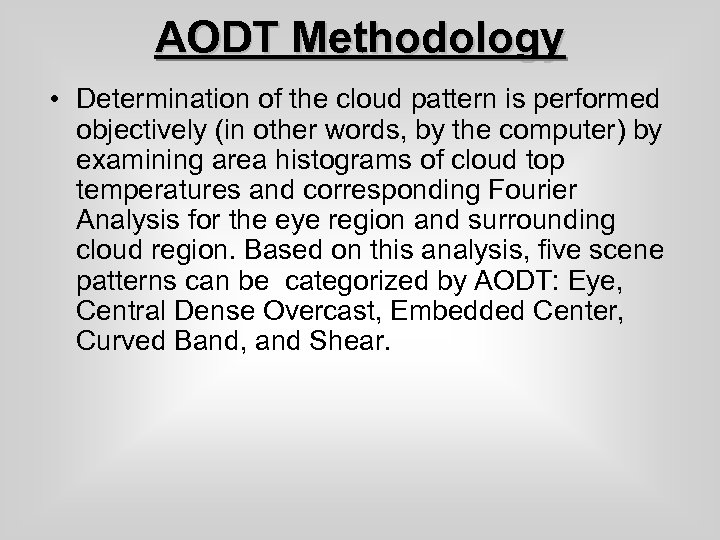
AODT Methodology • Determination of the cloud pattern is performed objectively (in other words, by the computer) by examining area histograms of cloud top temperatures and corresponding Fourier Analysis for the eye region and surrounding cloud region. Based on this analysis, five scene patterns can be categorized by AODT: Eye, Central Dense Overcast, Embedded Center, Curved Band, and Shear.
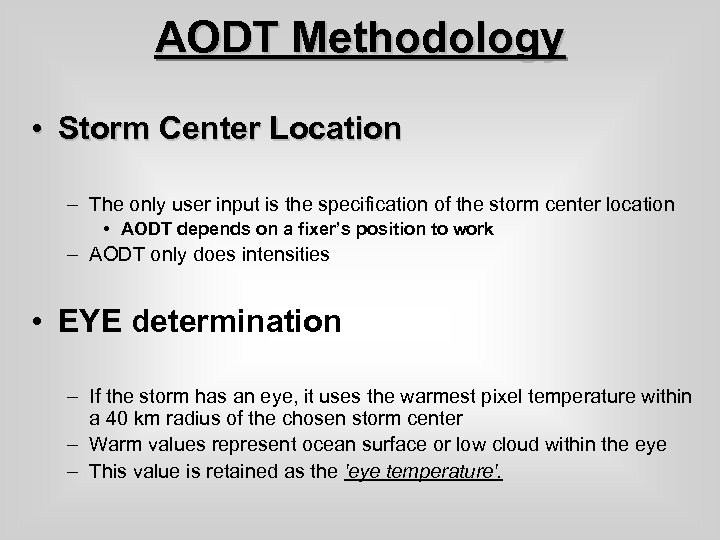
AODT Methodology • Storm Center Location – The only user input is the specification of the storm center location • AODT depends on a fixer’s position to work – AODT only does intensities • EYE determination – If the storm has an eye, it uses the warmest pixel temperature within a 40 km radius of the chosen storm center – Warm values represent ocean surface or low cloud within the eye – This value is retained as the 'eye temperature'.
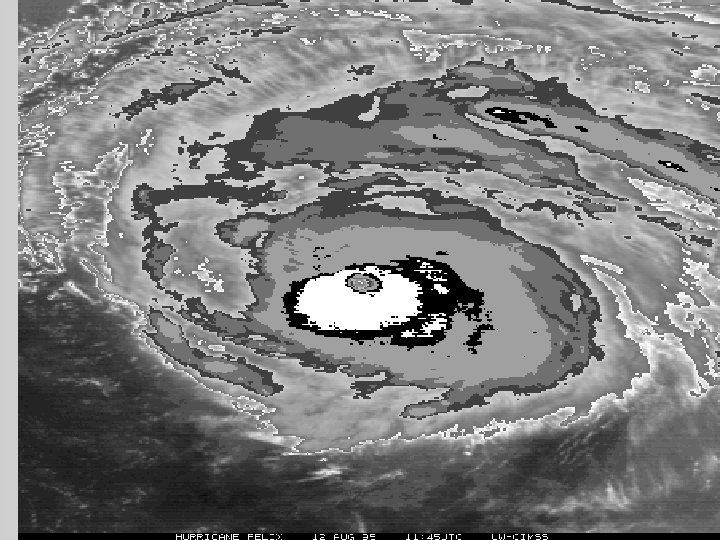
ODT Methodology
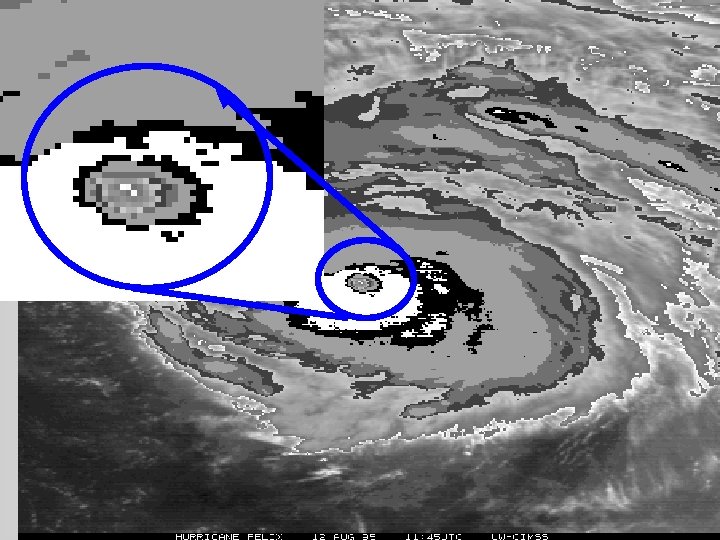
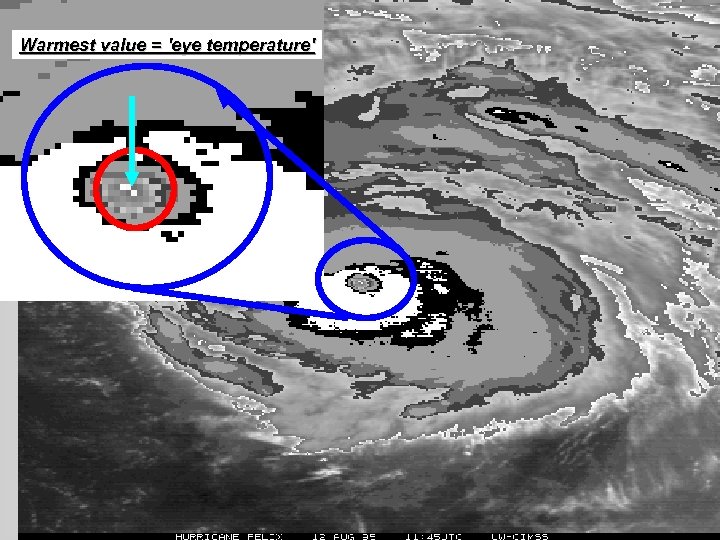
Warmest value = 'eye temperature'
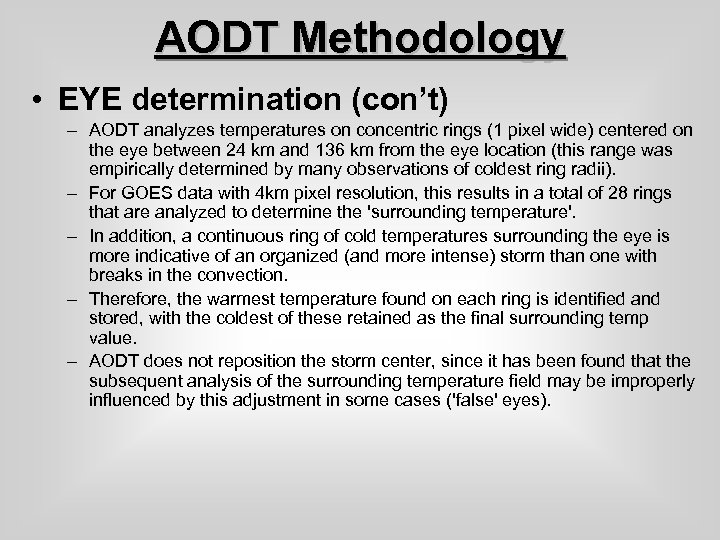
AODT Methodology • EYE determination (con’t) – AODT analyzes temperatures on concentric rings (1 pixel wide) centered on the eye between 24 km and 136 km from the eye location (this range was empirically determined by many observations of coldest ring radii). – For GOES data with 4 km pixel resolution, this results in a total of 28 rings that are analyzed to determine the 'surrounding temperature'. – In addition, a continuous ring of cold temperatures surrounding the eye is more indicative of an organized (and more intense) storm than one with breaks in the convection. – Therefore, the warmest temperature found on each ring is identified and stored, with the coldest of these retained as the final surrounding temp value. – AODT does not reposition the storm center, since it has been found that the subsequent analysis of the surrounding temperature field may be improperly influenced by this adjustment in some cases ('false' eyes).
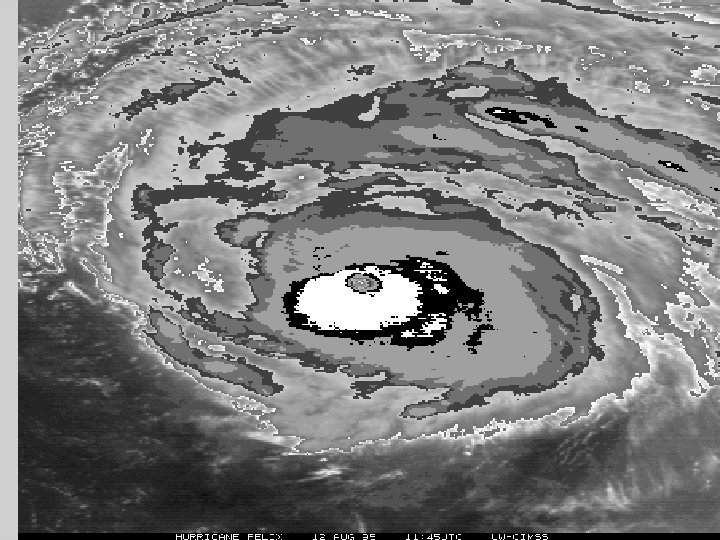
ODT Methodology
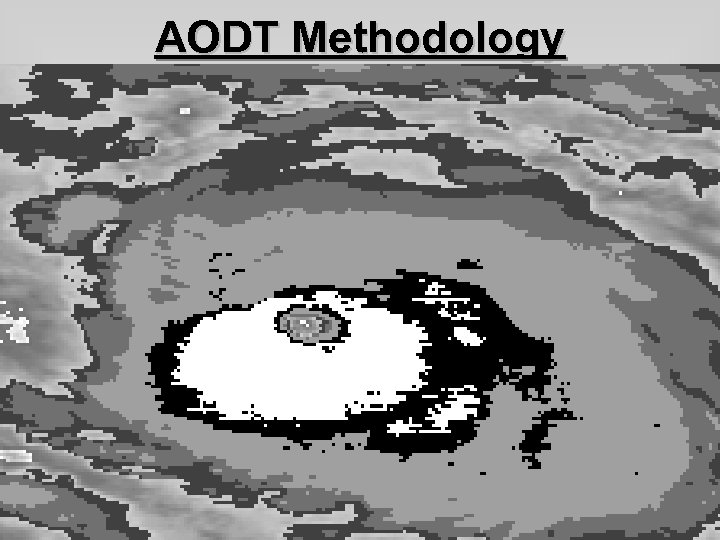
AODT Methodology
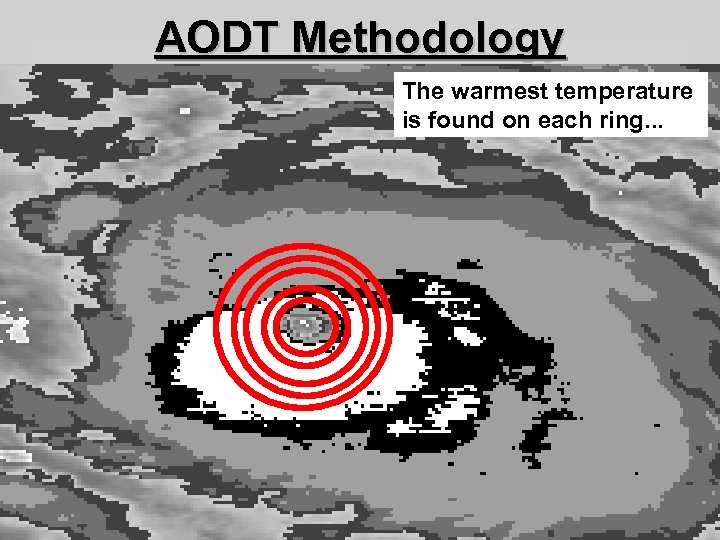
AODT Methodology The warmest temperature is found on each ring. . .
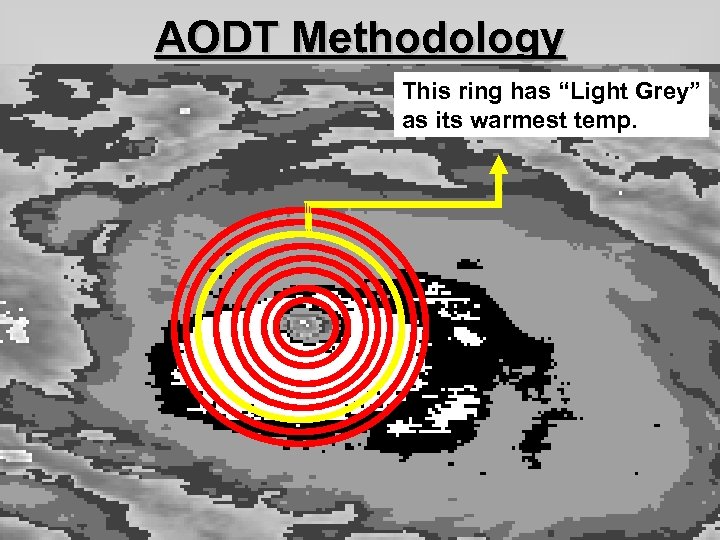
AODT Methodology This ring has “Light Grey” as its warmest temp.
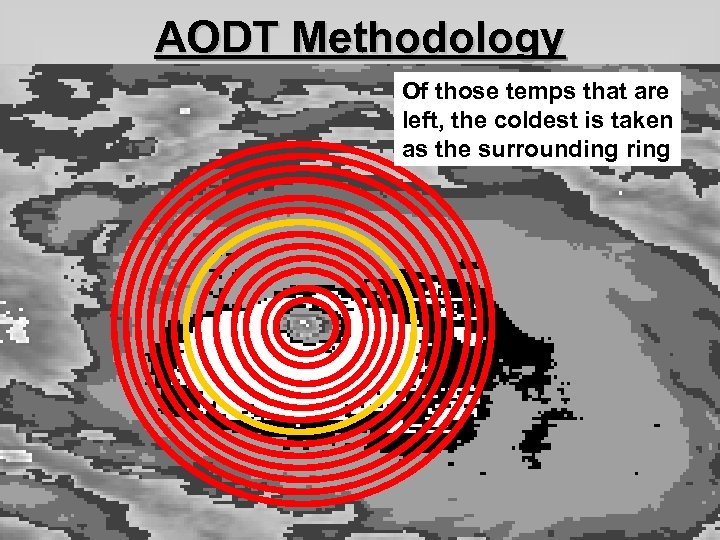
AODT Methodology Of those temps that are left, the coldest is taken as the surrounding ring
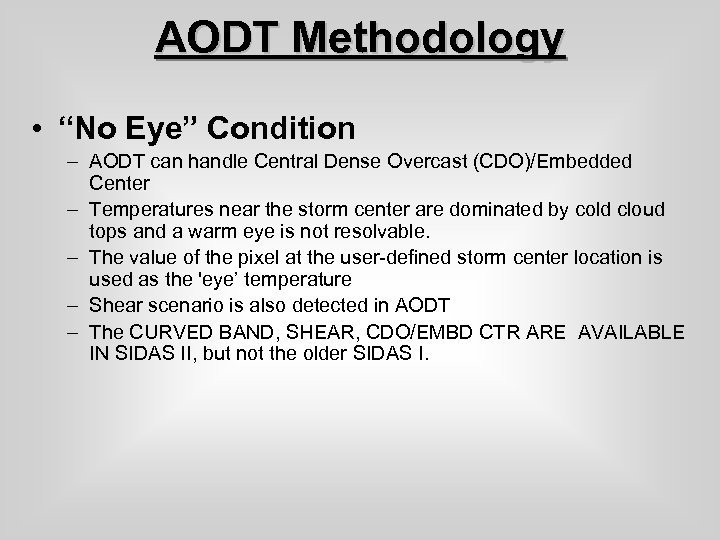
AODT Methodology • “No Eye” Condition – AODT can handle Central Dense Overcast (CDO)/Embedded Center – Temperatures near the storm center are dominated by cold cloud tops and a warm eye is not resolvable. – The value of the pixel at the user-defined storm center location is used as the 'eye’ temperature – Shear scenario is also detected in AODT – The CURVED BAND, SHEAR, CDO/EMBD CTR ARE AVAILABLE IN SIDAS II, but not the older SIDAS I.
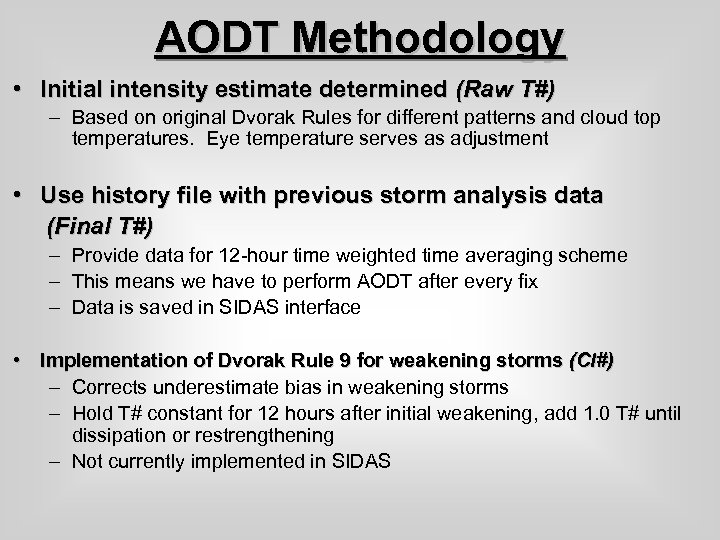
AODT Methodology • Initial intensity estimate determined (Raw T#) – Based on original Dvorak Rules for different patterns and cloud top temperatures. Eye temperature serves as adjustment • Use history file with previous storm analysis data (Final T#) – Provide data for 12 -hour time weighted time averaging scheme – This means we have to perform AODT after every fix – Data is saved in SIDAS interface • Implementation of Dvorak Rule 9 for weakening storms (CI#) – Corrects underestimate bias in weakening storms – Hold T# constant for 12 hours after initial weakening, add 1. 0 T# until dissipation or restrengthening – Not currently implemented in SIDAS
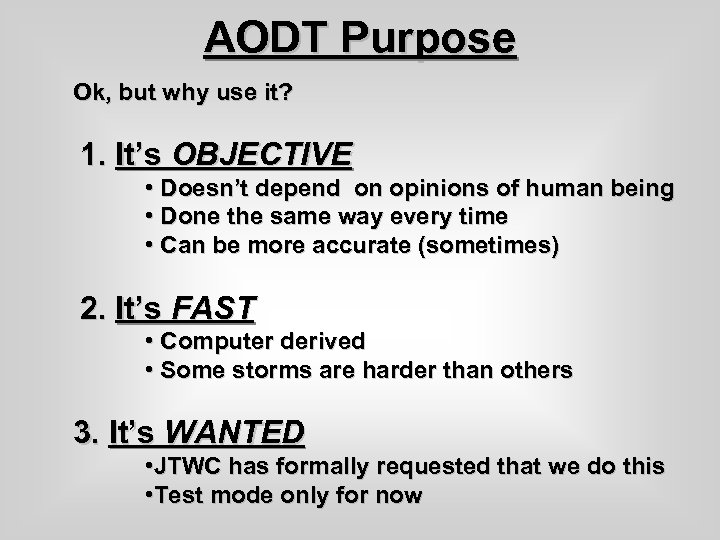
AODT Purpose Ok, but why use it? 1. It’s OBJECTIVE • Doesn’t depend on opinions of human being • Done the same way every time • Can be more accurate (sometimes) 2. It’s FAST • Computer derived • Some storms are harder than others 3. It’s WANTED • JTWC has formally requested that we do this • Test mode only for now
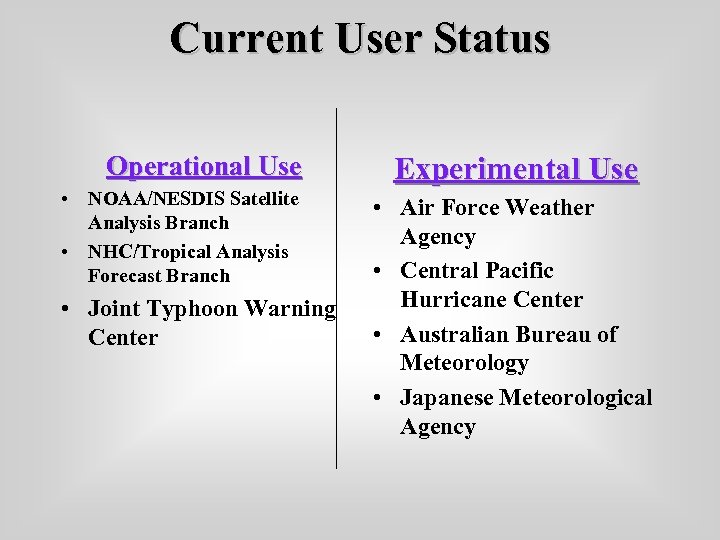
Current User Status Operational Use • NOAA/NESDIS Satellite Analysis Branch • NHC/Tropical Analysis Forecast Branch • Joint Typhoon Warning Center Experimental Use • Air Force Weather Agency • Central Pacific Hurricane Center • Australian Bureau of Meteorology • Japanese Meteorological Agency
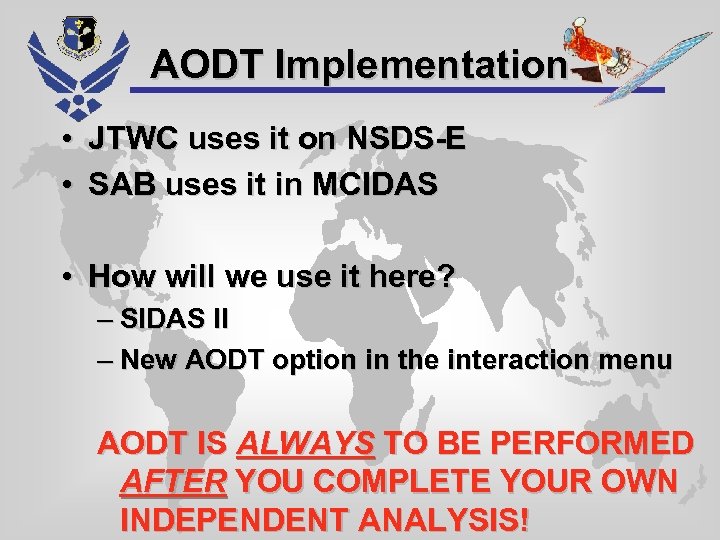
AODT Implementation • JTWC uses it on NSDS-E • SAB uses it in MCIDAS • How will we use it here? – SIDAS II – New AODT option in the interaction menu AODT IS ALWAYS TO BE PERFORMED AFTER YOU COMPLETE YOUR OWN INDEPENDENT ANALYSIS!
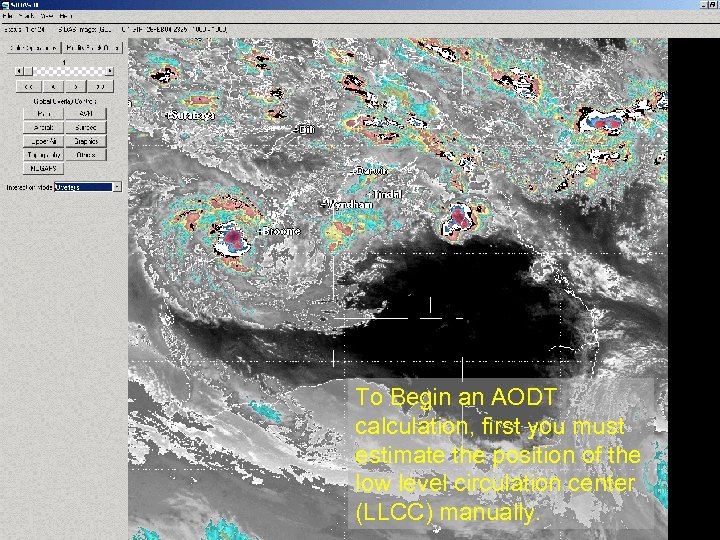
To Begin an AODT calculation, first you must estimate the position of the low level circulation center (LLCC) manually.
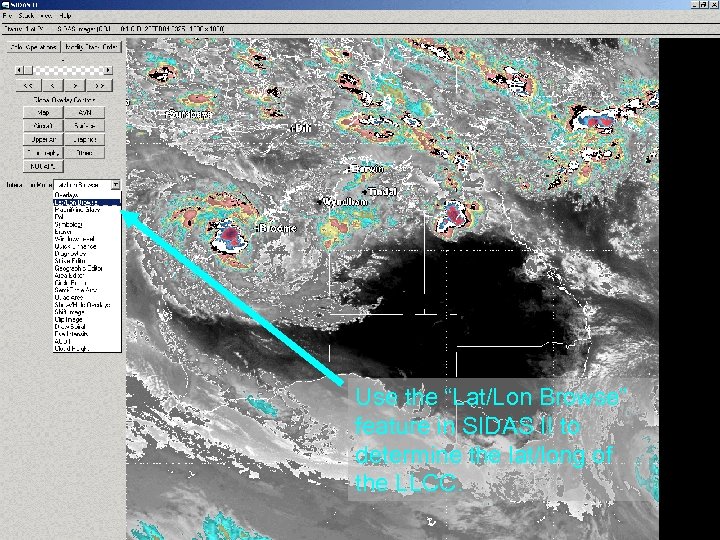
Use the “Lat/Lon Browse” feature in SIDAS II to determine the lat/long of the LLCC.
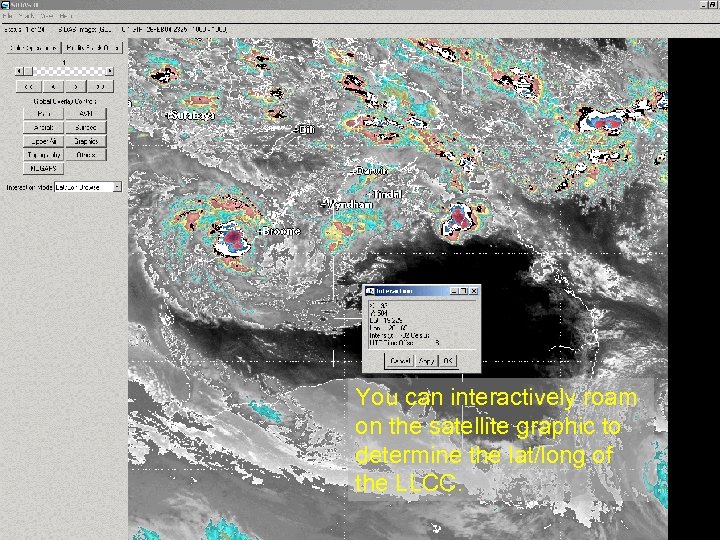
You can interactively roam on the satellite graphic to determine the lat/long of the LLCC.
![Next, go to the “Interaction Mode” pull-down menu and select [AODT]. Next, hit the Next, go to the “Interaction Mode” pull-down menu and select [AODT]. Next, hit the](https://present5.com/presentation/4a750d948d80f66772a36b20676f8a95/image-26.jpg)
Next, go to the “Interaction Mode” pull-down menu and select [AODT]. Next, hit the LLCC position on the satellite graphic – once!
![The AODT sub-window now appears. Hit [OK] The AODT sub-window now appears. Hit [OK]](https://present5.com/presentation/4a750d948d80f66772a36b20676f8a95/image-27.jpg)
The AODT sub-window now appears. Hit [OK]
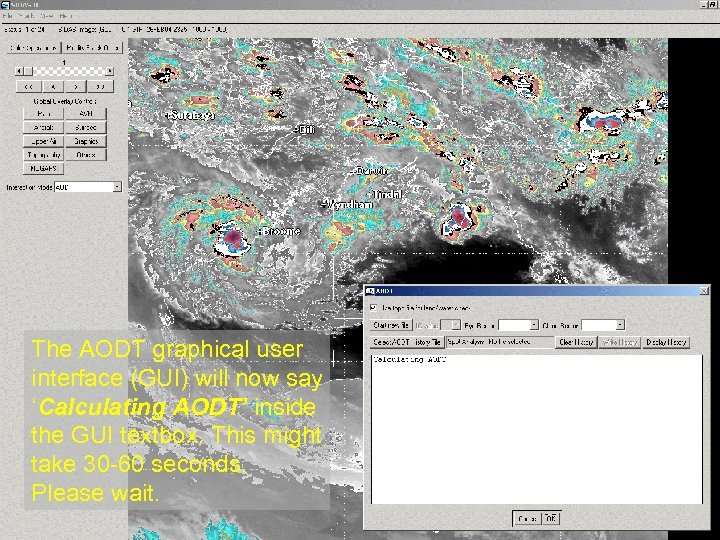
The AODT graphical user interface (GUI) will now say ‘Calculating AODT’ inside the GUI textbox. This might take 30 -60 seconds. Please wait.
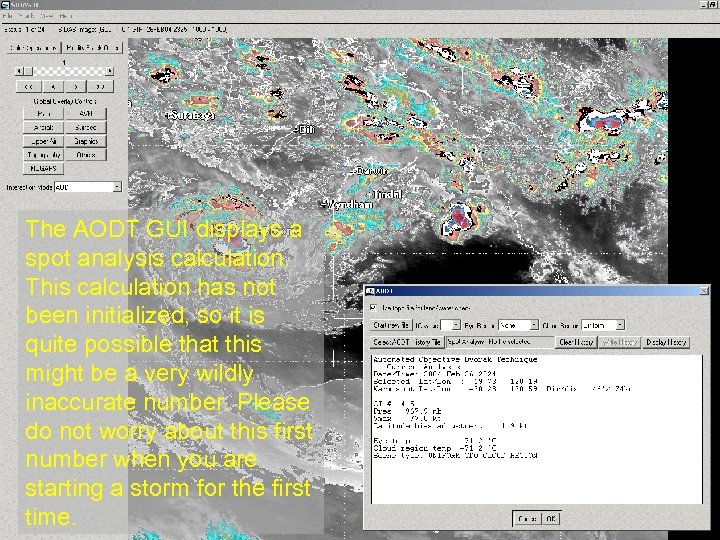
The AODT GUI displays a spot analysis calculation. This calculation has not been initialized, so it is quite possible that this might be a very wildly inaccurate number. Please do not worry about this first number when you are starting a storm for the first time.
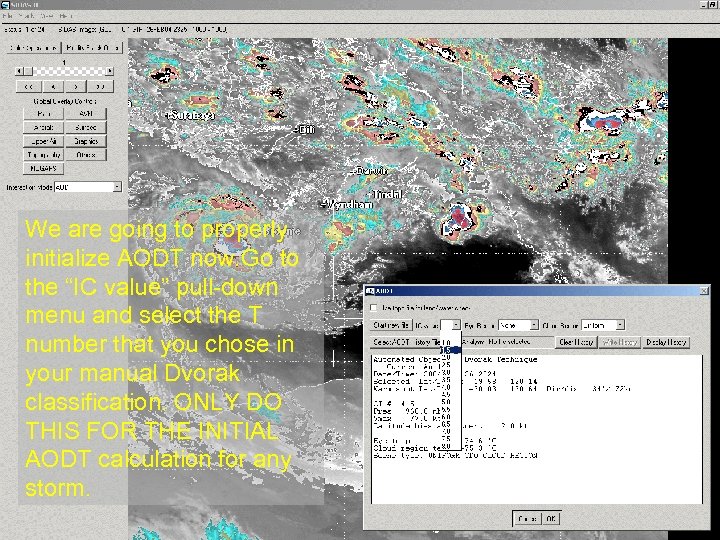
We are going to properly initialize AODT now. Go to the “IC value” pull-down menu and select the T number that you chose in your manual Dvorak classification. ONLY DO THIS FOR THE INITIAL AODT calculation for any storm.
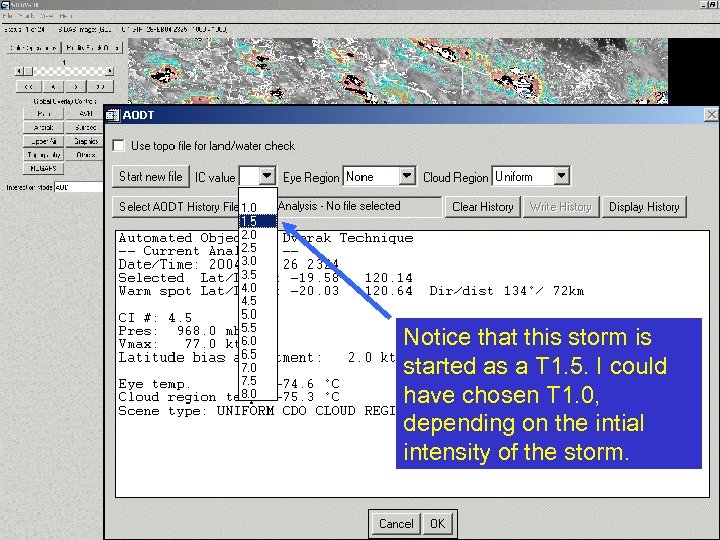
Notice that this storm is started as a T 1. 5. I could have chosen T 1. 0, depending on the intial intensity of the storm.
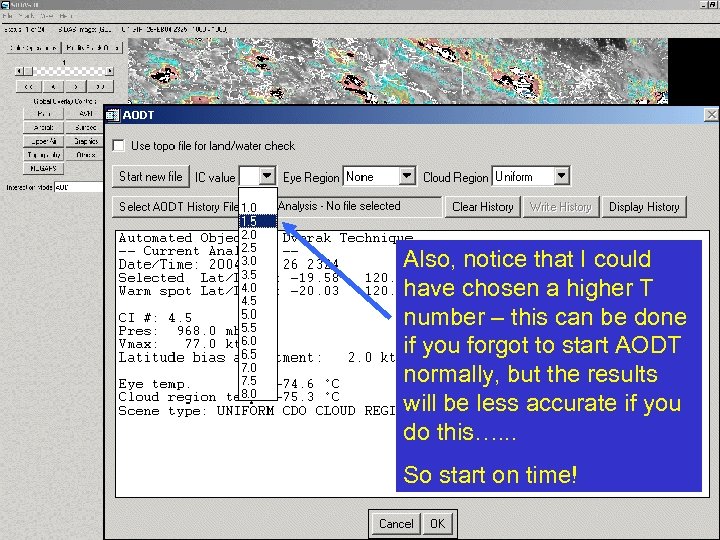
Also, notice that I could have chosen a higher T number – this can be done if you forgot to start AODT normally, but the results will be less accurate if you do this…. . . So start on time!
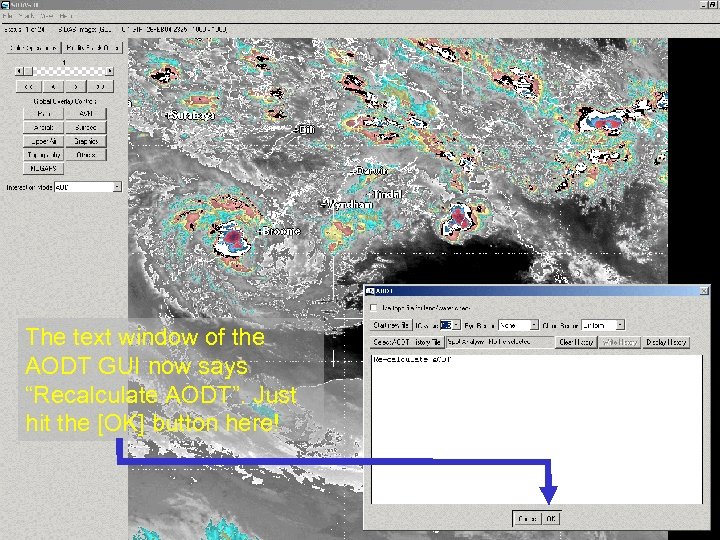
The text window of the AODT GUI now says “Recalculate AODT”. Just hit the [OK] button here!
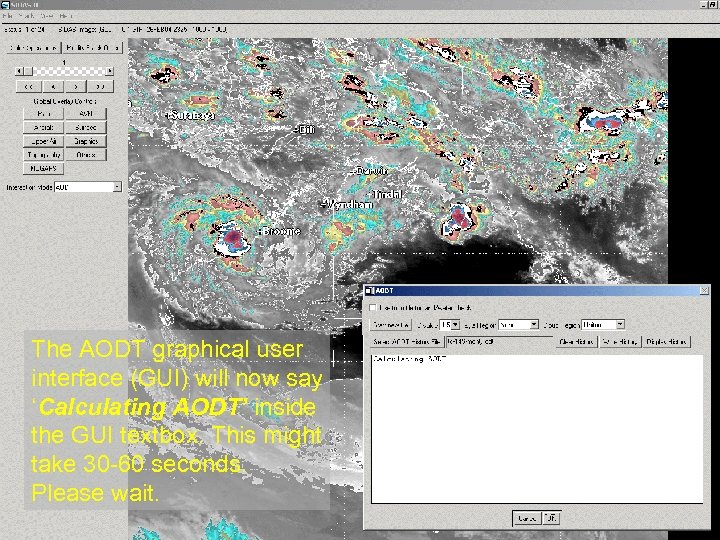
The AODT graphical user interface (GUI) will now say ‘Calculating AODT’ inside the GUI textbox. This might take 30 -60 seconds. Please wait.
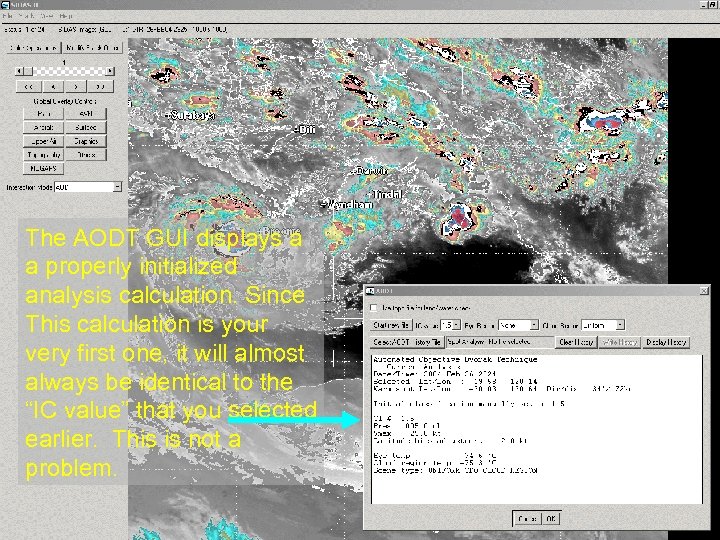
The AODT GUI displays a a properly initialized analysis calculation. Since This calculation is your very first one, it will almost always be identical to the “IC value” that you selected earlier. This is not a problem.
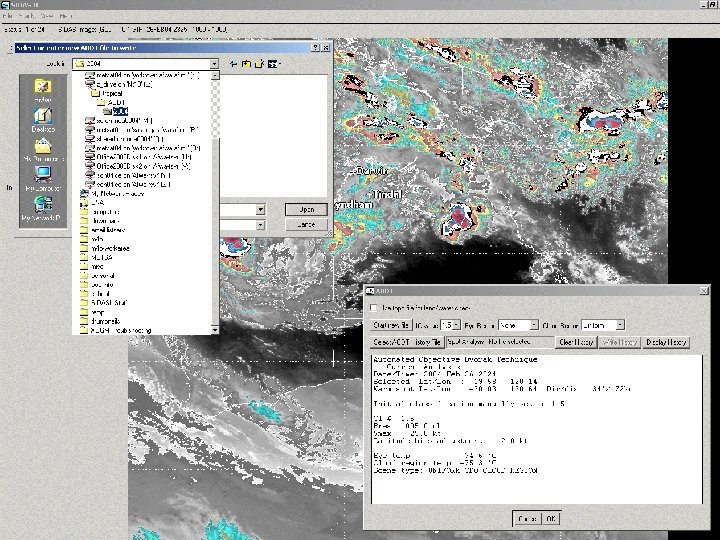
![1. Hit the button [Start new file]. You will see a windows file directory 1. Hit the button [Start new file]. You will see a windows file directory](https://present5.com/presentation/4a750d948d80f66772a36b20676f8a95/image-37.jpg)
1. Hit the button [Start new file]. You will see a windows file directory interface appear, as seen here in the upper left hand corner. Navigate to L: tropicalAODT2004 2. Note: “L: drive” is mounted to nt 18, under the “z_drive partition”. See Mr. Mc. Crone for set up help
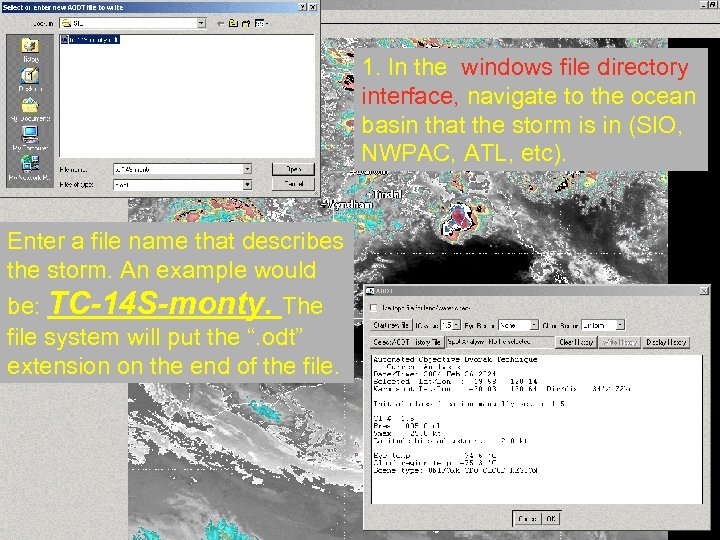
1. In the windows file directory interface, navigate to the ocean basin that the storm is in (SIO, NWPAC, ATL, etc). Enter a file name that describes the storm. An example would be: TC-14 S-monty. The file system will put the “. odt” extension on the end of the file.
![You have now correctly started a storm. JUST HIT [OK] here. You may now You have now correctly started a storm. JUST HIT [OK] here. You may now](https://present5.com/presentation/4a750d948d80f66772a36b20676f8a95/image-39.jpg)
You have now correctly started a storm. JUST HIT [OK] here. You may now return to normal SIDAS ops.
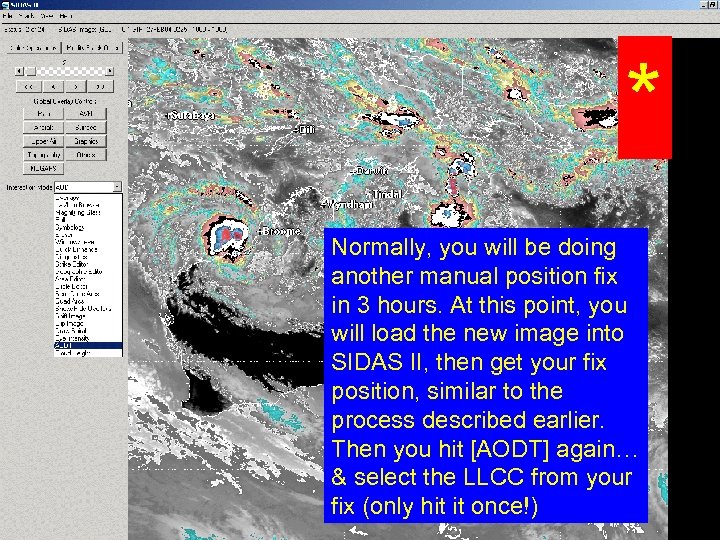
* Normally, you will be doing another manual position fix in 3 hours. At this point, you will load the new image into SIDAS II, then get your fix position, similar to the process described earlier. Then you hit [AODT] again… & select the LLCC from your fix (only hit it once!)
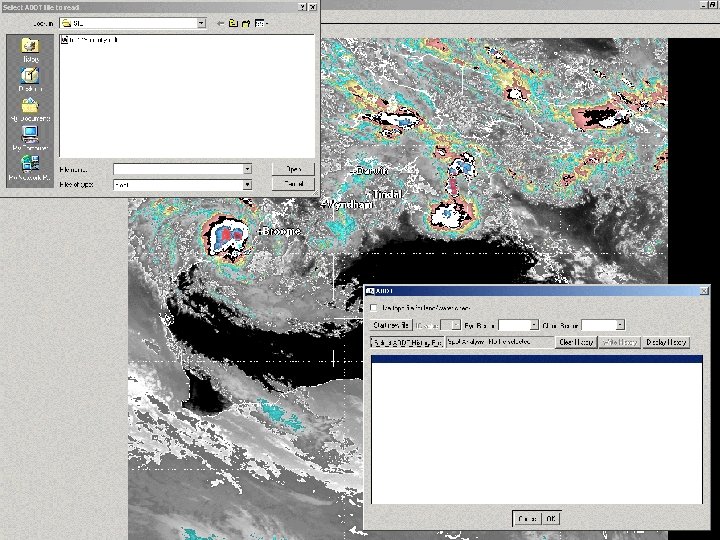
![The AODT GUI comes up again. Hit the button called [Select AODT history file]. The AODT GUI comes up again. Hit the button called [Select AODT history file].](https://present5.com/presentation/4a750d948d80f66772a36b20676f8a95/image-42.jpg)
The AODT GUI comes up again. Hit the button called [Select AODT history file]. A windows file select interface will appear.
![The AODT GUI comes up again. Hit the button called [Select AODT history file]. The AODT GUI comes up again. Hit the button called [Select AODT history file].](https://present5.com/presentation/4a750d948d80f66772a36b20676f8a95/image-43.jpg)
The AODT GUI comes up again. Hit the button called [Select AODT history file]. A windows file select interface will appear.
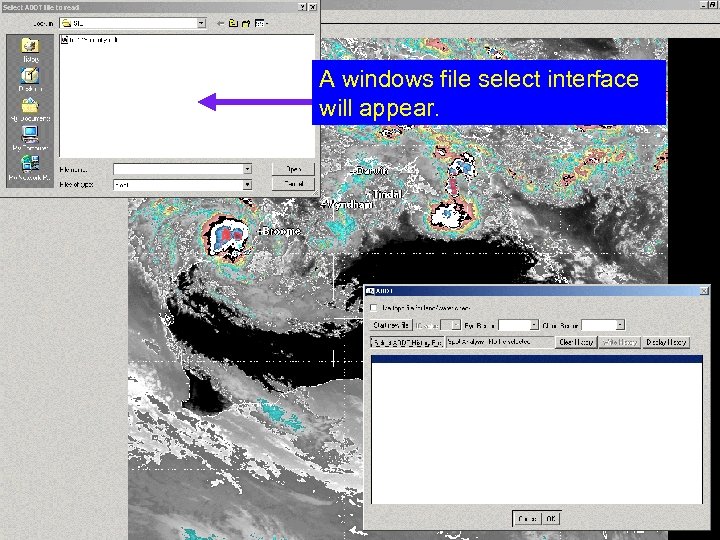
A windows file select interface will appear.
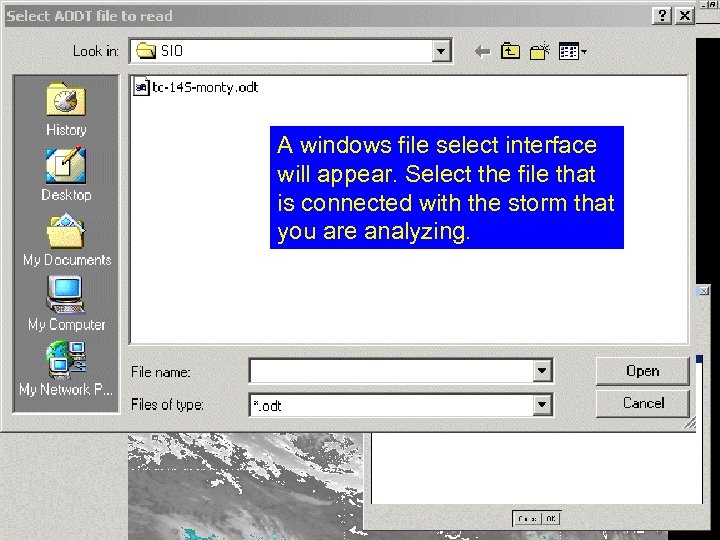
A windows file select interface will appear. Select the file that is connected with the storm that you are analyzing.
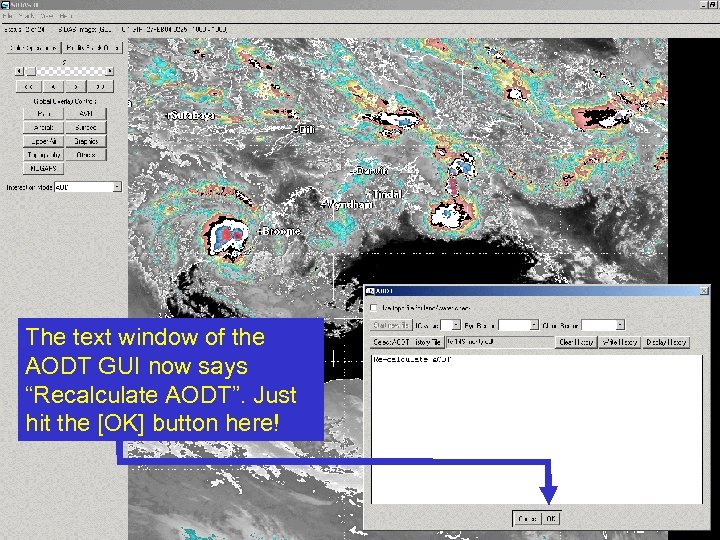
The text window of the AODT GUI now says “Recalculate AODT”. Just hit the [OK] button here!
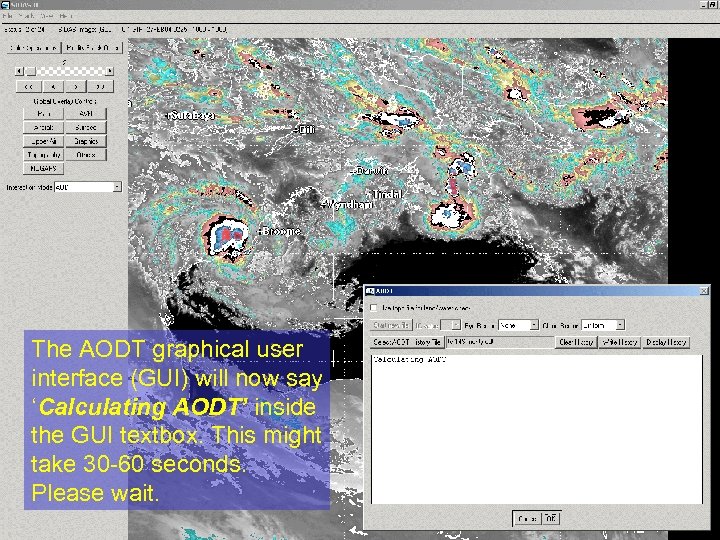
The AODT graphical user interface (GUI) will now say ‘Calculating AODT’ inside the GUI textbox. This might take 30 -60 seconds. Please wait.
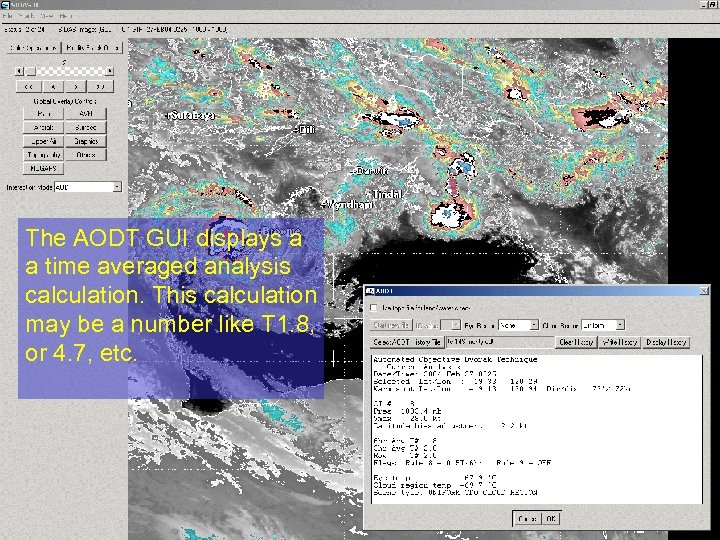
The AODT GUI displays a a time averaged analysis calculation. This calculation may be a number like T 1. 8, or 4. 7, etc.
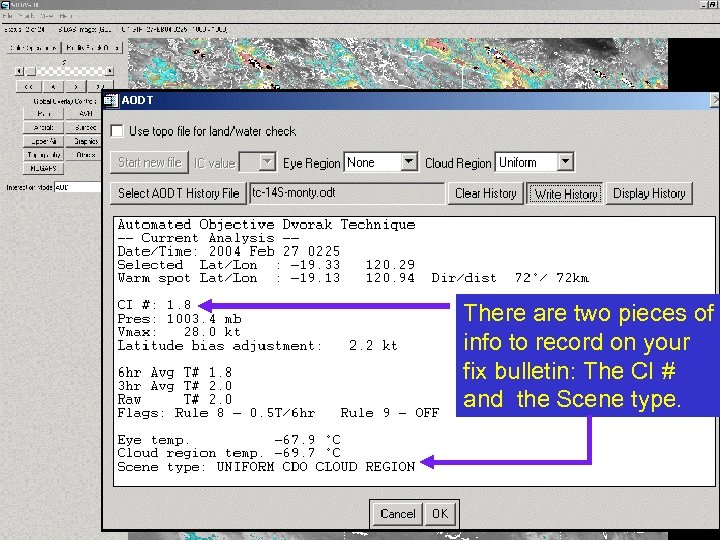
There are two pieces of info to record on your fix bulletin: The CI # and the Scene type.
![You need to save this data! To save, you hit the [Write History] button You need to save this data! To save, you hit the [Write History] button](https://present5.com/presentation/4a750d948d80f66772a36b20676f8a95/image-50.jpg)
You need to save this data! To save, you hit the [Write History] button once!
![You have saved this data! Just hit the [OK] button once! You have saved this data! Just hit the [OK] button once!](https://present5.com/presentation/4a750d948d80f66772a36b20676f8a95/image-51.jpg)
You have saved this data! Just hit the [OK] button once!
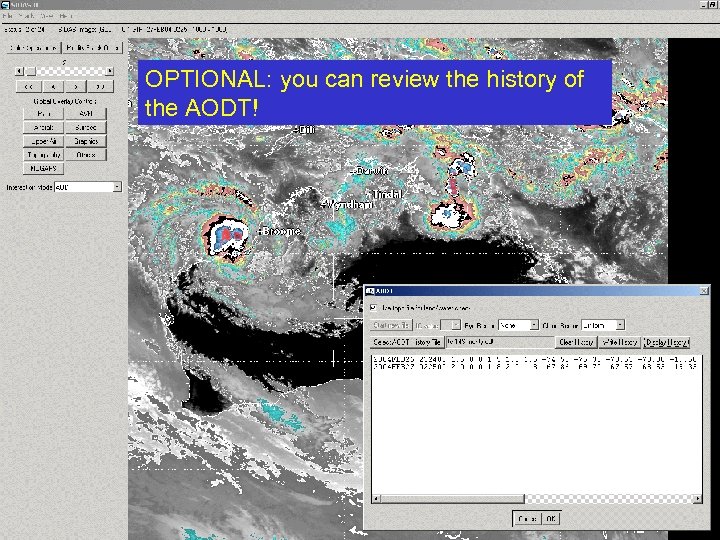
OPTIONAL: you can review the history of the AODT!
![OPTIONAL: you can review the history of the AODT! Just hit the [Display History] OPTIONAL: you can review the history of the AODT! Just hit the [Display History]](https://present5.com/presentation/4a750d948d80f66772a36b20676f8a95/image-53.jpg)
OPTIONAL: you can review the history of the AODT! Just hit the [Display History] button once! Otherwise, you can hit [Cancel] and return to ordinary SIDAS ops.
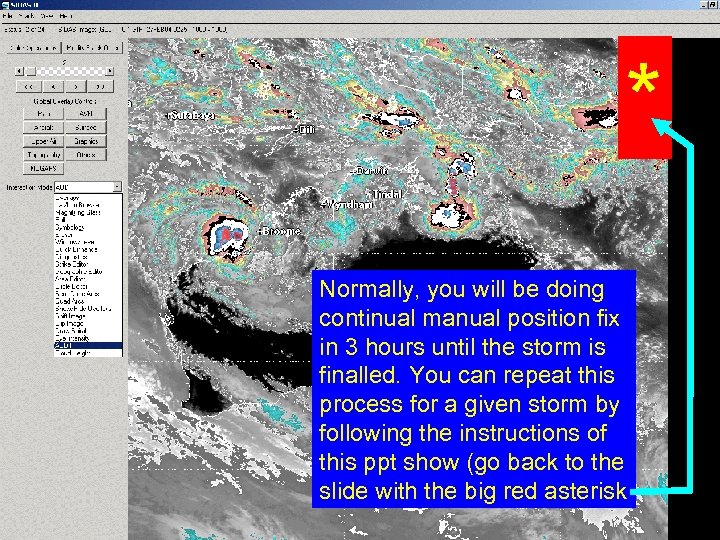
* Normally, you will be doing continual manual position fix in 3 hours until the storm is finalled. You can repeat this process for a given storm by following the instructions of this ppt show (go back to the slide with the big red asterisk
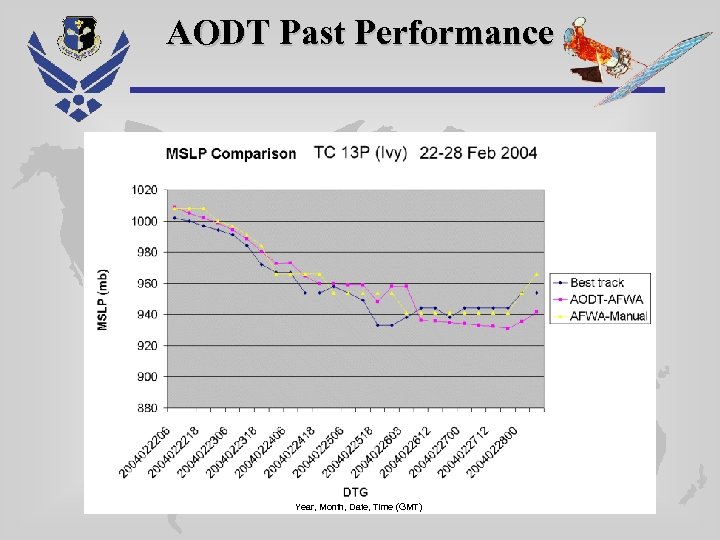
AODT Past Performance Year, Month, Date, Time (GMT)
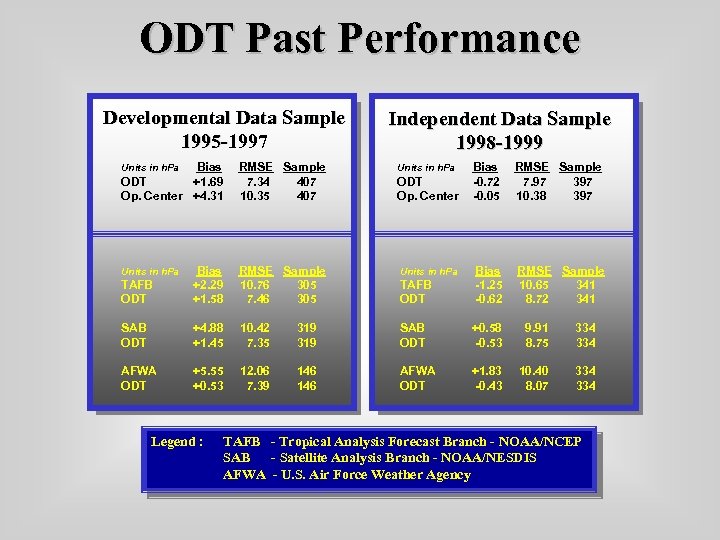
ODT Past Performance Developmental Data Sample 1995 -1997 Independent Data Sample 1998 -1999 Bias ODT +1. 69 Op. Center +4. 31 RMSE Sample 7. 34 407 10. 35 407 Units in h. Pa RMSE Sample 10. 76 305 7. 46 305 Units in h. Pa TAFB ODT Bias +2. 29 +1. 58 SAB ODT +4. 88 +1. 45 10. 42 7. 35 AFWA ODT +5. 55 +0. 53 12. 06 7. 39 Units in h. Pa Legend : Bias -0. 72 -0. 05 RMSE Sample 7. 97 397 10. 38 397 TAFB ODT Bias -1. 25 -0. 62 RMSE Sample 10. 65 341 8. 72 341 319 SAB ODT +0. 58 -0. 53 9. 91 8. 75 334 146 AFWA ODT +1. 83 -0. 43 10. 40 8. 07 334 ODT Op. Center TAFB - Tropical Analysis Forecast Branch - NOAA/NCEP SAB - Satellite Analysis Branch - NOAA/NESDIS AFWA - U. S. Air Force Weather Agency
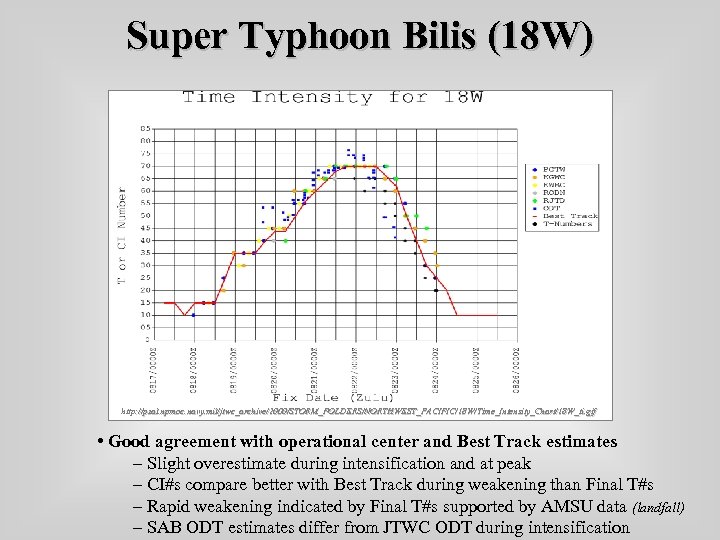
Super Typhoon Bilis (18 W) http: //pzal. npmoc. navy. mil/jtwc_archive/2000/STORM_FOLDERS/NORTHWEST_PACIFIC/18 W/Time_Intensity_Chart/18 W_ti. gif • Good agreement with operational center and Best Track estimates – Slight overestimate during intensification and at peak – CI#s compare better with Best Track during weakening than Final T#s – Rapid weakening indicated by Final T#s supported by AMSU data (landfall) – SAB ODT estimates differ from JTWC ODT during intensification
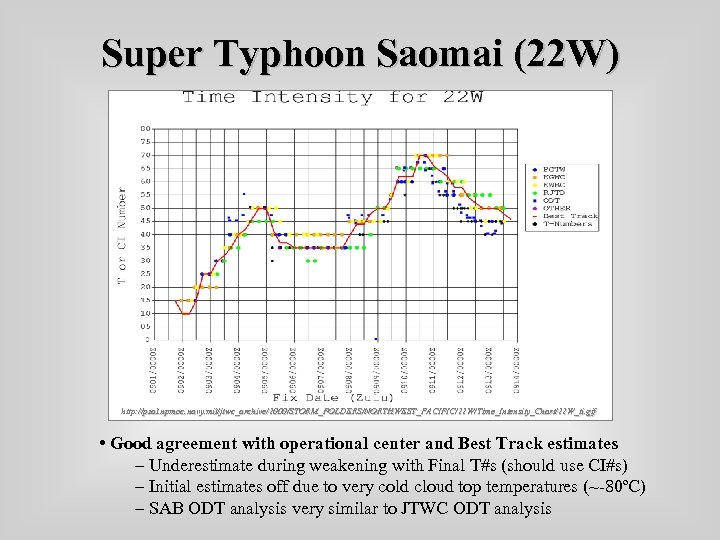
Super Typhoon Saomai (22 W) http: //pzal. npmoc. navy. mil/jtwc_archive/2000/STORM_FOLDERS/NORTHWEST_PACIFIC/22 W/Time_Intensity_Chart/22 W_ti. gif • Good agreement with operational center and Best Track estimates – Underestimate during weakening with Final T#s (should use CI#s) – Initial estimates off due to very cold cloud top temperatures (~-80ºC) – SAB ODT analysis very similar to JTWC ODT analysis
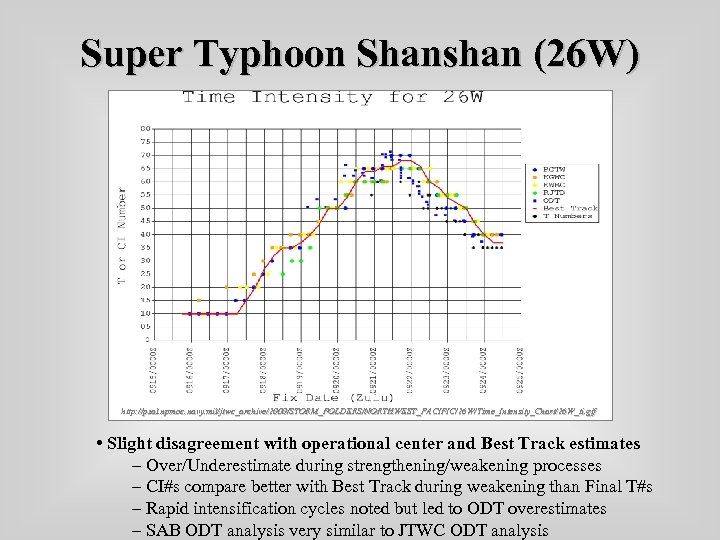
Super Typhoon Shanshan (26 W) http: //pzal. npmoc. navy. mil/jtwc_archive/2000/STORM_FOLDERS/NORTHWEST_PACIFIC/26 W/Time_Intensity_Chart/26 W_ti. gif • Slight disagreement with operational center and Best Track estimates – Over/Underestimate during strengthening/weakening processes – CI#s compare better with Best Track during weakening than Final T#s – Rapid intensification cycles noted but led to ODT overestimates – SAB ODT analysis very similar to JTWC ODT analysis
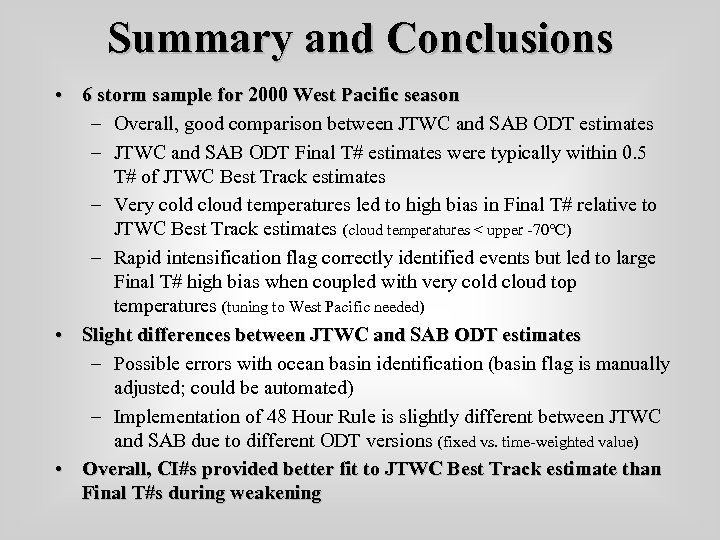
Summary and Conclusions • 6 storm sample for 2000 West Pacific season – Overall, good comparison between JTWC and SAB ODT estimates – JTWC and SAB ODT Final T# estimates were typically within 0. 5 T# of JTWC Best Track estimates – Very cold cloud temperatures led to high bias in Final T# relative to JTWC Best Track estimates (cloud temperatures < upper -70°C) – Rapid intensification flag correctly identified events but led to large Final T# high bias when coupled with very cold cloud top temperatures (tuning to West Pacific needed) • Slight differences between JTWC and SAB ODT estimates – Possible errors with ocean basin identification (basin flag is manually adjusted; could be automated) – Implementation of 48 Hour Rule is slightly different between JTWC and SAB due to different ODT versions (fixed vs. time-weighted value) • Overall, CI#s provided better fit to JTWC Best Track estimate than Final T#s during weakening
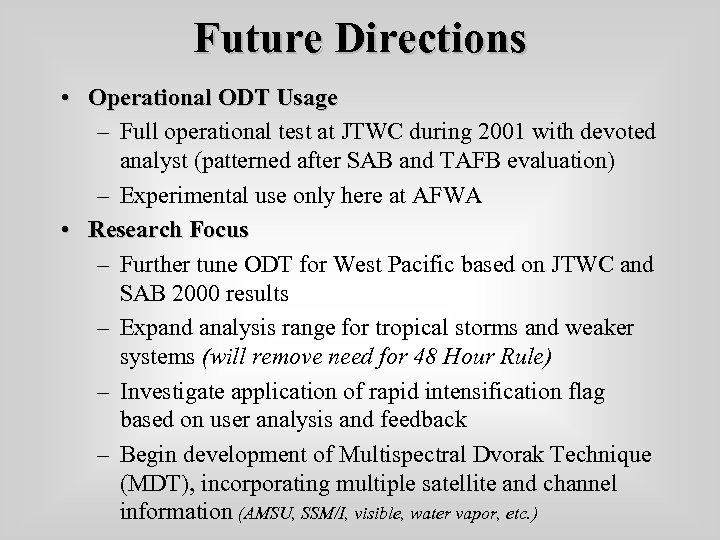
Future Directions • Operational ODT Usage – Full operational test at JTWC during 2001 with devoted analyst (patterned after SAB and TAFB evaluation) – Experimental use only here at AFWA • Research Focus – Further tune ODT for West Pacific based on JTWC and SAB 2000 results – Expand analysis range for tropical storms and weaker systems (will remove need for 48 Hour Rule) – Investigate application of rapid intensification flag based on user analysis and feedback – Begin development of Multispectral Dvorak Technique (MDT), incorporating multiple satellite and channel information (AMSU, SSM/I, visible, water vapor, etc. )

Questions? Advanced Objective Dvorak Technique (AODT) AFWA/XOGM
4a750d948d80f66772a36b20676f8a95.ppt