21eb969a6de1528363edd14f4de00826.ppt
- Количество слайдов: 53
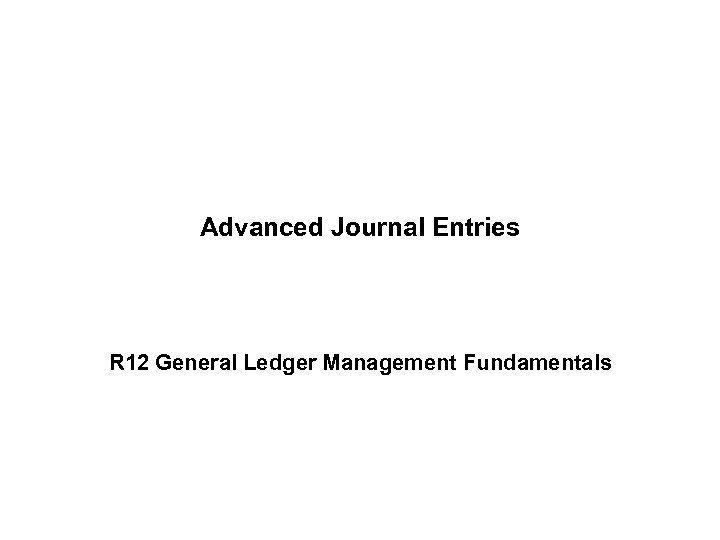 Advanced Journal Entries R 12 General Ledger Management Fundamentals
Advanced Journal Entries R 12 General Ledger Management Fundamentals
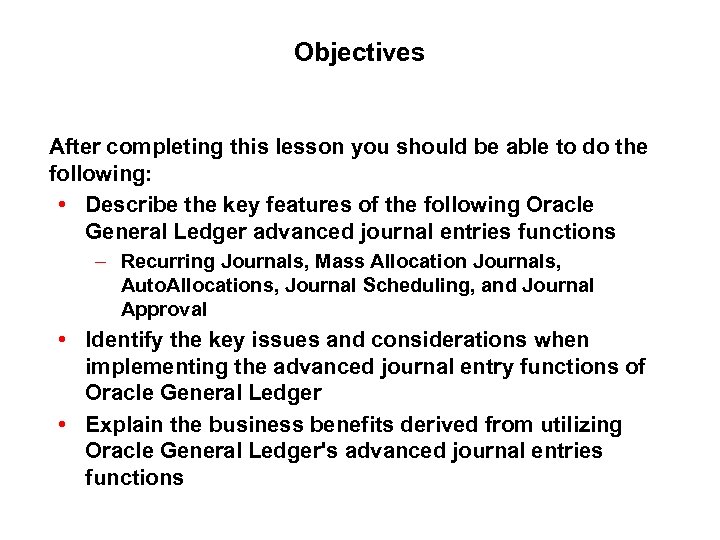 Objectives After completing this lesson you should be able to do the following: • Describe the key features of the following Oracle General Ledger advanced journal entries functions – Recurring Journals, Mass Allocation Journals, Auto. Allocations, Journal Scheduling, and Journal Approval • Identify the key issues and considerations when implementing the advanced journal entry functions of Oracle General Ledger • Explain the business benefits derived from utilizing Oracle General Ledger's advanced journal entries functions
Objectives After completing this lesson you should be able to do the following: • Describe the key features of the following Oracle General Ledger advanced journal entries functions – Recurring Journals, Mass Allocation Journals, Auto. Allocations, Journal Scheduling, and Journal Approval • Identify the key issues and considerations when implementing the advanced journal entry functions of Oracle General Ledger • Explain the business benefits derived from utilizing Oracle General Ledger's advanced journal entries functions
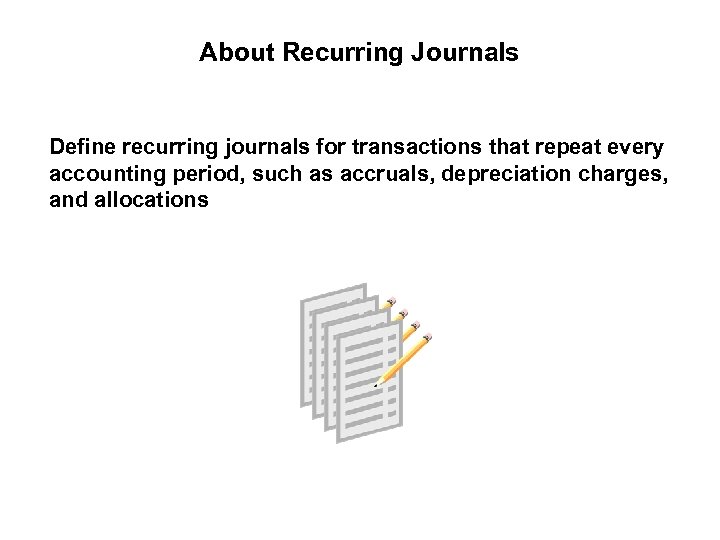 About Recurring Journals Define recurring journals for transactions that repeat every accounting period, such as accruals, depreciation charges, and allocations
About Recurring Journals Define recurring journals for transactions that repeat every accounting period, such as accruals, depreciation charges, and allocations
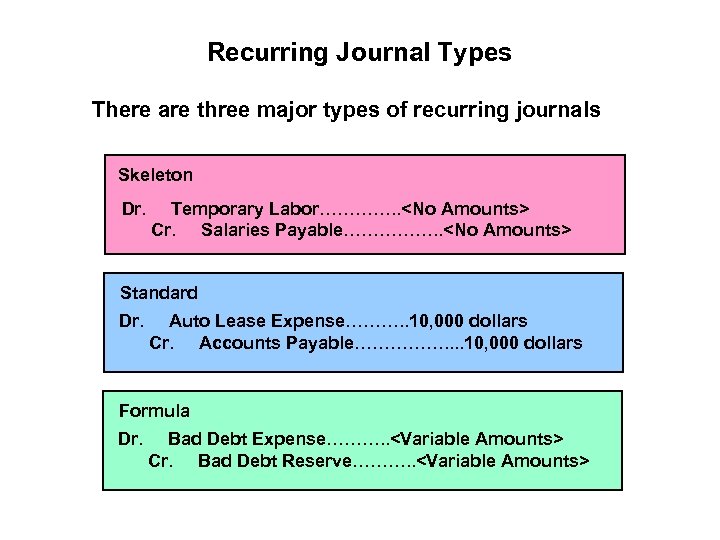 Recurring Journal Types There are three major types of recurring journals Skeleton Dr. Temporary Labor…………. .
Recurring Journal Types There are three major types of recurring journals Skeleton Dr. Temporary Labor…………. .
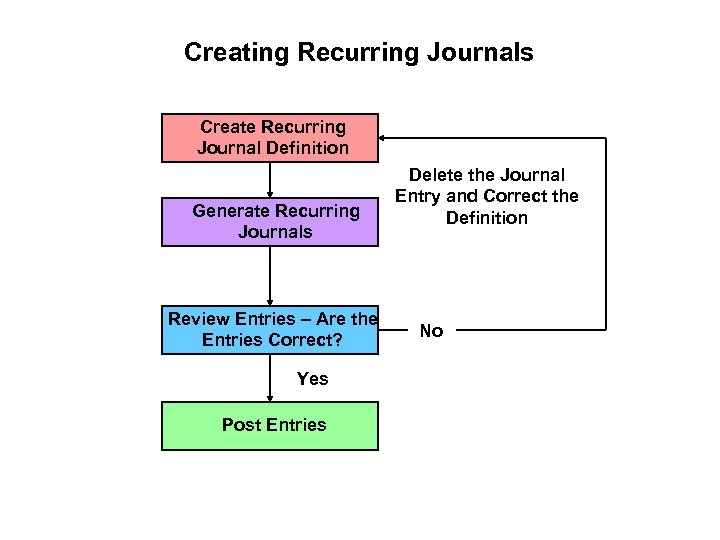 Creating Recurring Journals Create Recurring Journal Definition Generate Recurring Journals Review Entries – Are the Entries Correct? Yes Post Entries Delete the Journal Entry and Correct the Definition No
Creating Recurring Journals Create Recurring Journal Definition Generate Recurring Journals Review Entries – Are the Entries Correct? Yes Post Entries Delete the Journal Entry and Correct the Definition No
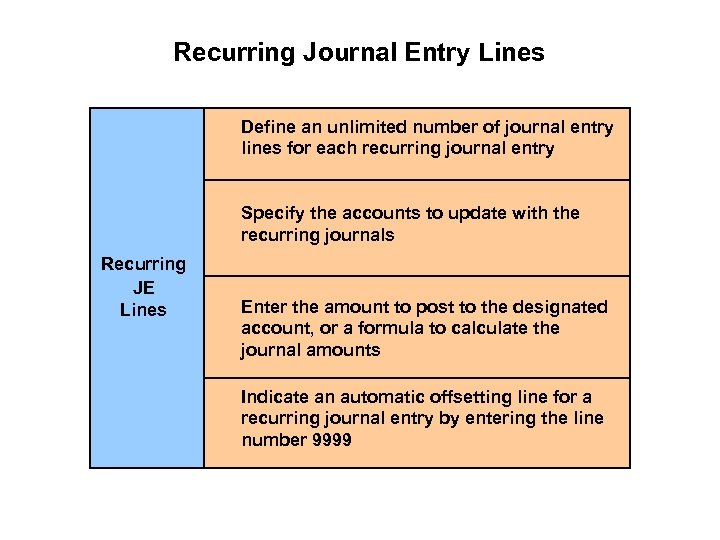 Recurring Journal Entry Lines Define an unlimited number of journal entry lines for each recurring journal entry Specify the accounts to update with the recurring journals Recurring JE Lines Enter the amount to post to the designated account, or a formula to calculate the journal amounts Indicate an automatic offsetting line for a recurring journal entry by entering the line number 9999
Recurring Journal Entry Lines Define an unlimited number of journal entry lines for each recurring journal entry Specify the accounts to update with the recurring journals Recurring JE Lines Enter the amount to post to the designated account, or a formula to calculate the journal amounts Indicate an automatic offsetting line for a recurring journal entry by entering the line number 9999
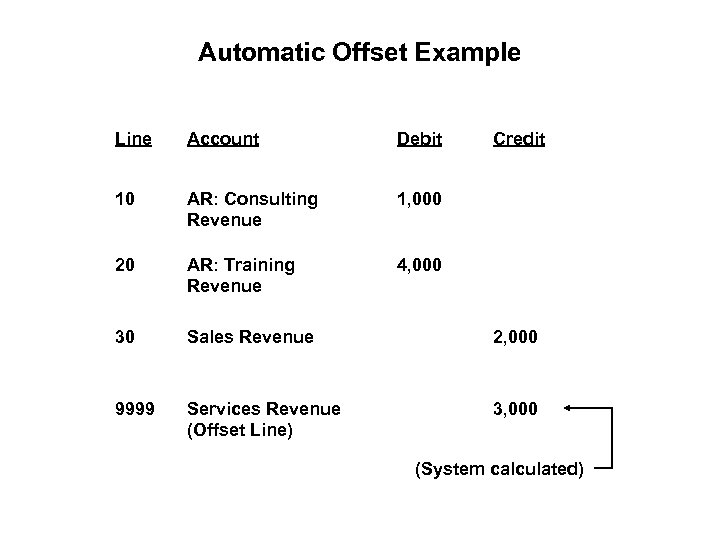 Automatic Offset Example Line Account Debit Credit 10 AR: Consulting Revenue 1, 000 20 AR: Training Revenue 4, 000 30 Sales Revenue 2, 000 9999 Services Revenue (Offset Line) 3, 000 (System calculated)
Automatic Offset Example Line Account Debit Credit 10 AR: Consulting Revenue 1, 000 20 AR: Training Revenue 4, 000 30 Sales Revenue 2, 000 9999 Services Revenue (Offset Line) 3, 000 (System calculated)
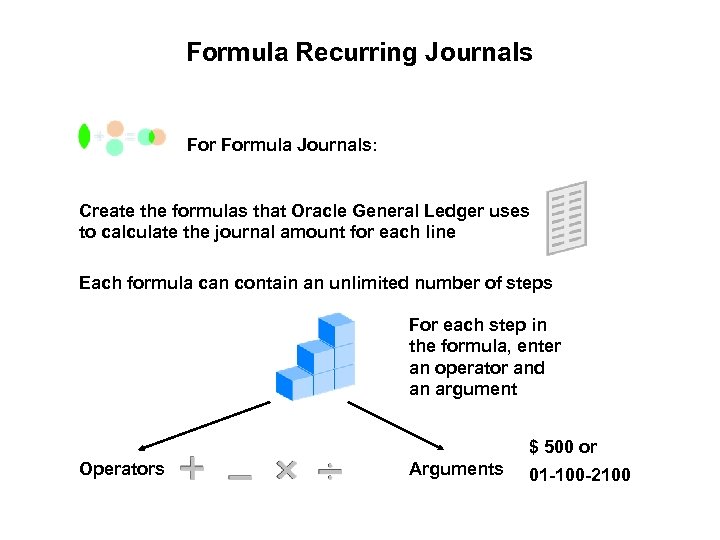 Formula Recurring Journals Formula Journals: Create the formulas that Oracle General Ledger uses to calculate the journal amount for each line Each formula can contain an unlimited number of steps For each step in the formula, enter an operator and an argument $ 500 or Operators Arguments 01 -100 -2100
Formula Recurring Journals Formula Journals: Create the formulas that Oracle General Ledger uses to calculate the journal amount for each line Each formula can contain an unlimited number of steps For each step in the formula, enter an operator and an argument $ 500 or Operators Arguments 01 -100 -2100
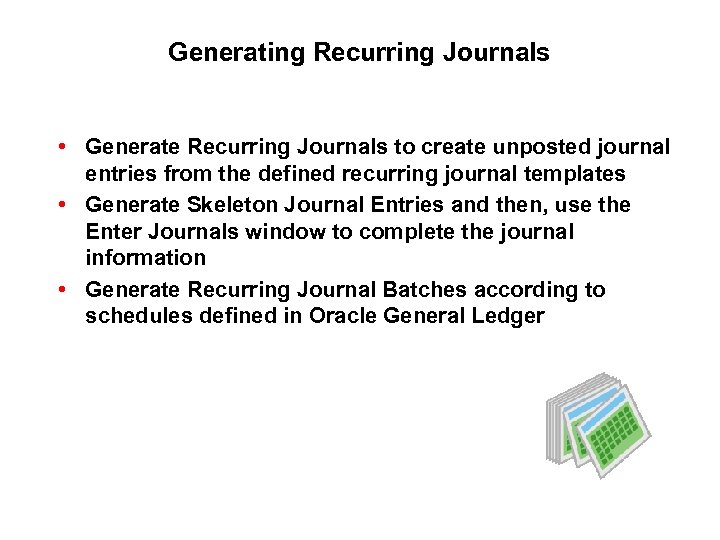 Generating Recurring Journals • Generate Recurring Journals to create unposted journal entries from the defined recurring journal templates • Generate Skeleton Journal Entries and then, use the Enter Journals window to complete the journal information • Generate Recurring Journal Batches according to schedules defined in Oracle General Ledger
Generating Recurring Journals • Generate Recurring Journals to create unposted journal entries from the defined recurring journal templates • Generate Skeleton Journal Entries and then, use the Enter Journals window to complete the journal information • Generate Recurring Journal Batches according to schedules defined in Oracle General Ledger
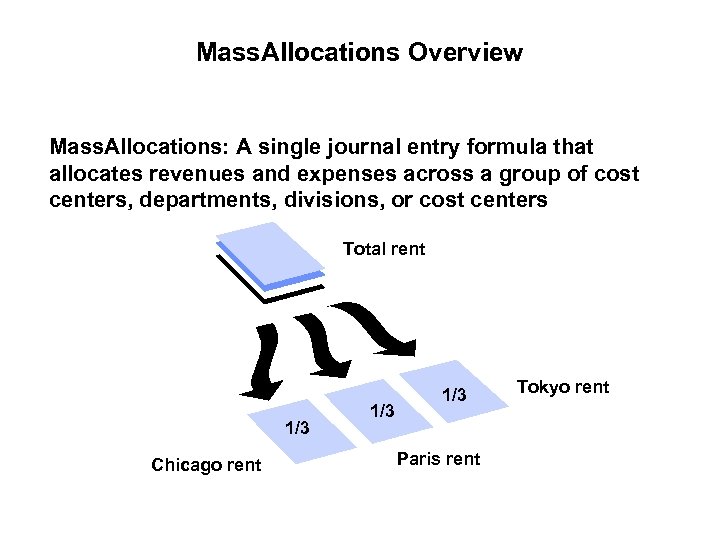 Mass. Allocations Overview Mass. Allocations: A single journal entry formula that allocates revenues and expenses across a group of cost centers, departments, divisions, or cost centers Total rent 1/3 Chicago rent 1/3 Paris rent Tokyo rent
Mass. Allocations Overview Mass. Allocations: A single journal entry formula that allocates revenues and expenses across a group of cost centers, departments, divisions, or cost centers Total rent 1/3 Chicago rent 1/3 Paris rent Tokyo rent
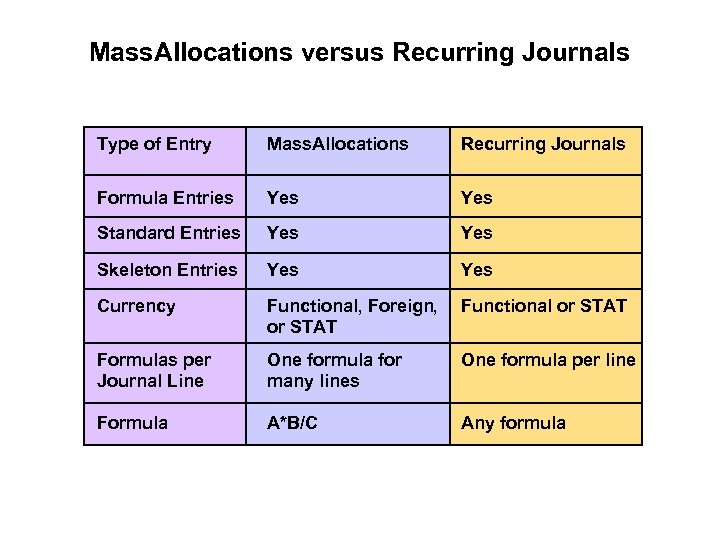 Mass. Allocations versus Recurring Journals Type of Entry Mass. Allocations Recurring Journals Formula Entries Yes Standard Entries Yes Skeleton Entries Yes Currency Functional, Foreign, or STAT Functional or STAT Formulas per Journal Line One formula for many lines One formula per line Formula A*B/C Any formula
Mass. Allocations versus Recurring Journals Type of Entry Mass. Allocations Recurring Journals Formula Entries Yes Standard Entries Yes Skeleton Entries Yes Currency Functional, Foreign, or STAT Functional or STAT Formulas per Journal Line One formula for many lines One formula per line Formula A*B/C Any formula
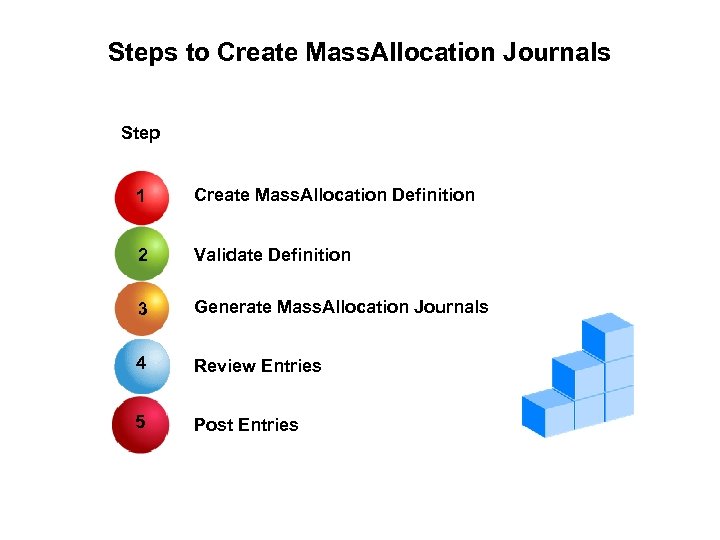 Steps to Create Mass. Allocation Journals Step 1 Create Mass. Allocation Definition 2 Validate Definition 3 Generate Mass. Allocation Journals 4 Review Entries 5 Post Entries
Steps to Create Mass. Allocation Journals Step 1 Create Mass. Allocation Definition 2 Validate Definition 3 Generate Mass. Allocation Journals 4 Review Entries 5 Post Entries
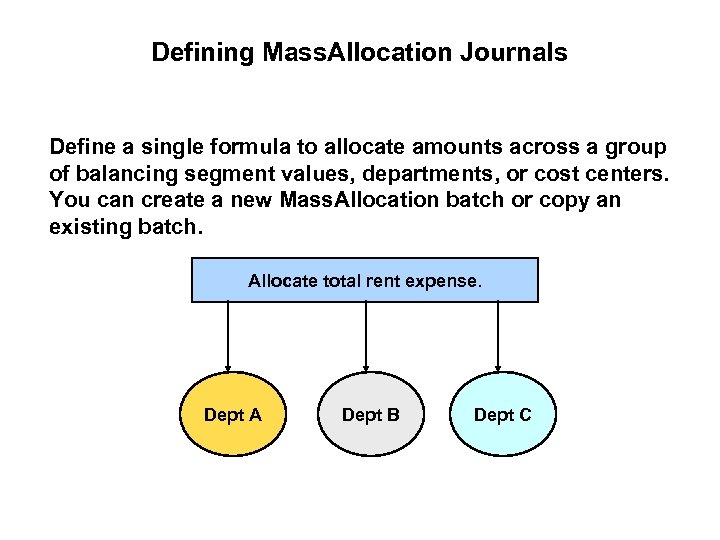 Defining Mass. Allocation Journals Define a single formula to allocate amounts across a group of balancing segment values, departments, or cost centers. You can create a new Mass. Allocation batch or copy an existing batch. Allocate total rent expense. Dept A Dept B Dept C
Defining Mass. Allocation Journals Define a single formula to allocate amounts across a group of balancing segment values, departments, or cost centers. You can create a new Mass. Allocation batch or copy an existing batch. Allocate total rent expense. Dept A Dept B Dept C
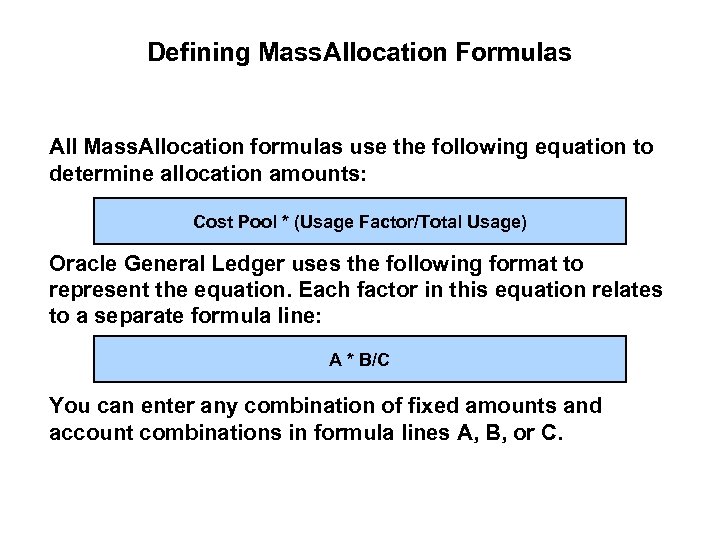 Defining Mass. Allocation Formulas All Mass. Allocation formulas use the following equation to determine allocation amounts: Cost Pool * (Usage Factor/Total Usage) Oracle General Ledger uses the following format to represent the equation. Each factor in this equation relates to a separate formula line: A * B/C You can enter any combination of fixed amounts and account combinations in formula lines A, B, or C.
Defining Mass. Allocation Formulas All Mass. Allocation formulas use the following equation to determine allocation amounts: Cost Pool * (Usage Factor/Total Usage) Oracle General Ledger uses the following format to represent the equation. Each factor in this equation relates to a separate formula line: A * B/C You can enter any combination of fixed amounts and account combinations in formula lines A, B, or C.
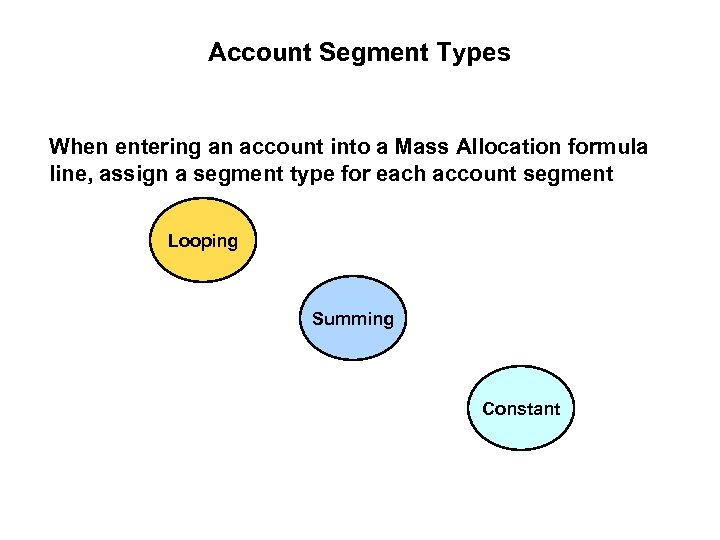 Account Segment Types When entering an account into a Mass Allocation formula line, assign a segment type for each account segment Looping Summing Constant
Account Segment Types When entering an account into a Mass Allocation formula line, assign a segment type for each account segment Looping Summing Constant
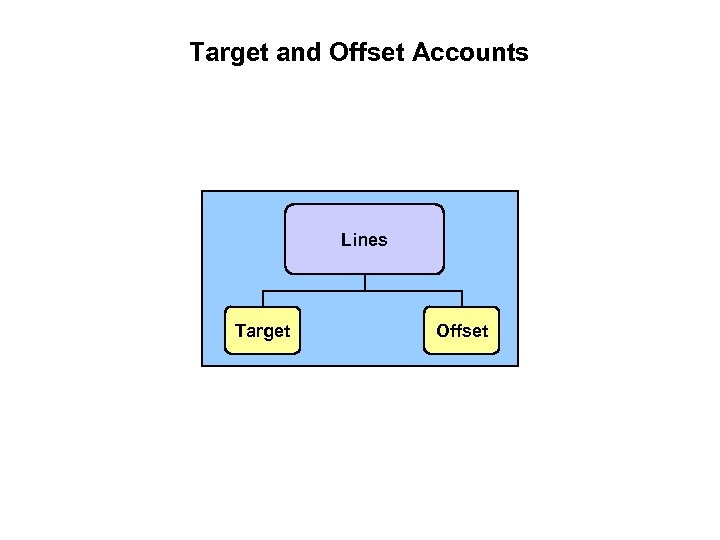 Target and Offset Accounts Lines Target Offset
Target and Offset Accounts Lines Target Offset
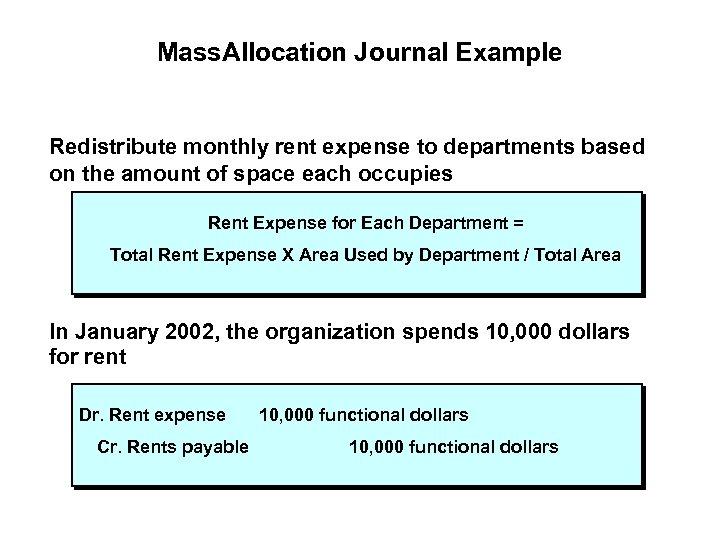 Mass. Allocation Journal Example Redistribute monthly rent expense to departments based on the amount of space each occupies Rent Expense for Each Department = Total Rent Expense X Area Used by Department / Total Area In January 2002, the organization spends 10, 000 dollars for rent Dr. Rent expense Cr. Rents payable 10, 000 functional dollars
Mass. Allocation Journal Example Redistribute monthly rent expense to departments based on the amount of space each occupies Rent Expense for Each Department = Total Rent Expense X Area Used by Department / Total Area In January 2002, the organization spends 10, 000 dollars for rent Dr. Rent expense Cr. Rents payable 10, 000 functional dollars
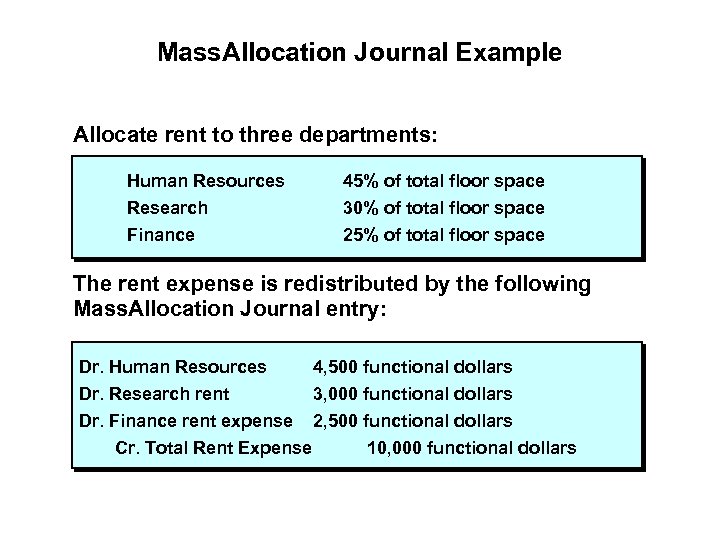 Mass. Allocation Journal Example Allocate rent to three departments: Human Resources 45% of total floor space Research Finance 30% of total floor space 25% of total floor space The rent expense is redistributed by the following Mass. Allocation Journal entry: Dr. Human Resources 4, 500 functional dollars Dr. Research rent Dr. Finance rent expense 3, 000 functional dollars 2, 500 functional dollars Cr. Total Rent Expense 10, 000 functional dollars
Mass. Allocation Journal Example Allocate rent to three departments: Human Resources 45% of total floor space Research Finance 30% of total floor space 25% of total floor space The rent expense is redistributed by the following Mass. Allocation Journal entry: Dr. Human Resources 4, 500 functional dollars Dr. Research rent Dr. Finance rent expense 3, 000 functional dollars 2, 500 functional dollars Cr. Total Rent Expense 10, 000 functional dollars
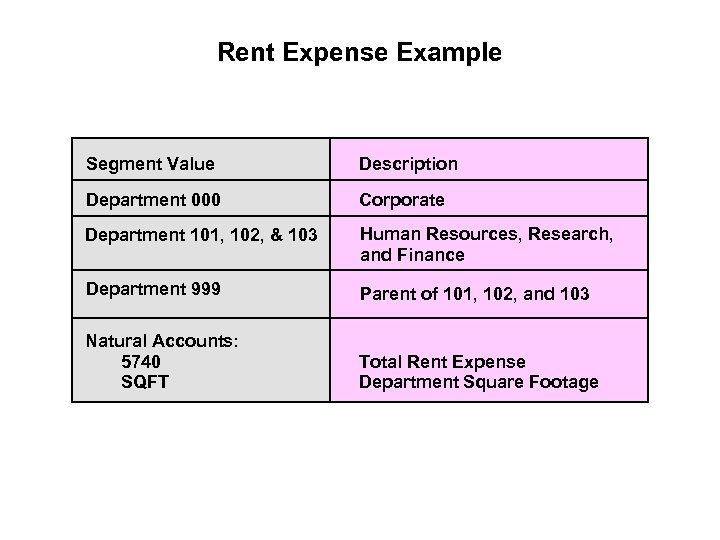 Rent Expense Example Segment Value Description Department 000 Corporate Department 101, 102, & 103 Human Resources, Research, and Finance Department 999 Parent of 101, 102, and 103 Natural Accounts: 5740 SQFT Total Rent Expense Department Square Footage
Rent Expense Example Segment Value Description Department 000 Corporate Department 101, 102, & 103 Human Resources, Research, and Finance Department 999 Parent of 101, 102, and 103 Natural Accounts: 5740 SQFT Total Rent Expense Department Square Footage
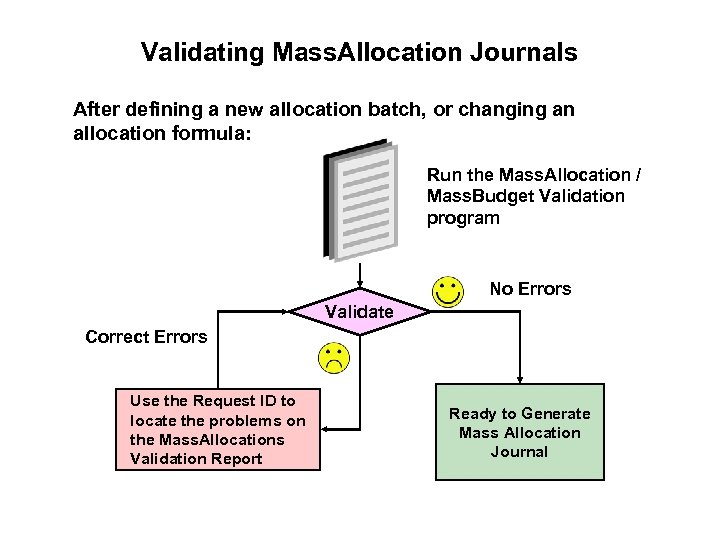 Validating Mass. Allocation Journals After defining a new allocation batch, or changing an allocation formula: Run the Mass. Allocation / Mass. Budget Validation program No Errors Validate Correct Errors Use the Request ID to locate the problems on the Mass. Allocations Validation Report Ready to Generate Mass Allocation Journal
Validating Mass. Allocation Journals After defining a new allocation batch, or changing an allocation formula: Run the Mass. Allocation / Mass. Budget Validation program No Errors Validate Correct Errors Use the Request ID to locate the problems on the Mass. Allocations Validation Report Ready to Generate Mass Allocation Journal
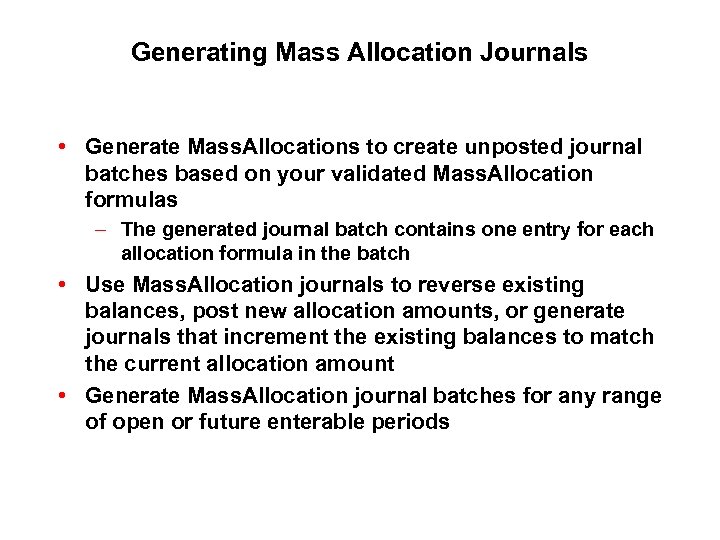 Generating Mass Allocation Journals • Generate Mass. Allocations to create unposted journal batches based on your validated Mass. Allocation formulas – The generated journal batch contains one entry for each allocation formula in the batch • Use Mass. Allocation journals to reverse existing balances, post new allocation amounts, or generate journals that increment the existing balances to match the current allocation amount • Generate Mass. Allocation journal batches for any range of open or future enterable periods
Generating Mass Allocation Journals • Generate Mass. Allocations to create unposted journal batches based on your validated Mass. Allocation formulas – The generated journal batch contains one entry for each allocation formula in the batch • Use Mass. Allocation journals to reverse existing balances, post new allocation amounts, or generate journals that increment the existing balances to match the current allocation amount • Generate Mass. Allocation journal batches for any range of open or future enterable periods
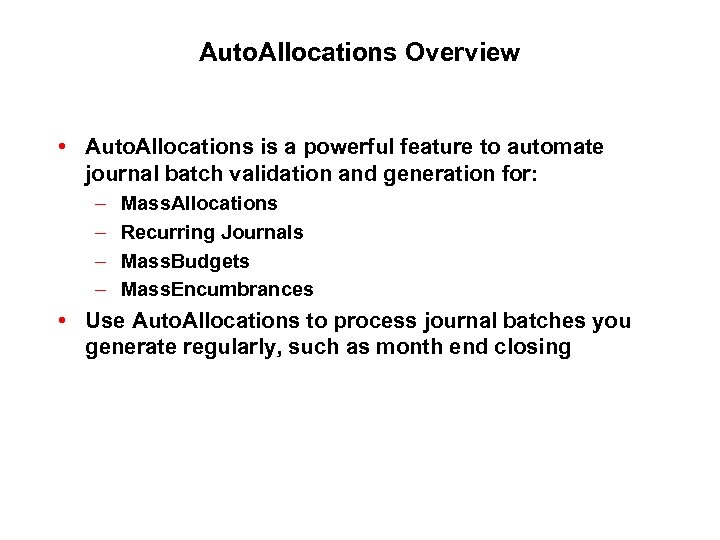 Auto. Allocations Overview • Auto. Allocations is a powerful feature to automate journal batch validation and generation for: – – Mass. Allocations Recurring Journals Mass. Budgets Mass. Encumbrances • Use Auto. Allocations to process journal batches you generate regularly, such as month end closing
Auto. Allocations Overview • Auto. Allocations is a powerful feature to automate journal batch validation and generation for: – – Mass. Allocations Recurring Journals Mass. Budgets Mass. Encumbrances • Use Auto. Allocations to process journal batches you generate regularly, such as month end closing
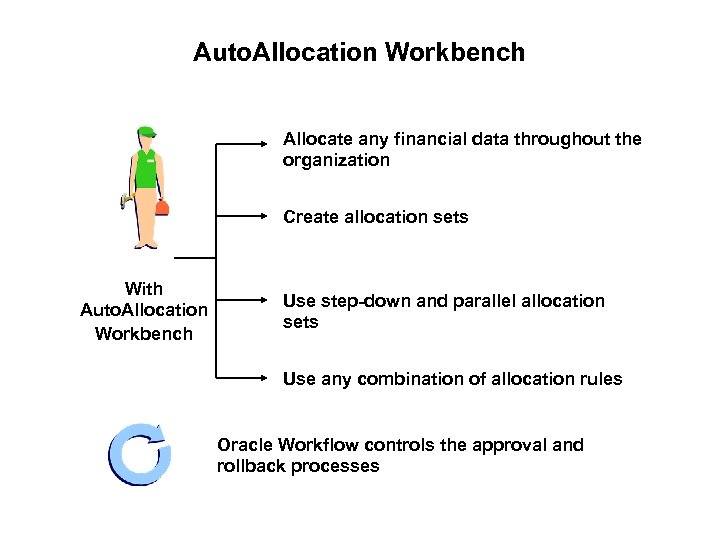 Auto. Allocation Workbench Allocate any financial data throughout the organization Create allocation sets With Auto. Allocation Workbench Use step-down and parallel allocation sets Use any combination of allocation rules Oracle Workflow controls the approval and rollback processes
Auto. Allocation Workbench Allocate any financial data throughout the organization Create allocation sets With Auto. Allocation Workbench Use step-down and parallel allocation sets Use any combination of allocation rules Oracle Workflow controls the approval and rollback processes
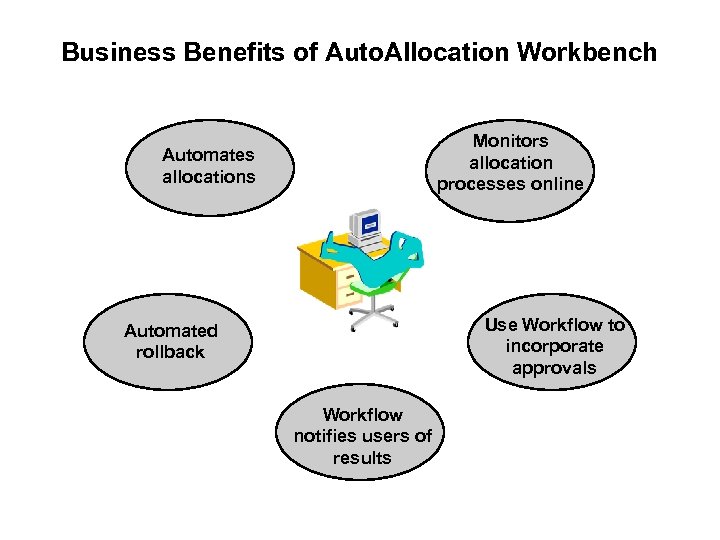 Business Benefits of Auto. Allocation Workbench Monitors allocation processes online Automates allocations Use Workflow to incorporate approvals Automated rollback Workflow notifies users of results
Business Benefits of Auto. Allocation Workbench Monitors allocation processes online Automates allocations Use Workflow to incorporate approvals Automated rollback Workflow notifies users of results
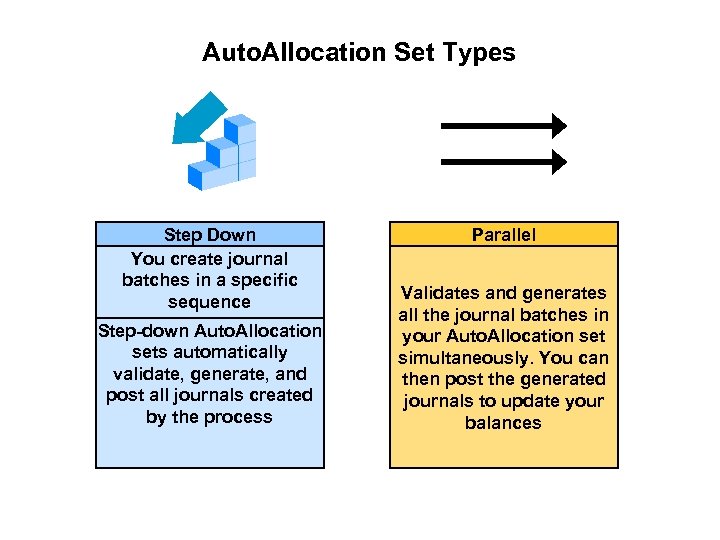 Auto. Allocation Set Types Step Down You create journal batches in a specific sequence Step-down Auto. Allocation sets automatically validate, generate, and post all journals created by the process Parallel Validates and generates all the journal batches in your Auto. Allocation set simultaneously. You can then post the generated journals to update your balances
Auto. Allocation Set Types Step Down You create journal batches in a specific sequence Step-down Auto. Allocation sets automatically validate, generate, and post all journals created by the process Parallel Validates and generates all the journal batches in your Auto. Allocation set simultaneously. You can then post the generated journals to update your balances
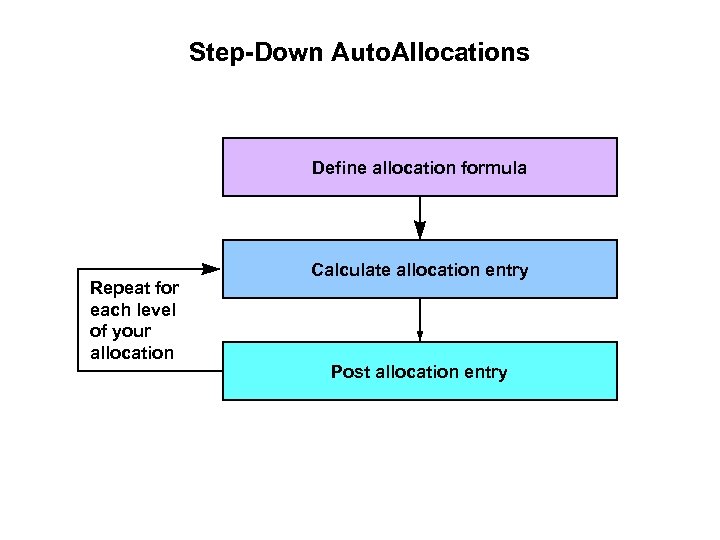 Step-Down Auto. Allocations Define allocation formula Repeat for each level of your allocation Calculate allocation entry Post allocation entry
Step-Down Auto. Allocations Define allocation formula Repeat for each level of your allocation Calculate allocation entry Post allocation entry
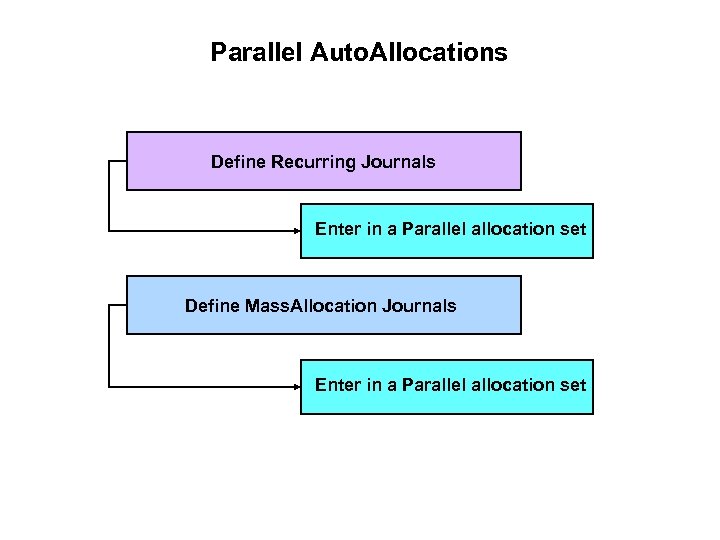 Parallel Auto. Allocations Define Recurring Journals Enter in a Parallel allocation set Define Mass. Allocation Journals Enter in a Parallel allocation set
Parallel Auto. Allocations Define Recurring Journals Enter in a Parallel allocation set Define Mass. Allocation Journals Enter in a Parallel allocation set
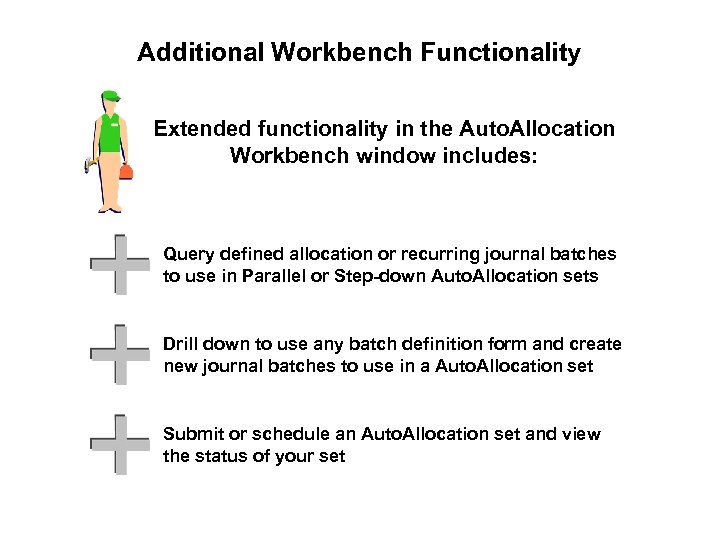 Additional Workbench Functionality Extended functionality in the Auto. Allocation Workbench window includes: Query defined allocation or recurring journal batches to use in Parallel or Step-down Auto. Allocation sets Drill down to use any batch definition form and create new journal batches to use in a Auto. Allocation set Submit or schedule an Auto. Allocation set and view the status of your set
Additional Workbench Functionality Extended functionality in the Auto. Allocation Workbench window includes: Query defined allocation or recurring journal batches to use in Parallel or Step-down Auto. Allocation sets Drill down to use any batch definition form and create new journal batches to use in a Auto. Allocation set Submit or schedule an Auto. Allocation set and view the status of your set
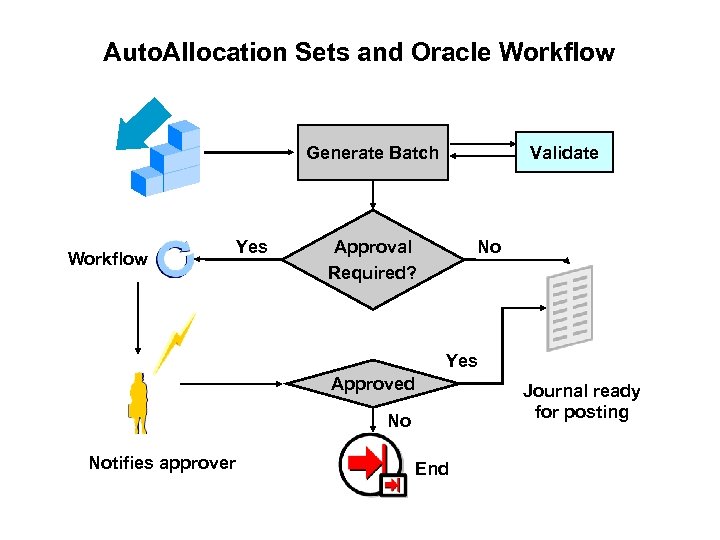 Auto. Allocation Sets and Oracle Workflow Validate Generate Batch Workflow Yes No Approval Required? Yes Approved Journal ready for posting No Notifies approver End
Auto. Allocation Sets and Oracle Workflow Validate Generate Batch Workflow Yes No Approval Required? Yes Approved Journal ready for posting No Notifies approver End
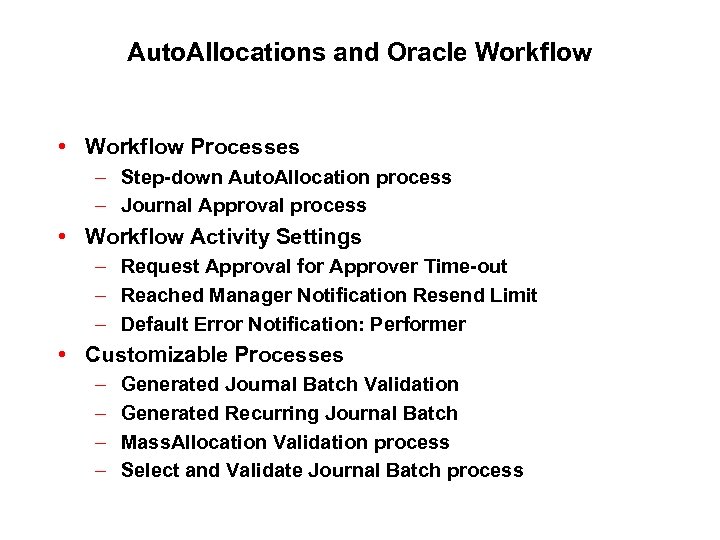 Auto. Allocations and Oracle Workflow • Workflow Processes – Step-down Auto. Allocation process – Journal Approval process • Workflow Activity Settings – Request Approval for Approver Time-out – Reached Manager Notification Resend Limit – Default Error Notification: Performer • Customizable Processes – – Generated Journal Batch Validation Generated Recurring Journal Batch Mass. Allocation Validation process Select and Validate Journal Batch process
Auto. Allocations and Oracle Workflow • Workflow Processes – Step-down Auto. Allocation process – Journal Approval process • Workflow Activity Settings – Request Approval for Approver Time-out – Reached Manager Notification Resend Limit – Default Error Notification: Performer • Customizable Processes – – Generated Journal Batch Validation Generated Recurring Journal Batch Mass. Allocation Validation process Select and Validate Journal Batch process
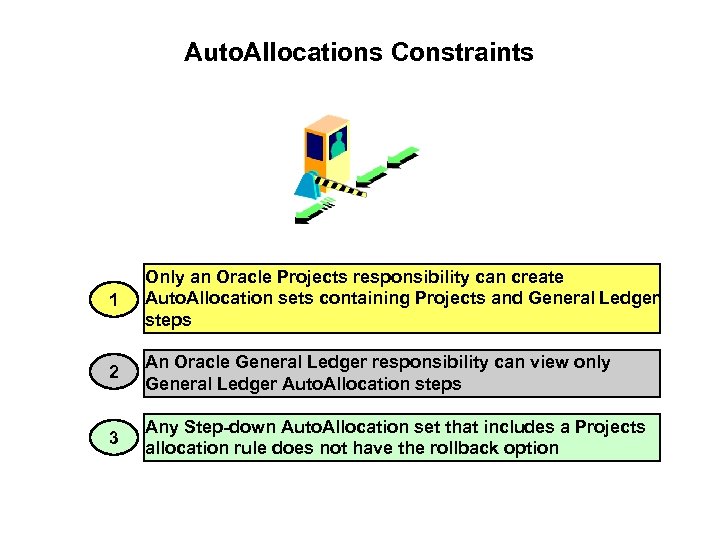 Auto. Allocations Constraints 1 Only an Oracle Projects responsibility can create Auto. Allocation sets containing Projects and General Ledger steps 2 An Oracle General Ledger responsibility can view only General Ledger Auto. Allocation steps 3 Any Step-down Auto. Allocation set that includes a Projects allocation rule does not have the rollback option
Auto. Allocations Constraints 1 Only an Oracle Projects responsibility can create Auto. Allocation sets containing Projects and General Ledger steps 2 An Oracle General Ledger responsibility can view only General Ledger Auto. Allocation steps 3 Any Step-down Auto. Allocation set that includes a Projects allocation rule does not have the rollback option
 Submitting Auto. Allocation Set Requests Immediately Scheduled Later At Specified Intervals Auto. Allocation Workbench Window Two Buttons for Submission Submit Schedule
Submitting Auto. Allocation Set Requests Immediately Scheduled Later At Specified Intervals Auto. Allocation Workbench Window Two Buttons for Submission Submit Schedule
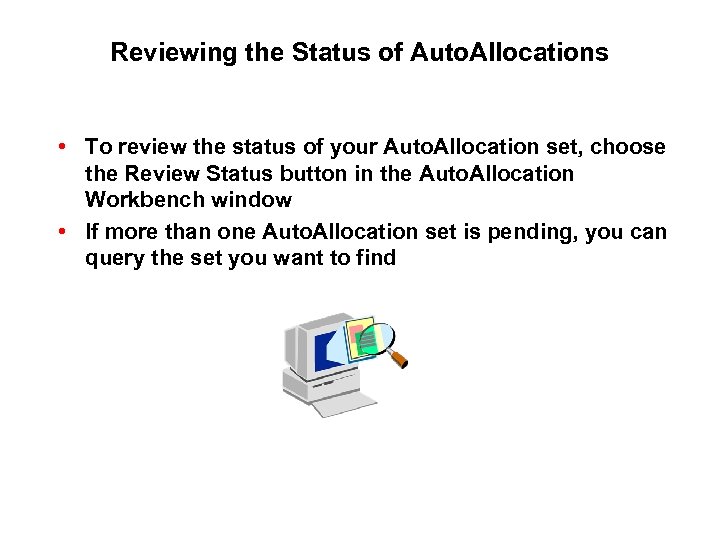 Reviewing the Status of Auto. Allocations • To review the status of your Auto. Allocation set, choose the Review Status button in the Auto. Allocation Workbench window • If more than one Auto. Allocation set is pending, you can query the set you want to find
Reviewing the Status of Auto. Allocations • To review the status of your Auto. Allocation set, choose the Review Status button in the Auto. Allocation Workbench window • If more than one Auto. Allocation set is pending, you can query the set you want to find
 Implementation Considerations for Auto. Allocation Workbench What factors should you consider before implementing Auto. Allocation Workbench? • Do you need to allocate any financial amount throughout your organization? • Can you use the Auto. Allocation Workbench to automate your allocations? • Do you need to combine allocations in Oracle Projects with Oracle General Ledger? • Should Journal Approval be part of the process? • Should Auto. Allocation Rollback be an option of the Auto. Allocation process fails?
Implementation Considerations for Auto. Allocation Workbench What factors should you consider before implementing Auto. Allocation Workbench? • Do you need to allocate any financial amount throughout your organization? • Can you use the Auto. Allocation Workbench to automate your allocations? • Do you need to combine allocations in Oracle Projects with Oracle General Ledger? • Should Journal Approval be part of the process? • Should Auto. Allocation Rollback be an option of the Auto. Allocation process fails?
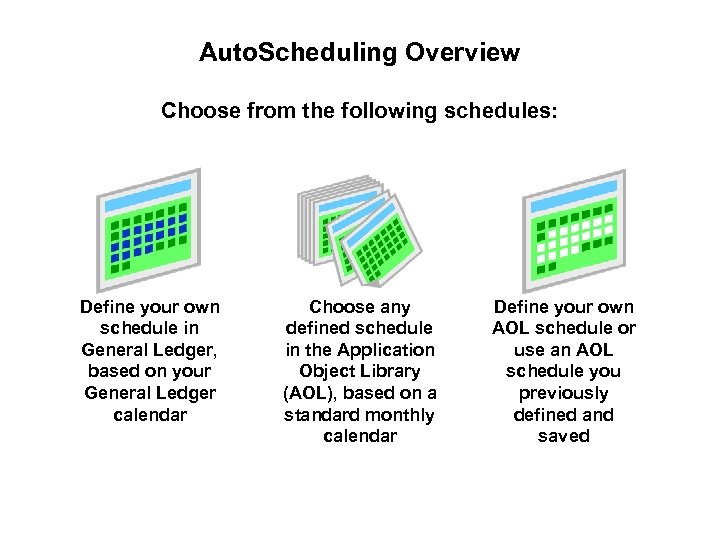 Auto. Scheduling Overview Choose from the following schedules: Define your own schedule in General Ledger, based on your General Ledger calendar Choose any defined schedule in the Application Object Library (AOL), based on a standard monthly calendar Define your own AOL schedule or use an AOL schedule you previously defined and saved
Auto. Scheduling Overview Choose from the following schedules: Define your own schedule in General Ledger, based on your General Ledger calendar Choose any defined schedule in the Application Object Library (AOL), based on a standard monthly calendar Define your own AOL schedule or use an AOL schedule you previously defined and saved
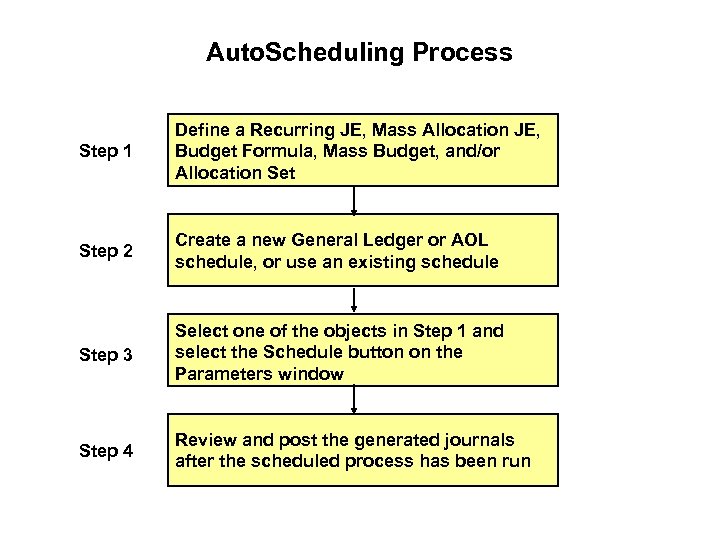 Auto. Scheduling Process Step 1 Define a Recurring JE, Mass Allocation JE, Budget Formula, Mass Budget, and/or Allocation Set Step 2 Create a new General Ledger or AOL schedule, or use an existing schedule Step 3 Select one of the objects in Step 1 and select the Schedule button on the Parameters window Step 4 Review and post the generated journals after the scheduled process has been run
Auto. Scheduling Process Step 1 Define a Recurring JE, Mass Allocation JE, Budget Formula, Mass Budget, and/or Allocation Set Step 2 Create a new General Ledger or AOL schedule, or use an existing schedule Step 3 Select one of the objects in Step 1 and select the Schedule button on the Parameters window Step 4 Review and post the generated journals after the scheduled process has been run
 Financial Schedules Create General Ledger Financial schedules based on different calendars and period types Financial Schedules Schedule Recurring Journals, Mass. Allocations, Budget Formulas, Mass. Budgets, and Auto. Allocation sets using the schedules you have defined Share all schedules across ledgers Define multiple schedules for each calendar and period type in General Ledger Schedule any concurrent program
Financial Schedules Create General Ledger Financial schedules based on different calendars and period types Financial Schedules Schedule Recurring Journals, Mass. Allocations, Budget Formulas, Mass. Budgets, and Auto. Allocation sets using the schedules you have defined Share all schedules across ledgers Define multiple schedules for each calendar and period type in General Ledger Schedule any concurrent program
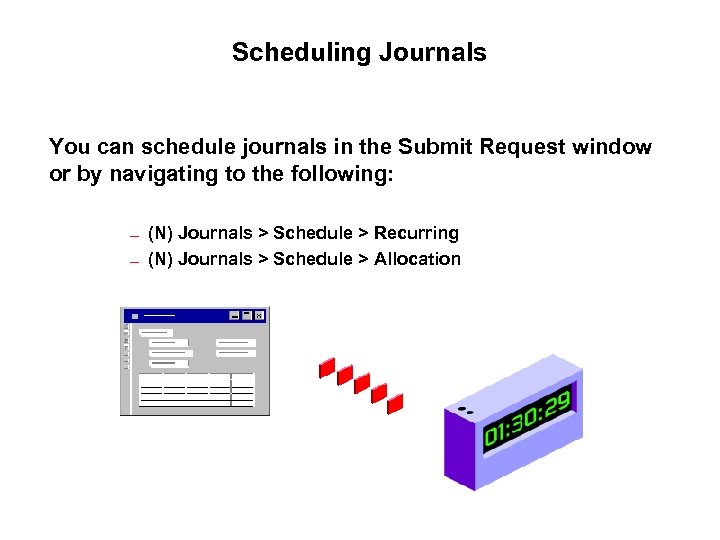 Scheduling Journals You can schedule journals in the Submit Request window or by navigating to the following: — — (N) Journals > Schedule > Recurring (N) Journals > Schedule > Allocation
Scheduling Journals You can schedule journals in the Submit Request window or by navigating to the following: — — (N) Journals > Schedule > Recurring (N) Journals > Schedule > Allocation
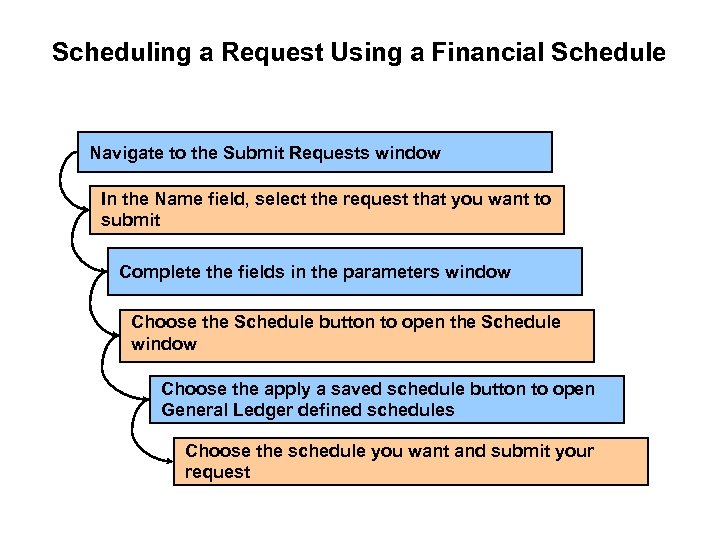 Scheduling a Request Using a Financial Schedule Navigate to the Submit Requests window In the Name field, select the request that you want to submit Complete the fields in the parameters window Choose the Schedule button to open the Schedule window Choose the apply a saved schedule button to open General Ledger defined schedules Choose the schedule you want and submit your request
Scheduling a Request Using a Financial Schedule Navigate to the Submit Requests window In the Name field, select the request that you want to submit Complete the fields in the parameters window Choose the Schedule button to open the Schedule window Choose the apply a saved schedule button to open General Ledger defined schedules Choose the schedule you want and submit your request
 Periodic Submissions General Ledger increments the period and date parameters based on user-defined resubmission intervals Resubmission intervals can be based on the standard calendar or the fiscal calendar for your ledger
Periodic Submissions General Ledger increments the period and date parameters based on user-defined resubmission intervals Resubmission intervals can be based on the standard calendar or the fiscal calendar for your ledger
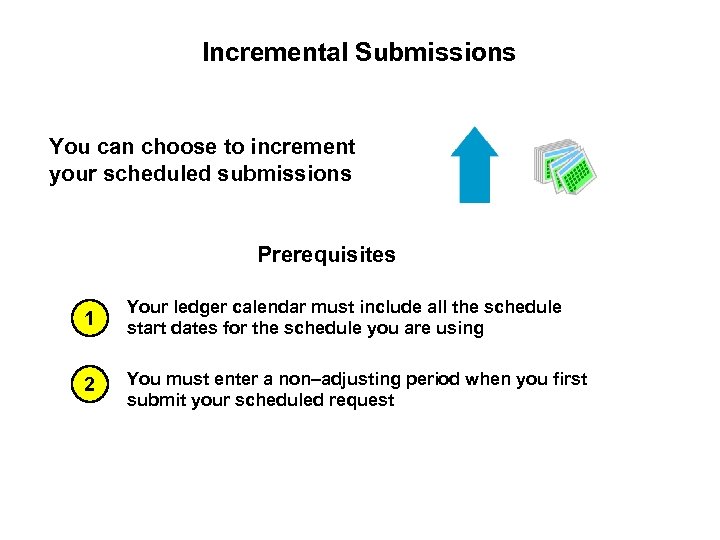 Incremental Submissions You can choose to increment your scheduled submissions Prerequisites 1 Your ledger calendar must include all the schedule start dates for the schedule you are using 2 You must enter a non–adjusting period when you first submit your scheduled request
Incremental Submissions You can choose to increment your scheduled submissions Prerequisites 1 Your ledger calendar must include all the schedule start dates for the schedule you are using 2 You must enter a non–adjusting period when you first submit your scheduled request
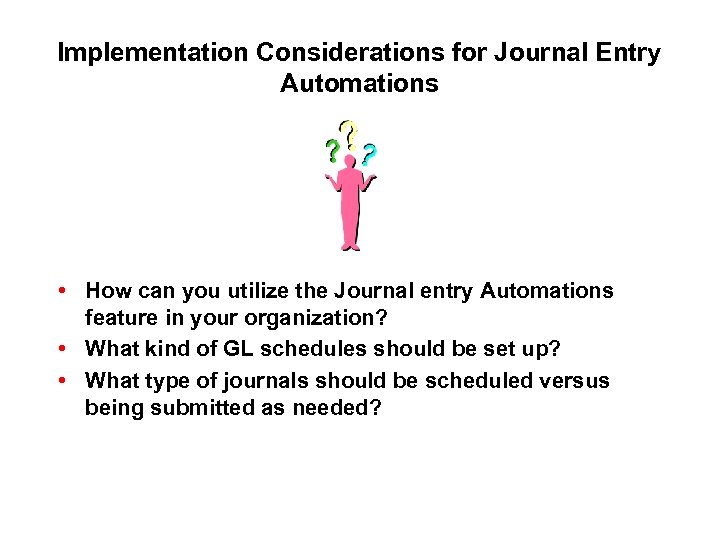 Implementation Considerations for Journal Entry Automations • How can you utilize the Journal entry Automations feature in your organization? • What kind of GL schedules should be set up? • What type of journals should be scheduled versus being submitted as needed?
Implementation Considerations for Journal Entry Automations • How can you utilize the Journal entry Automations feature in your organization? • What kind of GL schedules should be set up? • What type of journals should be scheduled versus being submitted as needed?
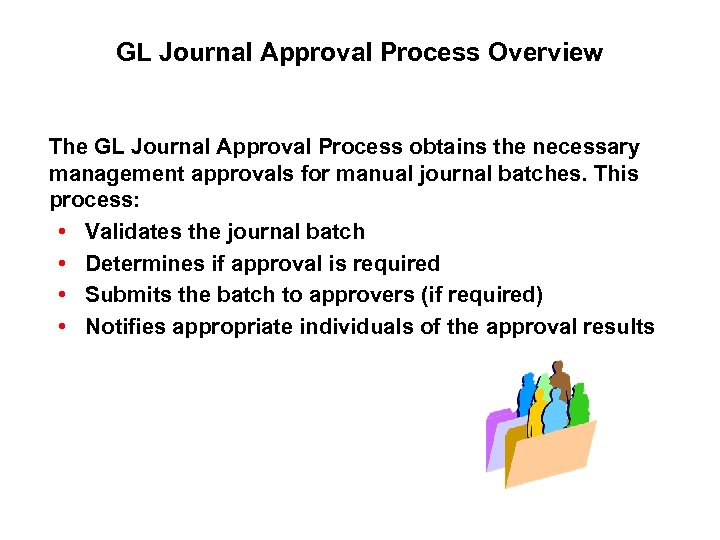 GL Journal Approval Process Overview The GL Journal Approval Process obtains the necessary management approvals for manual journal batches. This process: • Validates the journal batch • Determines if approval is required • Submits the batch to approvers (if required) • Notifies appropriate individuals of the approval results
GL Journal Approval Process Overview The GL Journal Approval Process obtains the necessary management approvals for manual journal batches. This process: • Validates the journal batch • Determines if approval is required • Submits the batch to approvers (if required) • Notifies appropriate individuals of the approval results
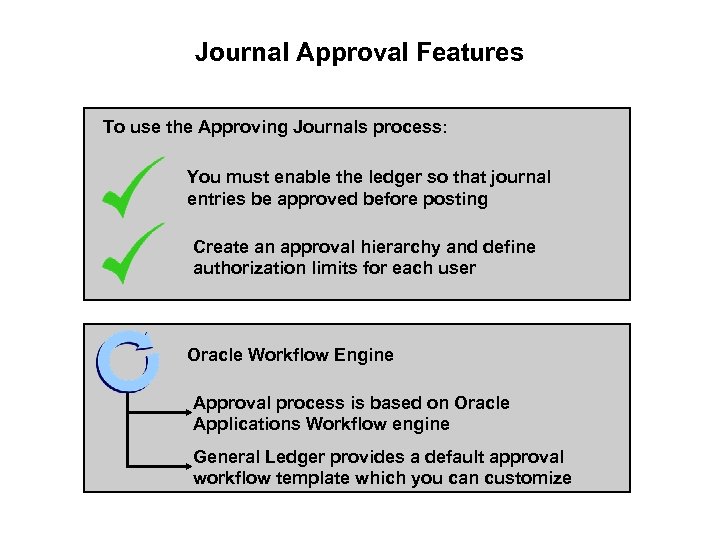 Journal Approval Features To use the Approving Journals process: You must enable the ledger so that journal entries be approved before posting Create an approval hierarchy and define authorization limits for each user Oracle Workflow Engine Approval process is based on Oracle Applications Workflow engine General Ledger provides a default approval workflow template which you can customize
Journal Approval Features To use the Approving Journals process: You must enable the ledger so that journal entries be approved before posting Create an approval hierarchy and define authorization limits for each user Oracle Workflow Engine Approval process is based on Oracle Applications Workflow engine General Ledger provides a default approval workflow template which you can customize
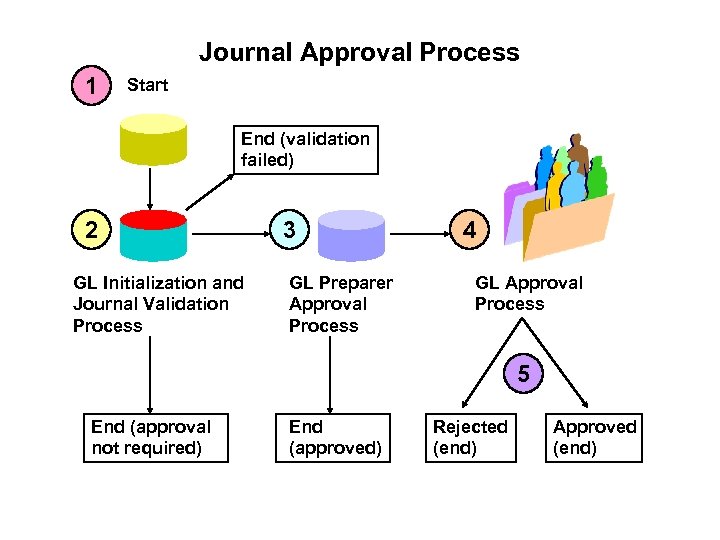 Journal Approval Process 1 Start End (validation failed) 2 GL Initialization and Journal Validation Process 3 GL Preparer Approval Process 4 GL Approval Process 5 End (approval not required) End (approved) Rejected (end) Approved (end)
Journal Approval Process 1 Start End (validation failed) 2 GL Initialization and Journal Validation Process 3 GL Preparer Approval Process 4 GL Approval Process 5 End (approval not required) End (approved) Rejected (end) Approved (end)
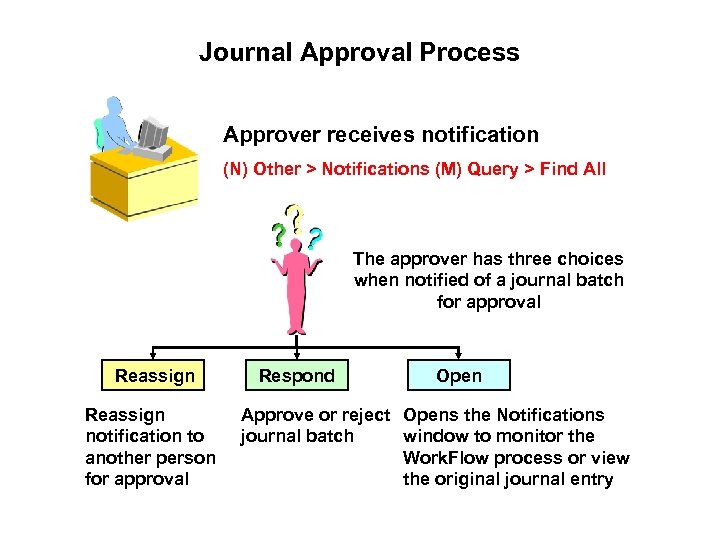 Journal Approval Process Approver receives notification (N) Other > Notifications (M) Query > Find All The approver has three choices when notified of a journal batch for approval Reassign notification to another person for approval Respond Open Approve or reject Opens the Notifications journal batch window to monitor the Work. Flow process or view the original journal entry
Journal Approval Process Approver receives notification (N) Other > Notifications (M) Query > Find All The approver has three choices when notified of a journal batch for approval Reassign notification to another person for approval Respond Open Approve or reject Opens the Notifications journal batch window to monitor the Work. Flow process or view the original journal entry
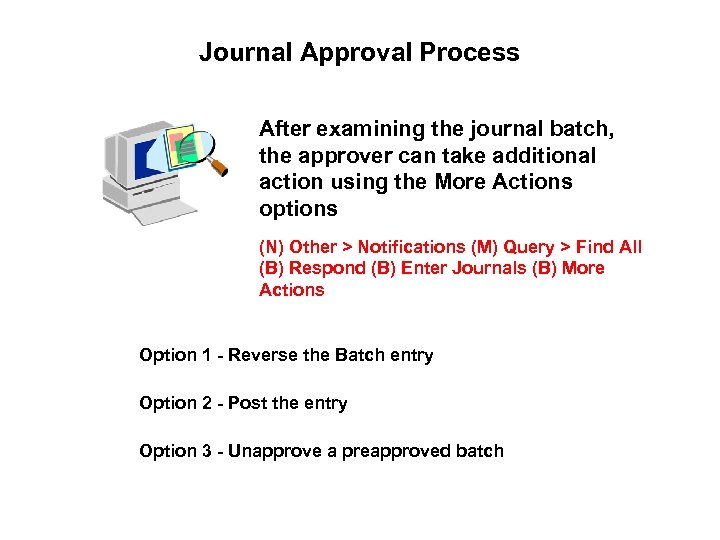 Journal Approval Process After examining the journal batch, the approver can take additional action using the More Actions options (N) Other > Notifications (M) Query > Find All (B) Respond (B) Enter Journals (B) More Actions Option 1 - Reverse the Batch entry Option 2 - Post the entry Option 3 - Unapprove a preapproved batch
Journal Approval Process After examining the journal batch, the approver can take additional action using the More Actions options (N) Other > Notifications (M) Query > Find All (B) Respond (B) Enter Journals (B) More Actions Option 1 - Reverse the Batch entry Option 2 - Post the entry Option 3 - Unapprove a preapproved batch
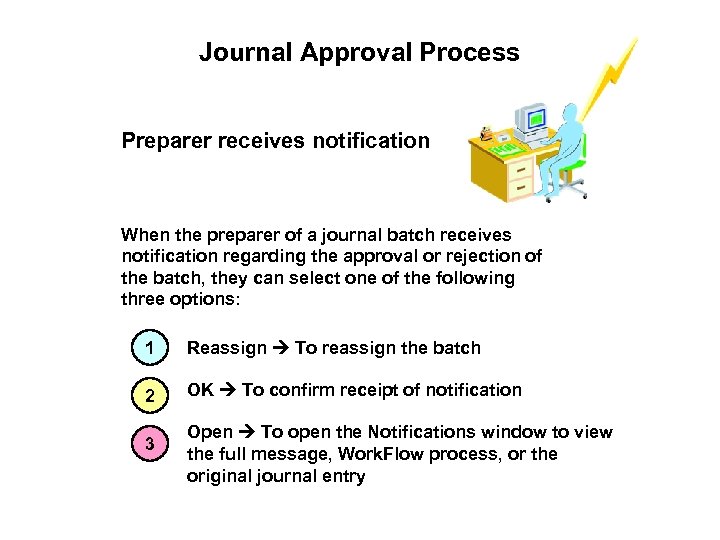 Journal Approval Process Preparer receives notification When the preparer of a journal batch receives notification regarding the approval or rejection of the batch, they can select one of the following three options: 1 Reassign To reassign the batch 2 OK To confirm receipt of notification 3 Open To open the Notifications window to view the full message, Work. Flow process, or the original journal entry
Journal Approval Process Preparer receives notification When the preparer of a journal batch receives notification regarding the approval or rejection of the batch, they can select one of the following three options: 1 Reassign To reassign the batch 2 OK To confirm receipt of notification 3 Open To open the Notifications window to view the full message, Work. Flow process, or the original journal entry
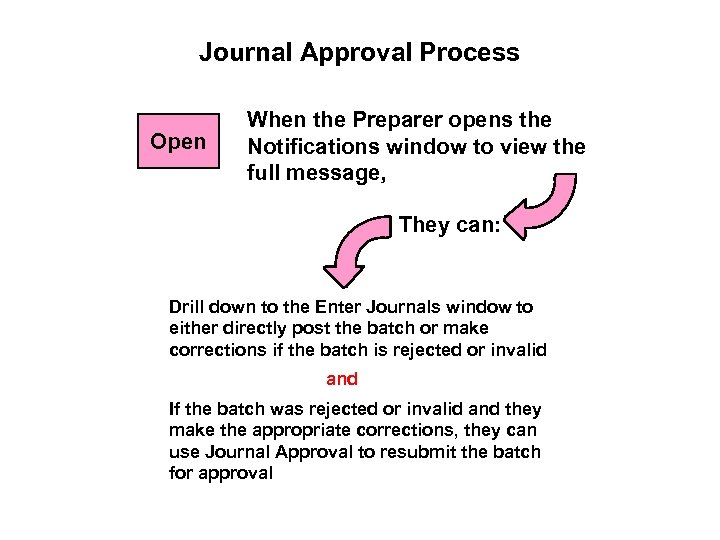 Journal Approval Process Open When the Preparer opens the Notifications window to view the full message, They can: Drill down to the Enter Journals window to either directly post the batch or make corrections if the batch is rejected or invalid and If the batch was rejected or invalid and they make the appropriate corrections, they can use Journal Approval to resubmit the batch for approval
Journal Approval Process Open When the Preparer opens the Notifications window to view the full message, They can: Drill down to the Enter Journals window to either directly post the batch or make corrections if the batch is rejected or invalid and If the batch was rejected or invalid and they make the appropriate corrections, they can use Journal Approval to resubmit the batch for approval
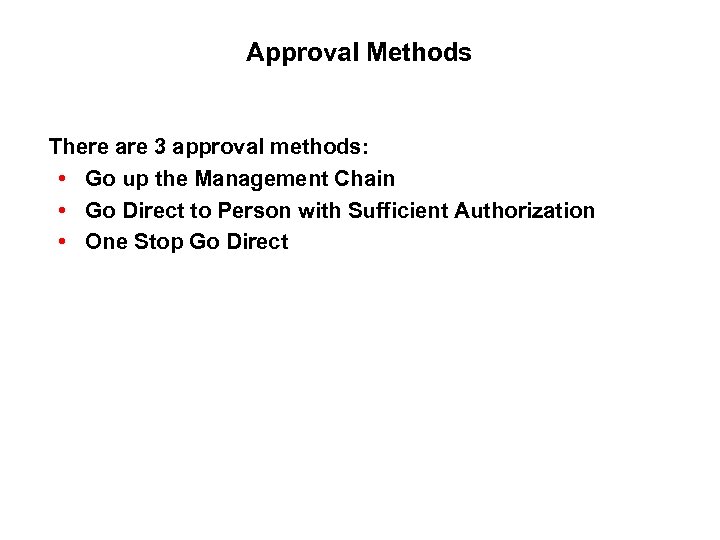 Approval Methods There are 3 approval methods: • Go up the Management Chain • Go Direct to Person with Sufficient Authorization • One Stop Go Direct
Approval Methods There are 3 approval methods: • Go up the Management Chain • Go Direct to Person with Sufficient Authorization • One Stop Go Direct
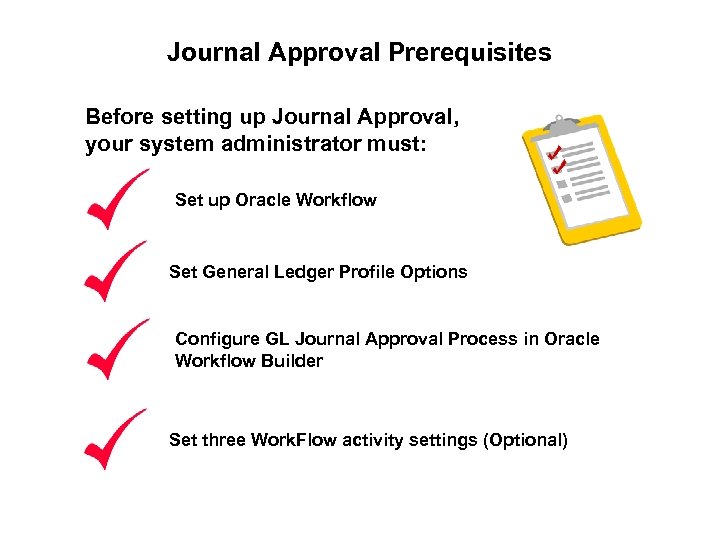 Journal Approval Prerequisites Before setting up Journal Approval, your system administrator must: Set up Oracle Workflow Set General Ledger Profile Options Configure GL Journal Approval Process in Oracle Workflow Builder Set three Work. Flow activity settings (Optional)
Journal Approval Prerequisites Before setting up Journal Approval, your system administrator must: Set up Oracle Workflow Set General Ledger Profile Options Configure GL Journal Approval Process in Oracle Workflow Builder Set three Work. Flow activity settings (Optional)
 Setting Up Journal Approval 1 2 Enable Journal Approval 3 Specify journal sources Create an approval hierarchy
Setting Up Journal Approval 1 2 Enable Journal Approval 3 Specify journal sources Create an approval hierarchy
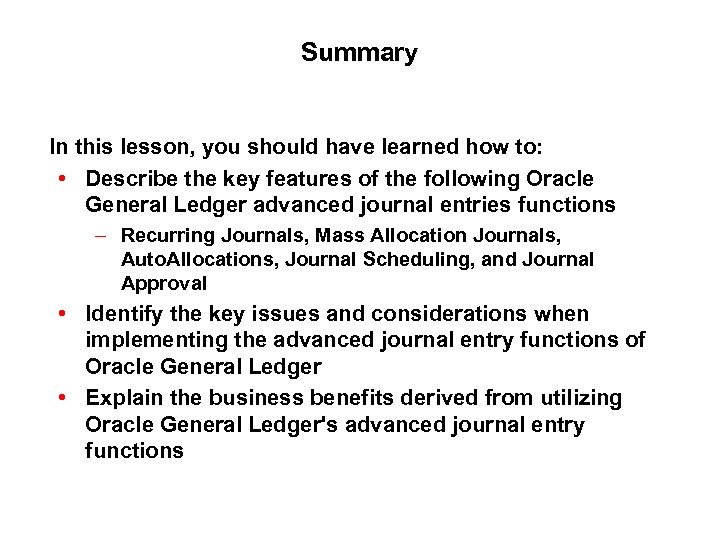 Summary In this lesson, you should have learned how to: • Describe the key features of the following Oracle General Ledger advanced journal entries functions – Recurring Journals, Mass Allocation Journals, Auto. Allocations, Journal Scheduling, and Journal Approval • Identify the key issues and considerations when implementing the advanced journal entry functions of Oracle General Ledger • Explain the business benefits derived from utilizing Oracle General Ledger's advanced journal entry functions
Summary In this lesson, you should have learned how to: • Describe the key features of the following Oracle General Ledger advanced journal entries functions – Recurring Journals, Mass Allocation Journals, Auto. Allocations, Journal Scheduling, and Journal Approval • Identify the key issues and considerations when implementing the advanced journal entry functions of Oracle General Ledger • Explain the business benefits derived from utilizing Oracle General Ledger's advanced journal entry functions


