0be728bcb1833da0eb59ef54798a58ca.ppt
- Количество слайдов: 31
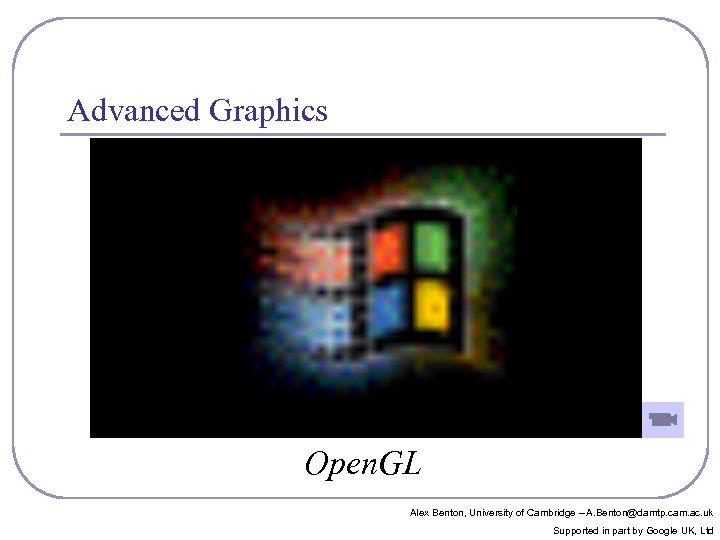
Advanced Graphics Open. GL Alex Benton, University of Cambridge – A. Benton@damtp. cam. ac. uk Supported in part by Google UK, Ltd
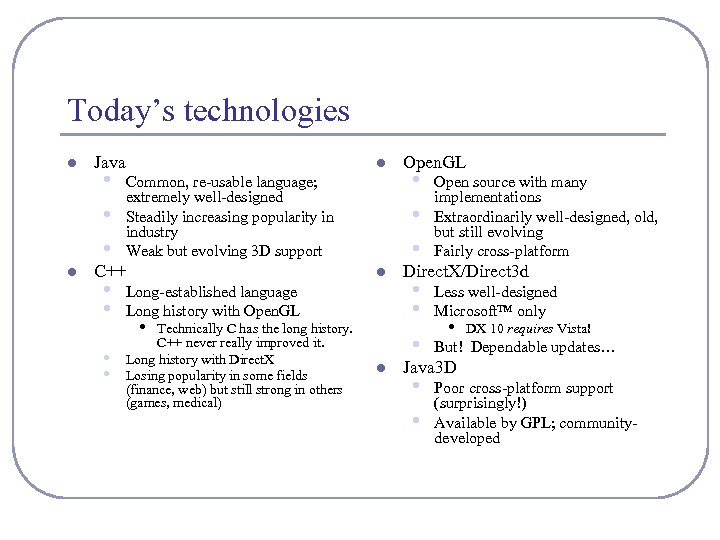
Today’s technologies l l Java • • • l Common, re-usable language; extremely well-designed Steadily increasing popularity in industry Weak but evolving 3 D support C++ • • l Long-established language Long history with Open. GL • Technically C has the long history. C++ never really improved it. Long history with Direct. X Losing popularity in some fields (finance, web) but still strong in others (games, medical) l Open. GL • • • Open source with many implementations Extraordinarily well-designed, old, but still evolving Fairly cross-platform • • • Less well-designed Microsoft™ only • • Poor cross-platform support (surprisingly!) Available by GPL; communitydeveloped Direct. X/Direct 3 d • DX 10 requires Vista! But! Dependable updates… Java 3 D
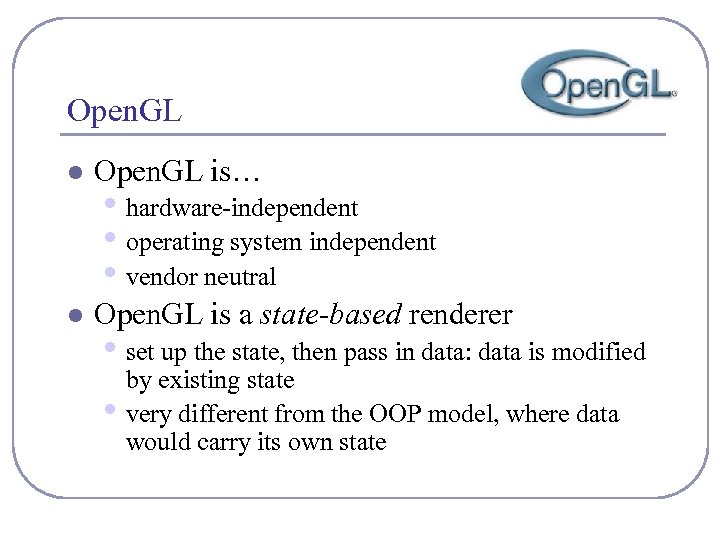
Open. GL l Open. GL is… l Open. GL is a state-based renderer • hardware-independent • operating system independent • vendor neutral • set up the state, then pass in data: data is modified • by existing state very different from the OOP model, where data would carry its own state
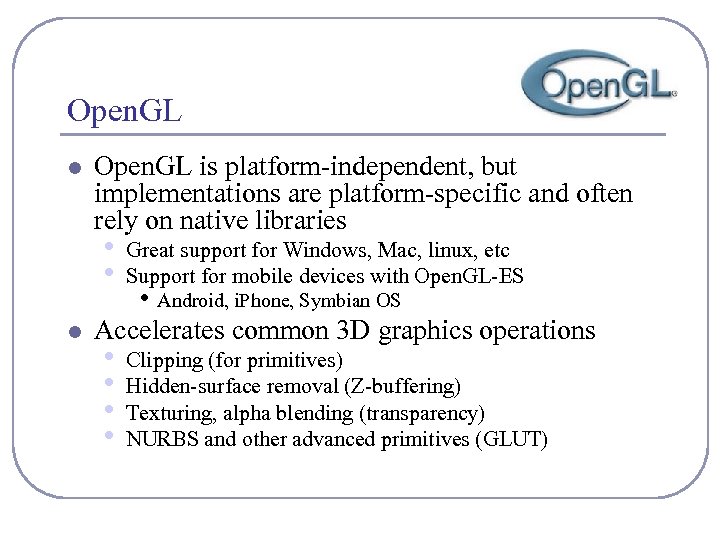
Open. GL l Open. GL is platform-independent, but implementations are platform-specific and often rely on native libraries • • l Great support for Windows, Mac, linux, etc Support for mobile devices with Open. GL-ES • Android, i. Phone, Symbian OS Accelerates common 3 D graphics operations • • Clipping (for primitives) Hidden-surface removal (Z-buffering) Texturing, alpha blending (transparency) NURBS and other advanced primitives (GLUT)
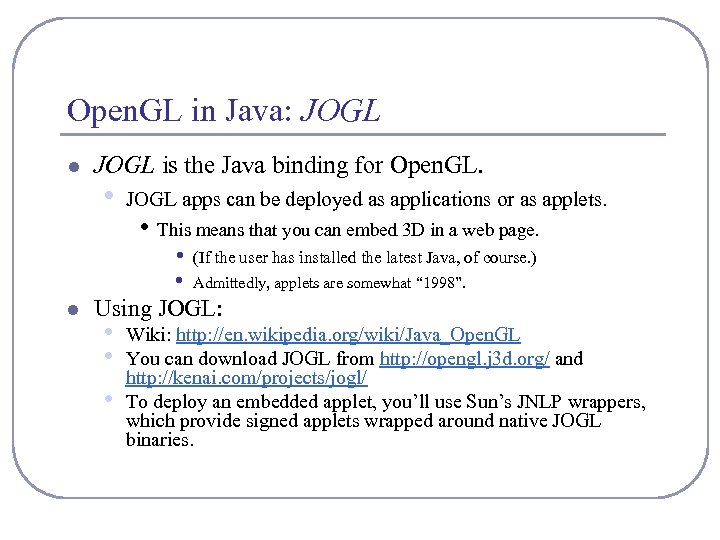
Open. GL in Java: JOGL l JOGL is the Java binding for Open. GL. • JOGL apps can be deployed as applications or as applets. • This means that you can embed 3 D in a web page. • l (If the user has installed the latest Java, of course. ) • Admittedly, applets are somewhat “ 1998”. Using JOGL: • • • Wiki: http: //en. wikipedia. org/wiki/Java_Open. GL You can download JOGL from http: //opengl. j 3 d. org/ and http: //kenai. com/projects/jogl/ To deploy an embedded applet, you’ll use Sun’s JNLP wrappers, which provide signed applets wrapped around native JOGL binaries.
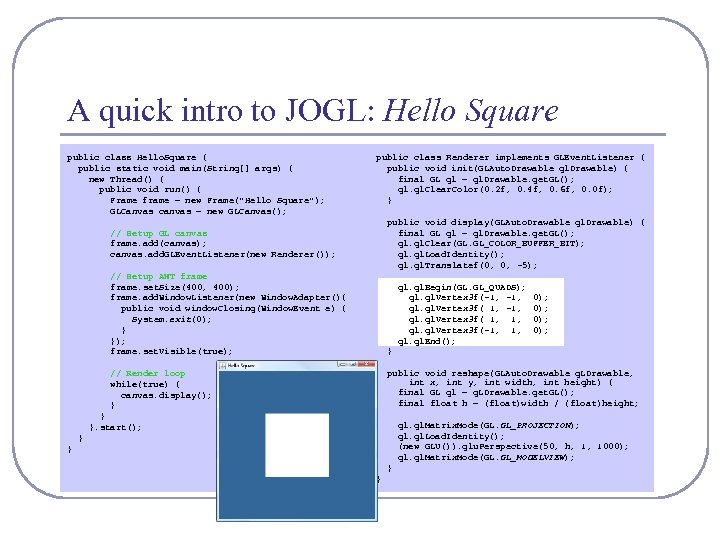
A quick intro to JOGL: Hello Square public class Hello. Square { public static void main(String[] args) { new Thread() { public void run() { Frame frame = new Frame("Hello Square"); GLCanvas canvas = new GLCanvas(); public class Renderer implements GLEvent. Listener { public void init(GLAuto. Drawable gl. Drawable) { final GL gl = gl. Drawable. get. GL(); gl. Clear. Color(0. 2 f, 0. 4 f, 0. 6 f, 0. 0 f); } public void display(GLAuto. Drawable gl. Drawable) { final GL gl = gl. Drawable. get. GL(); gl. Clear(GL. GL_COLOR_BUFFER_BIT); gl. Load. Identity(); gl. Translatef(0, 0, -5); // Setup GL canvas frame. add(canvas); canvas. add. GLEvent. Listener(new Renderer()); // Setup AWT frame. set. Size(400, 400); frame. add. Window. Listener(new Window. Adapter(){ public void window. Closing(Window. Event e) { System. exit(0); } }); frame. set. Visible(true); } // Render loop while(true) { canvas. display(); } public void reshape(GLAuto. Drawable g. LDrawable, int x, int y, int width, int height) { final GL gl = g. LDrawable. get. GL(); final float h = (float)width / (float)height; gl. Begin(GL. GL_QUADS); gl. Vertex 3 f(-1, gl. Vertex 3 f( 1, 1, gl. Vertex 3 f(-1, 1, gl. End(); } }. start(); 0); 0); gl. Matrix. Mode(GL. GL_PROJECTION); gl. Load. Identity(); (new GLU()). glu. Perspective(50, h, 1, 1000); gl. Matrix. Mode(GL. GL_MODELVIEW); } }
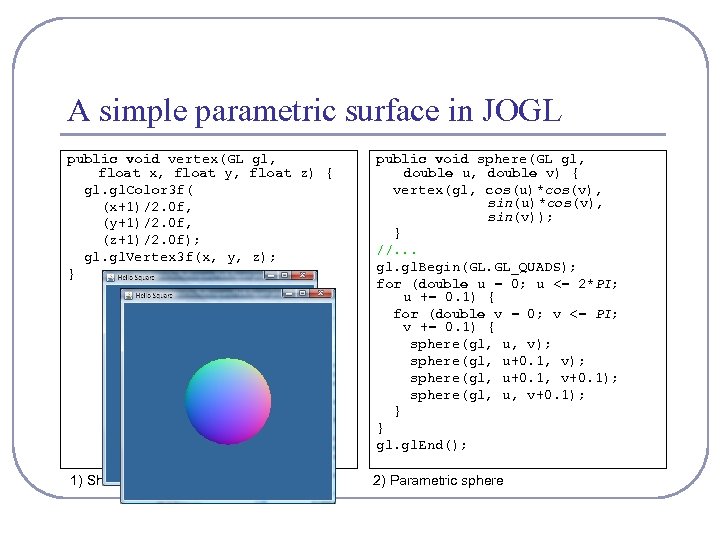
A simple parametric surface in JOGL public void vertex(GL gl, float x, float y, float z) { gl. Color 3 f( (x+1)/2. 0 f, (y+1)/2. 0 f, (z+1)/2. 0 f); gl. Vertex 3 f(x, y, z); } public void sphere(GL gl, double u, double v) { vertex(gl, cos(u)*cos(v), sin(v)); } //. . . gl. Begin(GL. GL_QUADS); for (double u = 0; u <= 2*PI; u += 0. 1) { for (double v = 0; v <= PI; v += 0. 1) { sphere(gl, u, v); sphere(gl, u+0. 1, v+0. 1); sphere(gl, u, v+0. 1); } } gl. End(); 1) Shaded square 2) Parametric sphere
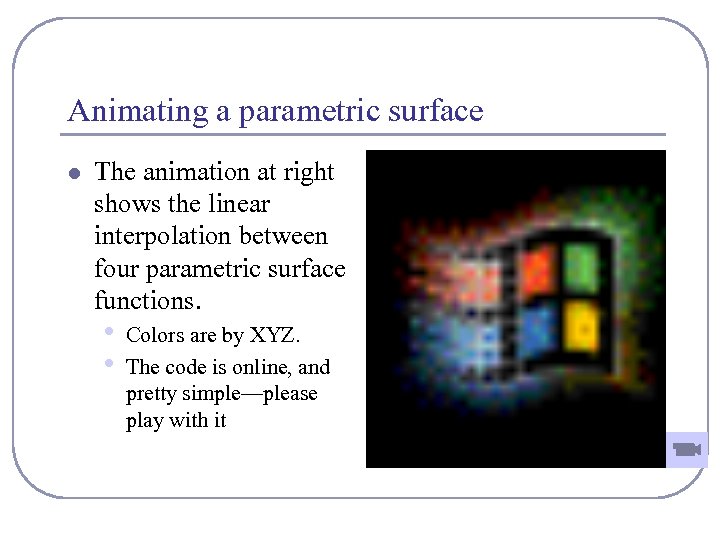
Animating a parametric surface l The animation at right shows the linear interpolation between four parametric surface functions. • • Colors are by XYZ. The code is online, and pretty simple—please play with it
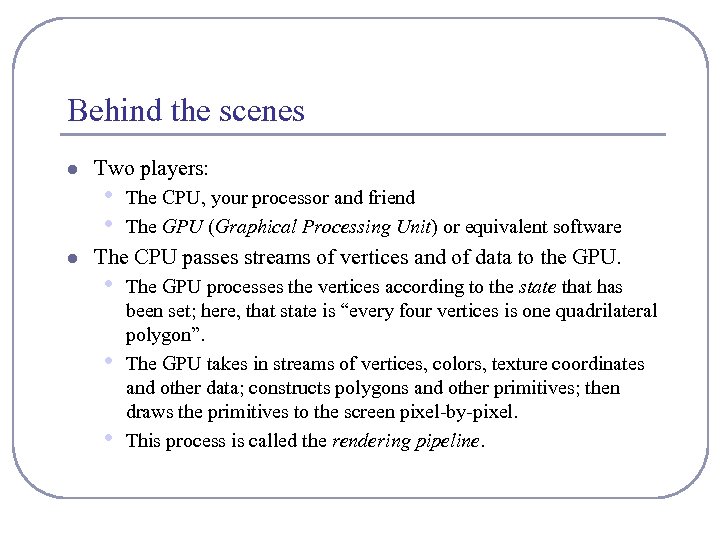
Behind the scenes l l Two players: • • The CPU, your processor and friend The GPU (Graphical Processing Unit) or equivalent software The CPU passes streams of vertices and of data to the GPU. • • • The GPU processes the vertices according to the state that has been set; here, that state is “every four vertices is one quadrilateral polygon”. The GPU takes in streams of vertices, colors, texture coordinates and other data; constructs polygons and other primitives; then draws the primitives to the screen pixel-by-pixel. This process is called the rendering pipeline.
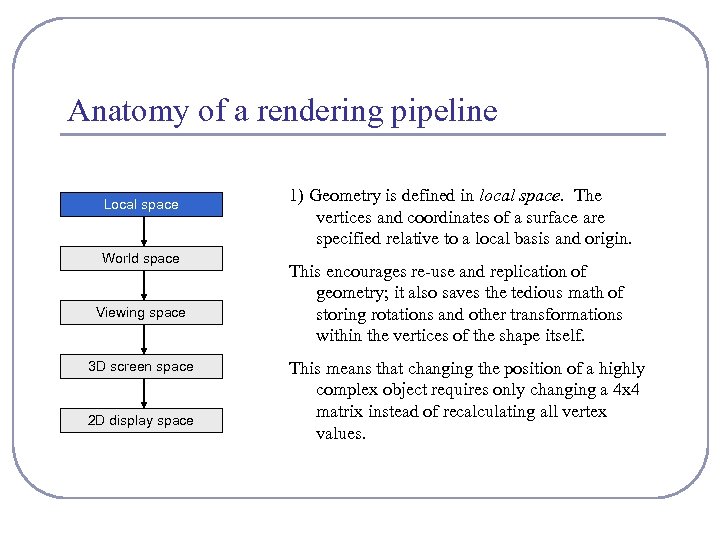
Anatomy of a rendering pipeline Local space World space Viewing space 3 D screen space 2 D display space 1) Geometry is defined in local space. The vertices and coordinates of a surface are specified relative to a local basis and origin. This encourages re-use and replication of geometry; it also saves the tedious math of storing rotations and other transformations within the vertices of the shape itself. This means that changing the position of a highly complex object requires only changing a 4 x 4 matrix instead of recalculating all vertex values.
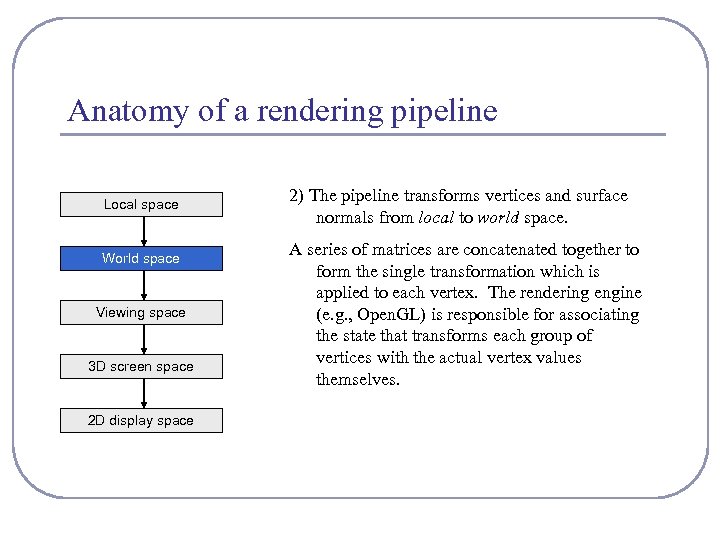
Anatomy of a rendering pipeline Local space World space Viewing space 3 D screen space 2 D display space 2) The pipeline transforms vertices and surface normals from local to world space. A series of matrices are concatenated together to form the single transformation which is applied to each vertex. The rendering engine (e. g. , Open. GL) is responsible for associating the state that transforms each group of vertices with the actual vertex values themselves.
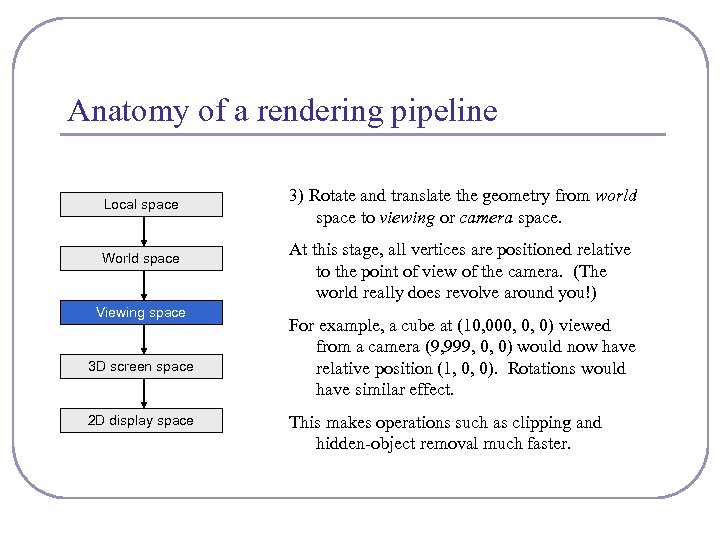
Anatomy of a rendering pipeline Local space World space Viewing space 3 D screen space 2 D display space 3) Rotate and translate the geometry from world space to viewing or camera space. At this stage, all vertices are positioned relative to the point of view of the camera. (The world really does revolve around you!) For example, a cube at (10, 000, 0, 0) viewed from a camera (9, 999, 0, 0) would now have relative position (1, 0, 0). Rotations would have similar effect. This makes operations such as clipping and hidden-object removal much faster.
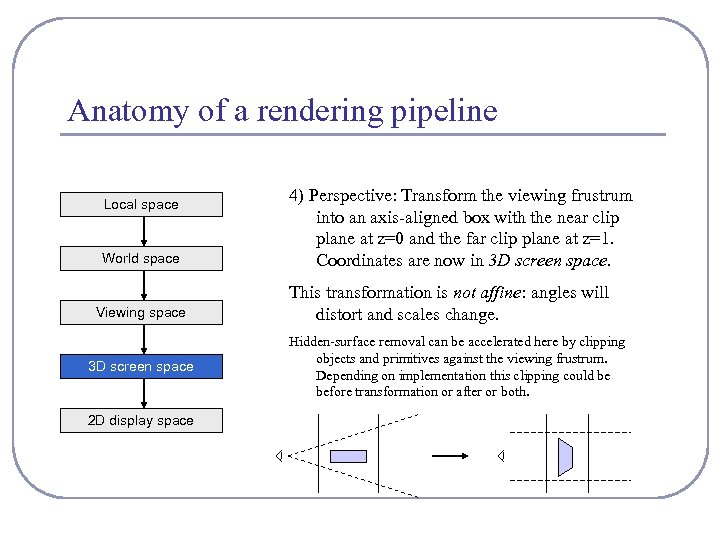
Anatomy of a rendering pipeline Local space World space Viewing space 3 D screen space 2 D display space 4) Perspective: Transform the viewing frustrum into an axis-aligned box with the near clip plane at z=0 and the far clip plane at z=1. Coordinates are now in 3 D screen space. This transformation is not affine: angles will distort and scales change. Hidden-surface removal can be accelerated here by clipping objects and primitives against the viewing frustrum. Depending on implementation this clipping could be before transformation or after or both.
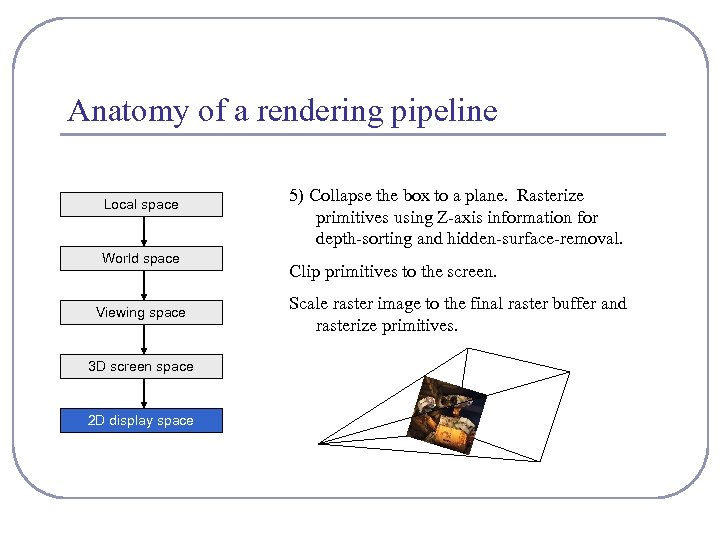
Anatomy of a rendering pipeline Local space World space Viewing space 3 D screen space 2 D display space 5) Collapse the box to a plane. Rasterize primitives using Z-axis information for depth-sorting and hidden-surface-removal. Clip primitives to the screen. Scale raster image to the final raster buffer and rasterize primitives.
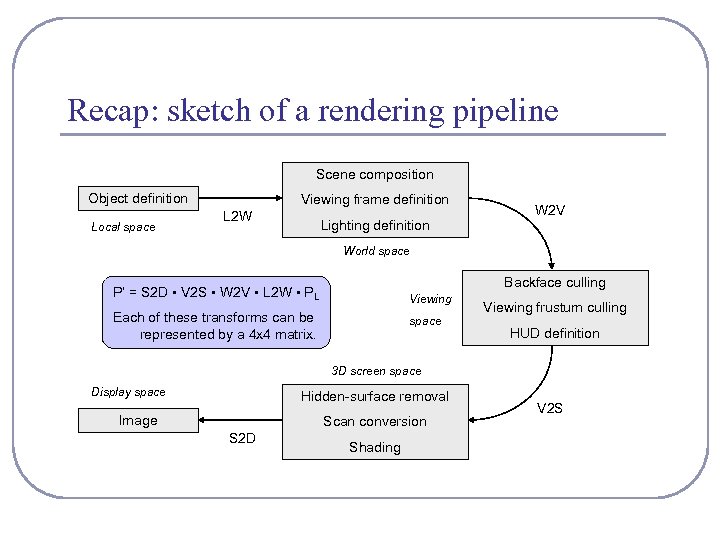
Recap: sketch of a rendering pipeline Scene composition Object definition Local space Viewing frame definition L 2 W Lighting definition W 2 V World space Backface culling P’ = S 2 D • V 2 S • W 2 V • L 2 W • PL Viewing Each of these transforms can be represented by a 4 x 4 matrix. space Viewing frustum culling HUD definition 3 D screen space Display space Hidden-surface removal Image Scan conversion S 2 D Shading V 2 S
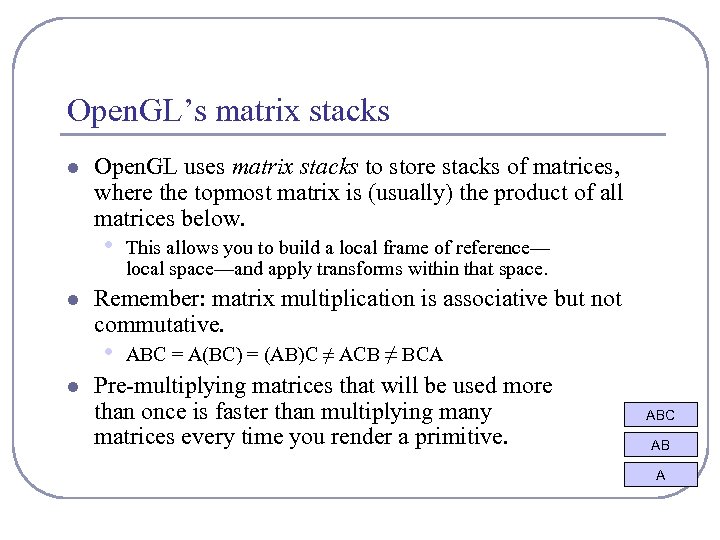
Open. GL’s matrix stacks l Open. GL uses matrix stacks to store stacks of matrices, where the topmost matrix is (usually) the product of all matrices below. • l Remember: matrix multiplication is associative but not commutative. • l This allows you to build a local frame of reference— local space—and apply transforms within that space. ABC = A(BC) = (AB)C ≠ ACB ≠ BCA Pre-multiplying matrices that will be used more than once is faster than multiplying many matrices every time you render a primitive. ABC AB A
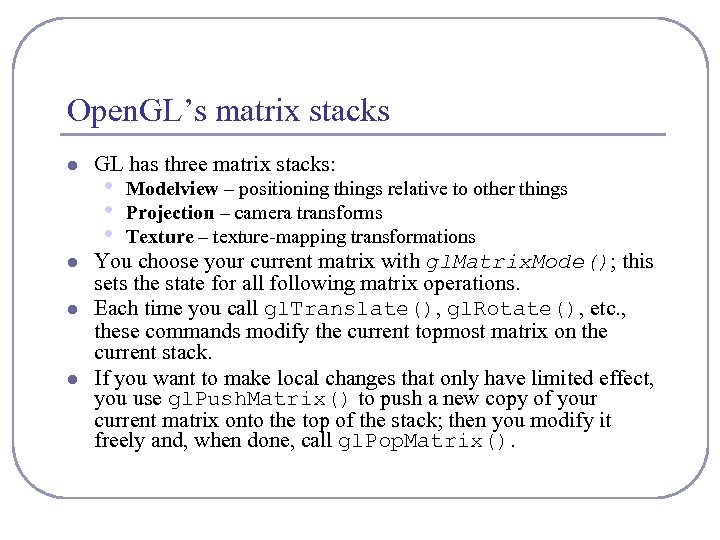
Open. GL’s matrix stacks l l GL has three matrix stacks: • • • Modelview – positioning things relative to other things Projection – camera transforms Texture – texture-mapping transformations You choose your current matrix with gl. Matrix. Mode(); this sets the state for all following matrix operations. Each time you call gl. Translate(), gl. Rotate(), etc. , these commands modify the current topmost matrix on the current stack. If you want to make local changes that only have limited effect, you use gl. Push. Matrix() to push a new copy of your current matrix onto the top of the stack; then you modify it freely and, when done, call gl. Pop. Matrix().
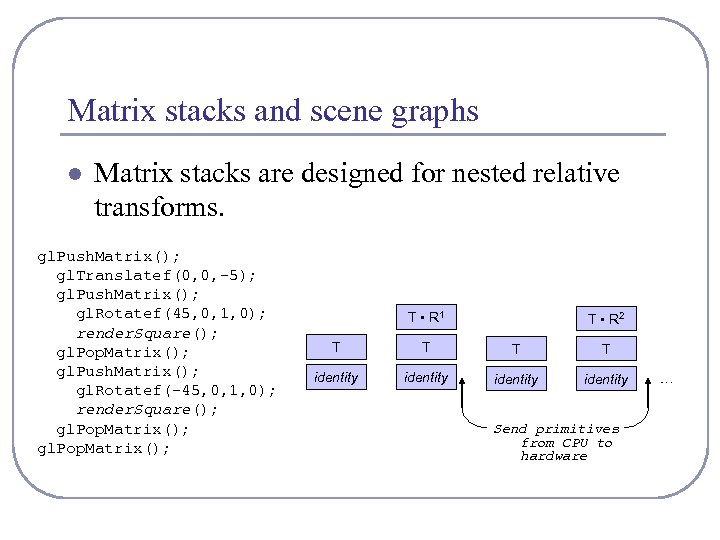
Matrix stacks and scene graphs l Matrix stacks are designed for nested relative transforms. gl. Push. Matrix(); gl. Translatef(0, 0, -5); gl. Push. Matrix(); gl. Rotatef(45, 0, 1, 0); render. Square(); gl. Pop. Matrix(); gl. Push. Matrix(); gl. Rotatef(-45, 0, 1, 0); render. Square(); gl. Pop. Matrix(); T • R 1 T • R 2 T T identity Send primitives from CPU to hardware …
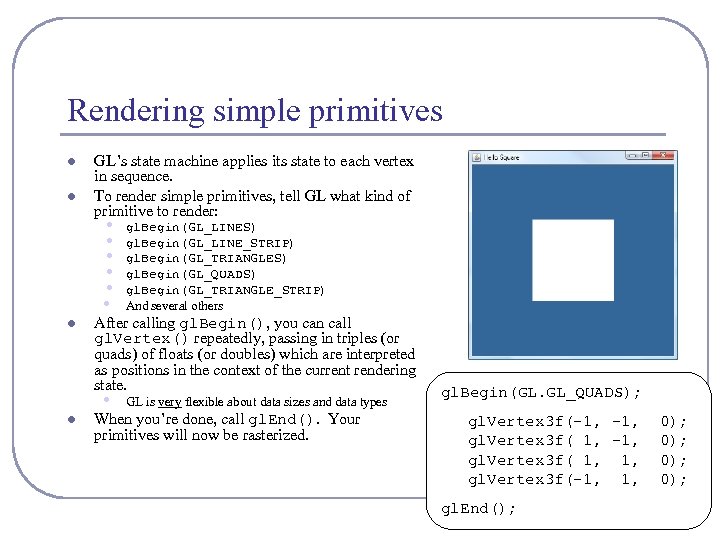
Rendering simple primitives l l GL’s state machine applies its state to each vertex in sequence. To render simple primitives, tell GL what kind of primitive to render: • • l l gl. Begin(GL_LINES) gl. Begin(GL_LINE_STRIP) gl. Begin(GL_TRIANGLES) gl. Begin(GL_QUADS) gl. Begin(GL_TRIANGLE_STRIP) And several others GL is very flexible about data sizes and data types After calling gl. Begin(), you can call gl. Vertex() repeatedly, passing in triples (or quads) of floats (or doubles) which are interpreted as positions in the context of the current rendering state. When you’re done, call gl. End(). Your primitives will now be rasterized. gl. Begin(GL. GL_QUADS); gl. Vertex 3 f(-1, gl. Vertex 3 f( 1, 1, gl. Vertex 3 f(-1, 1, gl. End(); 0); 0);
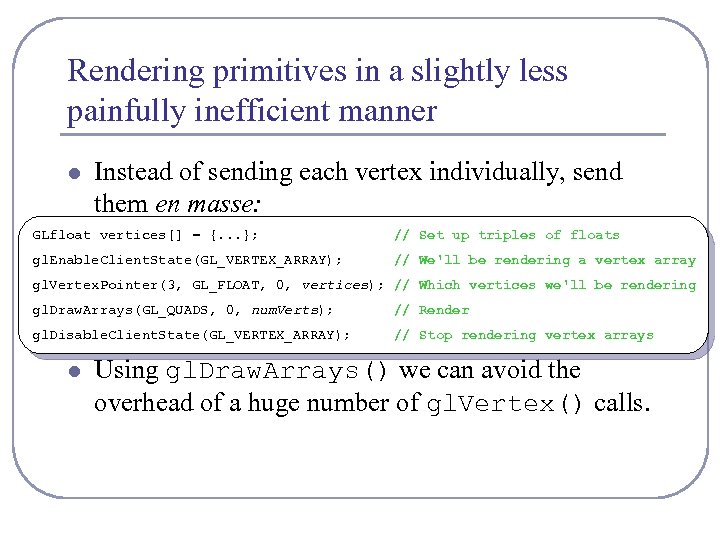
Rendering primitives in a slightly less painfully inefficient manner l Instead of sending each vertex individually, send them en masse: GLfloat vertices[] = {. . . }; // Set up triples of floats gl. Enable. Client. State(GL_VERTEX_ARRAY); // We'll be rendering a vertex array gl. Vertex. Pointer(3, GL_FLOAT, 0, vertices); // Which vertices we'll be rendering gl. Draw. Arrays(GL_QUADS, 0, num. Verts); // Render gl. Disable. Client. State(GL_VERTEX_ARRAY); // Stop rendering vertex arrays l Using gl. Draw. Arrays() we can avoid the overhead of a huge number of gl. Vertex() calls.
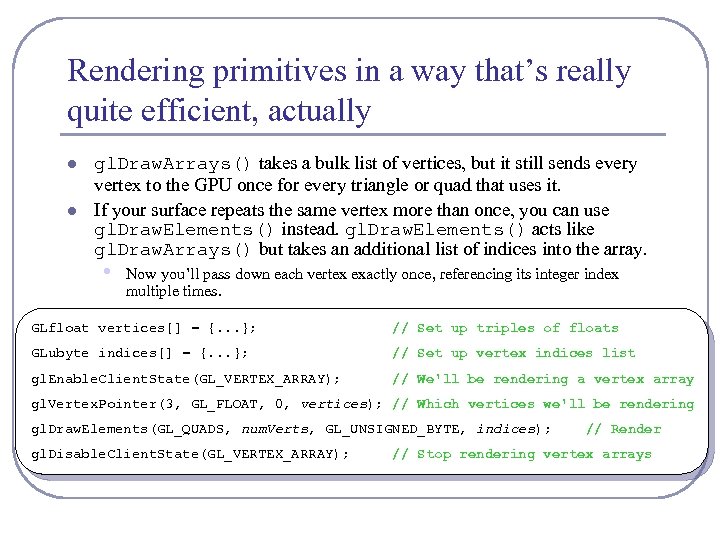
Rendering primitives in a way that’s really quite efficient, actually l l gl. Draw. Arrays() takes a bulk list of vertices, but it still sends every vertex to the GPU once for every triangle or quad that uses it. If your surface repeats the same vertex more than once, you can use gl. Draw. Elements() instead. gl. Draw. Elements() acts like gl. Draw. Arrays() but takes an additional list of indices into the array. • Now you’ll pass down each vertex exactly once, referencing its integer index multiple times. GLfloat vertices[] = {. . . }; // Set up triples of floats GLubyte indices[] = {. . . }; // Set up vertex indices list gl. Enable. Client. State(GL_VERTEX_ARRAY); // We'll be rendering a vertex array gl. Vertex. Pointer(3, GL_FLOAT, 0, vertices); // Which vertices we'll be rendering gl. Draw. Elements(GL_QUADS, num. Verts, GL_UNSIGNED_BYTE, indices); gl. Disable. Client. State(GL_VERTEX_ARRAY); // Render // Stop rendering vertex arrays
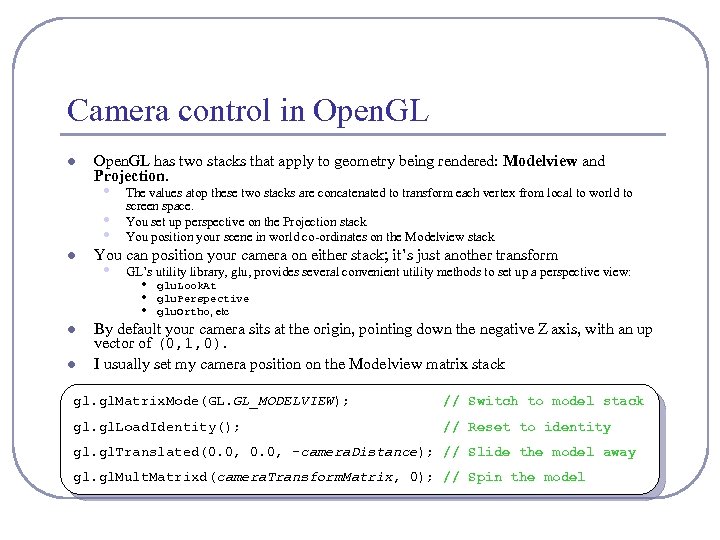
Camera control in Open. GL l Open. GL has two stacks that apply to geometry being rendered: Modelview and Projection. • • • l l l The values atop these two stacks are concatenated to transform each vertex from local to world to screen space. You set up perspective on the Projection stack You position your scene in world co-ordinates on the Modelview stack You can position your camera on either stack; it’s just another transform • GL’s utility library, glu, provides several convenient utility methods to set up a perspective view: • • • glu. Look. At glu. Perspective glu. Ortho, etc By default your camera sits at the origin, pointing down the negative Z axis, with an up vector of (0, 1, 0). I usually set my camera position on the Modelview matrix stack gl. Matrix. Mode(GL. GL_MODELVIEW); // Switch to model stack gl. Load. Identity(); // Reset to identity gl. Translated(0. 0, -camera. Distance); // Slide the model away gl. Mult. Matrixd(camera. Transform. Matrix, 0); // Spin the model
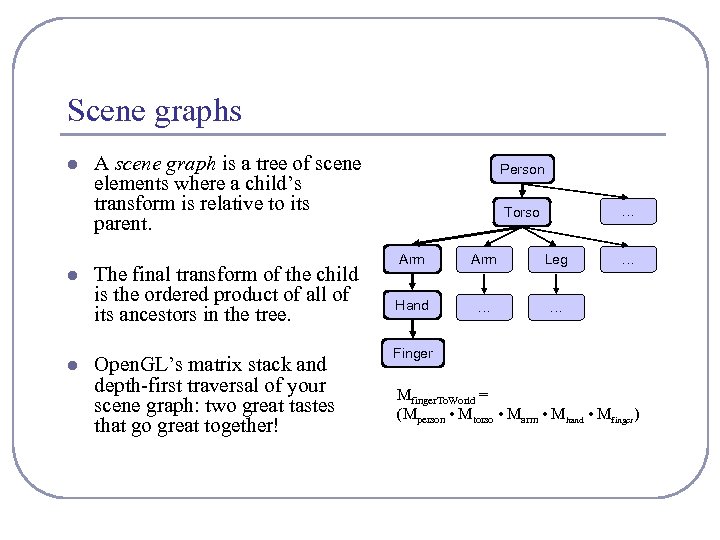
Scene graphs l l l A scene graph is a tree of scene elements where a child’s transform is relative to its parent. The final transform of the child is the ordered product of all of its ancestors in the tree. Open. GL’s matrix stack and depth-first traversal of your scene graph: two great tastes that go great together! Person … Torso Arm Leg Hand … … … Finger Mfinger. To. World = (Mperson • Mtorso • Marm • Mhand • Mfinger)
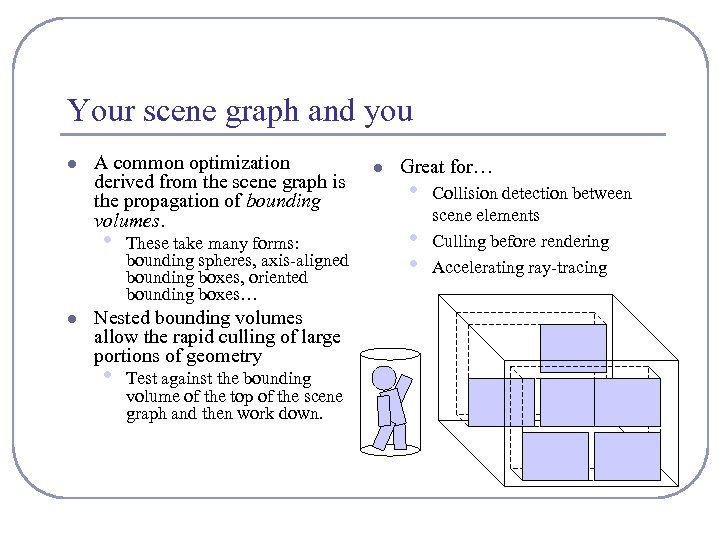
Your scene graph and you l A common optimization derived from the scene graph is the propagation of bounding volumes. • l These take many forms: bounding spheres, axis-aligned bounding boxes, oriented bounding boxes… Nested bounding volumes allow the rapid culling of large portions of geometry • Test against the bounding volume of the top of the scene graph and then work down. l Great for… • • • Collision detection between scene elements Culling before rendering Accelerating ray-tracing
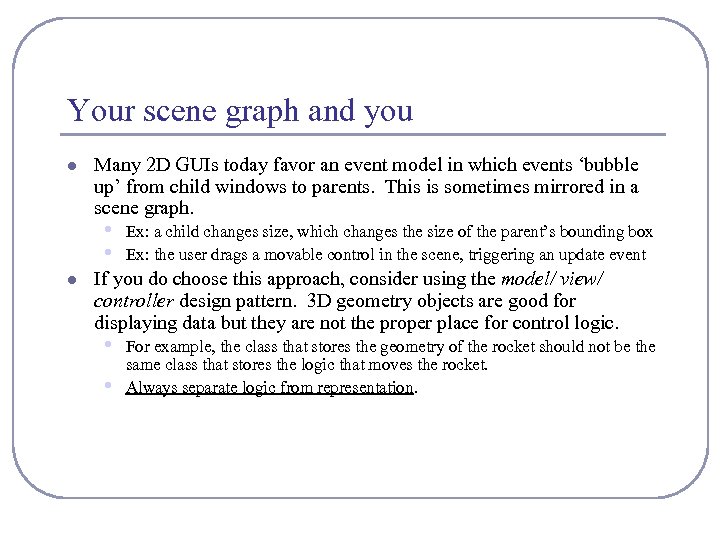
Your scene graph and you l Many 2 D GUIs today favor an event model in which events ‘bubble up’ from child windows to parents. This is sometimes mirrored in a scene graph. • • l Ex: a child changes size, which changes the size of the parent’s bounding box Ex: the user drags a movable control in the scene, triggering an update event If you do choose this approach, consider using the model/ view/ controller design pattern. 3 D geometry objects are good for displaying data but they are not the proper place for control logic. • • For example, the class that stores the geometry of the rocket should not be the same class that stores the logic that moves the rocket. Always separate logic from representation.
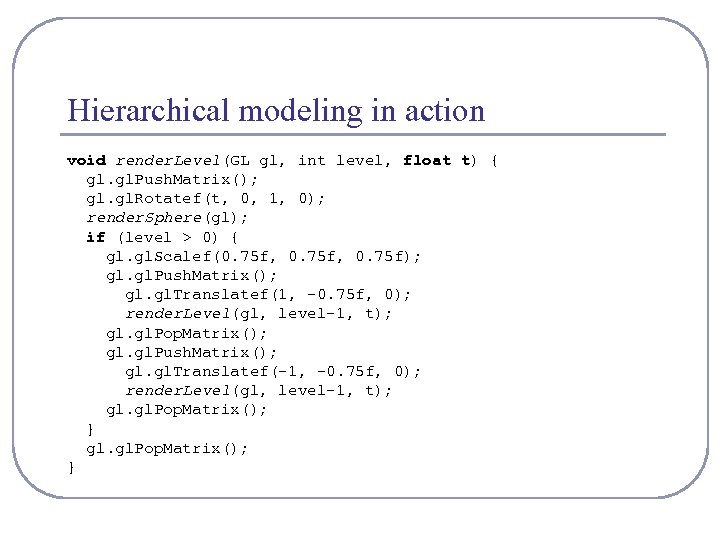
Hierarchical modeling in action void render. Level(GL gl, int level, float t) { gl. Push. Matrix(); gl. Rotatef(t, 0, 1, 0); render. Sphere(gl); if (level > 0) { gl. Scalef(0. 75 f, 0. 75 f); gl. Push. Matrix(); gl. Translatef(1, -0. 75 f, 0); render. Level(gl, level-1, t); gl. Pop. Matrix(); gl. Push. Matrix(); gl. Translatef(-1, -0. 75 f, 0); render. Level(gl, level-1, t); gl. gl. Pop. Matrix(); }
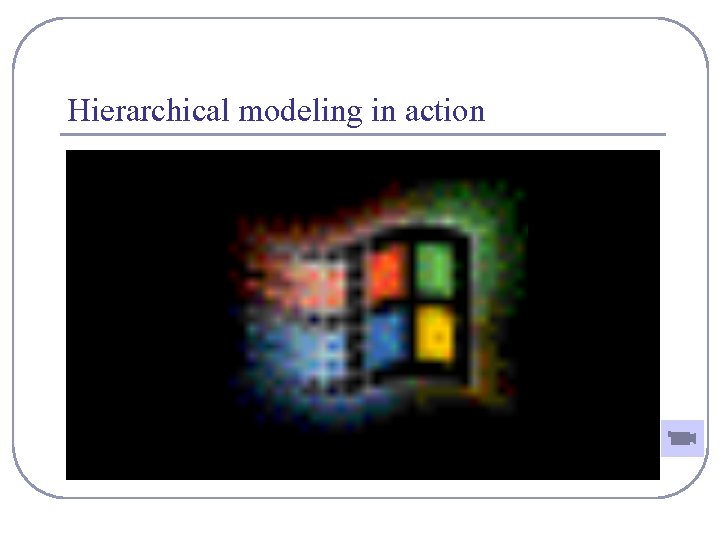
Hierarchical modeling in action
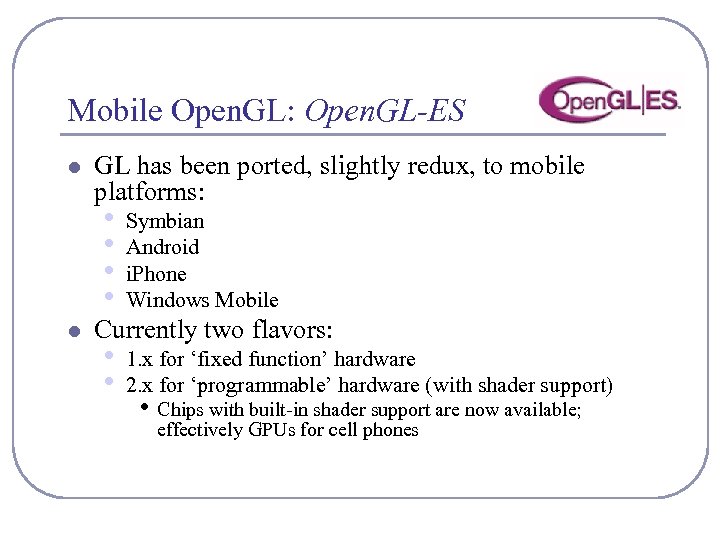
Mobile Open. GL: Open. GL-ES l GL has been ported, slightly redux, to mobile platforms: • • l Symbian Android i. Phone Windows Mobile Currently two flavors: • • 1. x for ‘fixed function’ hardware 2. x for ‘programmable’ hardware (with shader support) • Chips with built-in shader support are now available; effectively GPUs for cell phones

Mobile Open. GL: Open. GL-ES l Key traits of Open. GL-ES: • • l Very small memory footprint Very low power consumption Smooth transitions from software rendering on low-end devices to hardware rendering on high-end; the developer should never have to worry Surprisingly wide-spread industry adoption Open. GL-ES 2. 0+ emphasize shaders over software running on the phone’s processor. Shaders move processing from the device CPU to the peripheral GPU-mobile parallel processing.
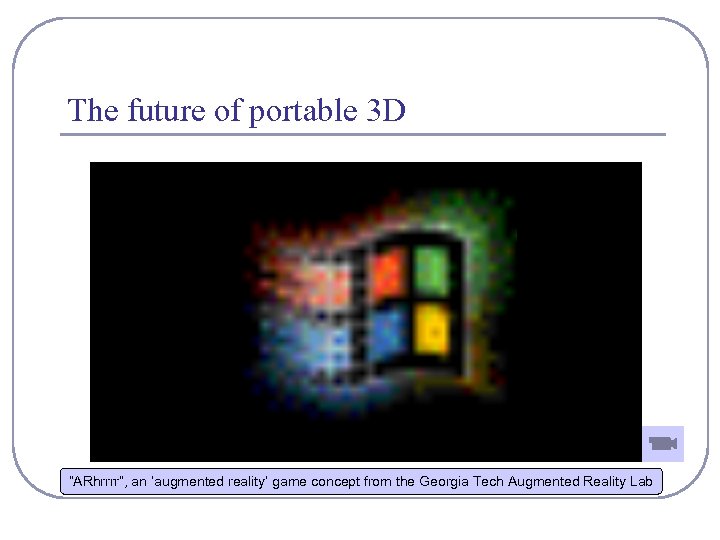
The future of portable 3 D “ARhrrrr”, an ‘augmented reality’ game concept from the Georgia Tech Augmented Reality Lab
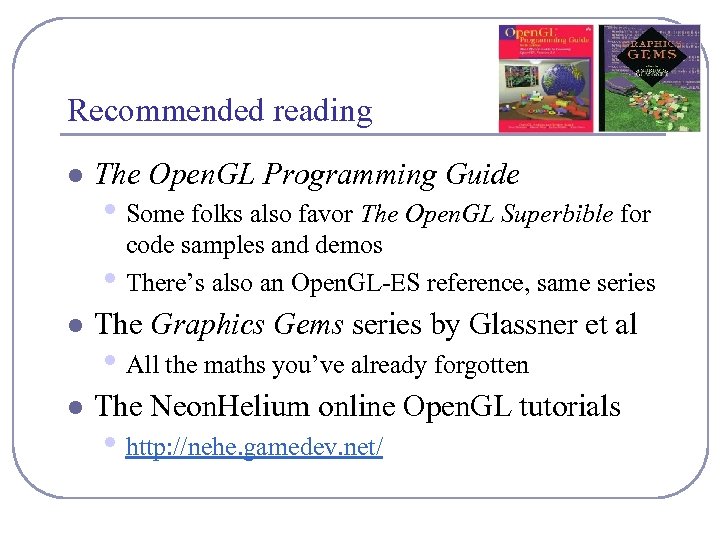
Recommended reading l The Open. GL Programming Guide • Some folks also favor The Open. GL Superbible for • code samples and demos There’s also an Open. GL-ES reference, same series l The Graphics Gems series by Glassner et al l The Neon. Helium online Open. GL tutorials • All the maths you’ve already forgotten • http: //nehe. gamedev. net/
0be728bcb1833da0eb59ef54798a58ca.ppt