22a9805bb794c00c83e401a20fc0e787.ppt
- Количество слайдов: 67
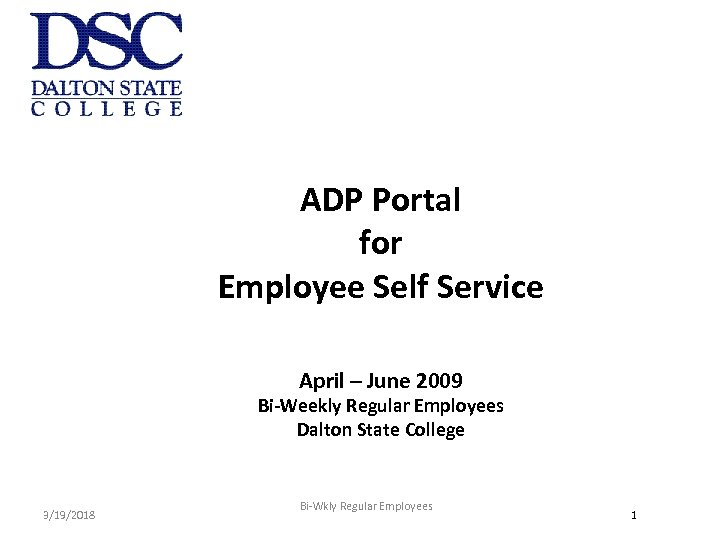 ADP Portal for Employee Self Service April – June 2009 Bi-Weekly Regular Employees Dalton State College 3/19/2018 Bi-Wkly Regular Employees 1
ADP Portal for Employee Self Service April – June 2009 Bi-Weekly Regular Employees Dalton State College 3/19/2018 Bi-Wkly Regular Employees 1
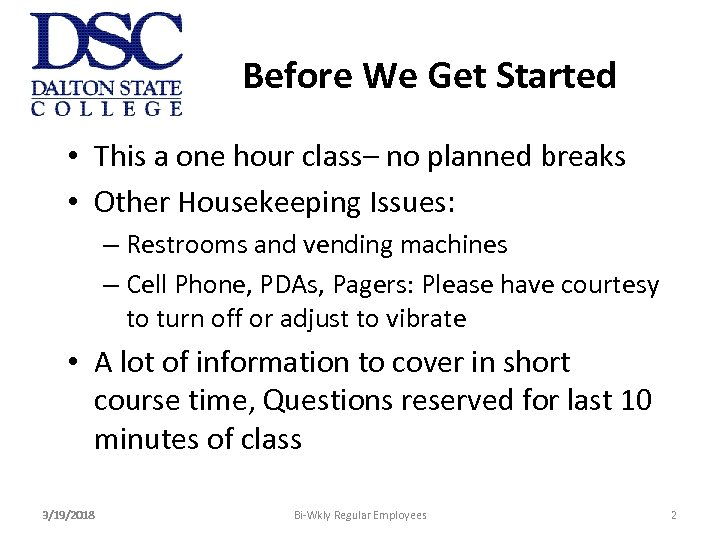 Before We Get Started • This a one hour class– no planned breaks • Other Housekeeping Issues: – Restrooms and vending machines – Cell Phone, PDAs, Pagers: Please have courtesy to turn off or adjust to vibrate • A lot of information to cover in short course time, Questions reserved for last 10 minutes of class 3/19/2018 Bi-Wkly Regular Employees 2
Before We Get Started • This a one hour class– no planned breaks • Other Housekeeping Issues: – Restrooms and vending machines – Cell Phone, PDAs, Pagers: Please have courtesy to turn off or adjust to vibrate • A lot of information to cover in short course time, Questions reserved for last 10 minutes of class 3/19/2018 Bi-Wkly Regular Employees 2
 Class Objectives • To provide an overview to the ADP Self Service portal and some specific hands-on information for employees’ accessibility beginning August 2009. – Enter and Update addresses, phone number, dependent information, setup direct deposits, enter emergency contacts, change tax withholdings, view i. Pay (pay statements) and access company news and job openings. – Address time entries in the payroll for regular hours worked, vacation, sick days, etc. 3/19/2018 Bi-Wkly Regular Employees 3
Class Objectives • To provide an overview to the ADP Self Service portal and some specific hands-on information for employees’ accessibility beginning August 2009. – Enter and Update addresses, phone number, dependent information, setup direct deposits, enter emergency contacts, change tax withholdings, view i. Pay (pay statements) and access company news and job openings. – Address time entries in the payroll for regular hours worked, vacation, sick days, etc. 3/19/2018 Bi-Wkly Regular Employees 3
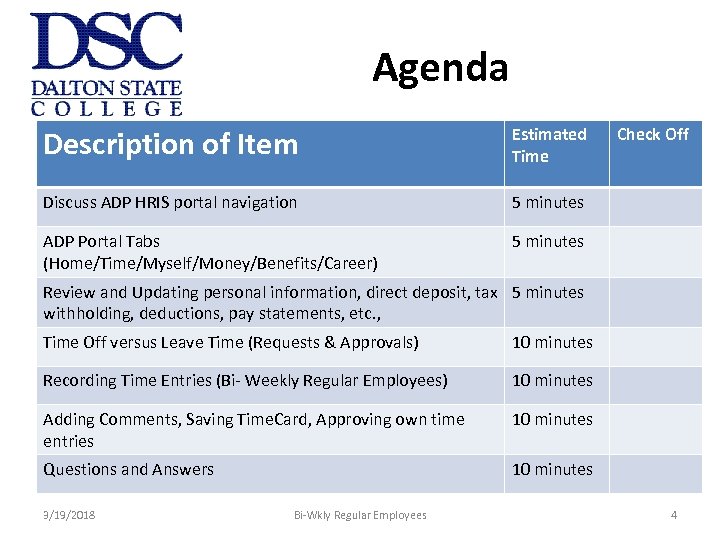 Agenda Description of Item Estimated Time Discuss ADP HRIS portal navigation 5 minutes ADP Portal Tabs (Home/Time/Myself/Money/Benefits/Career) 5 minutes Check Off Review and Updating personal information, direct deposit, tax 5 minutes withholding, deductions, pay statements, etc. , Time Off versus Leave Time (Requests & Approvals) 10 minutes Recording Time Entries (Bi- Weekly Regular Employees) 10 minutes Adding Comments, Saving Time. Card, Approving own time entries 10 minutes Questions and Answers 10 minutes 3/19/2018 Bi-Wkly Regular Employees 4
Agenda Description of Item Estimated Time Discuss ADP HRIS portal navigation 5 minutes ADP Portal Tabs (Home/Time/Myself/Money/Benefits/Career) 5 minutes Check Off Review and Updating personal information, direct deposit, tax 5 minutes withholding, deductions, pay statements, etc. , Time Off versus Leave Time (Requests & Approvals) 10 minutes Recording Time Entries (Bi- Weekly Regular Employees) 10 minutes Adding Comments, Saving Time. Card, Approving own time entries 10 minutes Questions and Answers 10 minutes 3/19/2018 Bi-Wkly Regular Employees 4
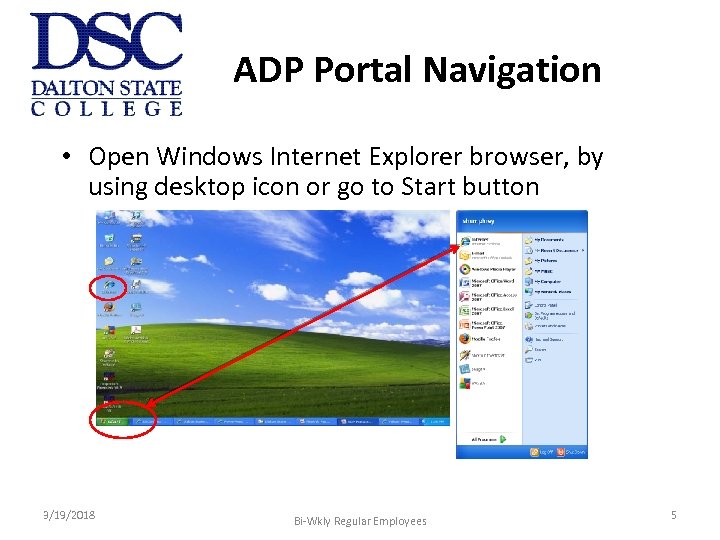 ADP Portal Navigation • Open Windows Internet Explorer browser, by using desktop icon or go to Start button 3/19/2018 Bi-Wkly Regular Employees 5
ADP Portal Navigation • Open Windows Internet Explorer browser, by using desktop icon or go to Start button 3/19/2018 Bi-Wkly Regular Employees 5
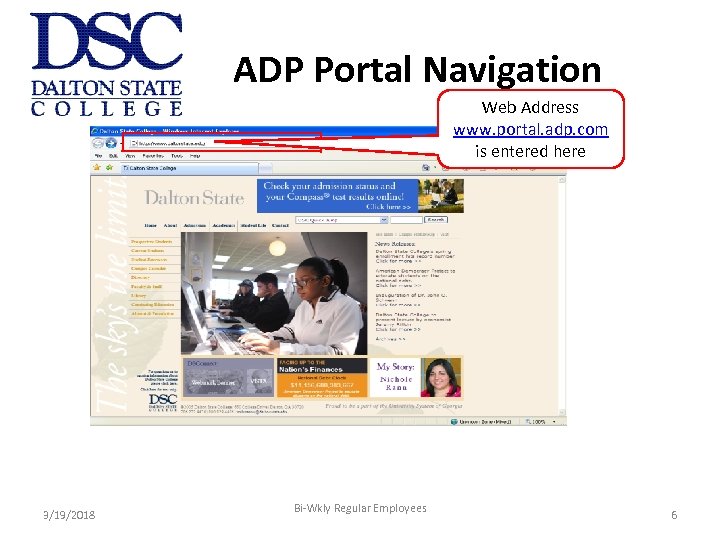 ADP Portal Navigation Web Address www. portal. adp. com is entered here 3/19/2018 Bi-Wkly Regular Employees 6
ADP Portal Navigation Web Address www. portal. adp. com is entered here 3/19/2018 Bi-Wkly Regular Employees 6
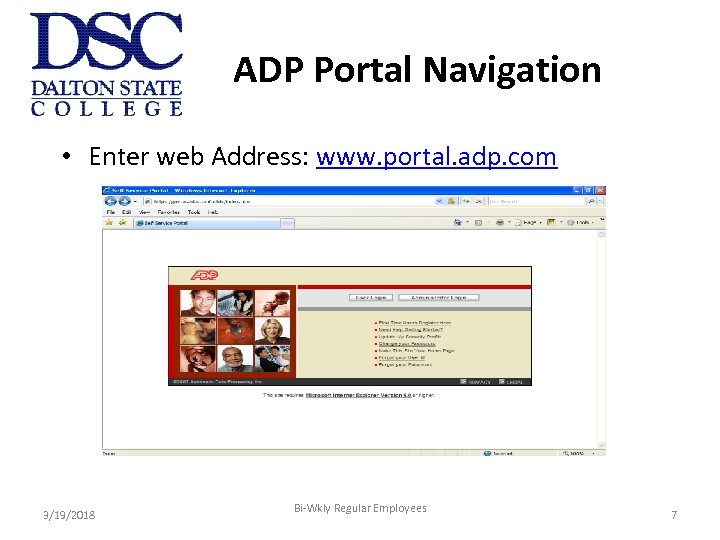 ADP Portal Navigation • Enter web Address: www. portal. adp. com 3/19/2018 Bi-Wkly Regular Employees 7
ADP Portal Navigation • Enter web Address: www. portal. adp. com 3/19/2018 Bi-Wkly Regular Employees 7
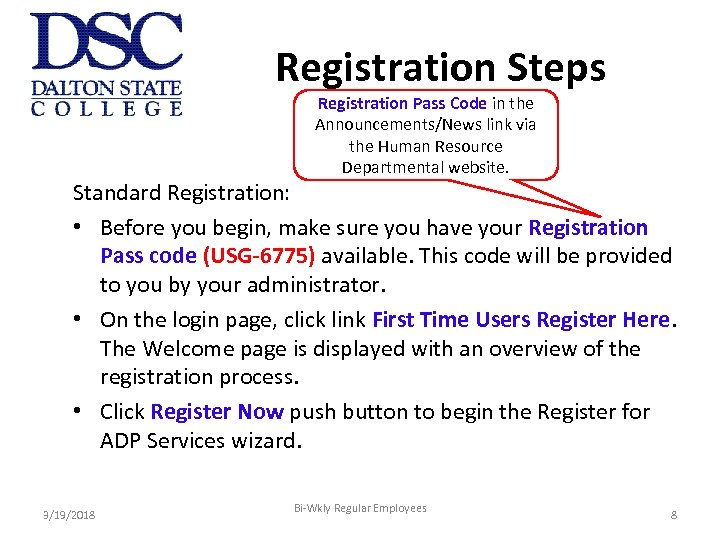 Registration Steps Registration Pass Code in the Announcements/News link via the Human Resource Departmental website. Standard Registration: • Before you begin, make sure you have your Registration Pass code (USG-6775) available. This code will be provided to you by your administrator. • On the login page, click link First Time Users Register Here. The Welcome page is displayed with an overview of the registration process. • Click Register Now push button to begin the Register for ADP Services wizard. 3/19/2018 Bi-Wkly Regular Employees 8
Registration Steps Registration Pass Code in the Announcements/News link via the Human Resource Departmental website. Standard Registration: • Before you begin, make sure you have your Registration Pass code (USG-6775) available. This code will be provided to you by your administrator. • On the login page, click link First Time Users Register Here. The Welcome page is displayed with an overview of the registration process. • Click Register Now push button to begin the Register for ADP Services wizard. 3/19/2018 Bi-Wkly Regular Employees 8
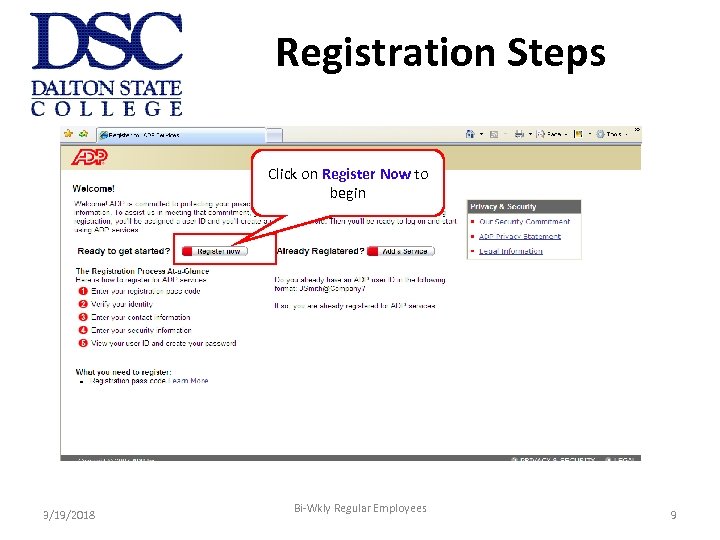 Registration Steps Click on Register Now to begin 3/19/2018 Bi-Wkly Regular Employees 9
Registration Steps Click on Register Now to begin 3/19/2018 Bi-Wkly Regular Employees 9
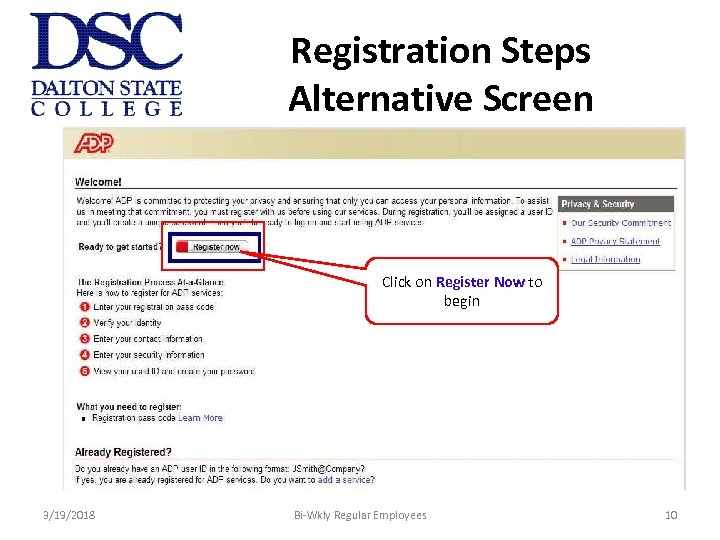 Registration Steps Alternative Screen Click on Register Now to begin 3/19/2018 Bi-Wkly Regular Employees 10
Registration Steps Alternative Screen Click on Register Now to begin 3/19/2018 Bi-Wkly Regular Employees 10
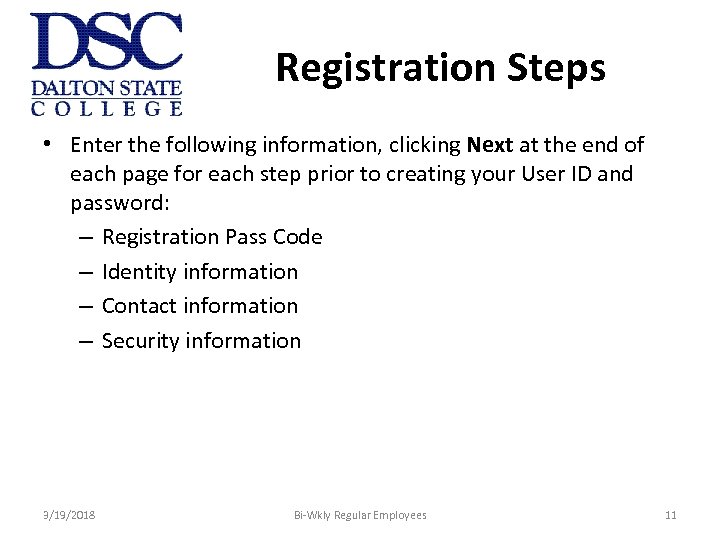 Registration Steps • Enter the following information, clicking Next at the end of each page for each step prior to creating your User ID and password: – Registration Pass Code – Identity information – Contact information – Security information 3/19/2018 Bi-Wkly Regular Employees 11
Registration Steps • Enter the following information, clicking Next at the end of each page for each step prior to creating your User ID and password: – Registration Pass Code – Identity information – Contact information – Security information 3/19/2018 Bi-Wkly Regular Employees 11
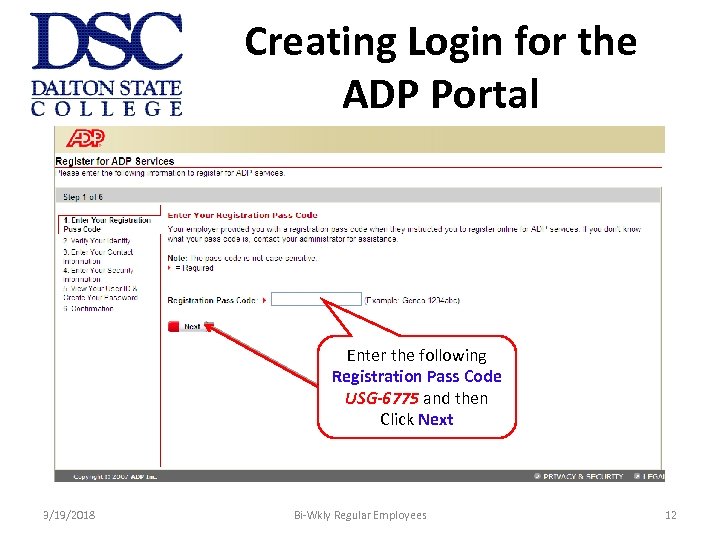 Creating Login for the ADP Portal Enter the following Registration Pass Code USG-6775 and then Click Next 3/19/2018 Bi-Wkly Regular Employees 12
Creating Login for the ADP Portal Enter the following Registration Pass Code USG-6775 and then Click Next 3/19/2018 Bi-Wkly Regular Employees 12
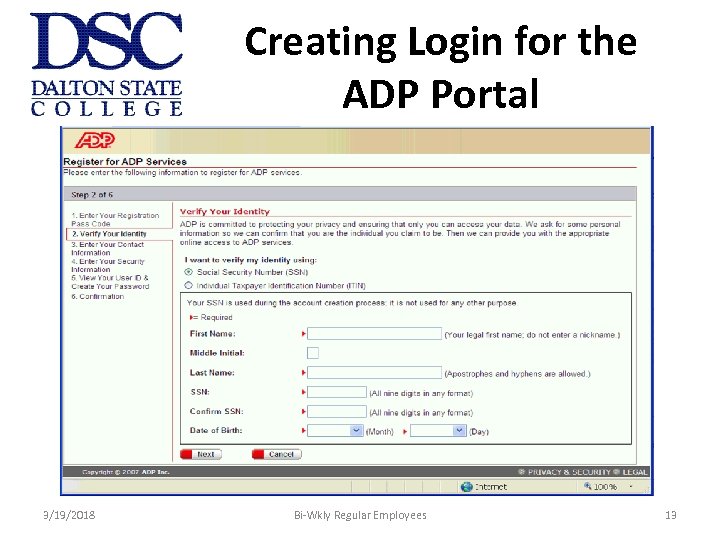 Creating Login for the ADP Portal 3/19/2018 Bi-Wkly Regular Employees 13
Creating Login for the ADP Portal 3/19/2018 Bi-Wkly Regular Employees 13
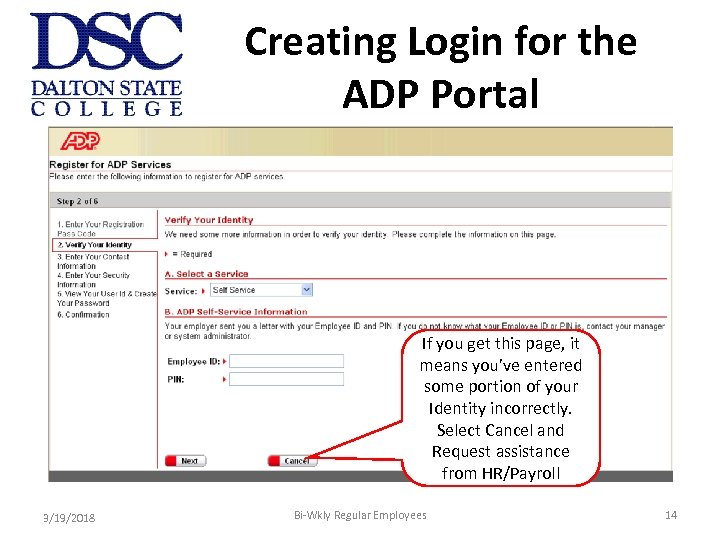 Creating Login for the ADP Portal If you get this page, it means you’ve entered some portion of your Identity incorrectly. Select Cancel and Request assistance from HR/Payroll 3/19/2018 Bi-Wkly Regular Employees 14
Creating Login for the ADP Portal If you get this page, it means you’ve entered some portion of your Identity incorrectly. Select Cancel and Request assistance from HR/Payroll 3/19/2018 Bi-Wkly Regular Employees 14
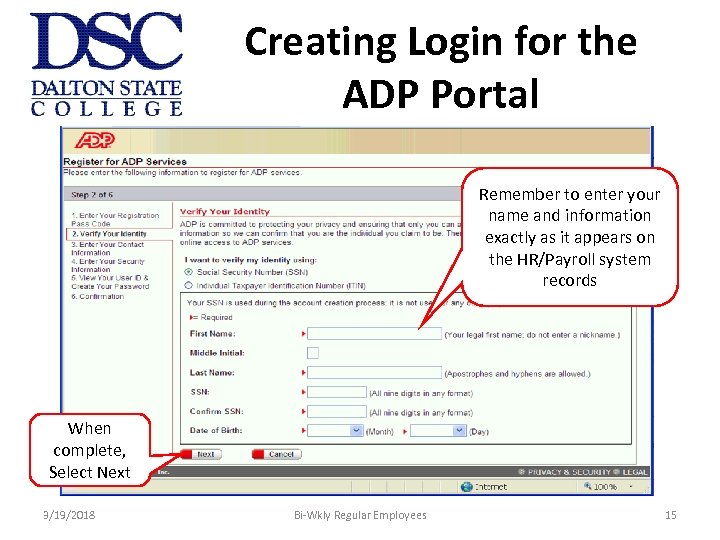 Creating Login for the ADP Portal Remember to enter your name and information exactly as it appears on the HR/Payroll system records When complete, Select Next 3/19/2018 Bi-Wkly Regular Employees 15
Creating Login for the ADP Portal Remember to enter your name and information exactly as it appears on the HR/Payroll system records When complete, Select Next 3/19/2018 Bi-Wkly Regular Employees 15
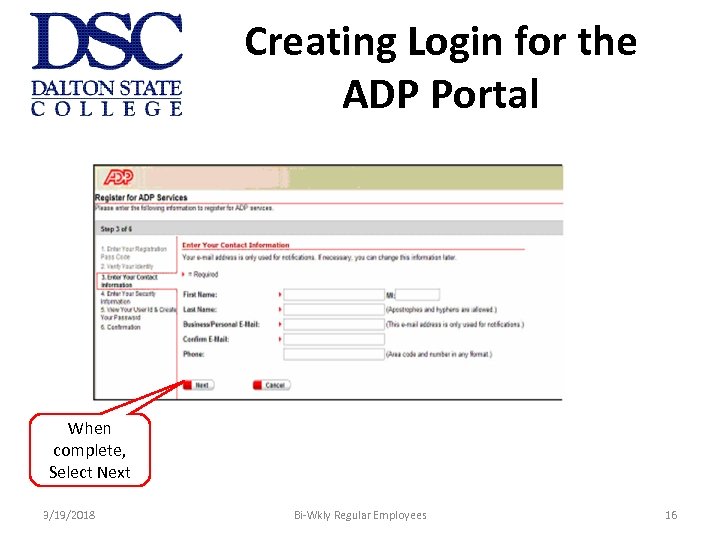 Creating Login for the ADP Portal When complete, Select Next 3/19/2018 Bi-Wkly Regular Employees 16
Creating Login for the ADP Portal When complete, Select Next 3/19/2018 Bi-Wkly Regular Employees 16
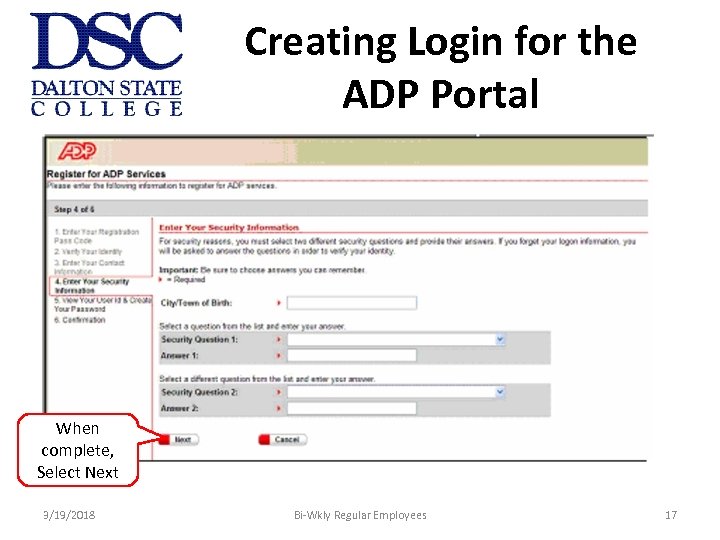 Creating Login for the ADP Portal When complete, Select Next 3/19/2018 Bi-Wkly Regular Employees 17
Creating Login for the ADP Portal When complete, Select Next 3/19/2018 Bi-Wkly Regular Employees 17
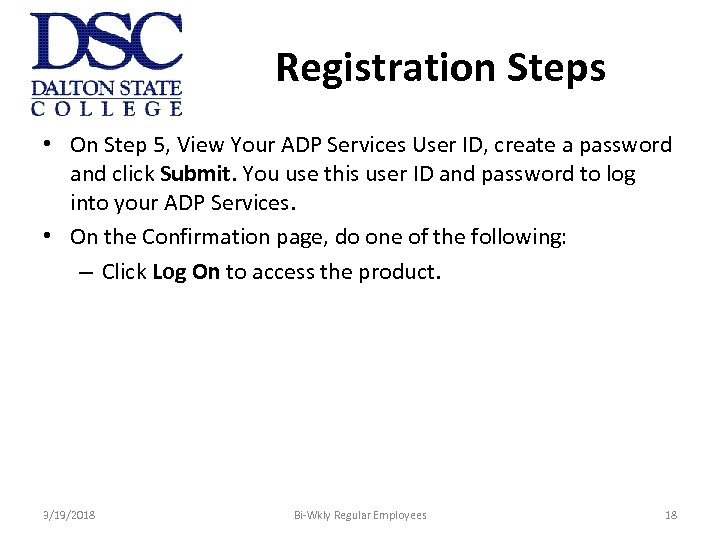 Registration Steps • On Step 5, View Your ADP Services User ID, create a password and click Submit. You use this user ID and password to log into your ADP Services. • On the Confirmation page, do one of the following: – Click Log On to access the product. 3/19/2018 Bi-Wkly Regular Employees 18
Registration Steps • On Step 5, View Your ADP Services User ID, create a password and click Submit. You use this user ID and password to log into your ADP Services. • On the Confirmation page, do one of the following: – Click Log On to access the product. 3/19/2018 Bi-Wkly Regular Employees 18
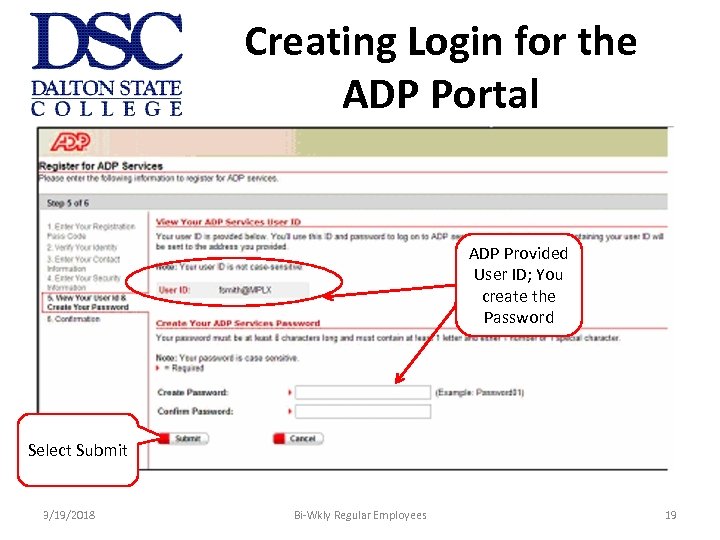 Creating Login for the ADP Portal ADP Provided User ID; You create the Password Select Submit 3/19/2018 Bi-Wkly Regular Employees 19
Creating Login for the ADP Portal ADP Provided User ID; You create the Password Select Submit 3/19/2018 Bi-Wkly Regular Employees 19
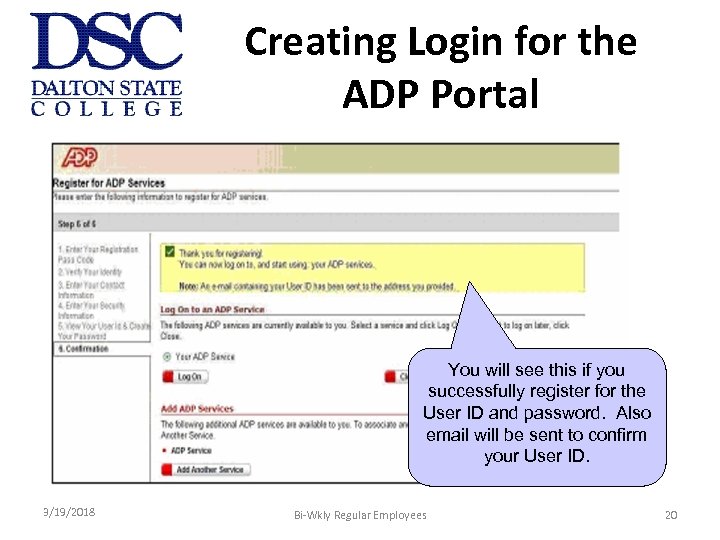 Creating Login for the ADP Portal You will see this if you successfully register for the User ID and password. Also email will be sent to confirm your User ID. 3/19/2018 Bi-Wkly Regular Employees 20
Creating Login for the ADP Portal You will see this if you successfully register for the User ID and password. Also email will be sent to confirm your User ID. 3/19/2018 Bi-Wkly Regular Employees 20
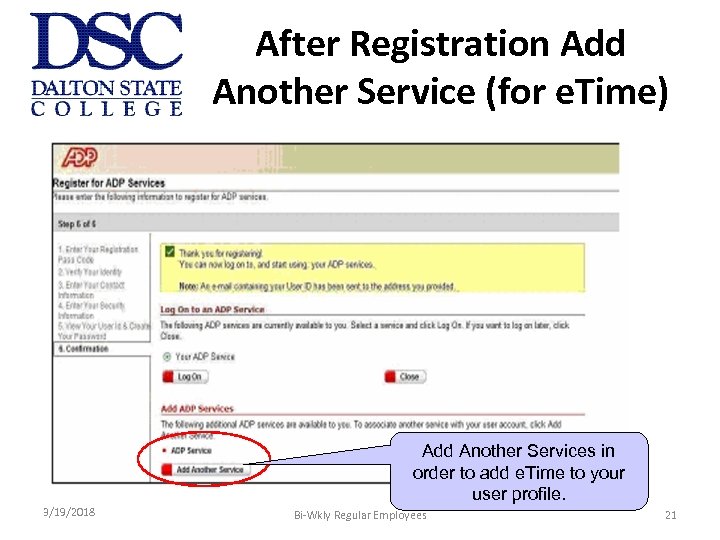 After Registration Add Another Service (for e. Time) Add Another Services in order to add e. Time to your user profile. 3/19/2018 Bi-Wkly Regular Employees 21
After Registration Add Another Service (for e. Time) Add Another Services in order to add e. Time to your user profile. 3/19/2018 Bi-Wkly Regular Employees 21
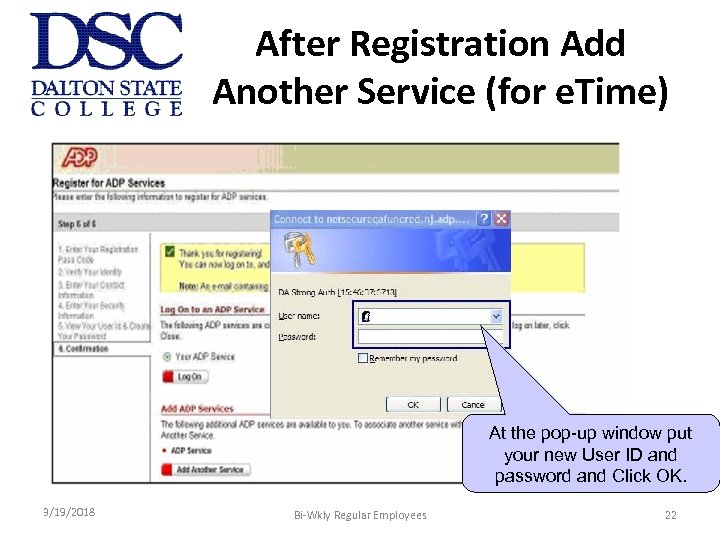 After Registration Add Another Service (for e. Time) At the pop-up window put your new User ID and password and Click OK. 3/19/2018 Bi-Wkly Regular Employees 22
After Registration Add Another Service (for e. Time) At the pop-up window put your new User ID and password and Click OK. 3/19/2018 Bi-Wkly Regular Employees 22
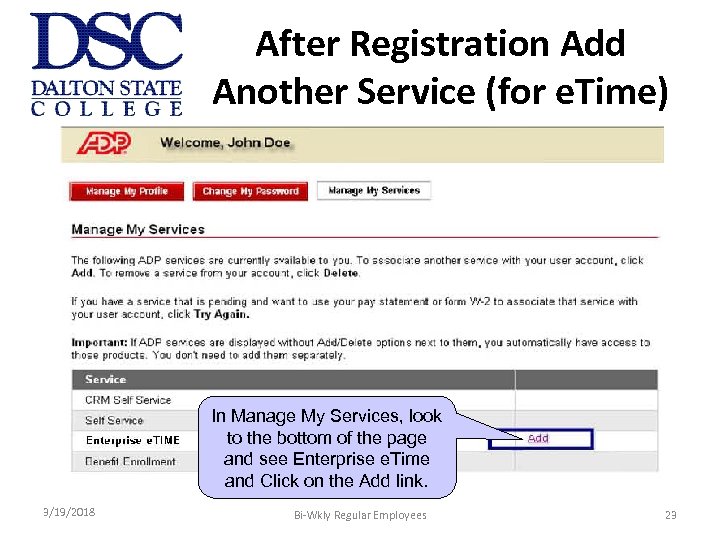 After Registration Add Another Service (for e. Time) In Manage My Services, look to the bottom of the page and see Enterprise e. Time and Click on the Add link. 3/19/2018 Bi-Wkly Regular Employees 23
After Registration Add Another Service (for e. Time) In Manage My Services, look to the bottom of the page and see Enterprise e. Time and Click on the Add link. 3/19/2018 Bi-Wkly Regular Employees 23
 Creating Login for the ADP Portal Contact the HR or Payroll to obtain your ADP Employee ID in order to add the e. Time Services to your user profile. 3/19/2018 Bi-Wkly Regular Employees 24
Creating Login for the ADP Portal Contact the HR or Payroll to obtain your ADP Employee ID in order to add the e. Time Services to your user profile. 3/19/2018 Bi-Wkly Regular Employees 24
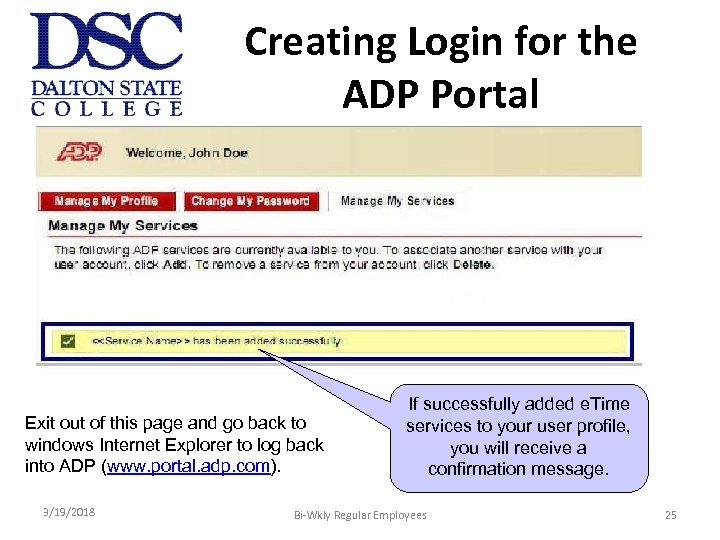 Creating Login for the ADP Portal Exit out of this page and go back to windows Internet Explorer to log back into ADP (www. portal. adp. com). 3/19/2018 If successfully added e. Time services to your user profile, you will receive a confirmation message. Bi-Wkly Regular Employees 25
Creating Login for the ADP Portal Exit out of this page and go back to windows Internet Explorer to log back into ADP (www. portal. adp. com). 3/19/2018 If successfully added e. Time services to your user profile, you will receive a confirmation message. Bi-Wkly Regular Employees 25
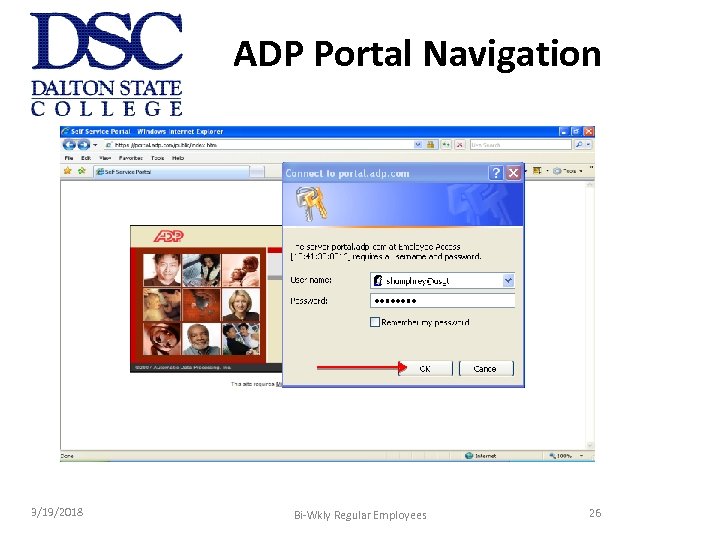 ADP Portal Navigation Click on User Login 3/19/2018 Bi-Wkly Regular Employees 26
ADP Portal Navigation Click on User Login 3/19/2018 Bi-Wkly Regular Employees 26
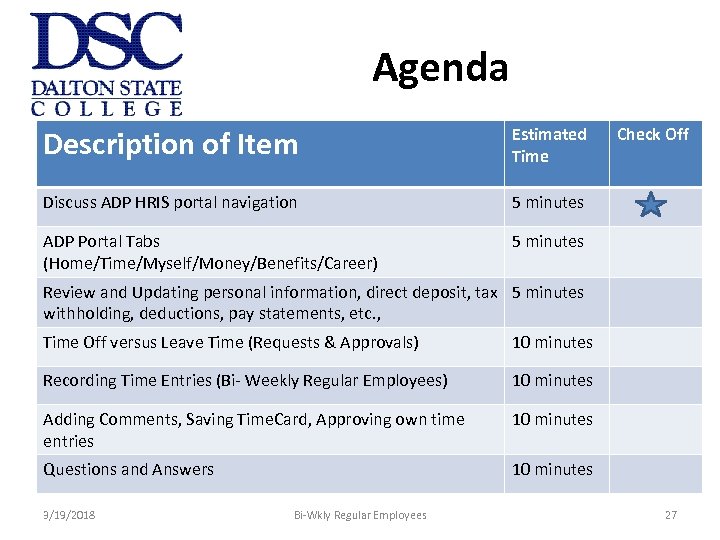 Agenda Description of Item Estimated Time Discuss ADP HRIS portal navigation 5 minutes ADP Portal Tabs (Home/Time/Myself/Money/Benefits/Career) 5 minutes Check Off Review and Updating personal information, direct deposit, tax 5 minutes withholding, deductions, pay statements, etc. , Time Off versus Leave Time (Requests & Approvals) 10 minutes Recording Time Entries (Bi- Weekly Regular Employees) 10 minutes Adding Comments, Saving Time. Card, Approving own time entries 10 minutes Questions and Answers 10 minutes 3/19/2018 Bi-Wkly Regular Employees 27
Agenda Description of Item Estimated Time Discuss ADP HRIS portal navigation 5 minutes ADP Portal Tabs (Home/Time/Myself/Money/Benefits/Career) 5 minutes Check Off Review and Updating personal information, direct deposit, tax 5 minutes withholding, deductions, pay statements, etc. , Time Off versus Leave Time (Requests & Approvals) 10 minutes Recording Time Entries (Bi- Weekly Regular Employees) 10 minutes Adding Comments, Saving Time. Card, Approving own time entries 10 minutes Questions and Answers 10 minutes 3/19/2018 Bi-Wkly Regular Employees 27
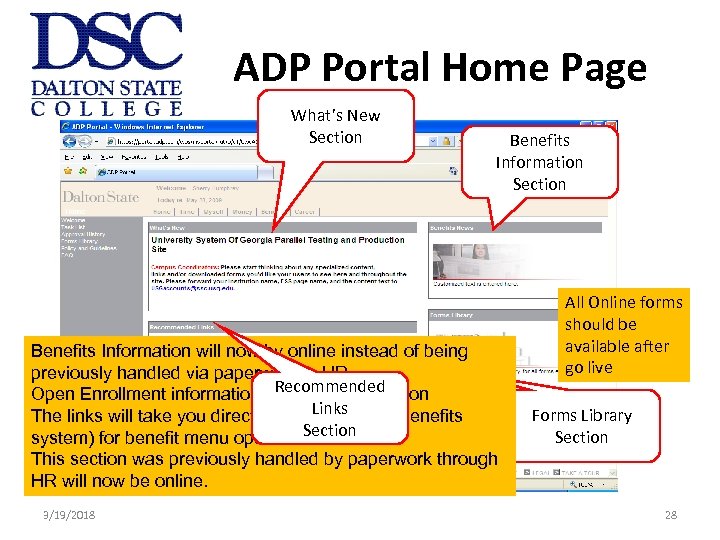 ADP Portal Home Page What’s New Section Benefits Information will now by online instead of being previously handled via paperwork in HR Recommended Open Enrollment information will be in this section Links The links will take you directly into the BOSS (Benefits system) for benefit menu options Section This section was previously handled by paperwork through HR will now be online. 3/19/2018 All Online forms should be available after go live Forms Library Section 28
ADP Portal Home Page What’s New Section Benefits Information will now by online instead of being previously handled via paperwork in HR Recommended Open Enrollment information will be in this section Links The links will take you directly into the BOSS (Benefits system) for benefit menu options Section This section was previously handled by paperwork through HR will now be online. 3/19/2018 All Online forms should be available after go live Forms Library Section 28
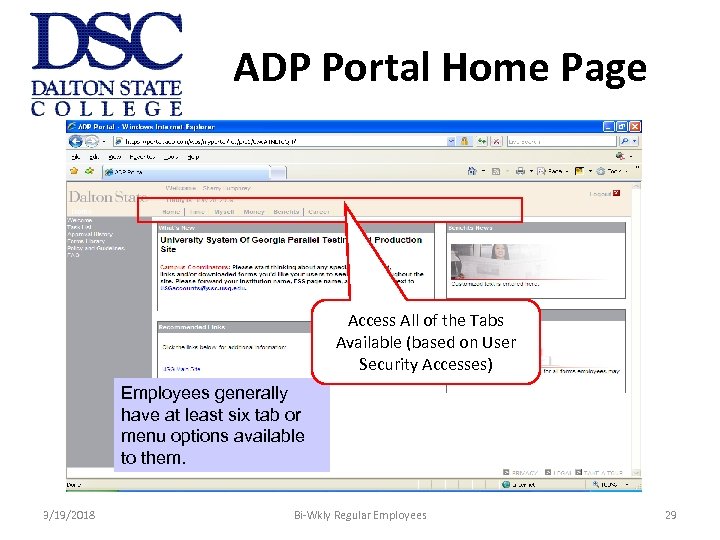 ADP Portal Home Page Access All of the Tabs Available (based on User Security Accesses) Employees generally have at least six tab or menu options available to them. 3/19/2018 Bi-Wkly Regular Employees 29
ADP Portal Home Page Access All of the Tabs Available (based on User Security Accesses) Employees generally have at least six tab or menu options available to them. 3/19/2018 Bi-Wkly Regular Employees 29
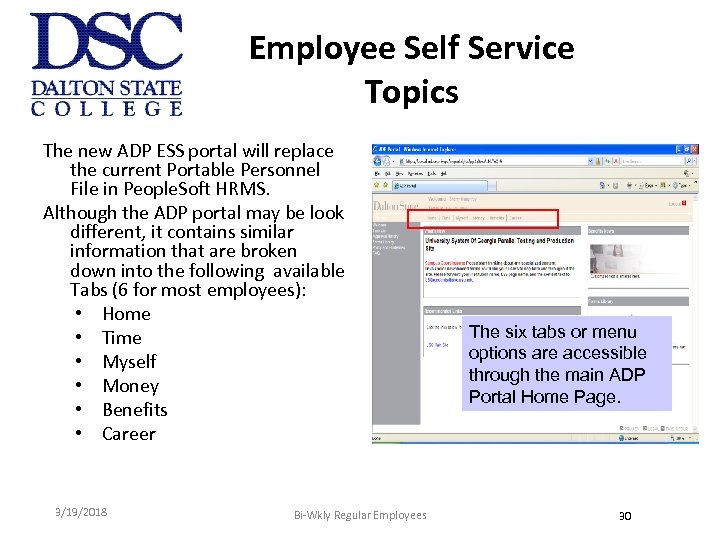 Employee Self Service Topics The new ADP ESS portal will replace the current Portable Personnel File in People. Soft HRMS. Although the ADP portal may be look different, it contains similar information that are broken down into the following available Tabs (6 for most employees): • Home • Time • Myself • Money • Benefits • Career 3/19/2018 Bi-Wkly Regular Employees The six tabs or menu options are accessible through the main ADP Portal Home Page. 30
Employee Self Service Topics The new ADP ESS portal will replace the current Portable Personnel File in People. Soft HRMS. Although the ADP portal may be look different, it contains similar information that are broken down into the following available Tabs (6 for most employees): • Home • Time • Myself • Money • Benefits • Career 3/19/2018 Bi-Wkly Regular Employees The six tabs or menu options are accessible through the main ADP Portal Home Page. 30
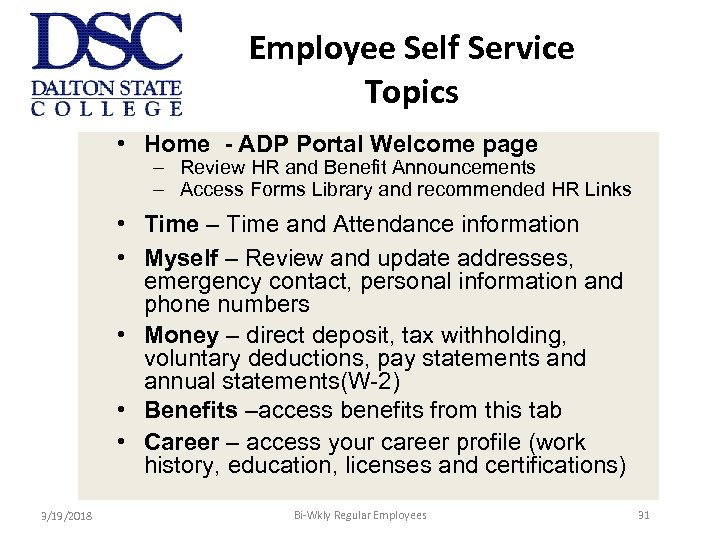 Employee Self Service Topics • Home - ADP Portal Welcome page – Review HR and Benefit Announcements – Access Forms Library and recommended HR Links • Time – Time and Attendance information • Myself – Review and update addresses, emergency contact, personal information and phone numbers • Money – direct deposit, tax withholding, voluntary deductions, pay statements and annual statements(W-2) • Benefits –access benefits from this tab • Career – access your career profile (work history, education, licenses and certifications) 3/19/2018 Bi-Wkly Regular Employees 31
Employee Self Service Topics • Home - ADP Portal Welcome page – Review HR and Benefit Announcements – Access Forms Library and recommended HR Links • Time – Time and Attendance information • Myself – Review and update addresses, emergency contact, personal information and phone numbers • Money – direct deposit, tax withholding, voluntary deductions, pay statements and annual statements(W-2) • Benefits –access benefits from this tab • Career – access your career profile (work history, education, licenses and certifications) 3/19/2018 Bi-Wkly Regular Employees 31
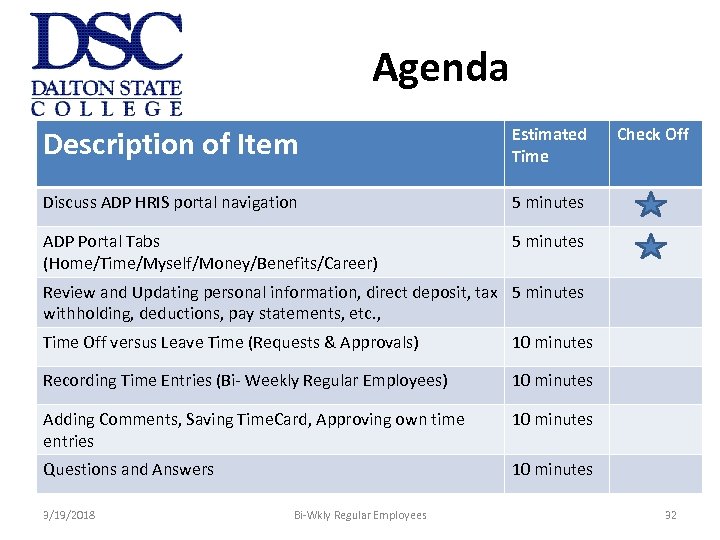 Agenda Description of Item Estimated Time Discuss ADP HRIS portal navigation 5 minutes ADP Portal Tabs (Home/Time/Myself/Money/Benefits/Career) 5 minutes Check Off Review and Updating personal information, direct deposit, tax 5 minutes withholding, deductions, pay statements, etc. , Time Off versus Leave Time (Requests & Approvals) 10 minutes Recording Time Entries (Bi- Weekly Regular Employees) 10 minutes Adding Comments, Saving Time. Card, Approving own time entries 10 minutes Questions and Answers 10 minutes 3/19/2018 Bi-Wkly Regular Employees 32
Agenda Description of Item Estimated Time Discuss ADP HRIS portal navigation 5 minutes ADP Portal Tabs (Home/Time/Myself/Money/Benefits/Career) 5 minutes Check Off Review and Updating personal information, direct deposit, tax 5 minutes withholding, deductions, pay statements, etc. , Time Off versus Leave Time (Requests & Approvals) 10 minutes Recording Time Entries (Bi- Weekly Regular Employees) 10 minutes Adding Comments, Saving Time. Card, Approving own time entries 10 minutes Questions and Answers 10 minutes 3/19/2018 Bi-Wkly Regular Employees 32
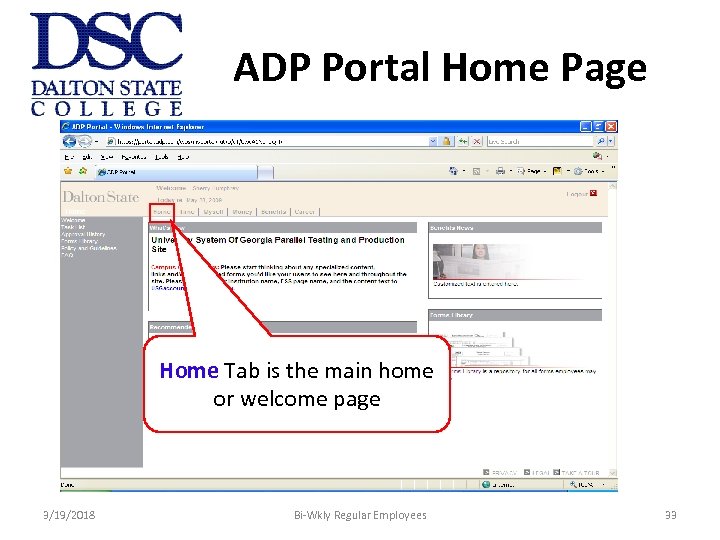 ADP Portal Home Page Home Tab is the main home or welcome page 3/19/2018 Bi-Wkly Regular Employees 33
ADP Portal Home Page Home Tab is the main home or welcome page 3/19/2018 Bi-Wkly Regular Employees 33
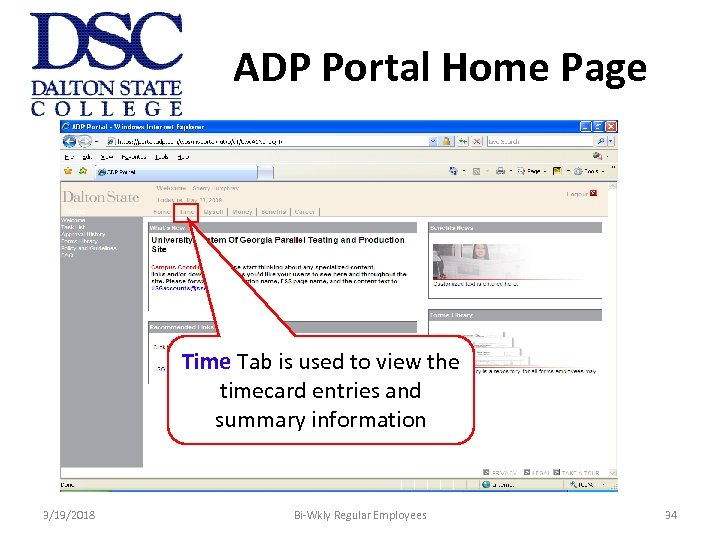 ADP Portal Home Page Time Tab is used to view the timecard entries and summary information 3/19/2018 Bi-Wkly Regular Employees 34
ADP Portal Home Page Time Tab is used to view the timecard entries and summary information 3/19/2018 Bi-Wkly Regular Employees 34
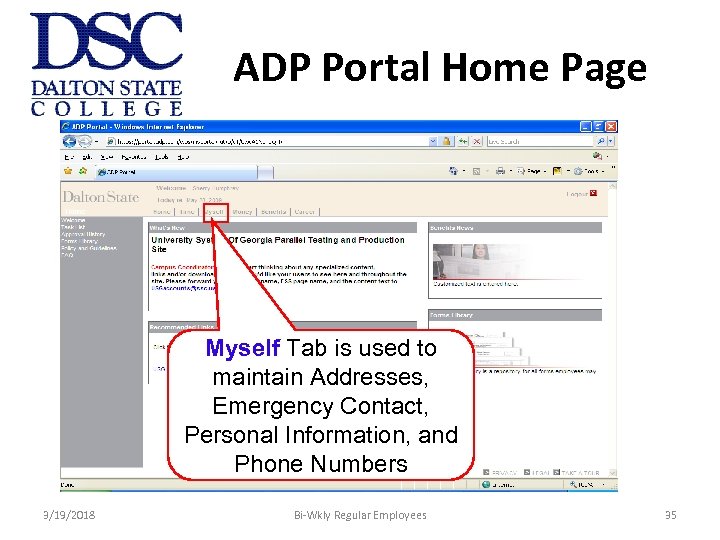 ADP Portal Home Page Myself Tab is used to maintain Addresses, Emergency Contact, Personal Information, and Phone Numbers 3/19/2018 Bi-Wkly Regular Employees 35
ADP Portal Home Page Myself Tab is used to maintain Addresses, Emergency Contact, Personal Information, and Phone Numbers 3/19/2018 Bi-Wkly Regular Employees 35
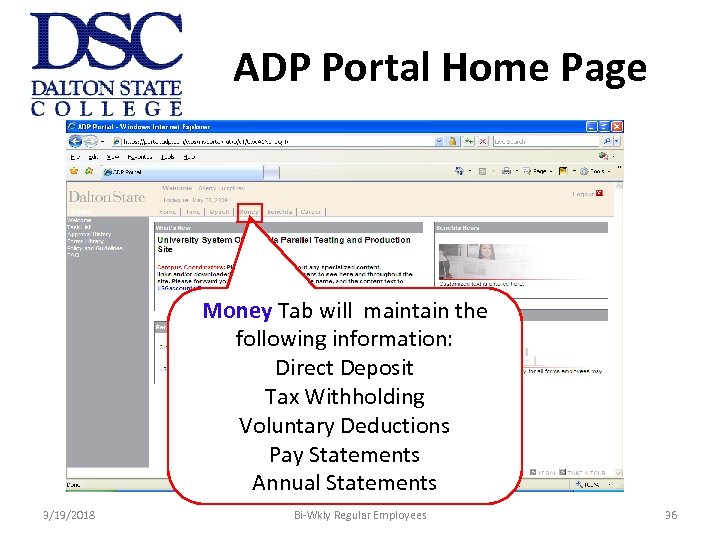 ADP Portal Home Page Money Tab will maintain the following information: Direct Deposit Tax Withholding Voluntary Deductions Pay Statements Annual Statements 3/19/2018 Bi-Wkly Regular Employees 36
ADP Portal Home Page Money Tab will maintain the following information: Direct Deposit Tax Withholding Voluntary Deductions Pay Statements Annual Statements 3/19/2018 Bi-Wkly Regular Employees 36
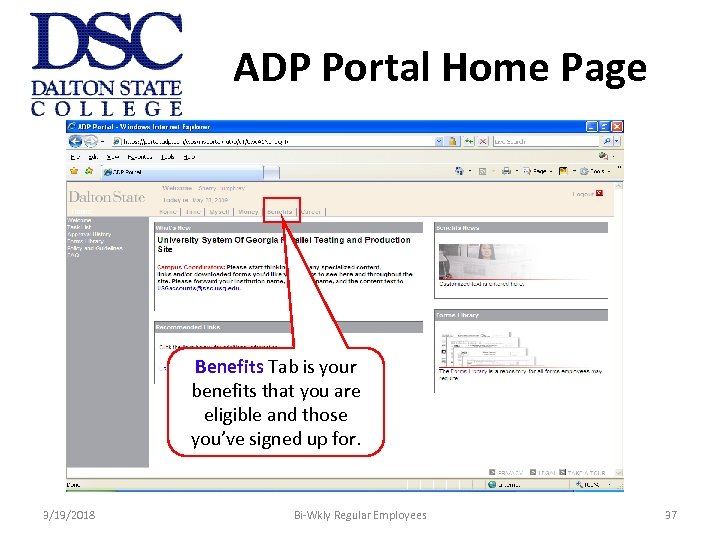 ADP Portal Home Page Benefits Tab is your benefits that you are eligible and those you’ve signed up for. 3/19/2018 Bi-Wkly Regular Employees 37
ADP Portal Home Page Benefits Tab is your benefits that you are eligible and those you’ve signed up for. 3/19/2018 Bi-Wkly Regular Employees 37
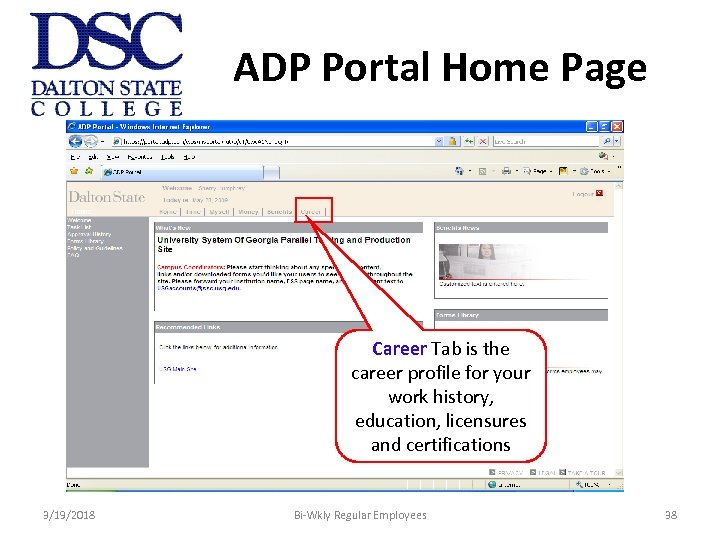 ADP Portal Home Page Career Tab is the career profile for your work history, education, licensures and certifications 3/19/2018 Bi-Wkly Regular Employees 38
ADP Portal Home Page Career Tab is the career profile for your work history, education, licensures and certifications 3/19/2018 Bi-Wkly Regular Employees 38
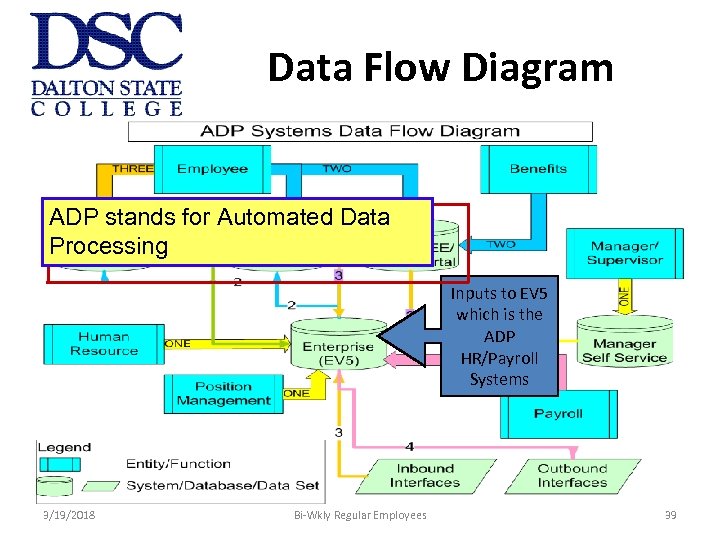 Data Flow Diagram ADP stands for Automated Data Processing Inputs to EV 5 which is the ADP HR/Payroll Systems 3/19/2018 Bi-Wkly Regular Employees 39
Data Flow Diagram ADP stands for Automated Data Processing Inputs to EV 5 which is the ADP HR/Payroll Systems 3/19/2018 Bi-Wkly Regular Employees 39
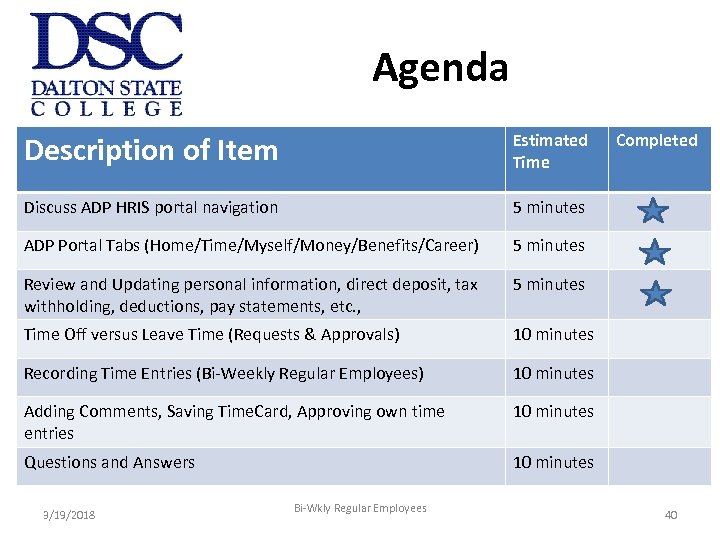 Agenda Description of Item Estimated Time Discuss ADP HRIS portal navigation 5 minutes ADP Portal Tabs (Home/Time/Myself/Money/Benefits/Career) 5 minutes Review and Updating personal information, direct deposit, tax withholding, deductions, pay statements, etc. , 5 minutes Time Off versus Leave Time (Requests & Approvals) 10 minutes Recording Time Entries (Bi-Weekly Regular Employees) 10 minutes Adding Comments, Saving Time. Card, Approving own time entries 10 minutes Questions and Answers 10 minutes 3/19/2018 Bi-Wkly Regular Employees Completed 40
Agenda Description of Item Estimated Time Discuss ADP HRIS portal navigation 5 minutes ADP Portal Tabs (Home/Time/Myself/Money/Benefits/Career) 5 minutes Review and Updating personal information, direct deposit, tax withholding, deductions, pay statements, etc. , 5 minutes Time Off versus Leave Time (Requests & Approvals) 10 minutes Recording Time Entries (Bi-Weekly Regular Employees) 10 minutes Adding Comments, Saving Time. Card, Approving own time entries 10 minutes Questions and Answers 10 minutes 3/19/2018 Bi-Wkly Regular Employees Completed 40
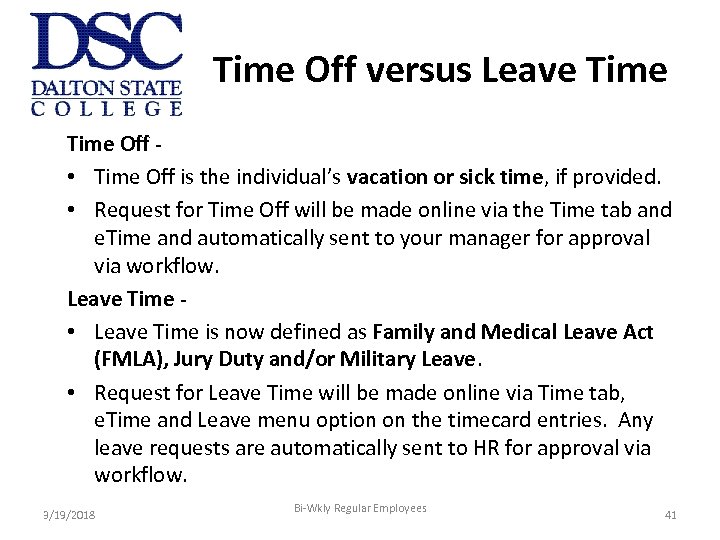 Time Off versus Leave Time Off • Time Off is the individual’s vacation or sick time, if provided. • Request for Time Off will be made online via the Time tab and e. Time and automatically sent to your manager for approval via workflow. Leave Time • Leave Time is now defined as Family and Medical Leave Act (FMLA), Jury Duty and/or Military Leave. • Request for Leave Time will be made online via Time tab, e. Time and Leave menu option on the timecard entries. Any leave requests are automatically sent to HR for approval via workflow. 3/19/2018 Bi-Wkly Regular Employees 41
Time Off versus Leave Time Off • Time Off is the individual’s vacation or sick time, if provided. • Request for Time Off will be made online via the Time tab and e. Time and automatically sent to your manager for approval via workflow. Leave Time • Leave Time is now defined as Family and Medical Leave Act (FMLA), Jury Duty and/or Military Leave. • Request for Leave Time will be made online via Time tab, e. Time and Leave menu option on the timecard entries. Any leave requests are automatically sent to HR for approval via workflow. 3/19/2018 Bi-Wkly Regular Employees 41
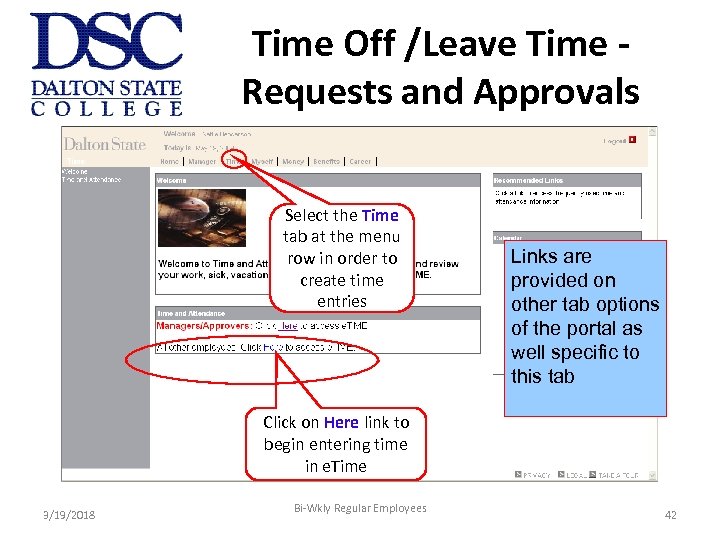 Time Off /Leave Time Requests and Approvals Select the Time tab at the menu row in order to create time entries Links are provided on other tab options of the portal as well specific to this tab Click on Here link to begin entering time in e. Time 3/19/2018 Bi-Wkly Regular Employees 42
Time Off /Leave Time Requests and Approvals Select the Time tab at the menu row in order to create time entries Links are provided on other tab options of the portal as well specific to this tab Click on Here link to begin entering time in e. Time 3/19/2018 Bi-Wkly Regular Employees 42
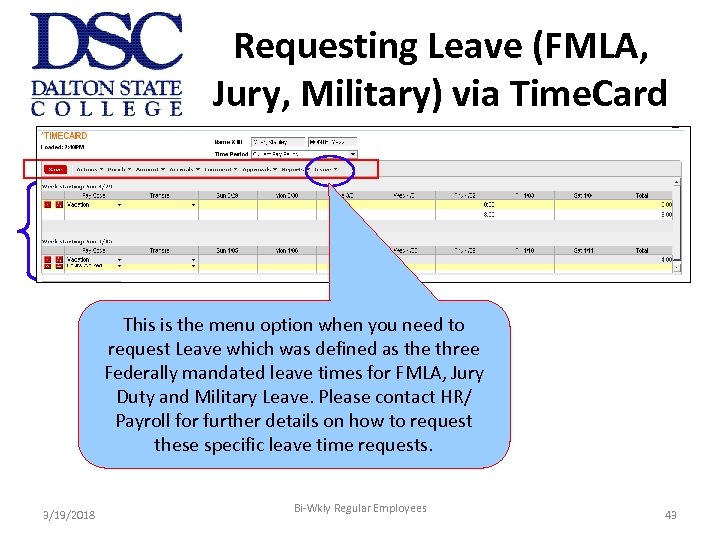 Requesting Leave (FMLA, Jury, Military) via Time. Card This is the menu option when you need to request Leave which was defined as the three Federally mandated leave times for FMLA, Jury Duty and Military Leave. Please contact HR/ Payroll for further details on how to request these specific leave time requests. 3/19/2018 Bi-Wkly Regular Employees 43
Requesting Leave (FMLA, Jury, Military) via Time. Card This is the menu option when you need to request Leave which was defined as the three Federally mandated leave times for FMLA, Jury Duty and Military Leave. Please contact HR/ Payroll for further details on how to request these specific leave time requests. 3/19/2018 Bi-Wkly Regular Employees 43
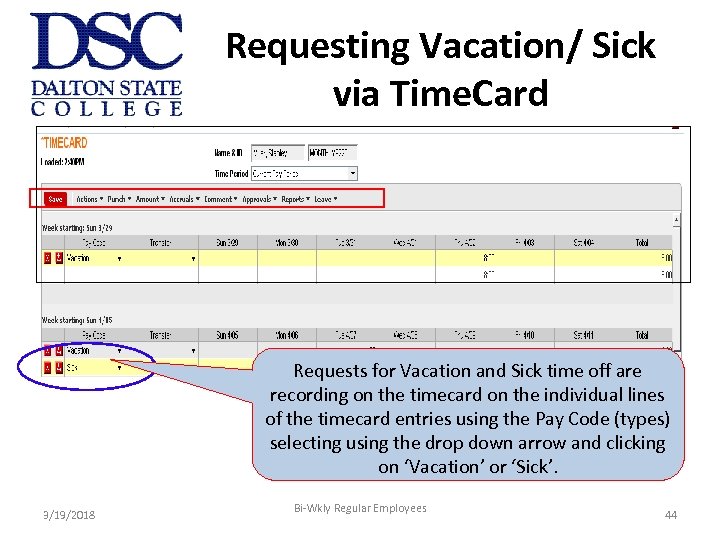 Requesting Vacation/ Sick via Time. Card Requests for Vacation and Sick time off are recording on the timecard on the individual lines of the timecard entries using the Pay Code (types) selecting using the drop down arrow and clicking on ‘Vacation’ or ‘Sick’. 3/19/2018 Bi-Wkly Regular Employees 44
Requesting Vacation/ Sick via Time. Card Requests for Vacation and Sick time off are recording on the timecard on the individual lines of the timecard entries using the Pay Code (types) selecting using the drop down arrow and clicking on ‘Vacation’ or ‘Sick’. 3/19/2018 Bi-Wkly Regular Employees 44
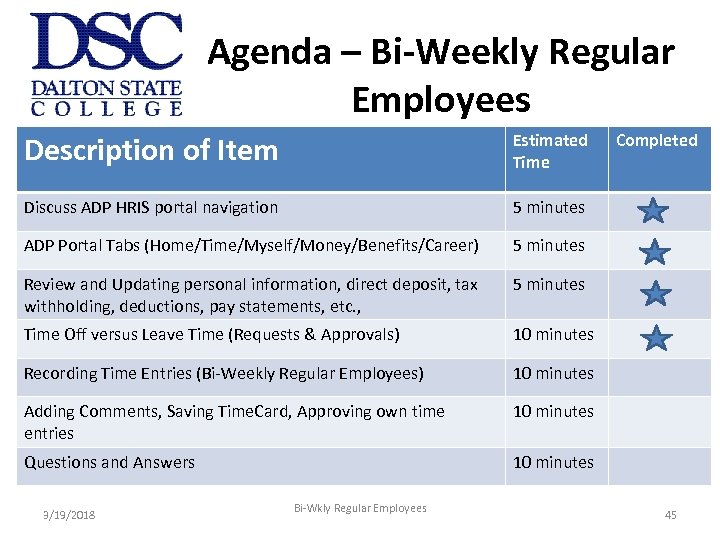 Agenda – Bi-Weekly Regular Employees Description of Item Estimated Time Discuss ADP HRIS portal navigation 5 minutes ADP Portal Tabs (Home/Time/Myself/Money/Benefits/Career) 5 minutes Review and Updating personal information, direct deposit, tax withholding, deductions, pay statements, etc. , 5 minutes Time Off versus Leave Time (Requests & Approvals) 10 minutes Recording Time Entries (Bi-Weekly Regular Employees) 10 minutes Adding Comments, Saving Time. Card, Approving own time entries 10 minutes Questions and Answers 10 minutes 3/19/2018 Bi-Wkly Regular Employees Completed 45
Agenda – Bi-Weekly Regular Employees Description of Item Estimated Time Discuss ADP HRIS portal navigation 5 minutes ADP Portal Tabs (Home/Time/Myself/Money/Benefits/Career) 5 minutes Review and Updating personal information, direct deposit, tax withholding, deductions, pay statements, etc. , 5 minutes Time Off versus Leave Time (Requests & Approvals) 10 minutes Recording Time Entries (Bi-Weekly Regular Employees) 10 minutes Adding Comments, Saving Time. Card, Approving own time entries 10 minutes Questions and Answers 10 minutes 3/19/2018 Bi-Wkly Regular Employees Completed 45
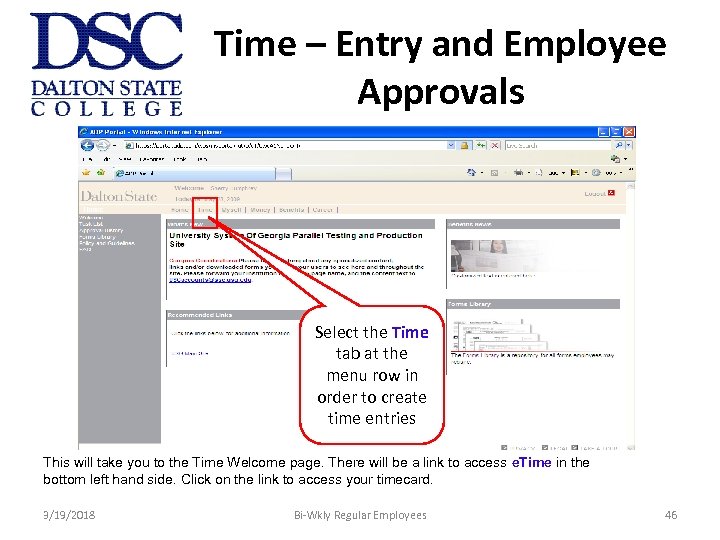 Time – Entry and Employee Approvals Select the Time tab at the menu row in order to create time entries This will take you to the Time Welcome page. There will be a link to access e. Time in the bottom left hand side. Click on the link to access your timecard. 3/19/2018 Bi-Wkly Regular Employees 46
Time – Entry and Employee Approvals Select the Time tab at the menu row in order to create time entries This will take you to the Time Welcome page. There will be a link to access e. Time in the bottom left hand side. Click on the link to access your timecard. 3/19/2018 Bi-Wkly Regular Employees 46
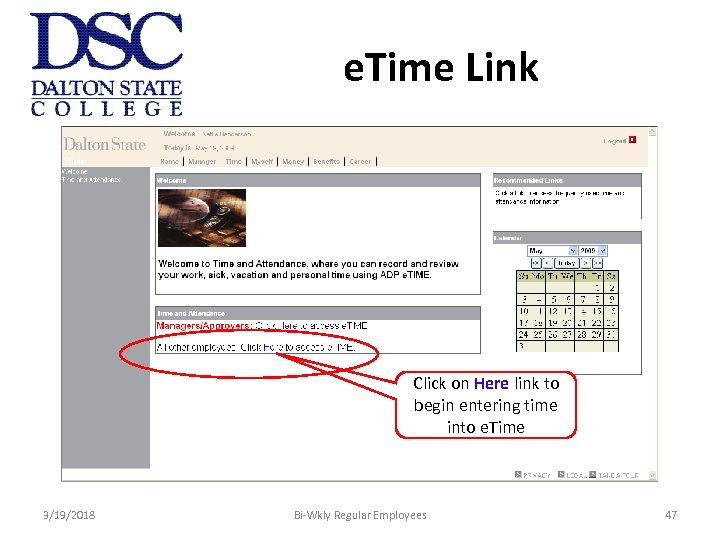 e. Time Link Click on Here link to begin entering time into e. Time 3/19/2018 Bi-Wkly Regular Employees 47
e. Time Link Click on Here link to begin entering time into e. Time 3/19/2018 Bi-Wkly Regular Employees 47
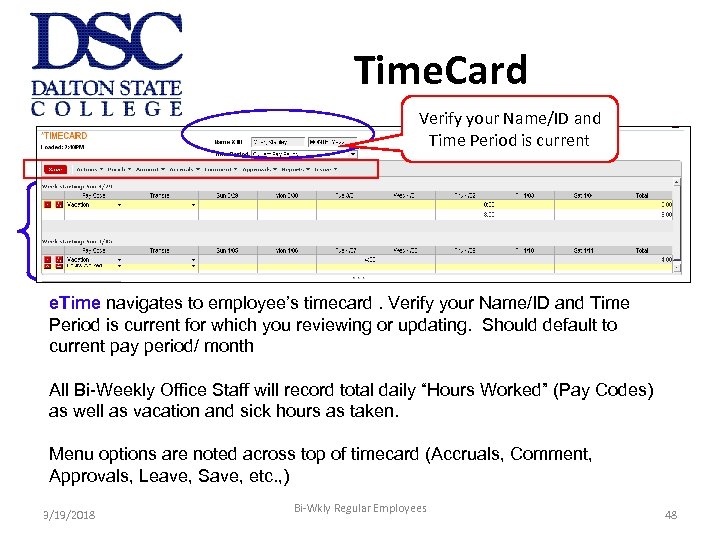 Time. Card Verify your Name/ID and Time Period is current e. Time navigates to employee’s timecard. Verify your Name/ID and Time Period is current for which you reviewing or updating. Should default to current pay period/ month All Bi-Weekly Office Staff will record total daily “Hours Worked” (Pay Codes) as well as vacation and sick hours as taken. Menu options are noted across top of timecard (Accruals, Comment, Approvals, Leave, Save, etc. , ) 3/19/2018 Bi-Wkly Regular Employees 48
Time. Card Verify your Name/ID and Time Period is current e. Time navigates to employee’s timecard. Verify your Name/ID and Time Period is current for which you reviewing or updating. Should default to current pay period/ month All Bi-Weekly Office Staff will record total daily “Hours Worked” (Pay Codes) as well as vacation and sick hours as taken. Menu options are noted across top of timecard (Accruals, Comment, Approvals, Leave, Save, etc. , ) 3/19/2018 Bi-Wkly Regular Employees 48
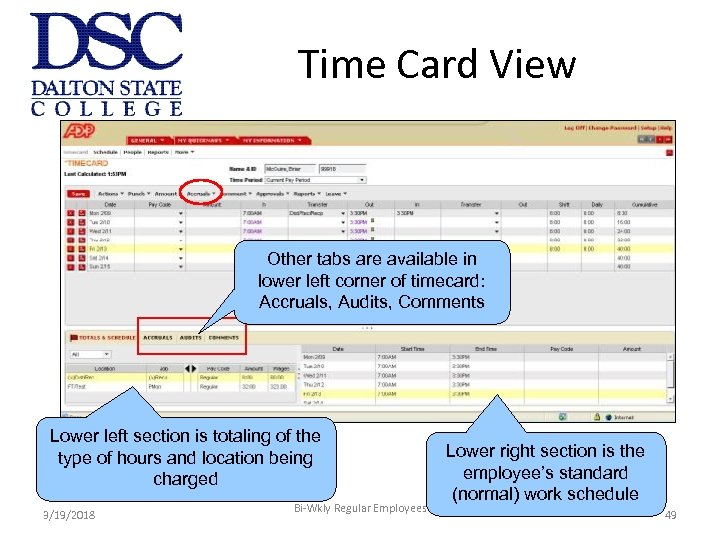 Time Card View Other tabs are available in lower left corner of timecard: Accruals, Audits, Comments Lower left section is totaling of the type of hours and location being charged 3/19/2018 Bi-Wkly Regular Employees Lower right section is the employee’s standard (normal) work schedule 49
Time Card View Other tabs are available in lower left corner of timecard: Accruals, Audits, Comments Lower left section is totaling of the type of hours and location being charged 3/19/2018 Bi-Wkly Regular Employees Lower right section is the employee’s standard (normal) work schedule 49
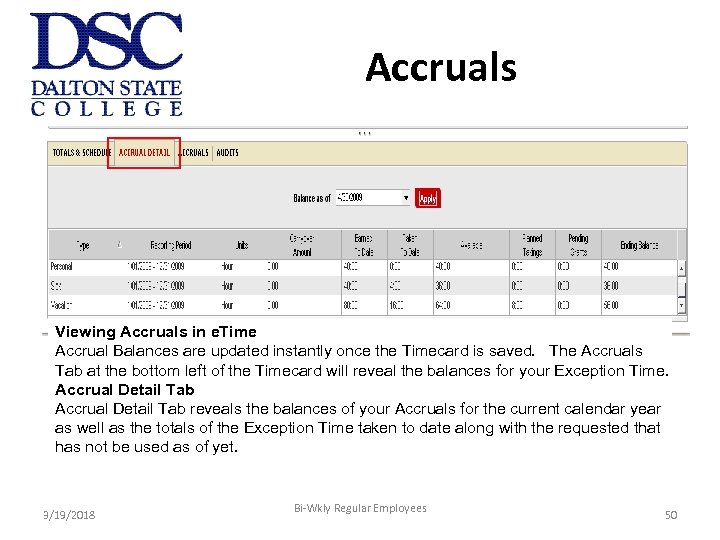 Accruals Viewing Accruals in e. Time Accrual Balances are updated instantly once the Timecard is saved. The Accruals Tab at the bottom left of the Timecard will reveal the balances for your Exception Time. Accrual Detail Tab reveals the balances of your Accruals for the current calendar year as well as the totals of the Exception Time taken to date along with the requested that has not be used as of yet. 3/19/2018 Bi-Wkly Regular Employees 50
Accruals Viewing Accruals in e. Time Accrual Balances are updated instantly once the Timecard is saved. The Accruals Tab at the bottom left of the Timecard will reveal the balances for your Exception Time. Accrual Detail Tab reveals the balances of your Accruals for the current calendar year as well as the totals of the Exception Time taken to date along with the requested that has not be used as of yet. 3/19/2018 Bi-Wkly Regular Employees 50
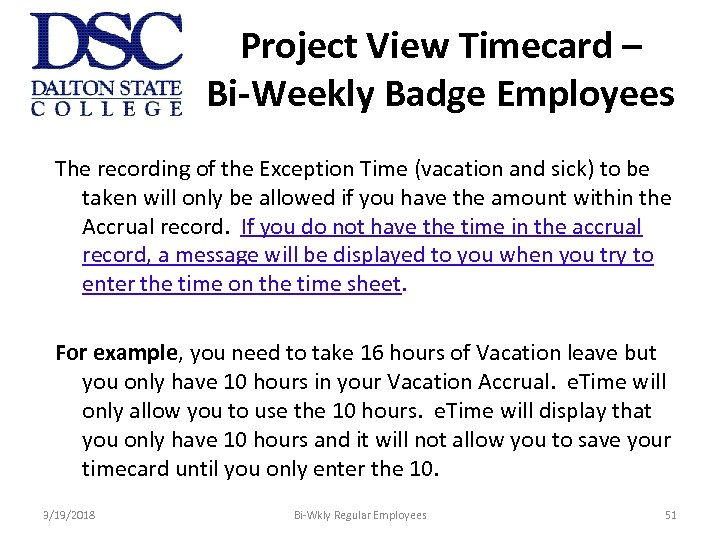 Project View Timecard – Bi-Weekly Badge Employees The recording of the Exception Time (vacation and sick) to be taken will only be allowed if you have the amount within the Accrual record. If you do not have the time in the accrual record, a message will be displayed to you when you try to enter the time on the time sheet. For example, you need to take 16 hours of Vacation leave but you only have 10 hours in your Vacation Accrual. e. Time will only allow you to use the 10 hours. e. Time will display that you only have 10 hours and it will not allow you to save your timecard until you only enter the 10. 3/19/2018 Bi-Wkly Regular Employees 51
Project View Timecard – Bi-Weekly Badge Employees The recording of the Exception Time (vacation and sick) to be taken will only be allowed if you have the amount within the Accrual record. If you do not have the time in the accrual record, a message will be displayed to you when you try to enter the time on the time sheet. For example, you need to take 16 hours of Vacation leave but you only have 10 hours in your Vacation Accrual. e. Time will only allow you to use the 10 hours. e. Time will display that you only have 10 hours and it will not allow you to save your timecard until you only enter the 10. 3/19/2018 Bi-Wkly Regular Employees 51
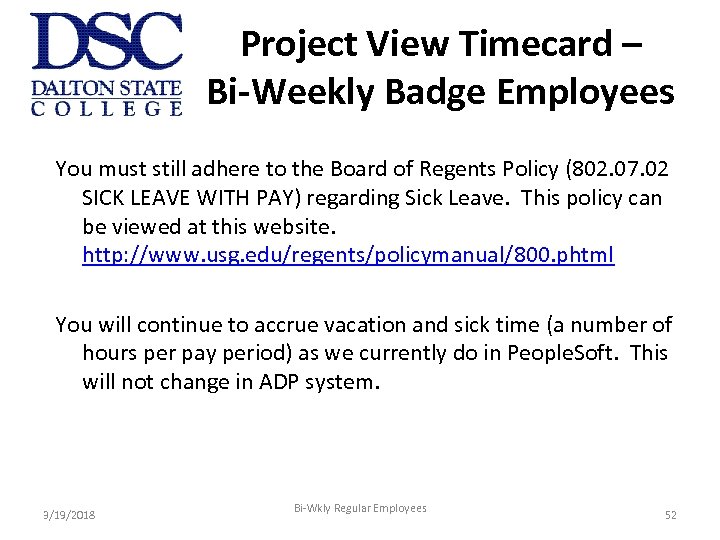 Project View Timecard – Bi-Weekly Badge Employees You must still adhere to the Board of Regents Policy (802. 07. 02 SICK LEAVE WITH PAY) regarding Sick Leave. This policy can be viewed at this website. http: //www. usg. edu/regents/policymanual/800. phtml You will continue to accrue vacation and sick time (a number of hours per pay period) as we currently do in People. Soft. This will not change in ADP system. 3/19/2018 Bi-Wkly Regular Employees 52
Project View Timecard – Bi-Weekly Badge Employees You must still adhere to the Board of Regents Policy (802. 07. 02 SICK LEAVE WITH PAY) regarding Sick Leave. This policy can be viewed at this website. http: //www. usg. edu/regents/policymanual/800. phtml You will continue to accrue vacation and sick time (a number of hours per pay period) as we currently do in People. Soft. This will not change in ADP system. 3/19/2018 Bi-Wkly Regular Employees 52
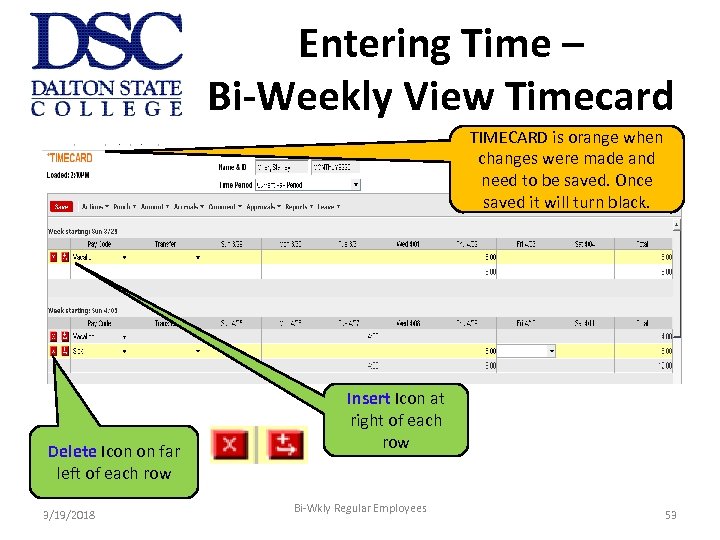 Entering Time – Bi-Weekly View Timecard TIMECARD is orange when changes were made and need to be saved. Once saved it will turn black. Delete Icon on far left of each row 3/19/2018 Insert Icon at right of each row Bi-Wkly Regular Employees 53
Entering Time – Bi-Weekly View Timecard TIMECARD is orange when changes were made and need to be saved. Once saved it will turn black. Delete Icon on far left of each row 3/19/2018 Insert Icon at right of each row Bi-Wkly Regular Employees 53
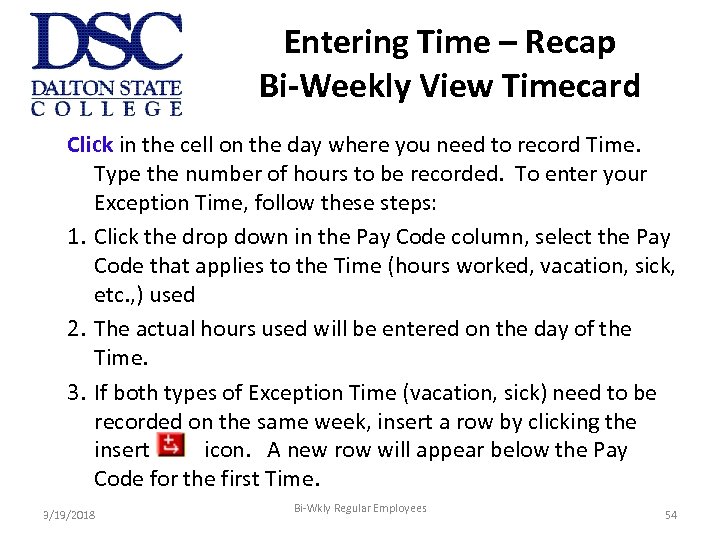 Entering Time – Recap Bi-Weekly View Timecard Click in the cell on the day where you need to record Time. Type the number of hours to be recorded. To enter your Exception Time, follow these steps: 1. Click the drop down in the Pay Code column, select the Pay Code that applies to the Time (hours worked, vacation, sick, etc. , ) used 2. The actual hours used will be entered on the day of the Time. 3. If both types of Exception Time (vacation, sick) need to be recorded on the same week, insert a row by clicking the insert icon. A new row will appear below the Pay Code for the first Time. 3/19/2018 Bi-Wkly Regular Employees 54
Entering Time – Recap Bi-Weekly View Timecard Click in the cell on the day where you need to record Time. Type the number of hours to be recorded. To enter your Exception Time, follow these steps: 1. Click the drop down in the Pay Code column, select the Pay Code that applies to the Time (hours worked, vacation, sick, etc. , ) used 2. The actual hours used will be entered on the day of the Time. 3. If both types of Exception Time (vacation, sick) need to be recorded on the same week, insert a row by clicking the insert icon. A new row will appear below the Pay Code for the first Time. 3/19/2018 Bi-Wkly Regular Employees 54
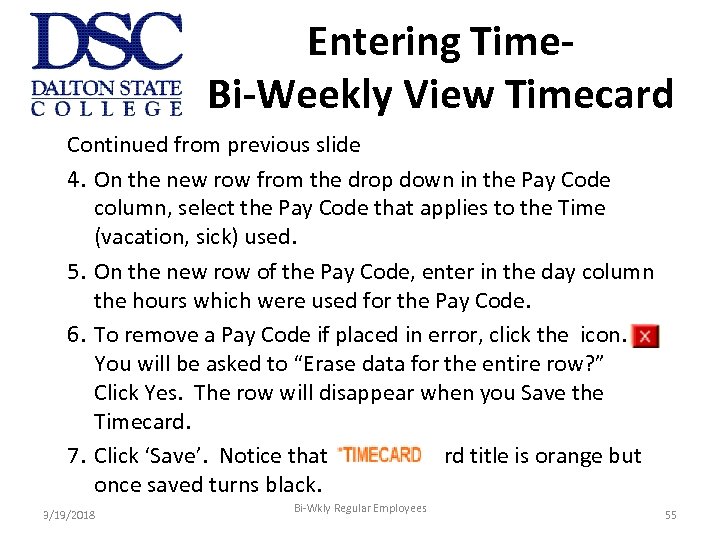 Entering Time. Bi-Weekly View Timecard Continued from previous slide 4. On the new row from the drop down in the Pay Code column, select the Pay Code that applies to the Time (vacation, sick) used. 5. On the new row of the Pay Code, enter in the day column the hours which were used for the Pay Code. 6. To remove a Pay Code if placed in error, click the icon. You will be asked to “Erase data for the entire row? ” Click Yes. The row will disappear when you Save the Timecard. 7. Click ‘Save’. Notice that the Time. Card title is orange but once saved turns black. 3/19/2018 Bi-Wkly Regular Employees 55
Entering Time. Bi-Weekly View Timecard Continued from previous slide 4. On the new row from the drop down in the Pay Code column, select the Pay Code that applies to the Time (vacation, sick) used. 5. On the new row of the Pay Code, enter in the day column the hours which were used for the Pay Code. 6. To remove a Pay Code if placed in error, click the icon. You will be asked to “Erase data for the entire row? ” Click Yes. The row will disappear when you Save the Timecard. 7. Click ‘Save’. Notice that the Time. Card title is orange but once saved turns black. 3/19/2018 Bi-Wkly Regular Employees 55
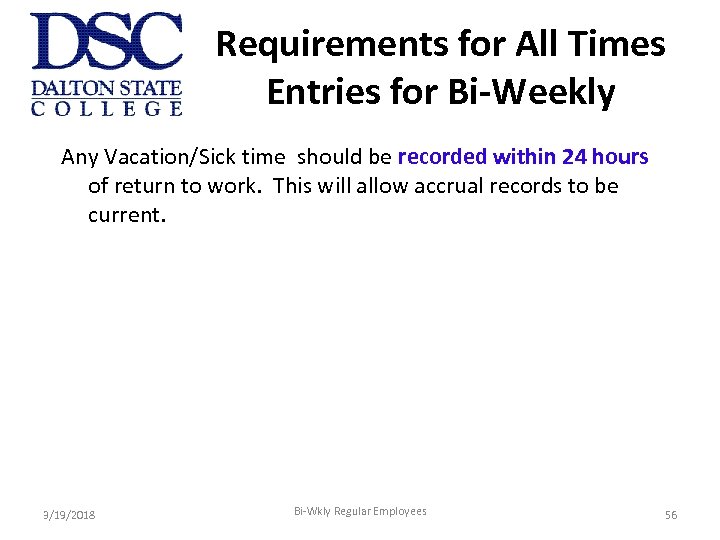 Requirements for All Times Entries for Bi-Weekly Any Vacation/Sick time should be recorded within 24 hours of return to work. This will allow accrual records to be current. 3/19/2018 Bi-Wkly Regular Employees 56
Requirements for All Times Entries for Bi-Weekly Any Vacation/Sick time should be recorded within 24 hours of return to work. This will allow accrual records to be current. 3/19/2018 Bi-Wkly Regular Employees 56
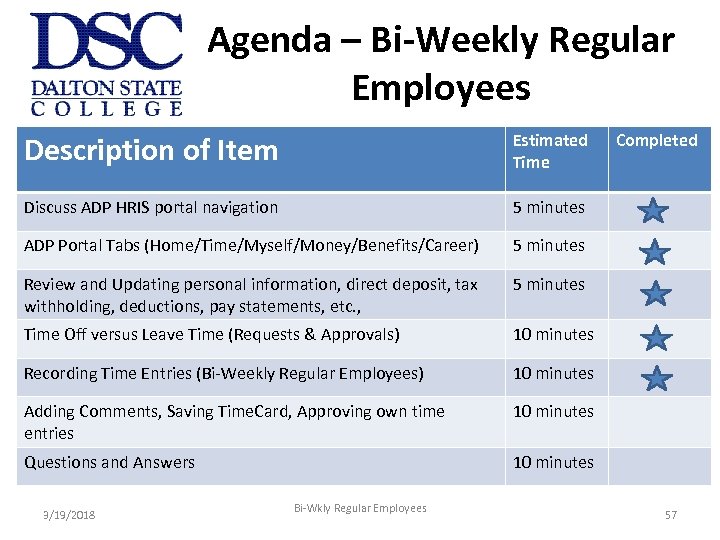 Agenda – Bi-Weekly Regular Employees Description of Item Estimated Time Discuss ADP HRIS portal navigation 5 minutes ADP Portal Tabs (Home/Time/Myself/Money/Benefits/Career) 5 minutes Review and Updating personal information, direct deposit, tax withholding, deductions, pay statements, etc. , 5 minutes Time Off versus Leave Time (Requests & Approvals) 10 minutes Recording Time Entries (Bi-Weekly Regular Employees) 10 minutes Adding Comments, Saving Time. Card, Approving own time entries 10 minutes Questions and Answers 10 minutes 3/19/2018 Bi-Wkly Regular Employees Completed 57
Agenda – Bi-Weekly Regular Employees Description of Item Estimated Time Discuss ADP HRIS portal navigation 5 minutes ADP Portal Tabs (Home/Time/Myself/Money/Benefits/Career) 5 minutes Review and Updating personal information, direct deposit, tax withholding, deductions, pay statements, etc. , 5 minutes Time Off versus Leave Time (Requests & Approvals) 10 minutes Recording Time Entries (Bi-Weekly Regular Employees) 10 minutes Adding Comments, Saving Time. Card, Approving own time entries 10 minutes Questions and Answers 10 minutes 3/19/2018 Bi-Wkly Regular Employees Completed 57
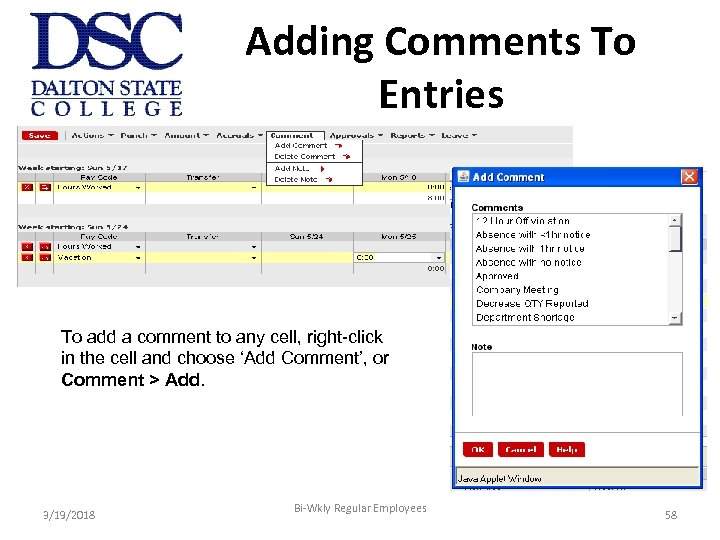 Adding Comments To Entries To add a comment to any cell, right-click in the cell and choose ‘Add Comment’, or Comment > Add. 3/19/2018 Bi-Wkly Regular Employees 58
Adding Comments To Entries To add a comment to any cell, right-click in the cell and choose ‘Add Comment’, or Comment > Add. 3/19/2018 Bi-Wkly Regular Employees 58
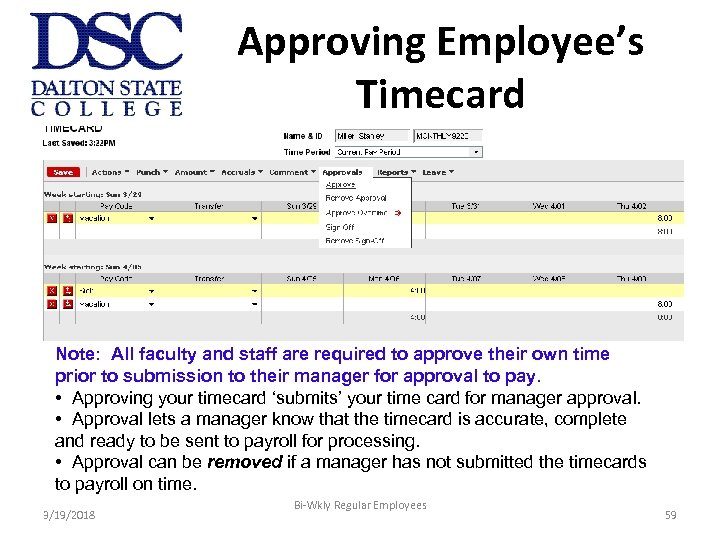 Approving Employee’s Timecard Note: All faculty and staff are required to approve their own time prior to submission to their manager for approval to pay. • Approving your timecard ‘submits’ your time card for manager approval. • Approval lets a manager know that the timecard is accurate, complete and ready to be sent to payroll for processing. • Approval can be removed if a manager has not submitted the timecards to payroll on time. 3/19/2018 Bi-Wkly Regular Employees 59
Approving Employee’s Timecard Note: All faculty and staff are required to approve their own time prior to submission to their manager for approval to pay. • Approving your timecard ‘submits’ your time card for manager approval. • Approval lets a manager know that the timecard is accurate, complete and ready to be sent to payroll for processing. • Approval can be removed if a manager has not submitted the timecards to payroll on time. 3/19/2018 Bi-Wkly Regular Employees 59
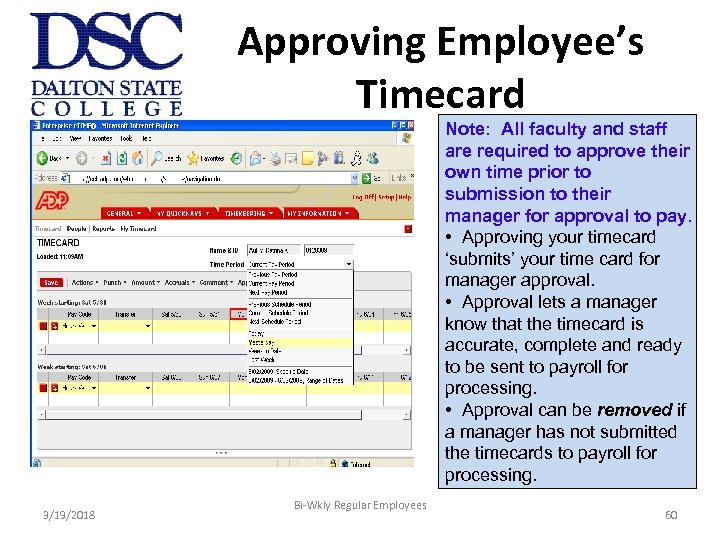 Approving Employee’s Timecard Note: All faculty and staff are required to approve their own time prior to submission to their manager for approval to pay. • Approving your timecard ‘submits’ your time card for manager approval. • Approval lets a manager know that the timecard is accurate, complete and ready to be sent to payroll for processing. • Approval can be removed if a manager has not submitted the timecards to payroll for processing. 3/19/2018 Bi-Wkly Regular Employees 60
Approving Employee’s Timecard Note: All faculty and staff are required to approve their own time prior to submission to their manager for approval to pay. • Approving your timecard ‘submits’ your time card for manager approval. • Approval lets a manager know that the timecard is accurate, complete and ready to be sent to payroll for processing. • Approval can be removed if a manager has not submitted the timecards to payroll for processing. 3/19/2018 Bi-Wkly Regular Employees 60
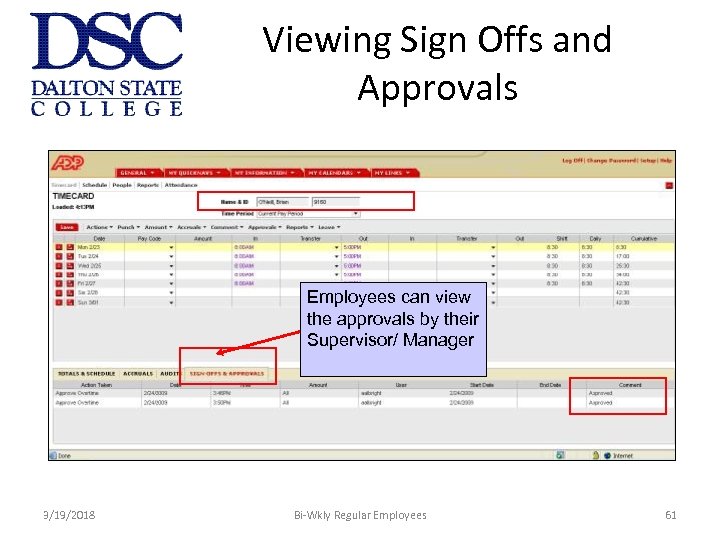 Viewing Sign Offs and Approvals Employees can view the approvals by their Supervisor/ Manager 3/19/2018 Bi-Wkly Regular Employees 61
Viewing Sign Offs and Approvals Employees can view the approvals by their Supervisor/ Manager 3/19/2018 Bi-Wkly Regular Employees 61
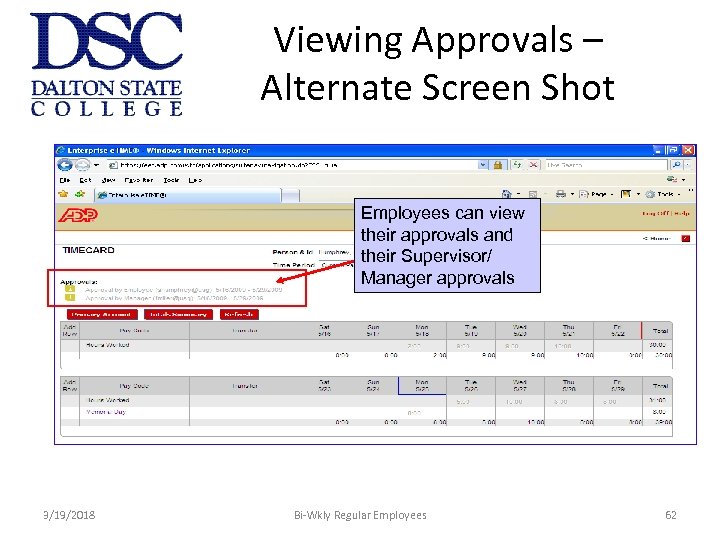 Viewing Approvals – Alternate Screen Shot Employees can view their approvals and their Supervisor/ Manager approvals 3/19/2018 Bi-Wkly Regular Employees 62
Viewing Approvals – Alternate Screen Shot Employees can view their approvals and their Supervisor/ Manager approvals 3/19/2018 Bi-Wkly Regular Employees 62
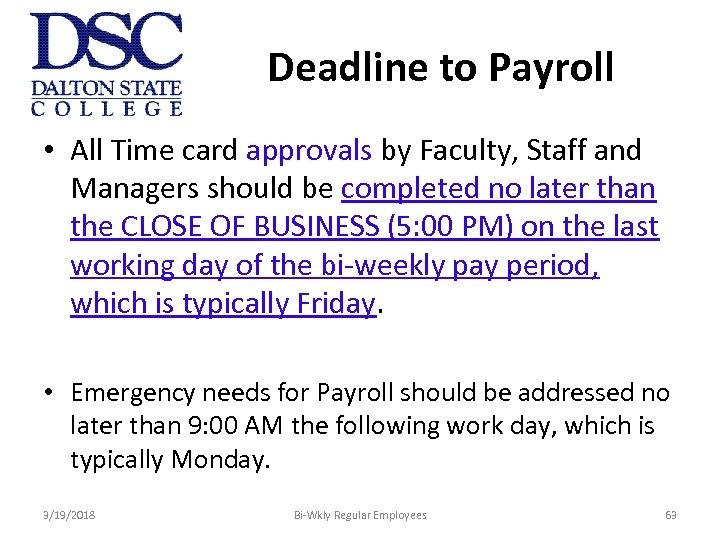 Deadline to Payroll • All Time card approvals by Faculty, Staff and Managers should be completed no later than the CLOSE OF BUSINESS (5: 00 PM) on the last working day of the bi-weekly pay period, which is typically Friday. • Emergency needs for Payroll should be addressed no later than 9: 00 AM the following work day, which is typically Monday. 3/19/2018 Bi-Wkly Regular Employees 63
Deadline to Payroll • All Time card approvals by Faculty, Staff and Managers should be completed no later than the CLOSE OF BUSINESS (5: 00 PM) on the last working day of the bi-weekly pay period, which is typically Friday. • Emergency needs for Payroll should be addressed no later than 9: 00 AM the following work day, which is typically Monday. 3/19/2018 Bi-Wkly Regular Employees 63
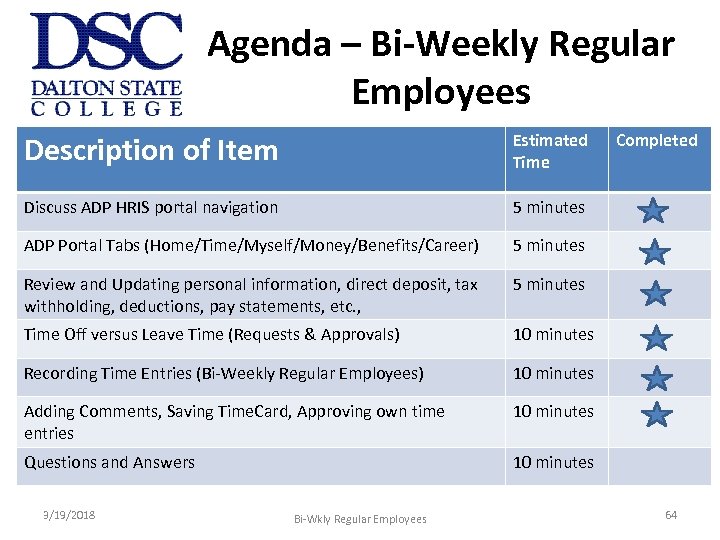 Agenda – Bi-Weekly Regular Employees Description of Item Estimated Time Discuss ADP HRIS portal navigation 5 minutes ADP Portal Tabs (Home/Time/Myself/Money/Benefits/Career) 5 minutes Review and Updating personal information, direct deposit, tax withholding, deductions, pay statements, etc. , 5 minutes Time Off versus Leave Time (Requests & Approvals) 10 minutes Recording Time Entries (Bi-Weekly Regular Employees) 10 minutes Adding Comments, Saving Time. Card, Approving own time entries 10 minutes Questions and Answers 10 minutes 3/19/2018 Bi-Wkly Regular Employees Completed 64
Agenda – Bi-Weekly Regular Employees Description of Item Estimated Time Discuss ADP HRIS portal navigation 5 minutes ADP Portal Tabs (Home/Time/Myself/Money/Benefits/Career) 5 minutes Review and Updating personal information, direct deposit, tax withholding, deductions, pay statements, etc. , 5 minutes Time Off versus Leave Time (Requests & Approvals) 10 minutes Recording Time Entries (Bi-Weekly Regular Employees) 10 minutes Adding Comments, Saving Time. Card, Approving own time entries 10 minutes Questions and Answers 10 minutes 3/19/2018 Bi-Wkly Regular Employees Completed 64
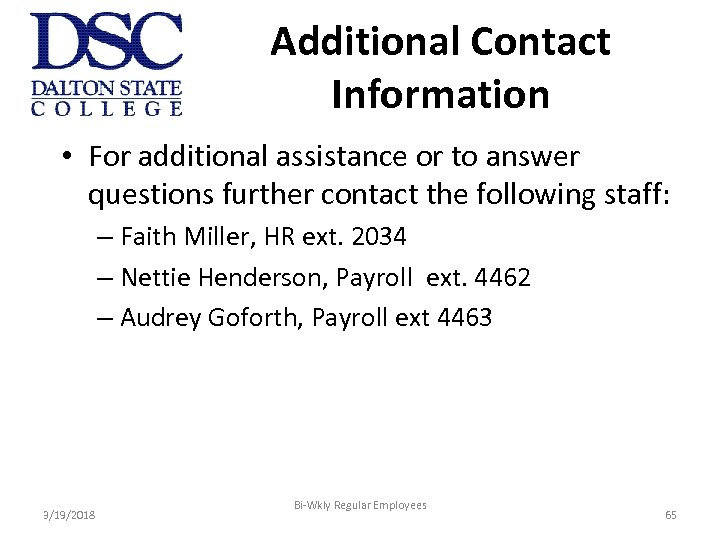 Additional Contact Information • For additional assistance or to answer questions further contact the following staff: – Faith Miller, HR ext. 2034 – Nettie Henderson, Payroll ext. 4462 – Audrey Goforth, Payroll ext 4463 3/19/2018 Bi-Wkly Regular Employees 65
Additional Contact Information • For additional assistance or to answer questions further contact the following staff: – Faith Miller, HR ext. 2034 – Nettie Henderson, Payroll ext. 4462 – Audrey Goforth, Payroll ext 4463 3/19/2018 Bi-Wkly Regular Employees 65
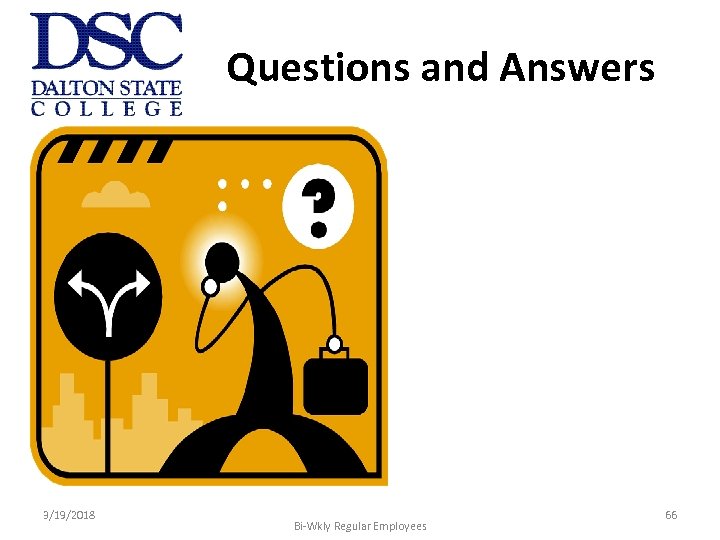 Questions and Answers 3/19/2018 Bi-Wkly Regular Employees 66
Questions and Answers 3/19/2018 Bi-Wkly Regular Employees 66
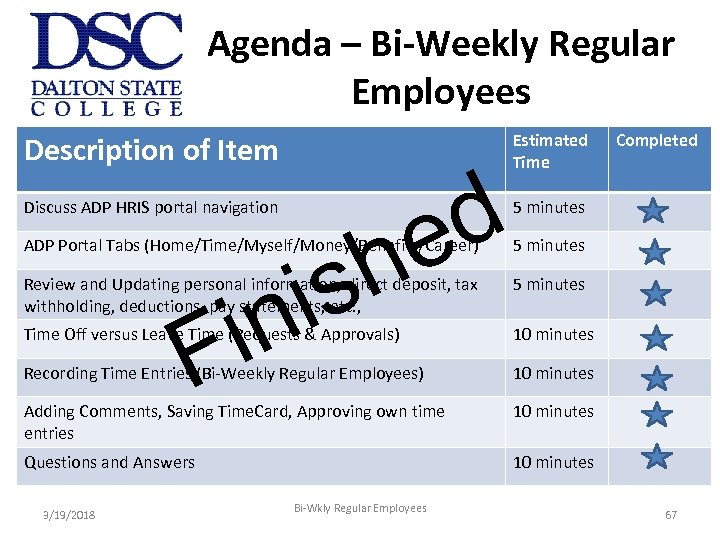 Agenda – Bi-Weekly Regular Employees Description of Item d e h is Discuss ADP HRIS portal navigation Estimated Time Completed 5 minutes ADP Portal Tabs (Home/Time/Myself/Money/Benefits/Career) 5 minutes Review and Updating personal information, direct deposit, tax withholding, deductions, pay statements, etc. , in F 5 minutes Time Off versus Leave Time (Requests & Approvals) 10 minutes Recording Time Entries (Bi-Weekly Regular Employees) 10 minutes Adding Comments, Saving Time. Card, Approving own time entries 10 minutes Questions and Answers 10 minutes 3/19/2018 Bi-Wkly Regular Employees 67
Agenda – Bi-Weekly Regular Employees Description of Item d e h is Discuss ADP HRIS portal navigation Estimated Time Completed 5 minutes ADP Portal Tabs (Home/Time/Myself/Money/Benefits/Career) 5 minutes Review and Updating personal information, direct deposit, tax withholding, deductions, pay statements, etc. , in F 5 minutes Time Off versus Leave Time (Requests & Approvals) 10 minutes Recording Time Entries (Bi-Weekly Regular Employees) 10 minutes Adding Comments, Saving Time. Card, Approving own time entries 10 minutes Questions and Answers 10 minutes 3/19/2018 Bi-Wkly Regular Employees 67


