5c53191ae0735cdcd963ed759e869229.ppt
- Количество слайдов: 25
 Administrator’s and User’s Guide for Active@ Kill. Disk A visual guide of screens for the: 1. Downloading of software, 2. Installation of program, 3. Creation of Boot Media, 4. Booting and running of Active@ Kill. Disk, 5. Erasing Disks with Active@ Kill. Disk, 6. Additional Support Kill Disk © LSoft Technologies, Inc. 1998 - 2010
Administrator’s and User’s Guide for Active@ Kill. Disk A visual guide of screens for the: 1. Downloading of software, 2. Installation of program, 3. Creation of Boot Media, 4. Booting and running of Active@ Kill. Disk, 5. Erasing Disks with Active@ Kill. Disk, 6. Additional Support Kill Disk © LSoft Technologies, Inc. 1998 - 2010
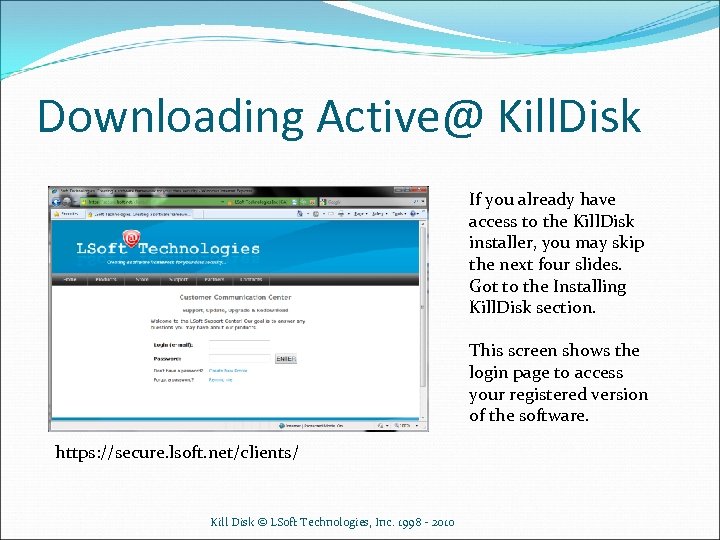 Downloading Active@ Kill. Disk If you already have access to the Kill. Disk installer, you may skip the next four slides. Got to the Installing Kill. Disk section. This screen shows the login page to access your registered version of the software. https: //secure. lsoft. net/clients/ Kill Disk © LSoft Technologies, Inc. 1998 - 2010
Downloading Active@ Kill. Disk If you already have access to the Kill. Disk installer, you may skip the next four slides. Got to the Installing Kill. Disk section. This screen shows the login page to access your registered version of the software. https: //secure. lsoft. net/clients/ Kill Disk © LSoft Technologies, Inc. 1998 - 2010
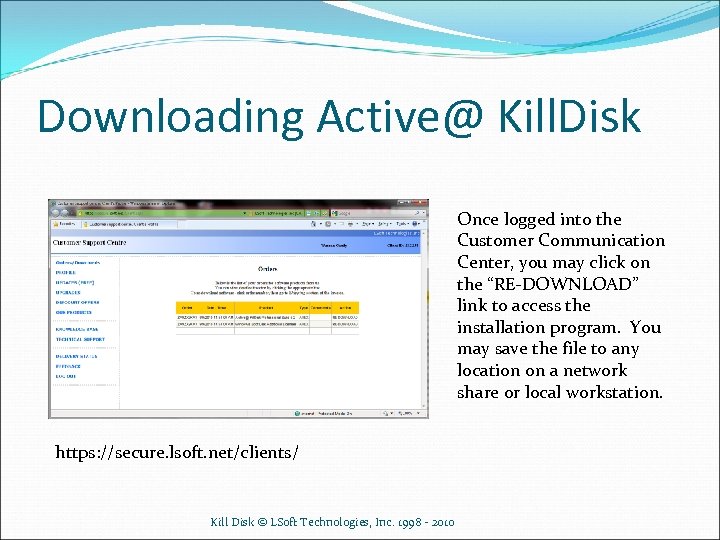 Downloading Active@ Kill. Disk Once logged into the Customer Communication Center, you may click on the “RE-DOWNLOAD” link to access the installation program. You may save the file to any location on a network share or local workstation. https: //secure. lsoft. net/clients/ Kill Disk © LSoft Technologies, Inc. 1998 - 2010
Downloading Active@ Kill. Disk Once logged into the Customer Communication Center, you may click on the “RE-DOWNLOAD” link to access the installation program. You may save the file to any location on a network share or local workstation. https: //secure. lsoft. net/clients/ Kill Disk © LSoft Technologies, Inc. 1998 - 2010
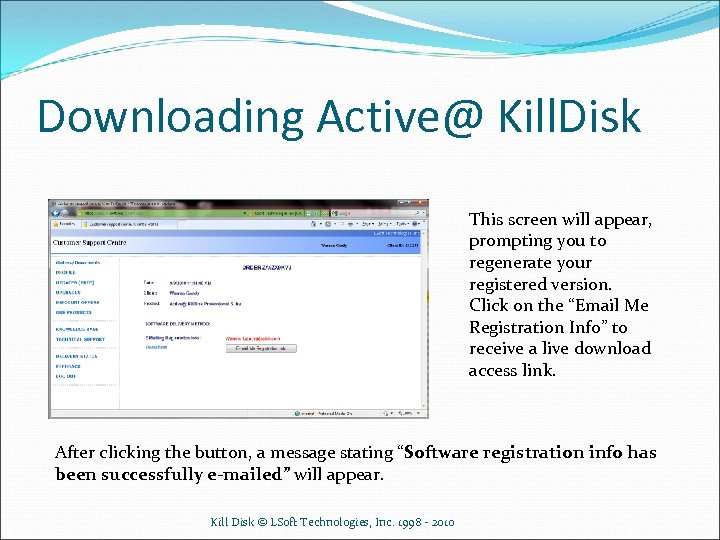 Downloading Active@ Kill. Disk This screen will appear, prompting you to regenerate your registered version. Click on the “Email Me Registration Info” to receive a live download access link. After clicking the button, a message stating “Software registration info has been successfully e-mailed” will appear. Kill Disk © LSoft Technologies, Inc. 1998 - 2010
Downloading Active@ Kill. Disk This screen will appear, prompting you to regenerate your registered version. Click on the “Email Me Registration Info” to receive a live download access link. After clicking the button, a message stating “Software registration info has been successfully e-mailed” will appear. Kill Disk © LSoft Technologies, Inc. 1998 - 2010
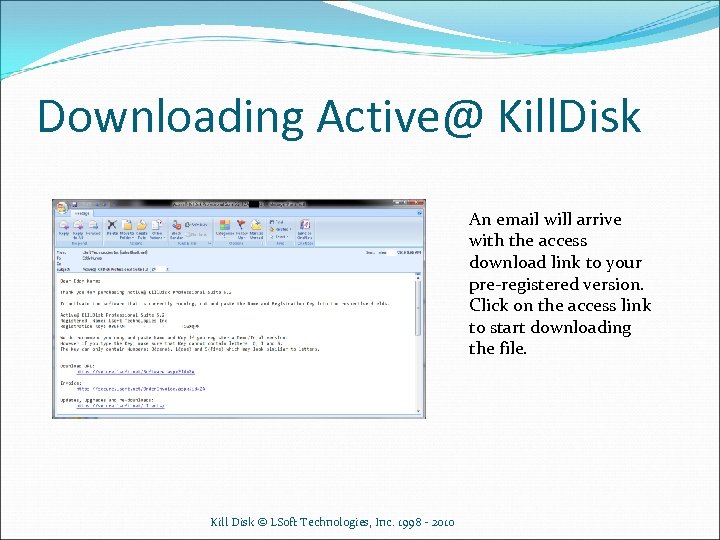 Downloading Active@ Kill. Disk An email will arrive with the access download link to your pre-registered version. Click on the access link to start downloading the file. Kill Disk © LSoft Technologies, Inc. 1998 - 2010
Downloading Active@ Kill. Disk An email will arrive with the access download link to your pre-registered version. Click on the access link to start downloading the file. Kill Disk © LSoft Technologies, Inc. 1998 - 2010
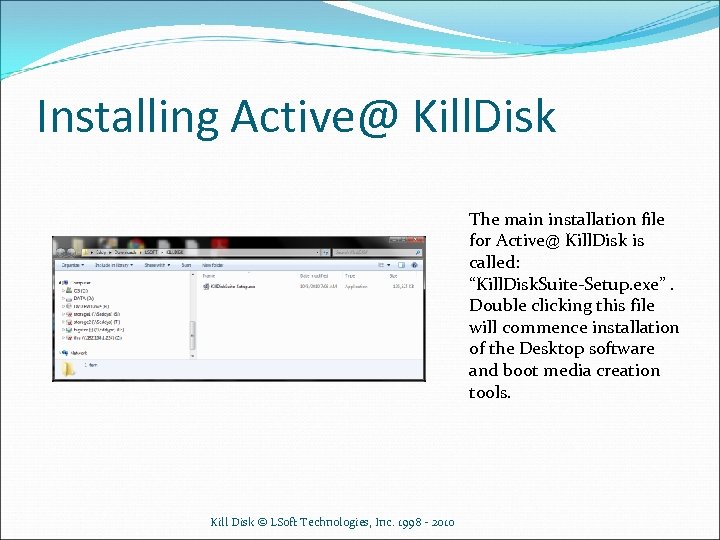 Installing Active@ Kill. Disk The main installation file for Active@ Kill. Disk is called: “Kill. Disk. Suite-Setup. exe”. Double clicking this file will commence installation of the Desktop software and boot media creation tools. Kill Disk © LSoft Technologies, Inc. 1998 - 2010
Installing Active@ Kill. Disk The main installation file for Active@ Kill. Disk is called: “Kill. Disk. Suite-Setup. exe”. Double clicking this file will commence installation of the Desktop software and boot media creation tools. Kill Disk © LSoft Technologies, Inc. 1998 - 2010
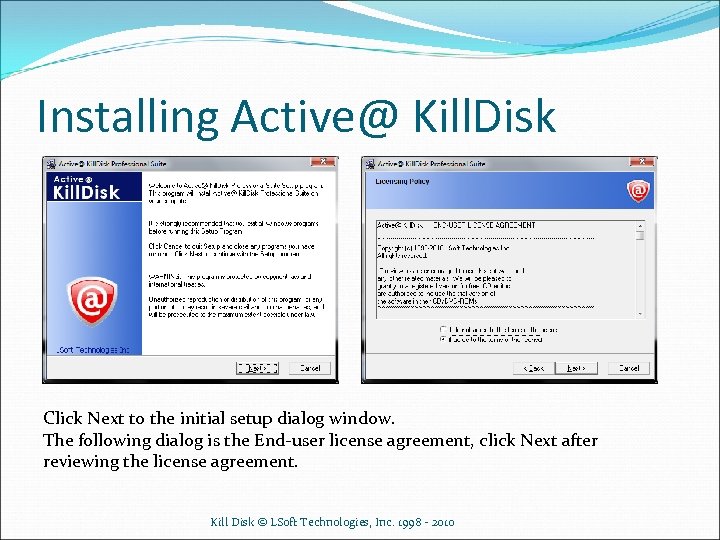 Installing Active@ Kill. Disk Click Next to the initial setup dialog window. The following dialog is the End-user license agreement, click Next after reviewing the license agreement. Kill Disk © LSoft Technologies, Inc. 1998 - 2010
Installing Active@ Kill. Disk Click Next to the initial setup dialog window. The following dialog is the End-user license agreement, click Next after reviewing the license agreement. Kill Disk © LSoft Technologies, Inc. 1998 - 2010
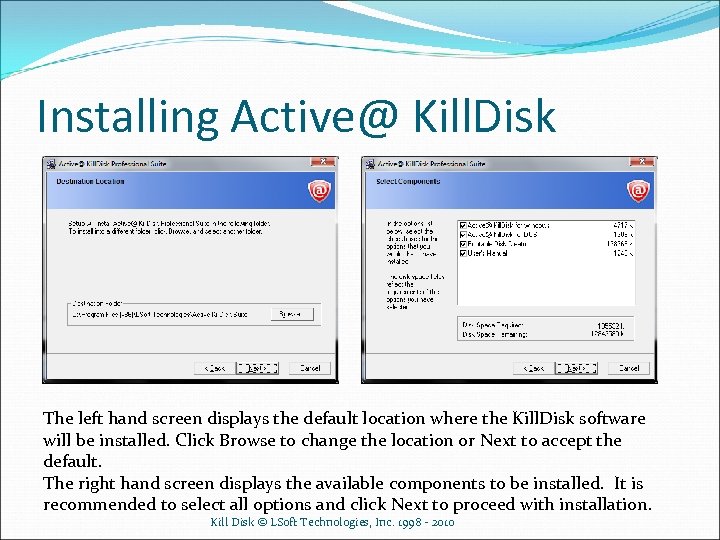 Installing Active@ Kill. Disk The left hand screen displays the default location where the Kill. Disk software will be installed. Click Browse to change the location or Next to accept the default. The right hand screen displays the available components to be installed. It is recommended to select all options and click Next to proceed with installation. Kill Disk © LSoft Technologies, Inc. 1998 - 2010
Installing Active@ Kill. Disk The left hand screen displays the default location where the Kill. Disk software will be installed. Click Browse to change the location or Next to accept the default. The right hand screen displays the available components to be installed. It is recommended to select all options and click Next to proceed with installation. Kill Disk © LSoft Technologies, Inc. 1998 - 2010
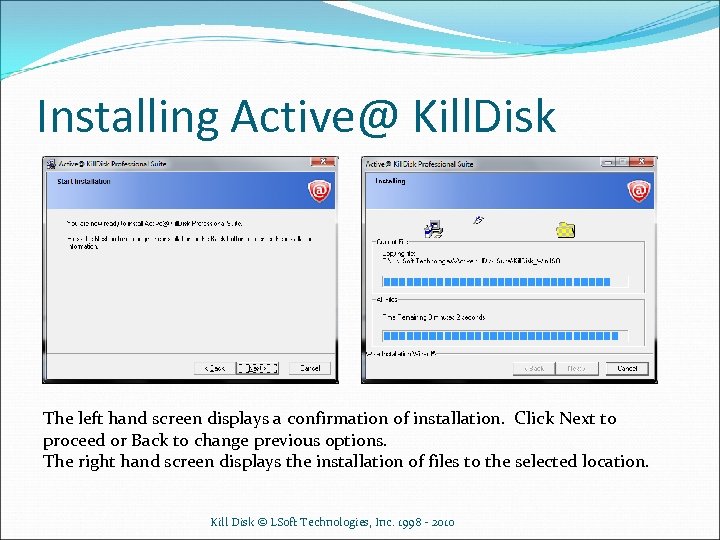 Installing Active@ Kill. Disk The left hand screen displays a confirmation of installation. Click Next to proceed or Back to change previous options. The right hand screen displays the installation of files to the selected location. Kill Disk © LSoft Technologies, Inc. 1998 - 2010
Installing Active@ Kill. Disk The left hand screen displays a confirmation of installation. Click Next to proceed or Back to change previous options. The right hand screen displays the installation of files to the selected location. Kill Disk © LSoft Technologies, Inc. 1998 - 2010
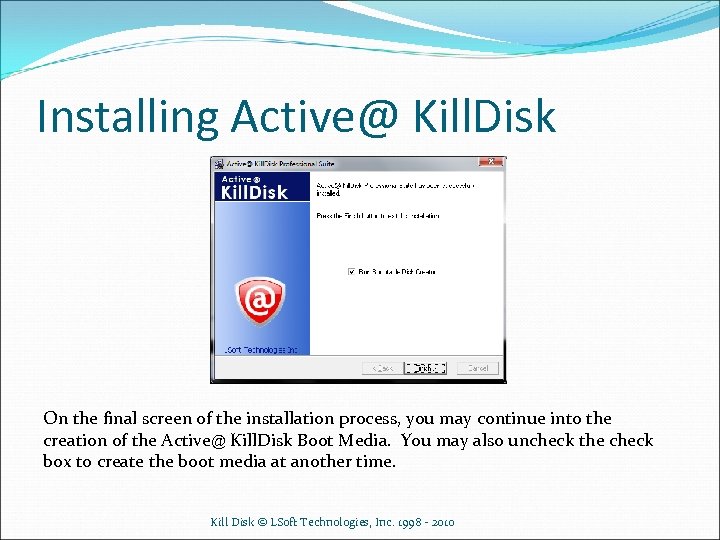 Installing Active@ Kill. Disk On the final screen of the installation process, you may continue into the creation of the Active@ Kill. Disk Boot Media. You may also uncheck the check box to create the boot media at another time. Kill Disk © LSoft Technologies, Inc. 1998 - 2010
Installing Active@ Kill. Disk On the final screen of the installation process, you may continue into the creation of the Active@ Kill. Disk Boot Media. You may also uncheck the check box to create the boot media at another time. Kill Disk © LSoft Technologies, Inc. 1998 - 2010
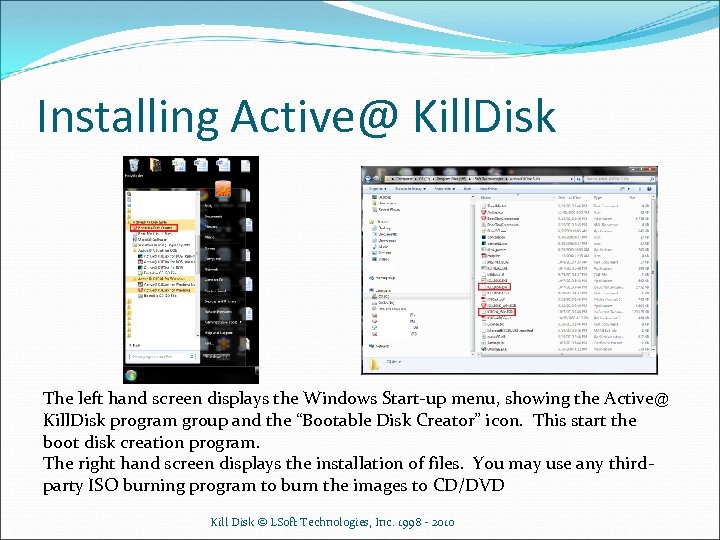 Installing Active@ Kill. Disk The left hand screen displays the Windows Start-up menu, showing the Active@ Kill. Disk program group and the “Bootable Disk Creator” icon. This start the boot disk creation program. The right hand screen displays the installation of files. You may use any thirdparty ISO burning program to burn the images to CD/DVD Kill Disk © LSoft Technologies, Inc. 1998 - 2010
Installing Active@ Kill. Disk The left hand screen displays the Windows Start-up menu, showing the Active@ Kill. Disk program group and the “Bootable Disk Creator” icon. This start the boot disk creation program. The right hand screen displays the installation of files. You may use any thirdparty ISO burning program to burn the images to CD/DVD Kill Disk © LSoft Technologies, Inc. 1998 - 2010
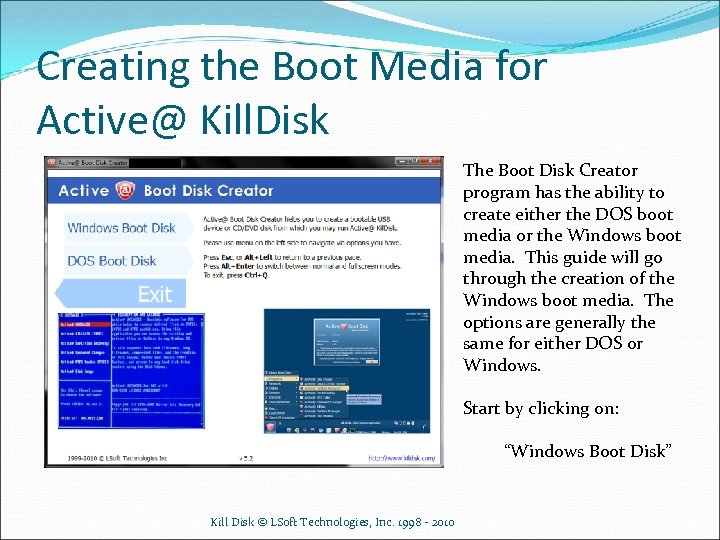 Creating the Boot Media for Active@ Kill. Disk The Boot Disk Creator program has the ability to create either the DOS boot media or the Windows boot media. This guide will go through the creation of the Windows boot media. The options are generally the same for either DOS or Windows. Start by clicking on: “Windows Boot Disk” Kill Disk © LSoft Technologies, Inc. 1998 - 2010
Creating the Boot Media for Active@ Kill. Disk The Boot Disk Creator program has the ability to create either the DOS boot media or the Windows boot media. This guide will go through the creation of the Windows boot media. The options are generally the same for either DOS or Windows. Start by clicking on: “Windows Boot Disk” Kill Disk © LSoft Technologies, Inc. 1998 - 2010
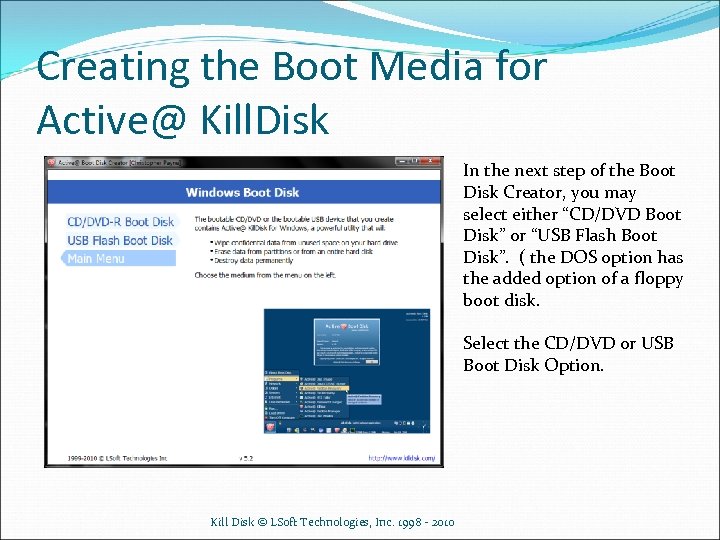 Creating the Boot Media for Active@ Kill. Disk In the next step of the Boot Disk Creator, you may select either “CD/DVD Boot Disk” or “USB Flash Boot Disk”. ( the DOS option has the added option of a floppy boot disk. Select the CD/DVD or USB Boot Disk Option. Kill Disk © LSoft Technologies, Inc. 1998 - 2010
Creating the Boot Media for Active@ Kill. Disk In the next step of the Boot Disk Creator, you may select either “CD/DVD Boot Disk” or “USB Flash Boot Disk”. ( the DOS option has the added option of a floppy boot disk. Select the CD/DVD or USB Boot Disk Option. Kill Disk © LSoft Technologies, Inc. 1998 - 2010
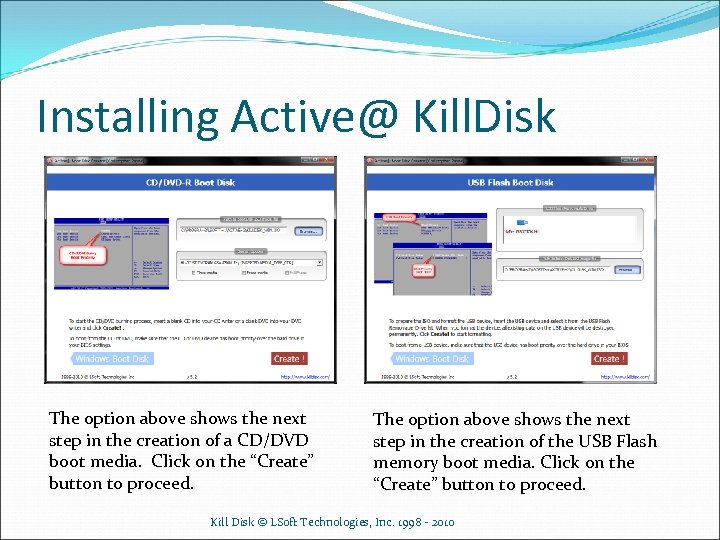 Installing Active@ Kill. Disk The option above shows the next step in the creation of a CD/DVD boot media. Click on the “Create” button to proceed. The option above shows the next step in the creation of the USB Flash memory boot media. Click on the “Create” button to proceed. Kill Disk © LSoft Technologies, Inc. 1998 - 2010
Installing Active@ Kill. Disk The option above shows the next step in the creation of a CD/DVD boot media. Click on the “Create” button to proceed. The option above shows the next step in the creation of the USB Flash memory boot media. Click on the “Create” button to proceed. Kill Disk © LSoft Technologies, Inc. 1998 - 2010
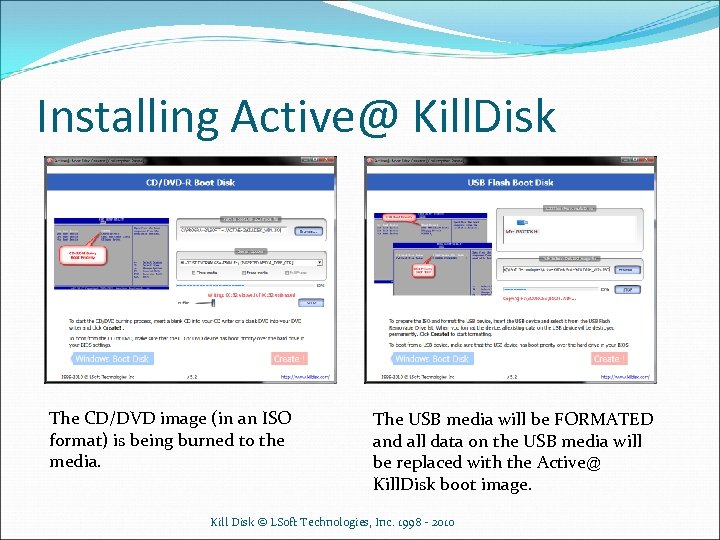 Installing Active@ Kill. Disk The CD/DVD image (in an ISO format) is being burned to the media. The USB media will be FORMATED and all data on the USB media will be replaced with the Active@ Kill. Disk boot image. Kill Disk © LSoft Technologies, Inc. 1998 - 2010
Installing Active@ Kill. Disk The CD/DVD image (in an ISO format) is being burned to the media. The USB media will be FORMATED and all data on the USB media will be replaced with the Active@ Kill. Disk boot image. Kill Disk © LSoft Technologies, Inc. 1998 - 2010
 Installing Active@ Kill. Disk The CD/DVD media will automatically be ejected once burning is complete. The CD or DVD is ready for use. The USB media is complete and ready for safe ejection for the system. Kill Disk © LSoft Technologies, Inc. 1998 - 2010
Installing Active@ Kill. Disk The CD/DVD media will automatically be ejected once burning is complete. The CD or DVD is ready for use. The USB media is complete and ready for safe ejection for the system. Kill Disk © LSoft Technologies, Inc. 1998 - 2010
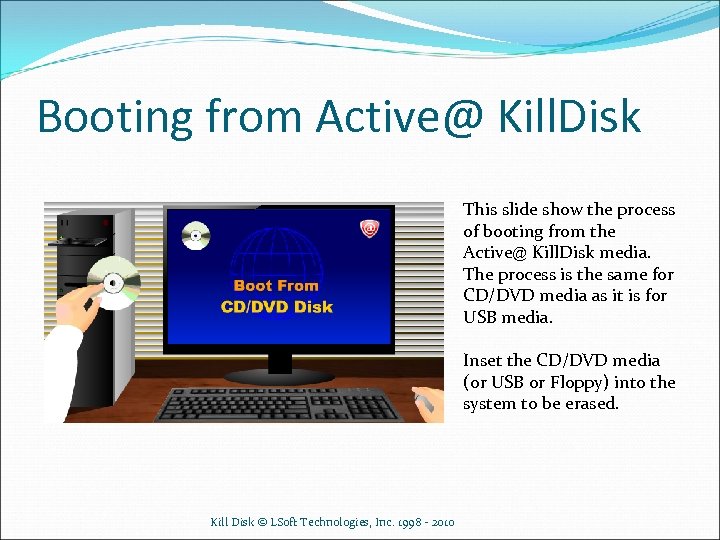 Booting from Active@ Kill. Disk This slide show the process of booting from the Active@ Kill. Disk media. The process is the same for CD/DVD media as it is for USB media. Inset the CD/DVD media (or USB or Floppy) into the system to be erased. Kill Disk © LSoft Technologies, Inc. 1998 - 2010
Booting from Active@ Kill. Disk This slide show the process of booting from the Active@ Kill. Disk media. The process is the same for CD/DVD media as it is for USB media. Inset the CD/DVD media (or USB or Floppy) into the system to be erased. Kill Disk © LSoft Technologies, Inc. 1998 - 2010
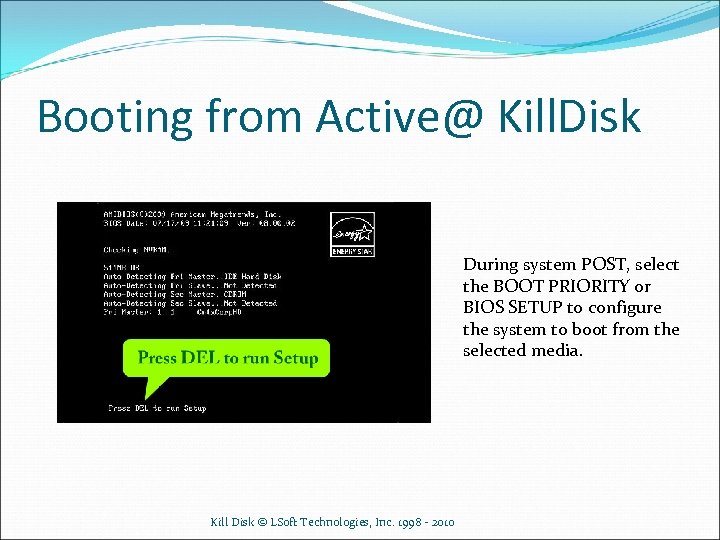 Booting from Active@ Kill. Disk During system POST, select the BOOT PRIORITY or BIOS SETUP to configure the system to boot from the selected media. Kill Disk © LSoft Technologies, Inc. 1998 - 2010
Booting from Active@ Kill. Disk During system POST, select the BOOT PRIORITY or BIOS SETUP to configure the system to boot from the selected media. Kill Disk © LSoft Technologies, Inc. 1998 - 2010
 Booting from Active@ Kill. Disk Ensure that the CD-ROM device (or whichever media you are using) is selected as the first boot device in the priority of boot devices. Kill Disk © LSoft Technologies, Inc. 1998 - 2010
Booting from Active@ Kill. Disk Ensure that the CD-ROM device (or whichever media you are using) is selected as the first boot device in the priority of boot devices. Kill Disk © LSoft Technologies, Inc. 1998 - 2010
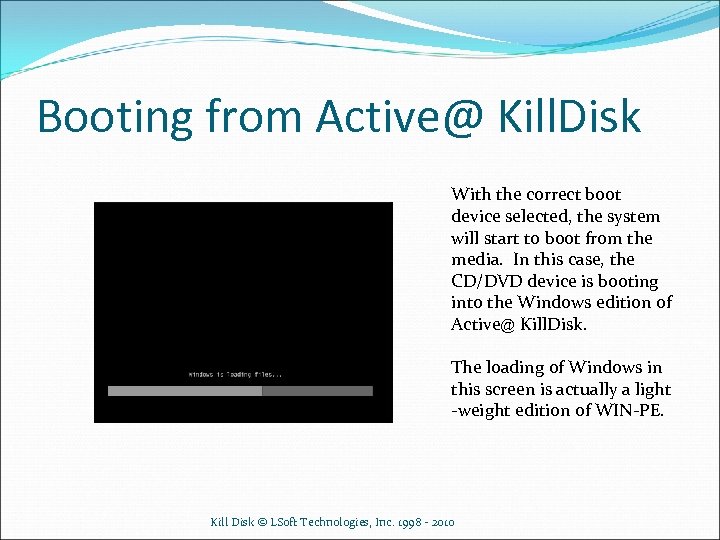 Booting from Active@ Kill. Disk With the correct boot device selected, the system will start to boot from the media. In this case, the CD/DVD device is booting into the Windows edition of Active@ Kill. Disk. The loading of Windows in this screen is actually a light -weight edition of WIN-PE. Kill Disk © LSoft Technologies, Inc. 1998 - 2010
Booting from Active@ Kill. Disk With the correct boot device selected, the system will start to boot from the media. In this case, the CD/DVD device is booting into the Windows edition of Active@ Kill. Disk. The loading of Windows in this screen is actually a light -weight edition of WIN-PE. Kill Disk © LSoft Technologies, Inc. 1998 - 2010
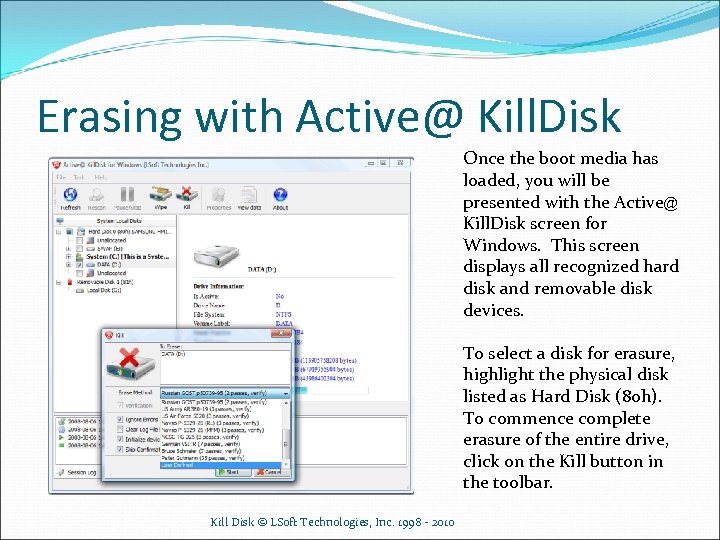 Erasing with Active@ Kill. Disk Once the boot media has loaded, you will be presented with the Active@ Kill. Disk screen for Windows. This screen displays all recognized hard disk and removable disk devices. To select a disk for erasure, highlight the physical disk listed as Hard Disk (80 h). To commence complete erasure of the entire drive, click on the Kill button in the toolbar. Kill Disk © LSoft Technologies, Inc. 1998 - 2010
Erasing with Active@ Kill. Disk Once the boot media has loaded, you will be presented with the Active@ Kill. Disk screen for Windows. This screen displays all recognized hard disk and removable disk devices. To select a disk for erasure, highlight the physical disk listed as Hard Disk (80 h). To commence complete erasure of the entire drive, click on the Kill button in the toolbar. Kill Disk © LSoft Technologies, Inc. 1998 - 2010
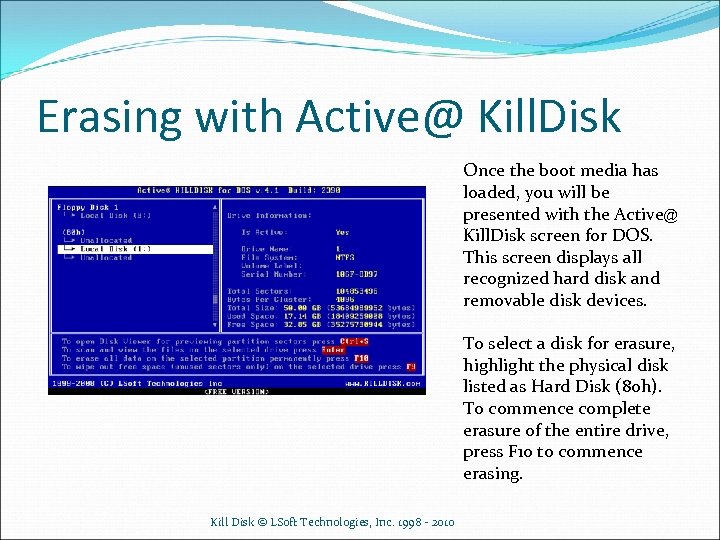 Erasing with Active@ Kill. Disk Once the boot media has loaded, you will be presented with the Active@ Kill. Disk screen for DOS. This screen displays all recognized hard disk and removable disk devices. To select a disk for erasure, highlight the physical disk listed as Hard Disk (80 h). To commence complete erasure of the entire drive, press F 10 to commence erasing. Kill Disk © LSoft Technologies, Inc. 1998 - 2010
Erasing with Active@ Kill. Disk Once the boot media has loaded, you will be presented with the Active@ Kill. Disk screen for DOS. This screen displays all recognized hard disk and removable disk devices. To select a disk for erasure, highlight the physical disk listed as Hard Disk (80 h). To commence complete erasure of the entire drive, press F 10 to commence erasing. Kill Disk © LSoft Technologies, Inc. 1998 - 2010
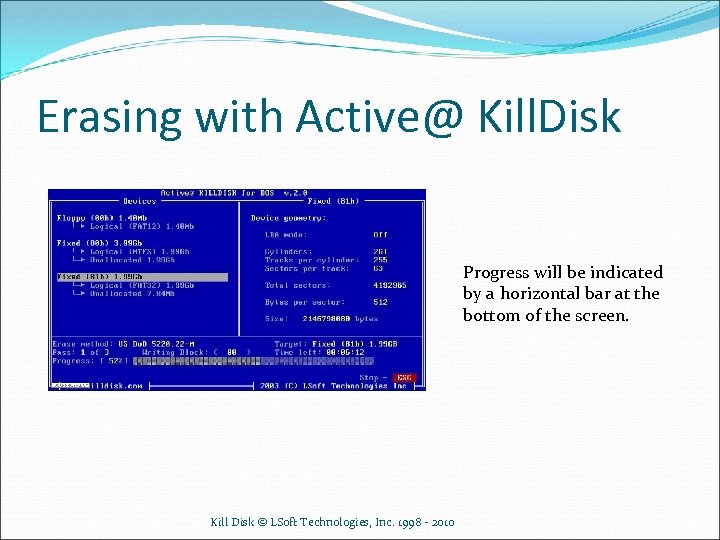 Erasing with Active@ Kill. Disk Progress will be indicated by a horizontal bar at the bottom of the screen. Kill Disk © LSoft Technologies, Inc. 1998 - 2010
Erasing with Active@ Kill. Disk Progress will be indicated by a horizontal bar at the bottom of the screen. Kill Disk © LSoft Technologies, Inc. 1998 - 2010
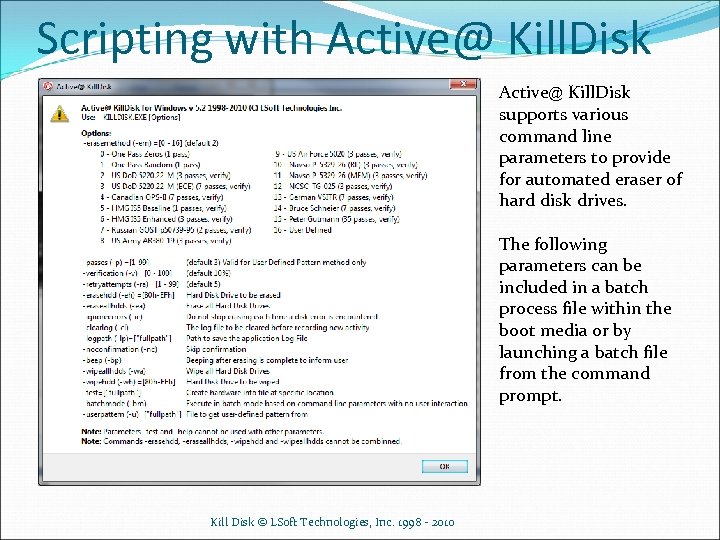 Scripting with Active@ Kill. Disk supports various command line parameters to provide for automated eraser of hard disk drives. The following parameters can be included in a batch process file within the boot media or by launching a batch file from the command prompt. Kill Disk © LSoft Technologies, Inc. 1998 - 2010
Scripting with Active@ Kill. Disk supports various command line parameters to provide for automated eraser of hard disk drives. The following parameters can be included in a batch process file within the boot media or by launching a batch file from the command prompt. Kill Disk © LSoft Technologies, Inc. 1998 - 2010
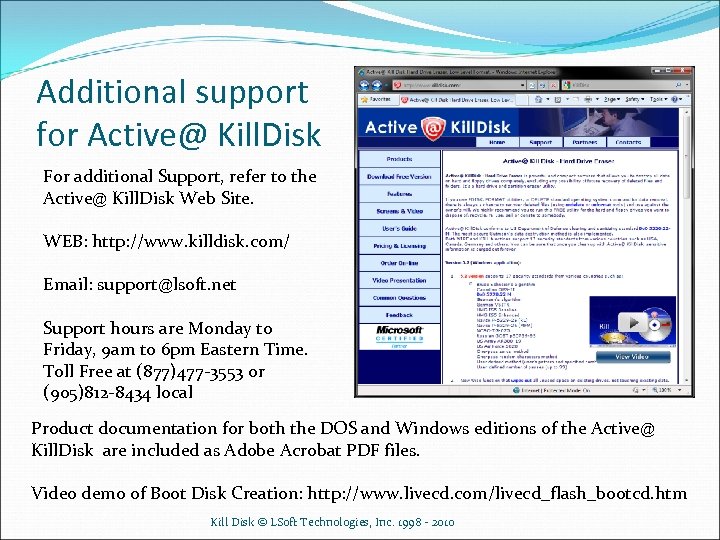 Additional support for Active@ Kill. Disk For additional Support, refer to the Active@ Kill. Disk Web Site. WEB: http: //www. killdisk. com/ Email: support@lsoft. net Support hours are Monday to Friday, 9 am to 6 pm Eastern Time. Toll Free at (877)477 -3553 or (905)812 -8434 local Product documentation for both the DOS and Windows editions of the Active@ Kill. Disk are included as Adobe Acrobat PDF files. Video demo of Boot Disk Creation: http: //www. livecd. com/livecd_flash_bootcd. htm Kill Disk © LSoft Technologies, Inc. 1998 - 2010
Additional support for Active@ Kill. Disk For additional Support, refer to the Active@ Kill. Disk Web Site. WEB: http: //www. killdisk. com/ Email: support@lsoft. net Support hours are Monday to Friday, 9 am to 6 pm Eastern Time. Toll Free at (877)477 -3553 or (905)812 -8434 local Product documentation for both the DOS and Windows editions of the Active@ Kill. Disk are included as Adobe Acrobat PDF files. Video demo of Boot Disk Creation: http: //www. livecd. com/livecd_flash_bootcd. htm Kill Disk © LSoft Technologies, Inc. 1998 - 2010


