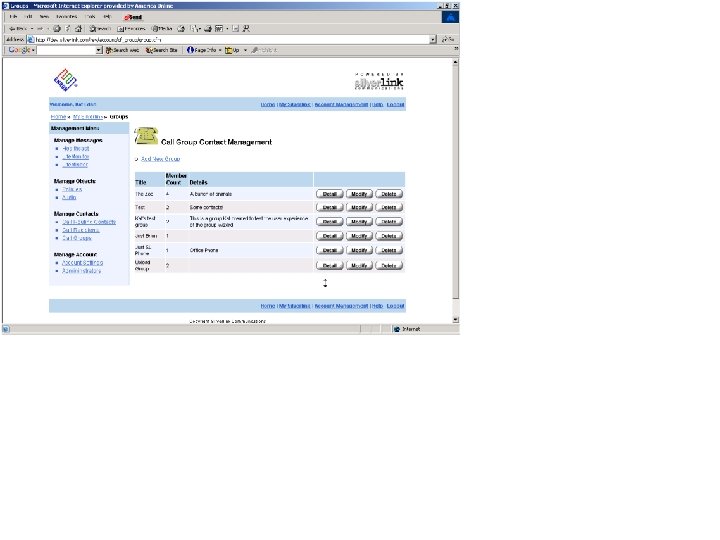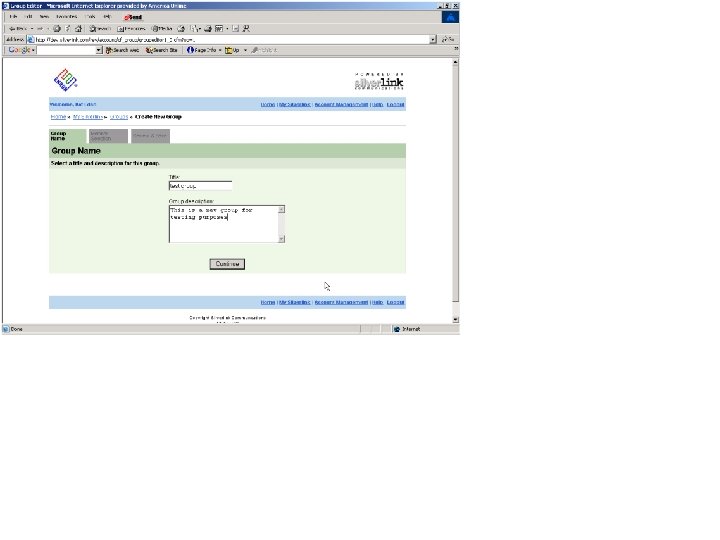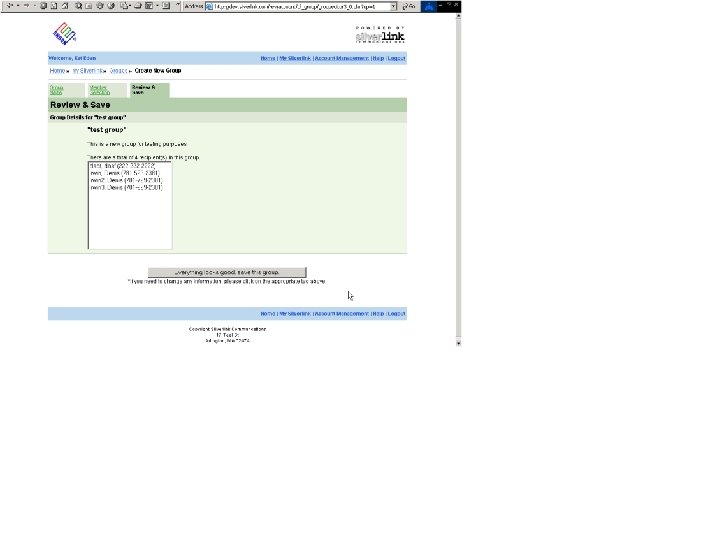5629db70624d059ab75be58c158a5c7e.ppt
- Количество слайдов: 91
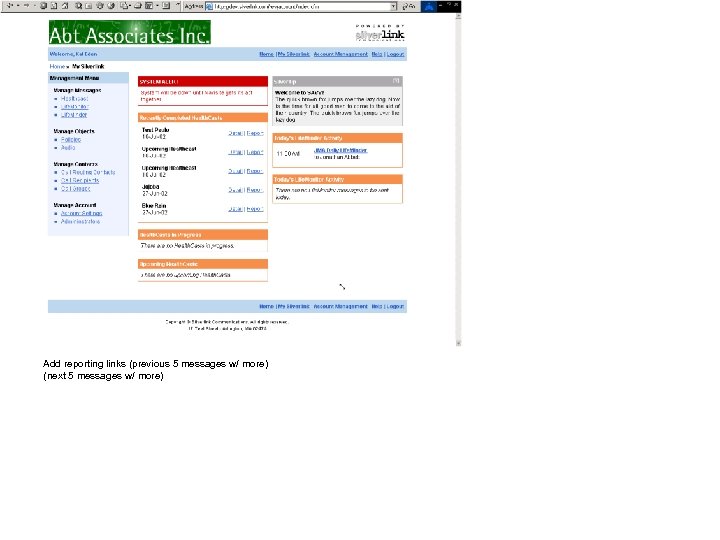 Add reporting links (previous 5 messages w/ more) (next 5 messages w/ more)
Add reporting links (previous 5 messages w/ more) (next 5 messages w/ more)
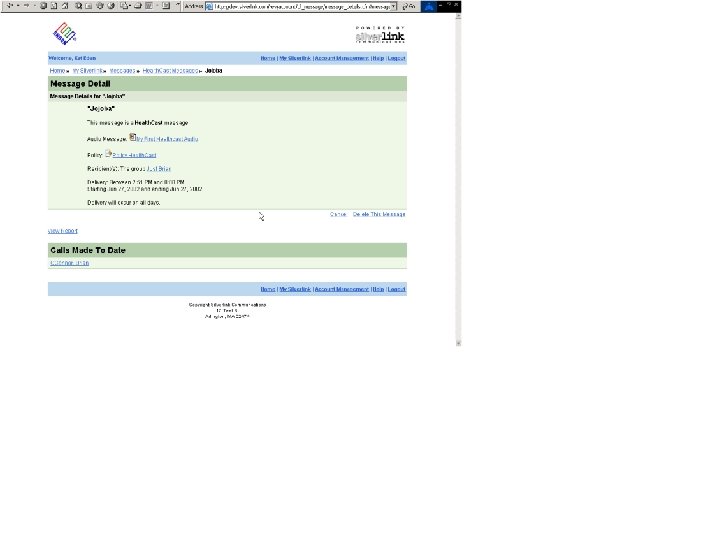
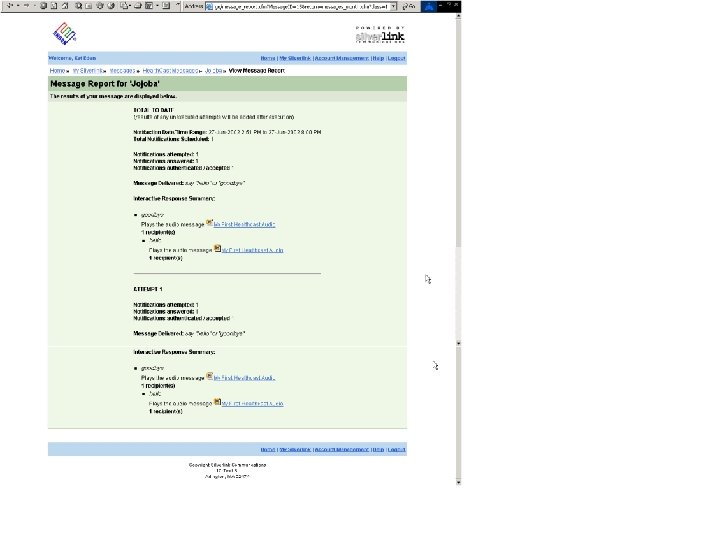

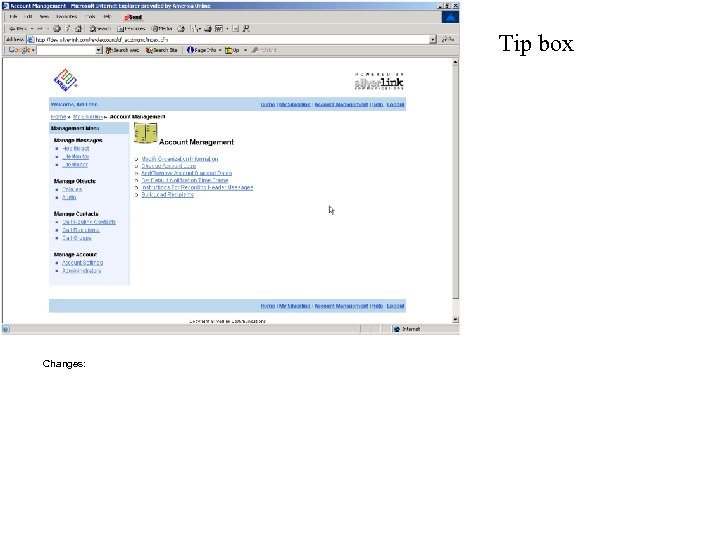 Tip box Changes:
Tip box Changes:

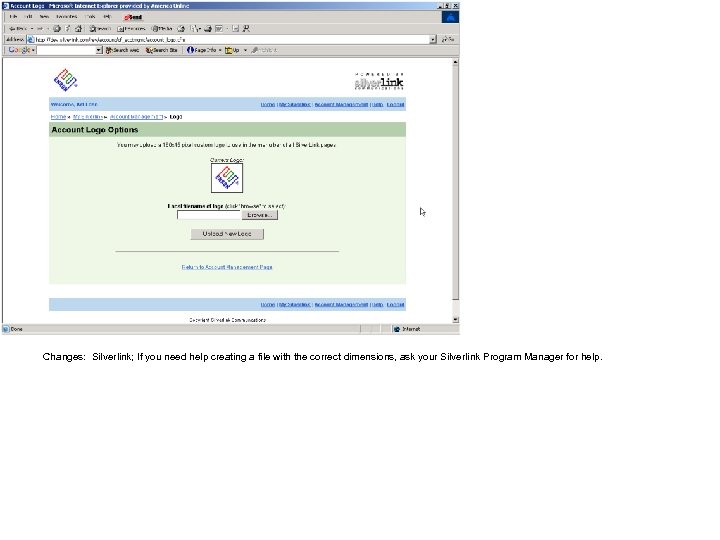 Changes: Silverlink; If you need help creating a file with the correct dimensions, ask your Silverlink Program Manager for help.
Changes: Silverlink; If you need help creating a file with the correct dimensions, ask your Silverlink Program Manager for help.
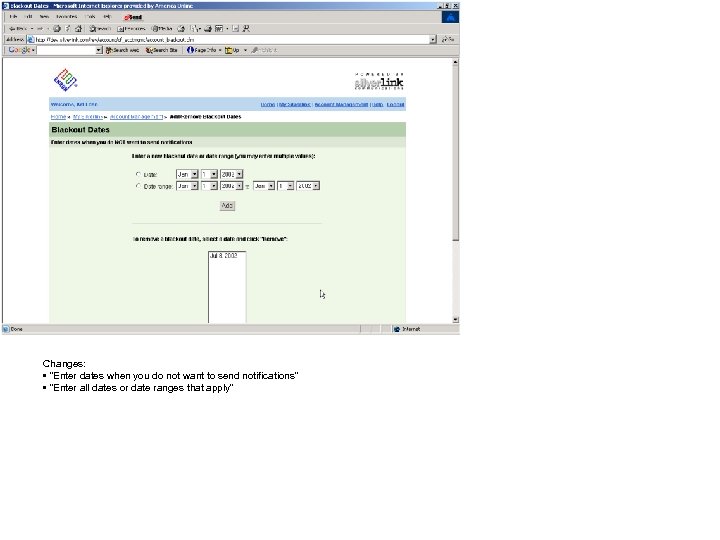 Changes: • “Enter dates when you do not want to send notifications” • “Enter all dates or date ranges that apply”
Changes: • “Enter dates when you do not want to send notifications” • “Enter all dates or date ranges that apply”

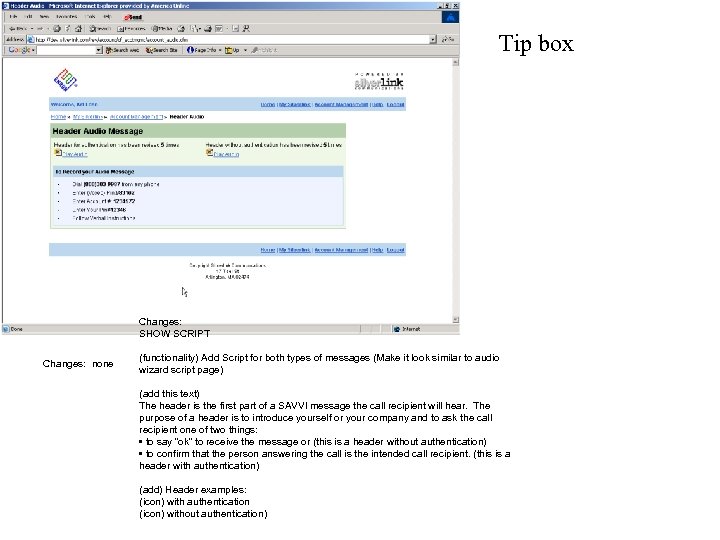 Tip box Changes: SHOW SCRIPT Changes: none (functionality) Add Script for both types of messages (Make it look similar to audio wizard script page) (add this text) The header is the first part of a SAVVI message the call recipient will hear. The purpose of a header is to introduce yourself or your company and to ask the call recipient one of two things: • to say “ok” to receive the message or (this is a header without authentication) • to confirm that the person answering the call is the intended call recipient. (this is a header with authentication) (add) Header examples: (icon) with authentication (icon) without authentication)
Tip box Changes: SHOW SCRIPT Changes: none (functionality) Add Script for both types of messages (Make it look similar to audio wizard script page) (add this text) The header is the first part of a SAVVI message the call recipient will hear. The purpose of a header is to introduce yourself or your company and to ask the call recipient one of two things: • to say “ok” to receive the message or (this is a header without authentication) • to confirm that the person answering the call is the intended call recipient. (this is a header with authentication) (add) Header examples: (icon) with authentication (icon) without authentication)
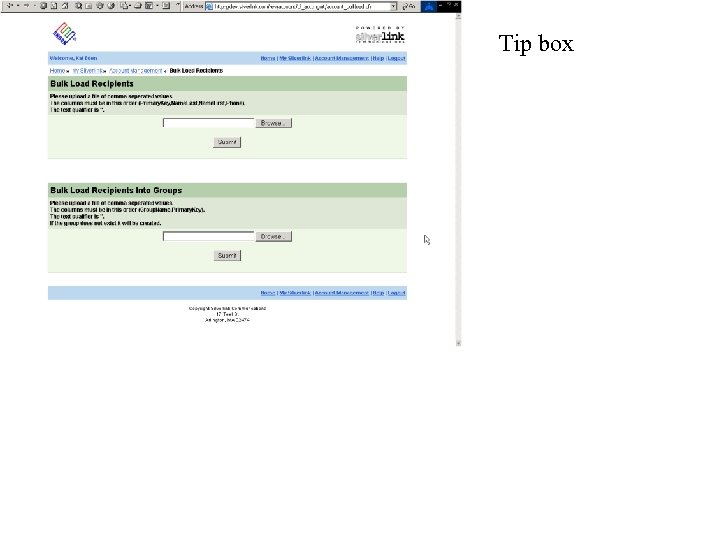 Tip box
Tip box
 Tip box
Tip box
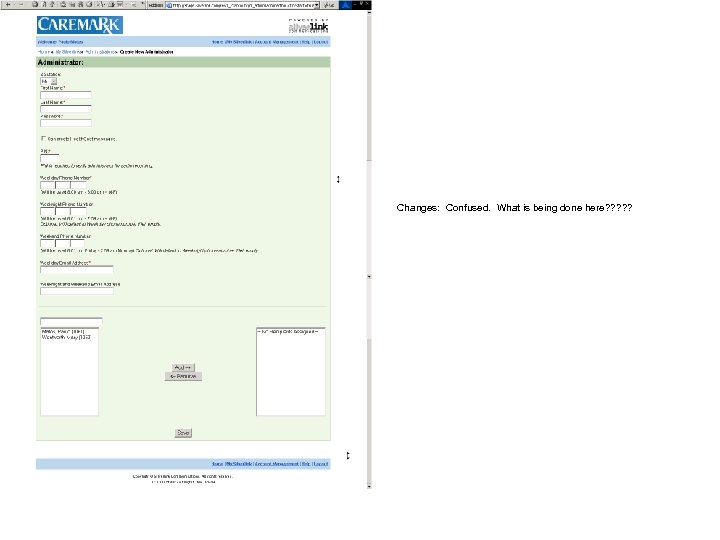 Changes: Confused. What is being done here? ? ?
Changes: Confused. What is being done here? ? ?
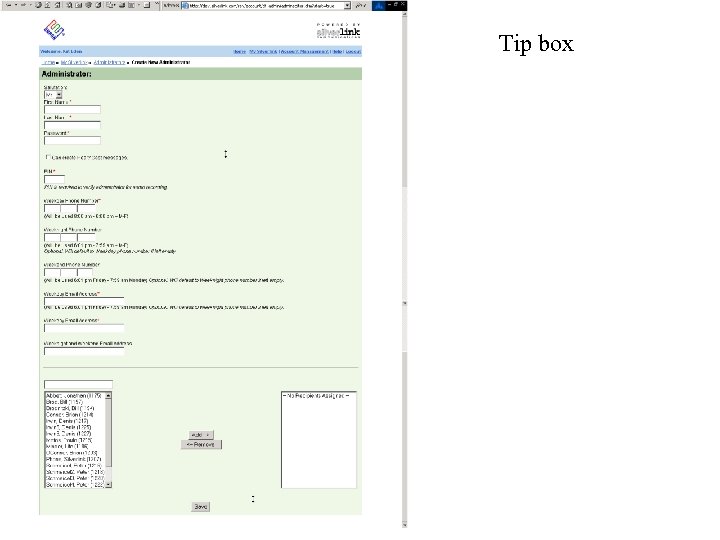 Tip box
Tip box
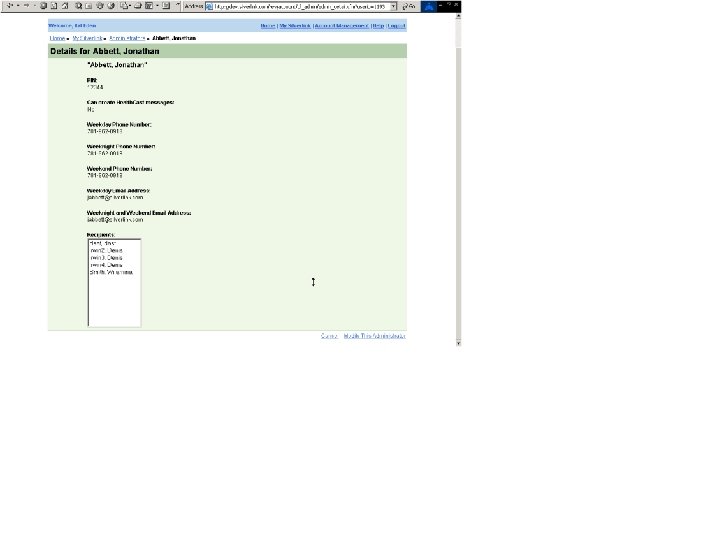
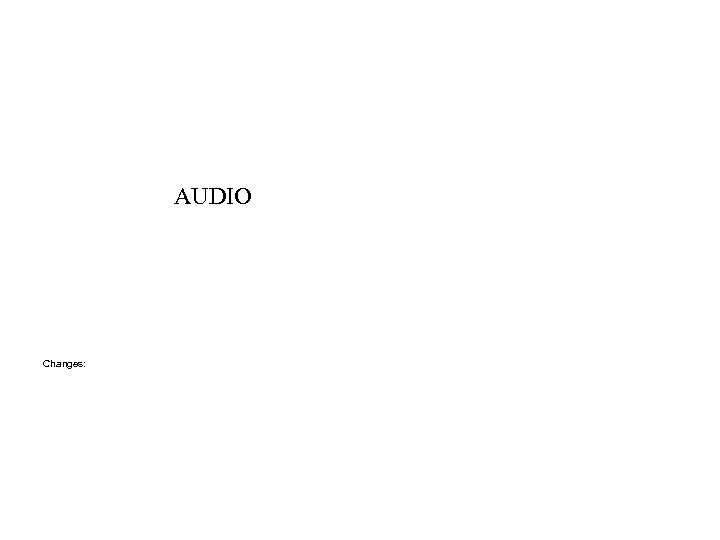 AUDIO Changes:
AUDIO Changes:
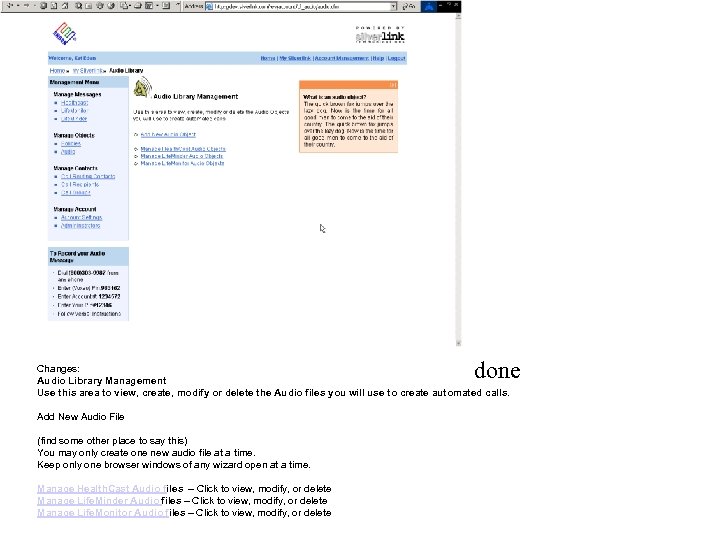 done Changes: Audio Library Management Use this area to view, create, modify or delete the Audio files you will use to create automated calls. Add New Audio File (find some other place to say this) You may only create one new audio file at a time. Keep only one browser windows of any wizard open at a time. Manage Health. Cast Audio files – Click to view, modify, or delete Manage Life. Minder Audio files – Click to view, modify, or delete Manage Life. Monitor Audio files – Click to view, modify, or delete
done Changes: Audio Library Management Use this area to view, create, modify or delete the Audio files you will use to create automated calls. Add New Audio File (find some other place to say this) You may only create one new audio file at a time. Keep only one browser windows of any wizard open at a time. Manage Health. Cast Audio files – Click to view, modify, or delete Manage Life. Minder Audio files – Click to view, modify, or delete Manage Life. Monitor Audio files – Click to view, modify, or delete
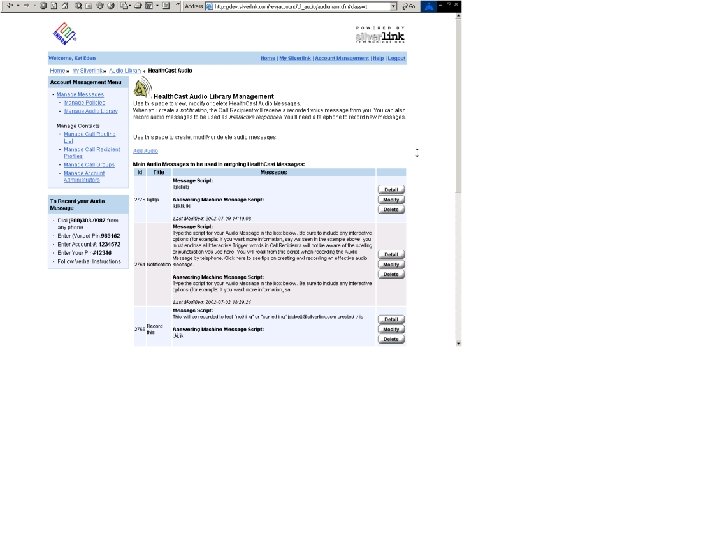
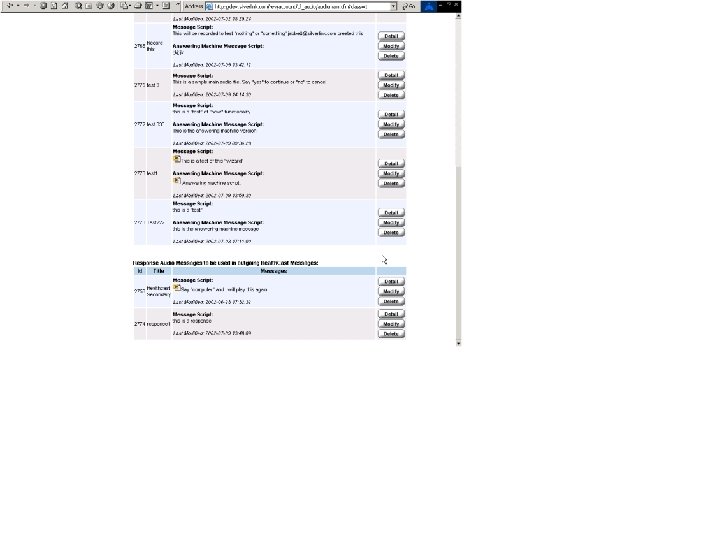


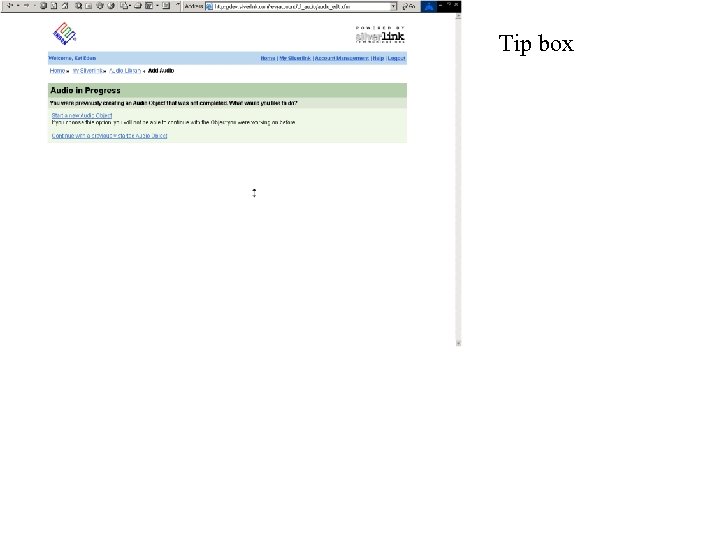 Tip box
Tip box
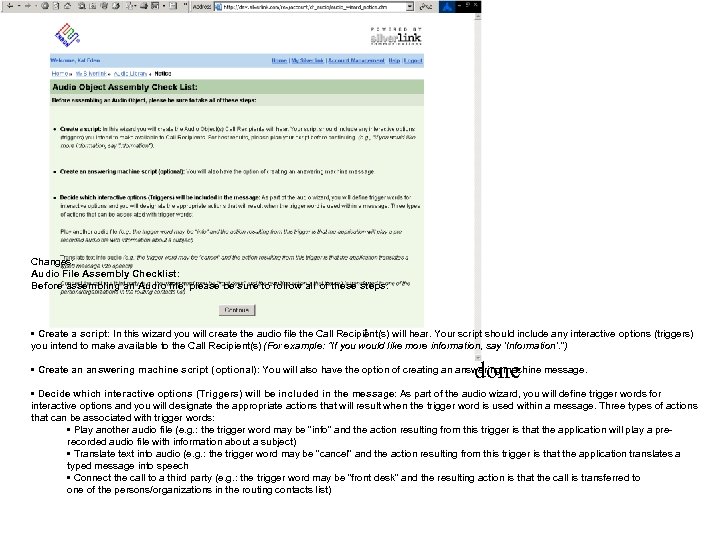 Changes: Audio File Assembly Checklist: Before assembling an Audio file, please be sure to follow all of these steps: • Create a script: In this wizard you will create the audio file the Call Recipient(s) will hear. Your script should include any interactive options (triggers) you intend to make available to the Call Recipient(s) (For example: "If you would like more information, say 'Information'. “) done • Create an answering machine script (optional): You will also have the option of creating an answering machine message. • Decide which interactive options (Triggers) will be included in the message: As part of the audio wizard, you will define trigger words for interactive options and you will designate the appropriate actions that will result when the trigger word is used within a message. Three types of actions that can be associated with trigger words: • Play another audio file (e. g. : the trigger word may be “info” and the action resulting from this trigger is that the application will play a prerecorded audio file with information about a subject) • Translate text into audio (e. g. : the trigger word may be “cancel” and the action resulting from this trigger is that the application translates a typed message into speech • Connect the call to a third party (e. g. : the trigger word may be “front desk” and the resulting action is that the call is transferred to one of the persons/organizations in the routing contacts list)
Changes: Audio File Assembly Checklist: Before assembling an Audio file, please be sure to follow all of these steps: • Create a script: In this wizard you will create the audio file the Call Recipient(s) will hear. Your script should include any interactive options (triggers) you intend to make available to the Call Recipient(s) (For example: "If you would like more information, say 'Information'. “) done • Create an answering machine script (optional): You will also have the option of creating an answering machine message. • Decide which interactive options (Triggers) will be included in the message: As part of the audio wizard, you will define trigger words for interactive options and you will designate the appropriate actions that will result when the trigger word is used within a message. Three types of actions that can be associated with trigger words: • Play another audio file (e. g. : the trigger word may be “info” and the action resulting from this trigger is that the application will play a prerecorded audio file with information about a subject) • Translate text into audio (e. g. : the trigger word may be “cancel” and the action resulting from this trigger is that the application translates a typed message into speech • Connect the call to a third party (e. g. : the trigger word may be “front desk” and the resulting action is that the call is transferred to one of the persons/organizations in the routing contacts list)
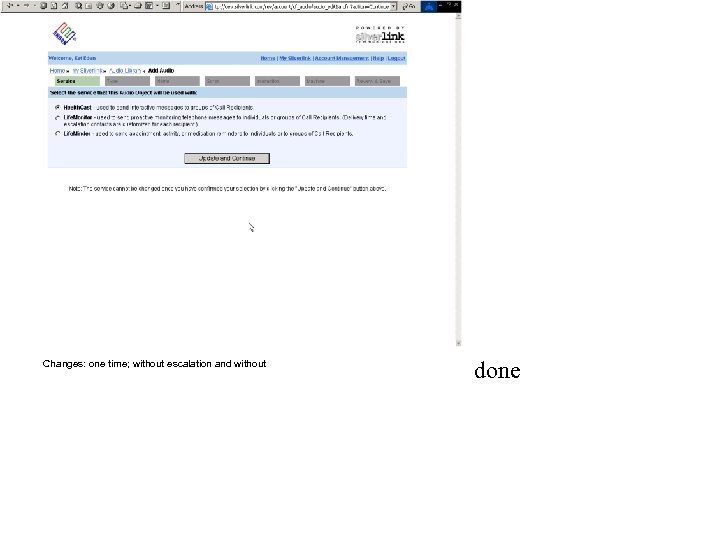 Changes: one time; without escalation and without done
Changes: one time; without escalation and without done
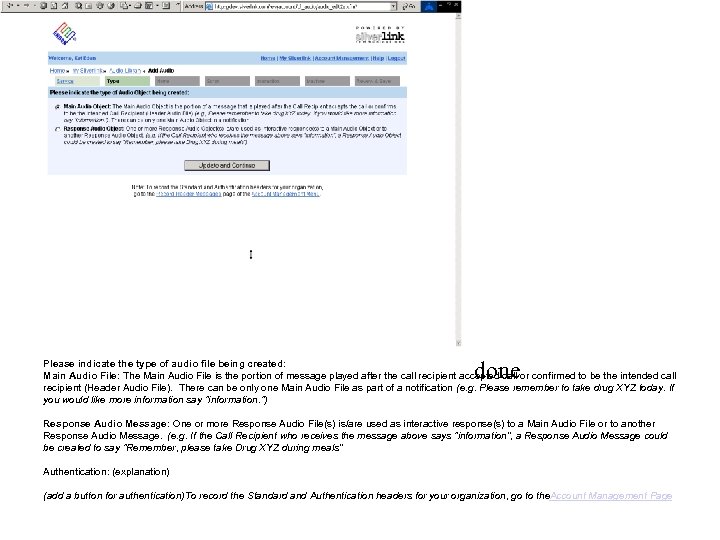 done Please indicate the type of audio file being created: Main Audio File: The Main Audio File is the portion of message played after the call recipient accepted call or confirmed to be the intended call recipient (Header Audio File). There can be only one Main Audio File as part of a notification e. g. Please remember to take drug XYZ today. If ( you would like more information say "information. ") Response Audio Message: One or more Response Audio File(s) is/are used as interactive response(s) to a Main Audio File or to another Response Audio Message. (e. g. If the Call Recipient who receives the message above says "information“, a Response Audio Message could be created to say "Remember, please take Drug XYZ during meals“ Authentication: (explanation) (add a button for authentication)To record the Standard and Authentication headers for your organization, go to the. Account Management Page
done Please indicate the type of audio file being created: Main Audio File: The Main Audio File is the portion of message played after the call recipient accepted call or confirmed to be the intended call recipient (Header Audio File). There can be only one Main Audio File as part of a notification e. g. Please remember to take drug XYZ today. If ( you would like more information say "information. ") Response Audio Message: One or more Response Audio File(s) is/are used as interactive response(s) to a Main Audio File or to another Response Audio Message. (e. g. If the Call Recipient who receives the message above says "information“, a Response Audio Message could be created to say "Remember, please take Drug XYZ during meals“ Authentication: (explanation) (add a button for authentication)To record the Standard and Authentication headers for your organization, go to the. Account Management Page
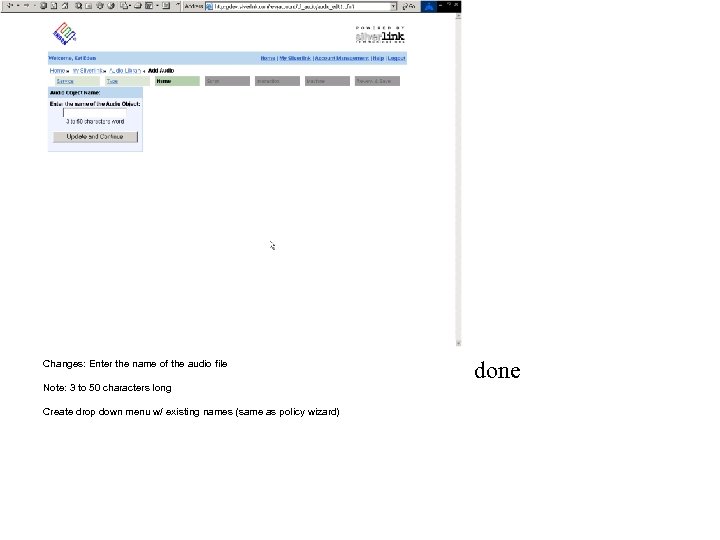 Changes: Enter the name of the audio file Note: 3 to 50 characters long Create drop down menu w/ existing names (same as policy wizard) done
Changes: Enter the name of the audio file Note: 3 to 50 characters long Create drop down menu w/ existing names (same as policy wizard) done
 Changes: Create Audio File Script Type the script for your Audio File in the box below. Be sure to include double quotes around trigger words (e. g. If you want more information, say "Information" now). Once this script is complete, you will call a phone number and record the audio file. Click here to see tips on creating and recording an effective audio message.
Changes: Create Audio File Script Type the script for your Audio File in the box below. Be sure to include double quotes around trigger words (e. g. If you want more information, say "Information" now). Once this script is complete, you will call a phone number and record the audio file. Click here to see tips on creating and recording an effective audio message.
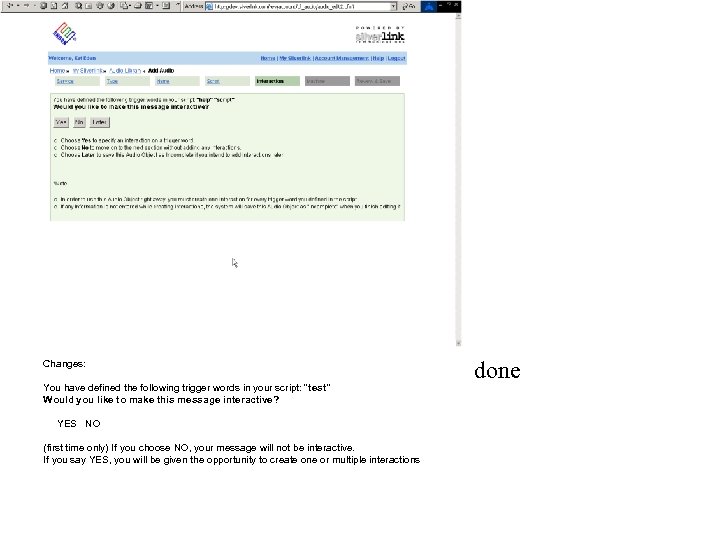 Changes: You have defined the following trigger words in your script: "test" Would you like to make this message interactive? YES NO (first time only) If you choose NO, your message will not be interactive. If you say YES, you will be given the opportunity to create one or multiple interactions done
Changes: You have defined the following trigger words in your script: "test" Would you like to make this message interactive? YES NO (first time only) If you choose NO, your message will not be interactive. If you say YES, you will be given the opportunity to create one or multiple interactions done
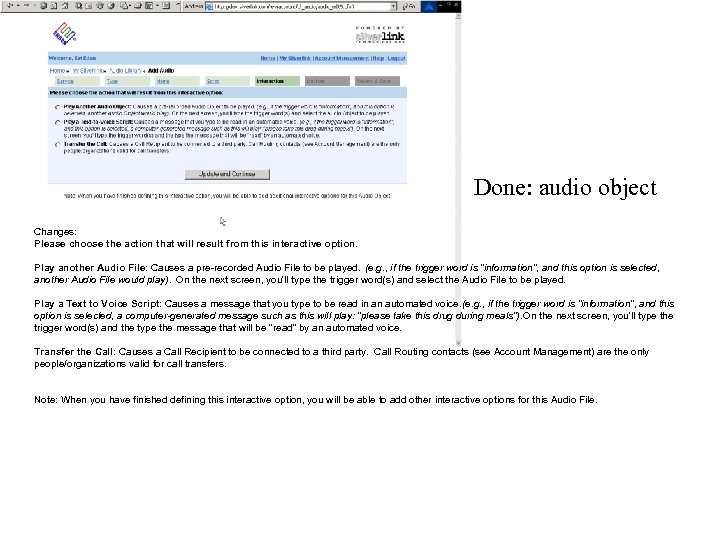 Done: audio object Changes: Please choose the action that will result from this interactive option. Play another Audio File: Causes a pre-recorded Audio File to be played. (e. g. , if the trigger word is “information”, and this option is selected, another Audio File would play). On the next screen, you'll type the trigger word(s) and select the Audio File to be played. Play a Text to Voice Script: Causes a message that you type to be read in an automated voice. e. g. , if the trigger word is “information”, and this ( option is selected, a computer-generated message such as this will play: “please take this drug during meals”). On the next screen, you'll type the trigger word(s) and the type the message that will be "read" by an automated voice. Transfer the Call: Causes a Call Recipient to be connected to a third party. Call Routing contacts (see Account Management) are the only people/organizations valid for call transfers. Note: When you have finished defining this interactive option, you will be able to add other interactive options for this Audio File.
Done: audio object Changes: Please choose the action that will result from this interactive option. Play another Audio File: Causes a pre-recorded Audio File to be played. (e. g. , if the trigger word is “information”, and this option is selected, another Audio File would play). On the next screen, you'll type the trigger word(s) and select the Audio File to be played. Play a Text to Voice Script: Causes a message that you type to be read in an automated voice. e. g. , if the trigger word is “information”, and this ( option is selected, a computer-generated message such as this will play: “please take this drug during meals”). On the next screen, you'll type the trigger word(s) and the type the message that will be "read" by an automated voice. Transfer the Call: Causes a Call Recipient to be connected to a third party. Call Routing contacts (see Account Management) are the only people/organizations valid for call transfers. Note: When you have finished defining this interactive option, you will be able to add other interactive options for this Audio File.
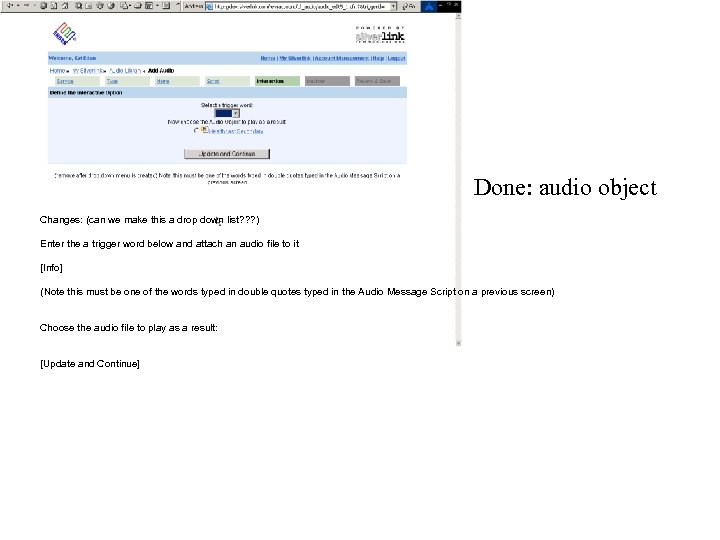 Done: audio object Changes: (can we make this a drop down list? ? ? ) Enter the a trigger word below and attach an audio file to it [Info] (Note this must be one of the words typed in double quotes typed in the Audio Message Script on a previous screen) Choose the audio file to play as a result: [Update and Continue]
Done: audio object Changes: (can we make this a drop down list? ? ? ) Enter the a trigger word below and attach an audio file to it [Info] (Note this must be one of the words typed in double quotes typed in the Audio Message Script on a previous screen) Choose the audio file to play as a result: [Update and Continue]

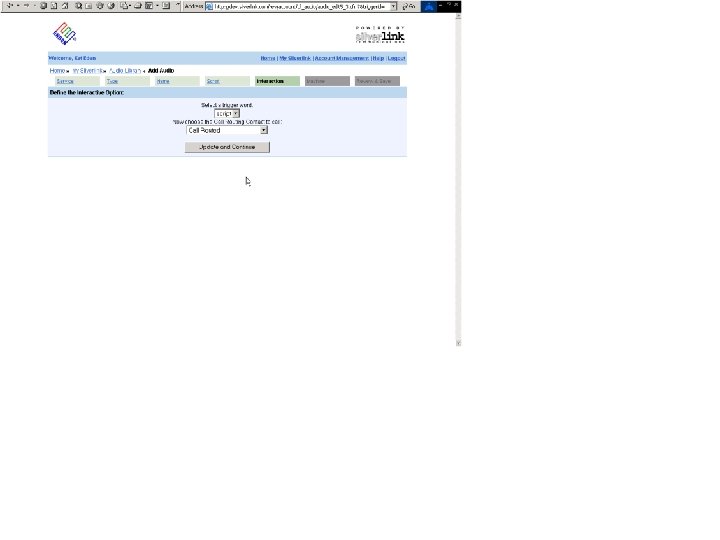
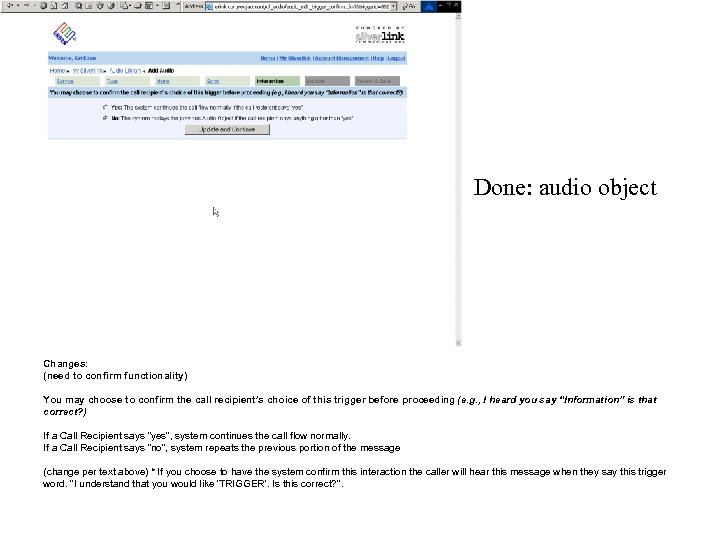 Done: audio object Changes: (need to confirm functionality) You may choose to confirm the call recipient’s choice of this trigger before proceeding (e. g. , I heard you say “Information” is that correct? ) If a Call Recipient says “yes”, system continues the call flow normally. If a Call Recipient says “no”, system repeats the previous portion of the message (change per text above) * If you choose to have the system confirm this interaction the caller will hear this message when they say this trigger word. "I understand that you would like 'TRIGGER'. Is this correct? ".
Done: audio object Changes: (need to confirm functionality) You may choose to confirm the call recipient’s choice of this trigger before proceeding (e. g. , I heard you say “Information” is that correct? ) If a Call Recipient says “yes”, system continues the call flow normally. If a Call Recipient says “no”, system repeats the previous portion of the message (change per text above) * If you choose to have the system confirm this interaction the caller will hear this message when they say this trigger word. "I understand that you would like 'TRIGGER'. Is this correct? ".
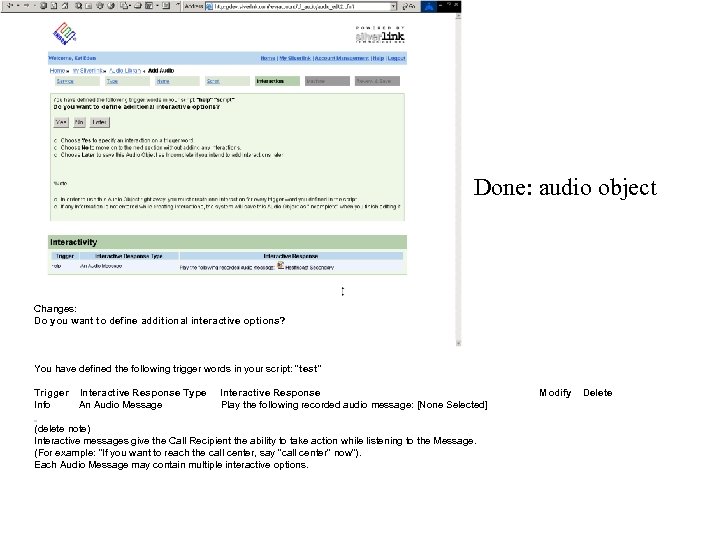 Done: audio object Changes: Do you want to define additional interactive options? You have defined the following trigger words in your script: "test" Trigger Interactive Response Type Interactive Response Info An Audio Message Play the following recorded audio message: [None Selected] (delete note) Interactive messages give the Call Recipient the ability to take action while listening to the Message. (For example: "If you want to reach the call center, say "call center" now"). Each Audio Message may contain multiple interactive options. Modify Delete
Done: audio object Changes: Do you want to define additional interactive options? You have defined the following trigger words in your script: "test" Trigger Interactive Response Type Interactive Response Info An Audio Message Play the following recorded audio message: [None Selected] (delete note) Interactive messages give the Call Recipient the ability to take action while listening to the Message. (For example: "If you want to reach the call center, say "call center" now"). Each Audio Message may contain multiple interactive options. Modify Delete
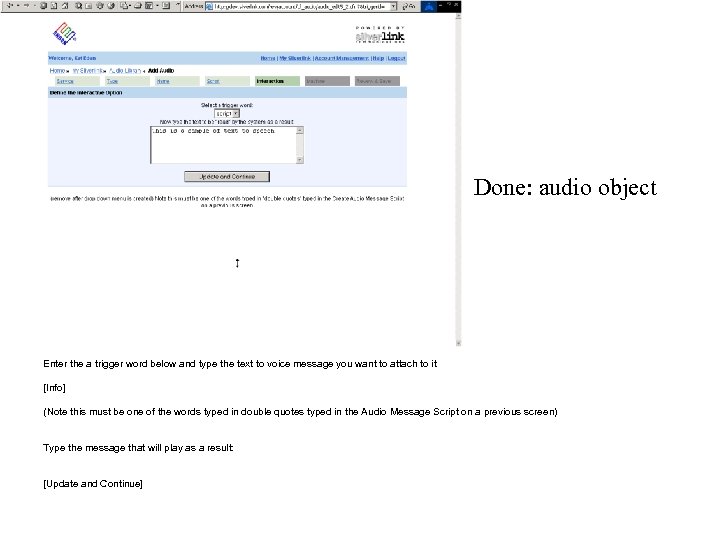 Done: audio object Changes: Define the Interactive Option Enter the a trigger word below and type the text to voice message you want to attach to it [Info] (Note this must be one of the words typed in double quotes typed in the Audio Message Script on a previous screen) Type the message that will play as a result: [Update and Continue]
Done: audio object Changes: Define the Interactive Option Enter the a trigger word below and type the text to voice message you want to attach to it [Info] (Note this must be one of the words typed in double quotes typed in the Audio Message Script on a previous screen) Type the message that will play as a result: [Update and Continue]
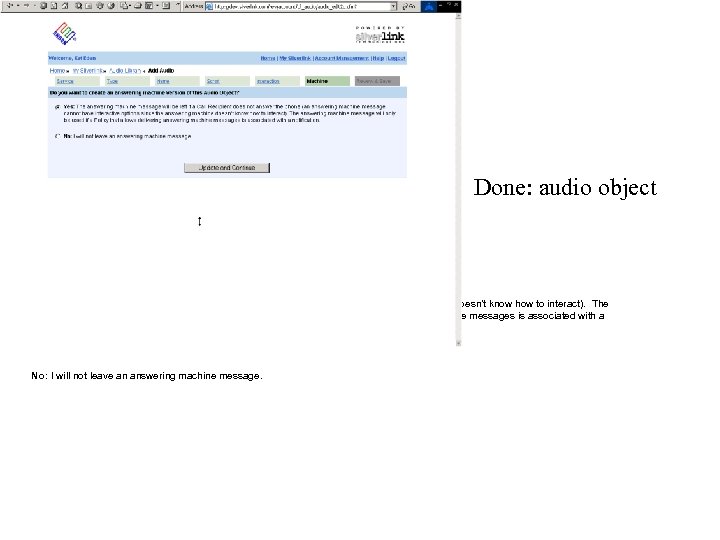 Done: audio object Changes: Do you want to create an answering machine version of this audio file? Yes: The answering machine message will be left if a Call Recipient does not answer the phone. (An answering machine message cannot have interactive options since the answering machine doesn’t know how to interact). The answering machine message will only be used if a Policy that allows delivering answering machine messages is associated with a notification. No: I will not leave an answering machine message.
Done: audio object Changes: Do you want to create an answering machine version of this audio file? Yes: The answering machine message will be left if a Call Recipient does not answer the phone. (An answering machine message cannot have interactive options since the answering machine doesn’t know how to interact). The answering machine message will only be used if a Policy that allows delivering answering machine messages is associated with a notification. No: I will not leave an answering machine message.
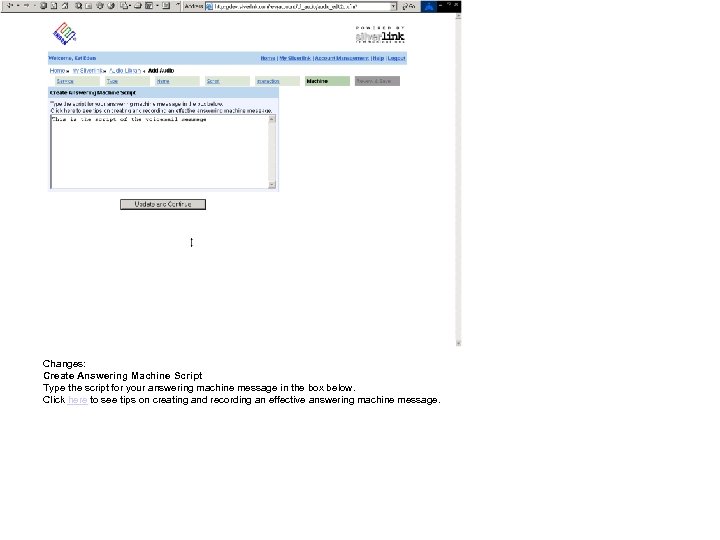 Changes: Create Answering Machine Script Type the script for your answering machine message in the box below. Click here to see tips on creating and recording an effective answering machine message.
Changes: Create Answering Machine Script Type the script for your answering machine message in the box below. Click here to see tips on creating and recording an effective answering machine message.
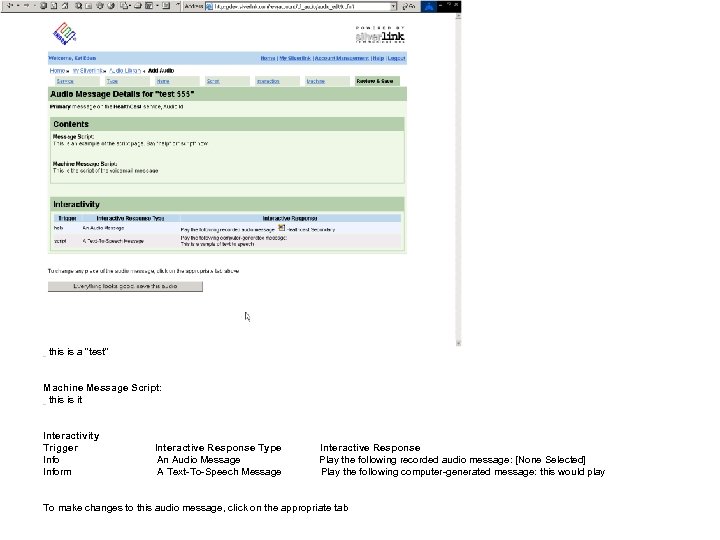 Audio Message Details for "test" Primary message on the Health. Cast service, Audio Id {missing; is it a bug? ? } Contents Message Script: this is a "test" Machine Message Script: this is it Interactivity Trigger Interactive Response Type Interactive Response Info An Audio Message Play the following recorded audio message: [None Selected] Inform A Text-To-Speech Message Play the following computer-generated message: this would play To make changes to this audio message, click on the appropriate tab
Audio Message Details for "test" Primary message on the Health. Cast service, Audio Id {missing; is it a bug? ? } Contents Message Script: this is a "test" Machine Message Script: this is it Interactivity Trigger Interactive Response Type Interactive Response Info An Audio Message Play the following recorded audio message: [None Selected] Inform A Text-To-Speech Message Play the following computer-generated message: this would play To make changes to this audio message, click on the appropriate tab
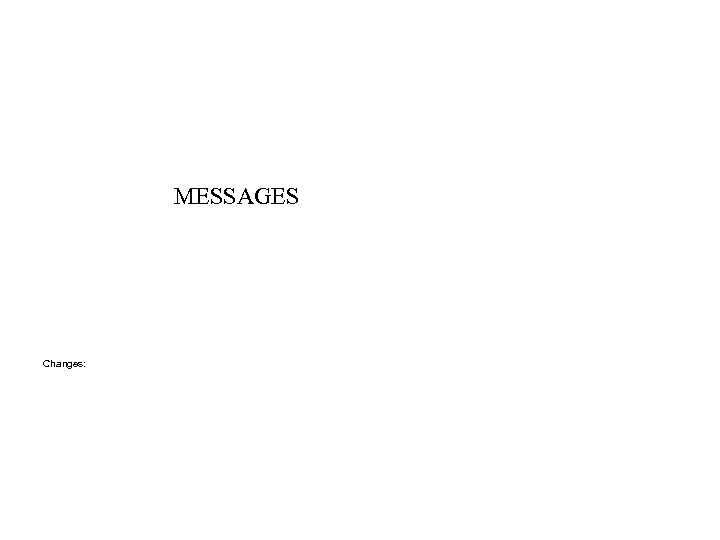 MESSAGES Changes:
MESSAGES Changes:
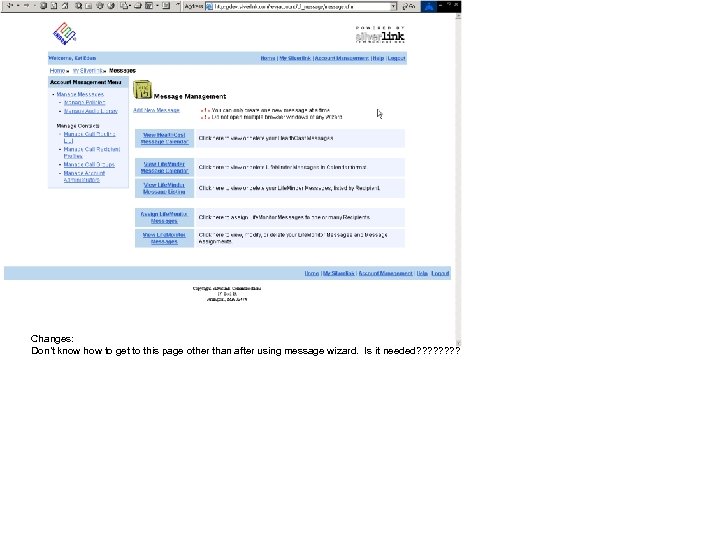 Changes: Don’t know how to get to this page other than after using message wizard. Is it needed? ? ? ?
Changes: Don’t know how to get to this page other than after using message wizard. Is it needed? ? ? ?
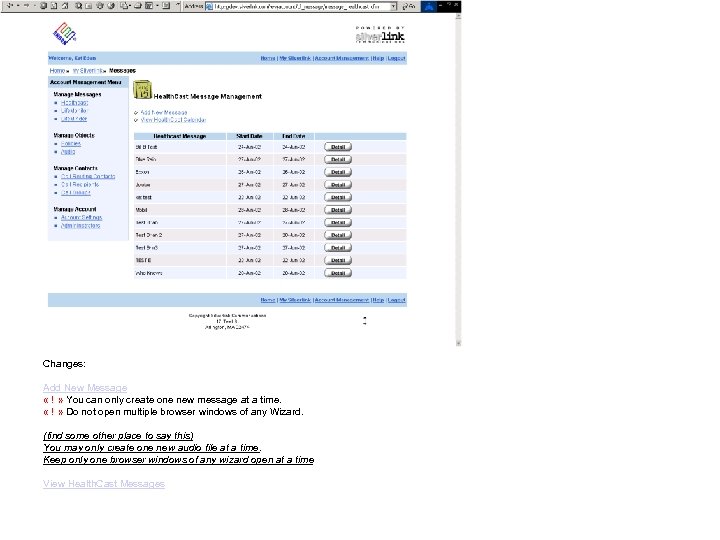 Changes: Add New Message « ! » You can only create one new message at a time. « ! » Do not open multiple browser windows of any Wizard. (find some other place to say this) You may only create one new audio file at a time. Keep only one browser windows of any wizard open at a time View Health. Cast Messages
Changes: Add New Message « ! » You can only create one new message at a time. « ! » Do not open multiple browser windows of any Wizard. (find some other place to say this) You may only create one new audio file at a time. Keep only one browser windows of any wizard open at a time View Health. Cast Messages
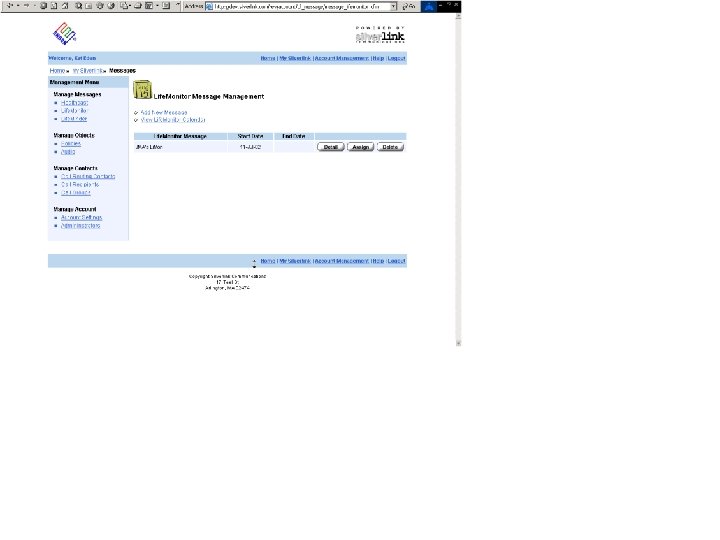
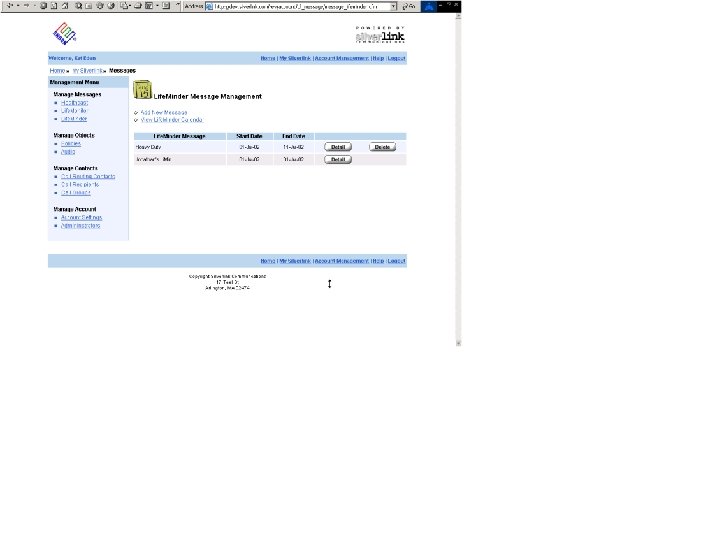
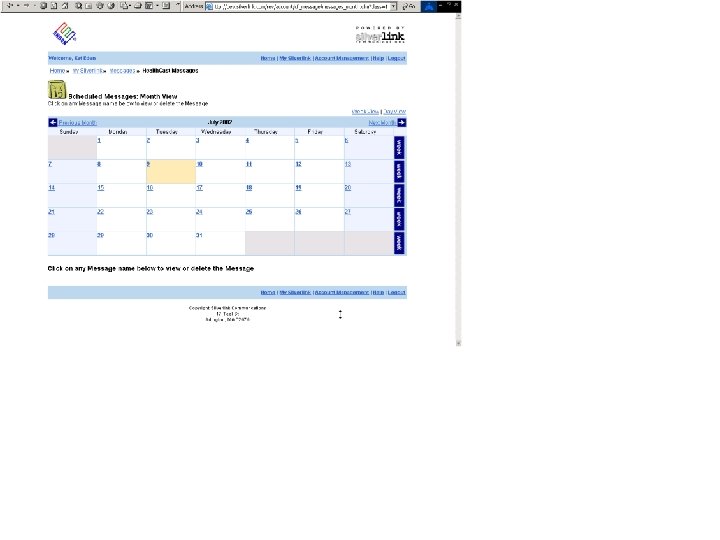
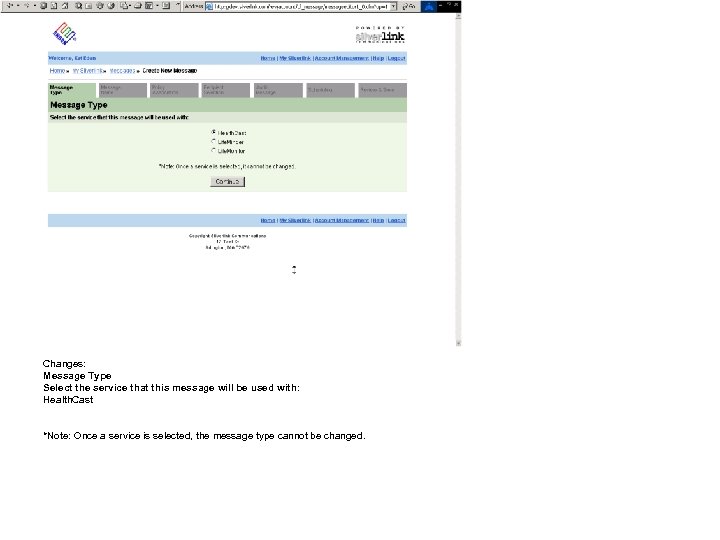 Changes: Message Type Select the service that this message will be used with: Health. Cast *Note: Once a service is selected, the message type cannot be changed.
Changes: Message Type Select the service that this message will be used with: Health. Cast *Note: Once a service is selected, the message type cannot be changed.
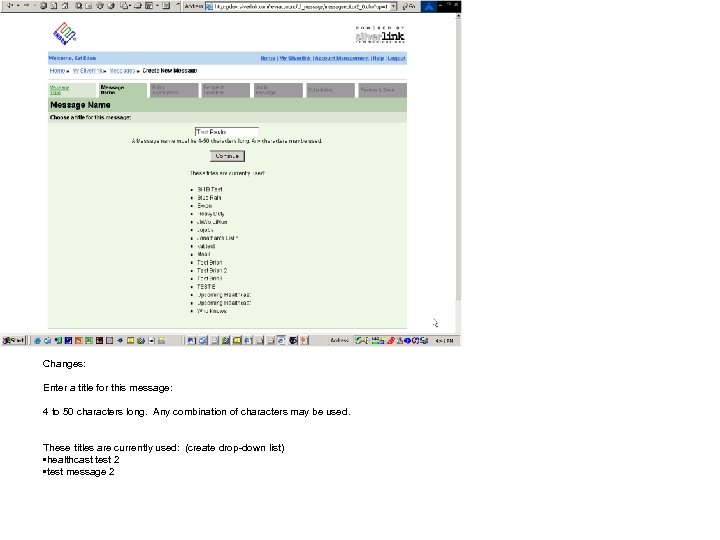 Changes: Enter a title for this message: 4 to 50 characters long. Any combination of characters may be used. These titles are currently used: (create drop-down list) • healthcast test 2 • test message 2
Changes: Enter a title for this message: 4 to 50 characters long. Any combination of characters may be used. These titles are currently used: (create drop-down list) • healthcast test 2 • test message 2
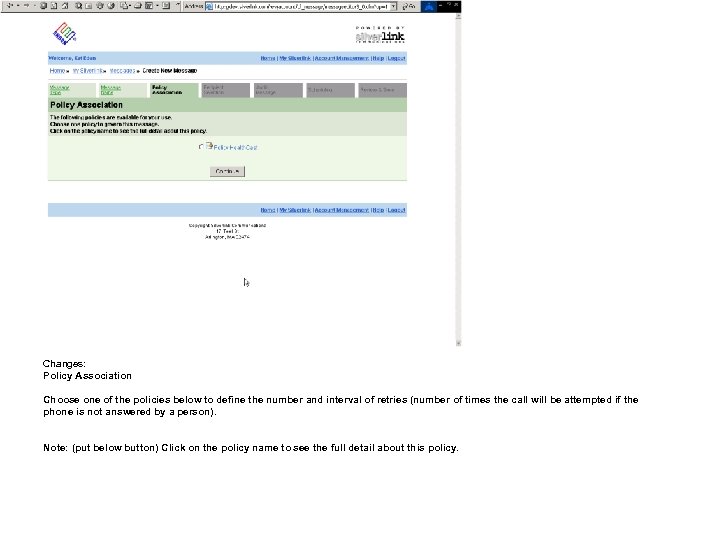 Changes: Policy Association Choose one of the policies below to define the number and interval of retries (number of times the call will be attempted if the phone is not answered by a person). Note: (put below button) Click on the policy name to see the full detail about this policy.
Changes: Policy Association Choose one of the policies below to define the number and interval of retries (number of times the call will be attempted if the phone is not answered by a person). Note: (put below button) Click on the policy name to see the full detail about this policy.
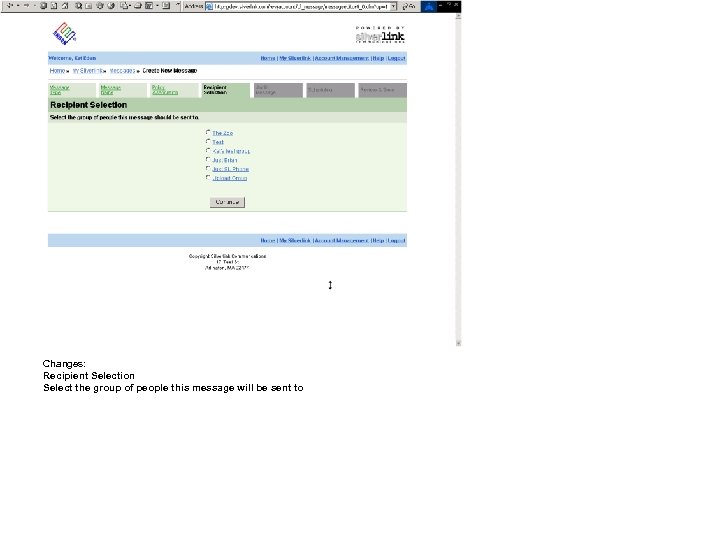 Changes: Recipient Selection Select the group of people this message will be sent to
Changes: Recipient Selection Select the group of people this message will be sent to
 Changes: Main Audio File Selection Select one of the following audio files: Note: If you haven’t created the audio file you need, please go to the Audio Wizard before creating a new message
Changes: Main Audio File Selection Select one of the following audio files: Note: If you haven’t created the audio file you need, please go to the Audio Wizard before creating a new message
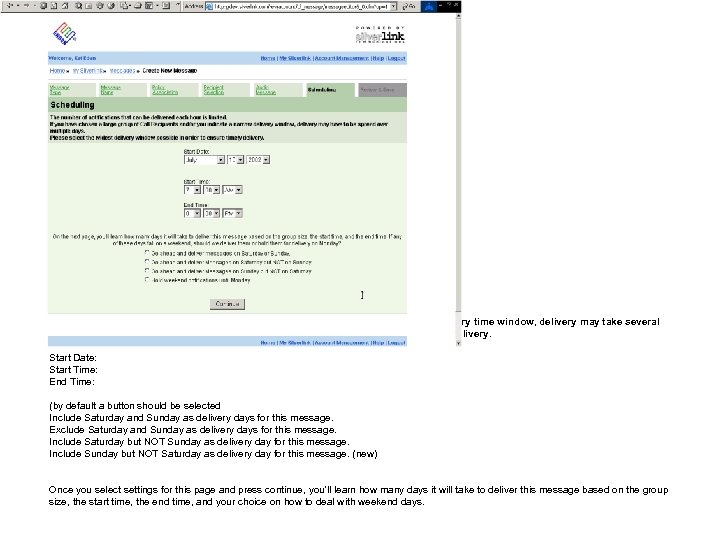 Scheduling The number of notifications that can be delivered each hour is limited. If you have chosen a large group of Call Recipients and/or you indicate a narrow delivery time window, delivery may take several days. Please select the widest acceptable delivery window in order to ensure timely delivery. Start Date: Changes: Start Time: End Time: (by default a button should be selected Include Saturday and Sunday as delivery days for this message. Exclude Saturday and Sunday as delivery days for this message. Include Saturday but NOT Sunday as delivery day for this message. Include Sunday but NOT Saturday as delivery day for this message. (new) Once you select settings for this page and press continue, you'll learn how many days it will take to deliver this message based on the group size, the start time, the end time, and your choice on how to deal with weekend days.
Scheduling The number of notifications that can be delivered each hour is limited. If you have chosen a large group of Call Recipients and/or you indicate a narrow delivery time window, delivery may take several days. Please select the widest acceptable delivery window in order to ensure timely delivery. Start Date: Changes: Start Time: End Time: (by default a button should be selected Include Saturday and Sunday as delivery days for this message. Exclude Saturday and Sunday as delivery days for this message. Include Saturday but NOT Sunday as delivery day for this message. Include Sunday but NOT Saturday as delivery day for this message. (new) Once you select settings for this page and press continue, you'll learn how many days it will take to deliver this message based on the group size, the start time, the end time, and your choice on how to deal with weekend days.
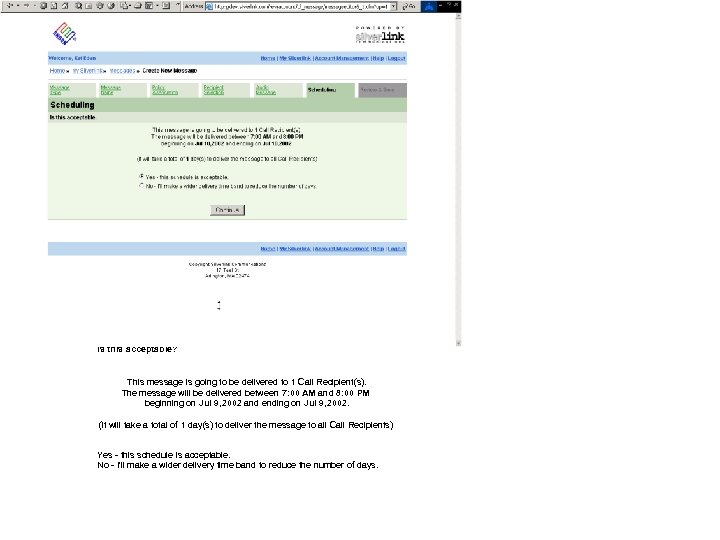 Schedule Confirmation Is this acceptable? This message is going to be delivered to 1 Call Recipient(s). The message will be delivered between 7: 00 AM and 8: 00 PM beginning on Jul 9, 2002 and ending on Jul 9, 2002. (It will take a total of 1 day(s) to deliver the message to all Call Recipients) Yes - this schedule is acceptable. No - I'll make a wider delivery time band to reduce the number of days.
Schedule Confirmation Is this acceptable? This message is going to be delivered to 1 Call Recipient(s). The message will be delivered between 7: 00 AM and 8: 00 PM beginning on Jul 9, 2002 and ending on Jul 9, 2002. (It will take a total of 1 day(s) to deliver the message to all Call Recipients) Yes - this schedule is acceptable. No - I'll make a wider delivery time band to reduce the number of days.
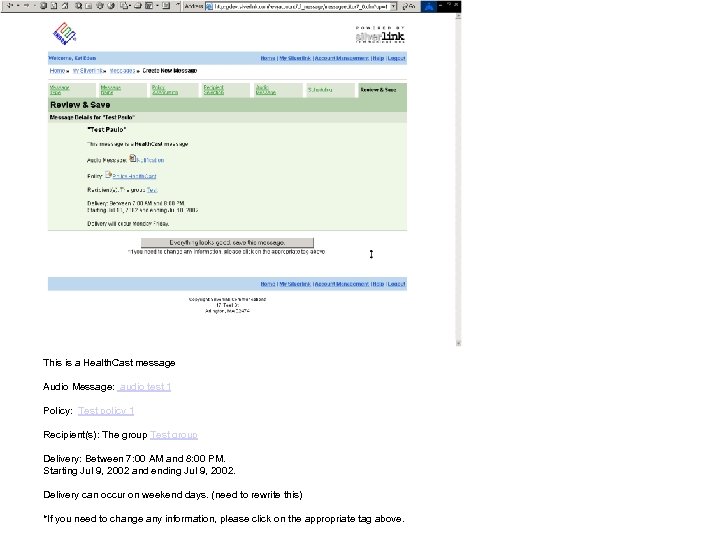 Changes: Review & Save Message Details for "test" "test“ (delete) This is a Health. Cast message Audio Message: audio test 1 Policy: Test policy 1 Recipient(s): The group Test group Delivery: Between 7: 00 AM and 8: 00 PM. Starting Jul 9, 2002 and ending Jul 9, 2002. Delivery can occur on weekend days. (need to rewrite this) *If you need to change any information, please click on the appropriate tag above.
Changes: Review & Save Message Details for "test" "test“ (delete) This is a Health. Cast message Audio Message: audio test 1 Policy: Test policy 1 Recipient(s): The group Test group Delivery: Between 7: 00 AM and 8: 00 PM. Starting Jul 9, 2002 and ending Jul 9, 2002. Delivery can occur on weekend days. (need to rewrite this) *If you need to change any information, please click on the appropriate tag above.
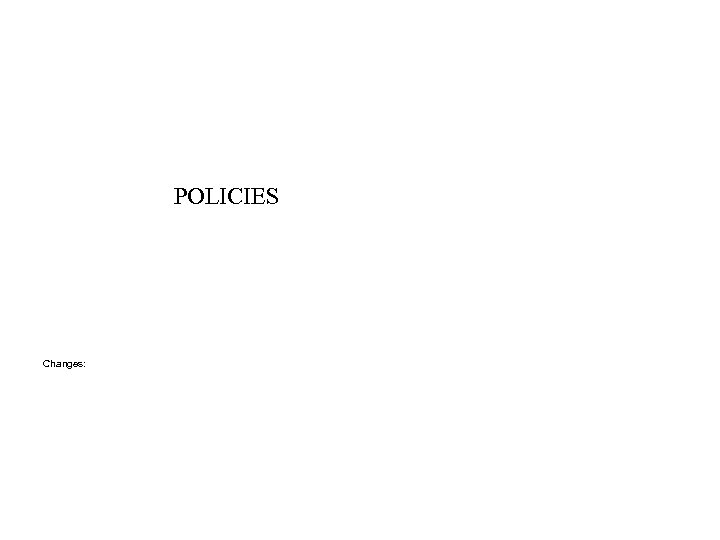 POLICIES Changes:
POLICIES Changes:
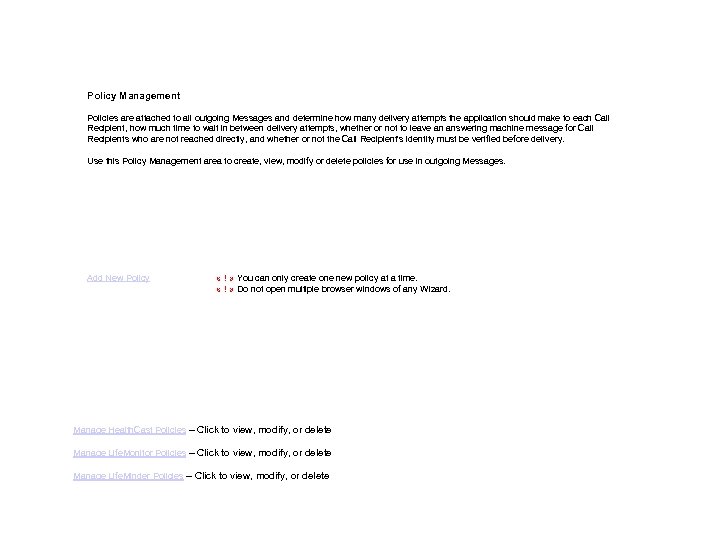 Policy Management Policies are attached to all outgoing Messages and determine how many delivery attempts the application should make to each Call Recipient, how much time to wait in between delivery attempts, whether or not to leave an answering machine message for Call Recipients who are not reached directly, and whether or not the Call Recipient's identity must be verified before delivery. Use this Policy Management area to create, view, modify or delete policies for use in outgoing Messages. Add New Policy « ! » You can only create one new policy at a time. « ! » Do not open multiple browser windows of any Wizard. Manage Health. Cast Policies – Click to view, modify, or delete Manage Life. Monitor Policies – Click to view, modify, or delete Manage Life. Minder Policies – Click to view, modify, or delete
Policy Management Policies are attached to all outgoing Messages and determine how many delivery attempts the application should make to each Call Recipient, how much time to wait in between delivery attempts, whether or not to leave an answering machine message for Call Recipients who are not reached directly, and whether or not the Call Recipient's identity must be verified before delivery. Use this Policy Management area to create, view, modify or delete policies for use in outgoing Messages. Add New Policy « ! » You can only create one new policy at a time. « ! » Do not open multiple browser windows of any Wizard. Manage Health. Cast Policies – Click to view, modify, or delete Manage Life. Monitor Policies – Click to view, modify, or delete Manage Life. Minder Policies – Click to view, modify, or delete

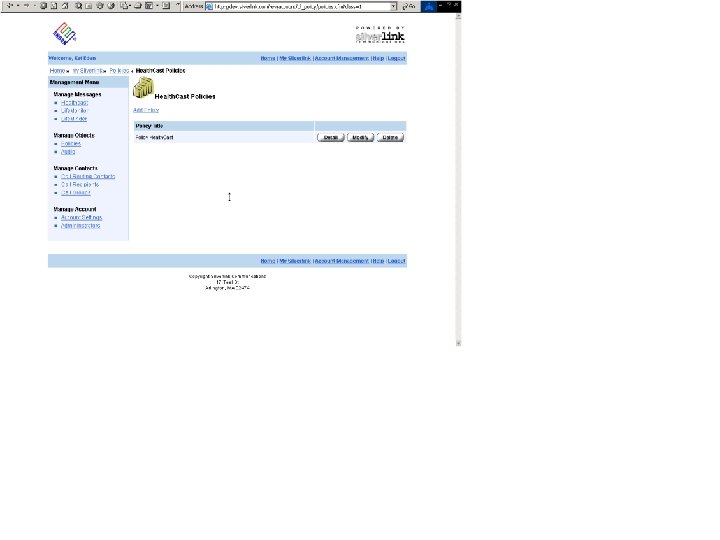

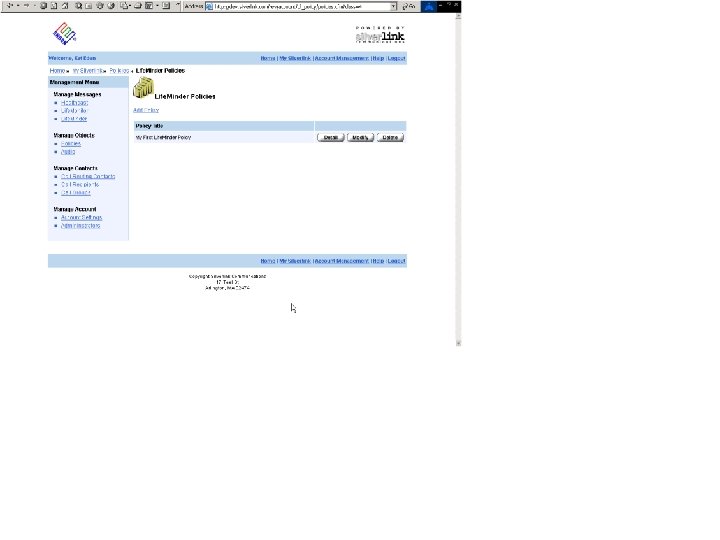
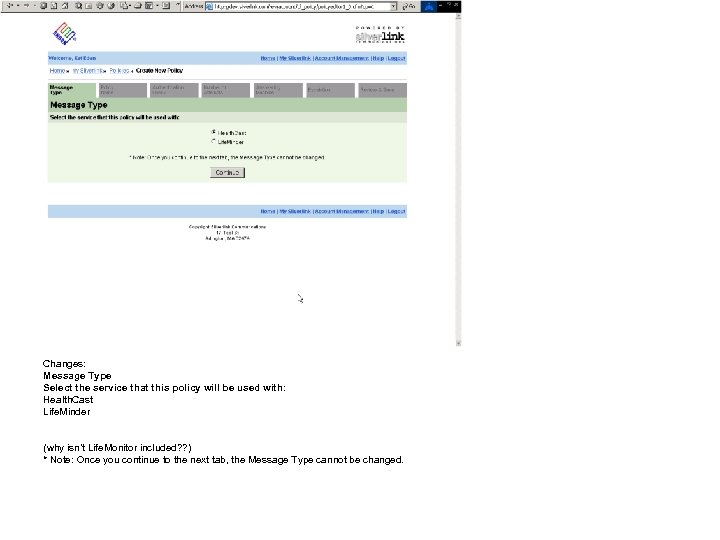 Changes: Message Type Select the service that this policy will be used with: Health. Cast Life. Minder (why isn’t Life. Monitor included? ? ) * Note: Once you continue to the next tab, the Message Type cannot be changed.
Changes: Message Type Select the service that this policy will be used with: Health. Cast Life. Minder (why isn’t Life. Monitor included? ? ) * Note: Once you continue to the next tab, the Message Type cannot be changed.
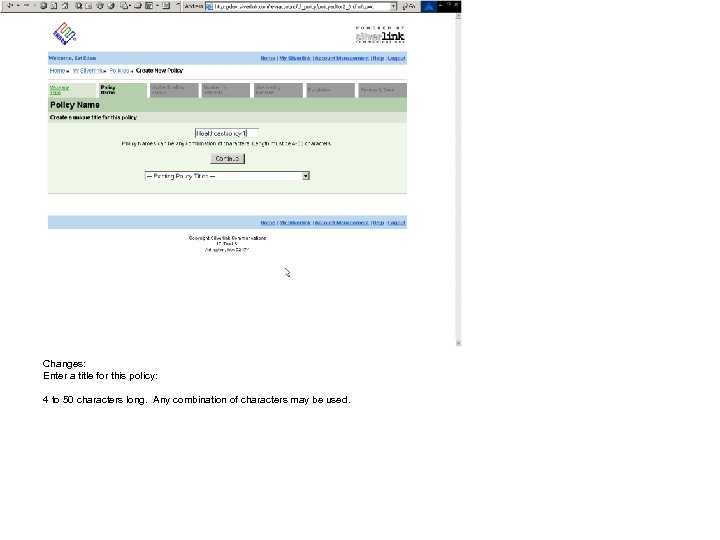 Changes: Enter a title for this policy: 4 to 50 characters long. Any combination of characters may be used.
Changes: Enter a title for this policy: 4 to 50 characters long. Any combination of characters may be used.
 Move text to note area Changes: Recipient Authentication When a message is sent, it is possible to authenticate the identity of Call Recipients before delivering the message. If you choose to require authentication, the person answering the phone will hear a ‘header’ message asking for the person to confirm that they are the intended recipient (e. g. , "Hello, this is a recorded message from Acme. Co. Are you John Smith? "). If you choose not to require authentication, the person answering the phone will hear a generic ‘header’ message before the primary message is played. The generic header identifies your company and gives the Call Recipient the opportunity to refuse the message. (e. g. , “Hello, this is a recorded message from Acme. Co. Please say ‘OK’ to receive this message”). Both the authentication requirement header and the generic header have been custom recorded for your organization and cannot be altered for individual Messages. Yes - confirm that the person who answers the phone is the intended recipient before delivering the message. No - it is not necessary to confirm that the person who answers the phone is the intended recipient before delivering the message.
Move text to note area Changes: Recipient Authentication When a message is sent, it is possible to authenticate the identity of Call Recipients before delivering the message. If you choose to require authentication, the person answering the phone will hear a ‘header’ message asking for the person to confirm that they are the intended recipient (e. g. , "Hello, this is a recorded message from Acme. Co. Are you John Smith? "). If you choose not to require authentication, the person answering the phone will hear a generic ‘header’ message before the primary message is played. The generic header identifies your company and gives the Call Recipient the opportunity to refuse the message. (e. g. , “Hello, this is a recorded message from Acme. Co. Please say ‘OK’ to receive this message”). Both the authentication requirement header and the generic header have been custom recorded for your organization and cannot be altered for individual Messages. Yes - confirm that the person who answers the phone is the intended recipient before delivering the message. No - it is not necessary to confirm that the person who answers the phone is the intended recipient before delivering the message.
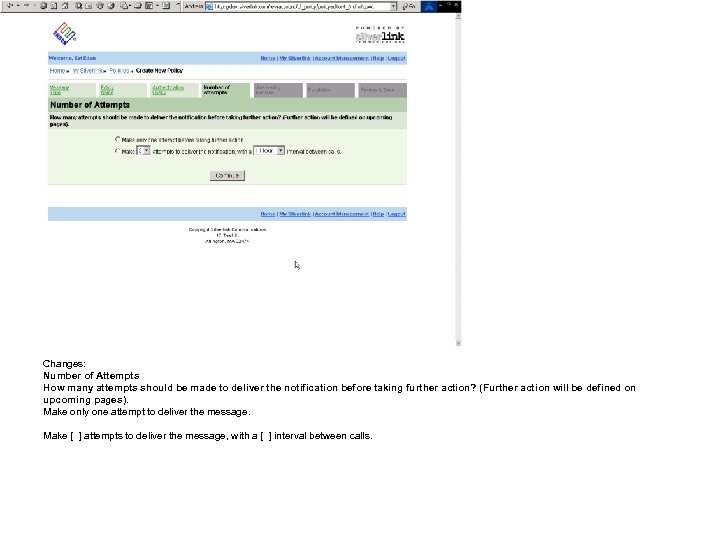 Changes: Number of Attempts How many attempts should be made to deliver the notification before taking further action? (Further action will be defined on upcoming pages). Make only one attempt to deliver the message. Make [ ] attempts to deliver the message, with a [ ] interval between calls.
Changes: Number of Attempts How many attempts should be made to deliver the notification before taking further action? (Further action will be defined on upcoming pages). Make only one attempt to deliver the message. Make [ ] attempts to deliver the message, with a [ ] interval between calls.
 Changes: Answering Machine If a Call Recipient fails to answer the phone, should a message be left on the answering machine on the final delivery attempt? Yes - leave a message on the answering machine. No - do not leave a message on the answering machine. By choosing this option, there will be a delay and this will be done best effort) *Note: On the previous screen, you determined how many times notification delivery should be attempted. If you elect to leave a message on the answering machine here, it will only be done on the last delivery attempt.
Changes: Answering Machine If a Call Recipient fails to answer the phone, should a message be left on the answering machine on the final delivery attempt? Yes - leave a message on the answering machine. No - do not leave a message on the answering machine. By choosing this option, there will be a delay and this will be done best effort) *Note: On the previous screen, you determined how many times notification delivery should be attempted. If you elect to leave a message on the answering machine here, it will only be done on the last delivery attempt.
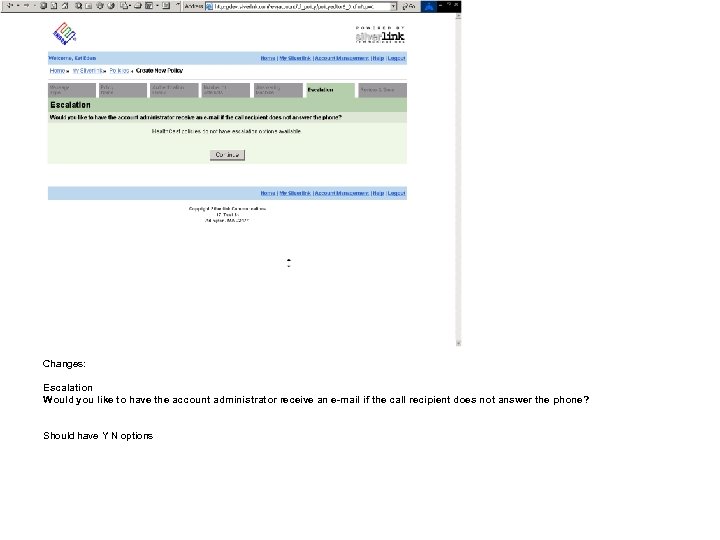 Changes: Escalation Would you like to have the account administrator receive an e-mail if the call recipient does not answer the phone? Should have Y N options
Changes: Escalation Would you like to have the account administrator receive an e-mail if the call recipient does not answer the phone? Should have Y N options
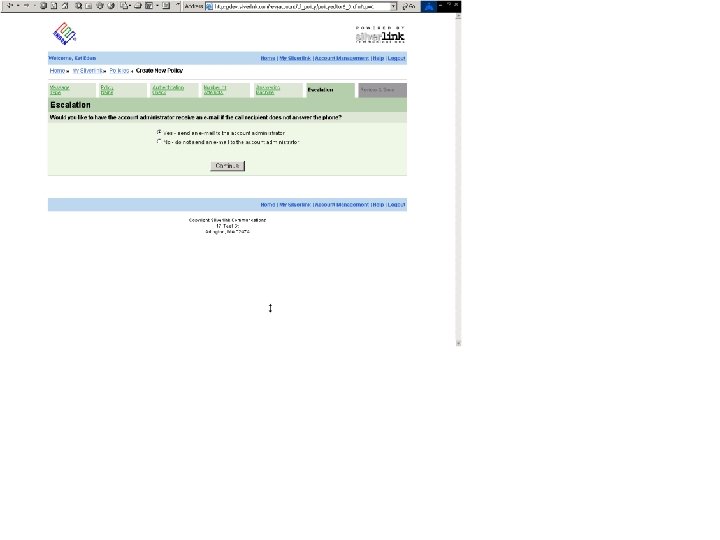
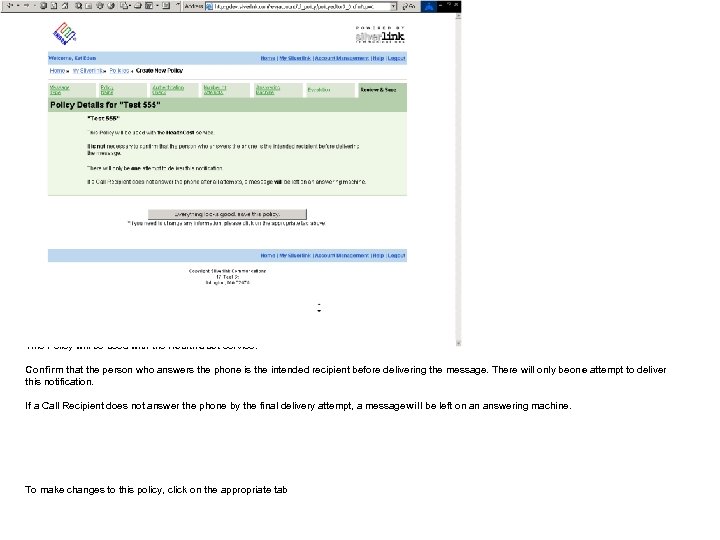 Changes: Policy Details for "test 333" "test 333“ (delete) This Policy will be used with the Health. Cast service. Confirm that the person who answers the phone is the intended recipient before delivering the message. There will only be ne attempt to deliver o this notification. If a Call Recipient does not answer the phone by the final delivery attempt, a message ill be left on an answering machine. w To make changes to this policy, click on the appropriate tab
Changes: Policy Details for "test 333" "test 333“ (delete) This Policy will be used with the Health. Cast service. Confirm that the person who answers the phone is the intended recipient before delivering the message. There will only be ne attempt to deliver o this notification. If a Call Recipient does not answer the phone by the final delivery attempt, a message ill be left on an answering machine. w To make changes to this policy, click on the appropriate tab
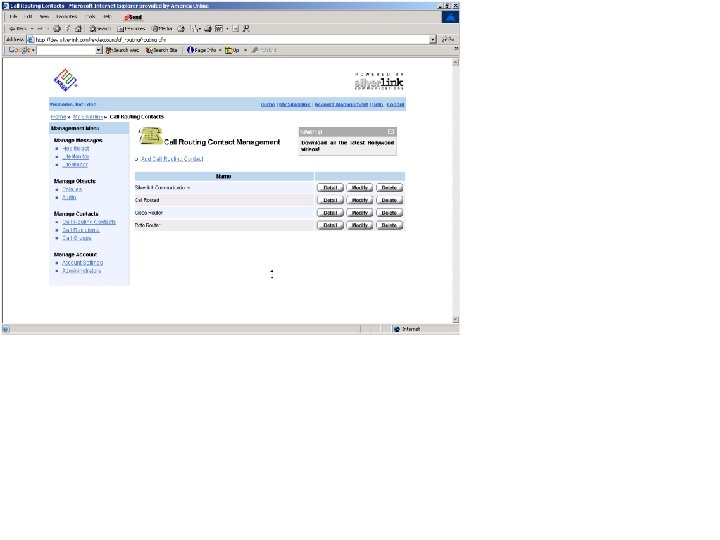
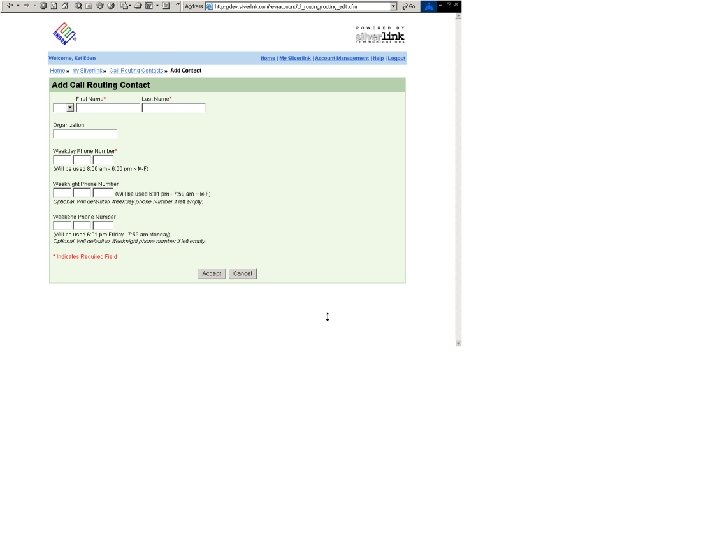
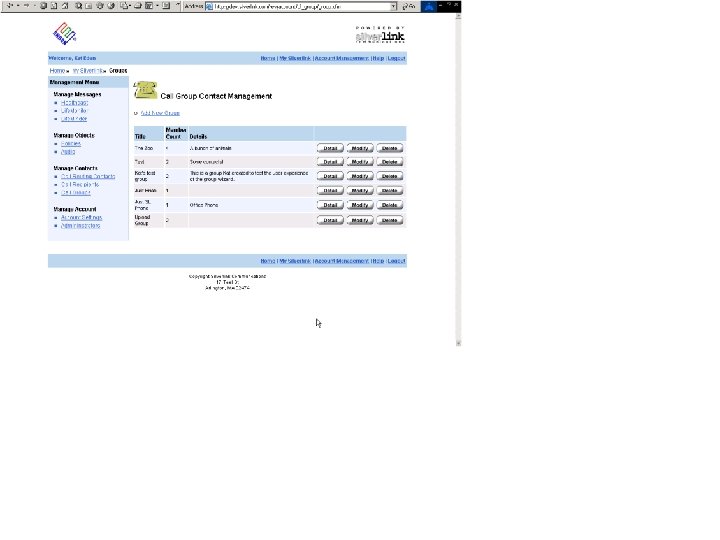
 CALL RECIPIENT Changes:
CALL RECIPIENT Changes:
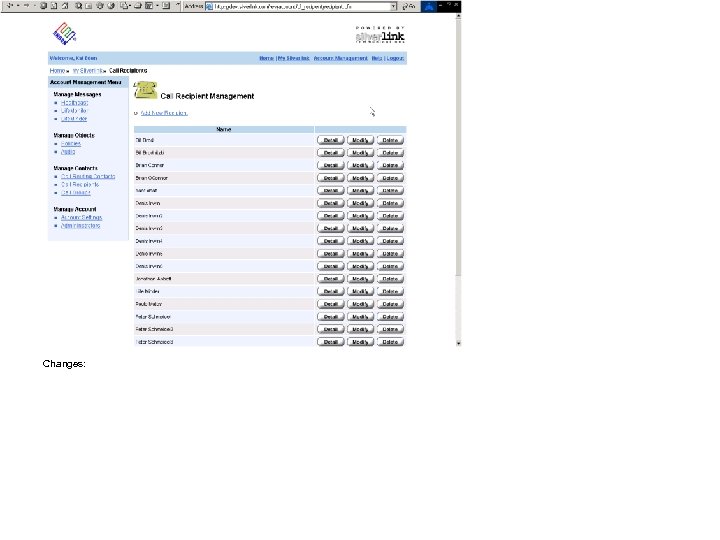 Changes:
Changes:
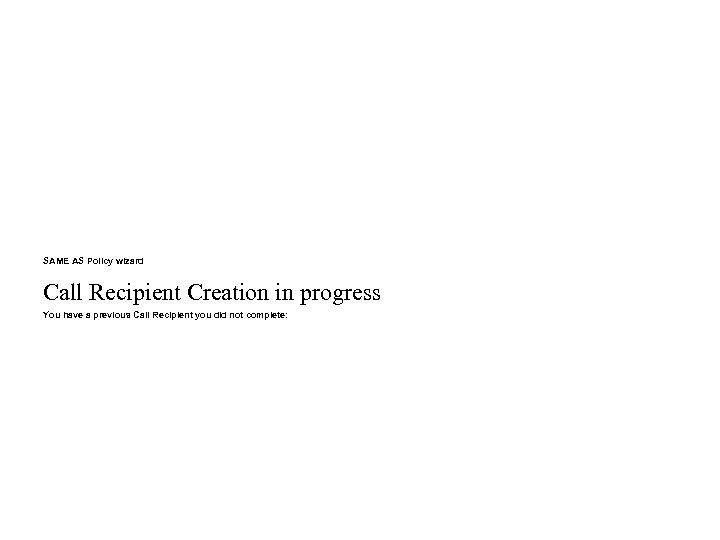 SAME AS Policy wizard Call Recipient Creation in progress You have a previous Call Recipient you did not complete:
SAME AS Policy wizard Call Recipient Creation in progress You have a previous Call Recipient you did not complete:
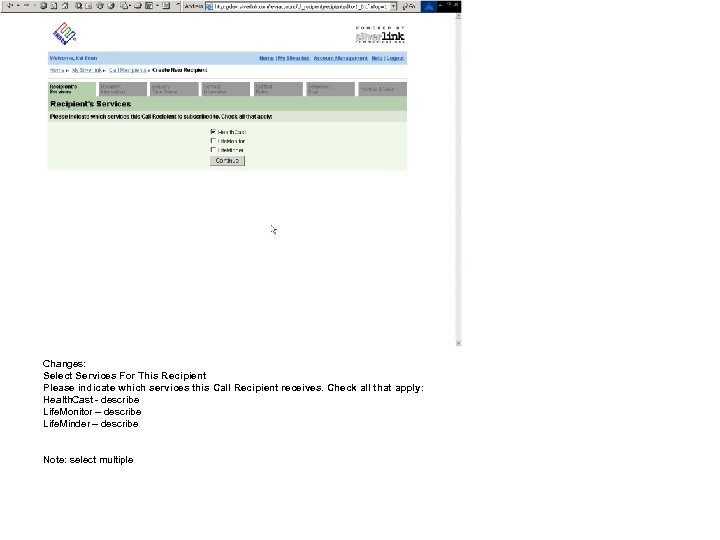 Changes: Select Services For This Recipient Please indicate which services this Call Recipient receives. Check all that apply: Health. Cast - describe Life. Monitor – describe Life. Minder – describe Note: select multiple
Changes: Select Services For This Recipient Please indicate which services this Call Recipient receives. Check all that apply: Health. Cast - describe Life. Monitor – describe Life. Minder – describe Note: select multiple
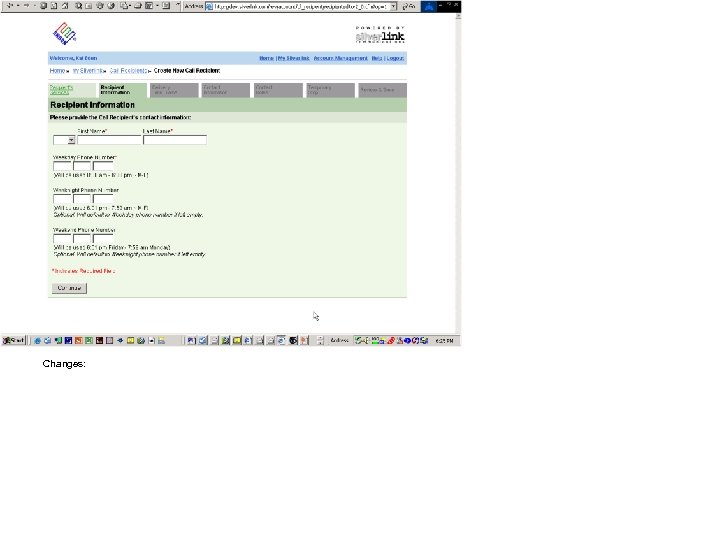 Changes:
Changes:
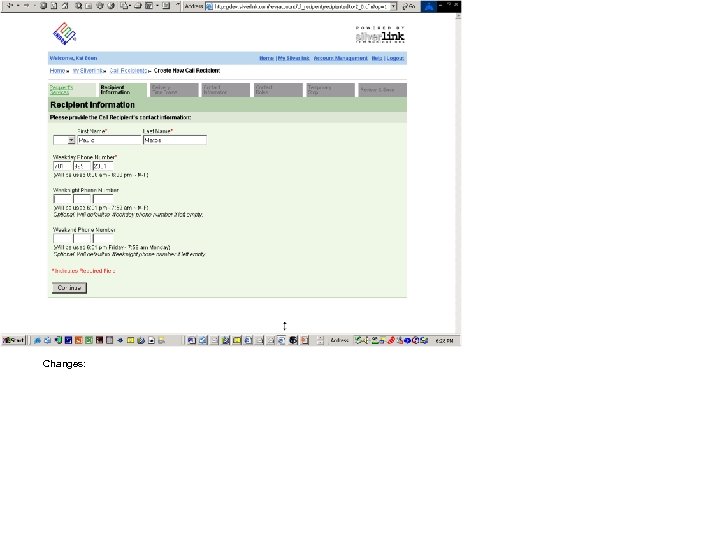 Changes:
Changes:
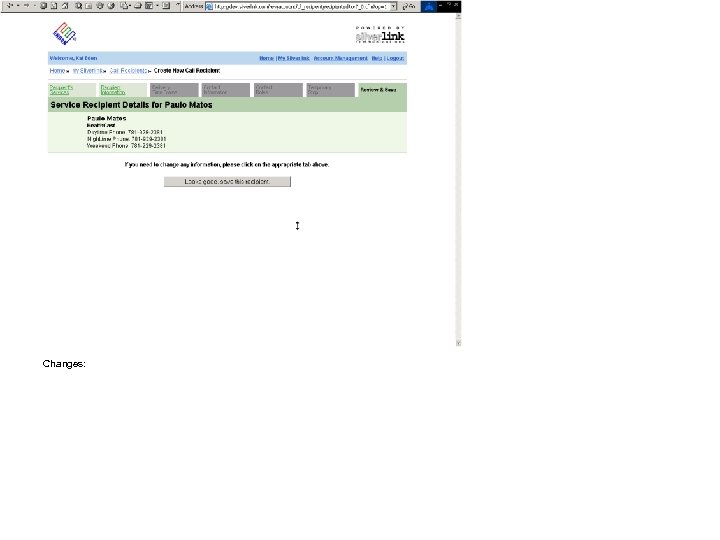 Changes:
Changes:

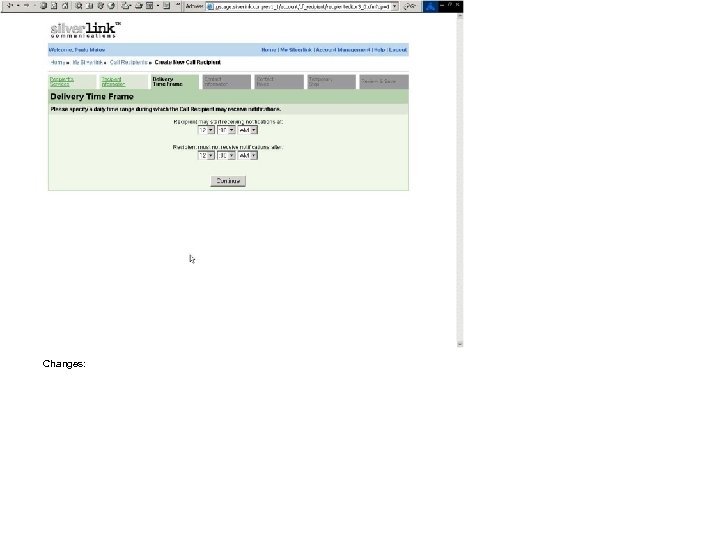 Changes:
Changes:
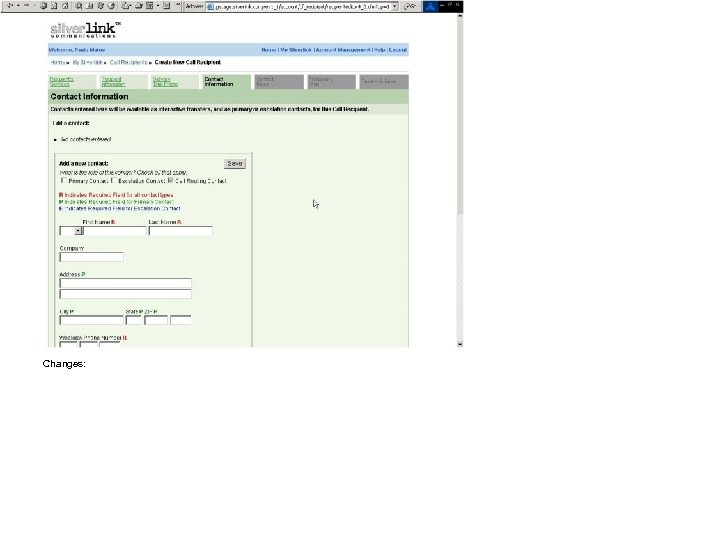 Changes:
Changes:
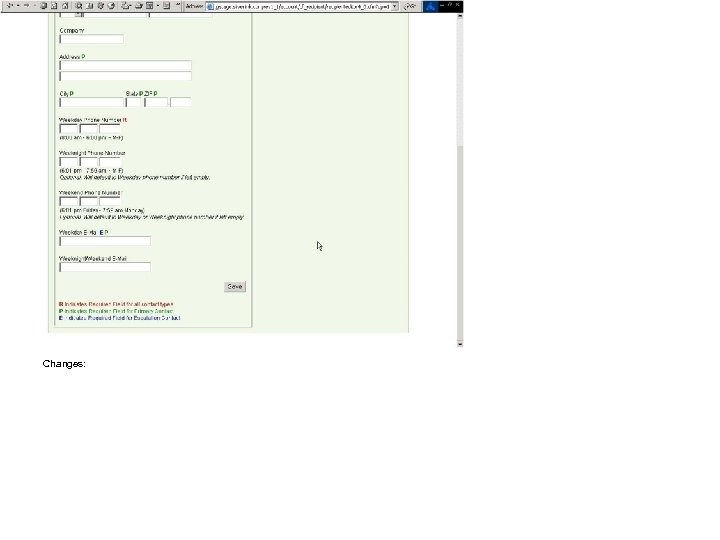 Changes:
Changes:
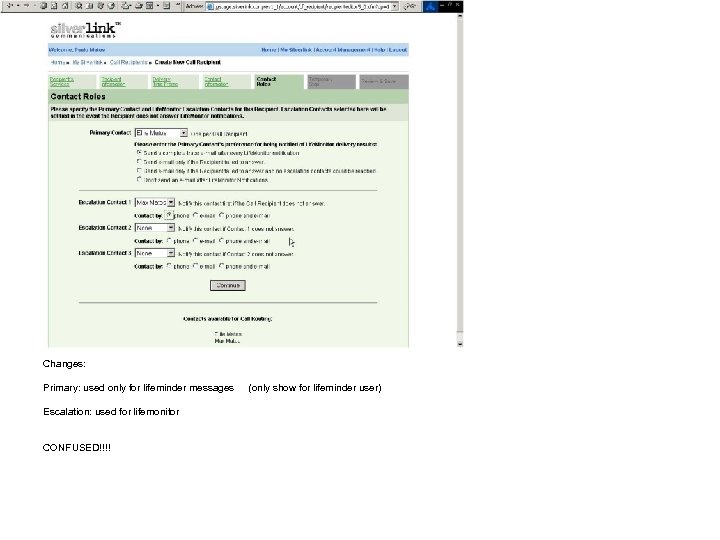 Changes: Primary: used only for lifeminder messages (only show for lifeminder user) Escalation: used for lifemonitor CONFUSED!!!!
Changes: Primary: used only for lifeminder messages (only show for lifeminder user) Escalation: used for lifemonitor CONFUSED!!!!
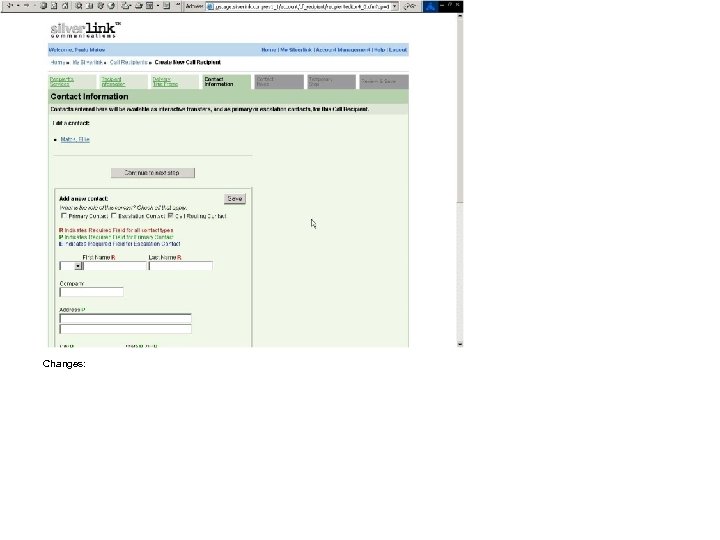 Changes:
Changes:
 Changes:
Changes:
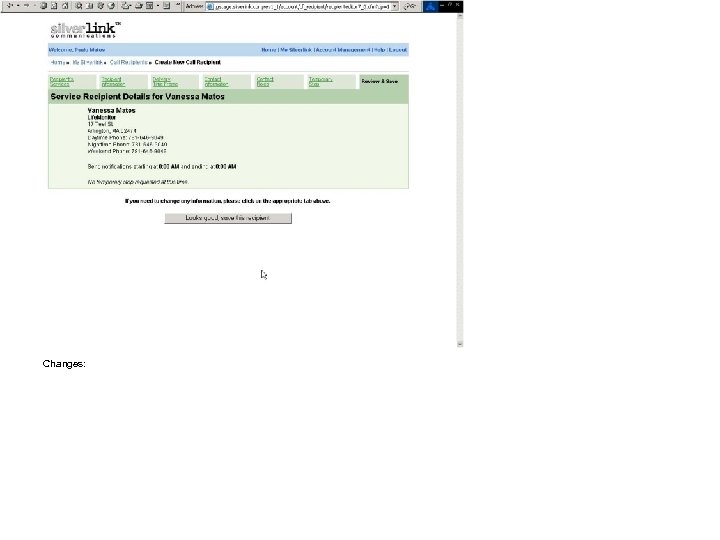 Changes:
Changes:
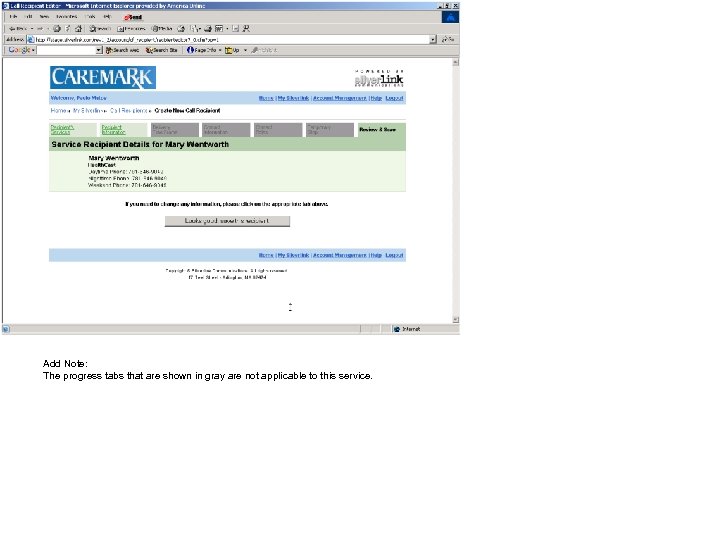 Add Note: The progress tabs that are shown in gray are not applicable to this service.
Add Note: The progress tabs that are shown in gray are not applicable to this service.
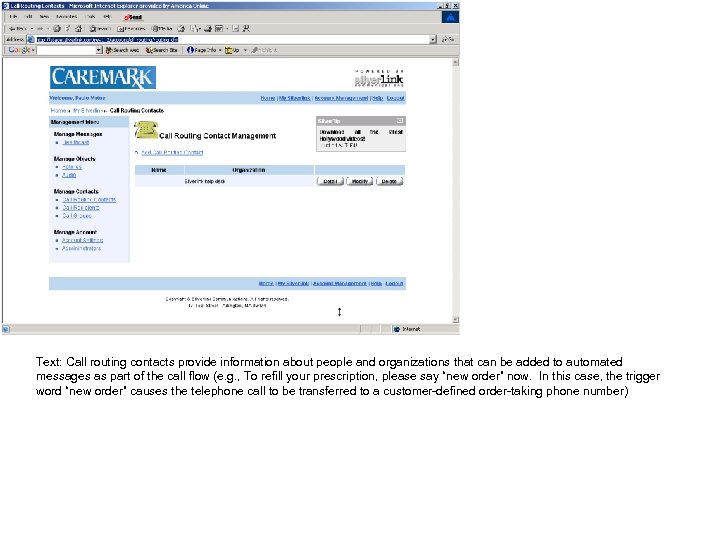 Text: Call routing contacts provide information about people and organizations that can be added to automated messages as part of the call flow (e. g. , To refill your prescription, please say “new order” now. In this case, the trigger word “new order” causes the telephone call to be transferred to a customer-defined order-taking phone number)
Text: Call routing contacts provide information about people and organizations that can be added to automated messages as part of the call flow (e. g. , To refill your prescription, please say “new order” now. In this case, the trigger word “new order” causes the telephone call to be transferred to a customer-defined order-taking phone number)