528b79aa8d4f817d111b3799c6bae57f.ppt
- Количество слайдов: 48
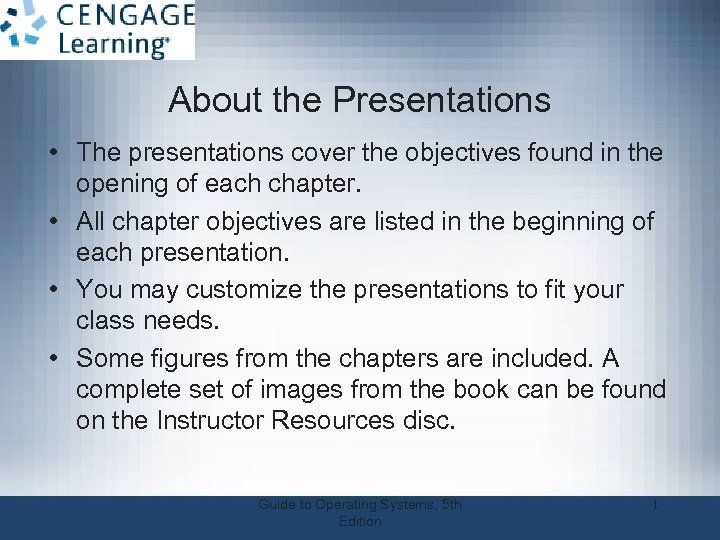
About the Presentations • The presentations cover the objectives found in the opening of each chapter. • All chapter objectives are listed in the beginning of each presentation. • You may customize the presentations to fit your class needs. • Some figures from the chapters are included. A complete set of images from the book can be found on the Instructor Resources disc. Guide to Operating Systems, 5 th Edition 1
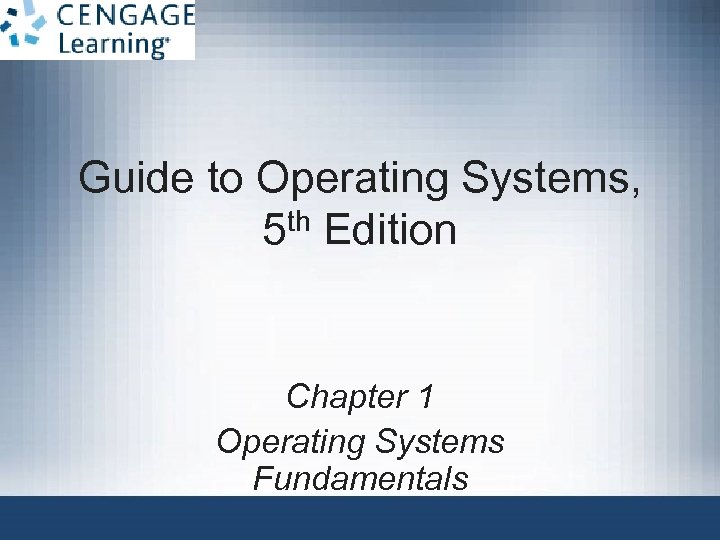
Guide to Operating Systems, th Edition 5 Chapter 1 Operating Systems Fundamentals
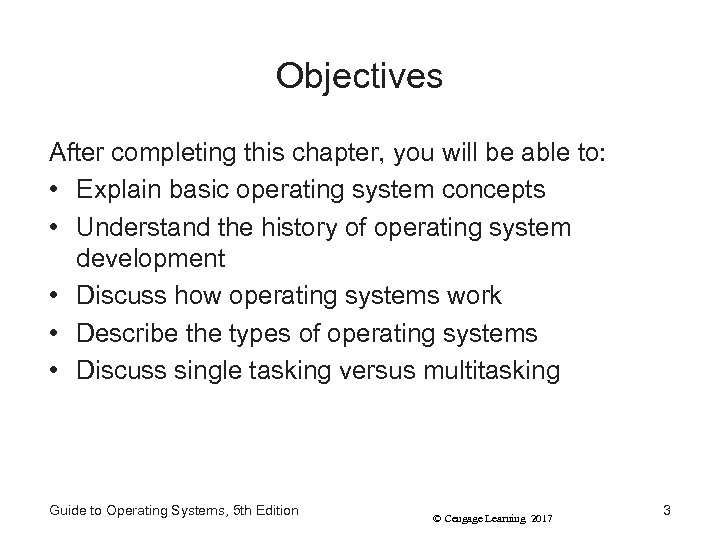
Objectives After completing this chapter, you will be able to: • Explain basic operating system concepts • Understand the history of operating system development • Discuss how operating systems work • Describe the types of operating systems • Discuss single tasking versus multitasking Guide to Operating Systems, 5 th Edition © Cengage Learning 2017 3
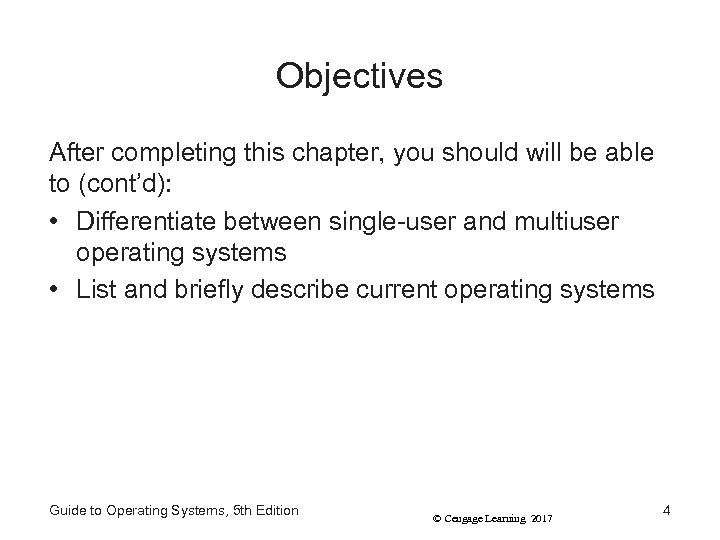
Objectives After completing this chapter, you should will be able to (cont’d): • Differentiate between single-user and multiuser operating systems • List and briefly describe current operating systems Guide to Operating Systems, 5 th Edition © Cengage Learning 2017 4
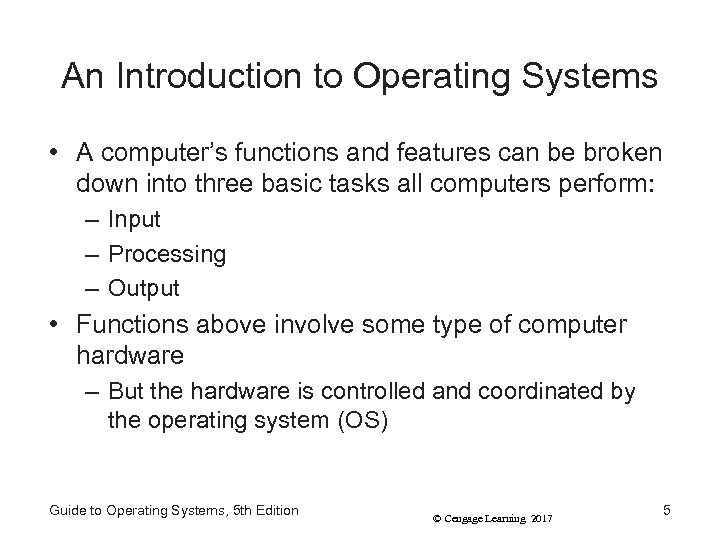
An Introduction to Operating Systems • A computer’s functions and features can be broken down into three basic tasks all computers perform: – Input – Processing – Output • Functions above involve some type of computer hardware – But the hardware is controlled and coordinated by the operating system (OS) Guide to Operating Systems, 5 th Edition © Cengage Learning 2017 5
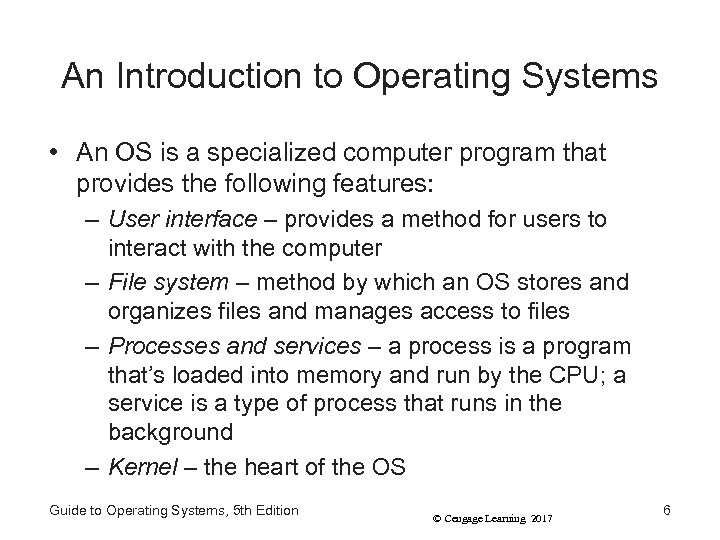
An Introduction to Operating Systems • An OS is a specialized computer program that provides the following features: – User interface – provides a method for users to interact with the computer – File system – method by which an OS stores and organizes files and manages access to files – Processes and services – a process is a program that’s loaded into memory and run by the CPU; a service is a type of process that runs in the background – Kernel – the heart of the OS Guide to Operating Systems, 5 th Edition © Cengage Learning 2017 6
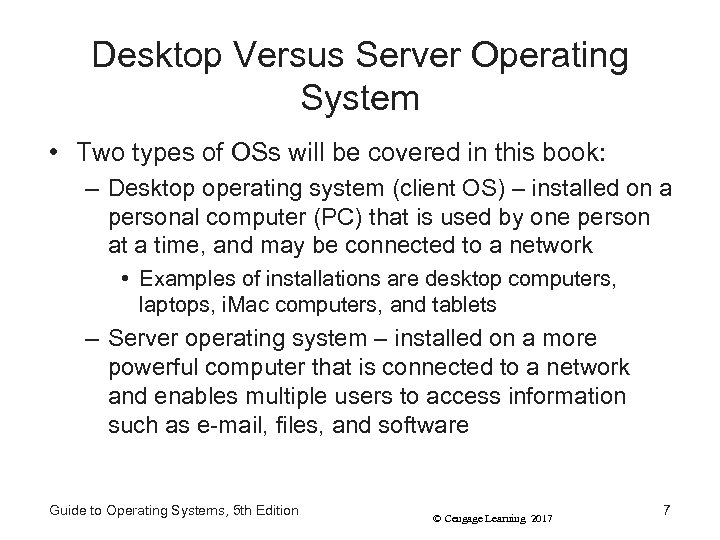
Desktop Versus Server Operating System • Two types of OSs will be covered in this book: – Desktop operating system (client OS) – installed on a personal computer (PC) that is used by one person at a time, and may be connected to a network • Examples of installations are desktop computers, laptops, i. Mac computers, and tablets – Server operating system – installed on a more powerful computer that is connected to a network and enables multiple users to access information such as e-mail, files, and software Guide to Operating Systems, 5 th Edition © Cengage Learning 2017 7
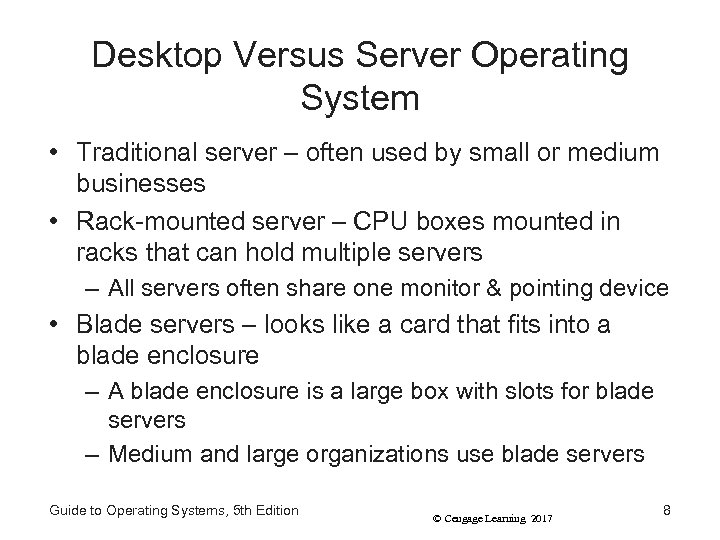
Desktop Versus Server Operating System • Traditional server – often used by small or medium businesses • Rack-mounted server – CPU boxes mounted in racks that can hold multiple servers – All servers often share one monitor & pointing device • Blade servers – looks like a card that fits into a blade enclosure – A blade enclosure is a large box with slots for blade servers – Medium and large organizations use blade servers Guide to Operating Systems, 5 th Edition © Cengage Learning 2017 8
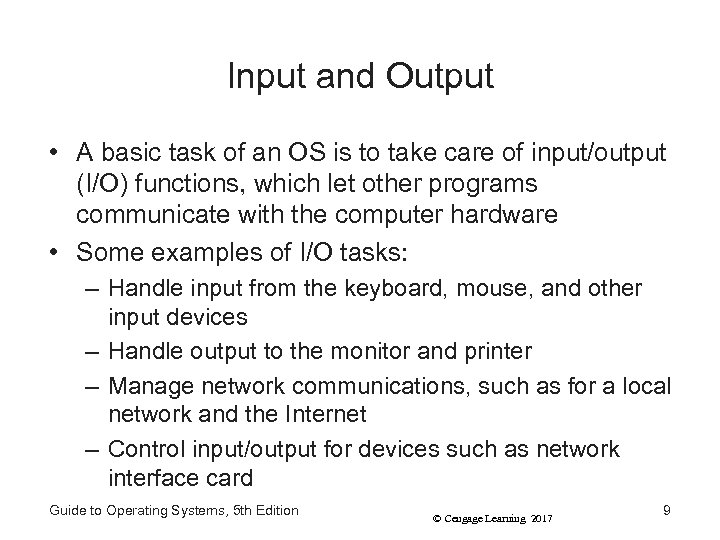
Input and Output • A basic task of an OS is to take care of input/output (I/O) functions, which let other programs communicate with the computer hardware • Some examples of I/O tasks: – Handle input from the keyboard, mouse, and other input devices – Handle output to the monitor and printer – Manage network communications, such as for a local network and the Internet – Control input/output for devices such as network interface card Guide to Operating Systems, 5 th Edition © Cengage Learning 2017 9
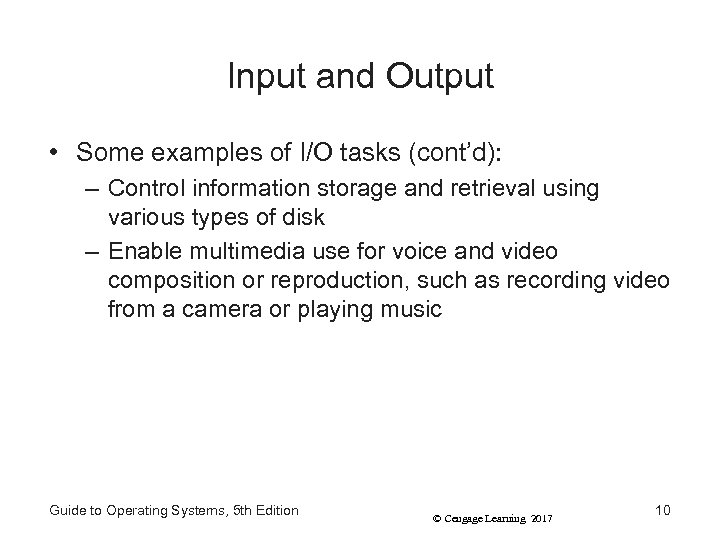
Input and Output • Some examples of I/O tasks (cont’d): – Control information storage and retrieval using various types of disk – Enable multimedia use for voice and video composition or reproduction, such as recording video from a camera or playing music Guide to Operating Systems, 5 th Edition © Cengage Learning 2017 10
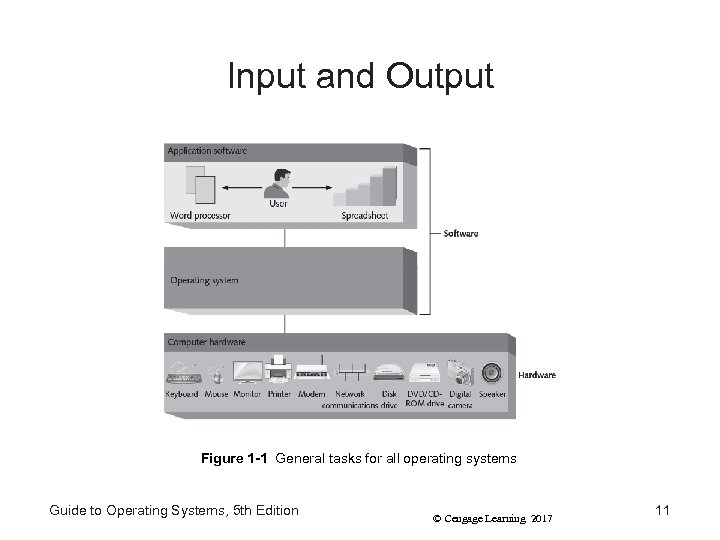
Input and Output Figure 1 -1 General tasks for all operating systems Guide to Operating Systems, 5 th Edition © Cengage Learning 2017 11
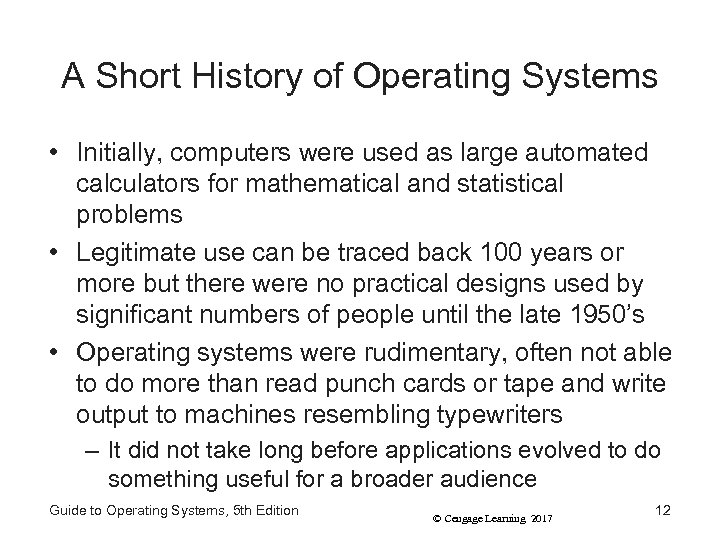
A Short History of Operating Systems • Initially, computers were used as large automated calculators for mathematical and statistical problems • Legitimate use can be traced back 100 years or more but there were no practical designs used by significant numbers of people until the late 1950’s • Operating systems were rudimentary, often not able to do more than read punch cards or tape and write output to machines resembling typewriters – It did not take long before applications evolved to do something useful for a broader audience Guide to Operating Systems, 5 th Edition © Cengage Learning 2017 12
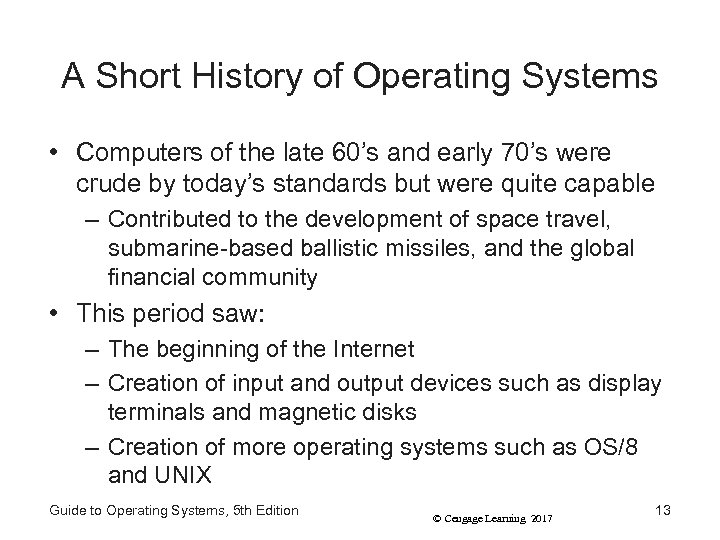
A Short History of Operating Systems • Computers of the late 60’s and early 70’s were crude by today’s standards but were quite capable – Contributed to the development of space travel, submarine-based ballistic missiles, and the global financial community • This period saw: – The beginning of the Internet – Creation of input and output devices such as display terminals and magnetic disks – Creation of more operating systems such as OS/8 and UNIX Guide to Operating Systems, 5 th Edition © Cengage Learning 2017 13
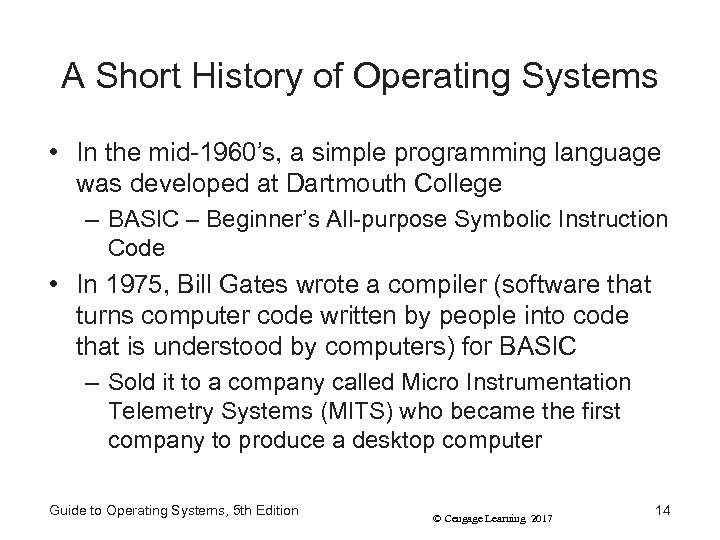
A Short History of Operating Systems • In the mid-1960’s, a simple programming language was developed at Dartmouth College – BASIC – Beginner’s All-purpose Symbolic Instruction Code • In 1975, Bill Gates wrote a compiler (software that turns computer code written by people into code that is understood by computers) for BASIC – Sold it to a company called Micro Instrumentation Telemetry Systems (MITS) who became the first company to produce a desktop computer Guide to Operating Systems, 5 th Edition © Cengage Learning 2017 14
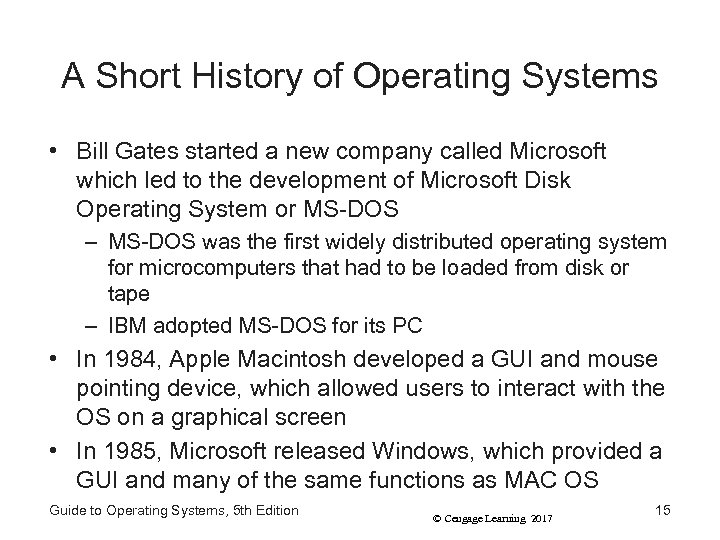
A Short History of Operating Systems • Bill Gates started a new company called Microsoft which led to the development of Microsoft Disk Operating System or MS-DOS – MS-DOS was the first widely distributed operating system for microcomputers that had to be loaded from disk or tape – IBM adopted MS-DOS for its PC • In 1984, Apple Macintosh developed a GUI and mouse pointing device, which allowed users to interact with the OS on a graphical screen • In 1985, Microsoft released Windows, which provided a GUI and many of the same functions as MAC OS Guide to Operating Systems, 5 th Edition © Cengage Learning 2017 15
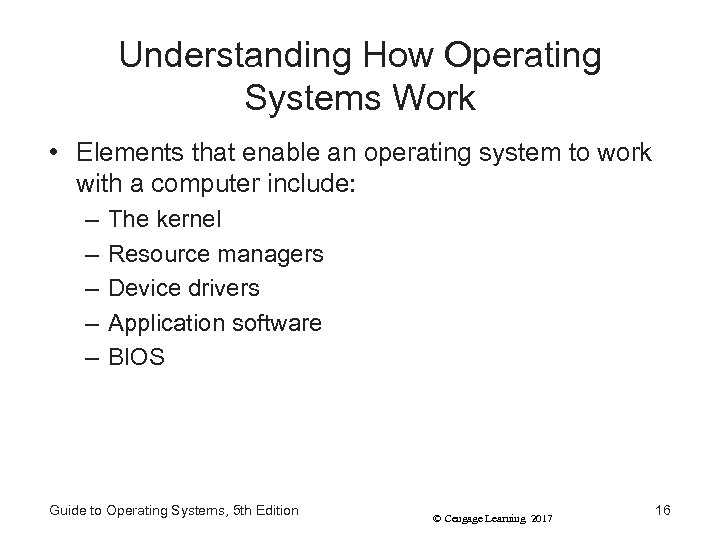
Understanding How Operating Systems Work • Elements that enable an operating system to work with a computer include: – – – The kernel Resource managers Device drivers Application software BIOS Guide to Operating Systems, 5 th Edition © Cengage Learning 2017 16
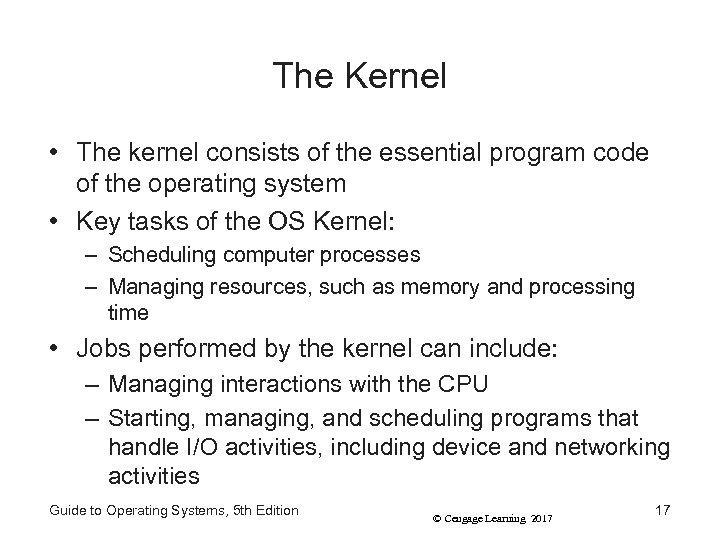
The Kernel • The kernel consists of the essential program code of the operating system • Key tasks of the OS Kernel: – Scheduling computer processes – Managing resources, such as memory and processing time • Jobs performed by the kernel can include: – Managing interactions with the CPU – Starting, managing, and scheduling programs that handle I/O activities, including device and networking activities Guide to Operating Systems, 5 th Edition © Cengage Learning 2017 17
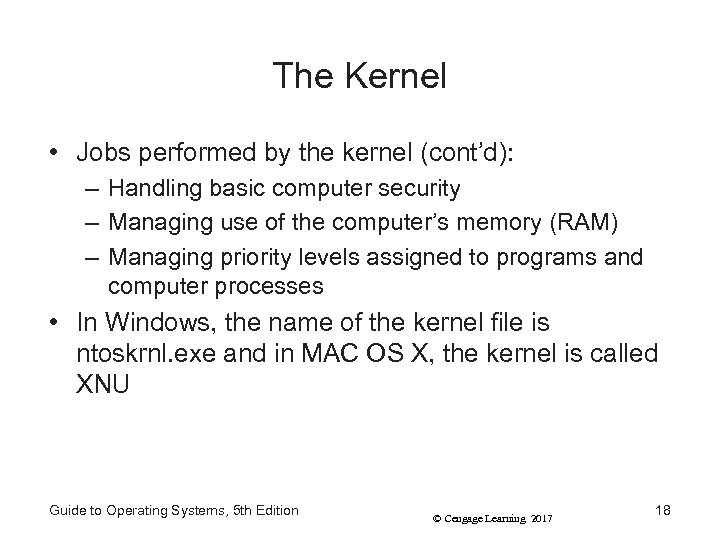
The Kernel • Jobs performed by the kernel (cont’d): – Handling basic computer security – Managing use of the computer’s memory (RAM) – Managing priority levels assigned to programs and computer processes • In Windows, the name of the kernel file is ntoskrnl. exe and in MAC OS X, the kernel is called XNU Guide to Operating Systems, 5 th Edition © Cengage Learning 2017 18
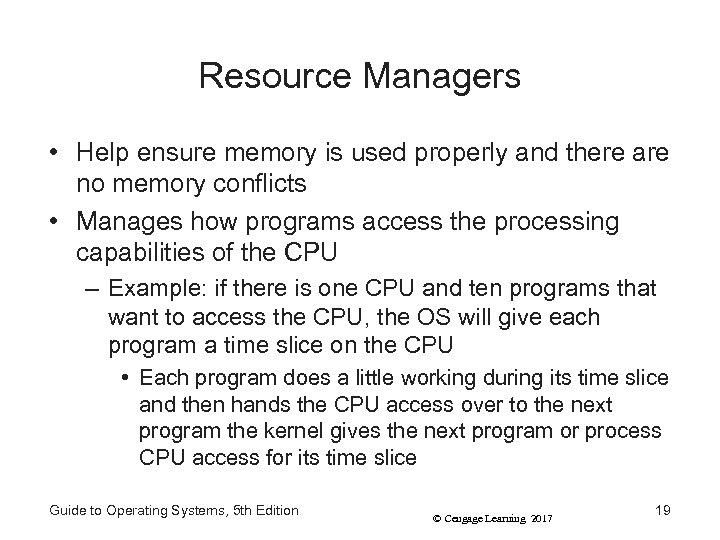
Resource Managers • Help ensure memory is used properly and there are no memory conflicts • Manages how programs access the processing capabilities of the CPU – Example: if there is one CPU and ten programs that want to access the CPU, the OS will give each program a time slice on the CPU • Each program does a little working during its time slice and then hands the CPU access over to the next program the kernel gives the next program or process CPU access for its time slice Guide to Operating Systems, 5 th Edition © Cengage Learning 2017 19
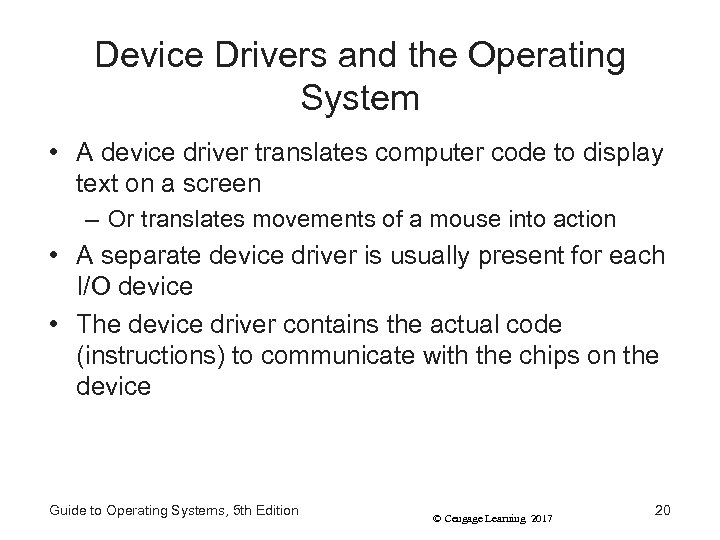
Device Drivers and the Operating System • A device driver translates computer code to display text on a screen – Or translates movements of a mouse into action • A separate device driver is usually present for each I/O device • The device driver contains the actual code (instructions) to communicate with the chips on the device Guide to Operating Systems, 5 th Edition © Cengage Learning 2017 20
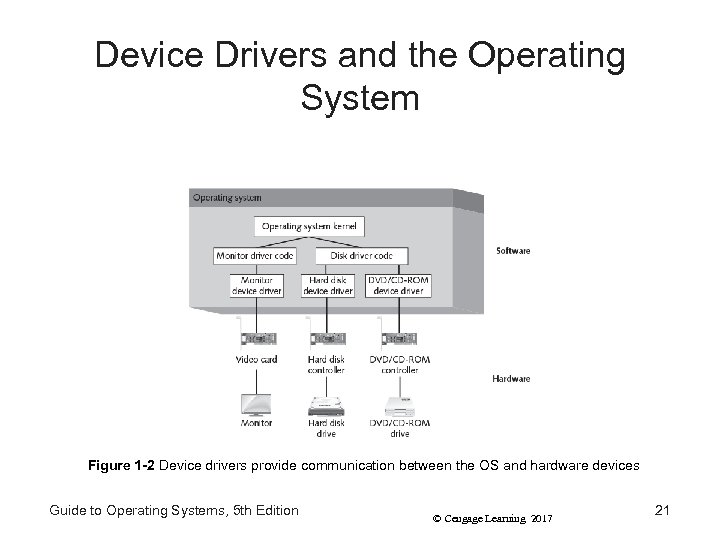
Device Drivers and the Operating System Figure 1 -2 Device drivers provide communication between the OS and hardware devices Guide to Operating Systems, 5 th Edition © Cengage Learning 2017 21
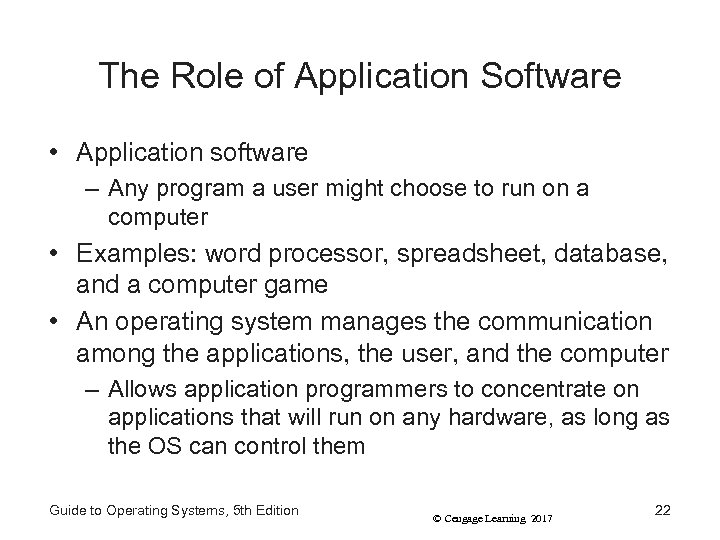
The Role of Application Software • Application software – Any program a user might choose to run on a computer • Examples: word processor, spreadsheet, database, and a computer game • An operating system manages the communication among the applications, the user, and the computer – Allows application programmers to concentrate on applications that will run on any hardware, as long as the OS can control them Guide to Operating Systems, 5 th Edition © Cengage Learning 2017 22
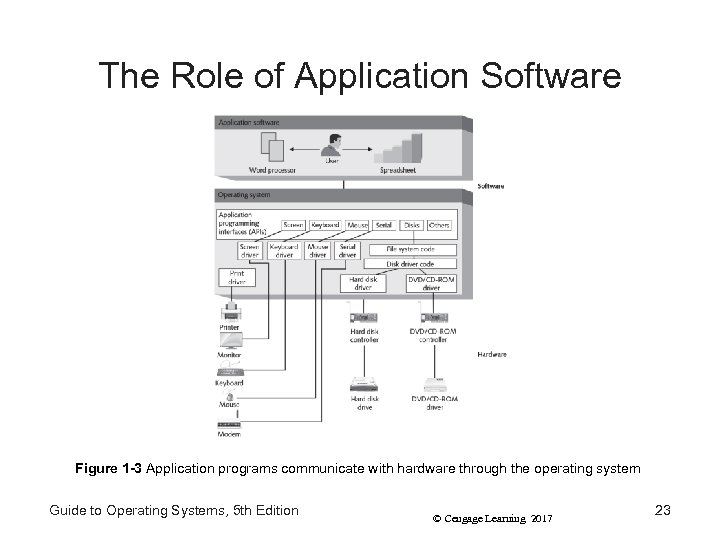
The Role of Application Software Figure 1 -3 Application programs communicate with hardware through the operating system Guide to Operating Systems, 5 th Edition © Cengage Learning 2017 23
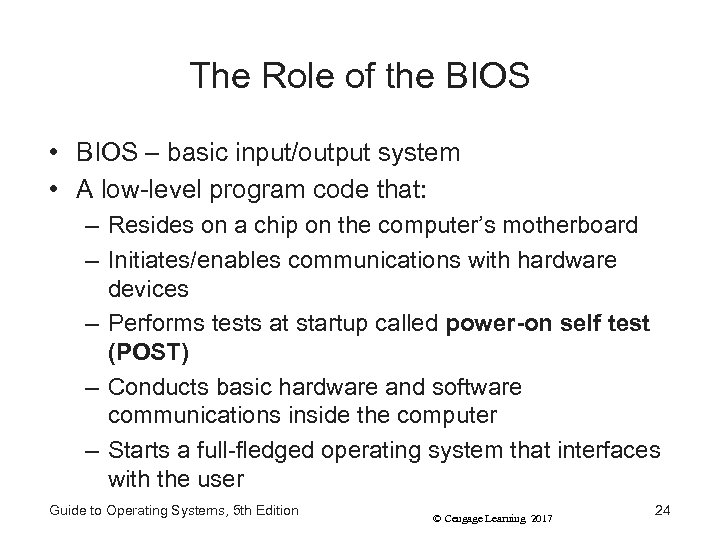
The Role of the BIOS • BIOS – basic input/output system • A low-level program code that: – Resides on a chip on the computer’s motherboard – Initiates/enables communications with hardware devices – Performs tests at startup called power-on self test (POST) – Conducts basic hardware and software communications inside the computer – Starts a full-fledged operating system that interfaces with the user Guide to Operating Systems, 5 th Edition © Cengage Learning 2017 24
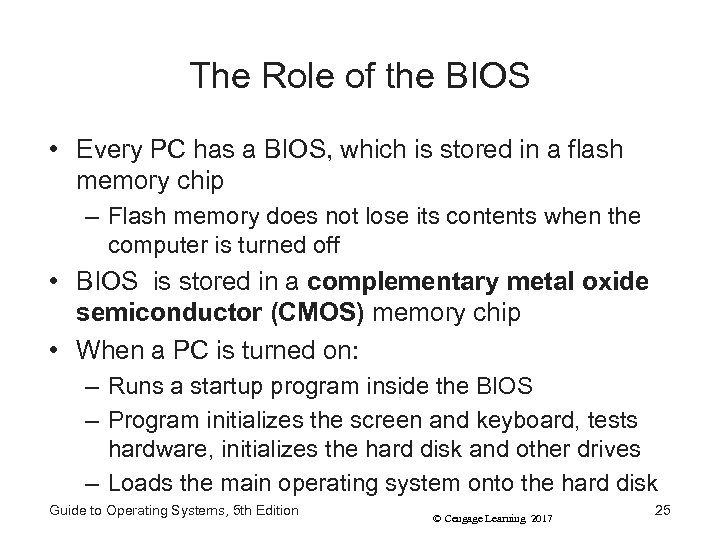
The Role of the BIOS • Every PC has a BIOS, which is stored in a flash memory chip – Flash memory does not lose its contents when the computer is turned off • BIOS is stored in a complementary metal oxide semiconductor (CMOS) memory chip • When a PC is turned on: – Runs a startup program inside the BIOS – Program initializes the screen and keyboard, tests hardware, initializes the hard disk and other drives – Loads the main operating system onto the hard disk Guide to Operating Systems, 5 th Edition © Cengage Learning 2017 25
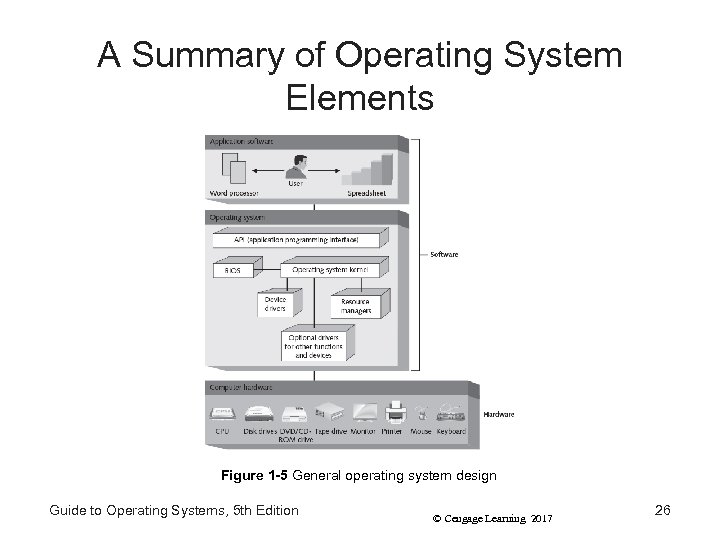
A Summary of Operating System Elements Figure 1 -5 General operating system design Guide to Operating Systems, 5 th Edition © Cengage Learning 2017 26
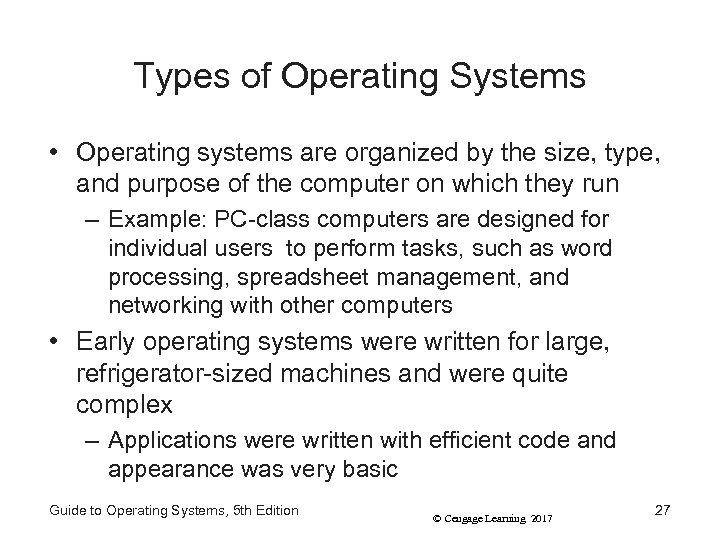
Types of Operating Systems • Operating systems are organized by the size, type, and purpose of the computer on which they run – Example: PC-class computers are designed for individual users to perform tasks, such as word processing, spreadsheet management, and networking with other computers • Early operating systems were written for large, refrigerator-sized machines and were quite complex – Applications were written with efficient code and appearance was very basic Guide to Operating Systems, 5 th Edition © Cengage Learning 2017 27
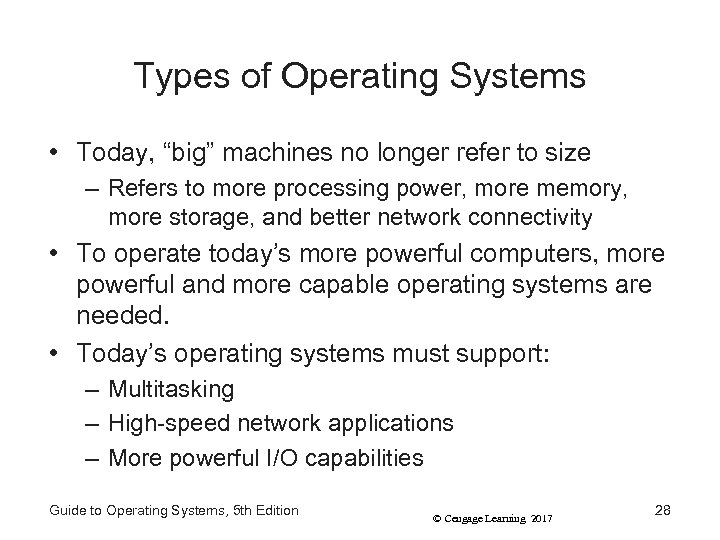
Types of Operating Systems • Today, “big” machines no longer refer to size – Refers to more processing power, more memory, more storage, and better network connectivity • To operate today’s more powerful computers, more powerful and more capable operating systems are needed. • Today’s operating systems must support: – Multitasking – High-speed network applications – More powerful I/O capabilities Guide to Operating Systems, 5 th Edition © Cengage Learning 2017 28
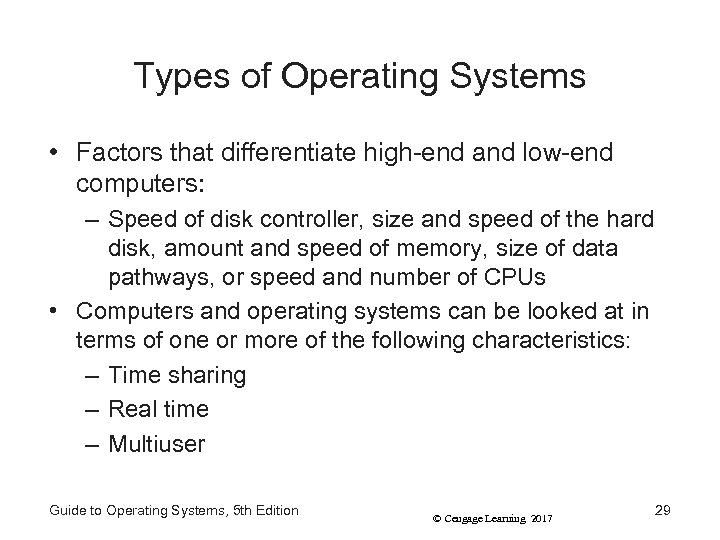
Types of Operating Systems • Factors that differentiate high-end and low-end computers: – Speed of disk controller, size and speed of the hard disk, amount and speed of memory, size of data pathways, or speed and number of CPUs • Computers and operating systems can be looked at in terms of one or more of the following characteristics: – Time sharing – Real time – Multiuser Guide to Operating Systems, 5 th Edition © Cengage Learning 2017 29
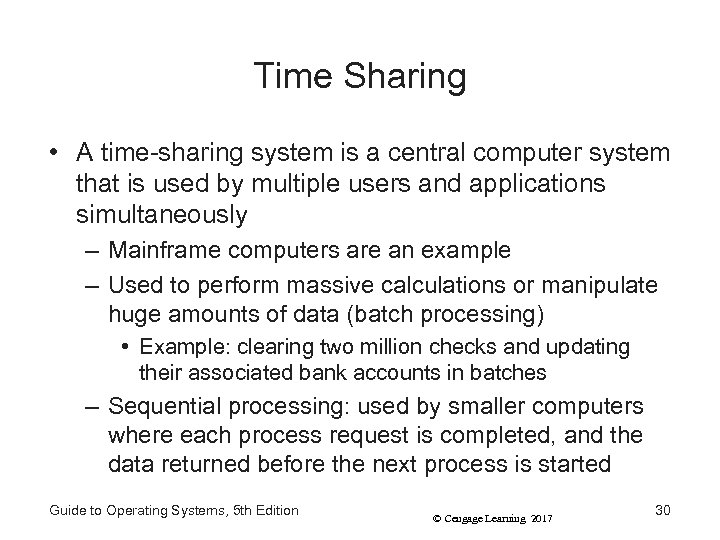
Time Sharing • A time-sharing system is a central computer system that is used by multiple users and applications simultaneously – Mainframe computers are an example – Used to perform massive calculations or manipulate huge amounts of data (batch processing) • Example: clearing two million checks and updating their associated bank accounts in batches – Sequential processing: used by smaller computers where each process request is completed, and the data returned before the next process is started Guide to Operating Systems, 5 th Edition © Cengage Learning 2017 30
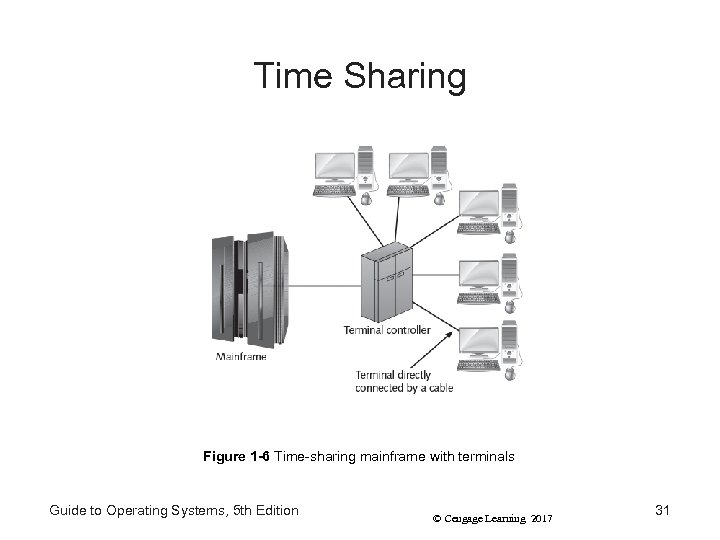
Time Sharing Figure 1 -6 Time-sharing mainframe with terminals Guide to Operating Systems, 5 th Edition © Cengage Learning 2017 31
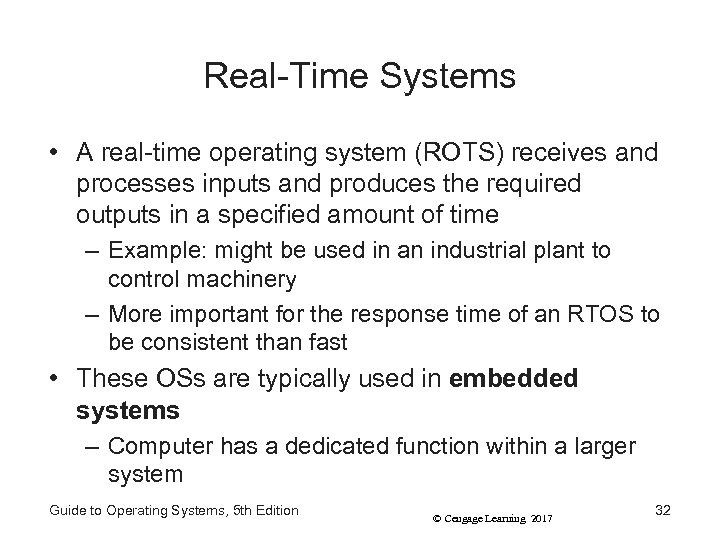
Real-Time Systems • A real-time operating system (ROTS) receives and processes inputs and produces the required outputs in a specified amount of time – Example: might be used in an industrial plant to control machinery – More important for the response time of an RTOS to be consistent than fast • These OSs are typically used in embedded systems – Computer has a dedicated function within a larger system Guide to Operating Systems, 5 th Edition © Cengage Learning 2017 32
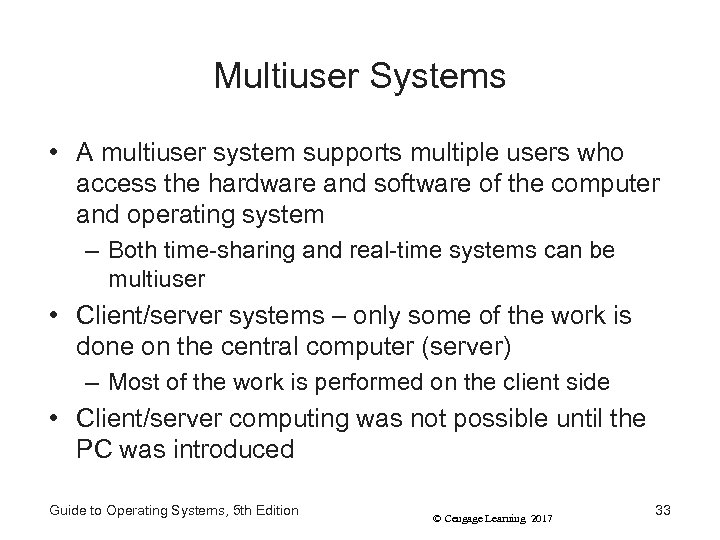
Multiuser Systems • A multiuser system supports multiple users who access the hardware and software of the computer and operating system – Both time-sharing and real-time systems can be multiuser • Client/server systems – only some of the work is done on the central computer (server) – Most of the work is performed on the client side • Client/server computing was not possible until the PC was introduced Guide to Operating Systems, 5 th Edition © Cengage Learning 2017 33
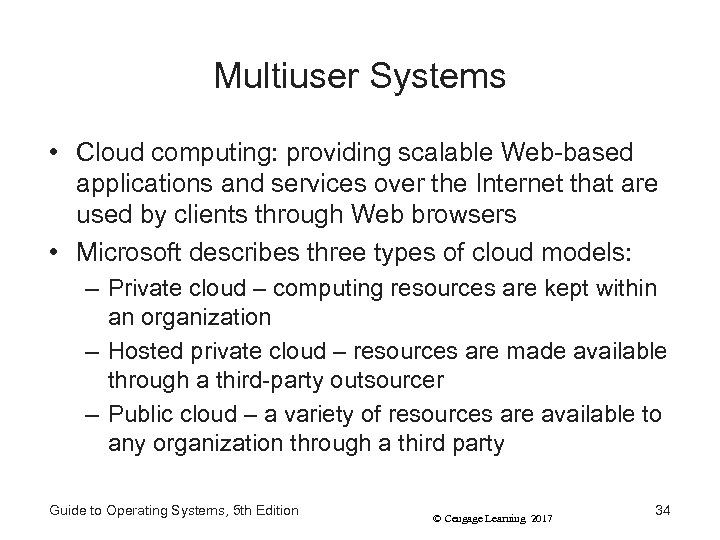
Multiuser Systems • Cloud computing: providing scalable Web-based applications and services over the Internet that are used by clients through Web browsers • Microsoft describes three types of cloud models: – Private cloud – computing resources are kept within an organization – Hosted private cloud – resources are made available through a third-party outsourcer – Public cloud – a variety of resources are available to any organization through a third party Guide to Operating Systems, 5 th Edition © Cengage Learning 2017 34
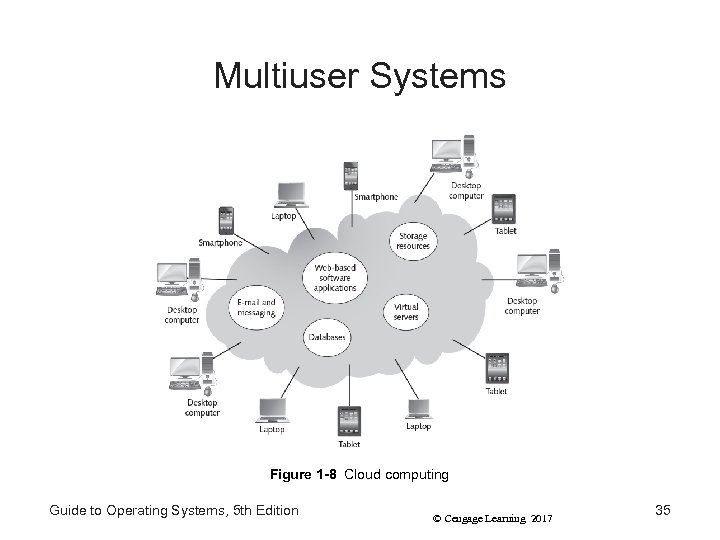
Multiuser Systems Figure 1 -8 Cloud computing Guide to Operating Systems, 5 th Edition © Cengage Learning 2017 35
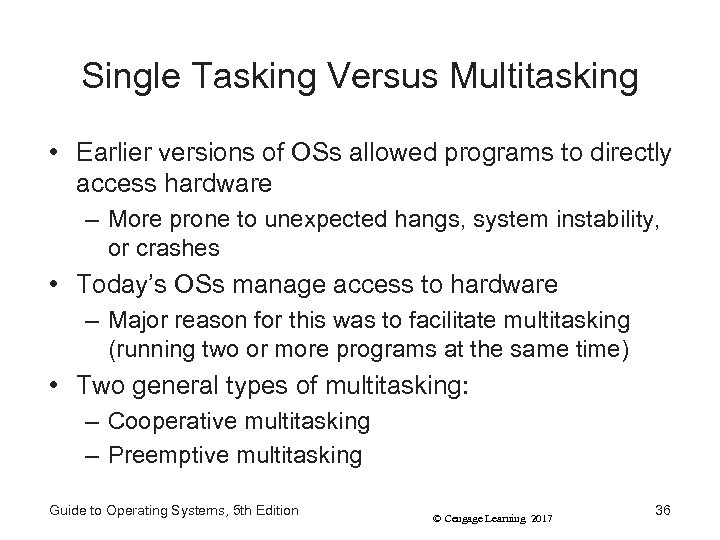
Single Tasking Versus Multitasking • Earlier versions of OSs allowed programs to directly access hardware – More prone to unexpected hangs, system instability, or crashes • Today’s OSs manage access to hardware – Major reason for this was to facilitate multitasking (running two or more programs at the same time) • Two general types of multitasking: – Cooperative multitasking – Preemptive multitasking Guide to Operating Systems, 5 th Edition © Cengage Learning 2017 36
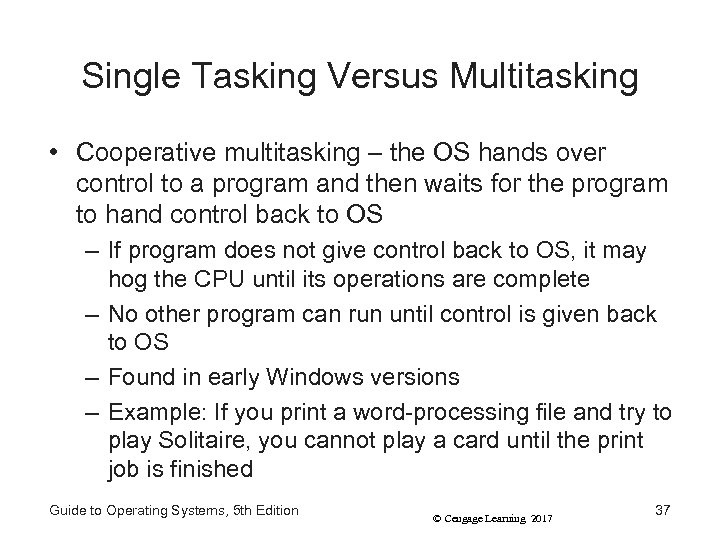
Single Tasking Versus Multitasking • Cooperative multitasking – the OS hands over control to a program and then waits for the program to hand control back to OS – If program does not give control back to OS, it may hog the CPU until its operations are complete – No other program can run until control is given back to OS – Found in early Windows versions – Example: If you print a word-processing file and try to play Solitaire, you cannot play a card until the print job is finished Guide to Operating Systems, 5 th Edition © Cengage Learning 2017 37
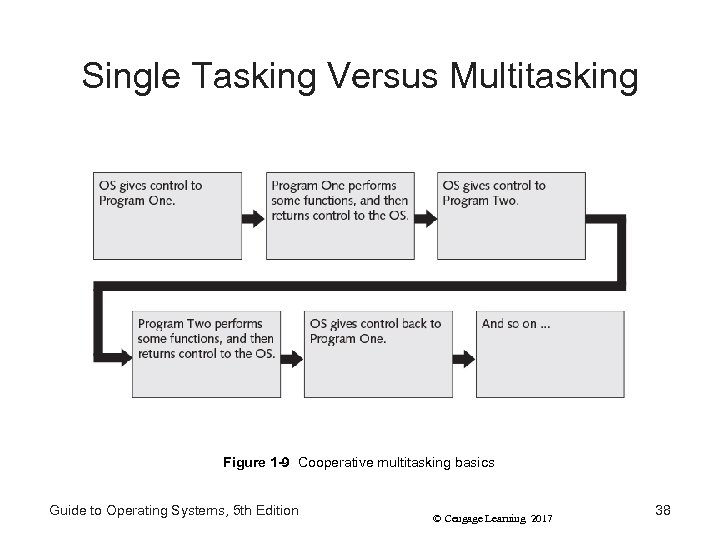
Single Tasking Versus Multitasking Figure 1 -9 Cooperative multitasking basics Guide to Operating Systems, 5 th Edition © Cengage Learning 2017 38
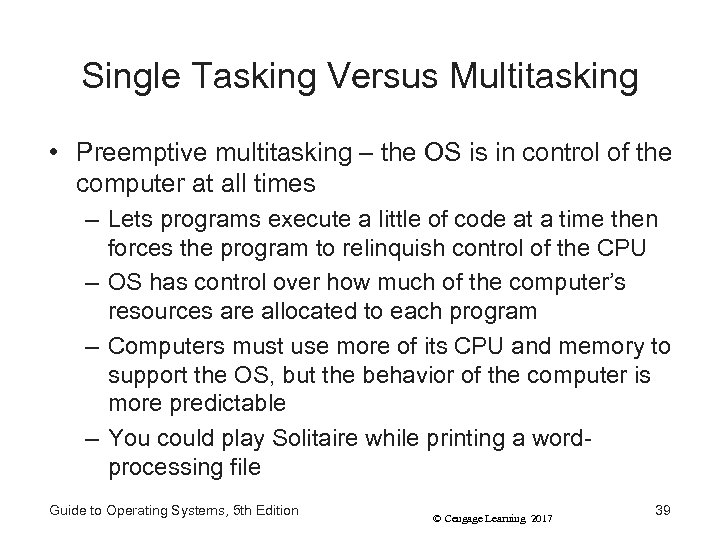
Single Tasking Versus Multitasking • Preemptive multitasking – the OS is in control of the computer at all times – Lets programs execute a little of code at a time then forces the program to relinquish control of the CPU – OS has control over how much of the computer’s resources are allocated to each program – Computers must use more of its CPU and memory to support the OS, but the behavior of the computer is more predictable – You could play Solitaire while printing a wordprocessing file Guide to Operating Systems, 5 th Edition © Cengage Learning 2017 39
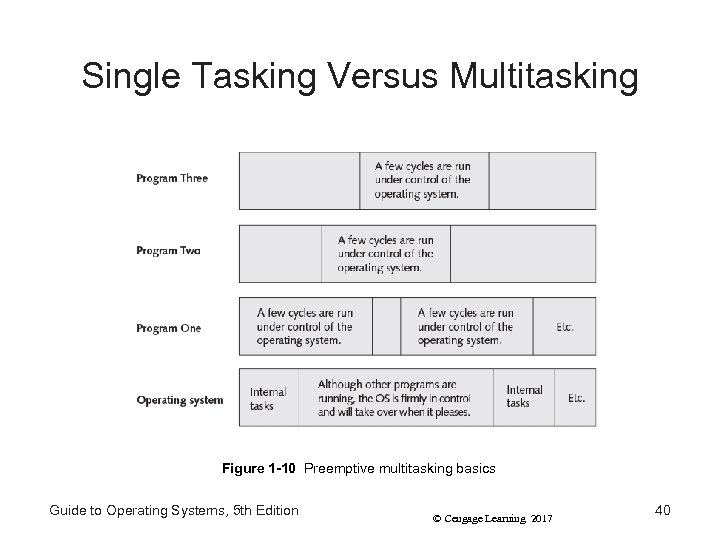
Single Tasking Versus Multitasking Figure 1 -10 Preemptive multitasking basics Guide to Operating Systems, 5 th Edition © Cengage Learning 2017 40
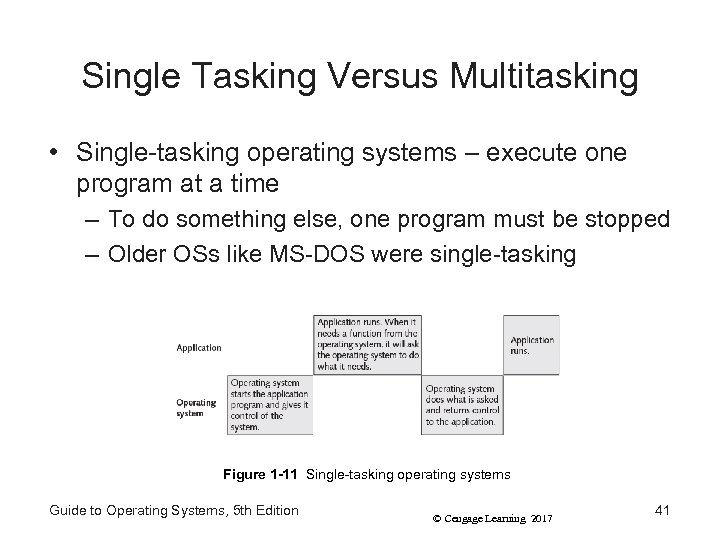
Single Tasking Versus Multitasking • Single-tasking operating systems – execute one program at a time – To do something else, one program must be stopped – Older OSs like MS-DOS were single-tasking Figure 1 -11 Single-tasking operating systems Guide to Operating Systems, 5 th Edition © Cengage Learning 2017 41
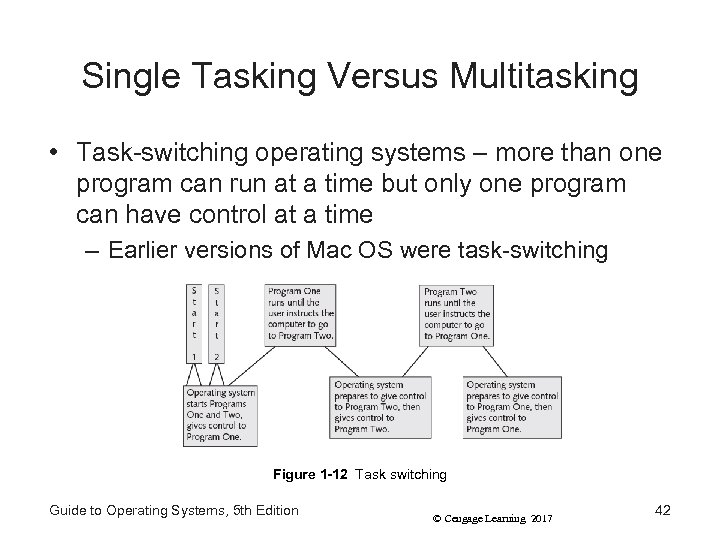
Single Tasking Versus Multitasking • Task-switching operating systems – more than one program can run at a time but only one program can have control at a time – Earlier versions of Mac OS were task-switching Figure 1 -12 Task switching Guide to Operating Systems, 5 th Edition © Cengage Learning 2017 42
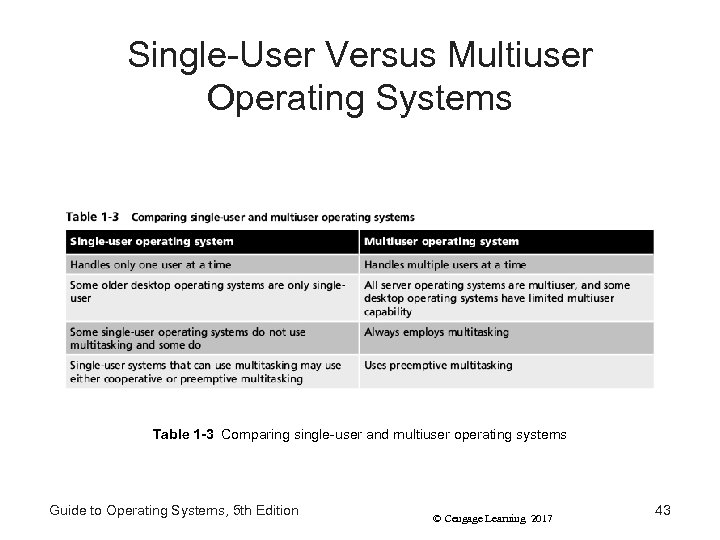
Single-User Versus Multiuser Operating Systems Table 1 -3 Comparing single-user and multiuser operating systems Guide to Operating Systems, 5 th Edition © Cengage Learning 2017 43
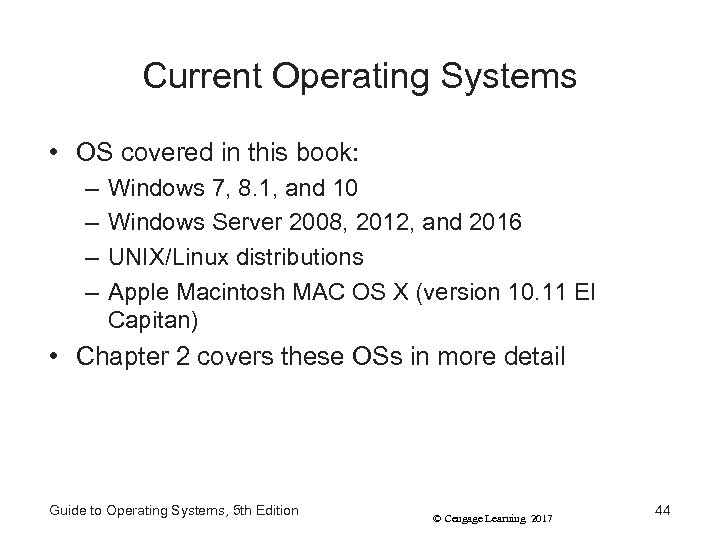
Current Operating Systems • OS covered in this book: – – Windows 7, 8. 1, and 10 Windows Server 2008, 2012, and 2016 UNIX/Linux distributions Apple Macintosh MAC OS X (version 10. 11 El Capitan) • Chapter 2 covers these OSs in more detail Guide to Operating Systems, 5 th Edition © Cengage Learning 2017 44
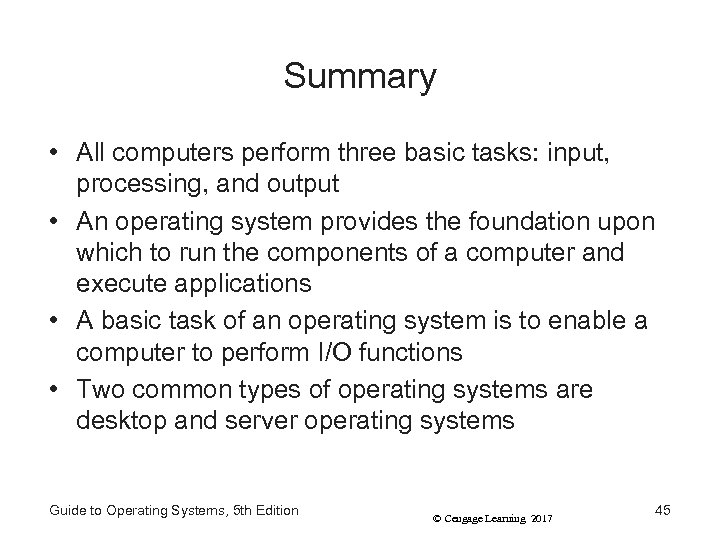
Summary • All computers perform three basic tasks: input, processing, and output • An operating system provides the foundation upon which to run the components of a computer and execute applications • A basic task of an operating system is to enable a computer to perform I/O functions • Two common types of operating systems are desktop and server operating systems Guide to Operating Systems, 5 th Edition © Cengage Learning 2017 45
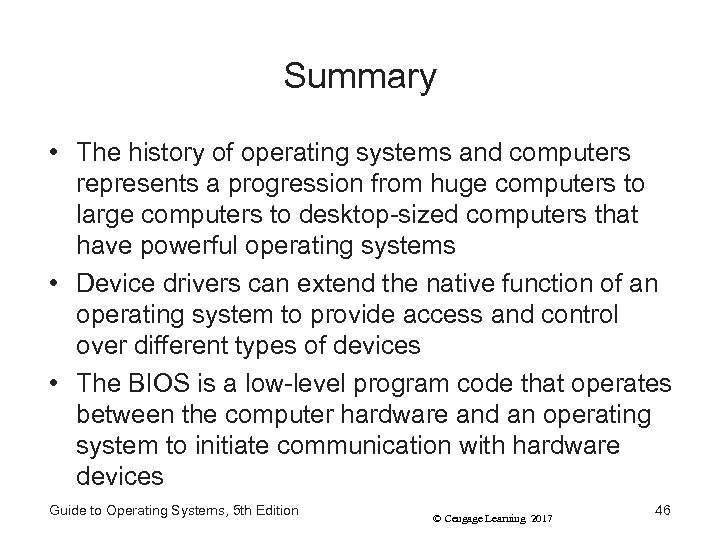
Summary • The history of operating systems and computers represents a progression from huge computers to large computers to desktop-sized computers that have powerful operating systems • Device drivers can extend the native function of an operating system to provide access and control over different types of devices • The BIOS is a low-level program code that operates between the computer hardware and an operating system to initiate communication with hardware devices Guide to Operating Systems, 5 th Edition © Cengage Learning 2017 46
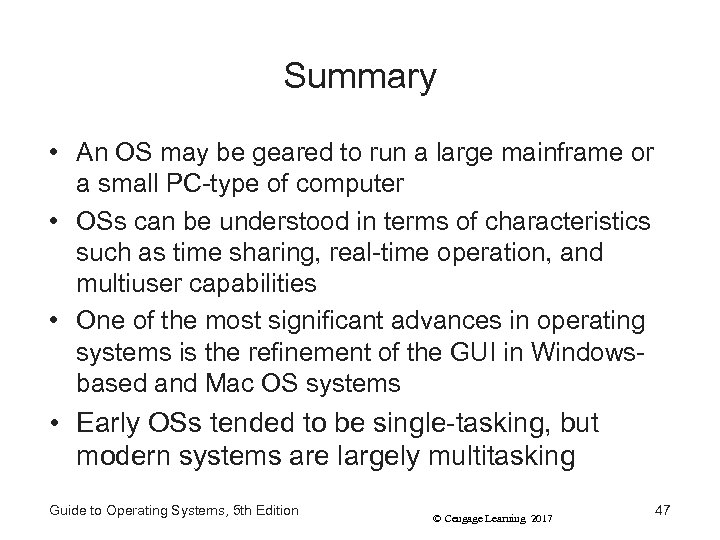
Summary • An OS may be geared to run a large mainframe or a small PC-type of computer • OSs can be understood in terms of characteristics such as time sharing, real-time operation, and multiuser capabilities • One of the most significant advances in operating systems is the refinement of the GUI in Windowsbased and Mac OS systems • Early OSs tended to be single-tasking, but modern systems are largely multitasking Guide to Operating Systems, 5 th Edition © Cengage Learning 2017 47
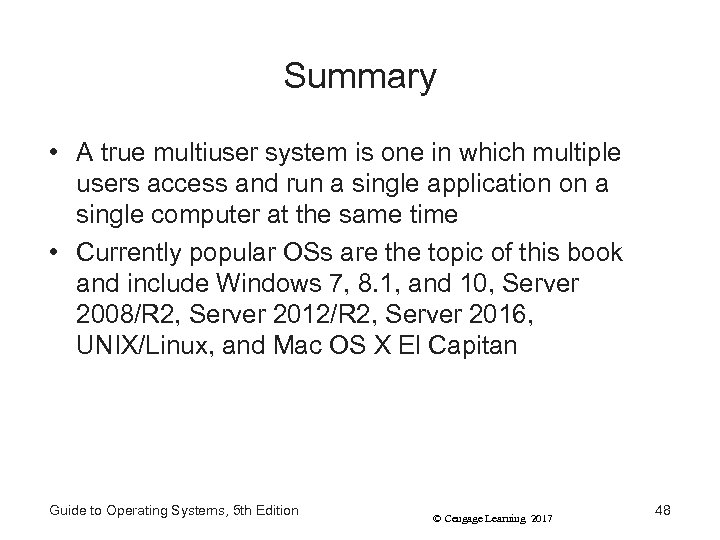
Summary • A true multiuser system is one in which multiple users access and run a single application on a single computer at the same time • Currently popular OSs are the topic of this book and include Windows 7, 8. 1, and 10, Server 2008/R 2, Server 2012/R 2, Server 2016, UNIX/Linux, and Mac OS X El Capitan Guide to Operating Systems, 5 th Edition © Cengage Learning 2017 48
528b79aa8d4f817d111b3799c6bae57f.ppt