66094229793dc146928d17a1b85ed08d.ppt
- Количество слайдов: 13
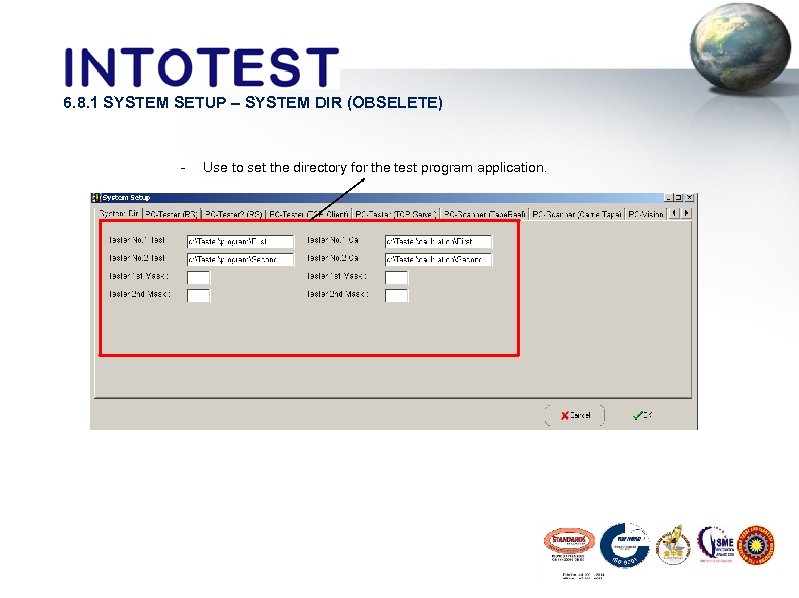 6. 8. 1 SYSTEM SETUP – SYSTEM DIR (OBSELETE) - Use to set the directory for the test program application.
6. 8. 1 SYSTEM SETUP – SYSTEM DIR (OBSELETE) - Use to set the directory for the test program application.
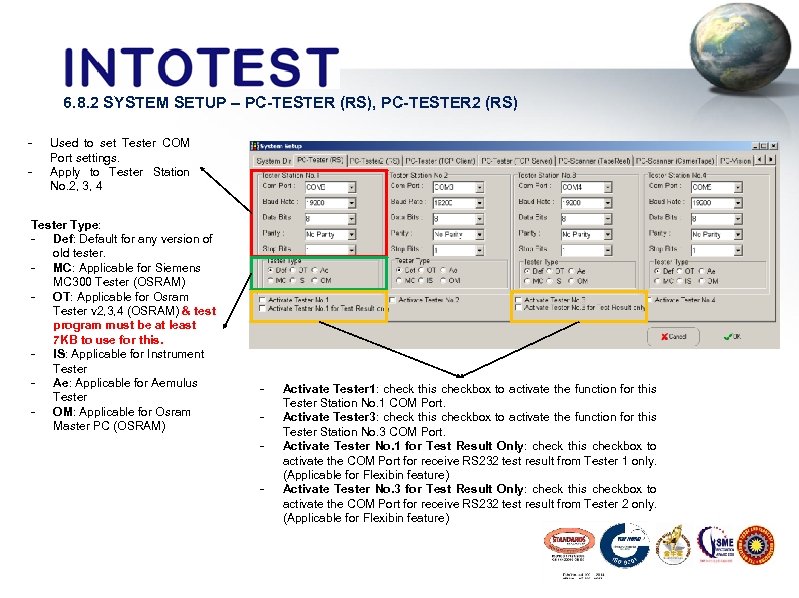 6. 8. 2 SYSTEM SETUP – PC-TESTER (RS), PC-TESTER 2 (RS) - Used to set Tester COM Port settings. Apply to Tester Station No. 2, 3, 4 Tester Type: - Def: Default for any version of old tester. - MC: Applicable for Siemens MC 300 Tester (OSRAM) - OT: Applicable for Osram Tester v 2, 3, 4 (OSRAM) & test program must be at least 7 KB to use for this. - IS: Applicable for Instrument Tester - Ae: Applicable for Aemulus Tester - OM: Applicable for Osram Master PC (OSRAM) - Activate Tester 1: check this checkbox to activate the function for this Tester Station No. 1 COM Port. Activate Tester 3: check this checkbox to activate the function for this Tester Station No. 3 COM Port. Activate Tester No. 1 for Test Result Only: check this checkbox to activate the COM Port for receive RS 232 test result from Tester 1 only. (Applicable for Flexibin feature) Activate Tester No. 3 for Test Result Only: check this checkbox to activate the COM Port for receive RS 232 test result from Tester 2 only. (Applicable for Flexibin feature)
6. 8. 2 SYSTEM SETUP – PC-TESTER (RS), PC-TESTER 2 (RS) - Used to set Tester COM Port settings. Apply to Tester Station No. 2, 3, 4 Tester Type: - Def: Default for any version of old tester. - MC: Applicable for Siemens MC 300 Tester (OSRAM) - OT: Applicable for Osram Tester v 2, 3, 4 (OSRAM) & test program must be at least 7 KB to use for this. - IS: Applicable for Instrument Tester - Ae: Applicable for Aemulus Tester - OM: Applicable for Osram Master PC (OSRAM) - Activate Tester 1: check this checkbox to activate the function for this Tester Station No. 1 COM Port. Activate Tester 3: check this checkbox to activate the function for this Tester Station No. 3 COM Port. Activate Tester No. 1 for Test Result Only: check this checkbox to activate the COM Port for receive RS 232 test result from Tester 1 only. (Applicable for Flexibin feature) Activate Tester No. 3 for Test Result Only: check this checkbox to activate the COM Port for receive RS 232 test result from Tester 2 only. (Applicable for Flexibin feature)
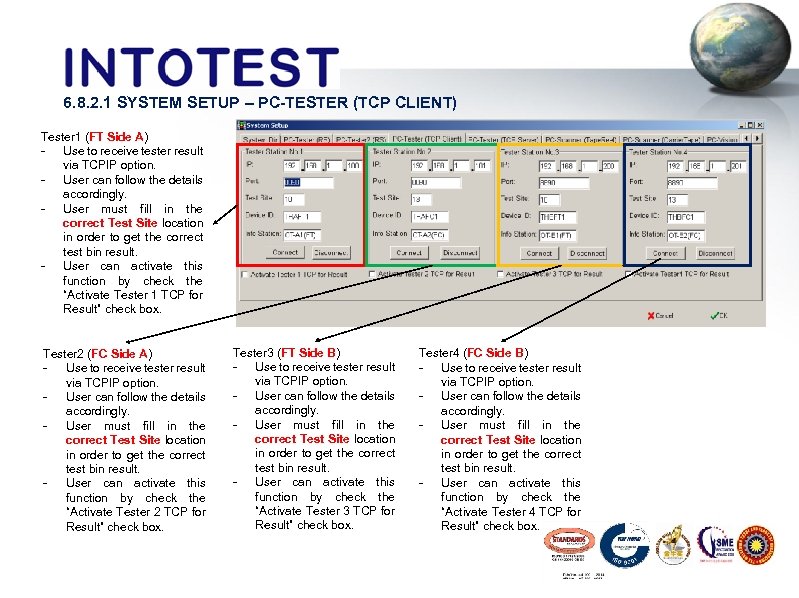 6. 8. 2. 1 SYSTEM SETUP – PC-TESTER (TCP CLIENT) Tester 1 (FT Side A) - Use to receive tester result via TCPIP option. - User can follow the details accordingly. - User must fill in the correct Test Site location in order to get the correct test bin result. - User can activate this function by check the “Activate Tester 1 TCP for Result” check box. Tester 2 (FC Side A) - Use to receive tester result via TCPIP option. - User can follow the details accordingly. - User must fill in the correct Test Site location in order to get the correct test bin result. - User can activate this function by check the “Activate Tester 2 TCP for Result” check box. Tester 3 (FT Side B) - Use to receive tester result via TCPIP option. - User can follow the details accordingly. - User must fill in the correct Test Site location in order to get the correct test bin result. - User can activate this function by check the “Activate Tester 3 TCP for Result” check box. Tester 4 (FC Side B) - Use to receive tester result via TCPIP option. - User can follow the details accordingly. - User must fill in the correct Test Site location in order to get the correct test bin result. - User can activate this function by check the “Activate Tester 4 TCP for Result” check box.
6. 8. 2. 1 SYSTEM SETUP – PC-TESTER (TCP CLIENT) Tester 1 (FT Side A) - Use to receive tester result via TCPIP option. - User can follow the details accordingly. - User must fill in the correct Test Site location in order to get the correct test bin result. - User can activate this function by check the “Activate Tester 1 TCP for Result” check box. Tester 2 (FC Side A) - Use to receive tester result via TCPIP option. - User can follow the details accordingly. - User must fill in the correct Test Site location in order to get the correct test bin result. - User can activate this function by check the “Activate Tester 2 TCP for Result” check box. Tester 3 (FT Side B) - Use to receive tester result via TCPIP option. - User can follow the details accordingly. - User must fill in the correct Test Site location in order to get the correct test bin result. - User can activate this function by check the “Activate Tester 3 TCP for Result” check box. Tester 4 (FC Side B) - Use to receive tester result via TCPIP option. - User can follow the details accordingly. - User must fill in the correct Test Site location in order to get the correct test bin result. - User can activate this function by check the “Activate Tester 4 TCP for Result” check box.
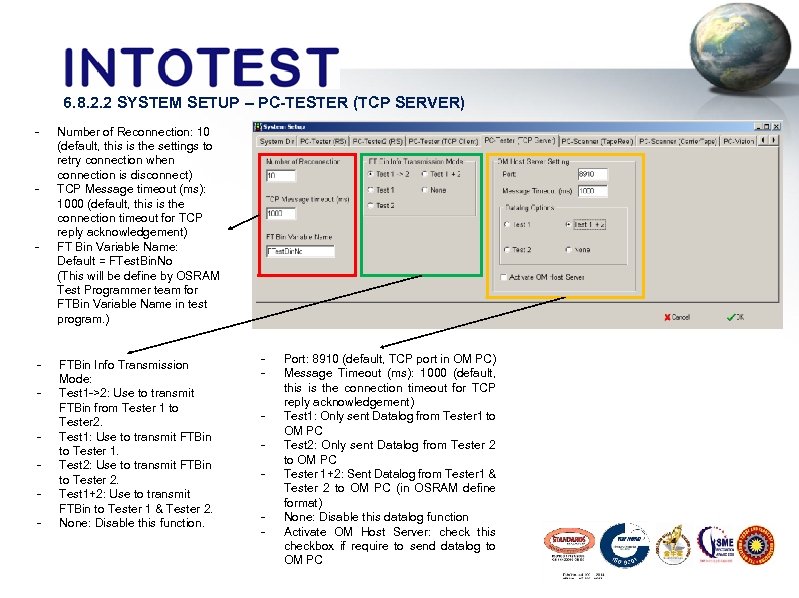 6. 8. 2. 2 SYSTEM SETUP – PC-TESTER (TCP SERVER) - - Number of Reconnection: 10 (default, this is the settings to retry connection when connection is disconnect) TCP Message timeout (ms): 1000 (default, this is the connection timeout for TCP reply acknowledgement) FT Bin Variable Name: Default = FTest. Bin. No (This will be define by OSRAM Test Programmer team for FTBin Variable Name in test program. ) FTBin Info Transmission Mode: Test 1 ->2: Use to transmit FTBin from Tester 1 to Tester 2. Test 1: Use to transmit FTBin to Tester 1. Test 2: Use to transmit FTBin to Tester 2. Test 1+2: Use to transmit FTBin to Tester 1 & Tester 2. None: Disable this function. - Port: 8910 (default, TCP port in OM PC) Message Timeout (ms): 1000 (default, this is the connection timeout for TCP reply acknowledgement) Test 1: Only sent Datalog from Tester 1 to OM PC Test 2: Only sent Datalog from Tester 2 to OM PC Tester 1+2: Sent Datalog from Tester 1 & Tester 2 to OM PC (in OSRAM define format) None: Disable this datalog function Activate OM Host Server: check this checkbox if require to send datalog to OM PC
6. 8. 2. 2 SYSTEM SETUP – PC-TESTER (TCP SERVER) - - Number of Reconnection: 10 (default, this is the settings to retry connection when connection is disconnect) TCP Message timeout (ms): 1000 (default, this is the connection timeout for TCP reply acknowledgement) FT Bin Variable Name: Default = FTest. Bin. No (This will be define by OSRAM Test Programmer team for FTBin Variable Name in test program. ) FTBin Info Transmission Mode: Test 1 ->2: Use to transmit FTBin from Tester 1 to Tester 2. Test 1: Use to transmit FTBin to Tester 1. Test 2: Use to transmit FTBin to Tester 2. Test 1+2: Use to transmit FTBin to Tester 1 & Tester 2. None: Disable this function. - Port: 8910 (default, TCP port in OM PC) Message Timeout (ms): 1000 (default, this is the connection timeout for TCP reply acknowledgement) Test 1: Only sent Datalog from Tester 1 to OM PC Test 2: Only sent Datalog from Tester 2 to OM PC Tester 1+2: Sent Datalog from Tester 1 & Tester 2 to OM PC (in OSRAM define format) None: Disable this datalog function Activate OM Host Server: check this checkbox if require to send datalog to OM PC
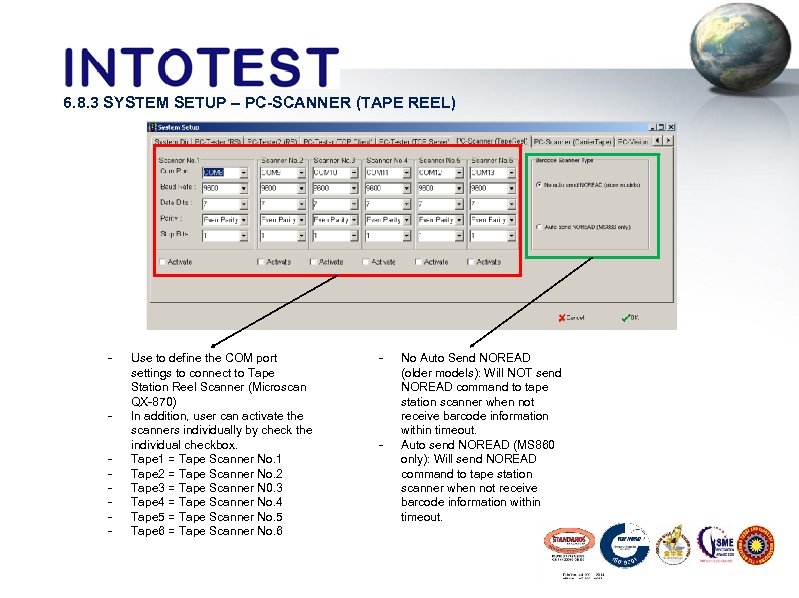 6. 8. 3 SYSTEM SETUP – PC-SCANNER (TAPE REEL) - - Use to define the COM port settings to connect to Tape Station Reel Scanner (Microscan QX-870) In addition, user can activate the scanners individually by check the individual checkbox. Tape 1 = Tape Scanner No. 1 Tape 2 = Tape Scanner No. 2 Tape 3 = Tape Scanner N 0. 3 Tape 4 = Tape Scanner No. 4 Tape 5 = Tape Scanner No. 5 Tape 6 = Tape Scanner No. 6 - - No Auto Send NOREAD (older models): Will NOT send NOREAD command to tape station scanner when not receive barcode information within timeout. Auto send NOREAD (MS 860 only): Will send NOREAD command to tape station scanner when not receive barcode information within timeout.
6. 8. 3 SYSTEM SETUP – PC-SCANNER (TAPE REEL) - - Use to define the COM port settings to connect to Tape Station Reel Scanner (Microscan QX-870) In addition, user can activate the scanners individually by check the individual checkbox. Tape 1 = Tape Scanner No. 1 Tape 2 = Tape Scanner No. 2 Tape 3 = Tape Scanner N 0. 3 Tape 4 = Tape Scanner No. 4 Tape 5 = Tape Scanner No. 5 Tape 6 = Tape Scanner No. 6 - - No Auto Send NOREAD (older models): Will NOT send NOREAD command to tape station scanner when not receive barcode information within timeout. Auto send NOREAD (MS 860 only): Will send NOREAD command to tape station scanner when not receive barcode information within timeout.
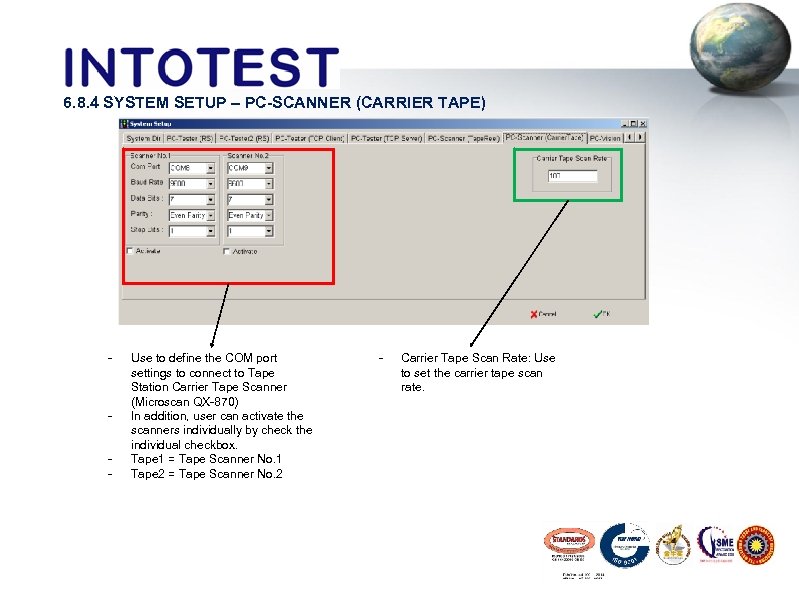 6. 8. 4 SYSTEM SETUP – PC-SCANNER (CARRIER TAPE) - - Use to define the COM port settings to connect to Tape Station Carrier Tape Scanner (Microscan QX-870) In addition, user can activate the scanners individually by check the individual checkbox. Tape 1 = Tape Scanner No. 1 Tape 2 = Tape Scanner No. 2 - Carrier Tape Scan Rate: Use to set the carrier tape scan rate.
6. 8. 4 SYSTEM SETUP – PC-SCANNER (CARRIER TAPE) - - Use to define the COM port settings to connect to Tape Station Carrier Tape Scanner (Microscan QX-870) In addition, user can activate the scanners individually by check the individual checkbox. Tape 1 = Tape Scanner No. 1 Tape 2 = Tape Scanner No. 2 - Carrier Tape Scan Rate: Use to set the carrier tape scan rate.
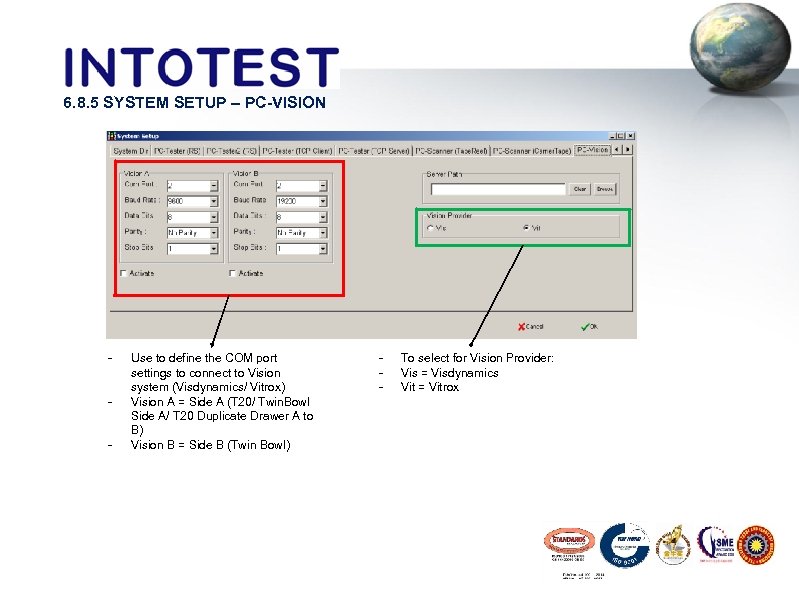 6. 8. 5 SYSTEM SETUP – PC-VISION - Use to define the COM port settings to connect to Vision system (Visdynamics/ Vitrox) Vision A = Side A (T 20/ Twin. Bowl Side A/ T 20 Duplicate Drawer A to B) Vision B = Side B (Twin Bowl) - To select for Vision Provider: Vis = Visdynamics Vit = Vitrox
6. 8. 5 SYSTEM SETUP – PC-VISION - Use to define the COM port settings to connect to Vision system (Visdynamics/ Vitrox) Vision A = Side A (T 20/ Twin. Bowl Side A/ T 20 Duplicate Drawer A to B) Vision B = Side B (Twin Bowl) - To select for Vision Provider: Vis = Visdynamics Vit = Vitrox
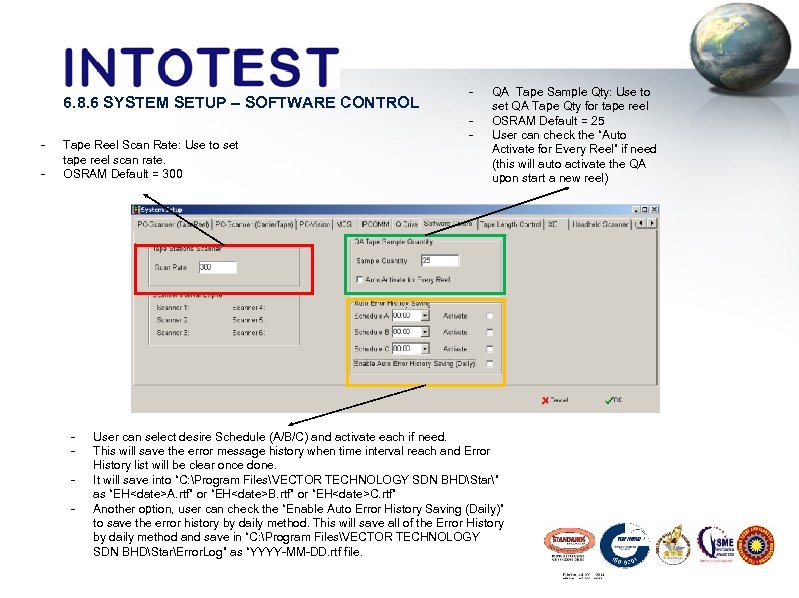 6. 8. 6 SYSTEM SETUP – SOFTWARE CONTROL - Tape Reel Scan Rate: Use to set tape reel scan rate. OSRAM Default = 300 - - QA Tape Sample Qty: Use to set QA Tape Qty for tape reel OSRAM Default = 25 User can check the “Auto Activate for Every Reel” if need (this will auto activate the QA upon start a new reel) User can select desire Schedule (A/B/C) and activate each if need. This will save the error message history when time interval reach and Error History list will be clear once done. It will save into “C: Program FilesVECTOR TECHNOLOGY SDN BHDStar” as “EH
6. 8. 6 SYSTEM SETUP – SOFTWARE CONTROL - Tape Reel Scan Rate: Use to set tape reel scan rate. OSRAM Default = 300 - - QA Tape Sample Qty: Use to set QA Tape Qty for tape reel OSRAM Default = 25 User can check the “Auto Activate for Every Reel” if need (this will auto activate the QA upon start a new reel) User can select desire Schedule (A/B/C) and activate each if need. This will save the error message history when time interval reach and Error History list will be clear once done. It will save into “C: Program FilesVECTOR TECHNOLOGY SDN BHDStar” as “EH
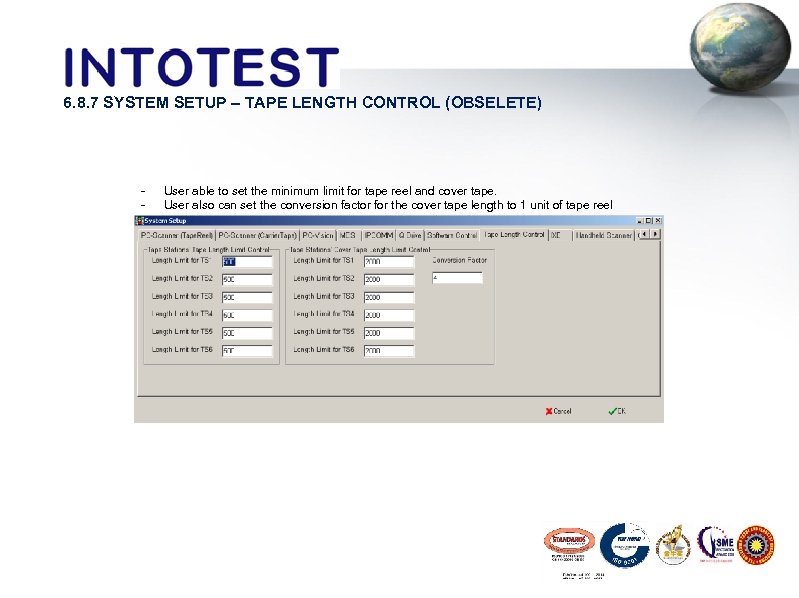 6. 8. 7 SYSTEM SETUP – TAPE LENGTH CONTROL (OBSELETE) - User able to set the minimum limit for tape reel and cover tape. User also can set the conversion factor for the cover tape length to 1 unit of tape reel
6. 8. 7 SYSTEM SETUP – TAPE LENGTH CONTROL (OBSELETE) - User able to set the minimum limit for tape reel and cover tape. User also can set the conversion factor for the cover tape length to 1 unit of tape reel
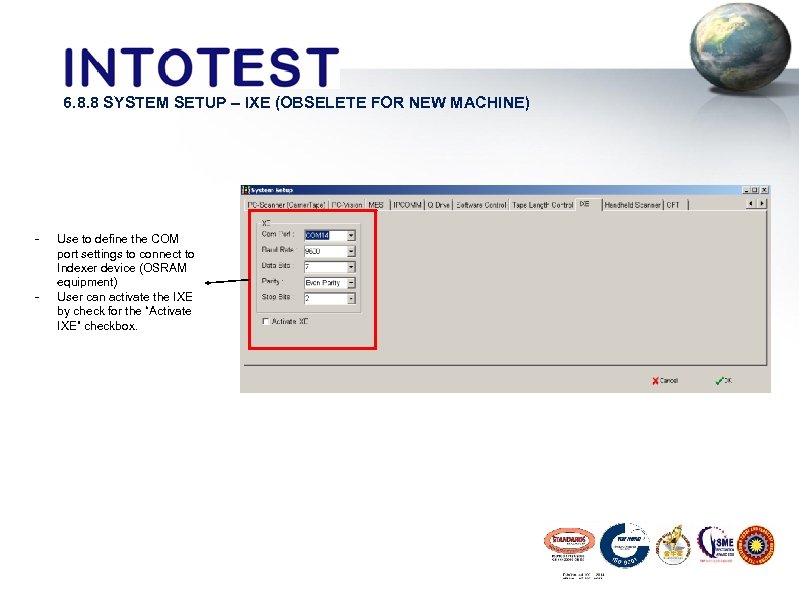 6. 8. 8 SYSTEM SETUP – IXE (OBSELETE FOR NEW MACHINE) - - Use to define the COM port settings to connect to Indexer device (OSRAM equipment) User can activate the IXE by check for the “Activate IXE” checkbox.
6. 8. 8 SYSTEM SETUP – IXE (OBSELETE FOR NEW MACHINE) - - Use to define the COM port settings to connect to Indexer device (OSRAM equipment) User can activate the IXE by check for the “Activate IXE” checkbox.
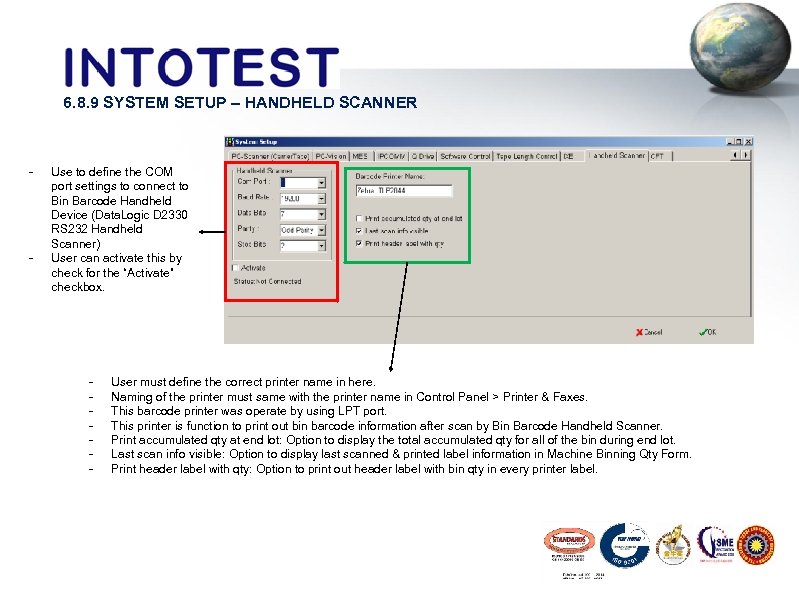 6. 8. 9 SYSTEM SETUP – HANDHELD SCANNER - - Use to define the COM port settings to connect to Bin Barcode Handheld Device (Data. Logic D 2330 RS 232 Handheld Scanner) User can activate this by check for the “Activate” checkbox. - User must define the correct printer name in here. Naming of the printer must same with the printer name in Control Panel > Printer & Faxes. This barcode printer was operate by using LPT port. This printer is function to print out bin barcode information after scan by Bin Barcode Handheld Scanner. Print accumulated qty at end lot: Option to display the total accumulated qty for all of the bin during end lot. Last scan info visible: Option to display last scanned & printed label information in Machine Binning Qty Form. Print header label with qty: Option to print out header label with bin qty in every printer label.
6. 8. 9 SYSTEM SETUP – HANDHELD SCANNER - - Use to define the COM port settings to connect to Bin Barcode Handheld Device (Data. Logic D 2330 RS 232 Handheld Scanner) User can activate this by check for the “Activate” checkbox. - User must define the correct printer name in here. Naming of the printer must same with the printer name in Control Panel > Printer & Faxes. This barcode printer was operate by using LPT port. This printer is function to print out bin barcode information after scan by Bin Barcode Handheld Scanner. Print accumulated qty at end lot: Option to display the total accumulated qty for all of the bin during end lot. Last scan info visible: Option to display last scanned & printed label information in Machine Binning Qty Form. Print header label with qty: Option to print out header label with bin qty in every printer label.
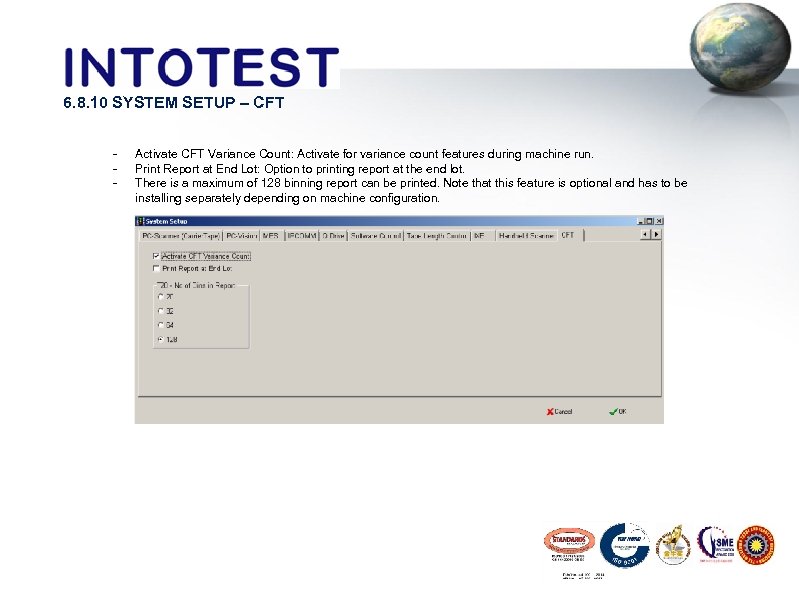 6. 8. 10 SYSTEM SETUP – CFT - Activate CFT Variance Count: Activate for variance count features during machine run. Print Report at End Lot: Option to printing report at the end lot. There is a maximum of 128 binning report can be printed. Note that this feature is optional and has to be installing separately depending on machine configuration.
6. 8. 10 SYSTEM SETUP – CFT - Activate CFT Variance Count: Activate for variance count features during machine run. Print Report at End Lot: Option to printing report at the end lot. There is a maximum of 128 binning report can be printed. Note that this feature is optional and has to be installing separately depending on machine configuration.
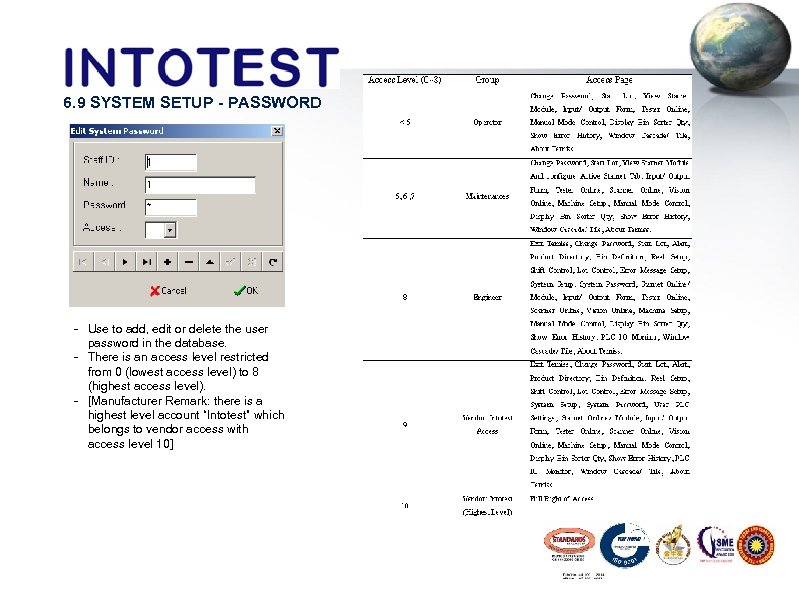 6. 9 SYSTEM SETUP - PASSWORD - Use to add, edit or delete the user password in the database. - There is an access level restricted from 0 (lowest access level) to 8 (highest access level). - [Manufacturer Remark: there is a highest level account “Intotest” which belongs to vendor access with access level 10]
6. 9 SYSTEM SETUP - PASSWORD - Use to add, edit or delete the user password in the database. - There is an access level restricted from 0 (lowest access level) to 8 (highest access level). - [Manufacturer Remark: there is a highest level account “Intotest” which belongs to vendor access with access level 10]


