MIT6_094IAP10_lec01.pptx
- Количество слайдов: 61
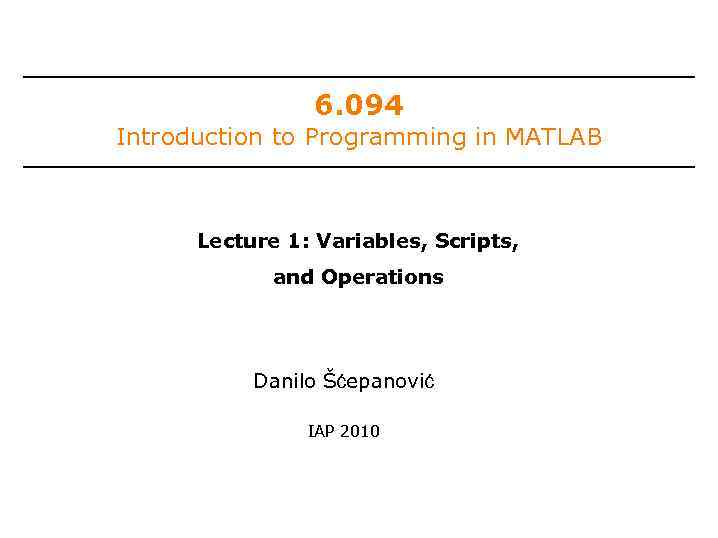
6. 094 Introduction to Programming in MATLAB Lecture 1: Variables, Scripts, and Operations Danilo Šćepanović IAP 2010
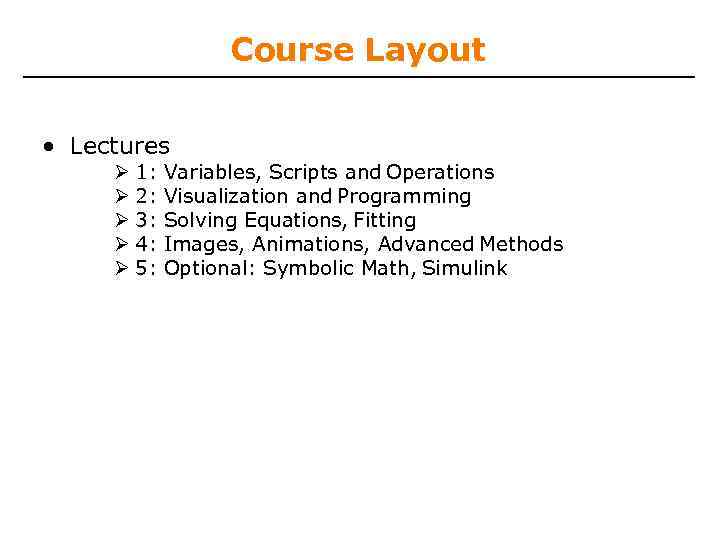
Course Layout • Lectures 1: 2: 3: 4: 5: Variables, Scripts and Operations Visualization and Programming Solving Equations, Fitting Images, Animations, Advanced Methods Optional: Symbolic Math, Simulink
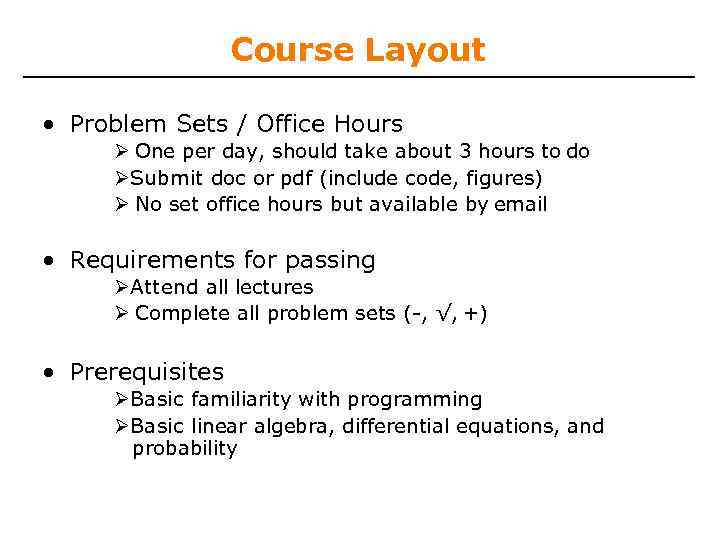
Course Layout • Problem Sets / Office Hours One per day, should take about 3 hours to do Submit doc or pdf (include code, figures) No set office hours but available by email • Requirements for passing Attend all lectures Complete all problem sets (-, √, +) • Prerequisites Basic familiarity with programming Basic linear algebra, differential equations, and probability
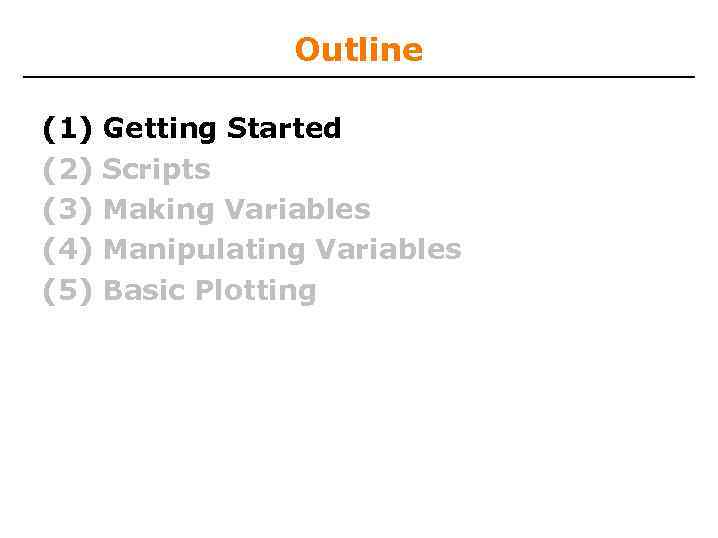
Outline (1) (2) (3) (4) (5) Getting Started Scripts Making Variables Manipulating Variables Basic Plotting
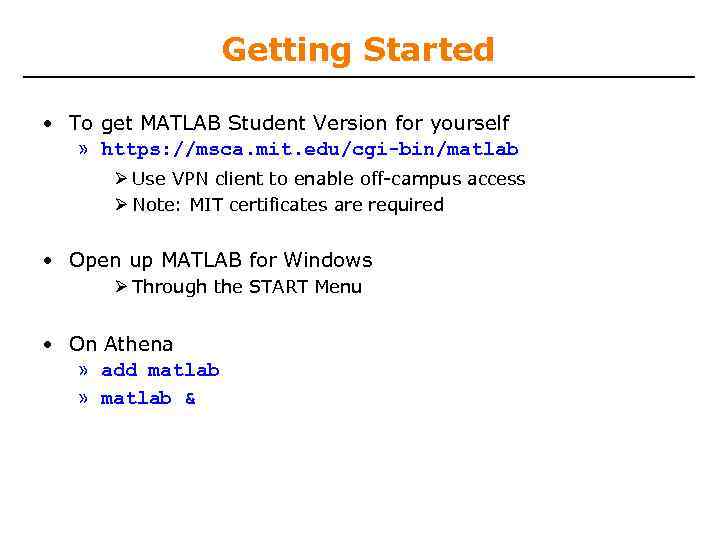
Getting Started • To get MATLAB Student Version for yourself » https: //msca. mit. edu/cgi-bin/matlab Use VPN client to enable off-campus access Note: MIT certificates are required • Open up MATLAB for Windows Through the START Menu • On Athena » add matlab » matlab &
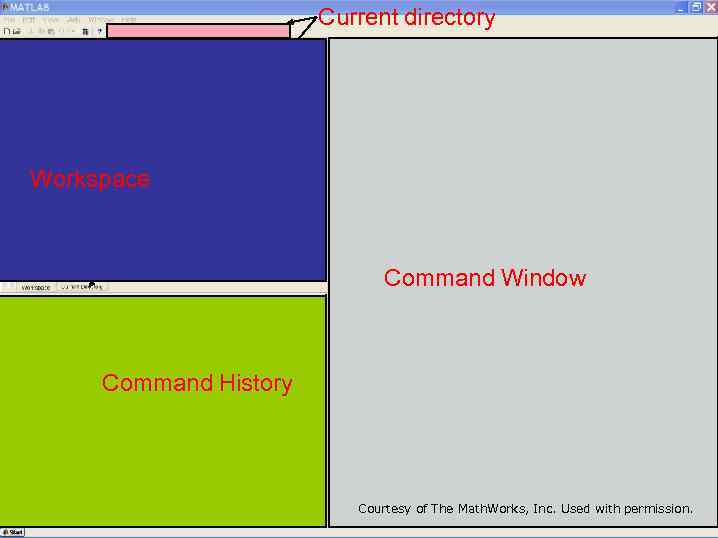
Current directory Workspace Command Window Command History Courtesy of The Math. Works, Inc. Used with permission.
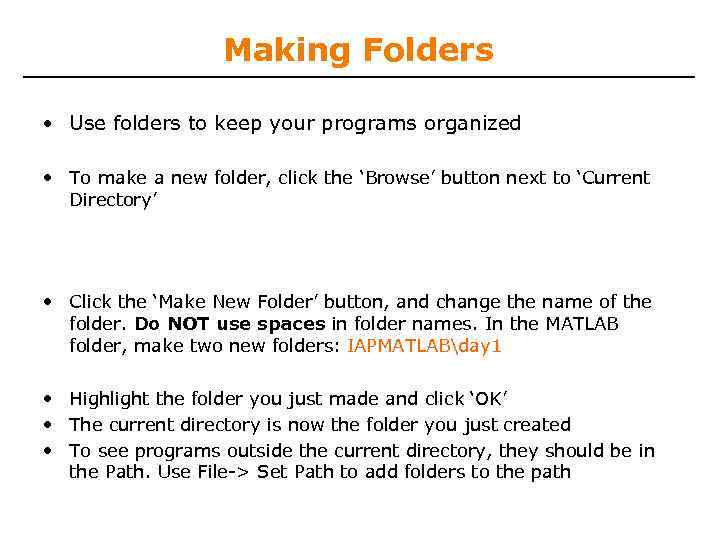
Making Folders • Use folders to keep your programs organized • To make a new folder, click the ‘Browse’ button next to ‘Current Directory’ • Click the ‘Make New Folder’ button, and change the name of the folder. Do NOT use spaces in folder names. In the MATLAB folder, make two new folders: IAPMATLABday 1 • Highlight the folder you just made and click ‘OK’ • The current directory is now the folder you just created • To see programs outside the current directory, they should be in the Path. Use File-> Set Path to add folders to the path
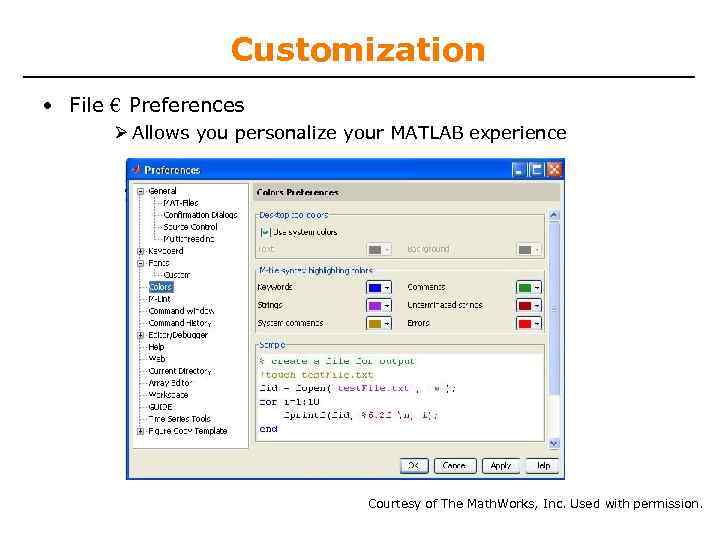
Customization • File € Preferences Allows you personalize your MATLAB experience Courtesy of The Math. Works, Inc. Used with permission.
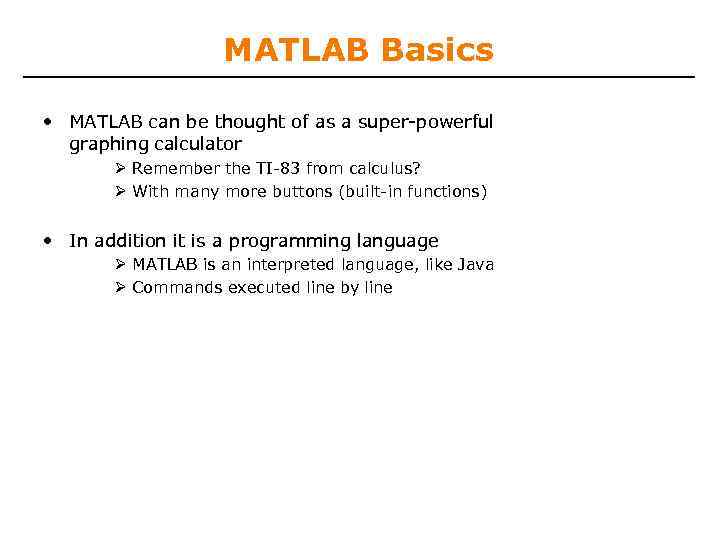
MATLAB Basics • MATLAB can be thought of as a super-powerful graphing calculator Remember the TI-83 from calculus? With many more buttons (built-in functions) • In addition it is a programming language MATLAB is an interpreted language, like Java Commands executed line by line
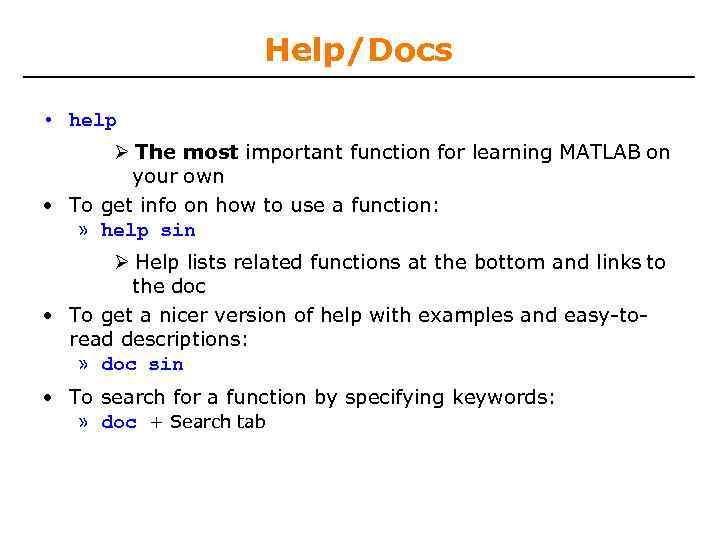
Help/Docs • help The most important function for learning MATLAB on your own • To get info on how to use a function: » help sin Help lists related functions at the bottom and links to the doc • To get a nicer version of help with examples and easy-toread descriptions: » doc sin • To search for a function by specifying keywords: » doc + Search tab
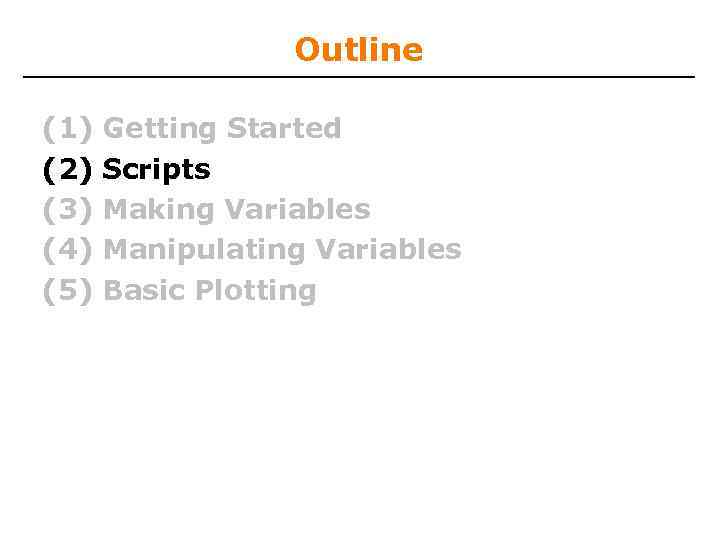
Outline (1) (2) (3) (4) (5) Getting Started Scripts Making Variables Manipulating Variables Basic Plotting
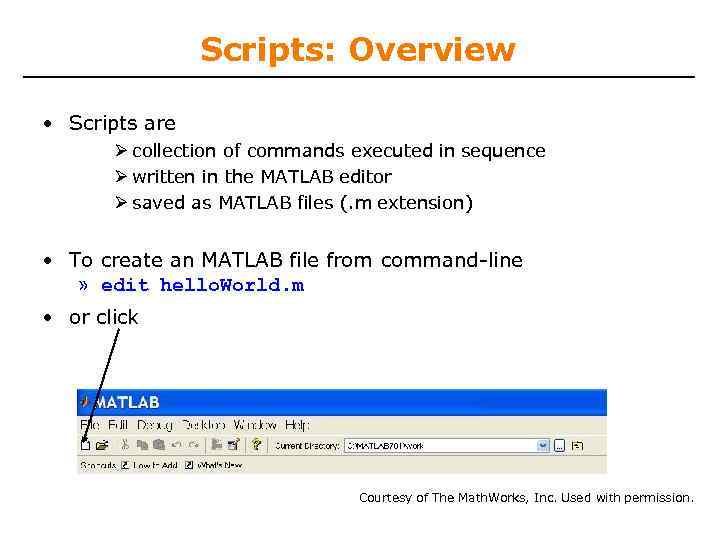
Scripts: Overview • Scripts are collection of commands executed in sequence written in the MATLAB editor saved as MATLAB files (. m extension) • To create an MATLAB file from command-line » edit hello. World. m • or click Courtesy of The Math. Works, Inc. Used with permission.
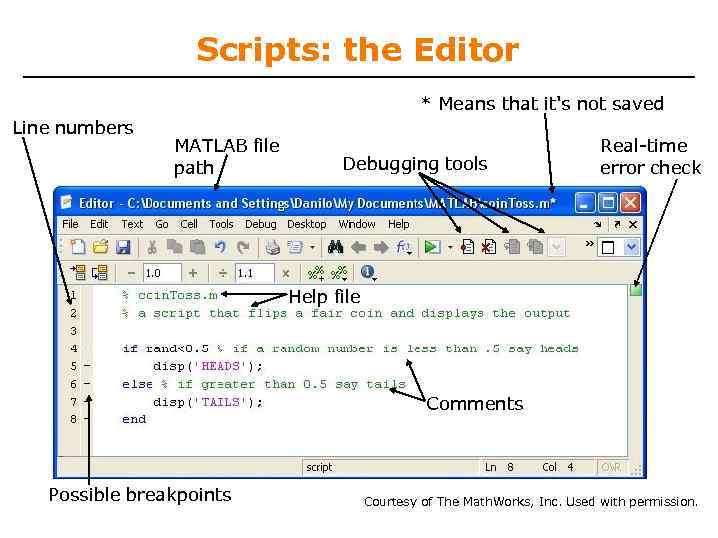
Scripts: the Editor * Means that it's not saved Line numbers MATLAB file path Debugging tools Real-time error check Help file Comments Possible breakpoints Courtesy of The Math. Works, Inc. Used with permission.
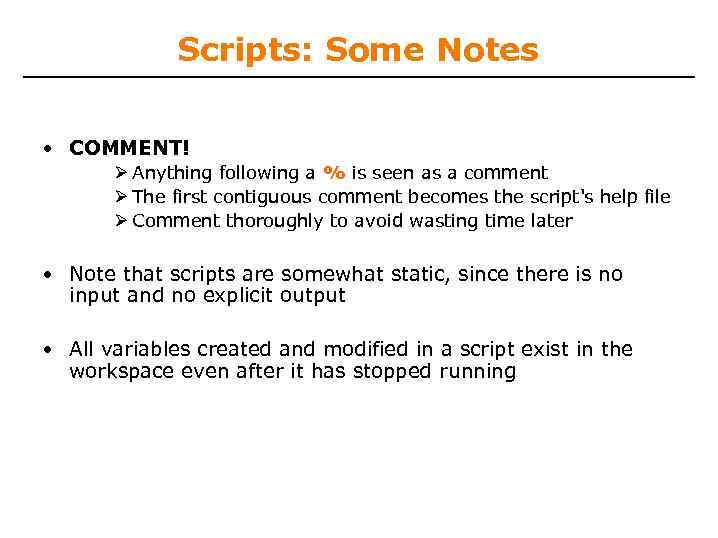
Scripts: Some Notes • COMMENT! Anything following a % is seen as a comment The first contiguous comment becomes the script's help file Comment thoroughly to avoid wasting time later • Note that scripts are somewhat static, since there is no input and no explicit output • All variables created and modified in a script exist in the workspace even after it has stopped running
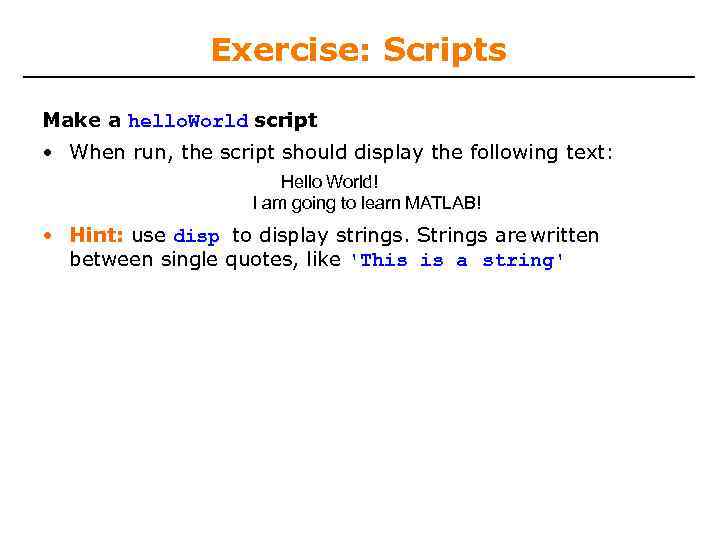
Exercise: Scripts Make a hello. World script • When run, the script should display the following text: Hello World! I am going to learn MATLAB! • Hint: use disp to display strings. Strings are written between single quotes, like 'This is a string'
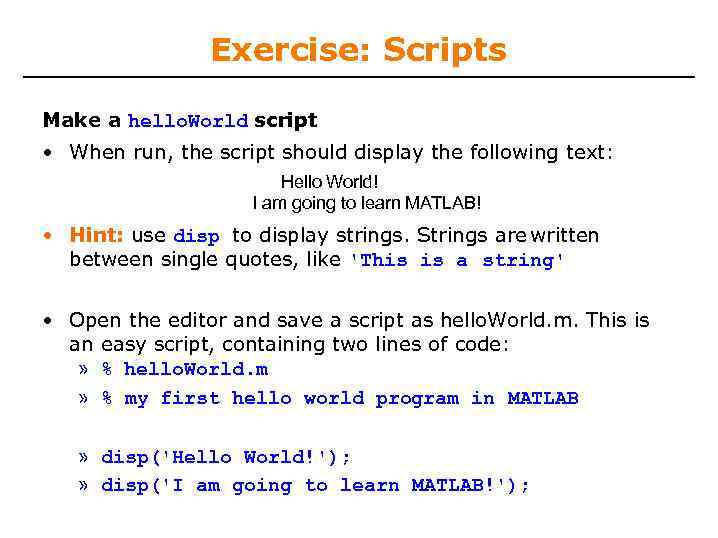
Exercise: Scripts Make a hello. World script • When run, the script should display the following text: Hello World! I am going to learn MATLAB! • Hint: use disp to display strings. Strings are written between single quotes, like 'This is a string' • Open the editor and save a script as hello. World. m. This is an easy script, containing two lines of code: » % hello. World. m » % my first hello world program in MATLAB » disp('Hello World!'); » disp('I am going to learn MATLAB!');
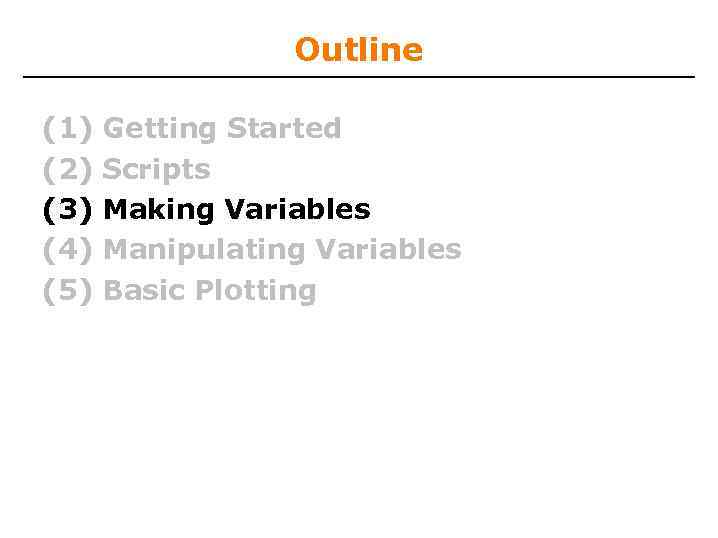
Outline (1) (2) (3) (4) (5) Getting Started Scripts Making Variables Manipulating Variables Basic Plotting
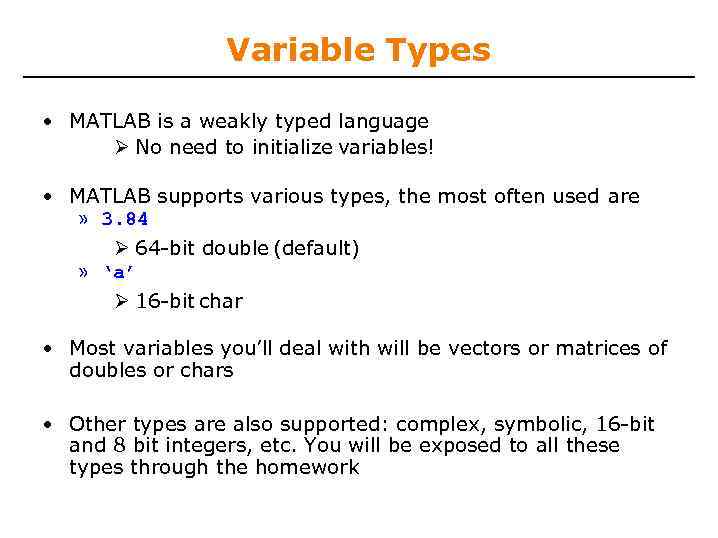
Variable Types • MATLAB is a weakly typed language No need to initialize variables! • MATLAB supports various types, the most often used are » 3. 84 64 -bit double (default) » ‘a’ 16 -bit char • Most variables you’ll deal with will be vectors or matrices of doubles or chars • Other types are also supported: complex, symbolic, 16 -bit and 8 bit integers, etc. You will be exposed to all these types through the homework
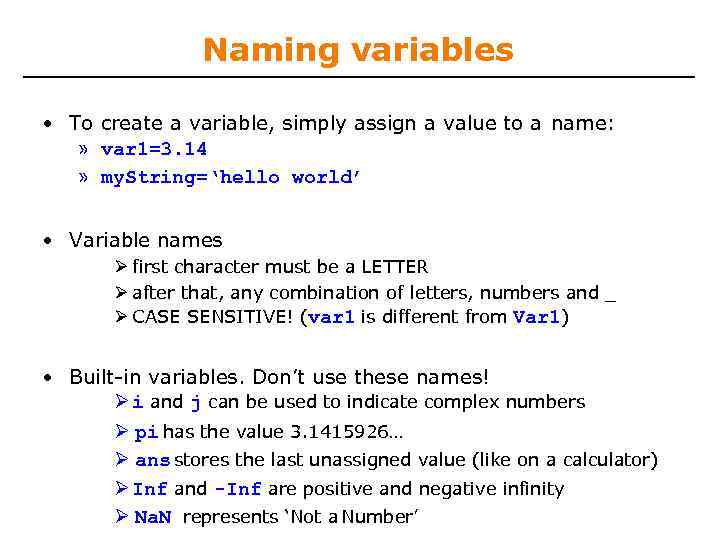
Naming variables • To create a variable, simply assign a value to a name: » var 1=3. 14 » my. String=‘hello world’ • Variable names first character must be a LETTER after that, any combination of letters, numbers and _ CASE SENSITIVE! (var 1 is different from Var 1) • Built-in variables. Don’t use these names! i and j can be used to indicate complex numbers pi has the value 3. 1415926… ans stores the last unassigned value (like on a calculator) Inf and -Inf are positive and negative infinity Na. N represents ‘Not a Number’
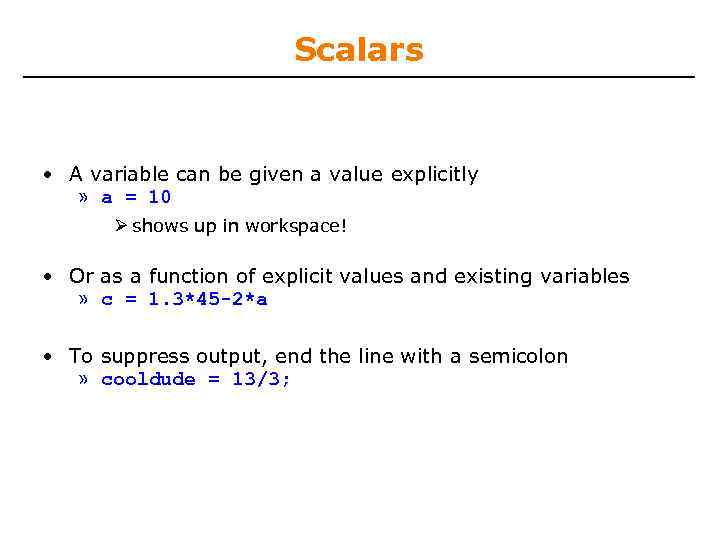
Scalars • A variable can be given a value explicitly » a = 10 shows up in workspace! • Or as a function of explicit values and existing variables » c = 1. 3*45 -2*a • To suppress output, end the line with a semicolon » cooldude = 13/3;
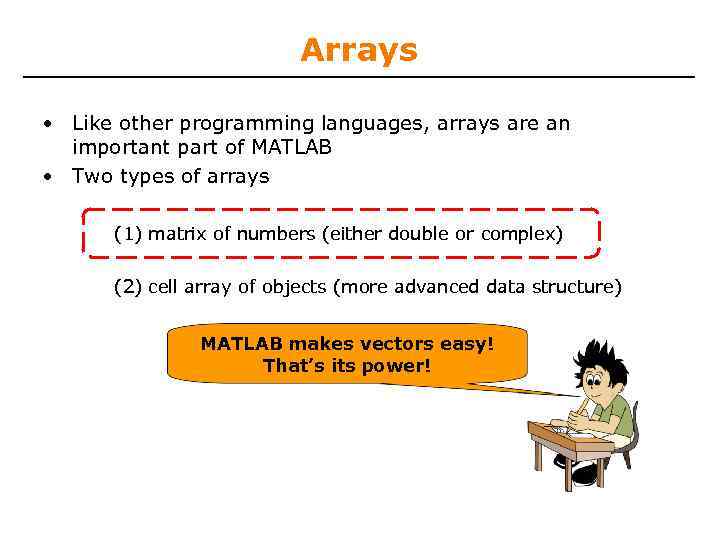
Arrays • Like other programming languages, arrays are an important part of MATLAB • Two types of arrays (1) matrix of numbers (either double or complex) (2) cell array of objects (more advanced data structure) MATLAB makes vectors easy! That’s its power!
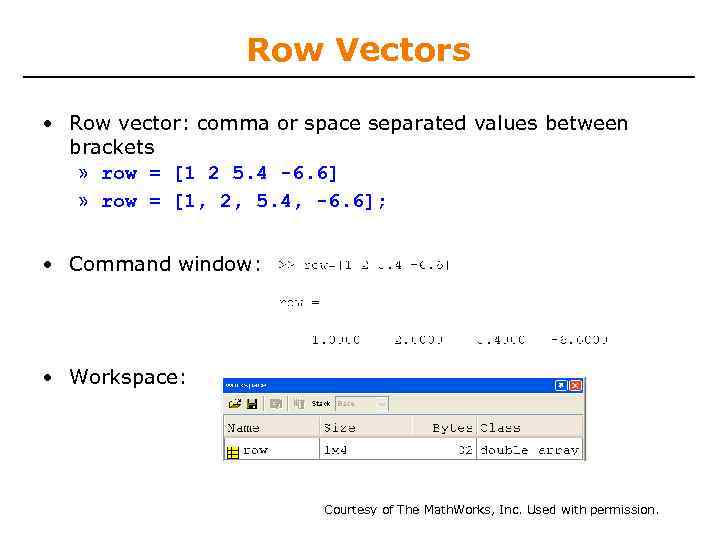
Row Vectors • Row vector: comma or space separated values between brackets » row = [1 2 5. 4 -6. 6] » row = [1, 2, 5. 4, -6. 6]; • Command window: • Workspace: Courtesy of The Math. Works, Inc. Used with permission.
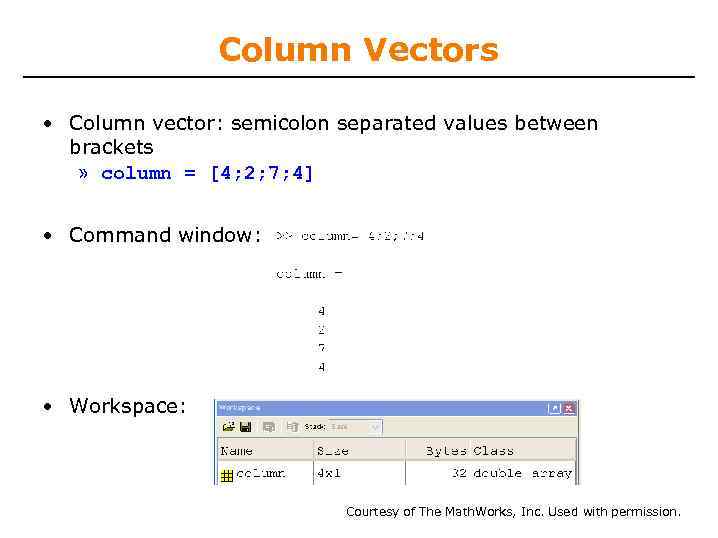
Column Vectors • Column vector: semicolon separated values between brackets » column = [4; 2; 7; 4] • Command window: • Workspace: Courtesy of The Math. Works, Inc. Used with permission.
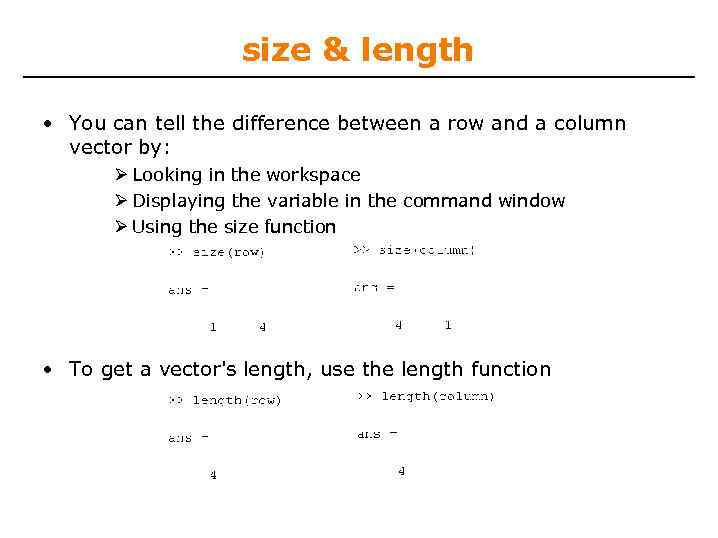
size & length • You can tell the difference between a row and a column vector by: Looking in the workspace Displaying the variable in the command window Using the size function • To get a vector's length, use the length function
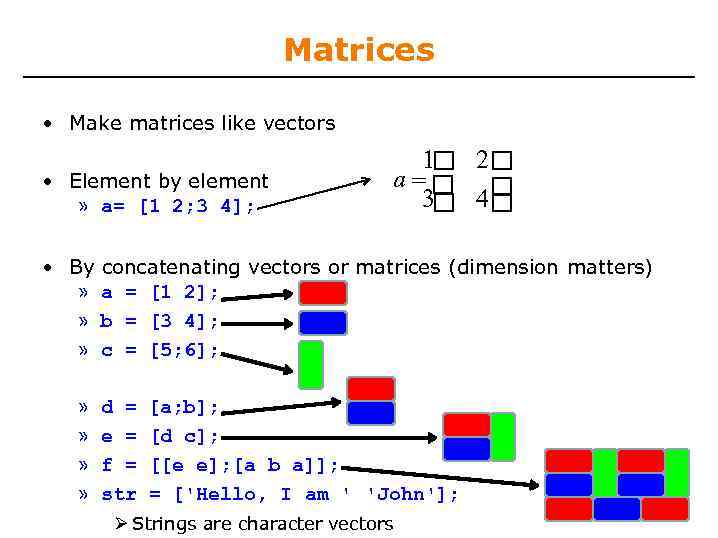
Matrices • Make matrices like vectors • Element by element » a= [1 2; 3 4]; 1 2 a 3 4 • By concatenating vectors or matrices (dimension matters) » a = [1 2]; » b = [3 4]; » c = [5; 6]; » » d = e = f = str [a; b]; [d c]; [[e e]; [a b a]]; = ['Hello, I am ' 'John']; Strings are character vectors
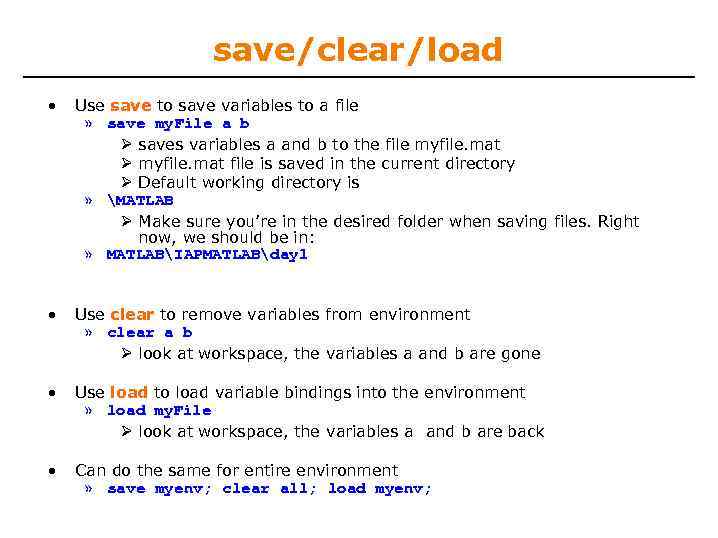
save/clear/load • Use save to save variables to a file » save my. File a b saves variables a and b to the file myfile. mat file is saved in the current directory Default working directory is » MATLAB Make sure you’re in the desired folder when saving files. Right now, we should be in: » MATLABIAPMATLABday 1 • Use clear to remove variables from environment » clear a b look at workspace, the variables a and b are gone • Use load to load variable bindings into the environment » load my. File look at workspace, the variables a and b are back • Can do the same for entire environment » save myenv; clear all; load myenv;
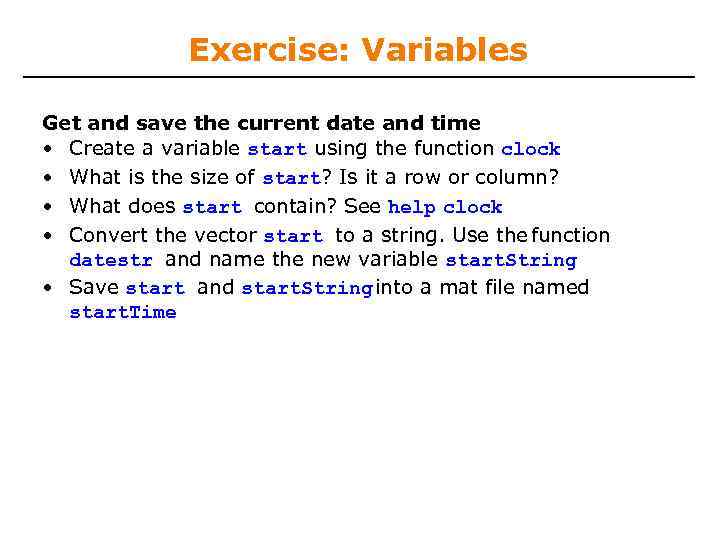
Exercise: Variables Get and save the current date and time • Create a variable start using the function clock • What is the size of start? Is it a row or column? • What does start contain? See help clock • Convert the vector start to a string. Use the function datestr and name the new variable start. String • Save start and start. String into a mat file named start. Time
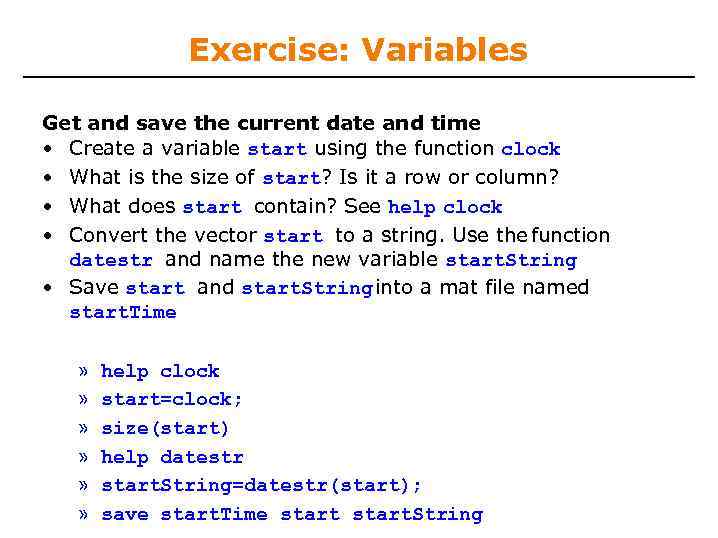
Exercise: Variables Get and save the current date and time • Create a variable start using the function clock • What is the size of start? Is it a row or column? • What does start contain? See help clock • Convert the vector start to a string. Use the function datestr and name the new variable start. String • Save start and start. String into a mat file named start. Time » » » help clock start=clock; size(start) help datestr start. String=datestr(start); save start. Time start. String
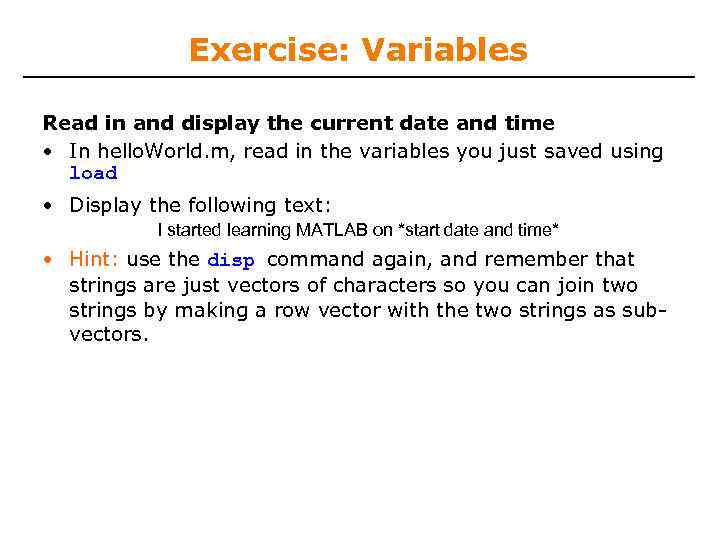
Exercise: Variables Read in and display the current date and time • In hello. World. m, read in the variables you just saved using load • Display the following text: I started learning MATLAB on *start date and time* • Hint: use the disp command again, and remember that strings are just vectors of characters so you can join two strings by making a row vector with the two strings as subvectors.
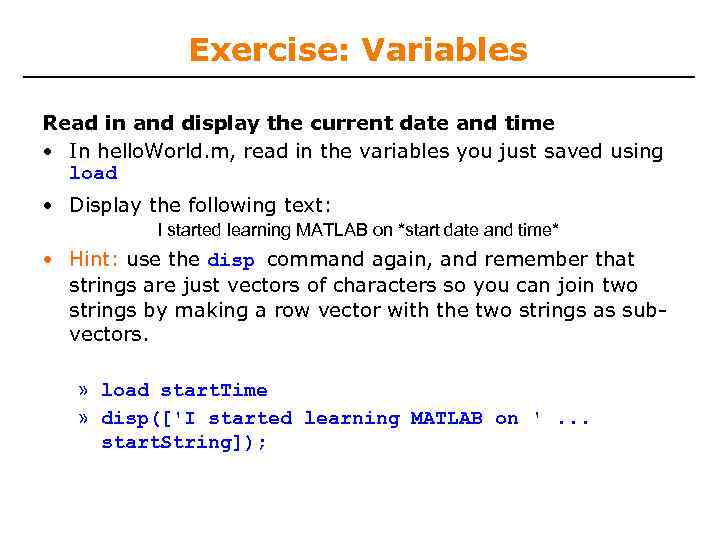
Exercise: Variables Read in and display the current date and time • In hello. World. m, read in the variables you just saved using load • Display the following text: I started learning MATLAB on *start date and time* • Hint: use the disp command again, and remember that strings are just vectors of characters so you can join two strings by making a row vector with the two strings as subvectors. » load start. Time » disp(['I started learning MATLAB on '. . . start. String]);
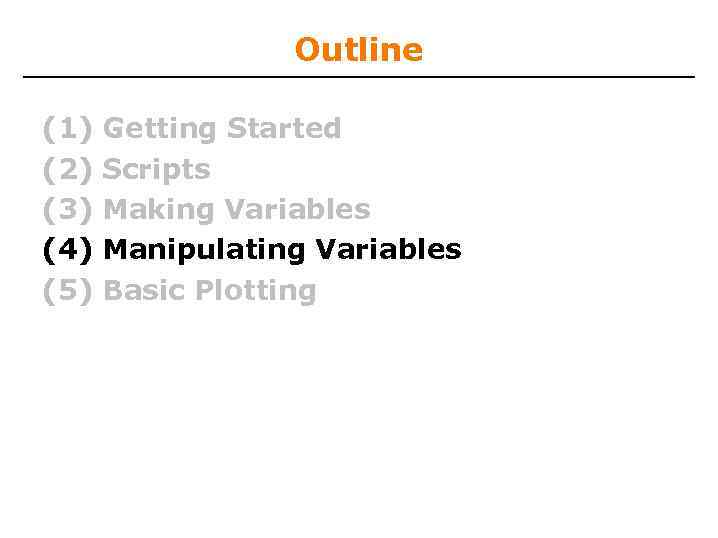
Outline (1) (2) (3) (4) (5) Getting Started Scripts Making Variables Manipulating Variables Basic Plotting
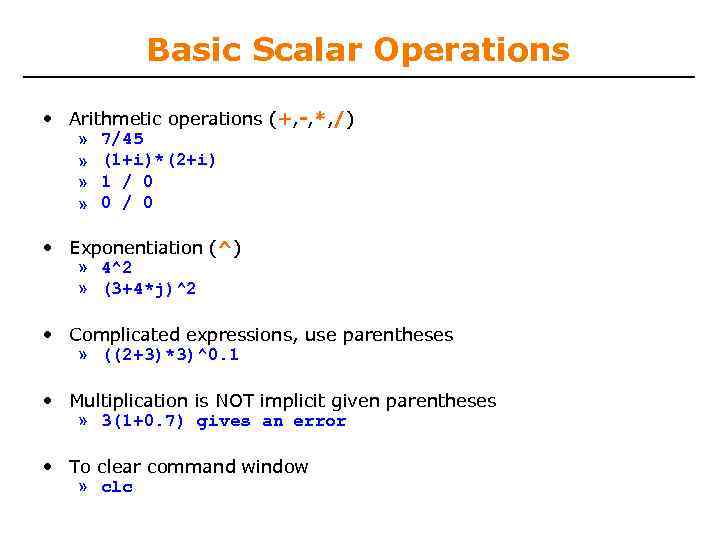
Basic Scalar Operations • Arithmetic operations (+, -, *, /) » 7/45 » (1+i)*(2+i) » 1 / 0 » 0 / 0 • Exponentiation (^) » 4^2 » (3+4*j)^2 • Complicated expressions, use parentheses » ((2+3)*3)^0. 1 • Multiplication is NOT implicit given parentheses » 3(1+0. 7) gives an error • To clear command window » clc
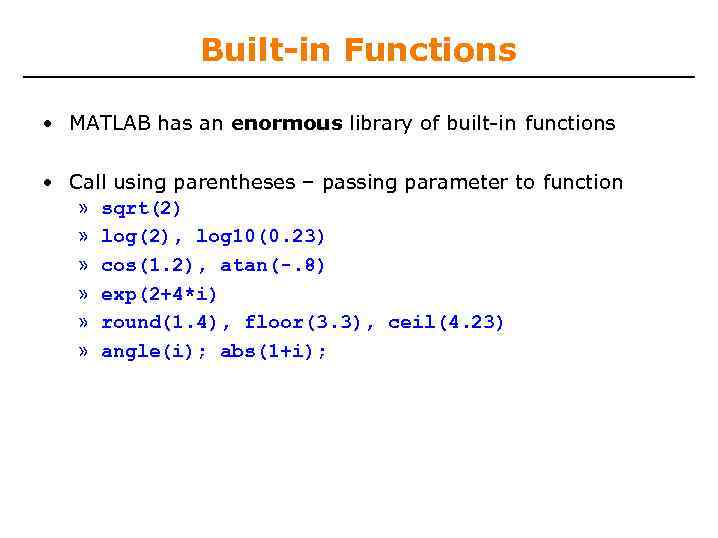
Built-in Functions • MATLAB has an enormous library of built-in functions • Call using parentheses – passing parameter to function » sqrt(2) » log(2), log 10(0. 23) » cos(1. 2), atan(-. 8) » exp(2+4*i) » round(1. 4), floor(3. 3), ceil(4. 23) » angle(i); abs(1+i);
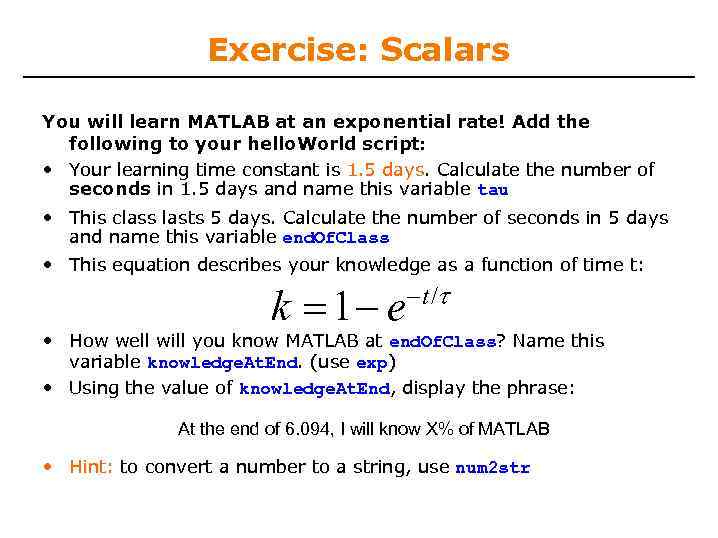
Exercise: Scalars You will learn MATLAB at an exponential rate! Add the following to your hello. World script: • Your learning time constant is 1. 5 days. Calculate the number of seconds in 1. 5 days and name this variable tau • This class lasts 5 days. Calculate the number of seconds in 5 days and name this variable end. Of. Class • This equation describes your knowledge as a function of time t: k 1 e t / • How well will you know MATLAB at end. Of. Class? Name this variable knowledge. At. End. (use exp) • Using the value of knowledge. At. End, display the phrase: At the end of 6. 094, I will know X% of MATLAB • Hint: to convert a number to a string, use num 2 str
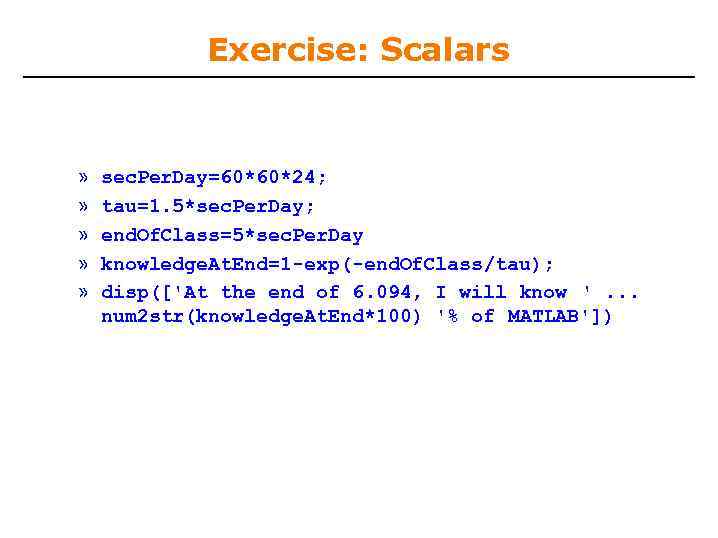
Exercise: Scalars » » » sec. Per. Day=60*60*24; tau=1. 5*sec. Per. Day; end. Of. Class=5*sec. Per. Day knowledge. At. End=1 -exp(-end. Of. Class/tau); disp(['At the end of 6. 094, I will know '. . . num 2 str(knowledge. At. End*100) '% of MATLAB'])
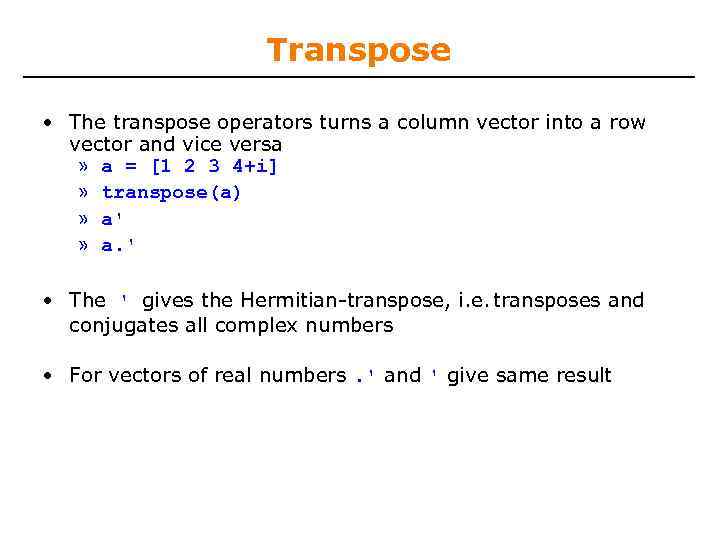
Transpose • The transpose operators turns a column vector into a row vector and vice versa » a = [1 2 3 4+i] » transpose(a) » a' » a. ' • The ' gives the Hermitian-transpose, i. e. transposes and conjugates all complex numbers • For vectors of real numbers. ' and ' give same result

Addition and Subtraction • Addition and subtraction are element-wise; sizes must match (unless one is a scalar): 12 2 14 3 32 11 11 30 32 14 2 21 12 3 9 1 2 1 10 13 23 0 33 • The following would give an error » c = row + column • Use the transpose to make sizes compatible » c = row’ + column » c = row + column’ • Can sum up or multiply elements of vector » s=sum(row); » p=prod(row);
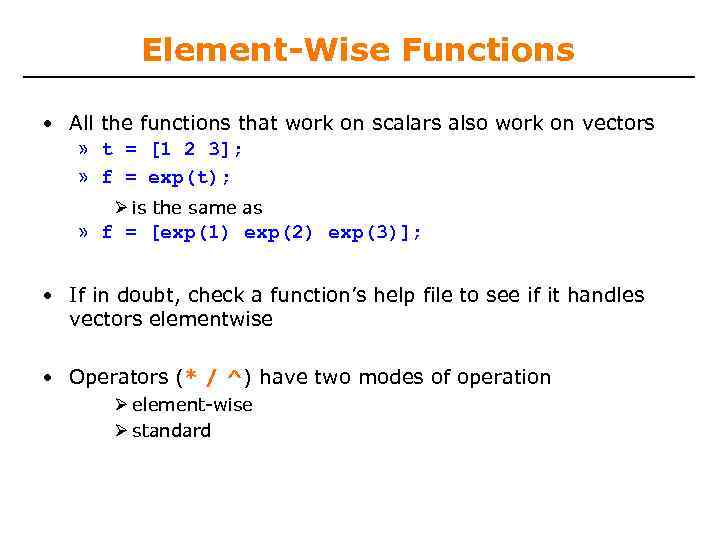
Element-Wise Functions • All the functions that work on scalars also work on vectors » t = [1 2 3]; » f = exp(t); is the same as » f = [exp(1) exp(2) exp(3)]; • If in doubt, check a function’s help file to see if it handles vectors elementwise • Operators (* / ^) have two modes of operation element-wise standard
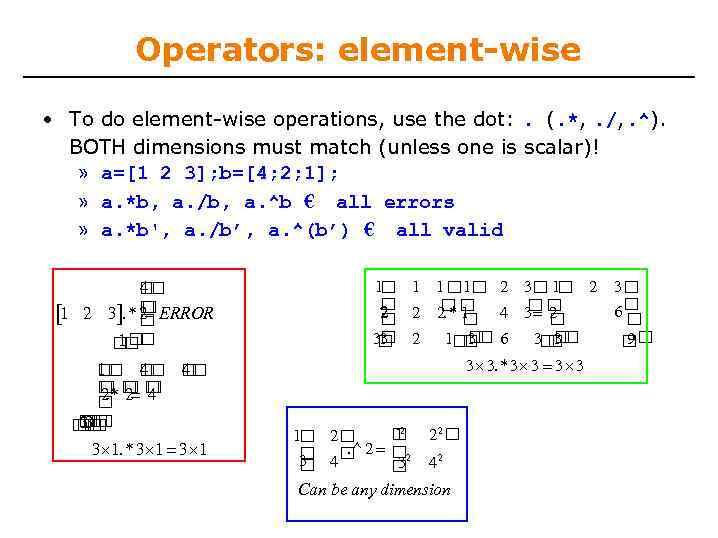
Operators: element-wise • To do element-wise operations, use the dot: . (. *, . /, . ^). BOTH dimensions must match (unless one is scalar)! » a=[1 2 3]; b=[4; 2; 1]; » a. *b, a. /b, a. ^b € all errors » a. *b', a. /b’, a. ^(b’) € all valid 4 2 1 2 3. * ERROR 1 1 4 4 2 2 4. * 3 1 3 3 1. * 3 1 1 1 2 3 1 2 3 2 2. * 4 3 1 2 6 2 33 2 1 3 6 3 9 3 3 3. * 3 3 2 1 1 2 . ^ 2 2 3 4 3 22 42 Can be any dimension
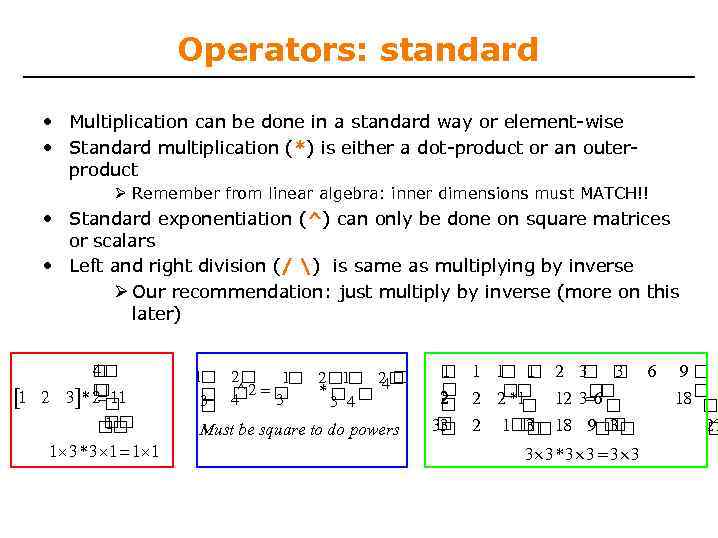
Operators: standard • Multiplication can be done in a standard way or element-wise • Standard multiplication (*) is either a dot-product or an outerproduct Remember from linear algebra: inner dimensions must MATCH!! • Standard exponentiation (^) can only be done on square matrices or scalars • Left and right division (/ ) is same as multiplying by inverse Our recommendation: just multiply by inverse (more on this later) 4 2 11 1 2 3 * 1 1 3* 3 1 1 1 1 2 1 2 4 ^ 2 * 3 3 4 Must be square to do powers 1 1 1 2 3 6 1 3 2 2 1 * 12 3 6 2 33 2 1 3 18 9 3 3 3* 3 3 9 18 27
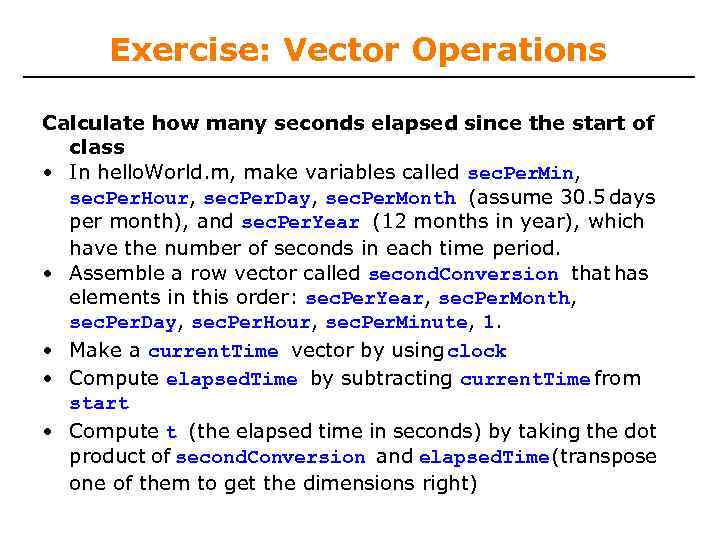
Exercise: Vector Operations Calculate how many seconds elapsed since the start of class • In hello. World. m, make variables called sec. Per. Min, sec. Per. Hour, sec. Per. Day, sec. Per. Month (assume 30. 5 days per month), and sec. Per. Year (12 months in year), which have the number of seconds in each time period. • Assemble a row vector called second. Conversion that has elements in this order: sec. Per. Year, sec. Per. Month, sec. Per. Day, sec. Per. Hour, sec. Per. Minute, 1. • Make a current. Time vector by using clock • Compute elapsed. Time by subtracting current. Time from start • Compute t (the elapsed time in seconds) by taking the dot product of second. Conversion and elapsed. Time (transpose one of them to get the dimensions right)
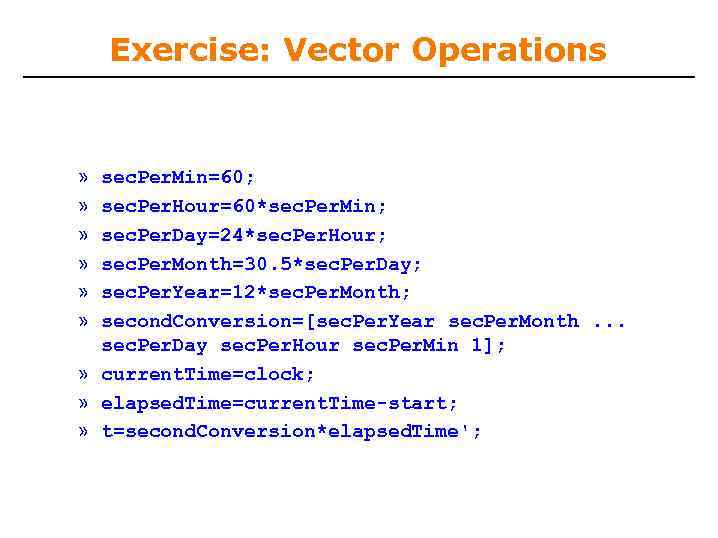
Exercise: Vector Operations » » » sec. Per. Min=60; sec. Per. Hour=60*sec. Per. Min; sec. Per. Day=24*sec. Per. Hour; sec. Per. Month=30. 5*sec. Per. Day; sec. Per. Year=12*sec. Per. Month; second. Conversion=[sec. Per. Year sec. Per. Month. . . sec. Per. Day sec. Per. Hour sec. Per. Min 1]; » current. Time=clock; » elapsed. Time=current. Time-start; » t=second. Conversion*elapsed. Time';
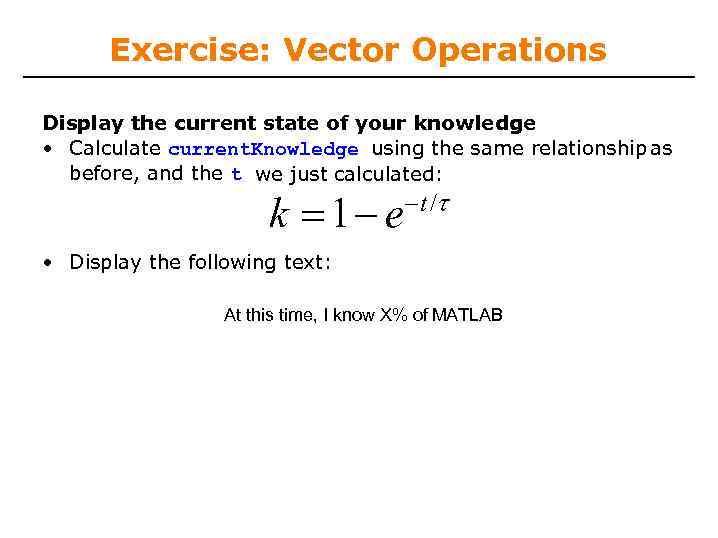
Exercise: Vector Operations Display the current state of your knowledge • Calculate current. Knowledge using the same relationship as before, and the t we just calculated: k 1 e t / • Display the following text: At this time, I know X% of MATLAB
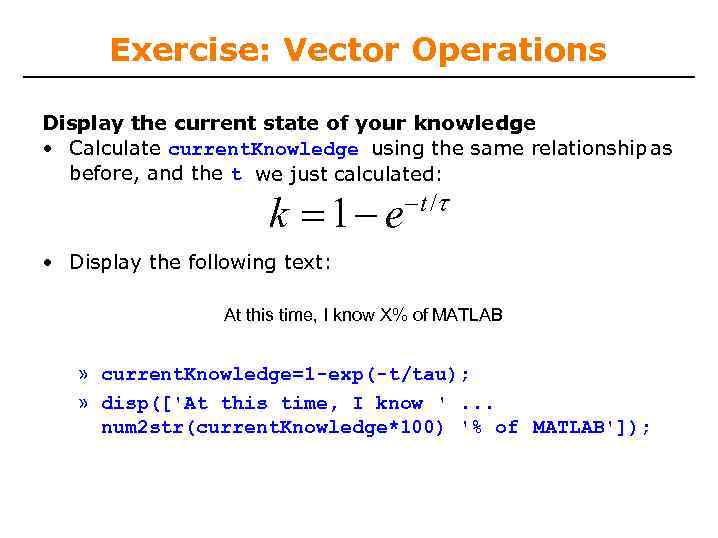
Exercise: Vector Operations Display the current state of your knowledge • Calculate current. Knowledge using the same relationship as before, and the t we just calculated: k 1 e t / • Display the following text: At this time, I know X% of MATLAB » current. Knowledge=1 -exp(-t/tau); » disp(['At this time, I know '. . . num 2 str(current. Knowledge*100) '% of MATLAB']);
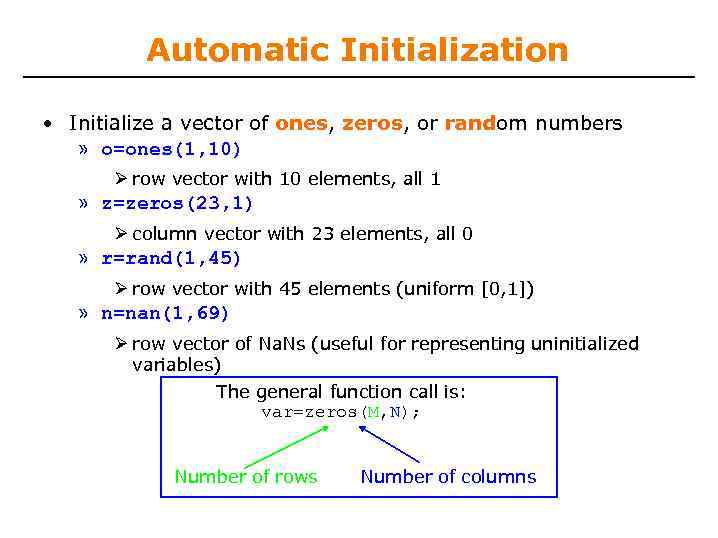
Automatic Initialization • Initialize a vector of ones, zeros, or random numbers » o=ones(1, 10) row vector with 10 elements, all 1 » z=zeros(23, 1) column vector with 23 elements, all 0 » r=rand(1, 45) row vector with 45 elements (uniform [0, 1]) » n=nan(1, 69) row vector of Na. Ns (useful for representing uninitialized variables) The general function call is: var=zeros(M, N); Number of rows Number of columns
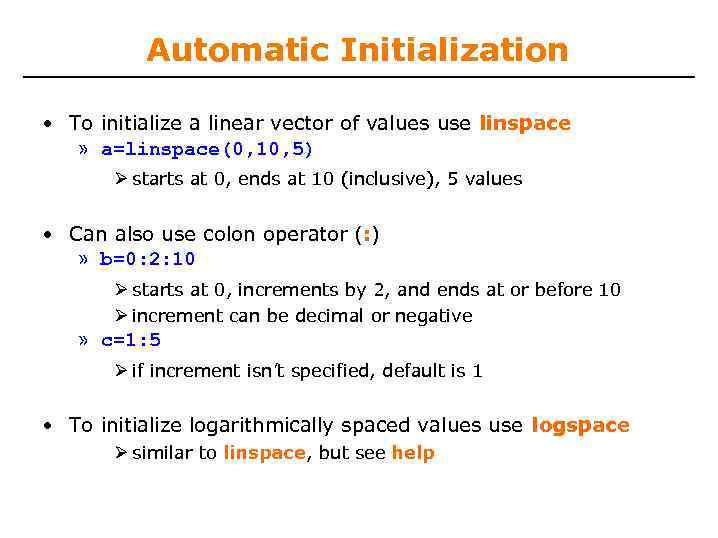
Automatic Initialization • To initialize a linear vector of values use linspace » a=linspace(0, 10, 5) starts at 0, ends at 10 (inclusive), 5 values • Can also use colon operator (: ) » b=0: 2: 10 starts at 0, increments by 2, and ends at or before 10 increment can be decimal or negative » c=1: 5 if increment isn’t specified, default is 1 • To initialize logarithmically spaced values use logspace similar to linspace, but see help
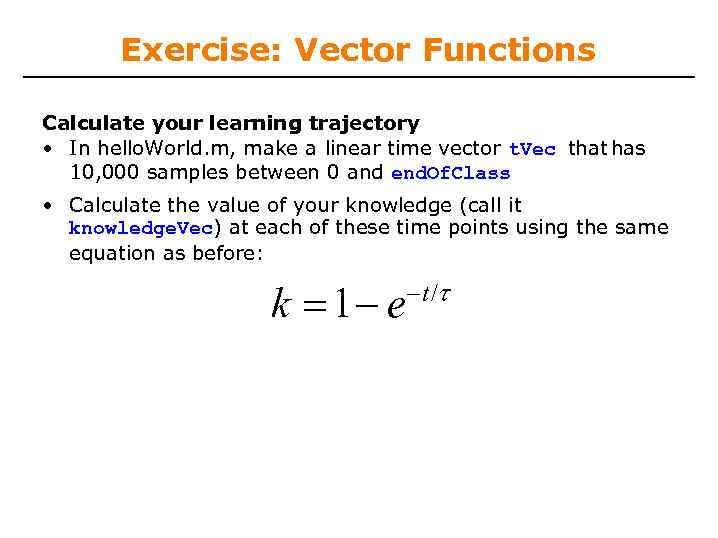
Exercise: Vector Functions Calculate your learning trajectory • In hello. World. m, make a linear time vector t. Vec that has 10, 000 samples between 0 and end. Of. Class • Calculate the value of your knowledge (call it knowledge. Vec) at each of these time points using the same equation as before: k 1 e t /
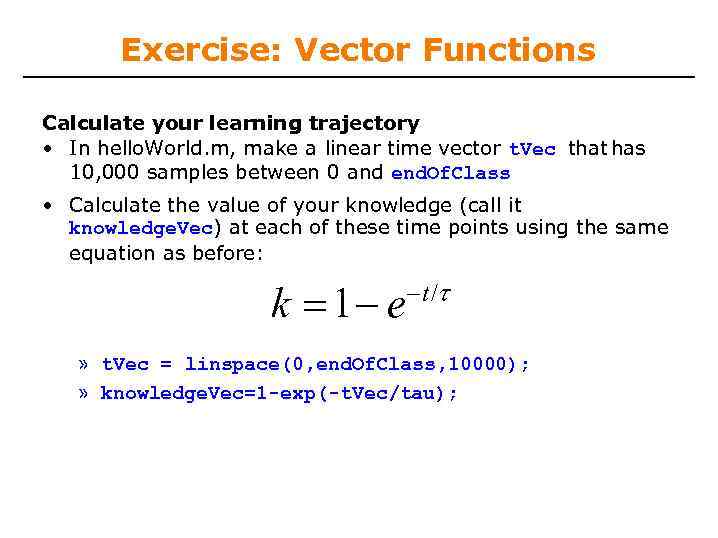
Exercise: Vector Functions Calculate your learning trajectory • In hello. World. m, make a linear time vector t. Vec that has 10, 000 samples between 0 and end. Of. Class • Calculate the value of your knowledge (call it knowledge. Vec) at each of these time points using the same equation as before: k 1 e t / » t. Vec = linspace(0, end. Of. Class, 10000); » knowledge. Vec=1 -exp(-t. Vec/tau);
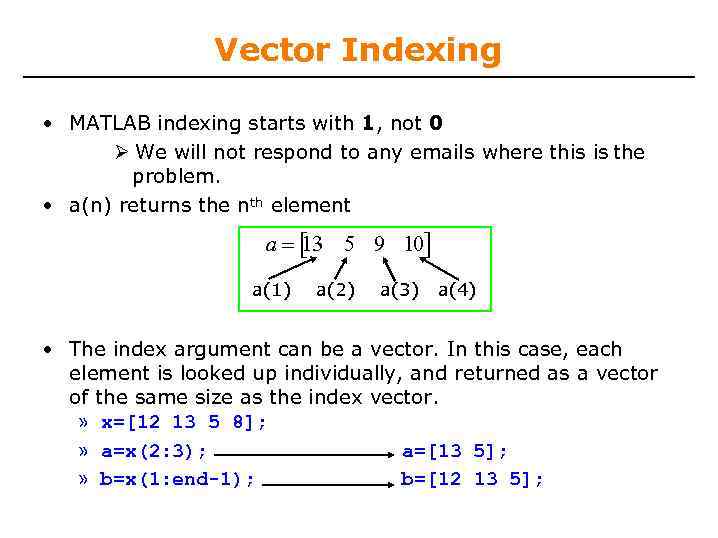
Vector Indexing • MATLAB indexing starts with 1, not 0 We will not respond to any emails where this is the problem. • a(n) returns the nth element a 13 5 9 10 a(1) a(2) a(3) a(4) • The index argument can be a vector. In this case, each element is looked up individually, and returned as a vector of the same size as the index vector. » x=[12 13 5 8]; » a=x(2: 3); a=[13 5]; » b=x(1: end-1); b=[12 13 5];
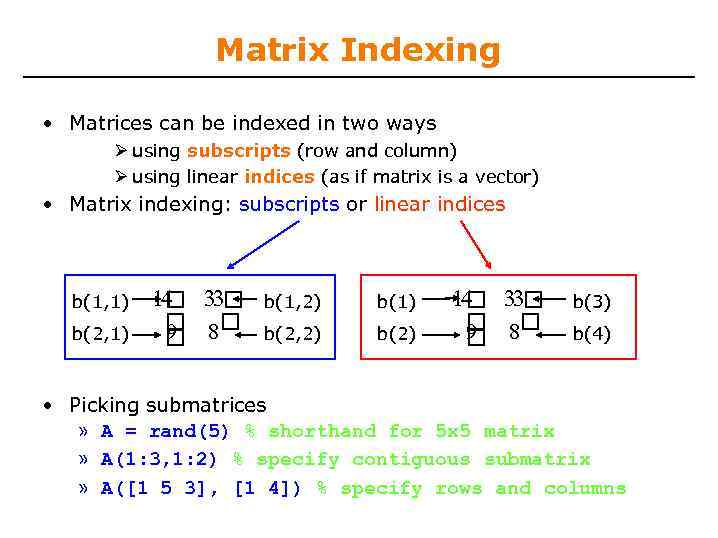
Matrix Indexing • Matrices can be indexed in two ways using subscripts (row and column) using linear indices (as if matrix is a vector) • Matrix indexing: subscripts or linear indices b(1, 1) b(2, 1) 14 33 8 9 b(1, 2) b(1) b(2, 2) b(2) 14 33 8 9 b(3) b(4) • Picking submatrices » A = rand(5) % shorthand for 5 x 5 matrix » A(1: 3, 1: 2) % specify contiguous submatrix » A([1 5 3], [1 4]) % specify rows and columns
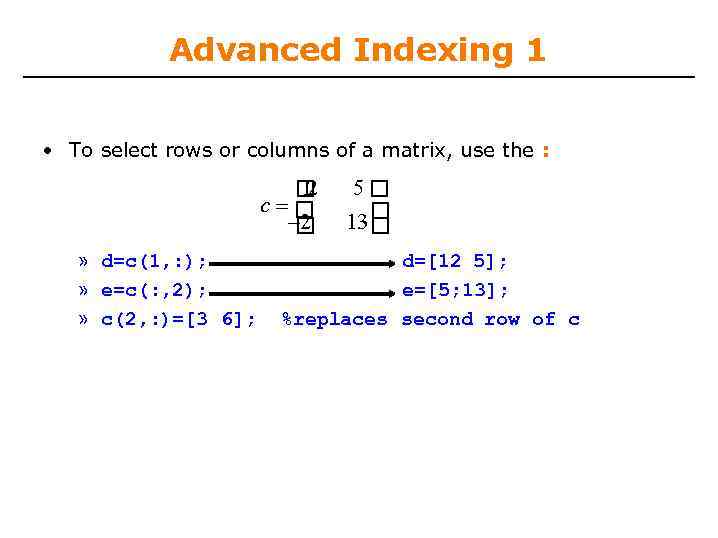
Advanced Indexing 1 • To select rows or columns of a matrix, use the : 12 c 2 » d=c(1, : ); » e=c(: , 2); » c(2, : )=[3 6]; 5 13 d=[12 5]; e=[5; 13]; %replaces second row of c
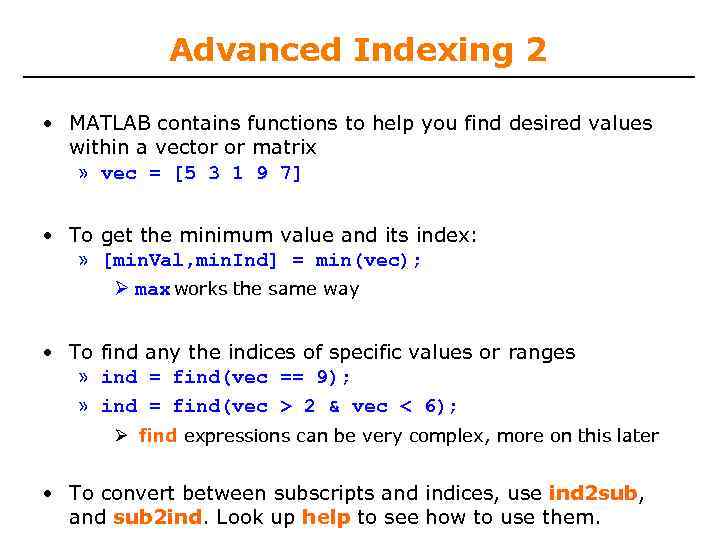
Advanced Indexing 2 • MATLAB contains functions to help you find desired values within a vector or matrix » vec = [5 3 1 9 7] • To get the minimum value and its index: » [min. Val, min. Ind] = min(vec); max works the same way • To find any the indices of specific values or ranges » ind = find(vec == 9); » ind = find(vec > 2 & vec < 6); find expressions can be very complex, more on this later • To convert between subscripts and indices, use ind 2 sub, and sub 2 ind. Look up help to see how to use them.
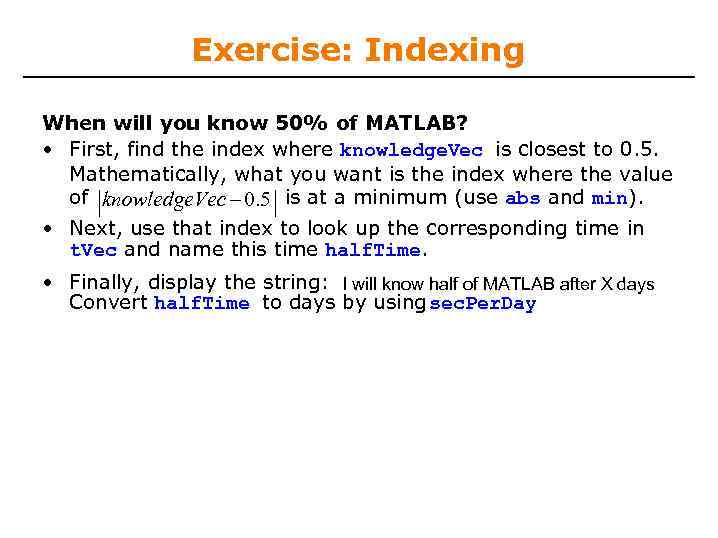
Exercise: Indexing When will you know 50% of MATLAB? • First, find the index where knowledge. Vec is closest to 0. 5. Mathematically, what you want is the index where the value of knowledge. Vec 0. 5 is at a minimum (use abs and min). • Next, use that index to look up the corresponding time in t. Vec and name this time half. Time. • Finally, display the string: I will know half of MATLAB after X days Convert half. Time to days by using sec. Per. Day
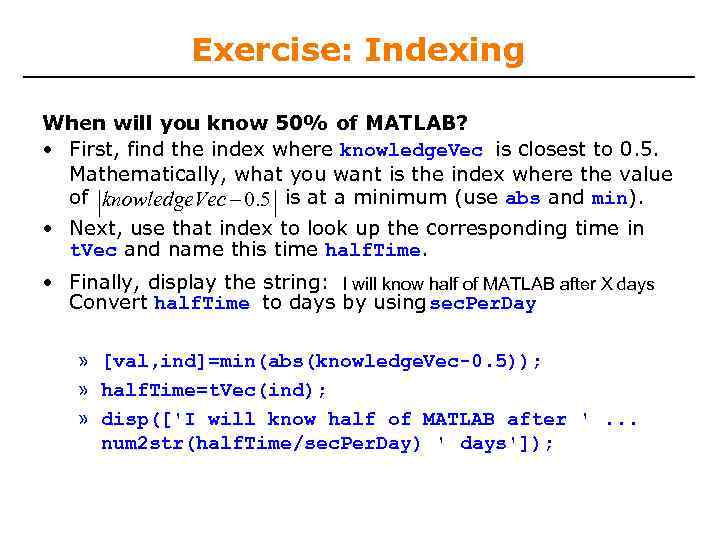
Exercise: Indexing When will you know 50% of MATLAB? • First, find the index where knowledge. Vec is closest to 0. 5. Mathematically, what you want is the index where the value of knowledge. Vec 0. 5 is at a minimum (use abs and min). • Next, use that index to look up the corresponding time in t. Vec and name this time half. Time. • Finally, display the string: I will know half of MATLAB after X days Convert half. Time to days by using sec. Per. Day » [val, ind]=min(abs(knowledge. Vec-0. 5)); » half. Time=t. Vec(ind); » disp(['I will know half of MATLAB after '. . . num 2 str(half. Time/sec. Per. Day) ' days']);
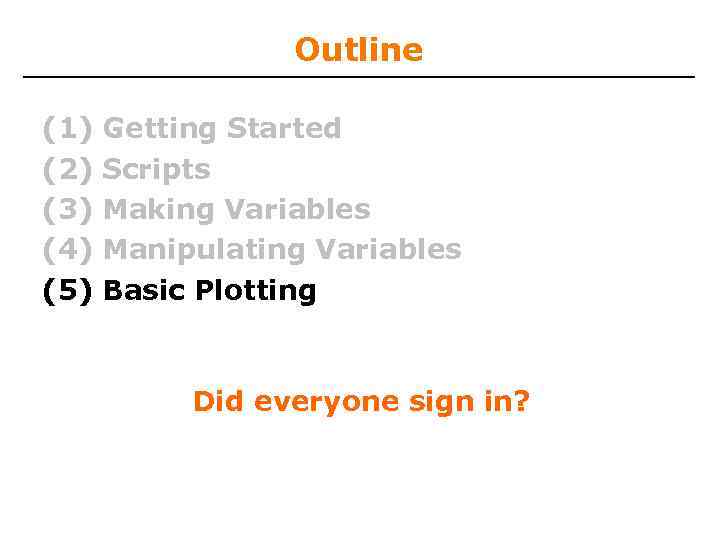
Outline (1) (2) (3) (4) (5) Getting Started Scripts Making Variables Manipulating Variables Basic Plotting Did everyone sign in?
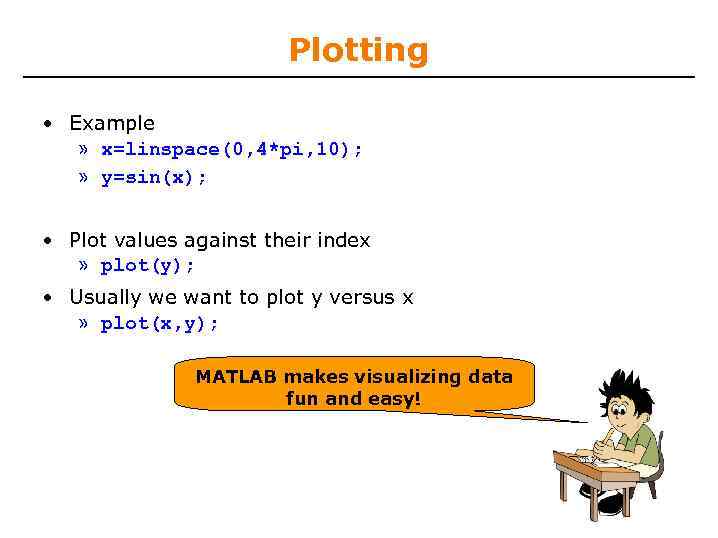
Plotting • Example » x=linspace(0, 4*pi, 10); » y=sin(x); • Plot values against their index » plot(y); • Usually we want to plot y versus x » plot(x, y); MATLAB makes visualizing data fun and easy!
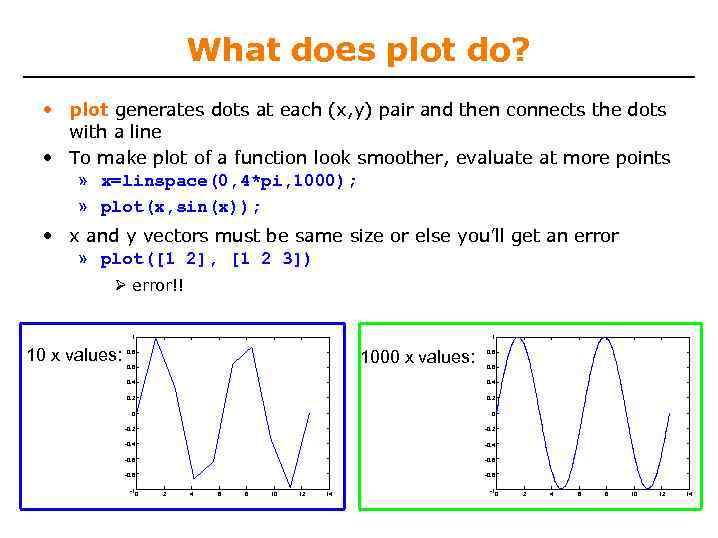
What does plot do? • plot generates dots at each (x, y) pair and then connects the dots with a line • To make plot of a function look smoother, evaluate at more points » x=linspace(0, 4*pi, 1000); » plot(x, sin(x)); • x and y vectors must be same size or else you’ll get an error » plot([1 2], [1 2 3]) error!! 1 10 x values: 1 1000 x values: 0. 8 0. 6 0. 4 0. 2 0 0 -0. 2 -0. 4 -0. 6 -0. 8 -1 0 2 4 6 8 10 12 14
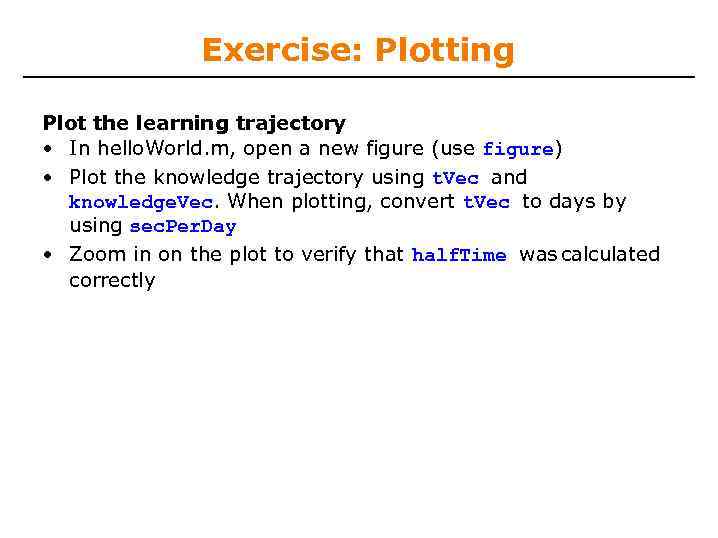
Exercise: Plotting Plot the learning trajectory • In hello. World. m, open a new figure (use figure) • Plot the knowledge trajectory using t. Vec and knowledge. Vec. When plotting, convert t. Vec to days by using sec. Per. Day • Zoom in on the plot to verify that half. Time was calculated correctly
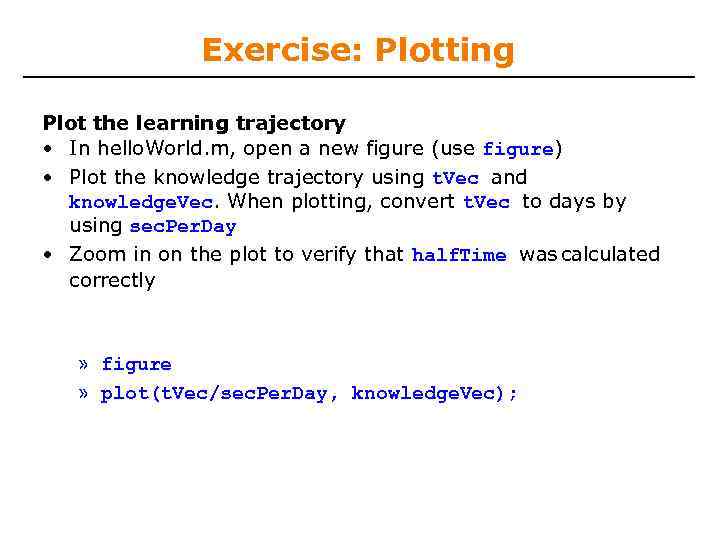
Exercise: Plotting Plot the learning trajectory • In hello. World. m, open a new figure (use figure) • Plot the knowledge trajectory using t. Vec and knowledge. Vec. When plotting, convert t. Vec to days by using sec. Per. Day • Zoom in on the plot to verify that half. Time was calculated correctly » figure » plot(t. Vec/sec. Per. Day, knowledge. Vec);
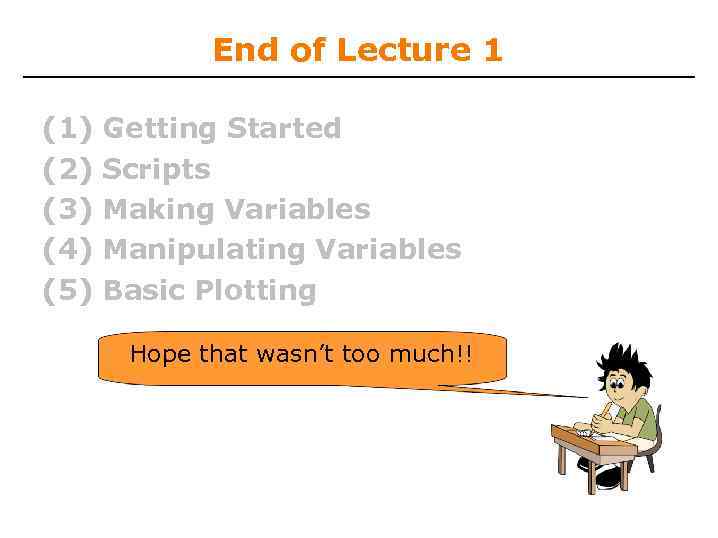
End of Lecture 1 (1) (2) (3) (4) (5) Getting Started Scripts Making Variables Manipulating Variables Basic Plotting Hope that wasn’t too much!!
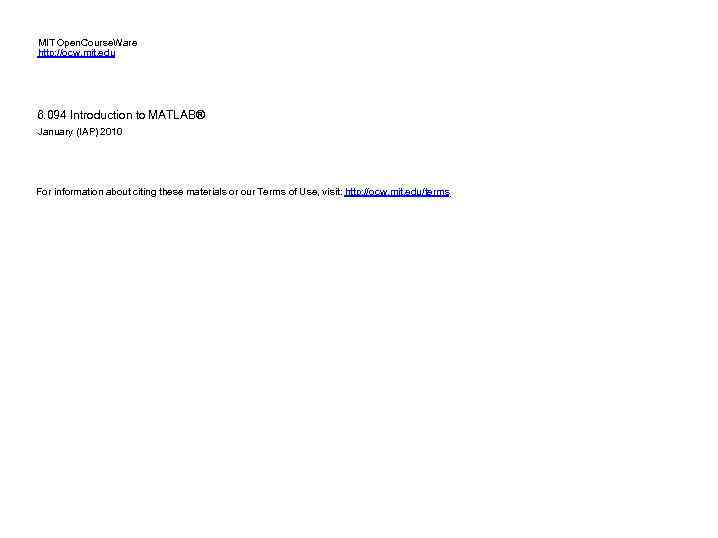
MIT Open. Course. Ware http: //ocw. mit. edu 6. 094 Introduction to MATLAB® January (IAP) 2010 For information about citing these materials or our Terms of Use, visit: http: //ocw. mit. edu/terms.
MIT6_094IAP10_lec01.pptx