952ee512308fb51db6f26bf5e30e00d6.ppt
- Количество слайдов: 16
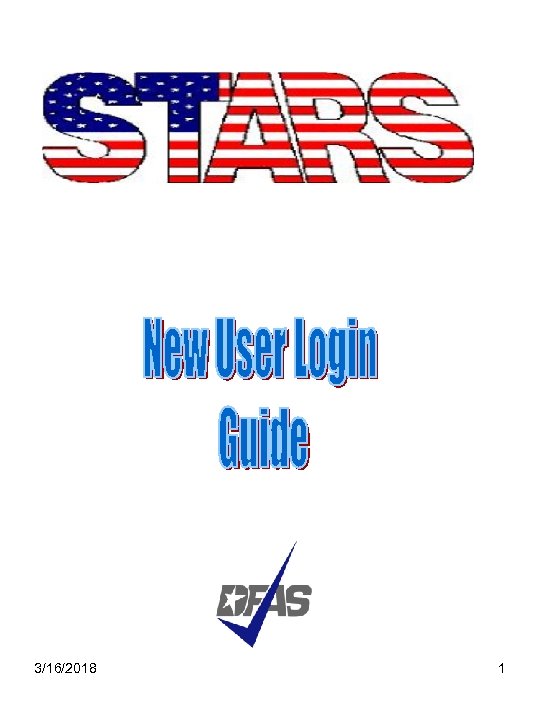
3/16/2018 1
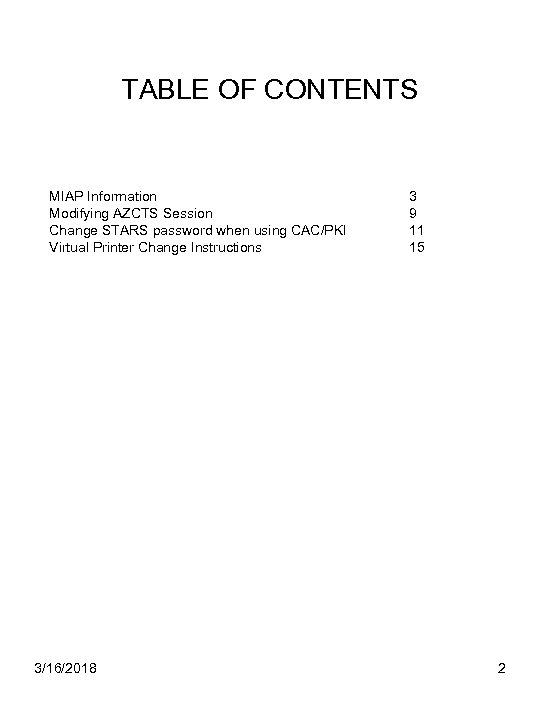
TABLE OF CONTENTS MIAP Information Modifying AZCTS Session Change STARS password when using CAC/PKI Virtual Printer Change Instructions 3/16/2018 3 9 11 15 2
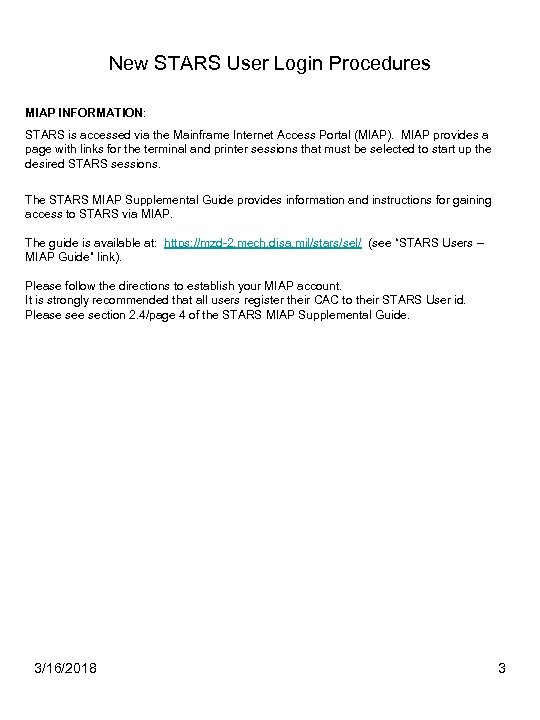
New STARS User Login Procedures MIAP INFORMATION: STARS is accessed via the Mainframe Internet Access Portal (MIAP). MIAP provides a page with links for the terminal and printer sessions that must be selected to start up the desired STARS sessions. The STARS MIAP Supplemental Guide provides information and instructions for gaining access to STARS via MIAP. The guide is available at: https: //mzd-2. mech. disa. mil/stars/sel/ (see “STARS Users – MIAP Guide” link). Please follow the directions to establish your MIAP account. It is strongly recommended that all users register their CAC to their STARS User id. Please section 2. 4/page 4 of the STARS MIAP Supplemental Guide. 3/16/2018 3
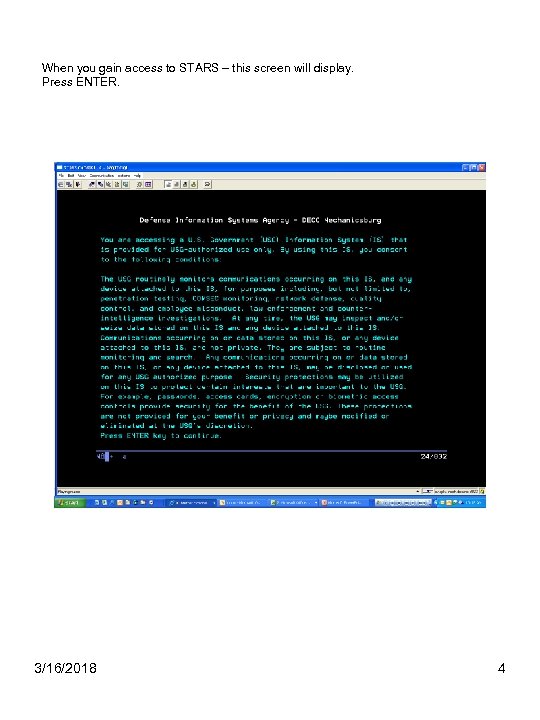
When you gain access to STARS – this screen will display. Press ENTER. 3/16/2018 4
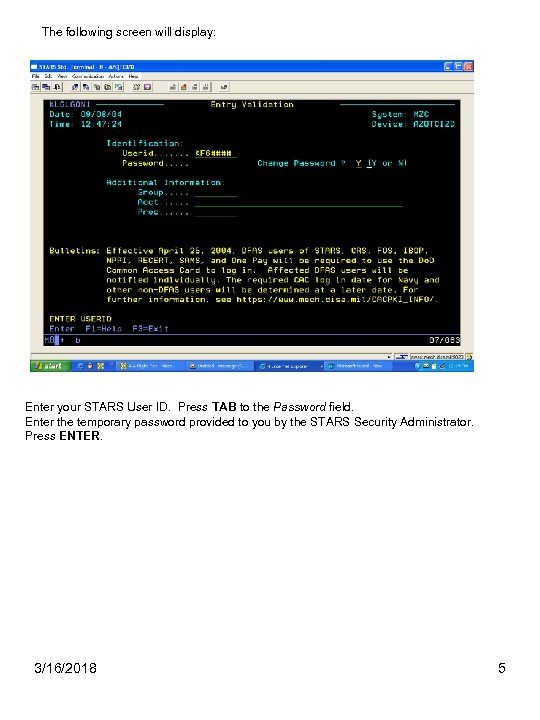
The following screen will display: Enter your STARS User ID. Press TAB to the Password field. Enter the temporary password provided to you by the STARS Security Administrator. Press ENTER. 3/16/2018 5
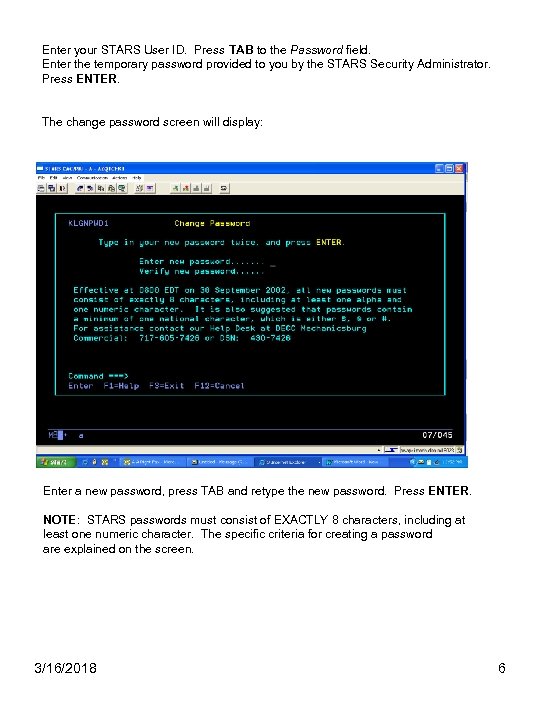
Enter your STARS User ID. Press TAB to the Password field. Enter the temporary password provided to you by the STARS Security Administrator. Press ENTER. The change password screen will display: Enter a new password, press TAB and retype the new password. Press ENTER. NOTE: STARS passwords must consist of EXACTLY 8 characters, including at least one numeric character. The specific criteria for creating a password are explained on the screen. 3/16/2018 6
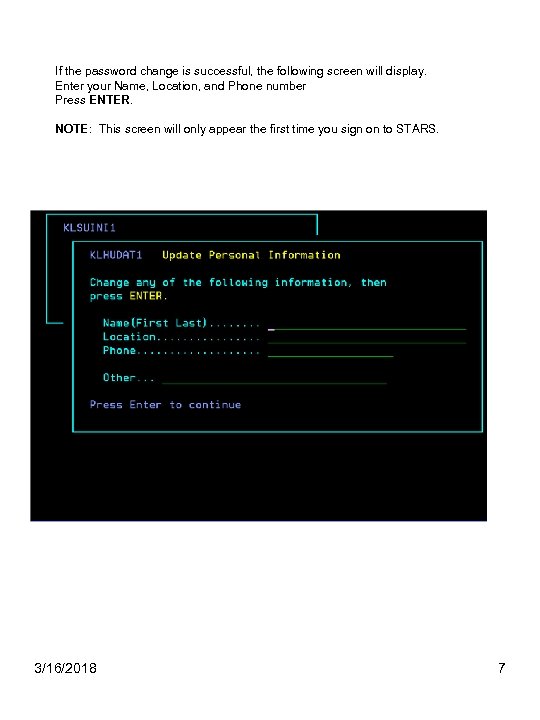
If the password change is successful, the following screen will display. Enter your Name, Location, and Phone number Press ENTER. NOTE: This screen will only appear the first time you sign on to STARS. 3/16/2018 7
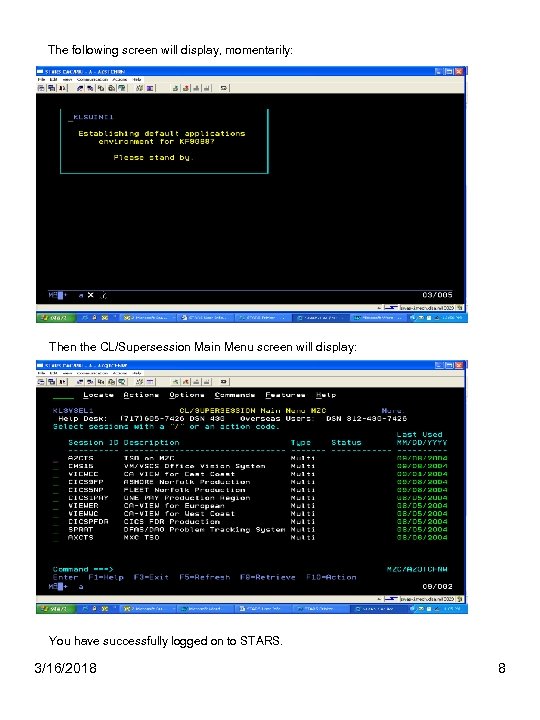
The following screen will display, momentarily: Then the CL/Supersession Main Menu screen will display: You have successfully logged on to STARS. 3/16/2018 8
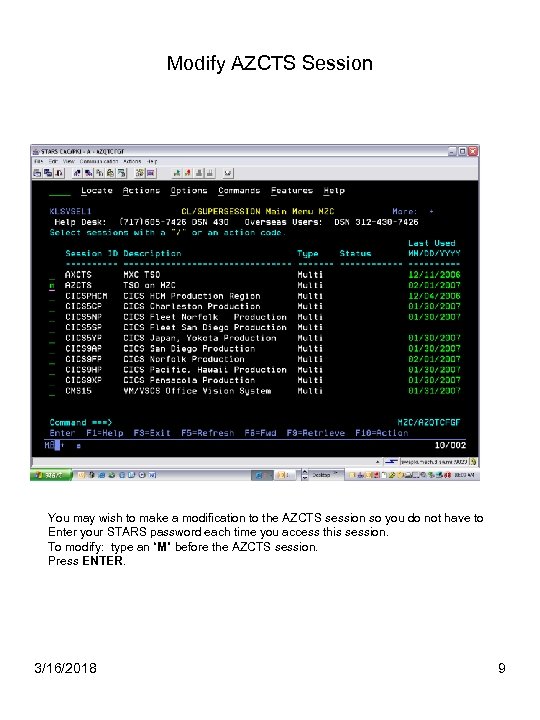
Modify AZCTS Session You may wish to make a modification to the AZCTS session so you do not have to Enter your STARS password each time you access this session. To modify: type an “M” before the AZCTS session. Press ENTER. 3/16/2018 9
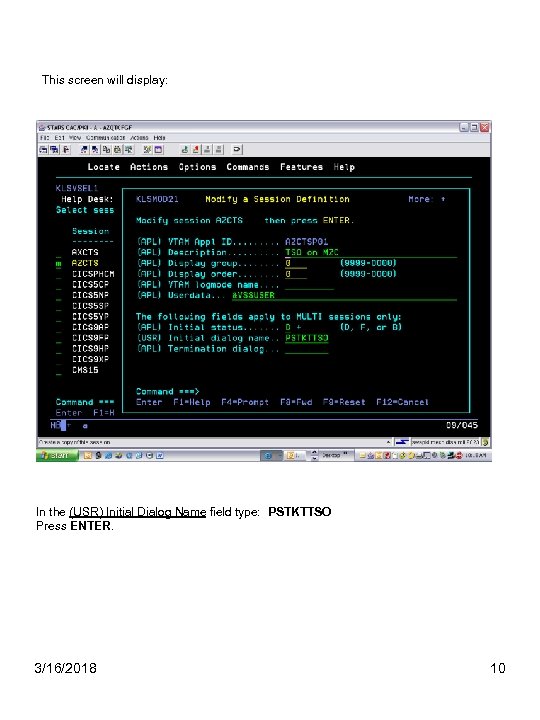
This screen will display: In the (USR) Initial Dialog Name field type: PSTKTTSO Press ENTER. 3/16/2018 10
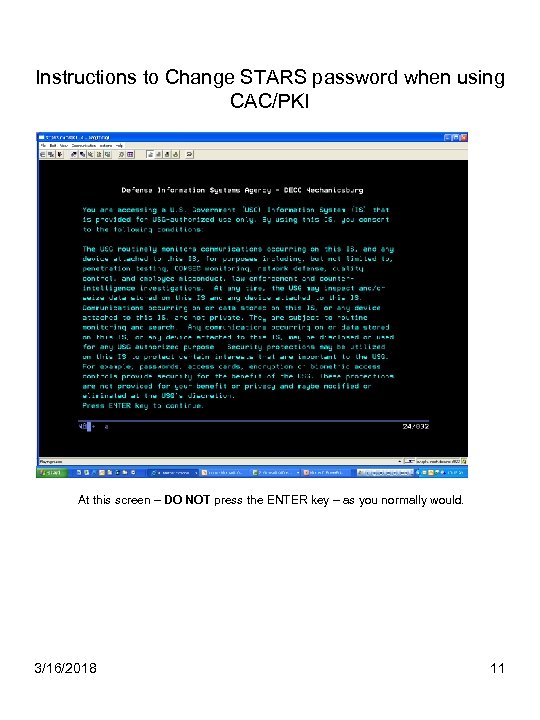
Instructions to Change STARS password when using CAC/PKI At this screen – DO NOT press the ENTER key – as you normally would. 3/16/2018 11
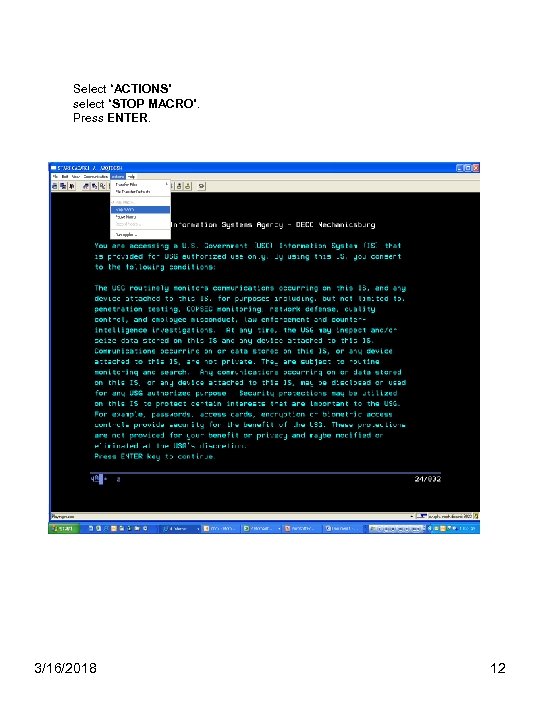
Select “ACTIONS” select “STOP MACRO”. Press ENTER. 3/16/2018 12
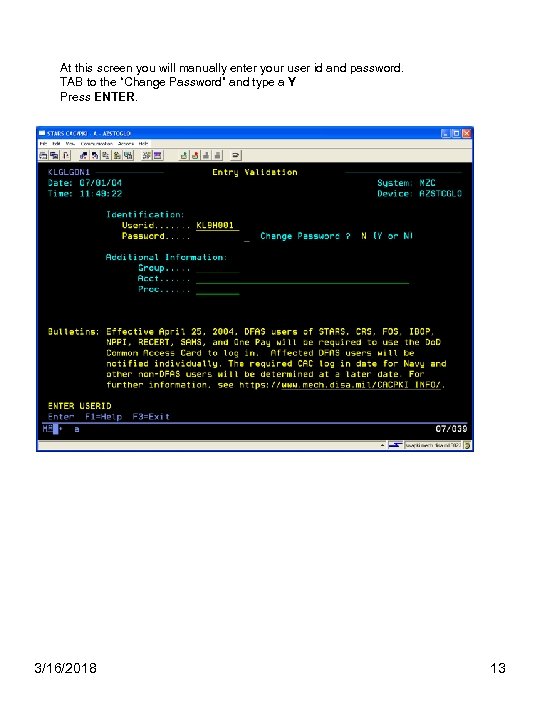
At this screen you will manually enter your user id and password. TAB to the “Change Password” and type a Y Press ENTER. 3/16/2018 13
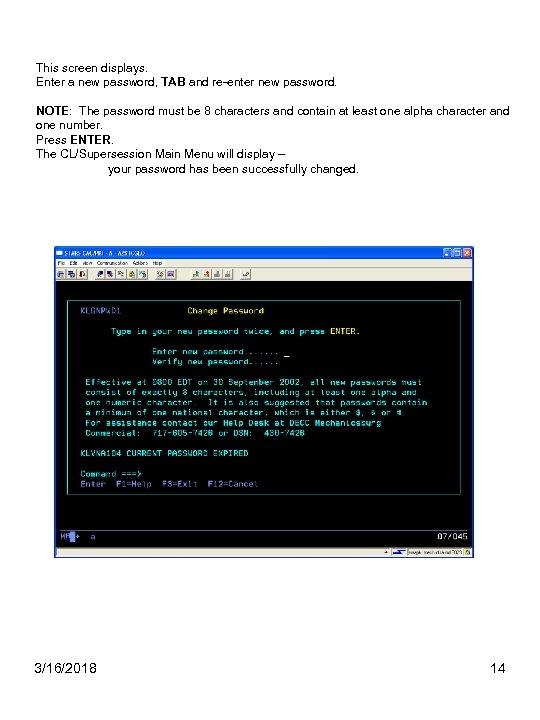
This screen displays. Enter a new password, TAB and re-enter new password. NOTE: The password must be 8 characters and contain at least one alpha character and one number. Press ENTER. The CL/Supersession Main Menu will display – your password has been successfully changed. 3/16/2018 14
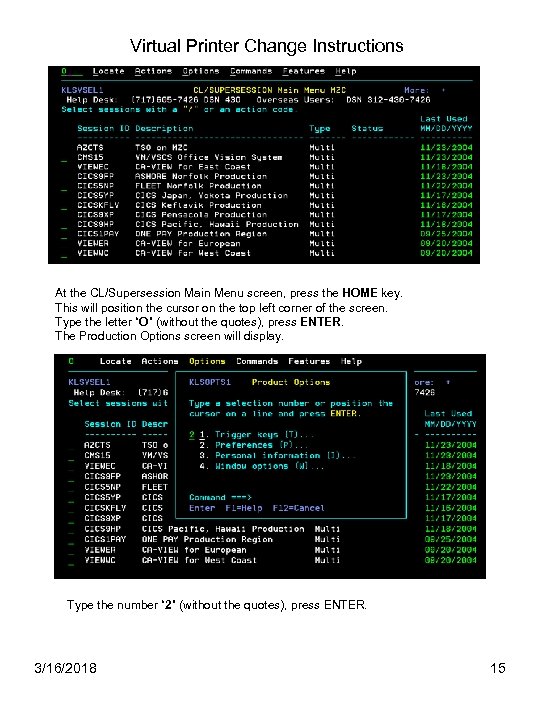
Virtual Printer Change Instructions At the CL/Supersession Main Menu screen, press the HOME key. This will position the cursor on the top left corner of the screen. Type the letter “O” (without the quotes), press ENTER. The Production Options screen will display. Type the number “ 2” (without the quotes), press ENTER. 3/16/2018 15
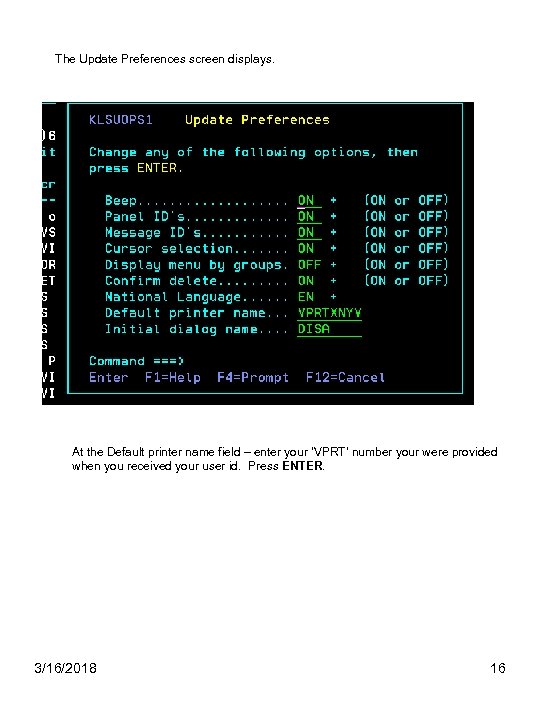
The Update Preferences screen displays. At the Default printer name field – enter your ‘VPRT’ number your were provided when you received your user id. Press ENTER. 3/16/2018 16
952ee512308fb51db6f26bf5e30e00d6.ppt