4e71dc22ca557b073def35d2516635c9.ppt
- Количество слайдов: 12
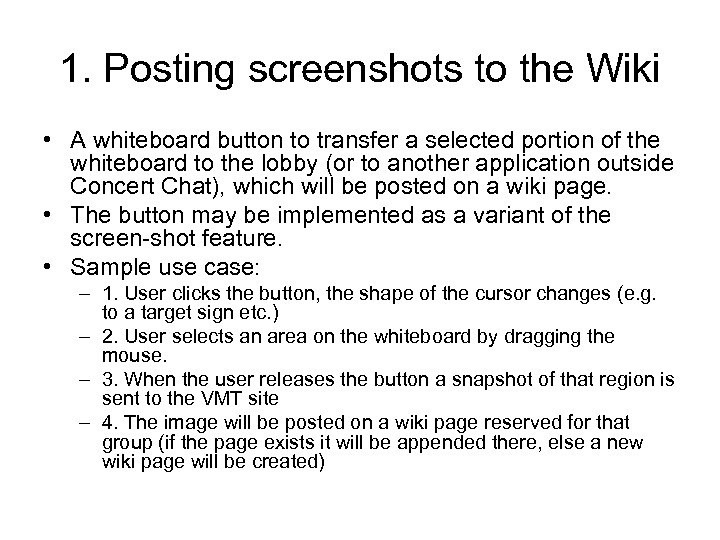 1. Posting screenshots to the Wiki • A whiteboard button to transfer a selected portion of the whiteboard to the lobby (or to another application outside Concert Chat), which will be posted on a wiki page. • The button may be implemented as a variant of the screen-shot feature. • Sample use case: – 1. User clicks the button, the shape of the cursor changes (e. g. to a target sign etc. ) – 2. User selects an area on the whiteboard by dragging the mouse. – 3. When the user releases the button a snapshot of that region is sent to the VMT site – 4. The image will be posted on a wiki page reserved for that group (if the page exists it will be appended there, else a new wiki page will be created)
1. Posting screenshots to the Wiki • A whiteboard button to transfer a selected portion of the whiteboard to the lobby (or to another application outside Concert Chat), which will be posted on a wiki page. • The button may be implemented as a variant of the screen-shot feature. • Sample use case: – 1. User clicks the button, the shape of the cursor changes (e. g. to a target sign etc. ) – 2. User selects an area on the whiteboard by dragging the mouse. – 3. When the user releases the button a snapshot of that region is sent to the VMT site – 4. The image will be posted on a wiki page reserved for that group (if the page exists it will be appended there, else a new wiki page will be created)
![1. Posting screenshots to the Wiki • [+] Portions of w. b. snapshots are 1. Posting screenshots to the Wiki • [+] Portions of w. b. snapshots are](https://present5.com/presentation/4e71dc22ca557b073def35d2516635c9/image-2.jpg) 1. Posting screenshots to the Wiki • [+] Portions of w. b. snapshots are already part of the html transcripts, so the functionality seems to be there • [+] This feature will simplify the process of posting solutions to the wiki: – Allows the group to use what they already created in the room – The group can decide what goes into the summary together in the same environment • [-] The transferred image can be big • [-] Images are not editable on the wiki side. – Maybe during the transfer concert chat can also ship the contents of text-boxes in addition to the picture – We can create an editable document on the wiki side with that extra information, and use the text to extract keywords to tag the picture
1. Posting screenshots to the Wiki • [+] Portions of w. b. snapshots are already part of the html transcripts, so the functionality seems to be there • [+] This feature will simplify the process of posting solutions to the wiki: – Allows the group to use what they already created in the room – The group can decide what goes into the summary together in the same environment • [-] The transferred image can be big • [-] Images are not editable on the wiki side. – Maybe during the transfer concert chat can also ship the contents of text-boxes in addition to the picture – We can create an editable document on the wiki side with that extra information, and use the text to extract keywords to tag the picture
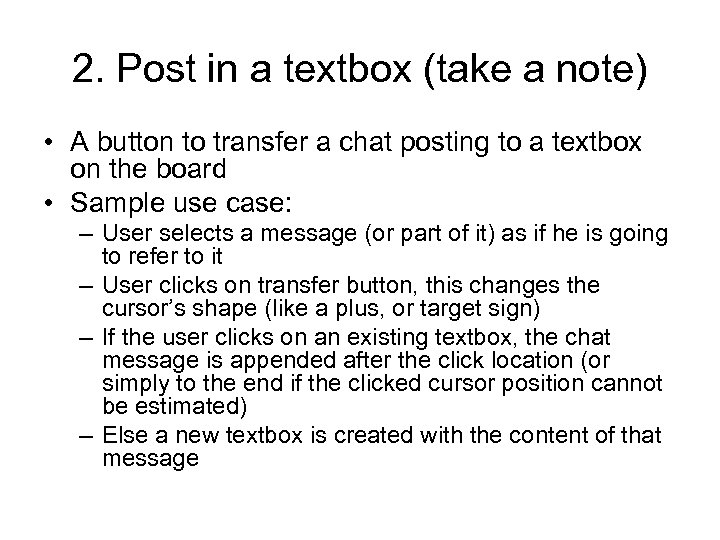 2. Post in a textbox (take a note) • A button to transfer a chat posting to a textbox on the board • Sample use case: – User selects a message (or part of it) as if he is going to refer to it – User clicks on transfer button, this changes the cursor’s shape (like a plus, or target sign) – If the user clicks on an existing textbox, the chat message is appended after the click location (or simply to the end if the clicked cursor position cannot be estimated) – Else a new textbox is created with the content of that message
2. Post in a textbox (take a note) • A button to transfer a chat posting to a textbox on the board • Sample use case: – User selects a message (or part of it) as if he is going to refer to it – User clicks on transfer button, this changes the cursor’s shape (like a plus, or target sign) – If the user clicks on an existing textbox, the chat message is appended after the click location (or simply to the end if the clicked cursor position cannot be estimated) – Else a new textbox is created with the content of that message
![2. Post in a textbox (take a note) • [+] Allows users to move 2. Post in a textbox (take a note) • [+] Allows users to move](https://present5.com/presentation/4e71dc22ca557b073def35d2516635c9/image-4.jpg) 2. Post in a textbox (take a note) • [+] Allows users to move chat postings to the more persistent medium without typing everything from scratch • [+] simpler than the existing copy/paste feature – the implementation of this button can use the existing code for ALT+CTRL+C key combination • [-] Potential conflict with the referencing tool
2. Post in a textbox (take a note) • [+] Allows users to move chat postings to the more persistent medium without typing everything from scratch • [+] simpler than the existing copy/paste feature – the implementation of this button can use the existing code for ALT+CTRL+C key combination • [-] Potential conflict with the referencing tool
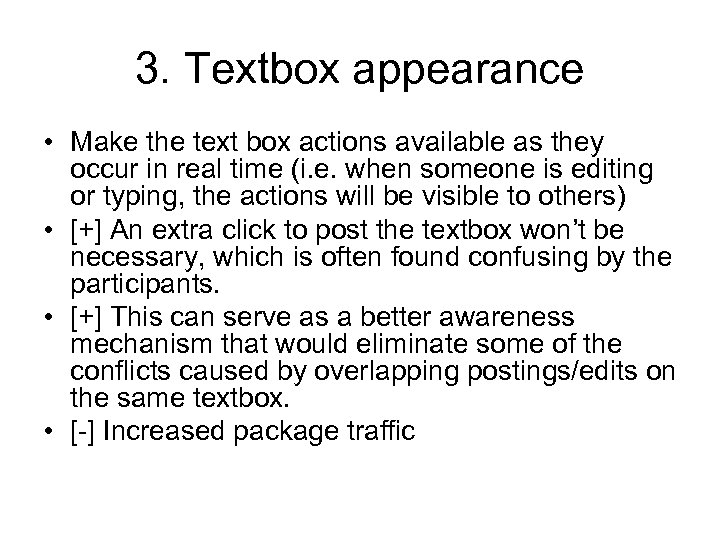 3. Textbox appearance • Make the text box actions available as they occur in real time (i. e. when someone is editing or typing, the actions will be visible to others) • [+] An extra click to post the textbox won’t be necessary, which is often found confusing by the participants. • [+] This can serve as a better awareness mechanism that would eliminate some of the conflicts caused by overlapping postings/edits on the same textbox. • [-] Increased package traffic
3. Textbox appearance • Make the text box actions available as they occur in real time (i. e. when someone is editing or typing, the actions will be visible to others) • [+] An extra click to post the textbox won’t be necessary, which is often found confusing by the participants. • [+] This can serve as a better awareness mechanism that would eliminate some of the conflicts caused by overlapping postings/edits on the same textbox. • [-] Increased package traffic
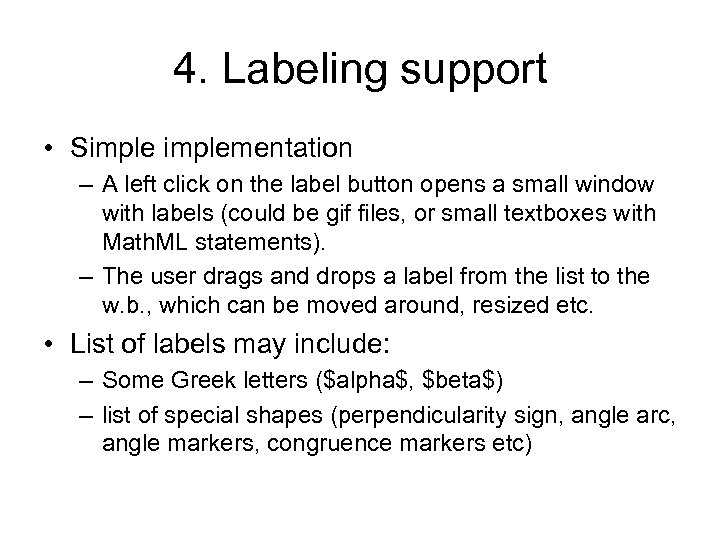 4. Labeling support • Simplementation – A left click on the label button opens a small window with labels (could be gif files, or small textboxes with Math. ML statements). – The user drags and drops a label from the list to the w. b. , which can be moved around, resized etc. • List of labels may include: – Some Greek letters ($alpha$, $beta$) – list of special shapes (perpendicularity sign, angle arc, angle markers, congruence markers etc)
4. Labeling support • Simplementation – A left click on the label button opens a small window with labels (could be gif files, or small textboxes with Math. ML statements). – The user drags and drops a label from the list to the w. b. , which can be moved around, resized etc. • List of labels may include: – Some Greek letters ($alpha$, $beta$) – list of special shapes (perpendicularity sign, angle arc, angle markers, congruence markers etc)
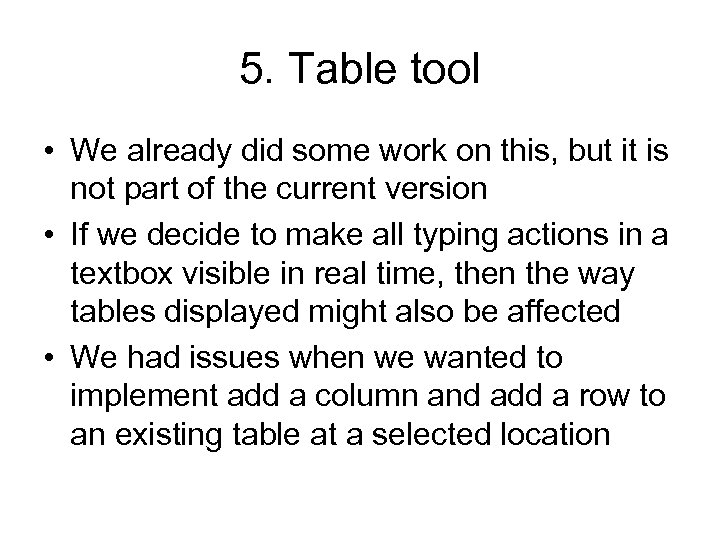 5. Table tool • We already did some work on this, but it is not part of the current version • If we decide to make all typing actions in a textbox visible in real time, then the way tables displayed might also be affected • We had issues when we wanted to implement add a column and add a row to an existing table at a selected location
5. Table tool • We already did some work on this, but it is not part of the current version • If we decide to make all typing actions in a textbox visible in real time, then the way tables displayed might also be affected • We had issues when we wanted to implement add a column and add a row to an existing table at a selected location
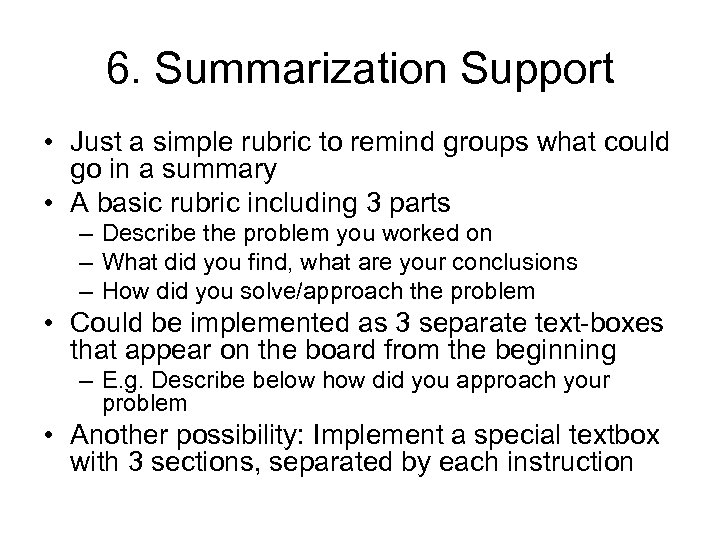 6. Summarization Support • Just a simple rubric to remind groups what could go in a summary • A basic rubric including 3 parts – Describe the problem you worked on – What did you find, what are your conclusions – How did you solve/approach the problem • Could be implemented as 3 separate text-boxes that appear on the board from the beginning – E. g. Describe below how did you approach your problem • Another possibility: Implement a special textbox with 3 sections, separated by each instruction
6. Summarization Support • Just a simple rubric to remind groups what could go in a summary • A basic rubric including 3 parts – Describe the problem you worked on – What did you find, what are your conclusions – How did you solve/approach the problem • Could be implemented as 3 separate text-boxes that appear on the board from the beginning – E. g. Describe below how did you approach your problem • Another possibility: Implement a special textbox with 3 sections, separated by each instruction
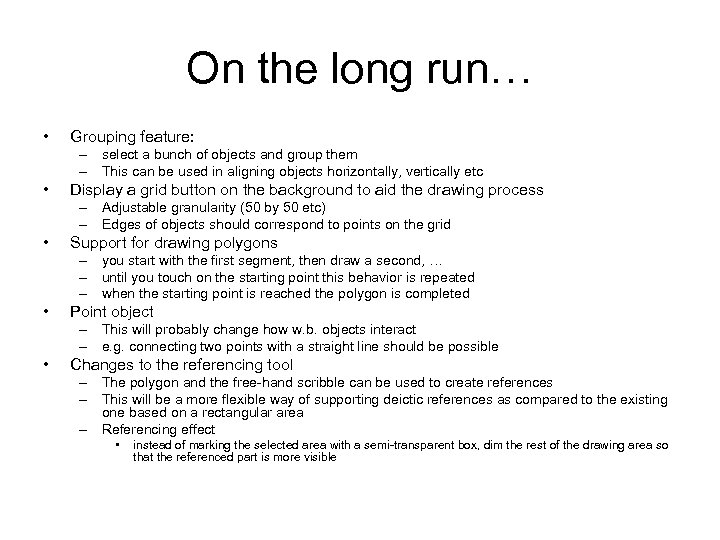 On the long run… • Grouping feature: – select a bunch of objects and group them – This can be used in aligning objects horizontally, vertically etc • Display a grid button on the background to aid the drawing process – Adjustable granularity (50 by 50 etc) – Edges of objects should correspond to points on the grid • Support for drawing polygons – you start with the first segment, then draw a second, … – until you touch on the starting point this behavior is repeated – when the starting point is reached the polygon is completed • Point object – This will probably change how w. b. objects interact – e. g. connecting two points with a straight line should be possible • Changes to the referencing tool – The polygon and the free-hand scribble can be used to create references – This will be a more flexible way of supporting deictic references as compared to the existing one based on a rectangular area – Referencing effect • instead of marking the selected area with a semi-transparent box, dim the rest of the drawing area so that the referenced part is more visible
On the long run… • Grouping feature: – select a bunch of objects and group them – This can be used in aligning objects horizontally, vertically etc • Display a grid button on the background to aid the drawing process – Adjustable granularity (50 by 50 etc) – Edges of objects should correspond to points on the grid • Support for drawing polygons – you start with the first segment, then draw a second, … – until you touch on the starting point this behavior is repeated – when the starting point is reached the polygon is completed • Point object – This will probably change how w. b. objects interact – e. g. connecting two points with a straight line should be possible • Changes to the referencing tool – The polygon and the free-hand scribble can be used to create references – This will be a more flexible way of supporting deictic references as compared to the existing one based on a rectangular area – Referencing effect • instead of marking the selected area with a semi-transparent box, dim the rest of the drawing area so that the referenced part is more visible
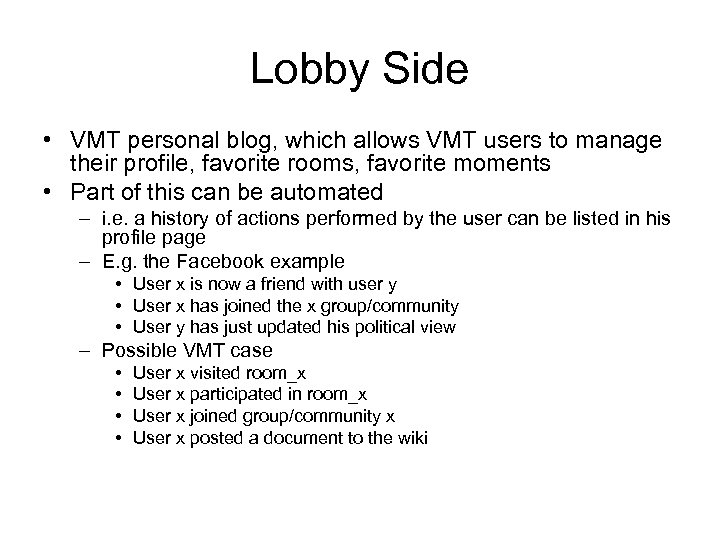 Lobby Side • VMT personal blog, which allows VMT users to manage their profile, favorite rooms, favorite moments • Part of this can be automated – i. e. a history of actions performed by the user can be listed in his profile page – E. g. the Facebook example • User x is now a friend with user y • User x has joined the x group/community • User y has just updated his political view – Possible VMT case • • User x visited room_x User x participated in room_x User x joined group/community x User x posted a document to the wiki
Lobby Side • VMT personal blog, which allows VMT users to manage their profile, favorite rooms, favorite moments • Part of this can be automated – i. e. a history of actions performed by the user can be listed in his profile page – E. g. the Facebook example • User x is now a friend with user y • User x has joined the x group/community • User y has just updated his political view – Possible VMT case • • User x visited room_x User x participated in room_x User x joined group/community x User x posted a document to the wiki
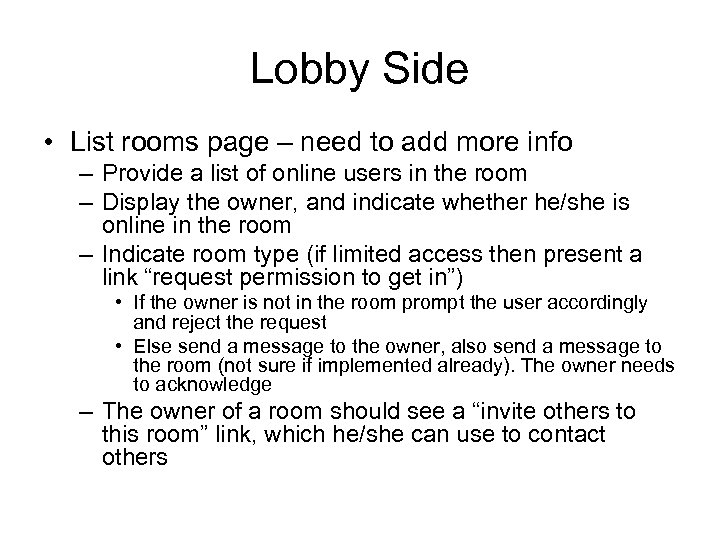 Lobby Side • List rooms page – need to add more info – Provide a list of online users in the room – Display the owner, and indicate whether he/she is online in the room – Indicate room type (if limited access then present a link “request permission to get in”) • If the owner is not in the room prompt the user accordingly and reject the request • Else send a message to the owner, also send a message to the room (not sure if implemented already). The owner needs to acknowledge – The owner of a room should see a “invite others to this room” link, which he/she can use to contact others
Lobby Side • List rooms page – need to add more info – Provide a list of online users in the room – Display the owner, and indicate whether he/she is online in the room – Indicate room type (if limited access then present a link “request permission to get in”) • If the owner is not in the room prompt the user accordingly and reject the request • Else send a message to the owner, also send a message to the room (not sure if implemented already). The owner needs to acknowledge – The owner of a room should see a “invite others to this room” link, which he/she can use to contact others
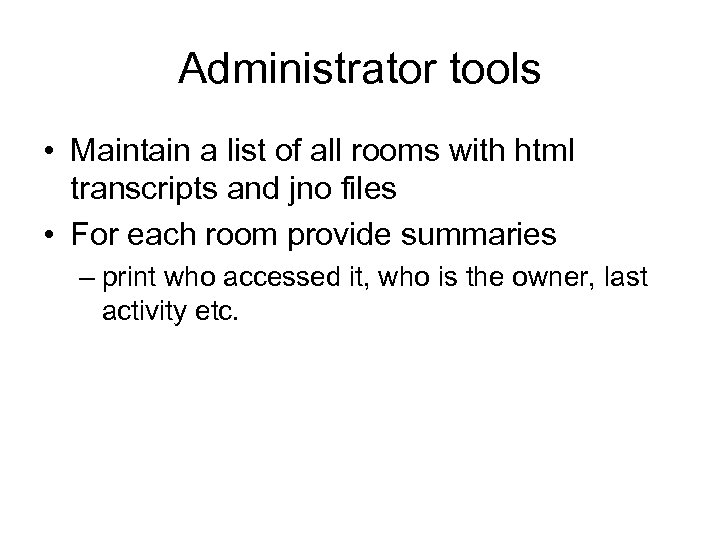 Administrator tools • Maintain a list of all rooms with html transcripts and jno files • For each room provide summaries – print who accessed it, who is the owner, last activity etc.
Administrator tools • Maintain a list of all rooms with html transcripts and jno files • For each room provide summaries – print who accessed it, who is the owner, last activity etc.


