429a2a6476e5879668604c073a0ab1c9.ppt
- Количество слайдов: 20
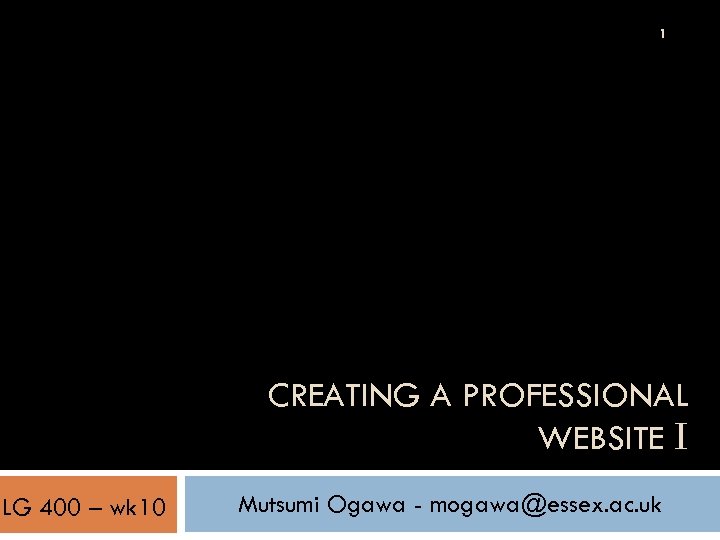
1 CREATING A PROFESSIONAL WEBSITE I LG 400 – wk 10 Mutsumi Ogawa - mogawa@essex. ac. uk
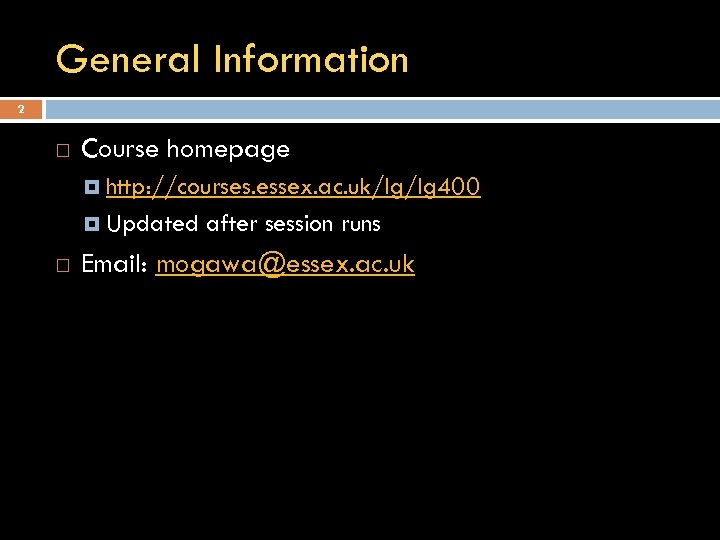
General Information 2 Course homepage http: //courses. essex. ac. uk/lg/lg 400 Updated after session runs Email: mogawa@essex. ac. uk
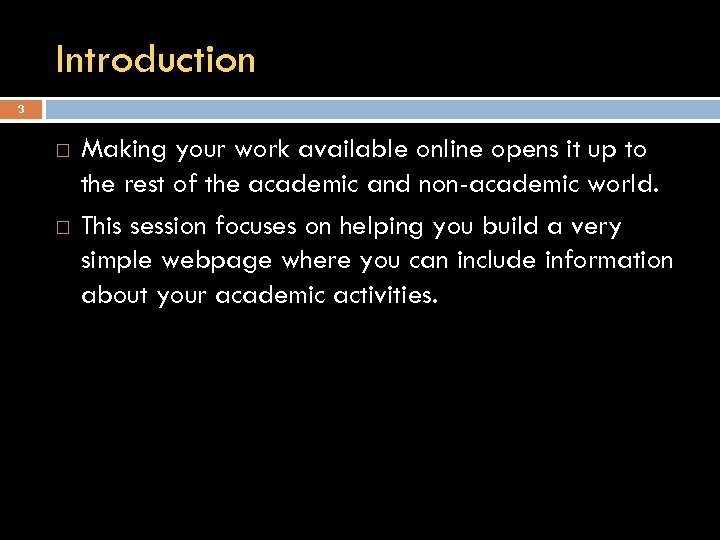
Introduction 3 Making your work available online opens it up to the rest of the academic and non-academic world. This session focuses on helping you build a very simple webpage where you can include information about your academic activities.
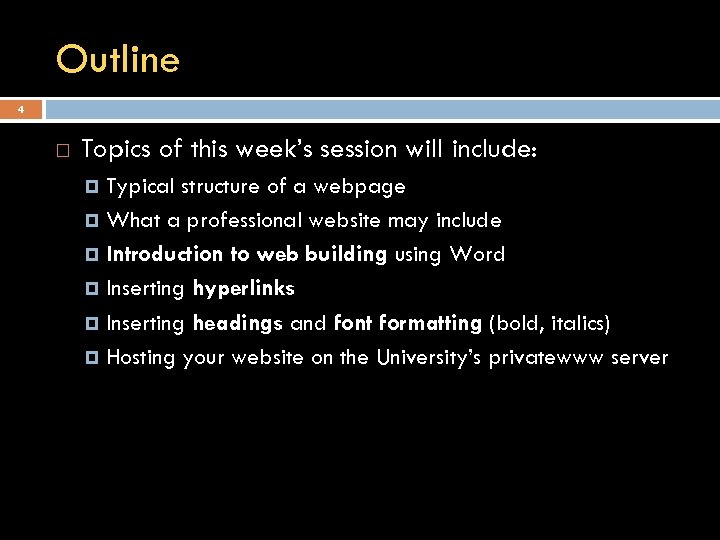
Outline 4 Topics of this week’s session will include: Typical structure of a webpage What a professional website may include Introduction to web building using Word Inserting hyperlinks Inserting headings and font formatting (bold, italics) Hosting your website on the University’s privatewww server
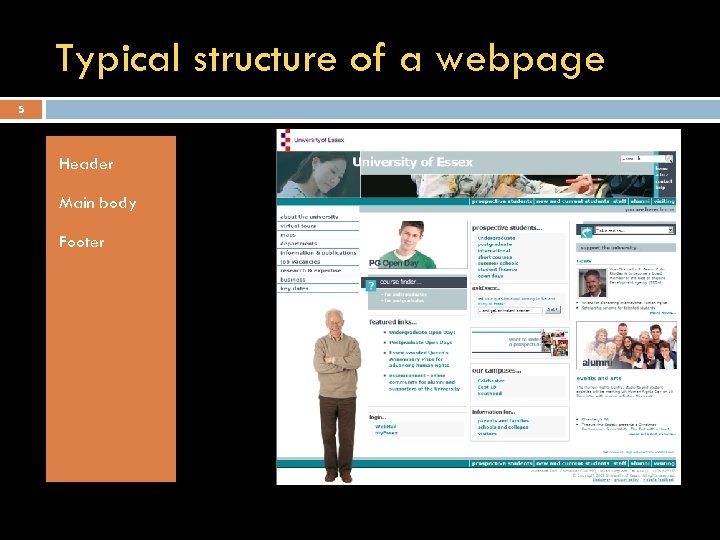
Typical structure of a webpage 5 Header Main body Footer
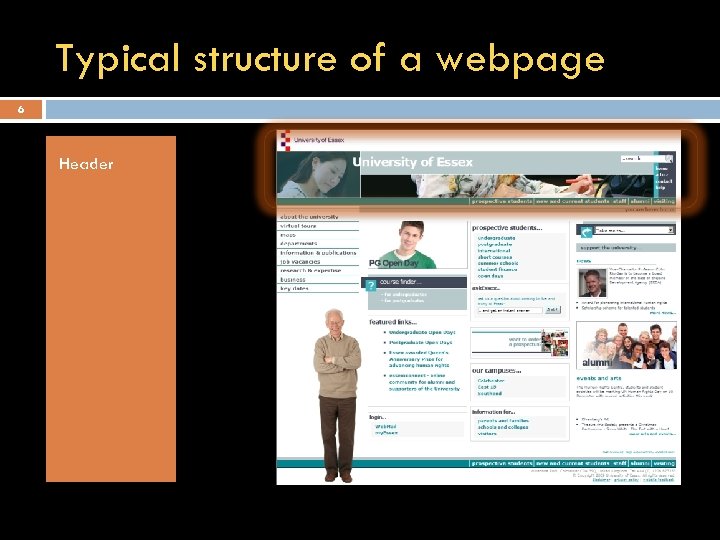
Typical structure of a webpage 6 Header
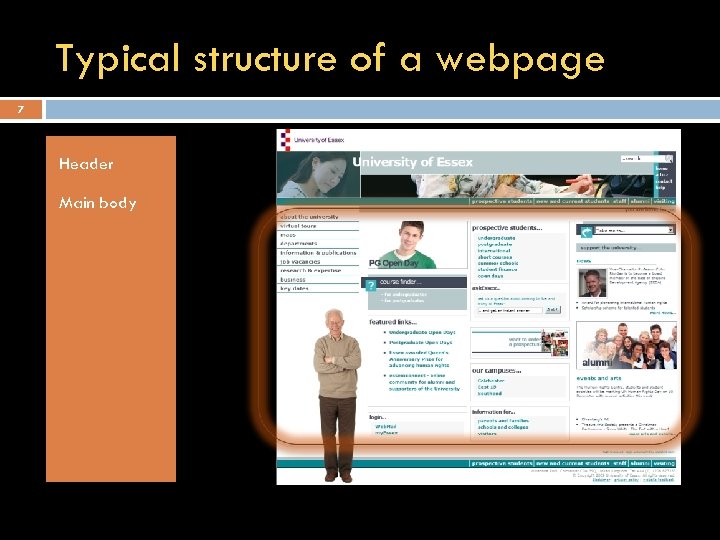
Typical structure of a webpage 7 Header Main body
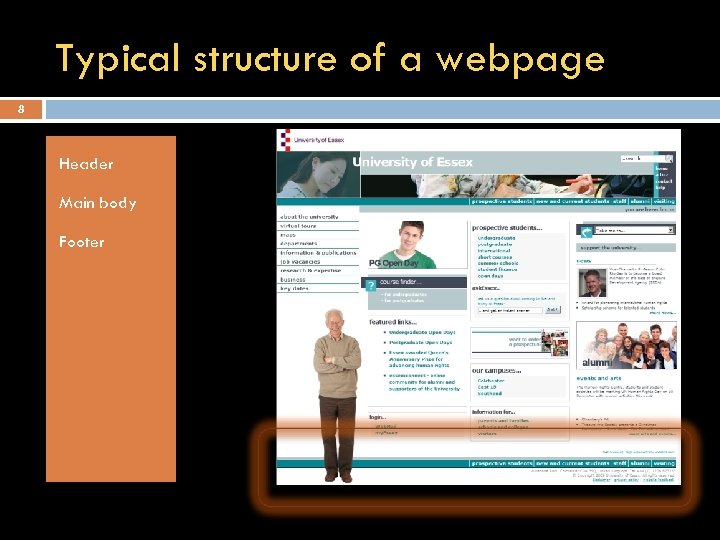
Typical structure of a webpage 8 Header Main body Footer
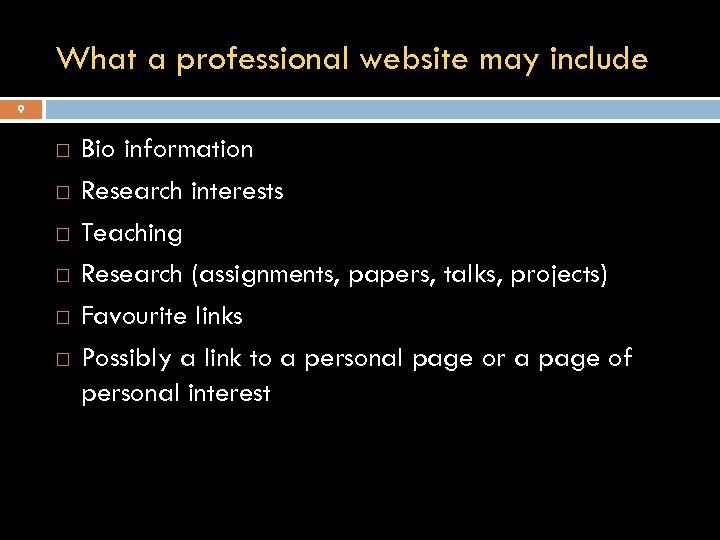
What a professional website may include 9 Bio information Research interests Teaching Research (assignments, papers, talks, projects) Favourite links Possibly a link to a personal page or a page of personal interest
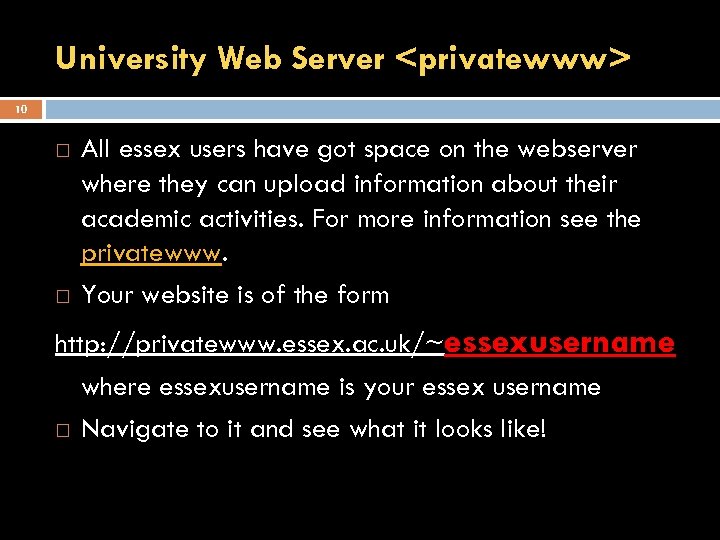
University Web Server <privatewww> 10 All essex users have got space on the webserver where they can upload information about their academic activities. For more information see the privatewww. Your website is of the form http: //privatewww. essex. ac. uk/~essexusername where essexusername is your essex username Navigate to it and see what it looks like!
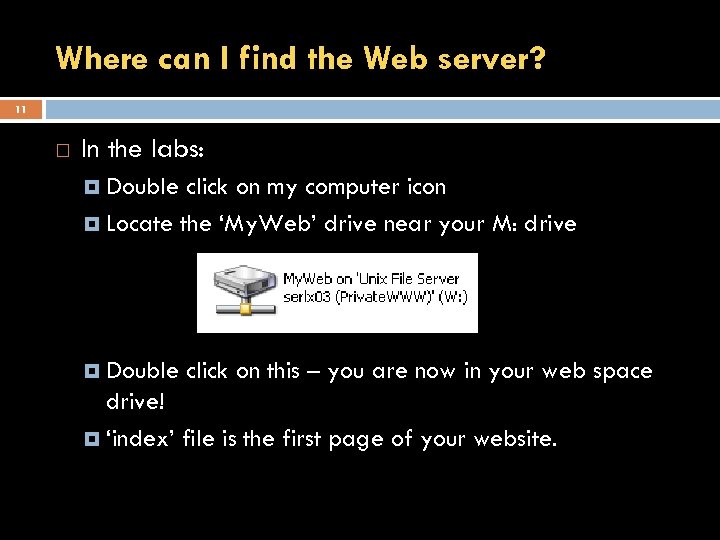
Where can I find the Web server? 11 In the labs: Double click on my computer icon Locate the ‘My. Web’ drive near your M: drive Double click on this – you are now in your web space drive! ‘index’ file is the first page of your website.
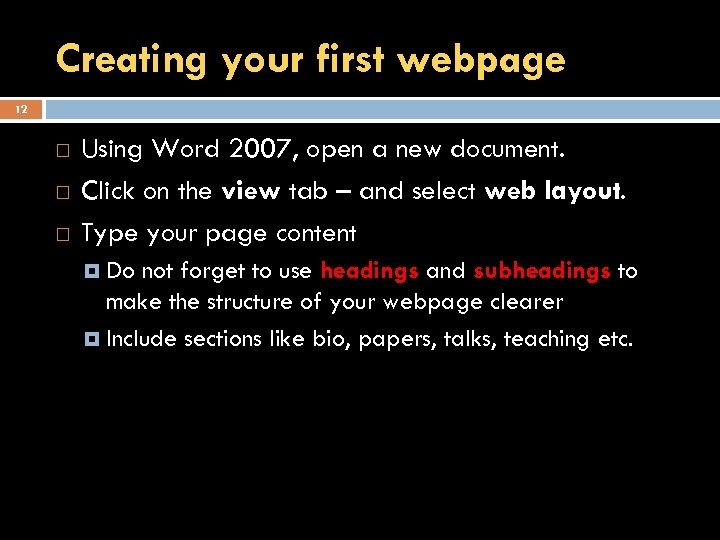
Creating your first webpage 12 Using Word 2007, open a new document. Click on the view tab – and select web layout. Type your page content Do not forget to use headings and subheadings to make the structure of your webpage clearer Include sections like bio, papers, talks, teaching etc.
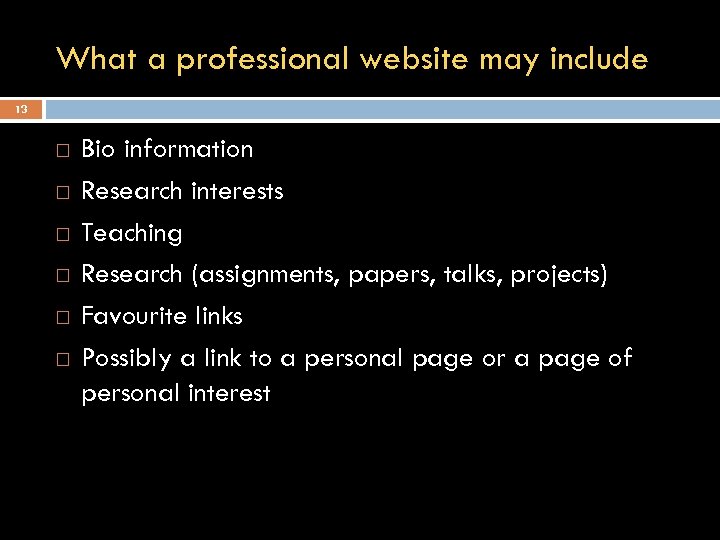
What a professional website may include 13 Bio information Research interests Teaching Research (assignments, papers, talks, projects) Favourite links Possibly a link to a personal page or a page of personal interest
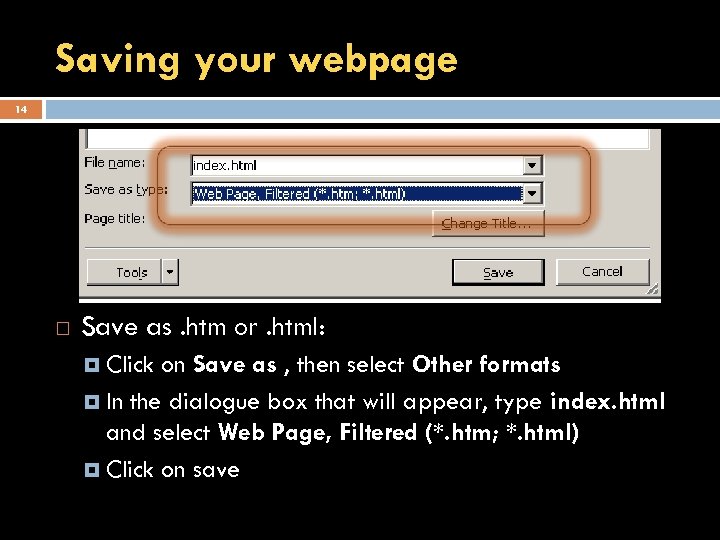
Saving your webpage 14 Save as. htm or. html: Click on Save as , then select Other formats In the dialogue box that will appear, type index. html and select Web Page, Filtered (*. htm; *. html) Click on save
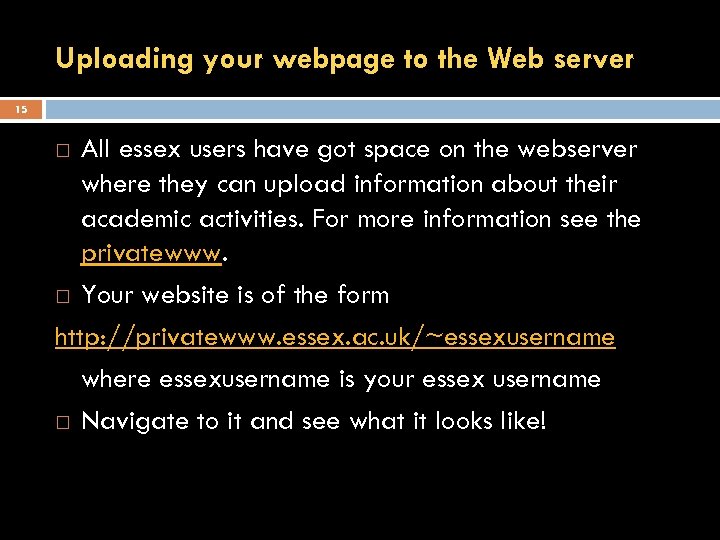
Uploading your webpage to the Web server 15 All essex users have got space on the webserver where they can upload information about their academic activities. For more information see the privatewww. Your website is of the form http: //privatewww. essex. ac. uk/~essexusername where essexusername is your essex username Navigate to it and see what it looks like!
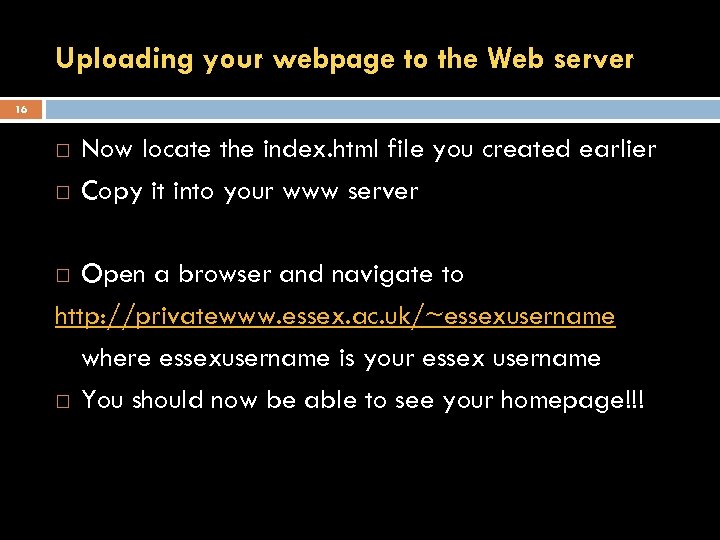
Uploading your webpage to the Web server 16 Now locate the index. html file you created earlier Copy it into your www server Open a browser and navigate to http: //privatewww. essex. ac. uk/~essexusername where essexusername is your essex username You should now be able to see your homepage!!!
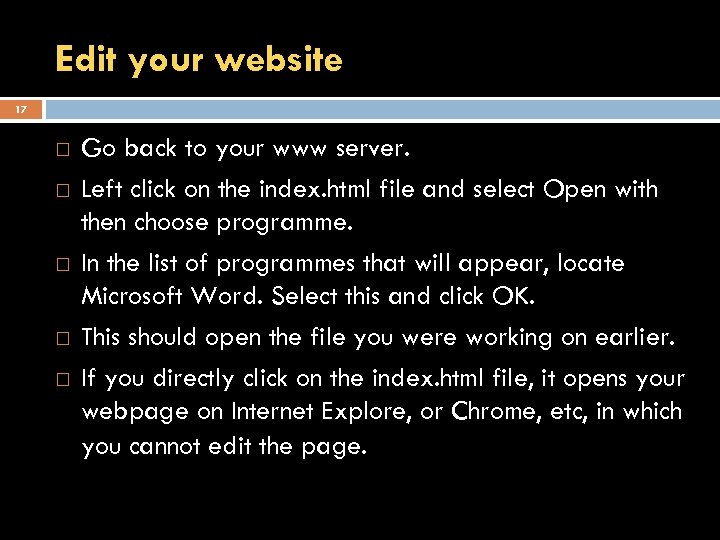
Edit your website 17 Go back to your www server. Left click on the index. html file and select Open with then choose programme. In the list of programmes that will appear, locate Microsoft Word. Select this and click OK. This should open the file you were working on earlier. If you directly click on the index. html file, it opens your webpage on Internet Explore, or Chrome, etc, in which you cannot edit the page.
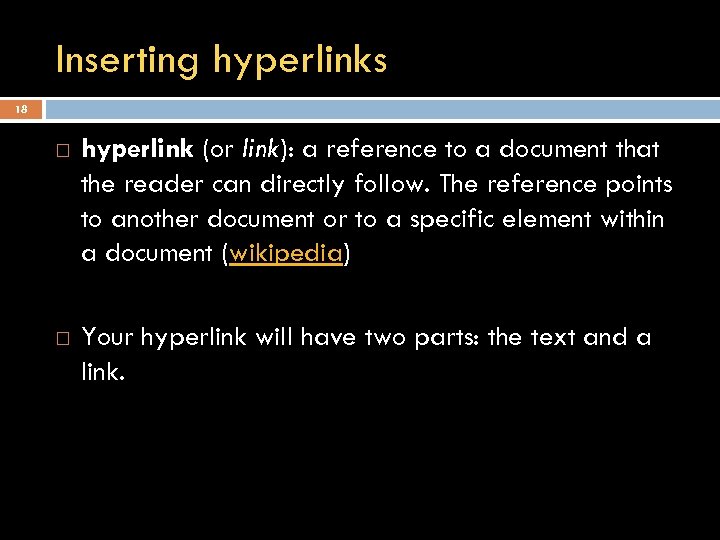
Inserting hyperlinks 18 hyperlink (or link): a reference to a document that the reader can directly follow. The reference points to another document or to a specific element within a document (wikipedia) Your hyperlink will have two parts: the text and a link.
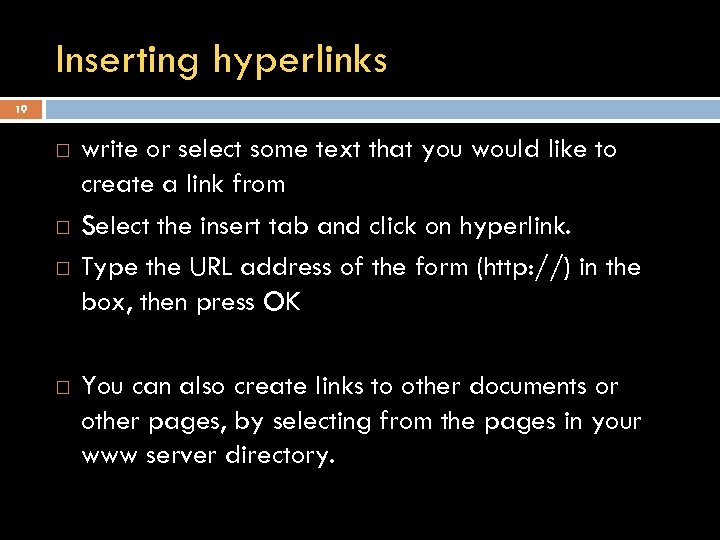
Inserting hyperlinks 19 write or select some text that you would like to create a link from Select the insert tab and click on hyperlink. Type the URL address of the form (http: //) in the box, then press OK You can also create links to other documents or other pages, by selecting from the pages in your www server directory.
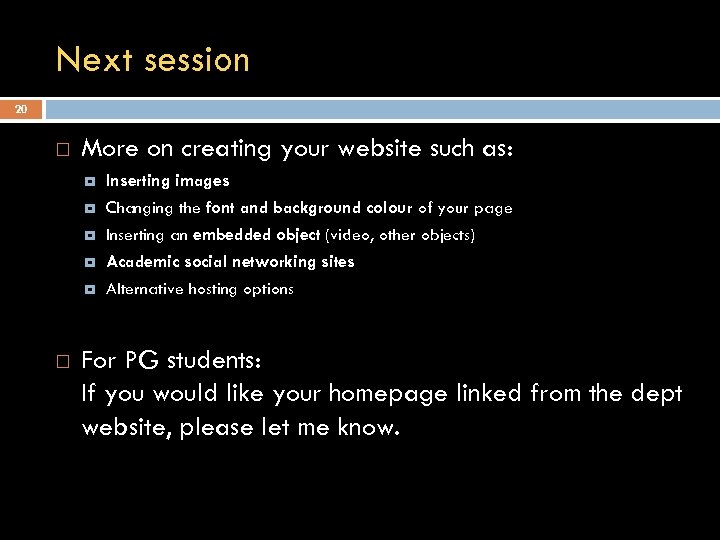
Next session 20 More on creating your website such as: Changing the font and background colour of your page Inserting an embedded object (video, other objects) Academic social networking sites Inserting images Alternative hosting options For PG students: If you would like your homepage linked from the dept website, please let me know.
429a2a6476e5879668604c073a0ab1c9.ppt