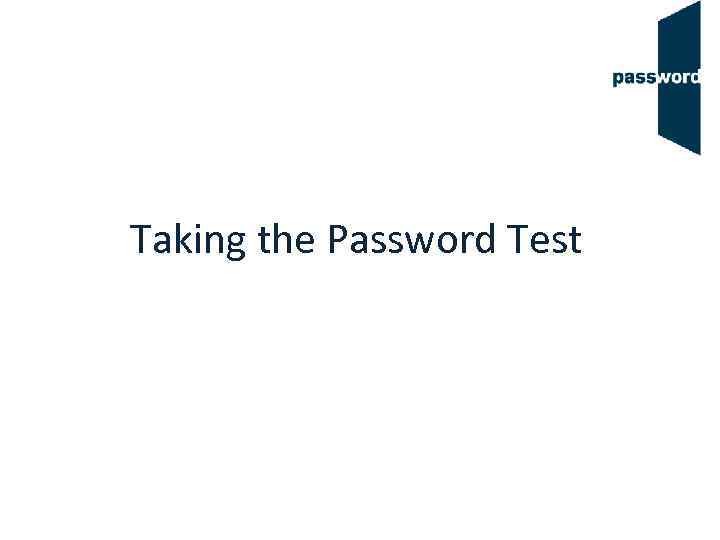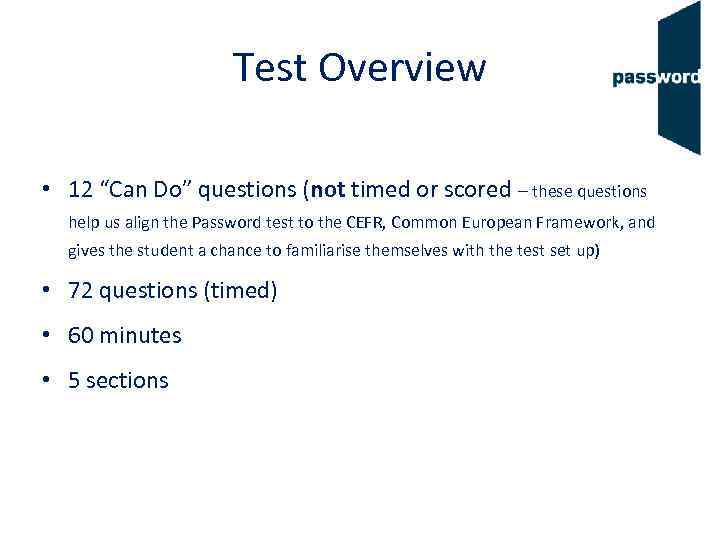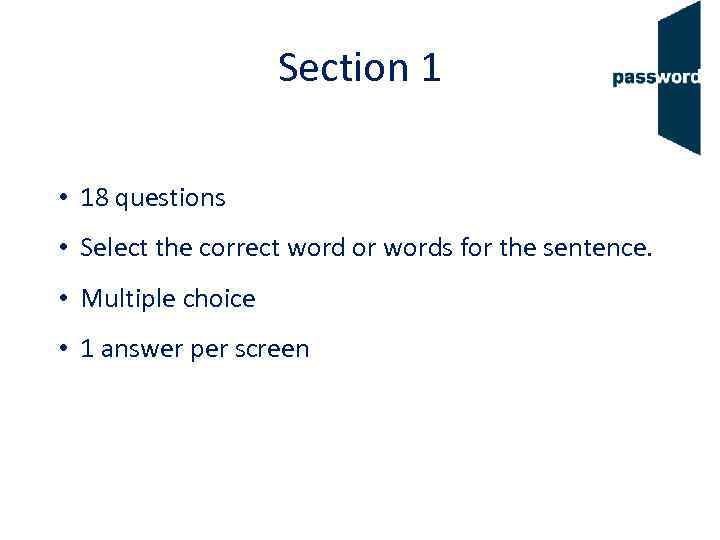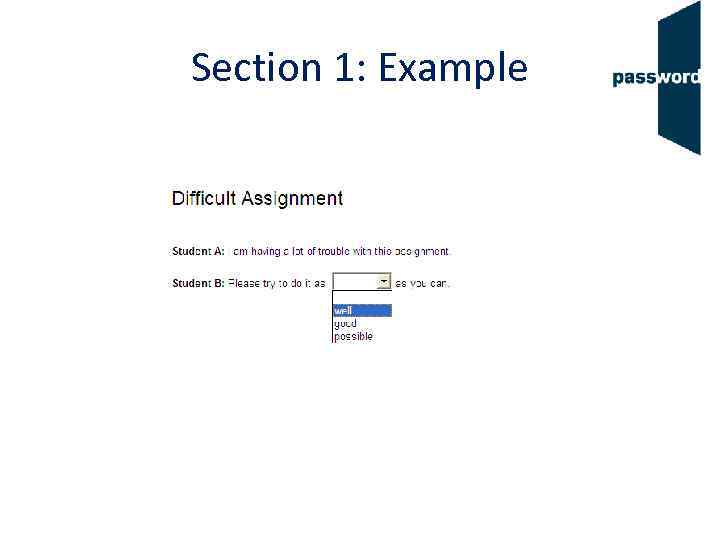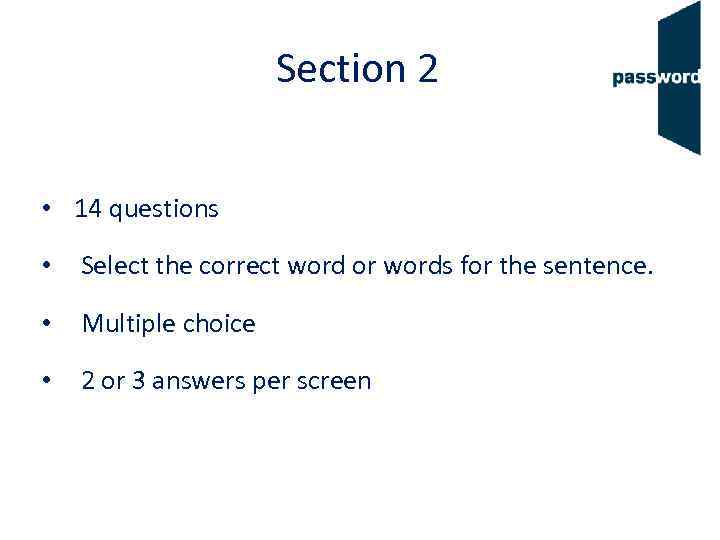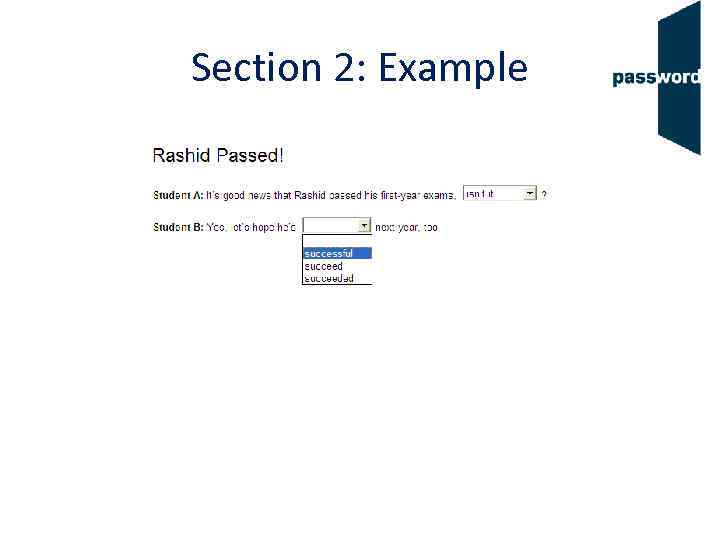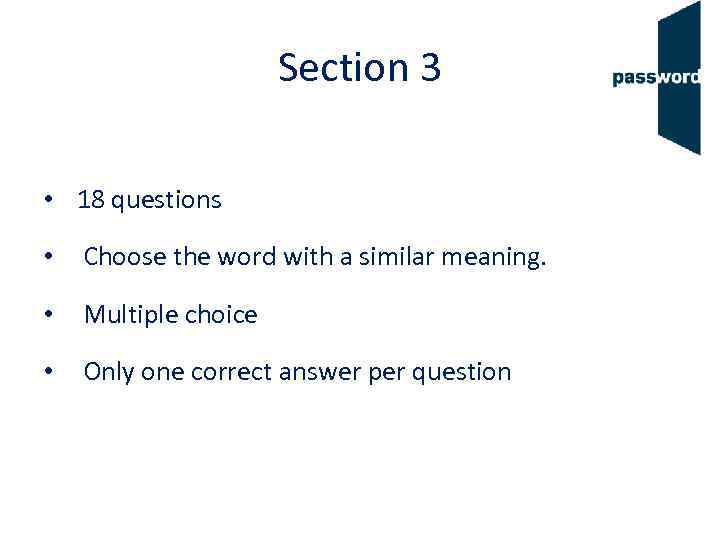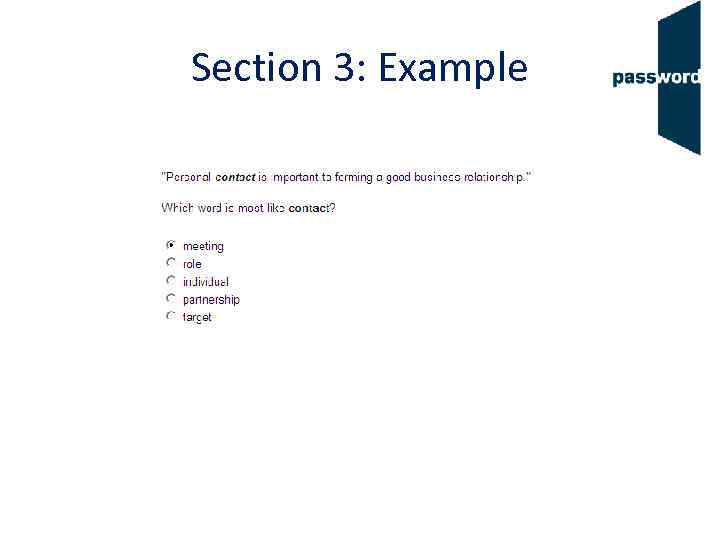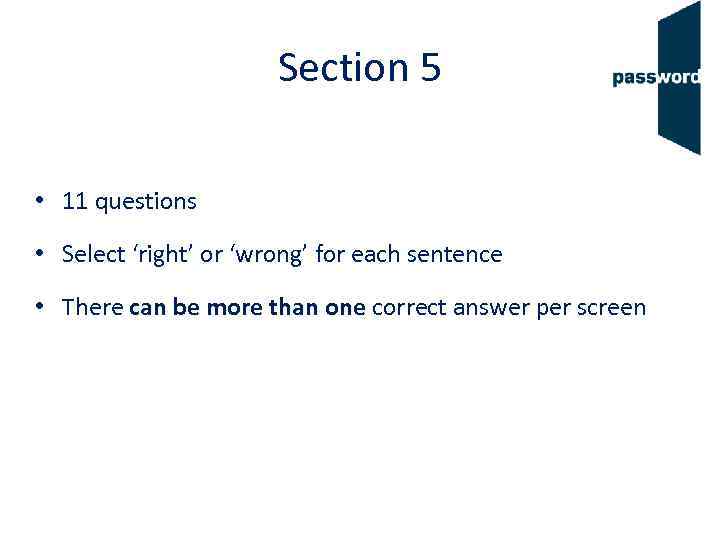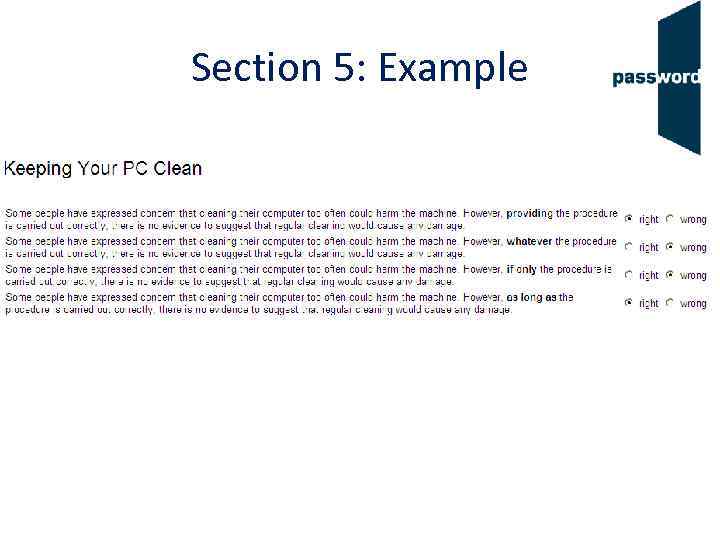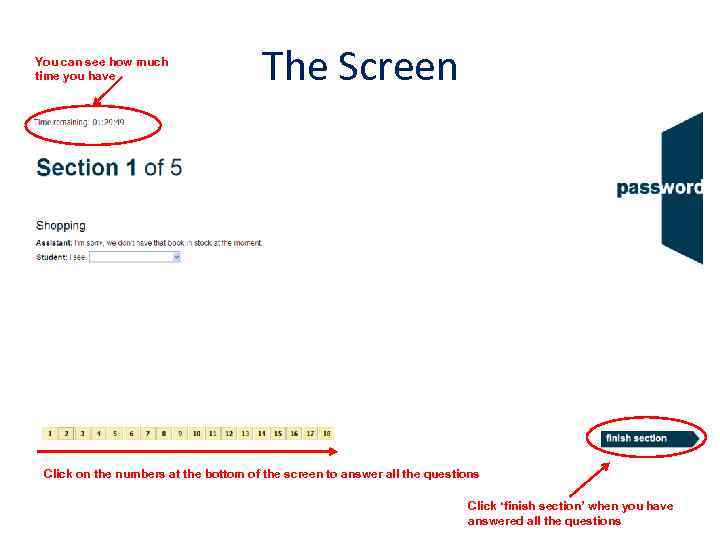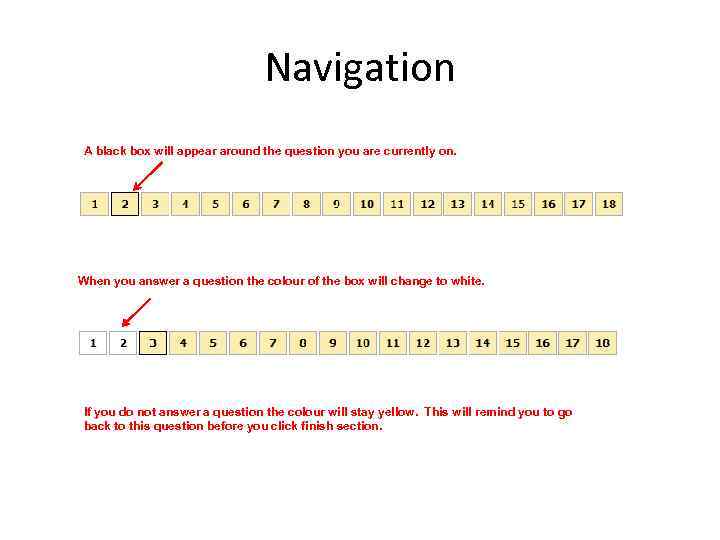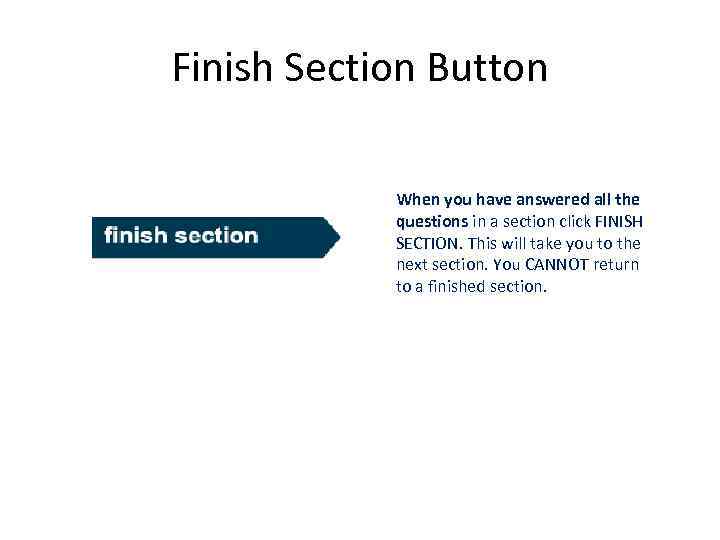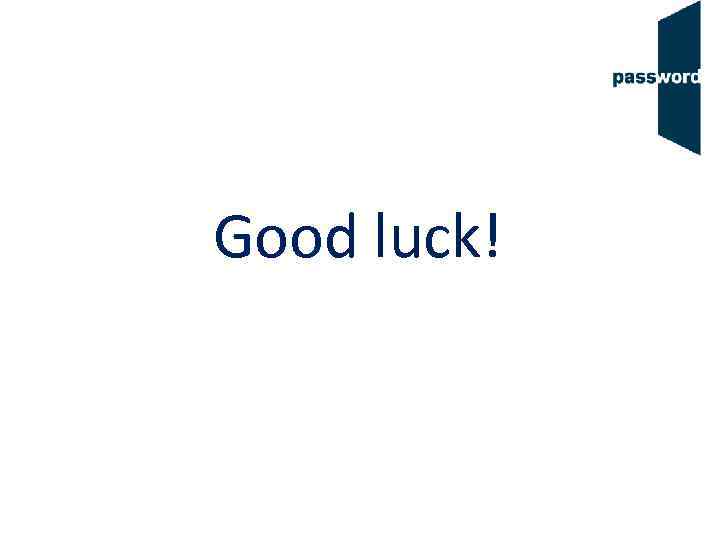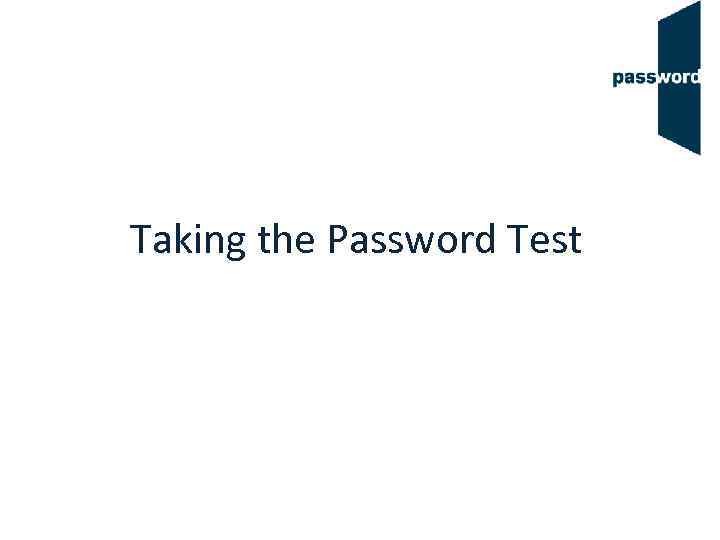 Taking the Password Test
Taking the Password Test
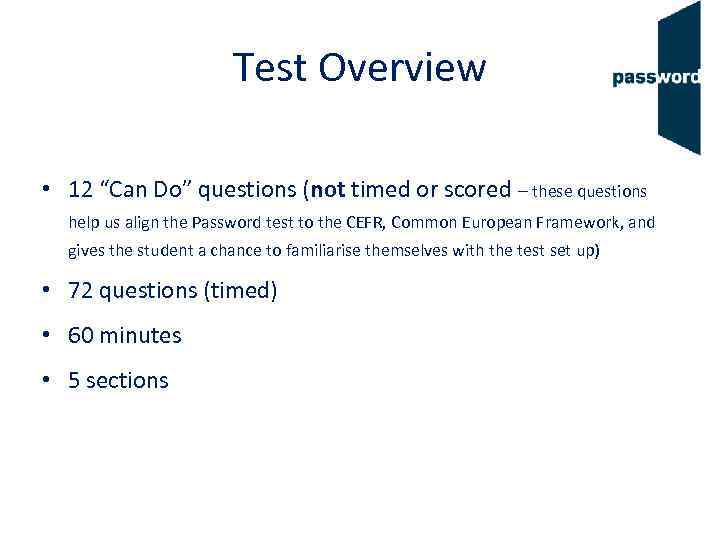 Test Overview • 12 “Can Do” questions (not timed or scored – these questions help us align the Password test to the CEFR, Common European Framework, and gives the student a chance to familiarise themselves with the test set up) • 72 questions (timed) • 60 minutes • 5 sections
Test Overview • 12 “Can Do” questions (not timed or scored – these questions help us align the Password test to the CEFR, Common European Framework, and gives the student a chance to familiarise themselves with the test set up) • 72 questions (timed) • 60 minutes • 5 sections
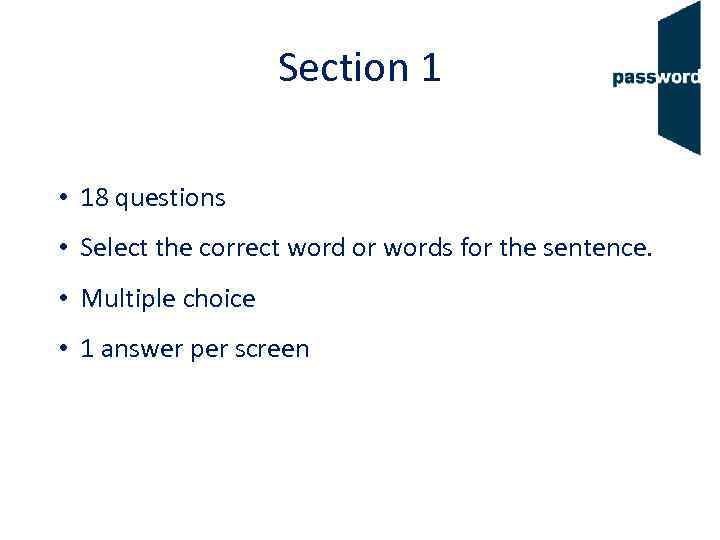 Section 1 • 18 questions • Select the correct word or words for the sentence. • Multiple choice • 1 answer per screen
Section 1 • 18 questions • Select the correct word or words for the sentence. • Multiple choice • 1 answer per screen
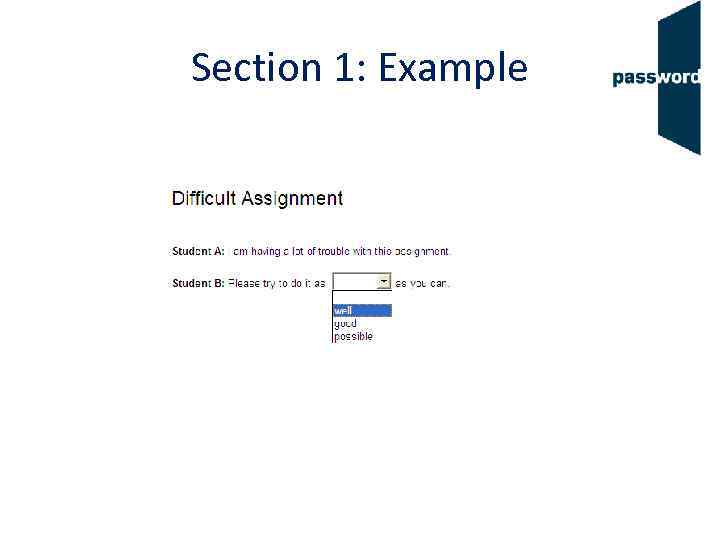 Section 1: Example
Section 1: Example
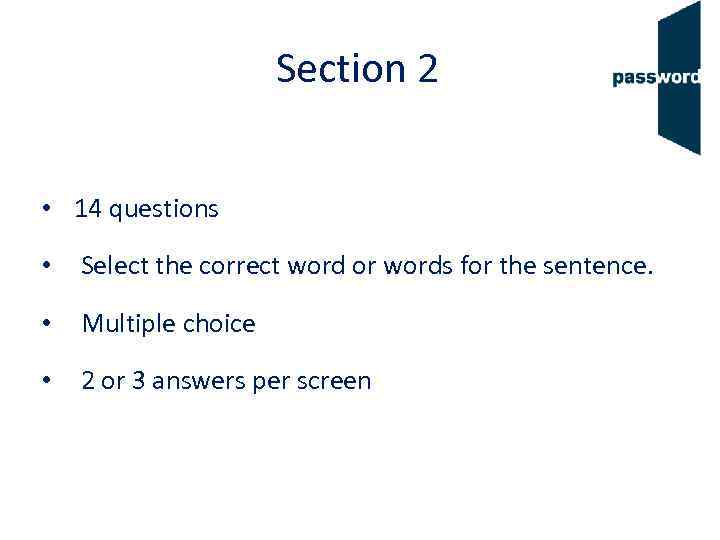 Section 2 • 14 questions • Select the correct word or words for the sentence. • Multiple choice • 2 or 3 answers per screen
Section 2 • 14 questions • Select the correct word or words for the sentence. • Multiple choice • 2 or 3 answers per screen
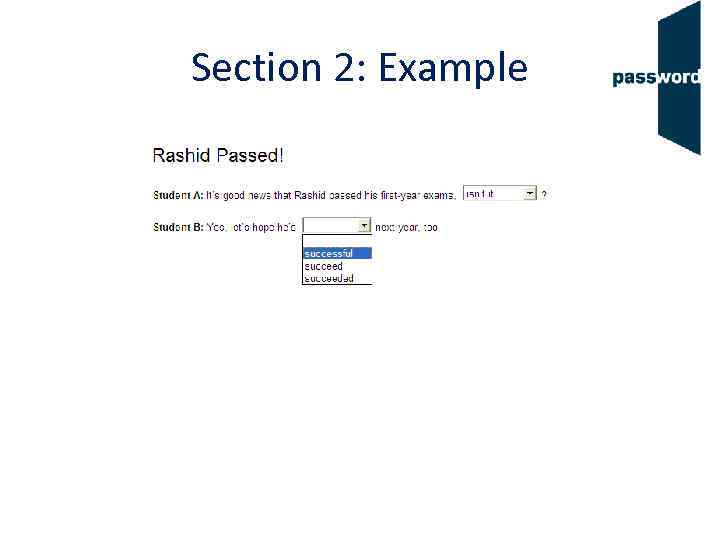 Section 2: Example
Section 2: Example
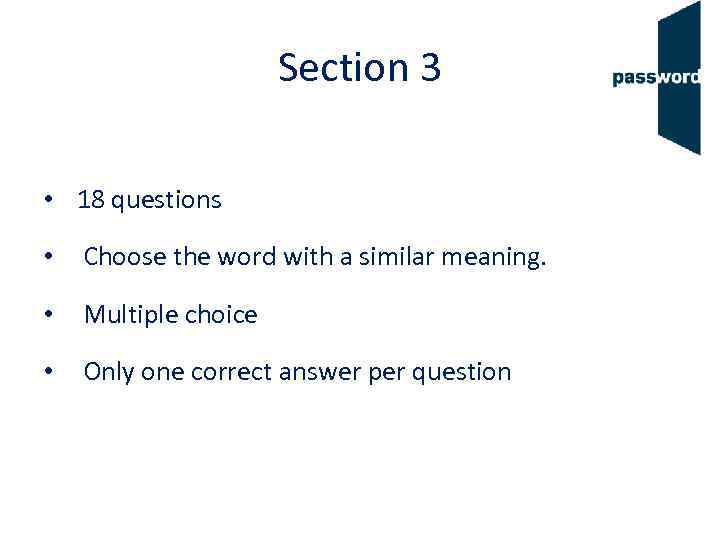 Section 3 • 18 questions • Choose the word with a similar meaning. • Multiple choice • Only one correct answer per question
Section 3 • 18 questions • Choose the word with a similar meaning. • Multiple choice • Only one correct answer per question
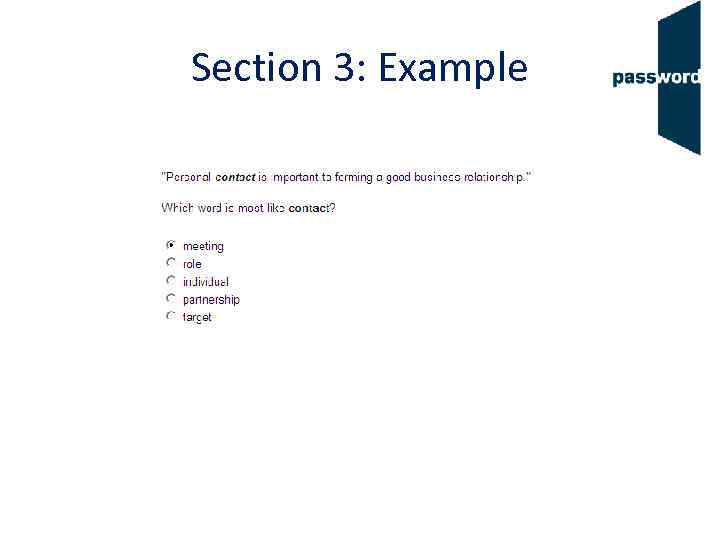 Section 3: Example
Section 3: Example
 Section 4 • 11 questions • Choose the words that are often used with the word in bold. • Multiple choice • Only one correct answer per question
Section 4 • 11 questions • Choose the words that are often used with the word in bold. • Multiple choice • Only one correct answer per question
 Section 4: Example
Section 4: Example
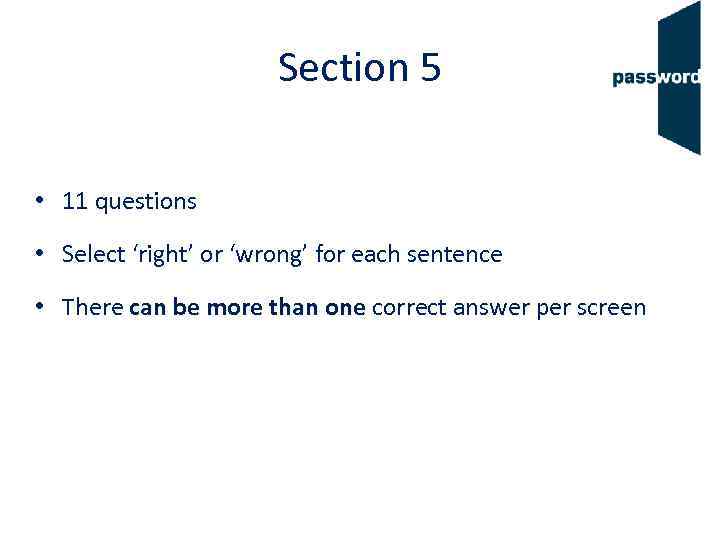 Section 5 • 11 questions • Select ‘right’ or ‘wrong’ for each sentence • There can be more than one correct answer per screen
Section 5 • 11 questions • Select ‘right’ or ‘wrong’ for each sentence • There can be more than one correct answer per screen
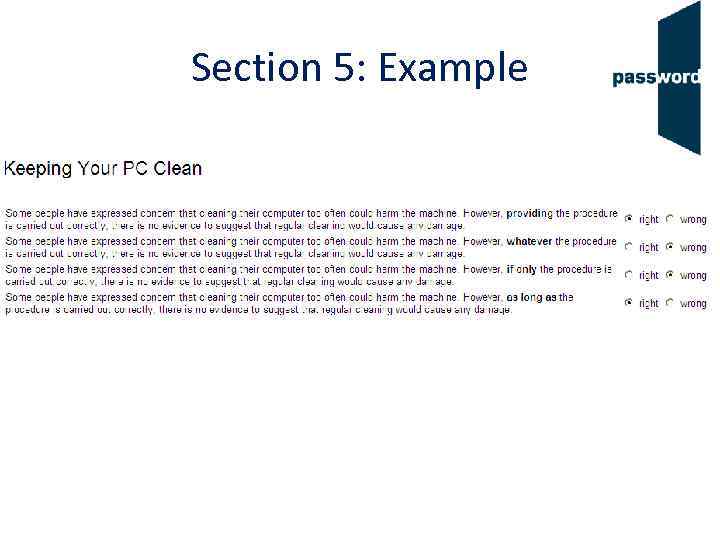 Section 5: Example
Section 5: Example
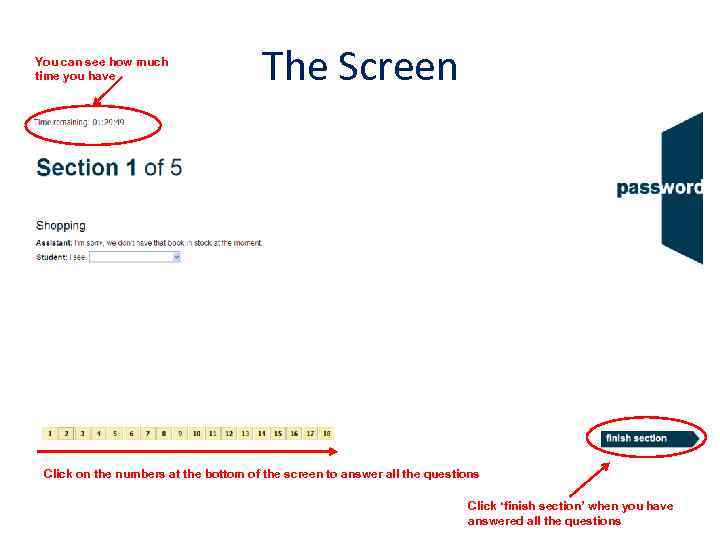 You can see how much time you have The Screen Click on the numbers at the bottom of the screen to answer all the questions Click ‘finish section’ when you have answered all the questions
You can see how much time you have The Screen Click on the numbers at the bottom of the screen to answer all the questions Click ‘finish section’ when you have answered all the questions
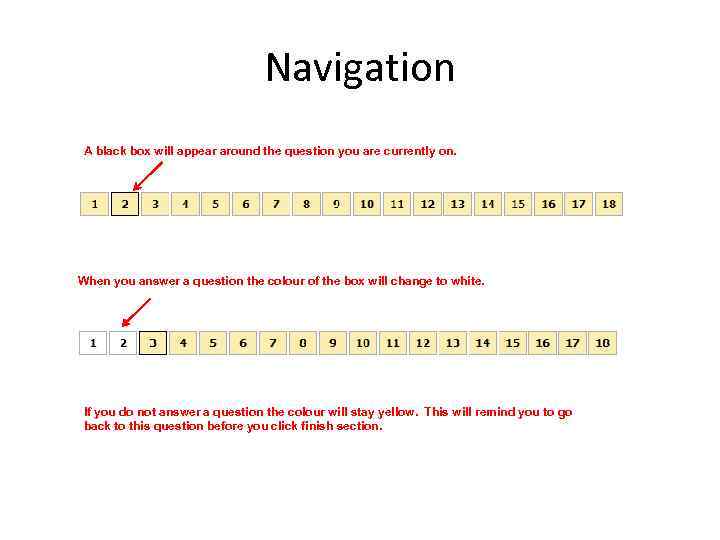 Navigation A black box will appear around the question you are currently on. When you answer a question the colour of the box will change to white. If you do not answer a question the colour will stay yellow. This will remind you to go back to this question before you click finish section.
Navigation A black box will appear around the question you are currently on. When you answer a question the colour of the box will change to white. If you do not answer a question the colour will stay yellow. This will remind you to go back to this question before you click finish section.
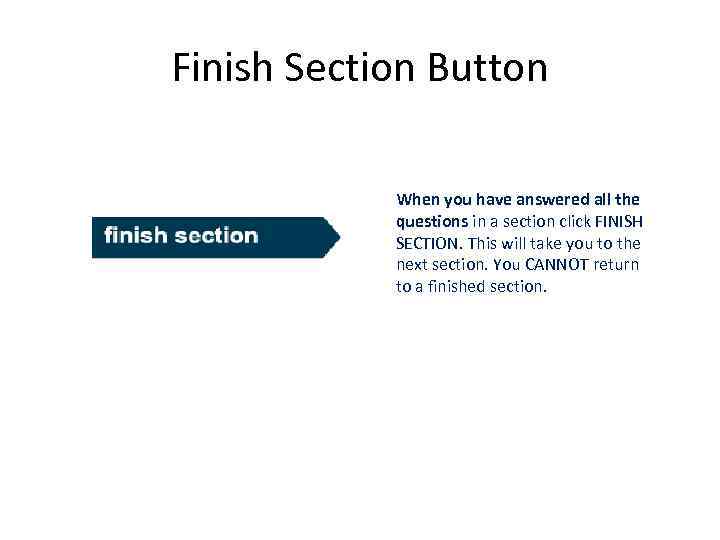 Finish Section Button When you have answered all the questions in a section click FINISH SECTION. This will take you to the next section. You CANNOT return to a finished section.
Finish Section Button When you have answered all the questions in a section click FINISH SECTION. This will take you to the next section. You CANNOT return to a finished section.
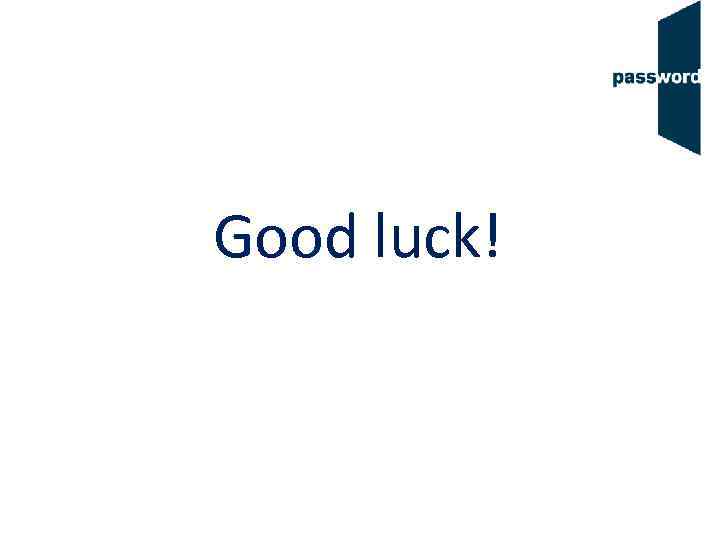 Good luck!
Good luck!