82a54d9bd41809de408a3a4d672d7358.ppt
- Количество слайдов: 46
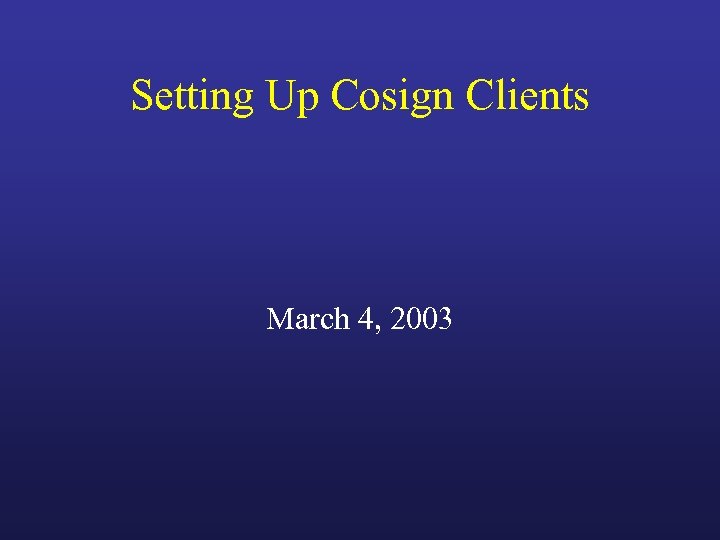 Setting Up Cosign Clients March 4, 2003
Setting Up Cosign Clients March 4, 2003
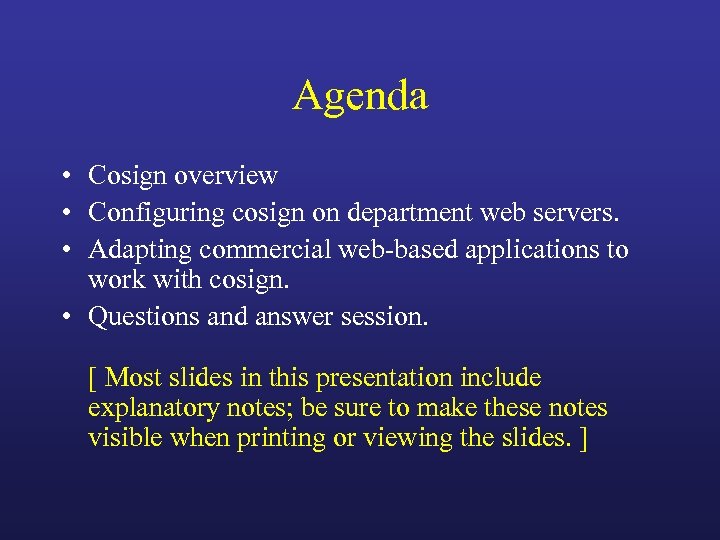 Agenda • Cosign overview • Configuring cosign on department web servers. • Adapting commercial web-based applications to work with cosign. • Questions and answer session. [ Most slides in this presentation include explanatory notes; be sure to make these notes visible when printing or viewing the slides. ]
Agenda • Cosign overview • Configuring cosign on department web servers. • Adapting commercial web-based applications to work with cosign. • Questions and answer session. [ Most slides in this presentation include explanatory notes; be sure to make these notes visible when printing or viewing the slides. ]
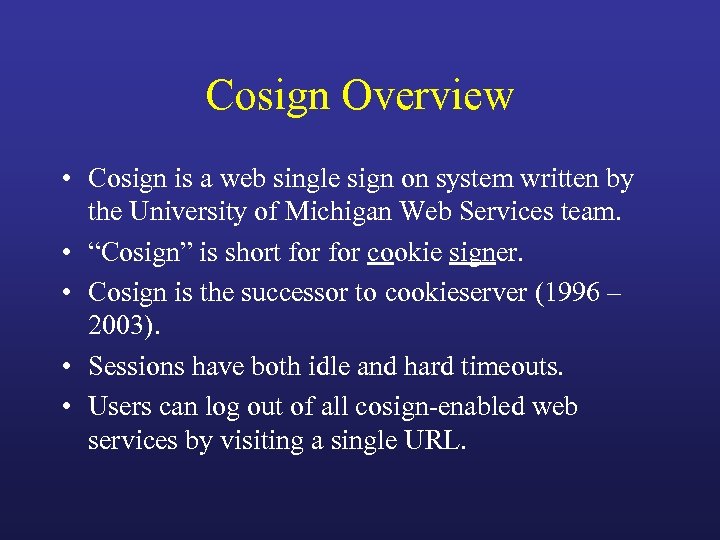 Cosign Overview • Cosign is a web single sign on system written by the University of Michigan Web Services team. • “Cosign” is short for cookie signer. • Cosign is the successor to cookieserver (1996 – 2003). • Sessions have both idle and hard timeouts. • Users can log out of all cosign-enabled web services by visiting a single URL.
Cosign Overview • Cosign is a web single sign on system written by the University of Michigan Web Services team. • “Cosign” is short for cookie signer. • Cosign is the successor to cookieserver (1996 – 2003). • Sessions have both idle and hard timeouts. • Users can log out of all cosign-enabled web services by visiting a single URL.
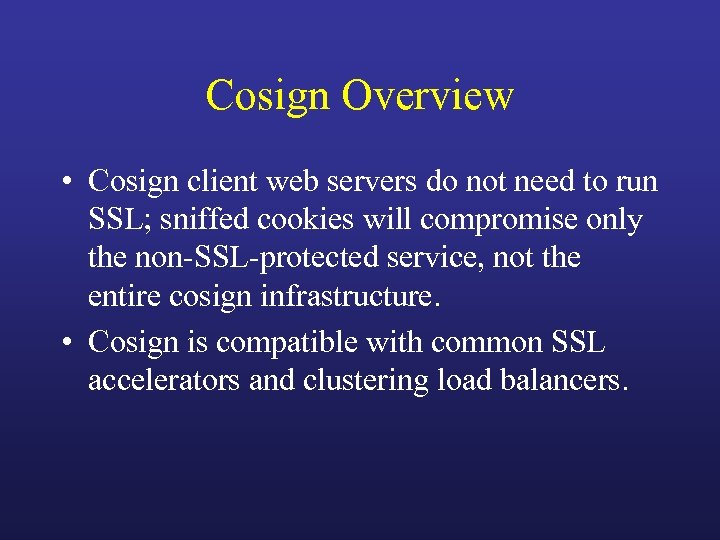 Cosign Overview • Cosign client web servers do not need to run SSL; sniffed cookies will compromise only the non-SSL-protected service, not the entire cosign infrastructure. • Cosign is compatible with common SSL accelerators and clustering load balancers.
Cosign Overview • Cosign client web servers do not need to run SSL; sniffed cookies will compromise only the non-SSL-protected service, not the entire cosign infrastructure. • Cosign is compatible with common SSL accelerators and clustering load balancers.
 Cosign Overview • Each cosign client web server runs an authentication filter module. Currently, Apache 1. 3. x and IIS web servers are supported. Development for Apache 2. x and J 2 EE is underway. • A compromised cosign client web server does not represent a compromise of the cosign system as a whole.
Cosign Overview • Each cosign client web server runs an authentication filter module. Currently, Apache 1. 3. x and IIS web servers are supported. Development for Apache 2. x and J 2 EE is underway. • A compromised cosign client web server does not represent a compromise of the cosign system as a whole.
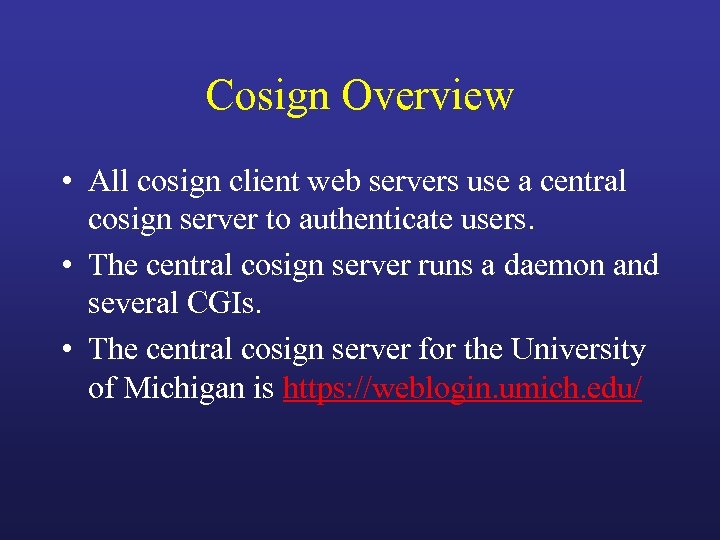 Cosign Overview • All cosign client web servers use a central cosign server to authenticate users. • The central cosign server runs a daemon and several CGIs. • The central cosign server for the University of Michigan is https: //weblogin. umich. edu/
Cosign Overview • All cosign client web servers use a central cosign server to authenticate users. • The central cosign server runs a daemon and several CGIs. • The central cosign server for the University of Michigan is https: //weblogin. umich. edu/
 Cosign Overview • The central cosign server in turn authenticates users against Kerberos 5. • Kerberos tickets can be passed back to the cosign client web servers. Kerberos 4 compatibility and GSSAPI are also supported. • “Friend” support is under development to permit self-created guest accounts.
Cosign Overview • The central cosign server in turn authenticates users against Kerberos 5. • Kerberos tickets can be passed back to the cosign client web servers. Kerberos 4 compatibility and GSSAPI are also supported. • “Friend” support is under development to permit self-created guest accounts.
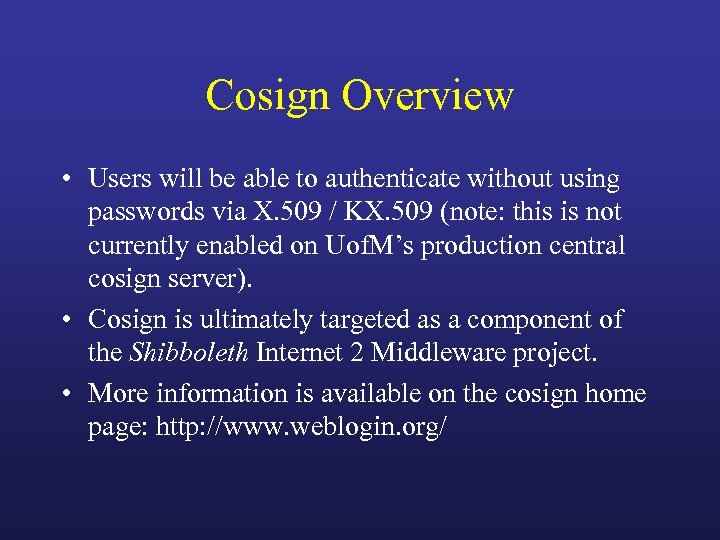 Cosign Overview • Users will be able to authenticate without using passwords via X. 509 / KX. 509 (note: this is not currently enabled on Uof. M’s production central cosign server). • Cosign is ultimately targeted as a component of the Shibboleth Internet 2 Middleware project. • More information is available on the cosign home page: http: //www. weblogin. org/
Cosign Overview • Users will be able to authenticate without using passwords via X. 509 / KX. 509 (note: this is not currently enabled on Uof. M’s production central cosign server). • Cosign is ultimately targeted as a component of the Shibboleth Internet 2 Middleware project. • More information is available on the cosign home page: http: //www. weblogin. org/
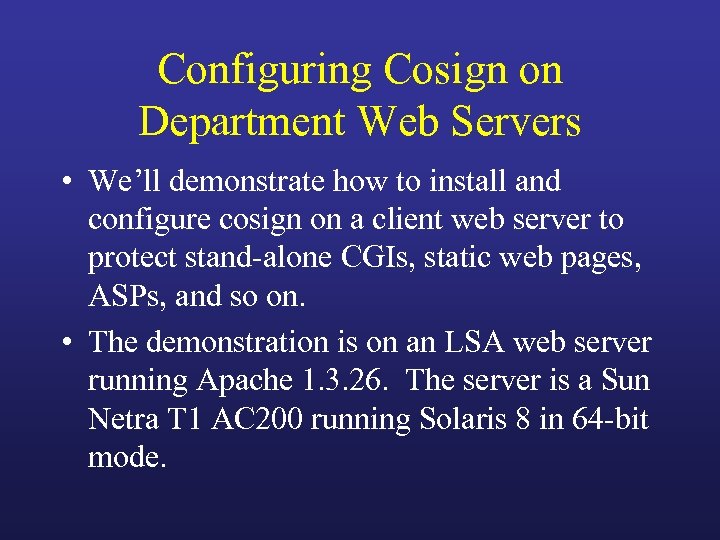 Configuring Cosign on Department Web Servers • We’ll demonstrate how to install and configure cosign on a client web server to protect stand-alone CGIs, static web pages, ASPs, and so on. • The demonstration is on an LSA web server running Apache 1. 3. 26. The server is a Sun Netra T 1 AC 200 running Solaris 8 in 64 -bit mode.
Configuring Cosign on Department Web Servers • We’ll demonstrate how to install and configure cosign on a client web server to protect stand-alone CGIs, static web pages, ASPs, and so on. • The demonstration is on an LSA web server running Apache 1. 3. 26. The server is a Sun Netra T 1 AC 200 running Solaris 8 in 64 -bit mode.
 Configuring Cosign • Get and unpack the software (check http: //www. weblogin. org/ for the latest version): mkdir /var/tmp/cosign-build cd /var/tmp/cosign-build wget http: //www. umich. edu/~umweb/downloads/ cosign-0. 9. 3. tar. gz md 5 cosign-0. 9. 3. tar. gz tar zxf cosign-0. 9. 3. tar. gz cd cosign-0. 9. 3
Configuring Cosign • Get and unpack the software (check http: //www. weblogin. org/ for the latest version): mkdir /var/tmp/cosign-build cd /var/tmp/cosign-build wget http: //www. umich. edu/~umweb/downloads/ cosign-0. 9. 3. tar. gz md 5 cosign-0. 9. 3. tar. gz tar zxf cosign-0. 9. 3. tar. gz cd cosign-0. 9. 3
 Configuring Cosign • Run the “configure” program. “configure” will examine your system to figure out how to compile cosign. On most systems, we’d just be able to type: . /configure • For our system, “configure” needs some help to figure out some non-standard things about the environment.
Configuring Cosign • Run the “configure” program. “configure” will examine your system to figure out how to compile cosign. On most systems, we’d just be able to type: . /configure • For our system, “configure” needs some help to figure out some non-standard things about the environment.
 Configuring Cosign • Run the “configure” program: env CC="cc -fast -xtarget=generic 64" CFLAGS="-v" LDFLAGS="-L/opt/lib/sparcv 9 -R/opt/lib/sparcv 9" ac_cv_path_install="/usr/ucb/install" . /configure --prefix="/opt/packages/cosign-0. 9. 3" --libdir="/opt/packages/cosign-0. 9. 3/lib/sparcv 9" --enable-shared --disable-static --with-ssl="/opt" --with-apacheapxs="/opt/bin/apxs"
Configuring Cosign • Run the “configure” program: env CC="cc -fast -xtarget=generic 64" CFLAGS="-v" LDFLAGS="-L/opt/lib/sparcv 9 -R/opt/lib/sparcv 9" ac_cv_path_install="/usr/ucb/install" . /configure --prefix="/opt/packages/cosign-0. 9. 3" --libdir="/opt/packages/cosign-0. 9. 3/lib/sparcv 9" --enable-shared --disable-static --with-ssl="/opt" --with-apacheapxs="/opt/bin/apxs"
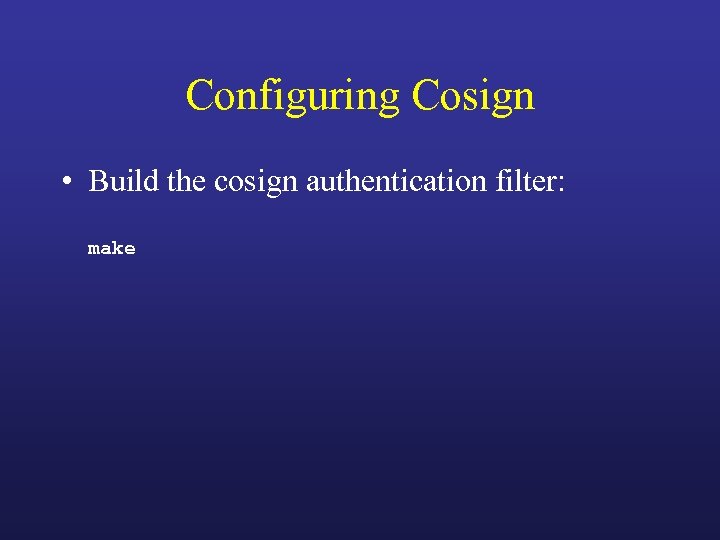 Configuring Cosign • Build the cosign authentication filter: make
Configuring Cosign • Build the cosign authentication filter: make
 Configuring Cosign • Normally, installing cosign is simple: make install • However, due to the specialized environment on the LSA webservers, we’ll need to install cosign by hand.
Configuring Cosign • Normally, installing cosign is simple: make install • However, due to the specialized environment on the LSA webservers, we’ll need to install cosign by hand.
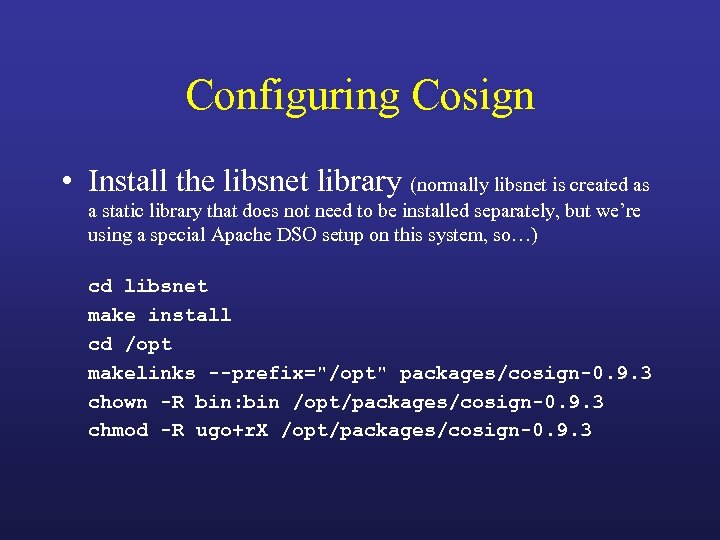 Configuring Cosign • Install the libsnet library (normally libsnet is created as a static library that does not need to be installed separately, but we’re using a special Apache DSO setup on this system, so…) cd libsnet make install cd /opt makelinks --prefix="/opt" packages/cosign-0. 9. 3 chown -R bin: bin /opt/packages/cosign-0. 9. 3 chmod -R ugo+r. X /opt/packages/cosign-0. 9. 3
Configuring Cosign • Install the libsnet library (normally libsnet is created as a static library that does not need to be installed separately, but we’re using a special Apache DSO setup on this system, so…) cd libsnet make install cd /opt makelinks --prefix="/opt" packages/cosign-0. 9. 3 chown -R bin: bin /opt/packages/cosign-0. 9. 3 chmod -R ugo+r. X /opt/packages/cosign-0. 9. 3
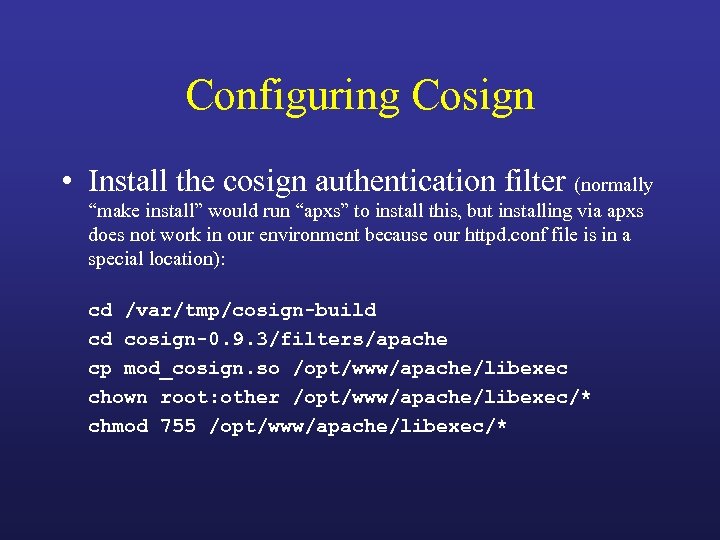 Configuring Cosign • Install the cosign authentication filter (normally “make install” would run “apxs” to install this, but installing via apxs does not work in our environment because our httpd. conf file is in a special location): cd /var/tmp/cosign-build cd cosign-0. 9. 3/filters/apache cp mod_cosign. so /opt/www/apache/libexec chown root: other /opt/www/apache/libexec/* chmod 755 /opt/www/apache/libexec/*
Configuring Cosign • Install the cosign authentication filter (normally “make install” would run “apxs” to install this, but installing via apxs does not work in our environment because our httpd. conf file is in a special location): cd /var/tmp/cosign-build cd cosign-0. 9. 3/filters/apache cp mod_cosign. so /opt/www/apache/libexec chown root: other /opt/www/apache/libexec/* chmod 755 /opt/www/apache/libexec/*
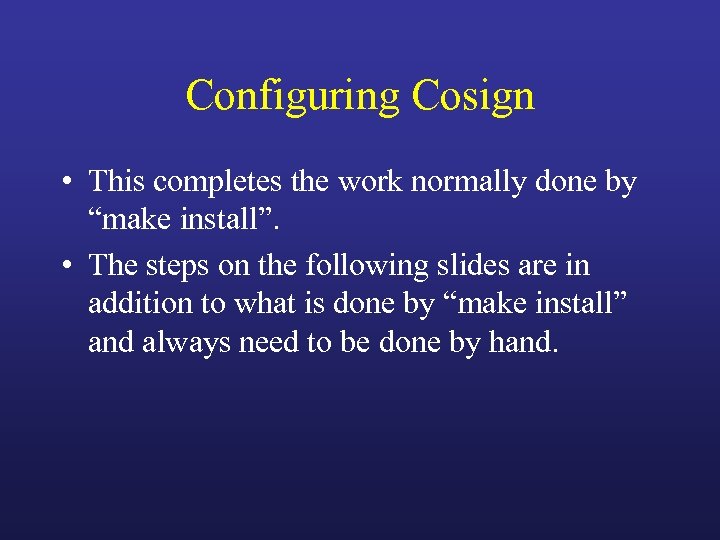 Configuring Cosign • This completes the work normally done by “make install”. • The steps on the following slides are in addition to what is done by “make install” and always need to be done by hand.
Configuring Cosign • This completes the work normally done by “make install”. • The steps on the following slides are in addition to what is done by “make install” and always need to be done by hand.
 Configuring Cosign • Cosign expects to store cookies in the directory “/var/cosign/filter”. This directory must be owned by the user the web server runs as – in our case, user “http”. mkdir /var/cosign chown root: other /var/cosign chmod 755 /var/cosign mkdir /var/cosign/filter chown http: other /var/cosign/filter chmod 700 /var/cosign/filter
Configuring Cosign • Cosign expects to store cookies in the directory “/var/cosign/filter”. This directory must be owned by the user the web server runs as – in our case, user “http”. mkdir /var/cosign chown root: other /var/cosign chmod 755 /var/cosign mkdir /var/cosign/filter chown http: other /var/cosign/filter chmod 700 /var/cosign/filter
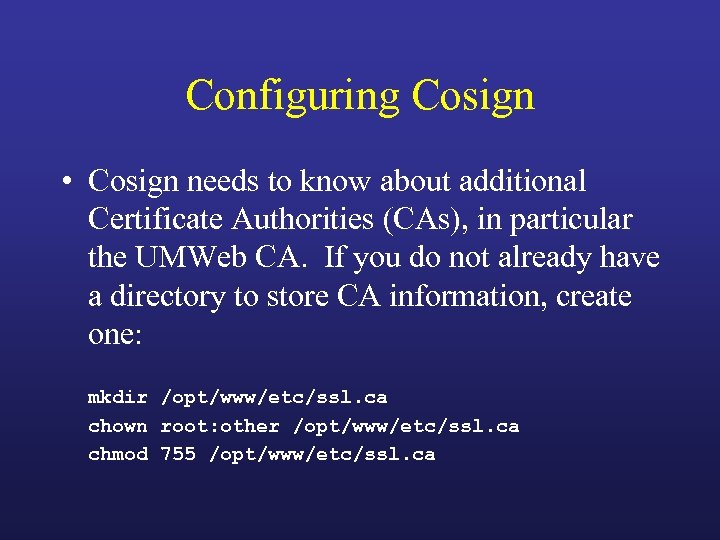 Configuring Cosign • Cosign needs to know about additional Certificate Authorities (CAs), in particular the UMWeb CA. If you do not already have a directory to store CA information, create one: mkdir /opt/www/etc/ssl. ca chown root: other /opt/www/etc/ssl. ca chmod 755 /opt/www/etc/ssl. ca
Configuring Cosign • Cosign needs to know about additional Certificate Authorities (CAs), in particular the UMWeb CA. If you do not already have a directory to store CA information, create one: mkdir /opt/www/etc/ssl. ca chown root: other /opt/www/etc/ssl. ca chmod 755 /opt/www/etc/ssl. ca
 Configuring Cosign • Install the CA certificates that come as a part of the cosign source code distribution (UMWeb, Entrust, Verisign, and RSA Data Security certs): cd /var/tmp/cosign-build/cosign-0. 9. 3 cp CAcerts/*. pem /opt/www/etc/ssl. ca cd /opt/www/etc/ssl. ca chown root: other *. pem chmod 644 *. pem c_rehash /opt/www/etc/ssl. ca
Configuring Cosign • Install the CA certificates that come as a part of the cosign source code distribution (UMWeb, Entrust, Verisign, and RSA Data Security certs): cd /var/tmp/cosign-build/cosign-0. 9. 3 cp CAcerts/*. pem /opt/www/etc/ssl. ca cd /opt/www/etc/ssl. ca chown root: other *. pem chmod 644 *. pem c_rehash /opt/www/etc/ssl. ca
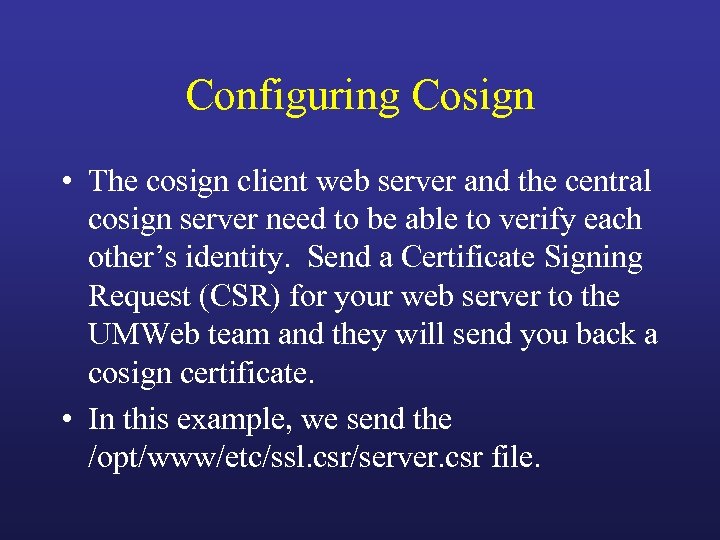 Configuring Cosign • The cosign client web server and the central cosign server need to be able to verify each other’s identity. Send a Certificate Signing Request (CSR) for your web server to the UMWeb team and they will send you back a cosign certificate. • In this example, we send the /opt/www/etc/ssl. csr/server. csr file.
Configuring Cosign • The cosign client web server and the central cosign server need to be able to verify each other’s identity. Send a Certificate Signing Request (CSR) for your web server to the UMWeb team and they will send you back a cosign certificate. • In this example, we send the /opt/www/etc/ssl. csr/server. csr file.
 Configuring Cosign • The UMWeb team also needs a service name for the service provided by your cosign client web server. You should email a requested service name along with the CSR. • The service name might be shared by multiple cosign client web servers all providing the same web based service.
Configuring Cosign • The UMWeb team also needs a service name for the service provided by your cosign client web server. You should email a requested service name along with the CSR. • The service name might be shared by multiple cosign client web servers all providing the same web based service.
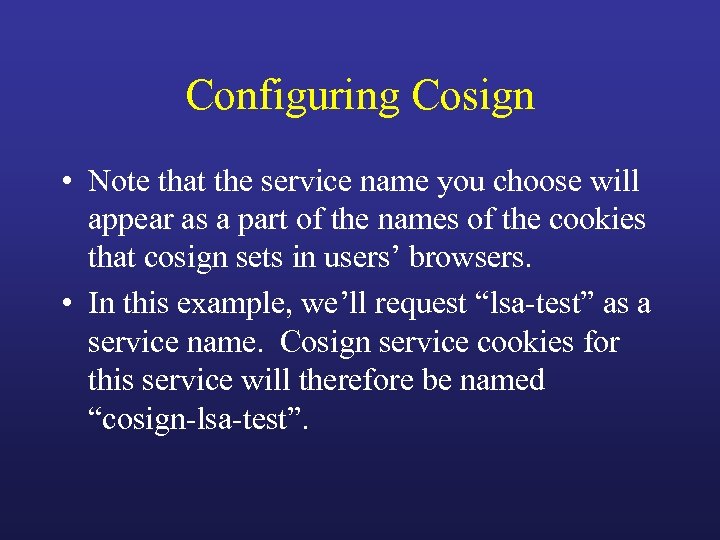 Configuring Cosign • Note that the service name you choose will appear as a part of the names of the cookies that cosign sets in users’ browsers. • In this example, we’ll request “lsa-test” as a service name. Cosign service cookies for this service will therefore be named “cosign-lsa-test”.
Configuring Cosign • Note that the service name you choose will appear as a part of the names of the cookies that cosign sets in users’ browsers. • In this example, we’ll request “lsa-test” as a service name. Cosign service cookies for this service will therefore be named “cosign-lsa-test”.
 Configuring Cosign • Install the cosign client certificate sent to you by the UMWeb team. This cert is normally installed in the same directory as any other certificates your web server has: cd /opt/www/etc/ssl. crt cp /path/to/saved/cert cosign. crt chown root: other cosign. crt chmod 600 cosign. crt make clean ; make # or run c_rehash
Configuring Cosign • Install the cosign client certificate sent to you by the UMWeb team. This cert is normally installed in the same directory as any other certificates your web server has: cd /opt/www/etc/ssl. crt cp /path/to/saved/cert cosign. crt chown root: other cosign. crt chmod 600 cosign. crt make clean ; make # or run c_rehash
 Configuring Cosign • Optionally, you can check to verify that the UMWeb CA and cosign certificate are both set up correctly. This can avoid problems later; if the command below does not work, cosign will not work either. openssl verify -verbose -CApath /opt/www/etc/ssl. ca /opt/www/etc/ssl. crt/cosign. crt
Configuring Cosign • Optionally, you can check to verify that the UMWeb CA and cosign certificate are both set up correctly. This can avoid problems later; if the command below does not work, cosign will not work either. openssl verify -verbose -CApath /opt/www/etc/ssl. ca /opt/www/etc/ssl. crt/cosign. crt
 Configuring Cosign • Add the necessary cosign configuration directives to your httpd. conf file. • Verify that the following two lines were added to httpd. conf by apxs when you ran “make install”; add them if they are not there. Load. Module cosign_module libexec/mod_cosign. so Add. Module mod_cosign. c
Configuring Cosign • Add the necessary cosign configuration directives to your httpd. conf file. • Verify that the following two lines were added to httpd. conf by apxs when you ran “make install”; add them if they are not there. Load. Module cosign_module libexec/mod_cosign. so Add. Module mod_cosign. c
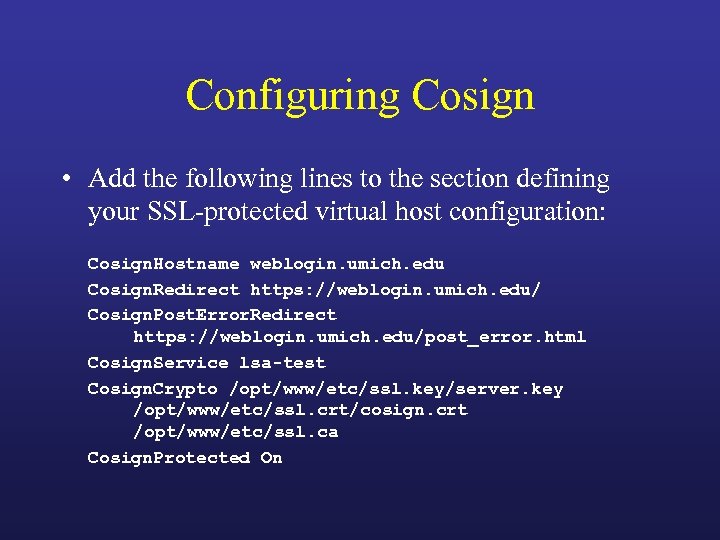 Configuring Cosign • Add the following lines to the section defining your SSL-protected virtual host configuration: Cosign. Hostname weblogin. umich. edu Cosign. Redirect https: //weblogin. umich. edu/ Cosign. Post. Error. Redirect https: //weblogin. umich. edu/post_error. html Cosign. Service lsa-test Cosign. Crypto /opt/www/etc/ssl. key/server. key /opt/www/etc/ssl. crt/cosign. crt /opt/www/etc/ssl. ca Cosign. Protected On
Configuring Cosign • Add the following lines to the section defining your SSL-protected virtual host configuration: Cosign. Hostname weblogin. umich. edu Cosign. Redirect https: //weblogin. umich. edu/ Cosign. Post. Error. Redirect https: //weblogin. umich. edu/post_error. html Cosign. Service lsa-test Cosign. Crypto /opt/www/etc/ssl. key/server. key /opt/www/etc/ssl. crt/cosign. crt /opt/www/etc/ssl. ca Cosign. Protected On
 Configuring Cosign • Add the following line to the Directory stanza(s), Location stanza(s), and/or. htaccess file(s) for the resources you want to protect with cosign: Auth. Type Cosign
Configuring Cosign • Add the following line to the Directory stanza(s), Location stanza(s), and/or. htaccess file(s) for the resources you want to protect with cosign: Auth. Type Cosign
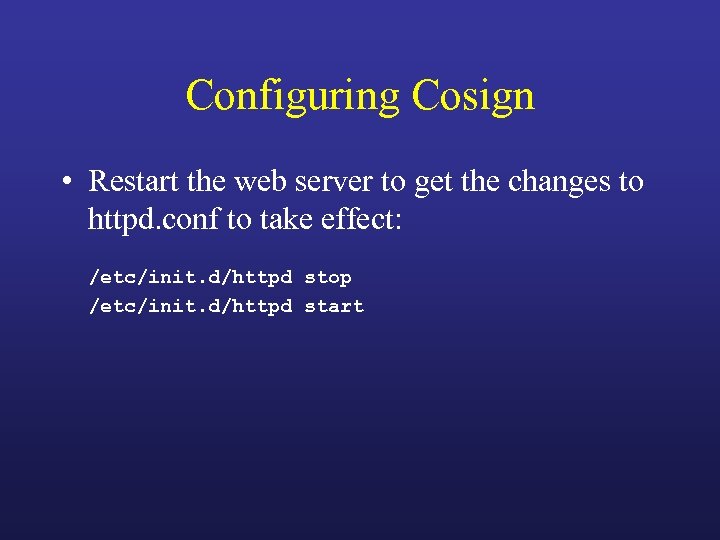 Configuring Cosign • Restart the web server to get the changes to httpd. conf to take effect: /etc/init. d/httpd stop /etc/init. d/httpd start
Configuring Cosign • Restart the web server to get the changes to httpd. conf to take effect: /etc/init. d/httpd stop /etc/init. d/httpd start
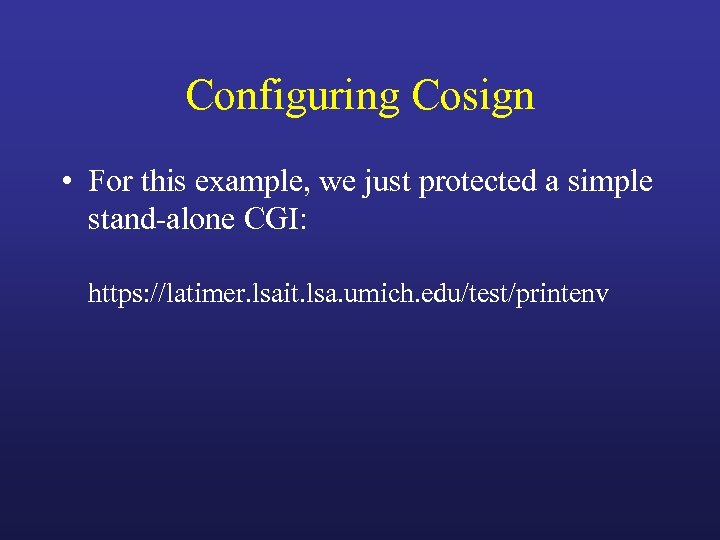 Configuring Cosign • For this example, we just protected a simple stand-alone CGI: https: //latimer. lsait. lsa. umich. edu/test/printenv
Configuring Cosign • For this example, we just protected a simple stand-alone CGI: https: //latimer. lsait. lsa. umich. edu/test/printenv
 Adapting Commercial Web-Based Applications to Work with Cosign • The difficulty of getting a commercial web-based application to work with cosign can vary greatly depending upon what assumptions are made by the commercial application. • Educating the software vendor about cosign and getting their “buy in” is very important and can greatly increase the chances of successfully adapting the commercial application to work with cosign.
Adapting Commercial Web-Based Applications to Work with Cosign • The difficulty of getting a commercial web-based application to work with cosign can vary greatly depending upon what assumptions are made by the commercial application. • Educating the software vendor about cosign and getting their “buy in” is very important and can greatly increase the chances of successfully adapting the commercial application to work with cosign.
 Commercial Applications • The simplest scenario is if the commercial web-based application already relies upon the web server for authentication. For example, an application might use Apache’s mod_authentication filter, . htpasswd files, and use the REMOTE_USER environment variable to determine the identity of the authenticated user. • In this case, no changes need to be made to the application; just change the web server configuration to replace the existing authentication directives (e. g. , mod_auth) with the corresponding cosign authentication directives.
Commercial Applications • The simplest scenario is if the commercial web-based application already relies upon the web server for authentication. For example, an application might use Apache’s mod_authentication filter, . htpasswd files, and use the REMOTE_USER environment variable to determine the identity of the authenticated user. • In this case, no changes need to be made to the application; just change the web server configuration to replace the existing authentication directives (e. g. , mod_auth) with the corresponding cosign authentication directives.
 Commercial Applications • Unfortunately, many web based applications will provide their own authentication code rather than leveraging the authentication capabilities of the underlying web server. • Although cosign will not conflict with this type of application, users would be asked to authenticate twice, once to cosign and once to the application, defeating the purpose of cosign as a web single sign on mechanism. • Thus, these applications should be modified to disable their internal authentication mechanism. • The following strategy should work with both Apache as well as IIS.
Commercial Applications • Unfortunately, many web based applications will provide their own authentication code rather than leveraging the authentication capabilities of the underlying web server. • Although cosign will not conflict with this type of application, users would be asked to authenticate twice, once to cosign and once to the application, defeating the purpose of cosign as a web single sign on mechanism. • Thus, these applications should be modified to disable their internal authentication mechanism. • The following strategy should work with both Apache as well as IIS.
 Commercial Applications • Basic strategy: – SSL-protect the entire application (optional but recommended for higher security). – Set up and configure cosign normally to protect all URLs used by the application as we did in the demo. – Modify the application’s login web page to get the user’s identity from the REMOTE_USER environment variable rather than from an HTML form field. After “injecting” our own value at this point, we allow the application to keep track of it from then on via its own internal mechanisms.
Commercial Applications • Basic strategy: – SSL-protect the entire application (optional but recommended for higher security). – Set up and configure cosign normally to protect all URLs used by the application as we did in the demo. – Modify the application’s login web page to get the user’s identity from the REMOTE_USER environment variable rather than from an HTML form field. After “injecting” our own value at this point, we allow the application to keep track of it from then on via its own internal mechanisms.
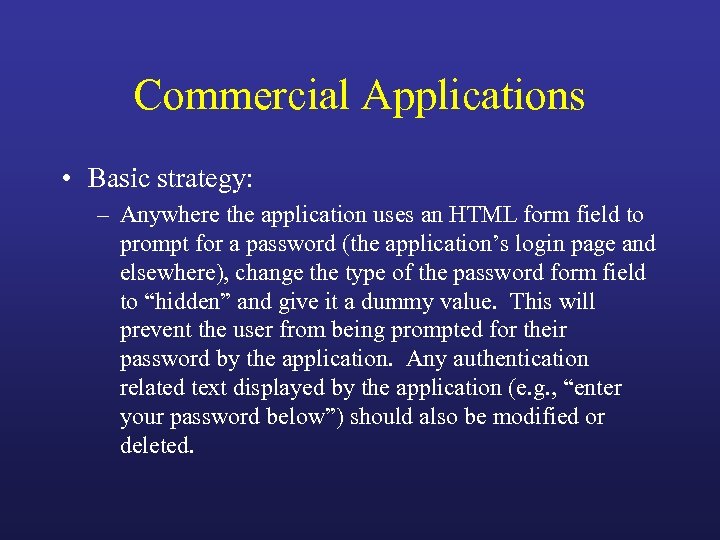 Commercial Applications • Basic strategy: – Anywhere the application uses an HTML form field to prompt for a password (the application’s login page and elsewhere), change the type of the password form field to “hidden” and give it a dummy value. This will prevent the user from being prompted for their password by the application. Any authentication related text displayed by the application (e. g. , “enter your password below”) should also be modified or deleted.
Commercial Applications • Basic strategy: – Anywhere the application uses an HTML form field to prompt for a password (the application’s login page and elsewhere), change the type of the password form field to “hidden” and give it a dummy value. This will prevent the user from being prompted for their password by the application. Any authentication related text displayed by the application (e. g. , “enter your password below”) should also be modified or deleted.
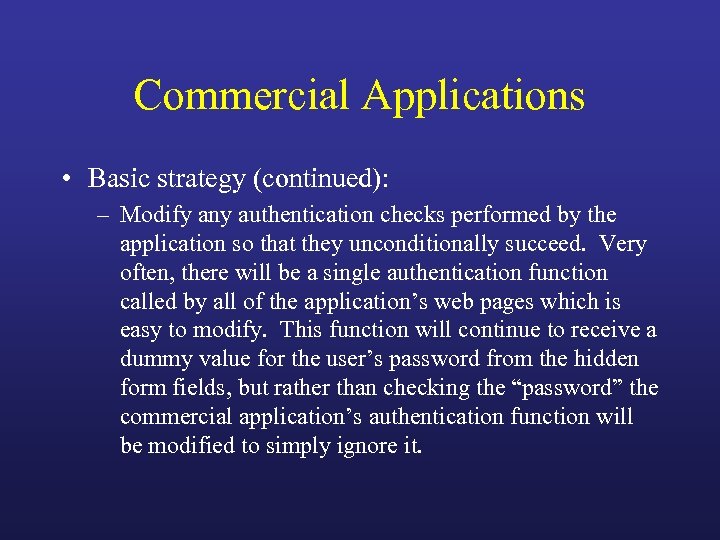 Commercial Applications • Basic strategy (continued): – Modify any authentication checks performed by the application so that they unconditionally succeed. Very often, there will be a single authentication function called by all of the application’s web pages which is easy to modify. This function will continue to receive a dummy value for the user’s password from the hidden form fields, but rather than checking the “password” the commercial application’s authentication function will be modified to simply ignore it.
Commercial Applications • Basic strategy (continued): – Modify any authentication checks performed by the application so that they unconditionally succeed. Very often, there will be a single authentication function called by all of the application’s web pages which is easy to modify. This function will continue to receive a dummy value for the user’s password from the hidden form fields, but rather than checking the “password” the commercial application’s authentication function will be modified to simply ignore it.
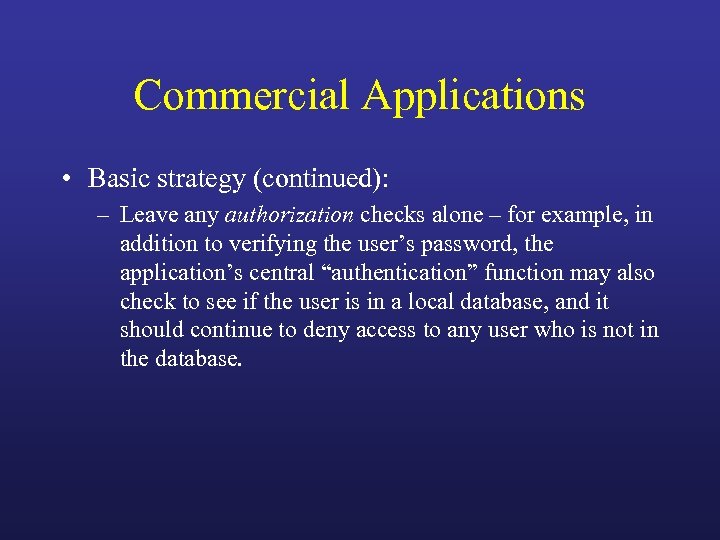 Commercial Applications • Basic strategy (continued): – Leave any authorization checks alone – for example, in addition to verifying the user’s password, the application’s central “authentication” function may also check to see if the user is in a local database, and it should continue to deny access to any user who is not in the database.
Commercial Applications • Basic strategy (continued): – Leave any authorization checks alone – for example, in addition to verifying the user’s password, the application’s central “authentication” function may also check to see if the user is in a local database, and it should continue to deny access to any user who is not in the database.
 Commercial Applications • Basic strategy (continued): – Optionally, modify the application’s logout web page to redirect to the cosign logout CGI (https: //weblogin. umich. edu/cgi-bin/logout) after doing any application-specific cleanup. Or you may want to have the application’s logout button log the user out of the application only, and provide a second logout button to log the user out of both the application and cosign together.
Commercial Applications • Basic strategy (continued): – Optionally, modify the application’s logout web page to redirect to the cosign logout CGI (https: //weblogin. umich. edu/cgi-bin/logout) after doing any application-specific cleanup. Or you may want to have the application’s logout button log the user out of the application only, and provide a second logout button to log the user out of both the application and cosign together.
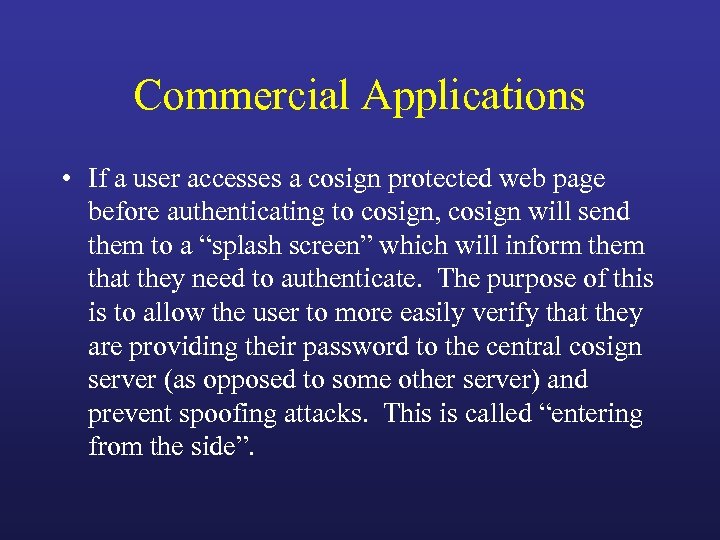 Commercial Applications • If a user accesses a cosign protected web page before authenticating to cosign, cosign will send them to a “splash screen” which will inform them that they need to authenticate. The purpose of this is to allow the user to more easily verify that they are providing their password to the central cosign server (as opposed to some other server) and prevent spoofing attacks. This is called “entering from the side”.
Commercial Applications • If a user accesses a cosign protected web page before authenticating to cosign, cosign will send them to a “splash screen” which will inform them that they need to authenticate. The purpose of this is to allow the user to more easily verify that they are providing their password to the central cosign server (as opposed to some other server) and prevent spoofing attacks. This is called “entering from the side”.
 Commercial Applications • A user can avoid the splash screen by authenticating to cosign before attempting to access a cosign protected service. This is known as “entering from the top”. • Optionally, to provide a smoother user experience, you may want to use URL rewriting to send the user to the cosign login CGI when they access the commercial web based application. If they are already authenticated, they will receive an “authentication succeeded” message; if not, they will get the cosign login screen directly, avoiding the splash screen. Your URL rewriting rule can provide the cosign login CGI with a URL, such as the URL for the application’s login page, and cosign will redirect the user to this URL after authenticating them.
Commercial Applications • A user can avoid the splash screen by authenticating to cosign before attempting to access a cosign protected service. This is known as “entering from the top”. • Optionally, to provide a smoother user experience, you may want to use URL rewriting to send the user to the cosign login CGI when they access the commercial web based application. If they are already authenticated, they will receive an “authentication succeeded” message; if not, they will get the cosign login screen directly, avoiding the splash screen. Your URL rewriting rule can provide the cosign login CGI with a URL, such as the URL for the application’s login page, and cosign will redirect the user to this URL after authenticating them.
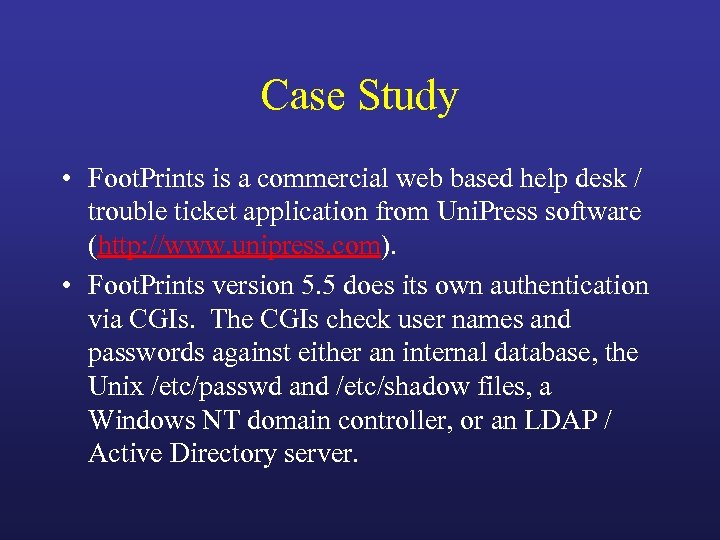 Case Study • Foot. Prints is a commercial web based help desk / trouble ticket application from Uni. Press software (http: //www. unipress. com). • Foot. Prints version 5. 5 does its own authentication via CGIs. The CGIs check user names and passwords against either an internal database, the Unix /etc/passwd and /etc/shadow files, a Windows NT domain controller, or an LDAP / Active Directory server.
Case Study • Foot. Prints is a commercial web based help desk / trouble ticket application from Uni. Press software (http: //www. unipress. com). • Foot. Prints version 5. 5 does its own authentication via CGIs. The CGIs check user names and passwords against either an internal database, the Unix /etc/passwd and /etc/shadow files, a Windows NT domain controller, or an LDAP / Active Directory server.
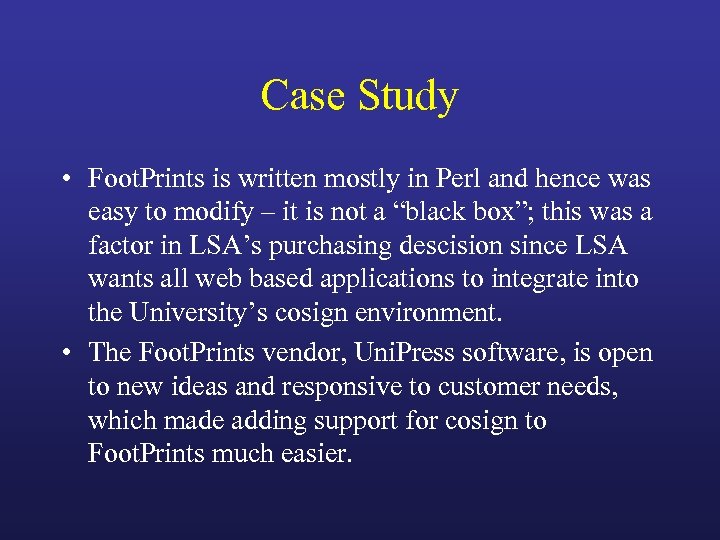 Case Study • Foot. Prints is written mostly in Perl and hence was easy to modify – it is not a “black box”; this was a factor in LSA’s purchasing descision since LSA wants all web based applications to integrate into the University’s cosign environment. • The Foot. Prints vendor, Uni. Press software, is open to new ideas and responsive to customer needs, which made adding support for cosign to Foot. Prints much easier.
Case Study • Foot. Prints is written mostly in Perl and hence was easy to modify – it is not a “black box”; this was a factor in LSA’s purchasing descision since LSA wants all web based applications to integrate into the University’s cosign environment. • The Foot. Prints vendor, Uni. Press software, is open to new ideas and responsive to customer needs, which made adding support for cosign to Foot. Prints much easier.
 Case Study • Working with Uni. Press, LSA added a fifth authentication type to Foot. Prints: web server authentication, where Foot. Prints relies upon the web server to correctly authenticate the user before any page is served or CGI is invoked. This not only enables Foot. Prints to use cosign, but also enables it to use any other web server authentication filter which other customers may want to use.
Case Study • Working with Uni. Press, LSA added a fifth authentication type to Foot. Prints: web server authentication, where Foot. Prints relies upon the web server to correctly authenticate the user before any page is served or CGI is invoked. This not only enables Foot. Prints to use cosign, but also enables it to use any other web server authentication filter which other customers may want to use.
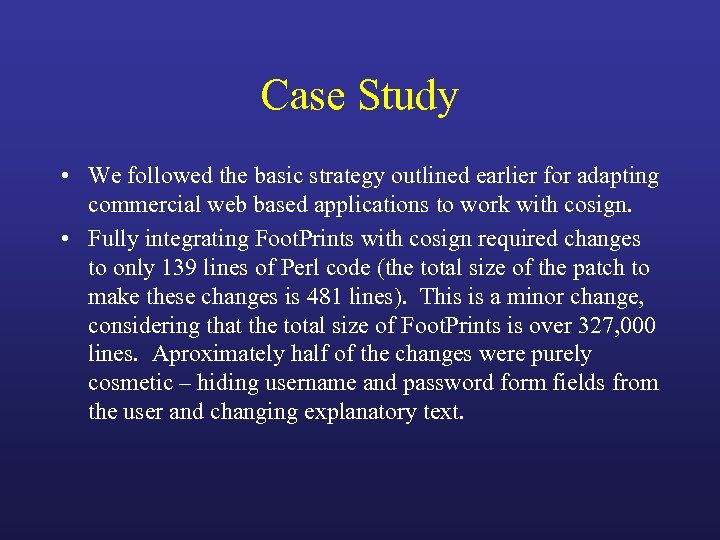 Case Study • We followed the basic strategy outlined earlier for adapting commercial web based applications to work with cosign. • Fully integrating Foot. Prints with cosign required changes to only 139 lines of Perl code (the total size of the patch to make these changes is 481 lines). This is a minor change, considering that the total size of Foot. Prints is over 327, 000 lines. Aproximately half of the changes were purely cosmetic – hiding username and password form fields from the user and changing explanatory text.
Case Study • We followed the basic strategy outlined earlier for adapting commercial web based applications to work with cosign. • Fully integrating Foot. Prints with cosign required changes to only 139 lines of Perl code (the total size of the patch to make these changes is 481 lines). This is a minor change, considering that the total size of Foot. Prints is over 327, 000 lines. Aproximately half of the changes were purely cosmetic – hiding username and password form fields from the user and changing explanatory text.
 Case Study • Uni. Press software has accepted the “web server based authentication” patch, and this functionality will be included as a standard feature in the next major release of Foot. Prints later this year.
Case Study • Uni. Press software has accepted the “web server based authentication” patch, and this functionality will be included as a standard feature in the next major release of Foot. Prints later this year.
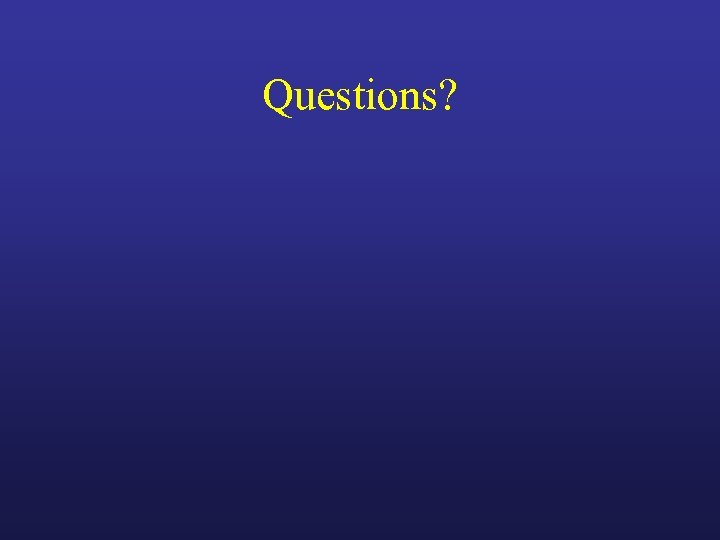 Questions?
Questions?
