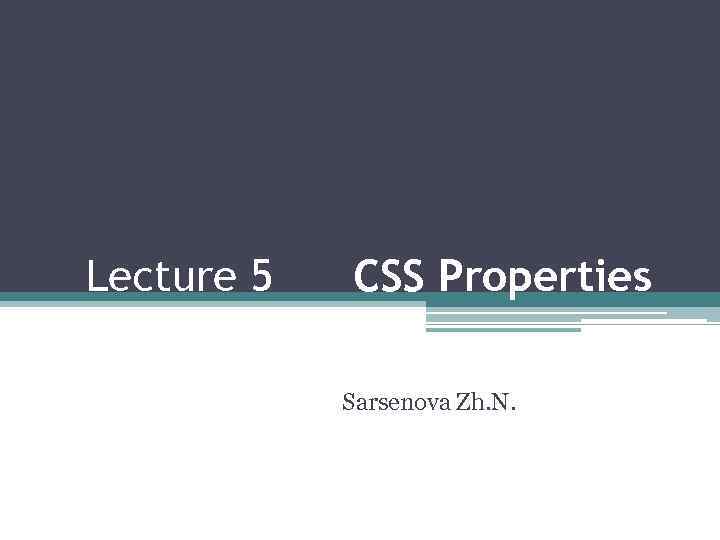 Lecture 5 CSS Properties Sarsenova Zh. N.
Lecture 5 CSS Properties Sarsenova Zh. N.
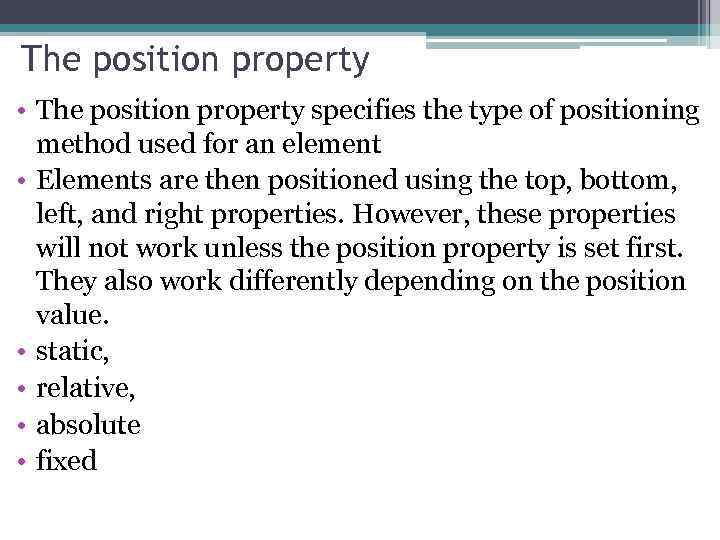 The position property • The position property specifies the type of positioning method used for an element • Elements are then positioned using the top, bottom, left, and right properties. However, these properties will not work unless the position property is set first. They also work differently depending on the position value. • static, • relative, • absolute • fixed
The position property • The position property specifies the type of positioning method used for an element • Elements are then positioned using the top, bottom, left, and right properties. However, these properties will not work unless the position property is set first. They also work differently depending on the position value. • static, • relative, • absolute • fixed
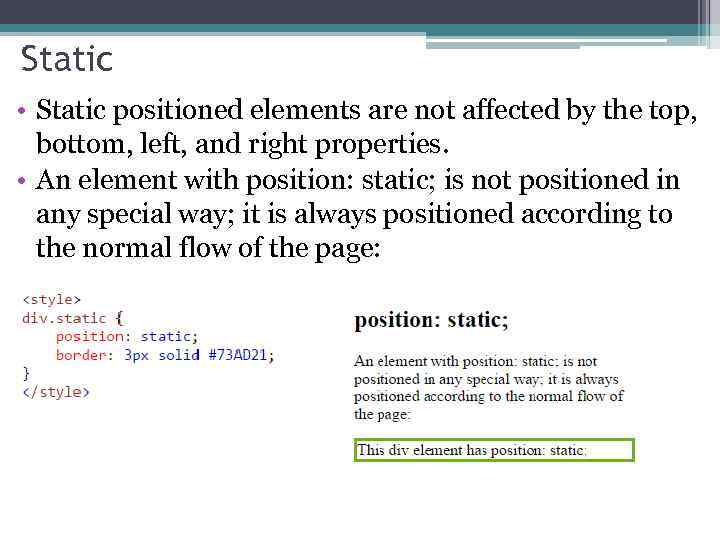 Static • Static positioned elements are not affected by the top, bottom, left, and right properties. • An element with position: static; is not positioned in any special way; it is always positioned according to the normal flow of the page:
Static • Static positioned elements are not affected by the top, bottom, left, and right properties. • An element with position: static; is not positioned in any special way; it is always positioned according to the normal flow of the page:
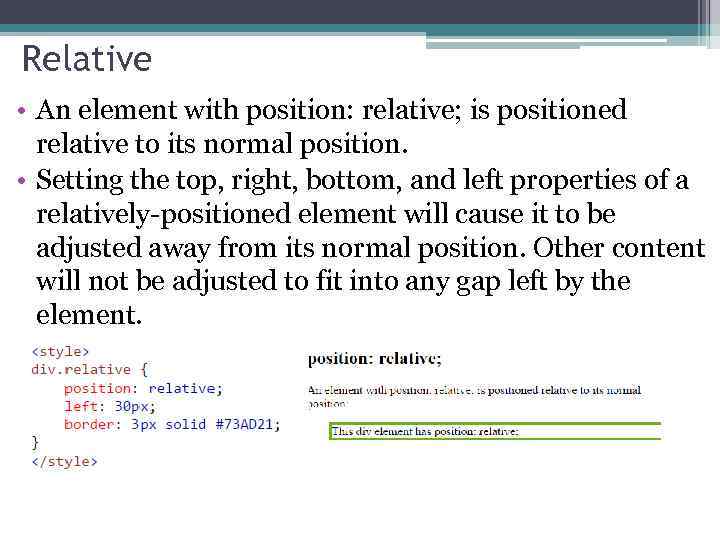 Relative • An element with position: relative; is positioned relative to its normal position. • Setting the top, right, bottom, and left properties of a relatively-positioned element will cause it to be adjusted away from its normal position. Other content will not be adjusted to fit into any gap left by the element.
Relative • An element with position: relative; is positioned relative to its normal position. • Setting the top, right, bottom, and left properties of a relatively-positioned element will cause it to be adjusted away from its normal position. Other content will not be adjusted to fit into any gap left by the element.
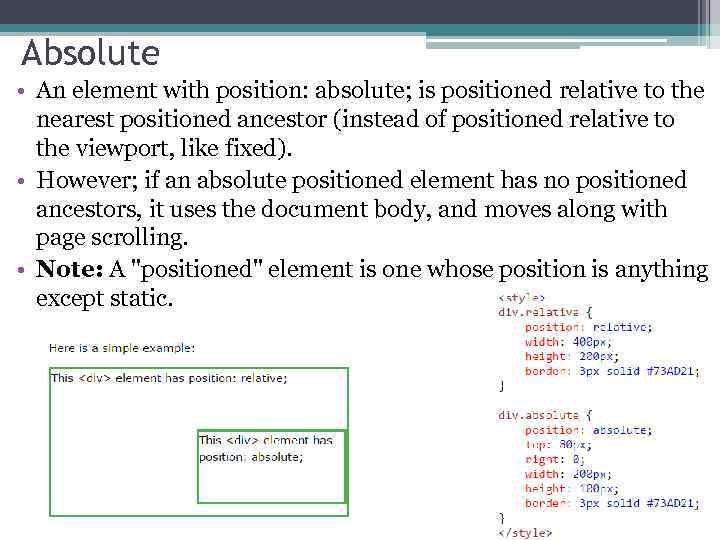 Absolute • An element with position: absolute; is positioned relative to the nearest positioned ancestor (instead of positioned relative to the viewport, like fixed). • However; if an absolute positioned element has no positioned ancestors, it uses the document body, and moves along with page scrolling. • Note: A "positioned" element is one whose position is anything except static.
Absolute • An element with position: absolute; is positioned relative to the nearest positioned ancestor (instead of positioned relative to the viewport, like fixed). • However; if an absolute positioned element has no positioned ancestors, it uses the document body, and moves along with page scrolling. • Note: A "positioned" element is one whose position is anything except static.
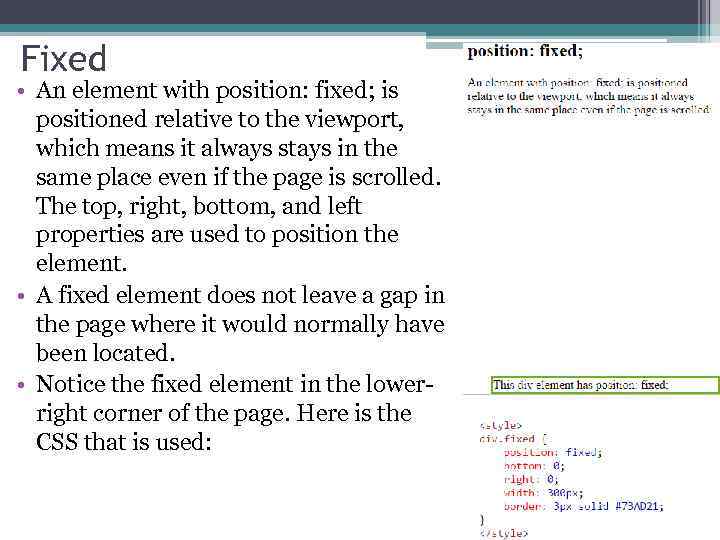 Fixed • An element with position: fixed; is positioned relative to the viewport, which means it always stays in the same place even if the page is scrolled. The top, right, bottom, and left properties are used to position the element. • A fixed element does not leave a gap in the page where it would normally have been located. • Notice the fixed element in the lowerright corner of the page. Here is the CSS that is used:
Fixed • An element with position: fixed; is positioned relative to the viewport, which means it always stays in the same place even if the page is scrolled. The top, right, bottom, and left properties are used to position the element. • A fixed element does not leave a gap in the page where it would normally have been located. • Notice the fixed element in the lowerright corner of the page. Here is the CSS that is used:
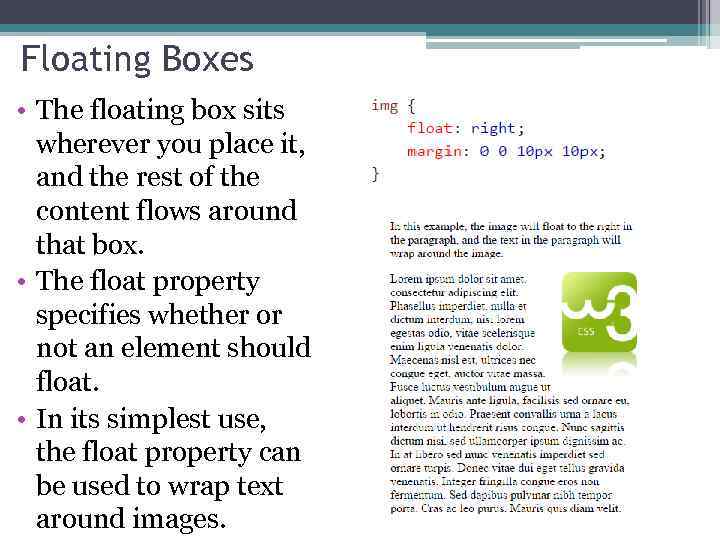 Floating Boxes • The floating box sits wherever you place it, and the rest of the content flows around that box. • The float property specifies whether or not an element should float. • In its simplest use, the float property can be used to wrap text around images.
Floating Boxes • The floating box sits wherever you place it, and the rest of the content flows around that box. • The float property specifies whether or not an element should float. • In its simplest use, the float property can be used to wrap text around images.
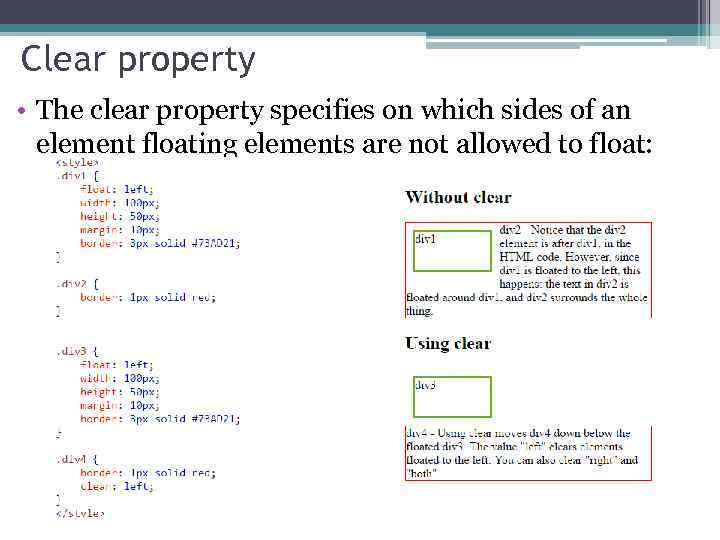 Clear property • The clear property specifies on which sides of an element floating elements are not allowed to float:
Clear property • The clear property specifies on which sides of an element floating elements are not allowed to float:
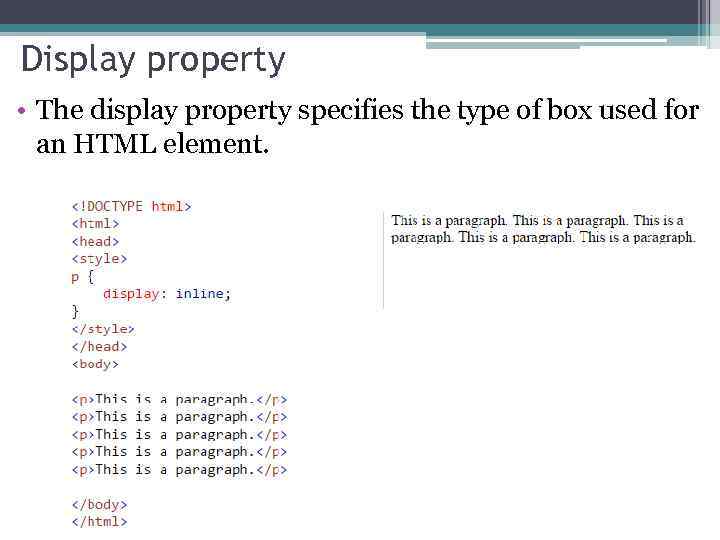 Display property • The display property specifies the type of box used for an HTML element.
Display property • The display property specifies the type of box used for an HTML element.
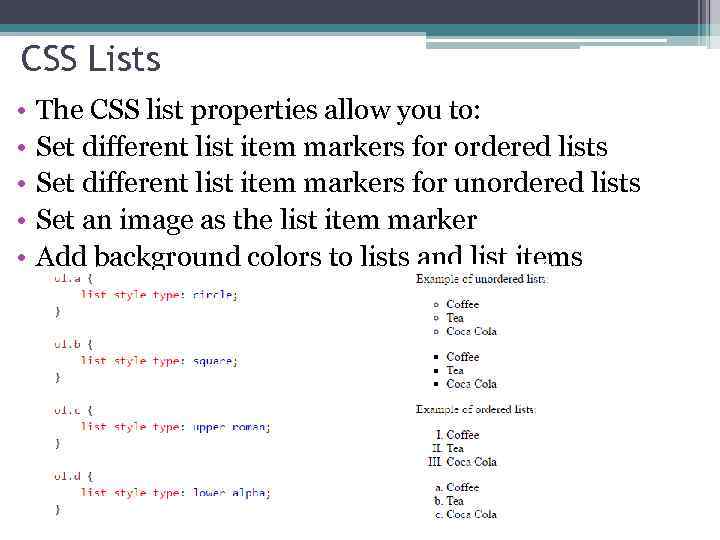 CSS Lists • • • The CSS list properties allow you to: Set different list item markers for ordered lists Set different list item markers for unordered lists Set an image as the list item marker Add background colors to lists and list items
CSS Lists • • • The CSS list properties allow you to: Set different list item markers for ordered lists Set different list item markers for unordered lists Set an image as the list item marker Add background colors to lists and list items
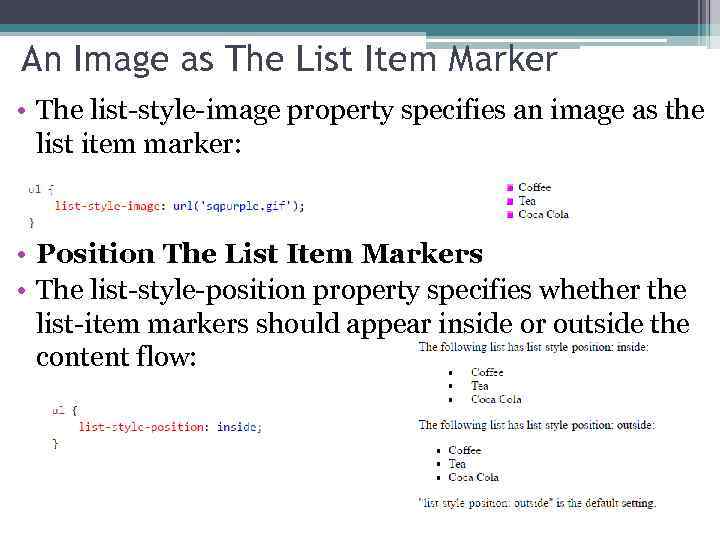 An Image as The List Item Marker • The list-style-image property specifies an image as the list item marker: • Position The List Item Markers • The list-style-position property specifies whether the list-item markers should appear inside or outside the content flow:
An Image as The List Item Marker • The list-style-image property specifies an image as the list item marker: • Position The List Item Markers • The list-style-position property specifies whether the list-item markers should appear inside or outside the content flow:
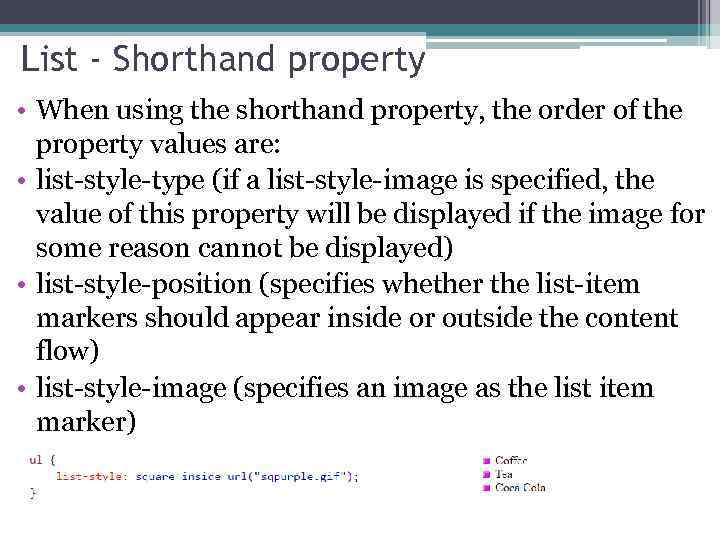 List - Shorthand property • When using the shorthand property, the order of the property values are: • list-style-type (if a list-style-image is specified, the value of this property will be displayed if the image for some reason cannot be displayed) • list-style-position (specifies whether the list-item markers should appear inside or outside the content flow) • list-style-image (specifies an image as the list item marker)
List - Shorthand property • When using the shorthand property, the order of the property values are: • list-style-type (if a list-style-image is specified, the value of this property will be displayed if the image for some reason cannot be displayed) • list-style-position (specifies whether the list-item markers should appear inside or outside the content flow) • list-style-image (specifies an image as the list item marker)
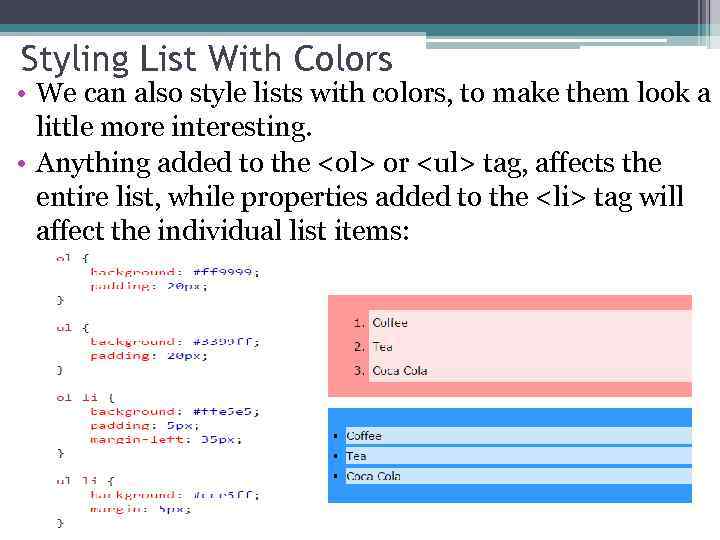 Styling List With Colors • We can also style lists with colors, to make them look a little more interesting. • Anything added to the
Styling List With Colors • We can also style lists with colors, to make them look a little more interesting. • Anything added to the
- or
- tag will affect the individual list items:
- tag, affects the entire list, while properties added to the
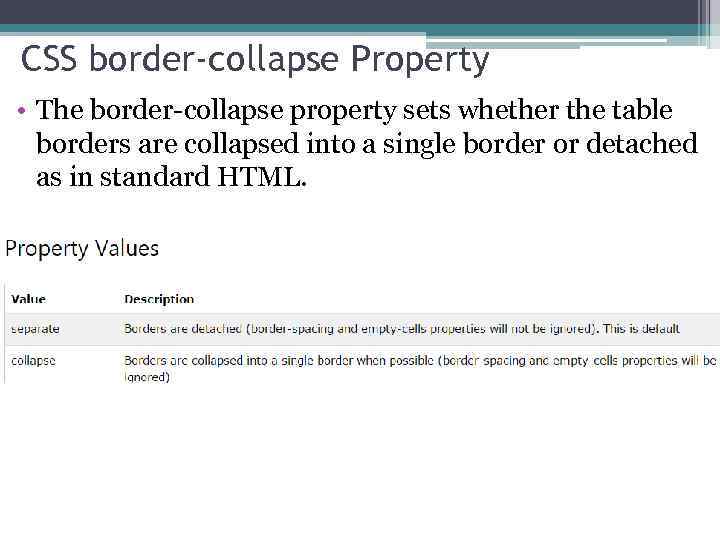 CSS border-collapse Property • The border-collapse property sets whether the table borders are collapsed into a single border or detached as in standard HTML.
CSS border-collapse Property • The border-collapse property sets whether the table borders are collapsed into a single border or detached as in standard HTML.
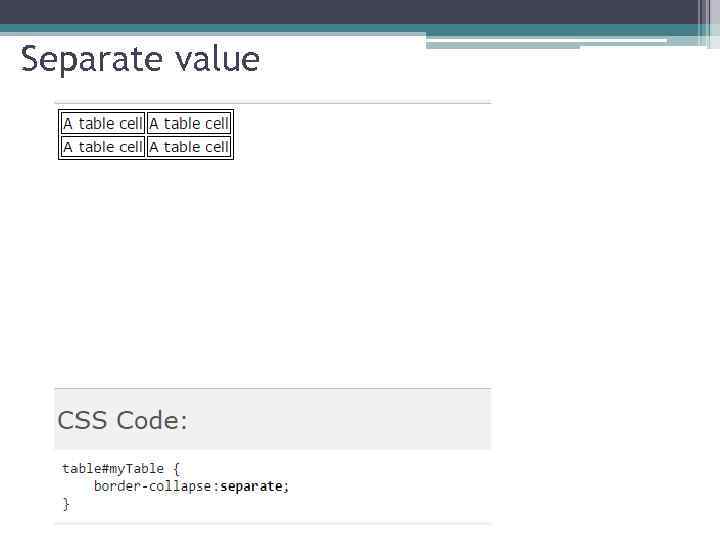 Separate value
Separate value
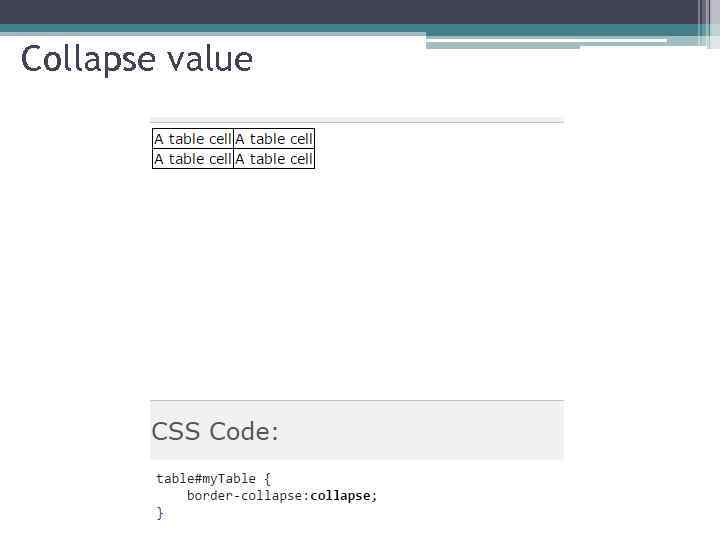 Collapse value
Collapse value
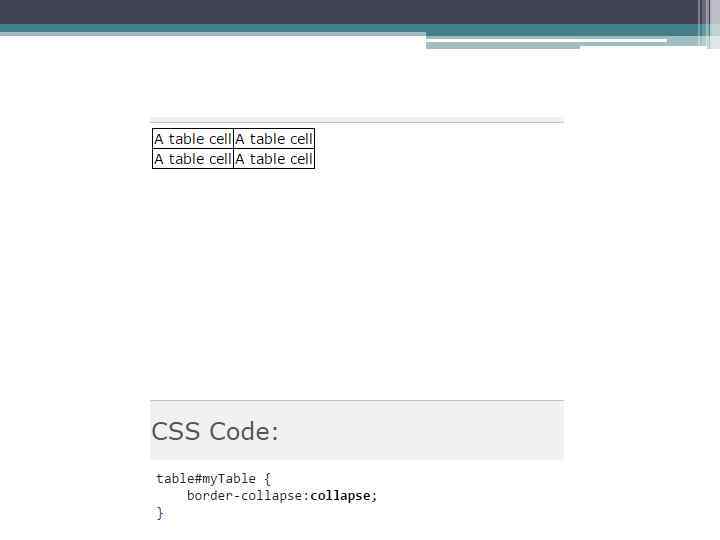
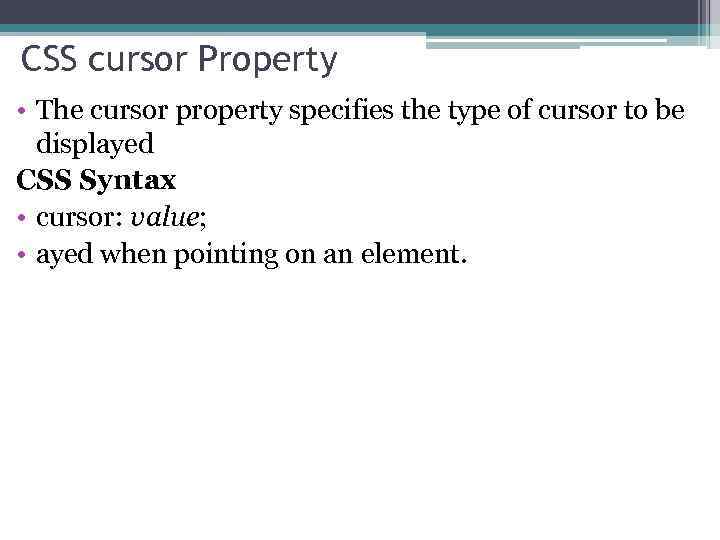 CSS cursor Property • The cursor property specifies the type of cursor to be displayed CSS Syntax • cursor: value; • ayed when pointing on an element.
CSS cursor Property • The cursor property specifies the type of cursor to be displayed CSS Syntax • cursor: value; • ayed when pointing on an element.
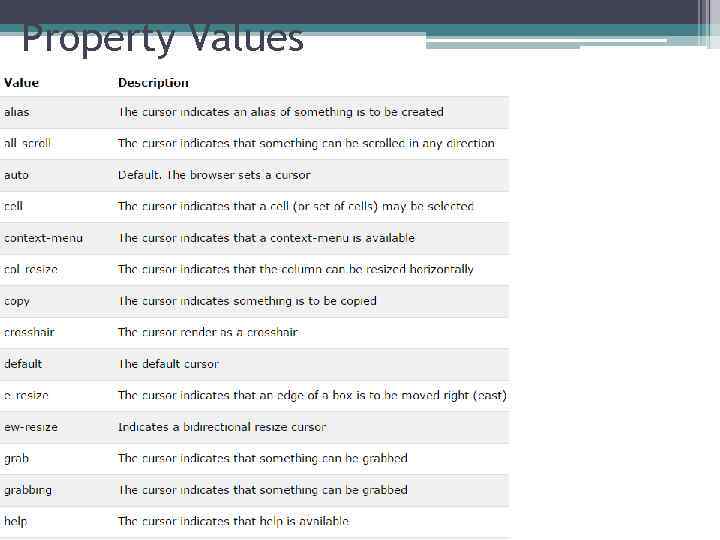 Property Values
Property Values
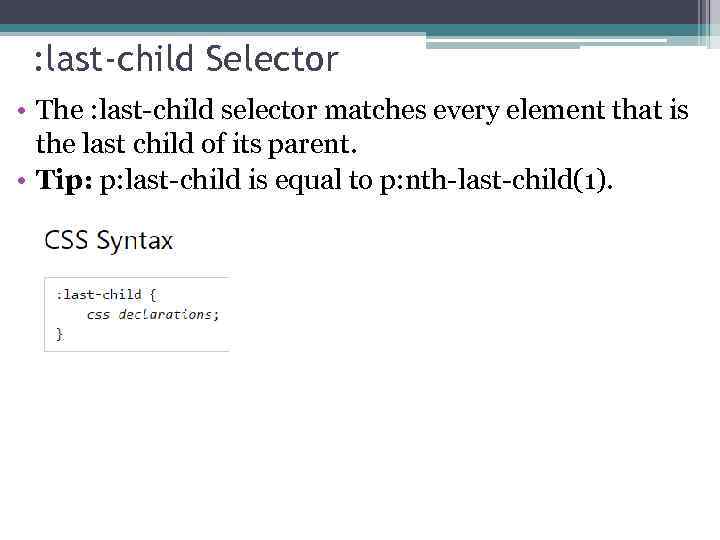 : last-child Selector • The : last-child selector matches every element that is the last child of its parent. • Tip: p: last-child is equal to p: nth-last-child(1).
: last-child Selector • The : last-child selector matches every element that is the last child of its parent. • Tip: p: last-child is equal to p: nth-last-child(1).
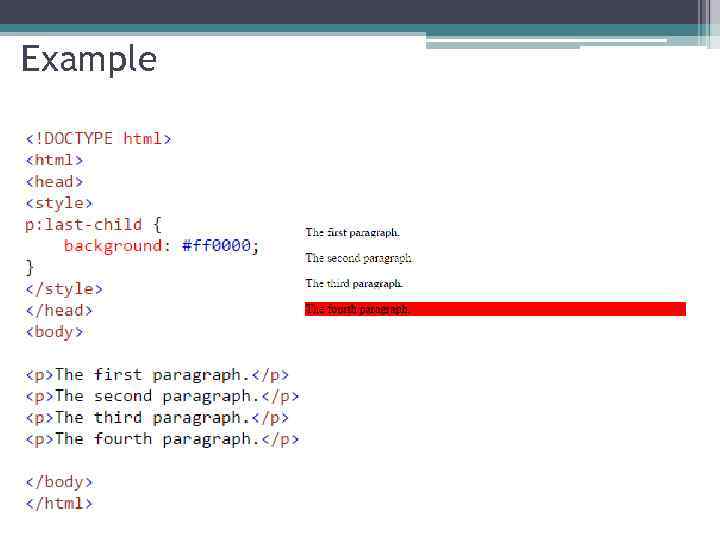 Example
Example
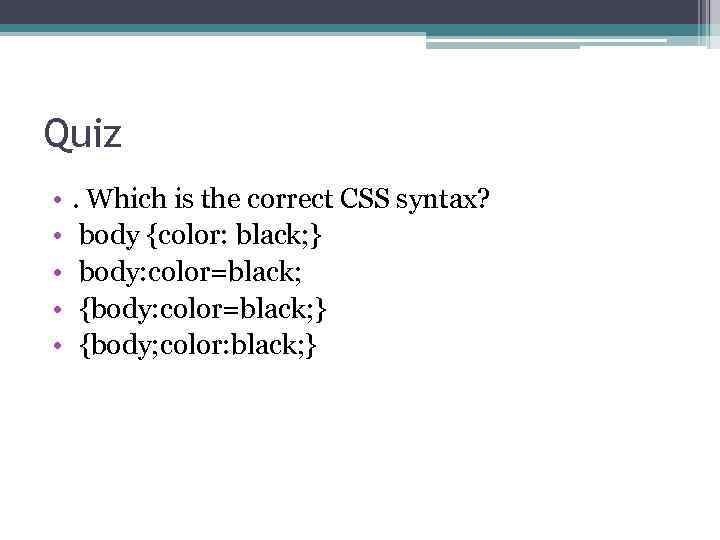 Quiz • • • . Which is the correct CSS syntax? body {color: black; } body: color=black; {body: color=black; } {body; color: black; }
Quiz • • • . Which is the correct CSS syntax? body {color: black; } body: color=black; {body: color=black; } {body; color: black; }
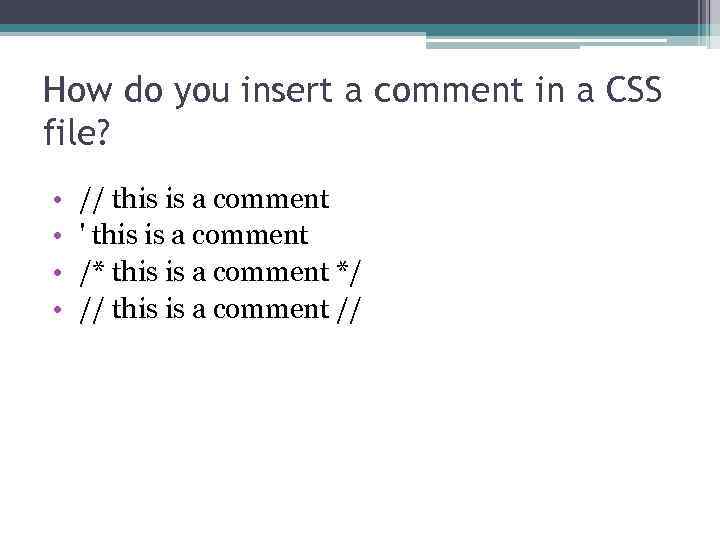 How do you insert a comment in a CSS file? • • // this is a comment ' this is a comment /* this is a comment */ // this is a comment //
How do you insert a comment in a CSS file? • • // this is a comment ' this is a comment /* this is a comment */ // this is a comment //
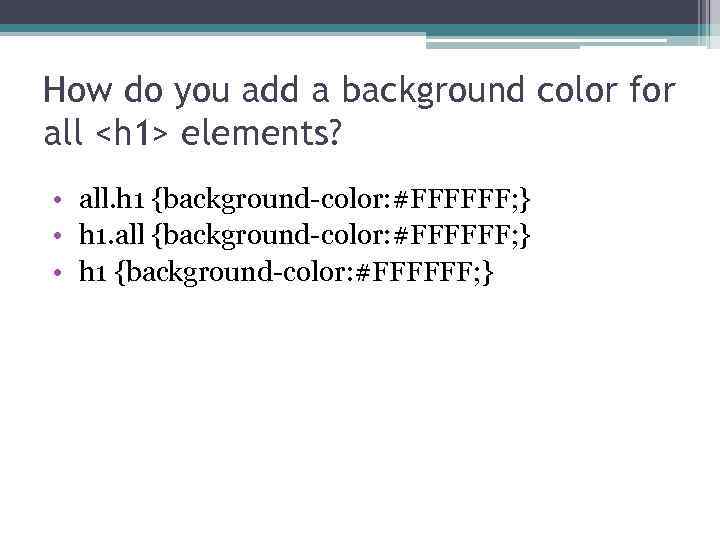 How do you add a background color for all
How do you add a background color for all
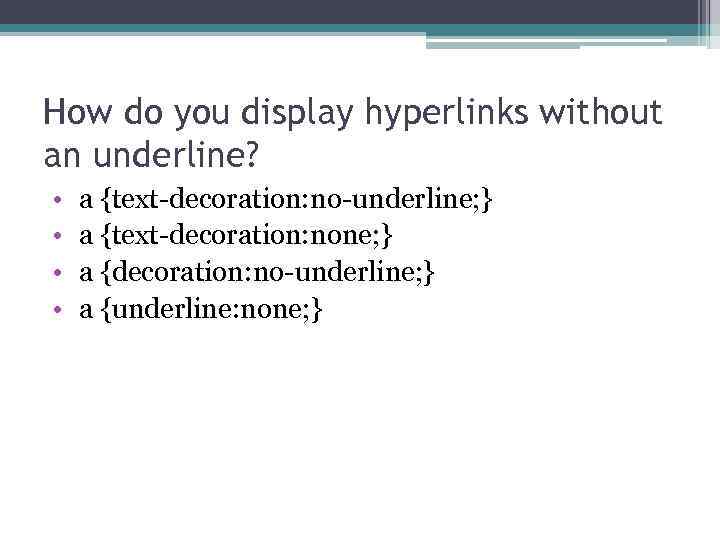 How do you display hyperlinks without an underline? • • a {text-decoration: no-underline; } a {text-decoration: none; } a {decoration: no-underline; } a {underline: none; }
How do you display hyperlinks without an underline? • • a {text-decoration: no-underline; } a {text-decoration: none; } a {decoration: no-underline; } a {underline: none; }
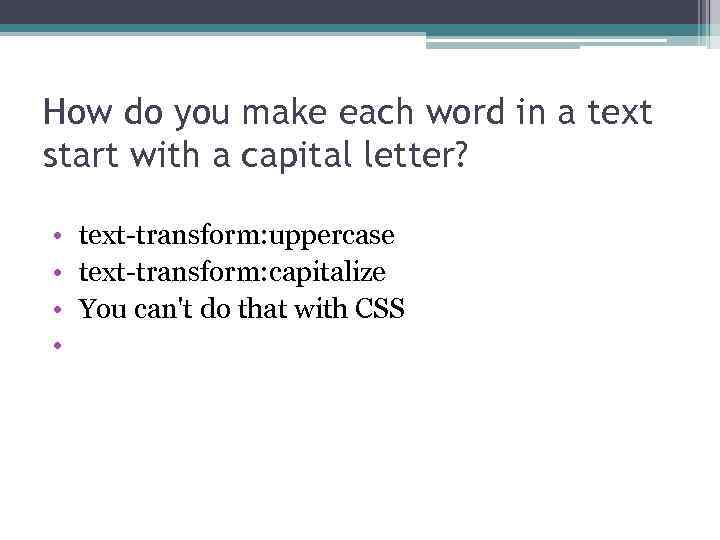 How do you make each word in a text start with a capital letter? • text-transform: uppercase • text-transform: capitalize • You can't do that with CSS •
How do you make each word in a text start with a capital letter? • text-transform: uppercase • text-transform: capitalize • You can't do that with CSS •
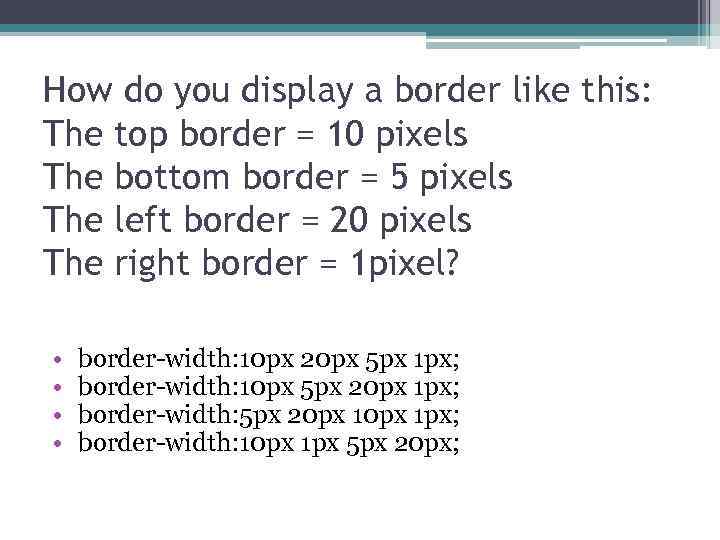 How do you display a border like this: The top border = 10 pixels The bottom border = 5 pixels The left border = 20 pixels The right border = 1 pixel? • • border-width: 10 px 20 px 5 px 1 px; border-width: 10 px 5 px 20 px 1 px; border-width: 10 px 1 px 5 px 20 px;
How do you display a border like this: The top border = 10 pixels The bottom border = 5 pixels The left border = 20 pixels The right border = 1 pixel? • • border-width: 10 px 20 px 5 px 1 px; border-width: 10 px 5 px 20 px 1 px; border-width: 10 px 1 px 5 px 20 px;
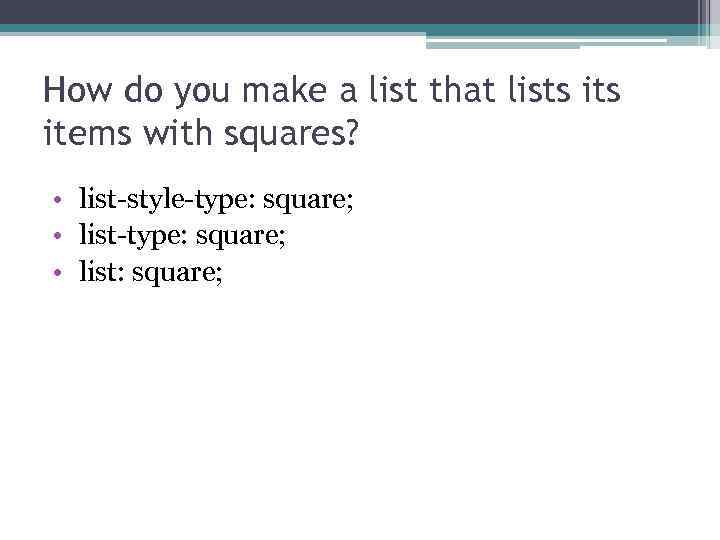 How do you make a list that lists items with squares? • list-style-type: square; • list: square;
How do you make a list that lists items with squares? • list-style-type: square; • list: square;
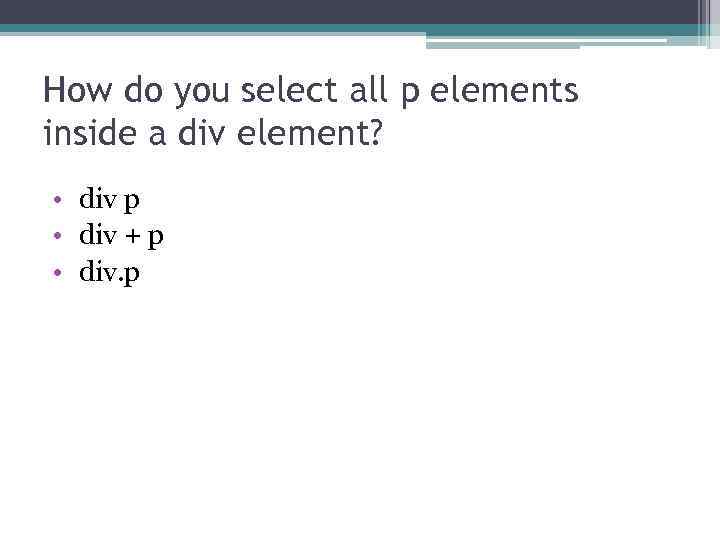 How do you select all p elements inside a div element? • div p • div + p • div. p
How do you select all p elements inside a div element? • div p • div + p • div. p
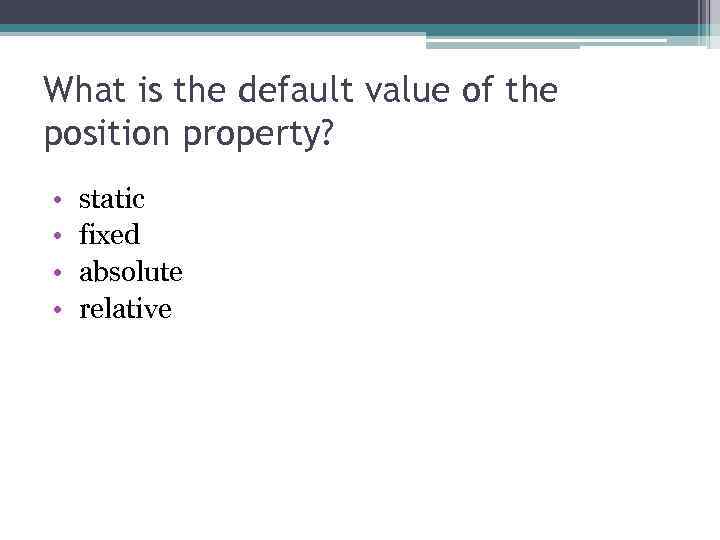 What is the default value of the position property? • • static fixed absolute relative
What is the default value of the position property? • • static fixed absolute relative
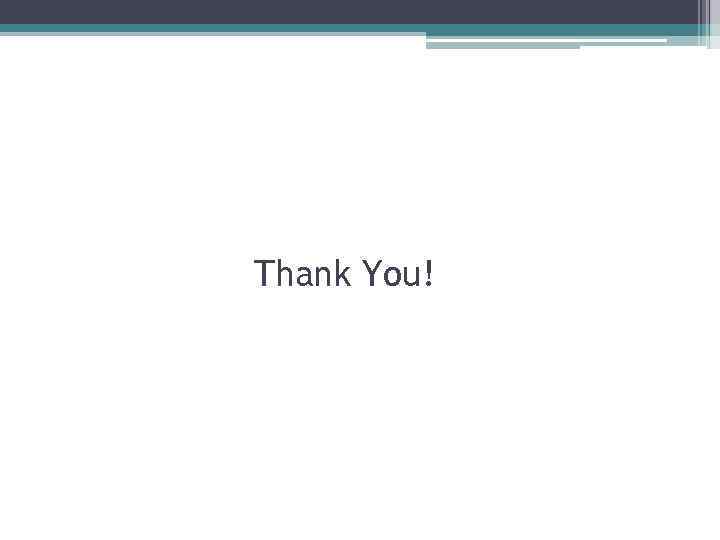 Thank You!
Thank You!
