65876cd61f090b8d1527f718352396cf.ppt
- Количество слайдов: 29
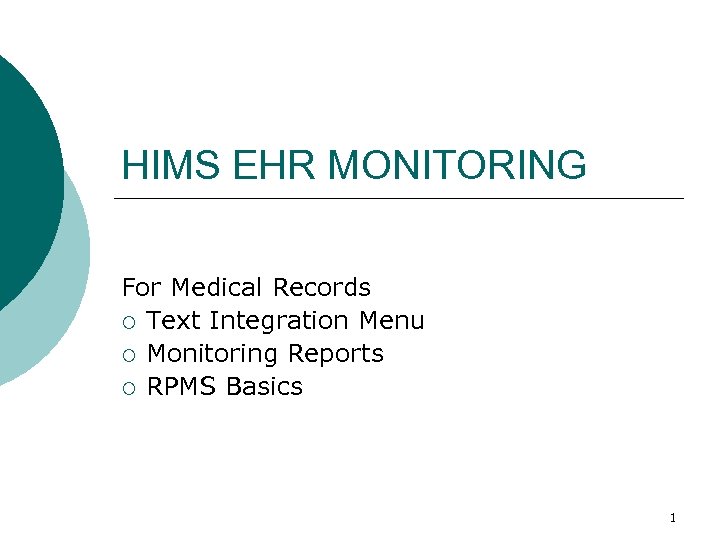 HIMS EHR MONITORING For Medical Records ¡ Text Integration Menu ¡ Monitoring Reports ¡ RPMS Basics 1
HIMS EHR MONITORING For Medical Records ¡ Text Integration Menu ¡ Monitoring Reports ¡ RPMS Basics 1
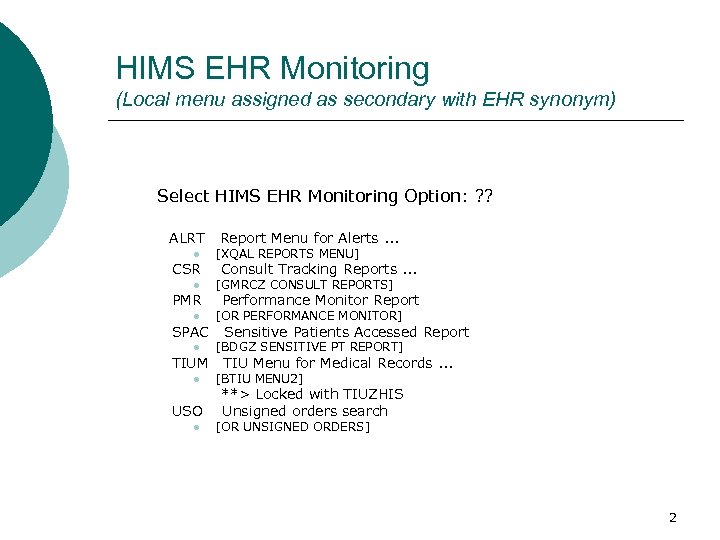 HIMS EHR Monitoring (Local menu assigned as secondary with EHR synonym) Select HIMS EHR Monitoring Option: ? ? ALRT l CSR l PMR l SPAC l TIUM l USO l Report Menu for Alerts. . . [XQAL REPORTS MENU] Consult Tracking Reports. . . [GMRCZ CONSULT REPORTS] Performance Monitor Report [OR PERFORMANCE MONITOR] Sensitive Patients Accessed Report [BDGZ SENSITIVE PT REPORT] TIU Menu for Medical Records. . . [BTIU MENU 2] **> Locked with TIUZHIS Unsigned orders search [OR UNSIGNED ORDERS] 2
HIMS EHR Monitoring (Local menu assigned as secondary with EHR synonym) Select HIMS EHR Monitoring Option: ? ? ALRT l CSR l PMR l SPAC l TIUM l USO l Report Menu for Alerts. . . [XQAL REPORTS MENU] Consult Tracking Reports. . . [GMRCZ CONSULT REPORTS] Performance Monitor Report [OR PERFORMANCE MONITOR] Sensitive Patients Accessed Report [BDGZ SENSITIVE PT REPORT] TIU Menu for Medical Records. . . [BTIU MENU 2] **> Locked with TIUZHIS Unsigned orders search [OR UNSIGNED ORDERS] 2
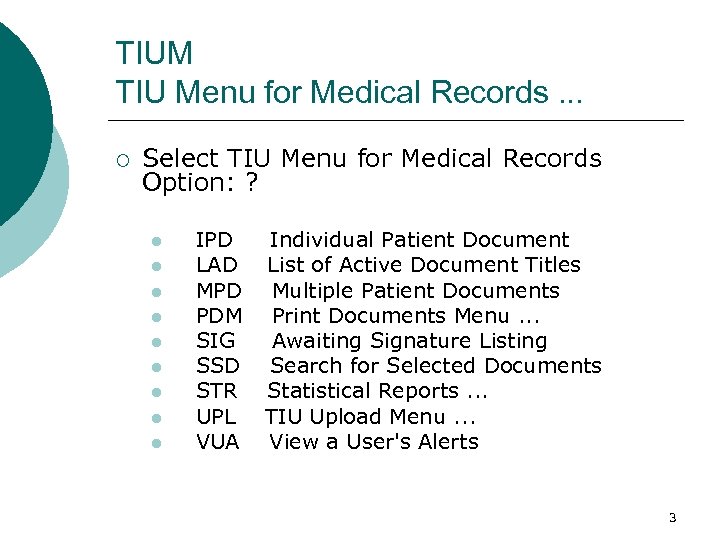 TIUM TIU Menu for Medical Records. . . ¡ Select TIU Menu for Medical Records Option: ? l l l l l IPD LAD MPD PDM SIG SSD STR UPL VUA Individual Patient Document List of Active Document Titles Multiple Patient Documents Print Documents Menu. . . Awaiting Signature Listing Search for Selected Documents Statistical Reports. . . TIU Upload Menu. . . View a User's Alerts 3
TIUM TIU Menu for Medical Records. . . ¡ Select TIU Menu for Medical Records Option: ? l l l l l IPD LAD MPD PDM SIG SSD STR UPL VUA Individual Patient Document List of Active Document Titles Multiple Patient Documents Print Documents Menu. . . Awaiting Signature Listing Search for Selected Documents Statistical Reports. . . TIU Upload Menu. . . View a User's Alerts 3
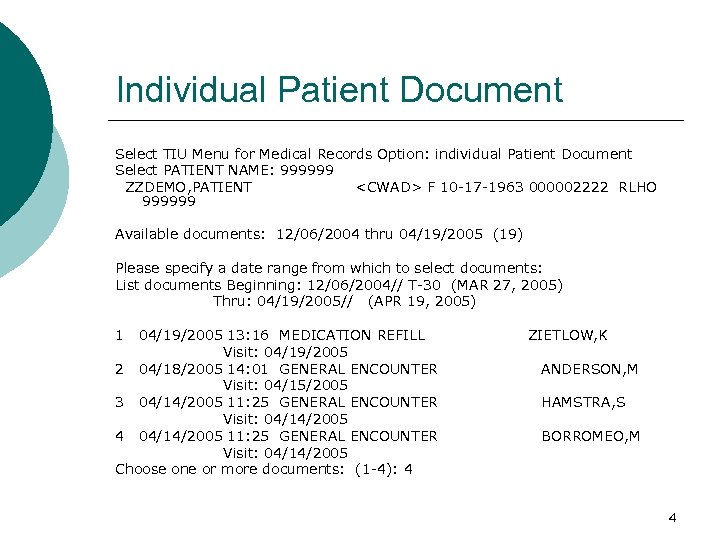 Individual Patient Document Select TIU Menu for Medical Records Option: individual Patient Document Select PATIENT NAME: 999999 ZZDEMO, PATIENT
Individual Patient Document Select TIU Menu for Medical Records Option: individual Patient Document Select PATIENT NAME: 999999 ZZDEMO, PATIENT
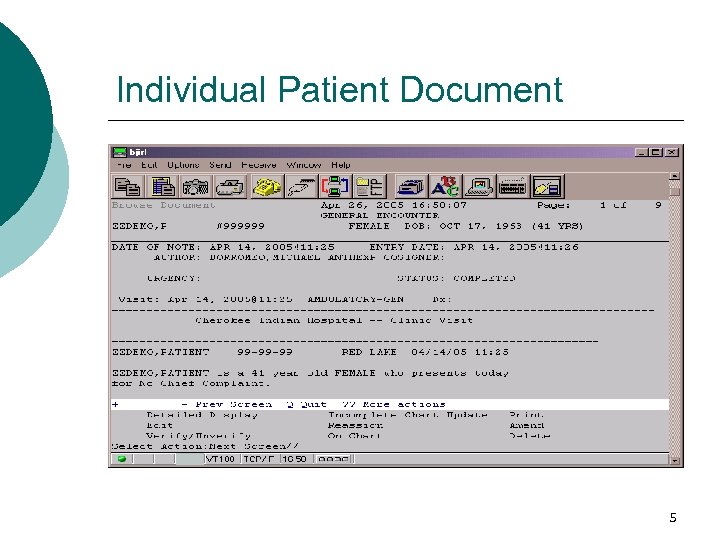 Individual Patient Document 5
Individual Patient Document 5
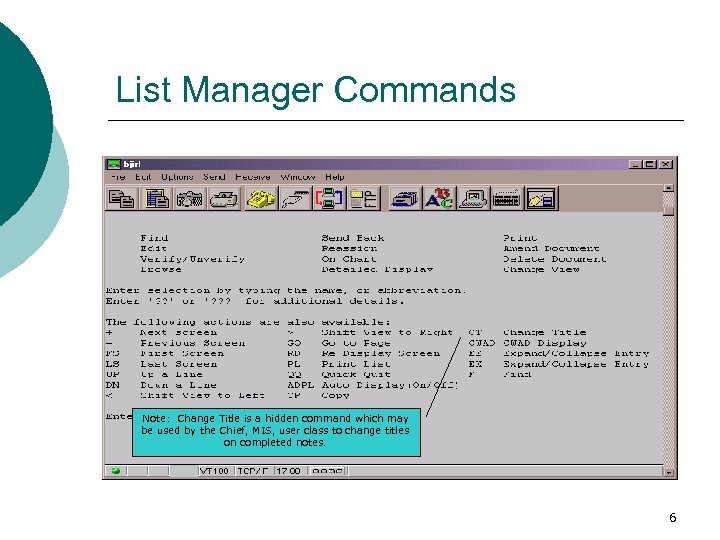 List Manager Commands Note: Change Title is a hidden command which may be used by the Chief, MIS, user class to change titles on completed notes. 6
List Manager Commands Note: Change Title is a hidden command which may be used by the Chief, MIS, user class to change titles on completed notes. 6
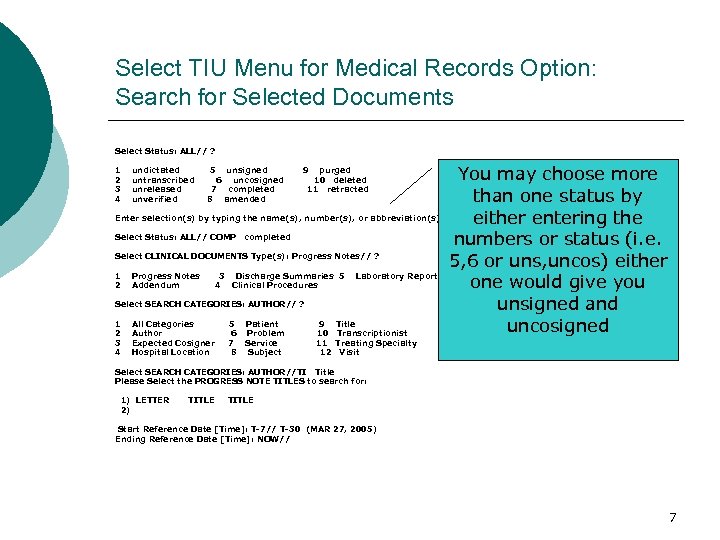 Select TIU Menu for Medical Records Option: Search for Selected Documents Select Status: ALL// ? You may choose more than one status by Enter selection(s) by typing the name(s), number(s), or abbreviation(s). either entering the Select Status: ALL// COMP completed numbers or status (i. e. Select CLINICAL DOCUMENTS Type(s): Progress Notes// ? 5, 6 or uns, uncos) either 1 Progress Notes 3 Discharge Summaries 5 Laboratory Reports 2 Addendum 4 Clinical Procedures one would give you Select SEARCH CATEGORIES: AUTHOR// ? unsigned and 1 All Categories 5 Patient 9 Title uncosigned 2 Author 6 Problem 10 Transcriptionist 1 2 3 4 undictated untranscribed unreleased unverified 5 unsigned 6 uncosigned 7 completed 8 amended 3 4 Expected Cosigner Hospital Location 7 Service 8 Subject 9 purged 10 deleted 11 retracted 11 Treating Specialty 12 Visit Select SEARCH CATEGORIES: AUTHOR//TI Title Please Select the PROGRESS NOTE TITLES to search for: 1) LETTER 2) TITLE Start Reference Date [Time]: T-7// T-30 (MAR 27, 2005) Ending Reference Date [Time]: NOW// 7
Select TIU Menu for Medical Records Option: Search for Selected Documents Select Status: ALL// ? You may choose more than one status by Enter selection(s) by typing the name(s), number(s), or abbreviation(s). either entering the Select Status: ALL// COMP completed numbers or status (i. e. Select CLINICAL DOCUMENTS Type(s): Progress Notes// ? 5, 6 or uns, uncos) either 1 Progress Notes 3 Discharge Summaries 5 Laboratory Reports 2 Addendum 4 Clinical Procedures one would give you Select SEARCH CATEGORIES: AUTHOR// ? unsigned and 1 All Categories 5 Patient 9 Title uncosigned 2 Author 6 Problem 10 Transcriptionist 1 2 3 4 undictated untranscribed unreleased unverified 5 unsigned 6 uncosigned 7 completed 8 amended 3 4 Expected Cosigner Hospital Location 7 Service 8 Subject 9 purged 10 deleted 11 retracted 11 Treating Specialty 12 Visit Select SEARCH CATEGORIES: AUTHOR//TI Title Please Select the PROGRESS NOTE TITLES to search for: 1) LETTER 2) TITLE Start Reference Date [Time]: T-7// T-30 (MAR 27, 2005) Ending Reference Date [Time]: NOW// 7
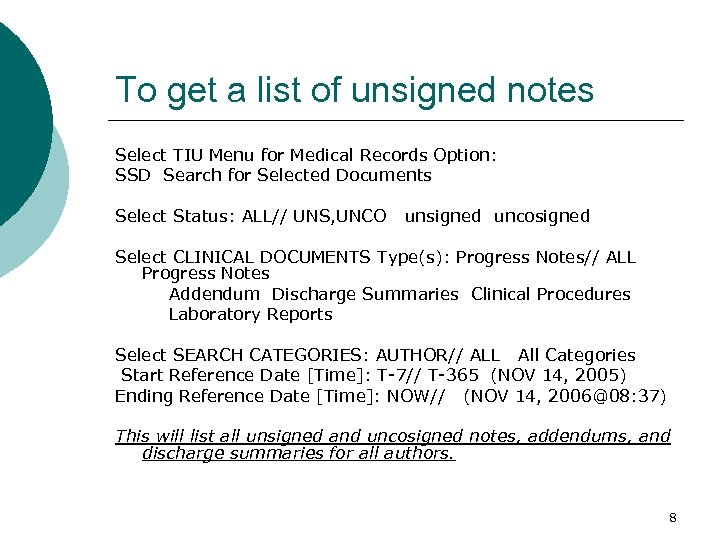 To get a list of unsigned notes Select TIU Menu for Medical Records Option: SSD Search for Selected Documents Select Status: ALL// UNS, UNCO unsigned uncosigned Select CLINICAL DOCUMENTS Type(s): Progress Notes// ALL Progress Notes Addendum Discharge Summaries Clinical Procedures Laboratory Reports Select SEARCH CATEGORIES: AUTHOR// ALL All Categories Start Reference Date [Time]: T-7// T-365 (NOV 14, 2005) Ending Reference Date [Time]: NOW// (NOV 14, 2006@08: 37) This will list all unsigned and uncosigned notes, addendums, and discharge summaries for all authors. 8
To get a list of unsigned notes Select TIU Menu for Medical Records Option: SSD Search for Selected Documents Select Status: ALL// UNS, UNCO unsigned uncosigned Select CLINICAL DOCUMENTS Type(s): Progress Notes// ALL Progress Notes Addendum Discharge Summaries Clinical Procedures Laboratory Reports Select SEARCH CATEGORIES: AUTHOR// ALL All Categories Start Reference Date [Time]: T-7// T-365 (NOV 14, 2005) Ending Reference Date [Time]: NOW// (NOV 14, 2006@08: 37) This will list all unsigned and uncosigned notes, addendums, and discharge summaries for all authors. 8
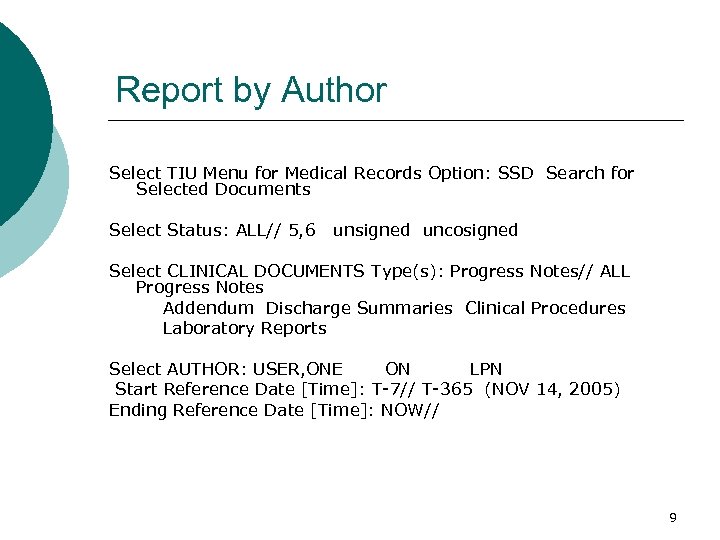 Report by Author Select TIU Menu for Medical Records Option: SSD Search for Selected Documents Select Status: ALL// 5, 6 unsigned uncosigned Select CLINICAL DOCUMENTS Type(s): Progress Notes// ALL Progress Notes Addendum Discharge Summaries Clinical Procedures Laboratory Reports Select AUTHOR: USER, ONE ON LPN Start Reference Date [Time]: T-7// T-365 (NOV 14, 2005) Ending Reference Date [Time]: NOW// 9
Report by Author Select TIU Menu for Medical Records Option: SSD Search for Selected Documents Select Status: ALL// 5, 6 unsigned uncosigned Select CLINICAL DOCUMENTS Type(s): Progress Notes// ALL Progress Notes Addendum Discharge Summaries Clinical Procedures Laboratory Reports Select AUTHOR: USER, ONE ON LPN Start Reference Date [Time]: T-7// T-365 (NOV 14, 2005) Ending Reference Date [Time]: NOW// 9
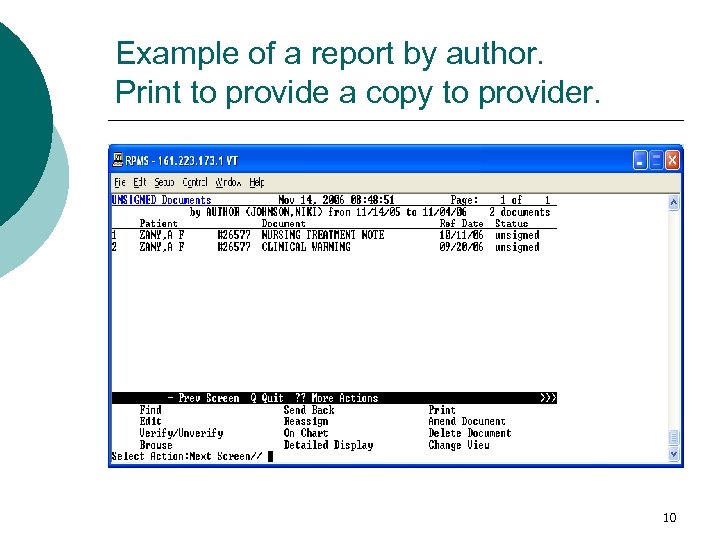 Example of a report by author. Print to provide a copy to provider. 10
Example of a report by author. Print to provide a copy to provider. 10
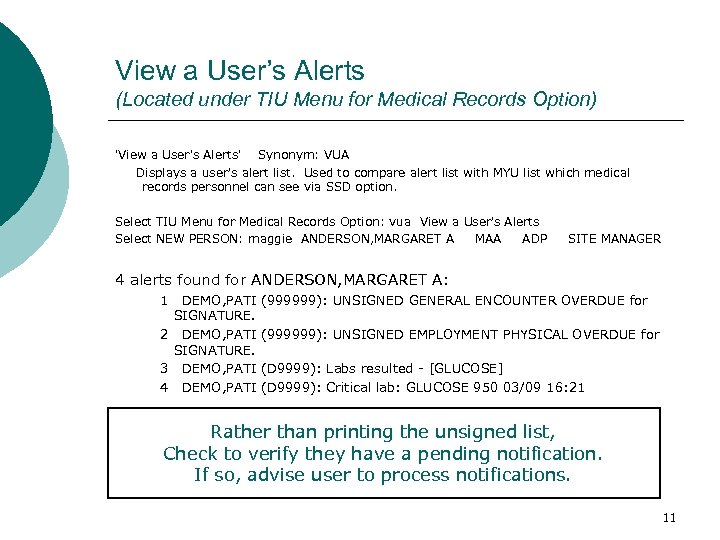 View a User’s Alerts (Located under TIU Menu for Medical Records Option) 'View a User's Alerts' Synonym: VUA Displays a user's alert list. Used to compare alert list with MYU list which medical records personnel can see via SSD option. Select TIU Menu for Medical Records Option: vua View a User's Alerts Select NEW PERSON: maggie ANDERSON, MARGARET A MAA ADP SITE MANAGER 4 alerts found for ANDERSON, MARGARET A: 1 DEMO, PATI SIGNATURE. 2 DEMO, PATI SIGNATURE. 3 DEMO, PATI 4 DEMO, PATI (999999): UNSIGNED GENERAL ENCOUNTER OVERDUE for (999999): UNSIGNED EMPLOYMENT PHYSICAL OVERDUE for (D 9999): Labs resulted - [GLUCOSE] (D 9999): Critical lab: GLUCOSE 950 03/09 16: 21 Rather than printing the unsigned list, Check to verify they have a pending notification. If so, advise user to process notifications. 11
View a User’s Alerts (Located under TIU Menu for Medical Records Option) 'View a User's Alerts' Synonym: VUA Displays a user's alert list. Used to compare alert list with MYU list which medical records personnel can see via SSD option. Select TIU Menu for Medical Records Option: vua View a User's Alerts Select NEW PERSON: maggie ANDERSON, MARGARET A MAA ADP SITE MANAGER 4 alerts found for ANDERSON, MARGARET A: 1 DEMO, PATI SIGNATURE. 2 DEMO, PATI SIGNATURE. 3 DEMO, PATI 4 DEMO, PATI (999999): UNSIGNED GENERAL ENCOUNTER OVERDUE for (999999): UNSIGNED EMPLOYMENT PHYSICAL OVERDUE for (D 9999): Labs resulted - [GLUCOSE] (D 9999): Critical lab: GLUCOSE 950 03/09 16: 21 Rather than printing the unsigned list, Check to verify they have a pending notification. If so, advise user to process notifications. 11
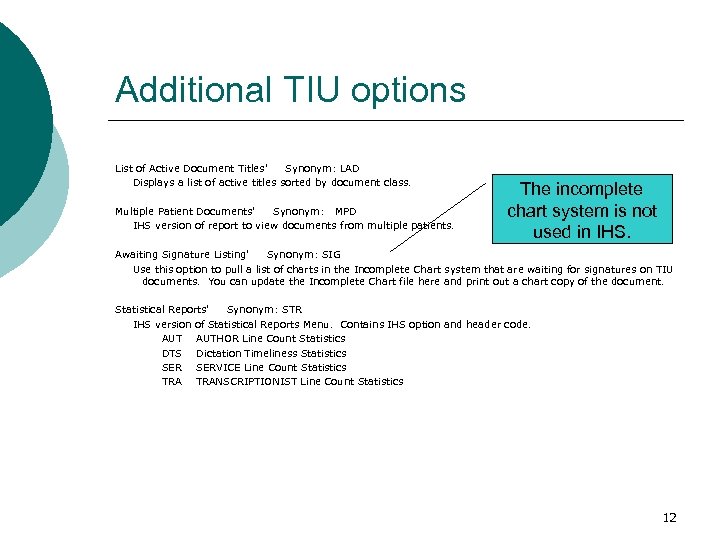 Additional TIU options List of Active Document Titles' Synonym: LAD Displays a list of active titles sorted by document class. Multiple Patient Documents' Synonym: MPD IHS version of report to view documents from multiple patients. The incomplete chart system is not used in IHS. Awaiting Signature Listing' Synonym: SIG Use this option to pull a list of charts in the Incomplete Chart system that are waiting for signatures on TIU documents. You can update the Incomplete Chart file here and print out a chart copy of the document. Statistical Reports' Synonym: STR IHS version of Statistical Reports Menu. Contains IHS option and header code. AUTHOR Line Count Statistics DTS Dictation Timeliness Statistics SERVICE Line Count Statistics TRANSCRIPTIONIST Line Count Statistics 12
Additional TIU options List of Active Document Titles' Synonym: LAD Displays a list of active titles sorted by document class. Multiple Patient Documents' Synonym: MPD IHS version of report to view documents from multiple patients. The incomplete chart system is not used in IHS. Awaiting Signature Listing' Synonym: SIG Use this option to pull a list of charts in the Incomplete Chart system that are waiting for signatures on TIU documents. You can update the Incomplete Chart file here and print out a chart copy of the document. Statistical Reports' Synonym: STR IHS version of Statistical Reports Menu. Contains IHS option and header code. AUTHOR Line Count Statistics DTS Dictation Timeliness Statistics SERVICE Line Count Statistics TRANSCRIPTIONIST Line Count Statistics 12
 Print Documents Menu PDM This menu allows medical records personnel access to options which print CHART or WORK copies of Discharge Summaries, Progress Notes, or mixed Documents on demand. l PDM 1 Discharge Summary Print l PDM 2 Progress Note Print l PDM 3 Clinical Document Print 13
Print Documents Menu PDM This menu allows medical records personnel access to options which print CHART or WORK copies of Discharge Summaries, Progress Notes, or mixed Documents on demand. l PDM 1 Discharge Summary Print l PDM 2 Progress Note Print l PDM 3 Clinical Document Print 13
 Create an addendum in EHR 2. Highlight the note 3. Rt. Click in body 4. This pop-up menu 5. Choose Make Addendum 1. Click on Notes 14
Create an addendum in EHR 2. Highlight the note 3. Rt. Click in body 4. This pop-up menu 5. Choose Make Addendum 1. Click on Notes 14
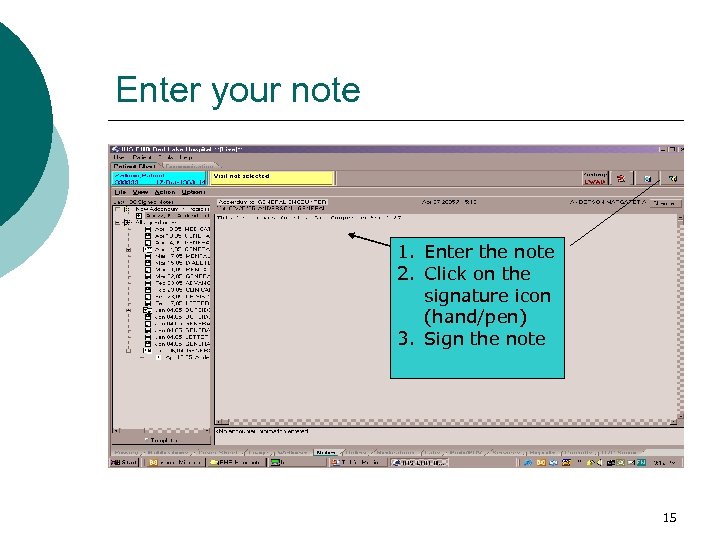 Enter your note 1. Enter the note 2. Click on the signature icon (hand/pen) 3. Sign the note 15
Enter your note 1. Enter the note 2. Click on the signature icon (hand/pen) 3. Sign the note 15
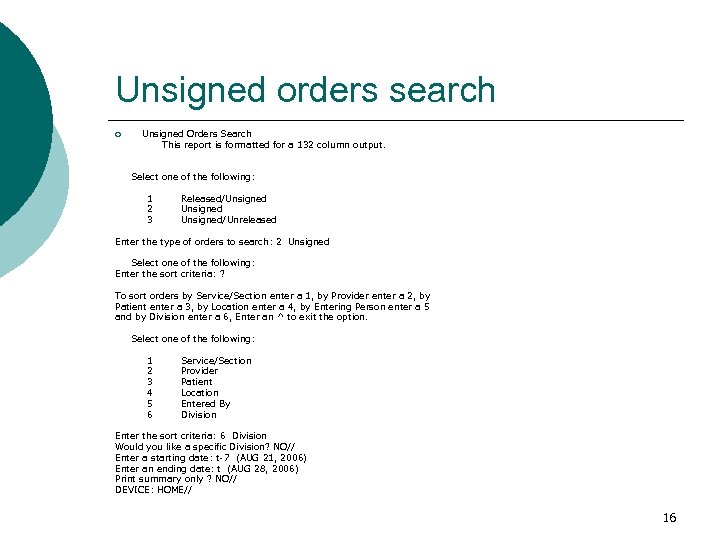 Unsigned orders search ¡ Unsigned Orders Search This report is formatted for a 132 column output. Select one of the following: 1 2 3 Released/Unsigned/Unreleased Enter the type of orders to search: 2 Unsigned Select one of the following: Enter the sort criteria: ? To sort orders by Service/Section enter a 1, by Provider enter a 2, by Patient enter a 3, by Location enter a 4, by Entering Person enter a 5 and by Division enter a 6, Enter an ^ to exit the option. Select one of the following: 1 2 3 4 5 6 Service/Section Provider Patient Location Entered By Division Enter the sort criteria: 6 Division Would you like a specific Division? NO// Enter a starting date: t-7 (AUG 21, 2006) Enter an ending date: t (AUG 28, 2006) Print summary only ? NO// DEVICE: HOME// 16
Unsigned orders search ¡ Unsigned Orders Search This report is formatted for a 132 column output. Select one of the following: 1 2 3 Released/Unsigned/Unreleased Enter the type of orders to search: 2 Unsigned Select one of the following: Enter the sort criteria: ? To sort orders by Service/Section enter a 1, by Provider enter a 2, by Patient enter a 3, by Location enter a 4, by Entering Person enter a 5 and by Division enter a 6, Enter an ^ to exit the option. Select one of the following: 1 2 3 4 5 6 Service/Section Provider Patient Location Entered By Division Enter the sort criteria: 6 Division Would you like a specific Division? NO// Enter a starting date: t-7 (AUG 21, 2006) Enter an ending date: t (AUG 28, 2006) Print summary only ? NO// DEVICE: HOME// 16
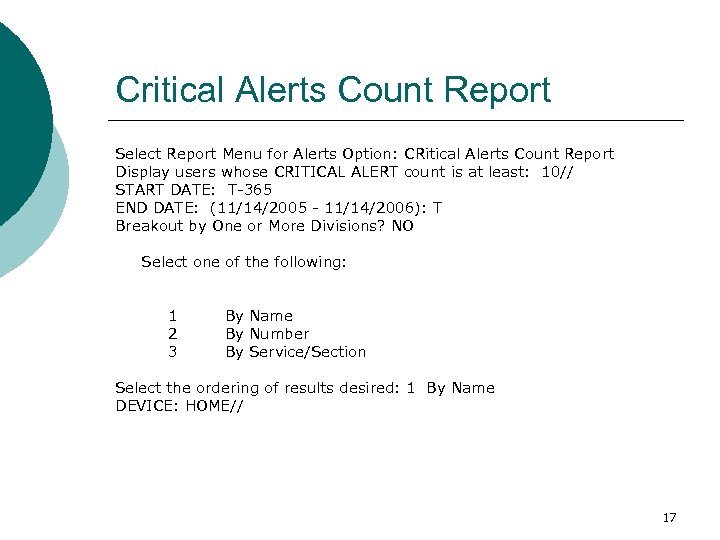 Critical Alerts Count Report Select Report Menu for Alerts Option: CRitical Alerts Count Report Display users whose CRITICAL ALERT count is at least: 10// START DATE: T-365 END DATE: (11/14/2005 - 11/14/2006): T Breakout by One or More Divisions? NO Select one of the following: 1 2 3 By Name By Number By Service/Section Select the ordering of results desired: 1 By Name DEVICE: HOME// 17
Critical Alerts Count Report Select Report Menu for Alerts Option: CRitical Alerts Count Report Display users whose CRITICAL ALERT count is at least: 10// START DATE: T-365 END DATE: (11/14/2005 - 11/14/2006): T Breakout by One or More Divisions? NO Select one of the following: 1 2 3 By Name By Number By Service/Section Select the ordering of results desired: 1 By Name DEVICE: HOME// 17
 Alert Management Select Report Menu for Alerts Option: USer Alerts Count Report Do you want to count only alerts containing specific words or phrase(s)? NO Display users whose ALERT count is at least: 100// 50 START DATE: T-9999 END DATE: (6/29/1979 - 11/13/2006): T Breakout by One or More Divisions? NO Select one of the following: 1 2 3 By Name By Number By Service/Section Select the ordering of results desired: 1 By Name DEVICE: HOME// VIRTUAL Right Margin: 80// 18
Alert Management Select Report Menu for Alerts Option: USer Alerts Count Report Do you want to count only alerts containing specific words or phrase(s)? NO Display users whose ALERT count is at least: 100// 50 START DATE: T-9999 END DATE: (6/29/1979 - 11/13/2006): T Breakout by One or More Divisions? NO Select one of the following: 1 2 3 By Name By Number By Service/Section Select the ordering of results desired: 1 By Name DEVICE: HOME// VIRTUAL Right Margin: 80// 18
 Report of pending alerts >50 COUNT of ALERTS - users with more than 50 on Nov 17, 2006@14: 00: 19 for date range 11/17/2005 to 11/17/2006 CRIT column indicates number of CRITICAL alerts and ABNORMAL IMAGING alerts Name --------PROVIDER, ONE PROVIDER, TWO PROVIDER, THREE PROVIDER, FOUR PROVIDER, FIVE Total Oldest Service/section Alerts Last Sign-on CRIT Alert ------------ -----OUTPATIENT 206 MAY 10, 2006 2 11/01/2006 OUTPATIENT 96 AUG 18, 2006 1 11/01/2006 OUTPATIENT 67 NOV 17, 2006 0 11/01/2006 OUTPATIENT 89 OCT 16, 2006 1 11/06/2006 OUTPATIENT 53 NOV 17, 2006 0 11/06/2006 19
Report of pending alerts >50 COUNT of ALERTS - users with more than 50 on Nov 17, 2006@14: 00: 19 for date range 11/17/2005 to 11/17/2006 CRIT column indicates number of CRITICAL alerts and ABNORMAL IMAGING alerts Name --------PROVIDER, ONE PROVIDER, TWO PROVIDER, THREE PROVIDER, FOUR PROVIDER, FIVE Total Oldest Service/section Alerts Last Sign-on CRIT Alert ------------ -----OUTPATIENT 206 MAY 10, 2006 2 11/01/2006 OUTPATIENT 96 AUG 18, 2006 1 11/01/2006 OUTPATIENT 67 NOV 17, 2006 0 11/01/2006 OUTPATIENT 89 OCT 16, 2006 1 11/06/2006 OUTPATIENT 53 NOV 17, 2006 0 11/06/2006 19
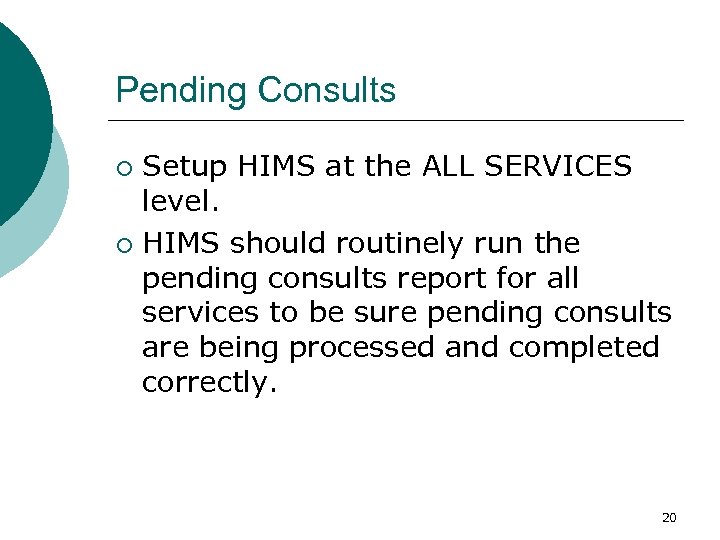 Pending Consults Setup HIMS at the ALL SERVICES level. ¡ HIMS should routinely run the pending consults report for all services to be sure pending consults are being processed and completed correctly. ¡ 20
Pending Consults Setup HIMS at the ALL SERVICES level. ¡ HIMS should routinely run the pending consults report for all services to be sure pending consults are being processed and completed correctly. ¡ 20
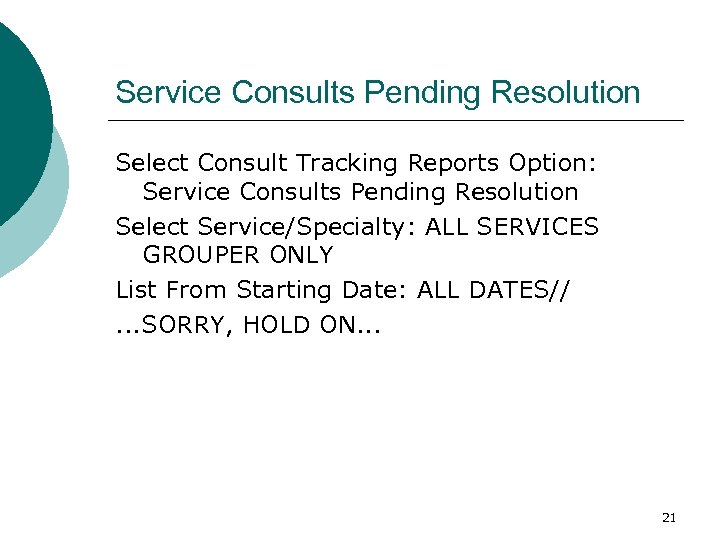 Service Consults Pending Resolution Select Consult Tracking Reports Option: Service Consults Pending Resolution Select Service/Specialty: ALL SERVICES GROUPER ONLY List From Starting Date: ALL DATES//. . . SORRY, HOLD ON. . . 21
Service Consults Pending Resolution Select Consult Tracking Reports Option: Service Consults Pending Resolution Select Service/Specialty: ALL SERVICES GROUPER ONLY List From Starting Date: ALL DATES//. . . SORRY, HOLD ON. . . 21
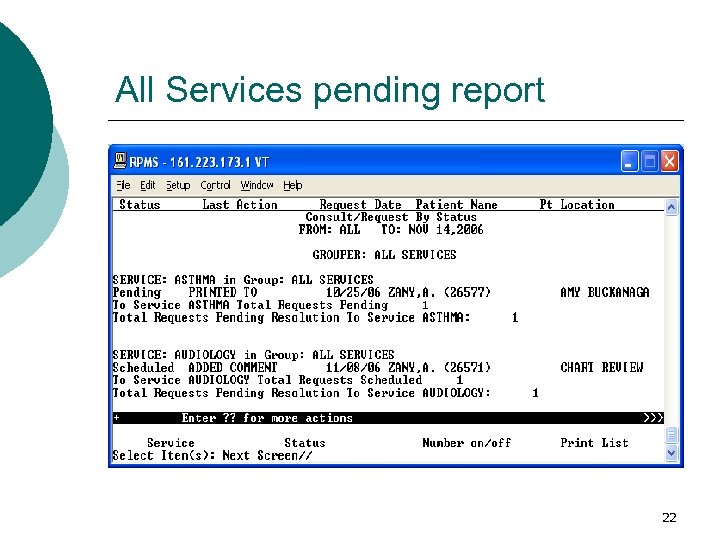 All Services pending report 22
All Services pending report 22
 Sensitive Patients Accessed Report (This is a locally developed fileman template option) Sensitive Patients Accessed Report [BDGZ SENSITIVE PT REPORT] * Previous selection: DATE(DATE/TIME RECORD ACCESSED) from Feb 10, 2006 to Feb 10, 2006@24: 00 START WITH DATE(DATE/TIME RECORD ACCESSED): Feb 10, 2006// (FEB 10, 2006) GO TO DATE(DATE/TIME RECORD ACCESSED): Feb 10, 2006// T (NOV 14, 2006) DEVICE: The report shows the last run date; therefore, you just need to change the ending date to Today 23
Sensitive Patients Accessed Report (This is a locally developed fileman template option) Sensitive Patients Accessed Report [BDGZ SENSITIVE PT REPORT] * Previous selection: DATE(DATE/TIME RECORD ACCESSED) from Feb 10, 2006 to Feb 10, 2006@24: 00 START WITH DATE(DATE/TIME RECORD ACCESSED): Feb 10, 2006// (FEB 10, 2006) GO TO DATE(DATE/TIME RECORD ACCESSED): Feb 10, 2006// T (NOV 14, 2006) DEVICE: The report shows the last run date; therefore, you just need to change the ending date to Today 23
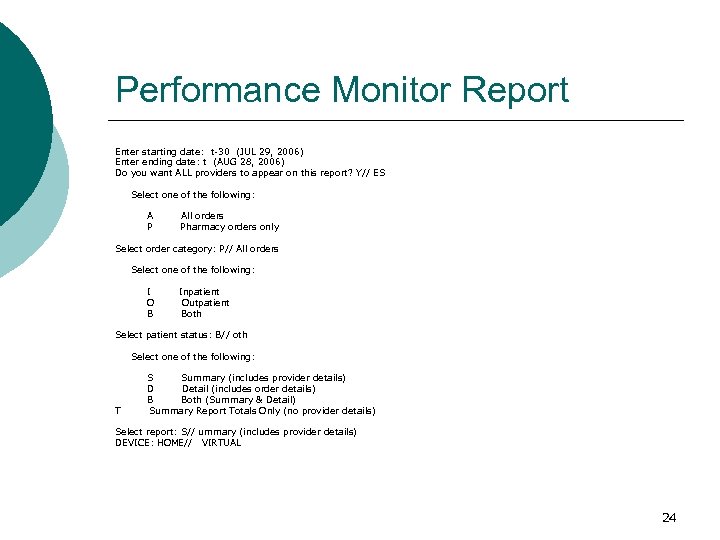 Performance Monitor Report Enter starting date: t-30 (JUL 29, 2006) Enter ending date: t (AUG 28, 2006) Do you want ALL providers to appear on this report? Y// ES Select one of the following: A P All orders Pharmacy orders only Select order category: P// All orders Select one of the following: I O B Inpatient Outpatient Both Select patient status: B// oth Select one of the following: T S Summary (includes provider details) D Detail (includes order details) B Both (Summary & Detail) Summary Report Totals Only (no provider details) Select report: S// ummary (includes provider details) DEVICE: HOME// VIRTUAL 24
Performance Monitor Report Enter starting date: t-30 (JUL 29, 2006) Enter ending date: t (AUG 28, 2006) Do you want ALL providers to appear on this report? Y// ES Select one of the following: A P All orders Pharmacy orders only Select order category: P// All orders Select one of the following: I O B Inpatient Outpatient Both Select patient status: B// oth Select one of the following: T S Summary (includes provider details) D Detail (includes order details) B Both (Summary & Detail) Summary Report Totals Only (no provider details) Select report: S// ummary (includes provider details) DEVICE: HOME// VIRTUAL 24
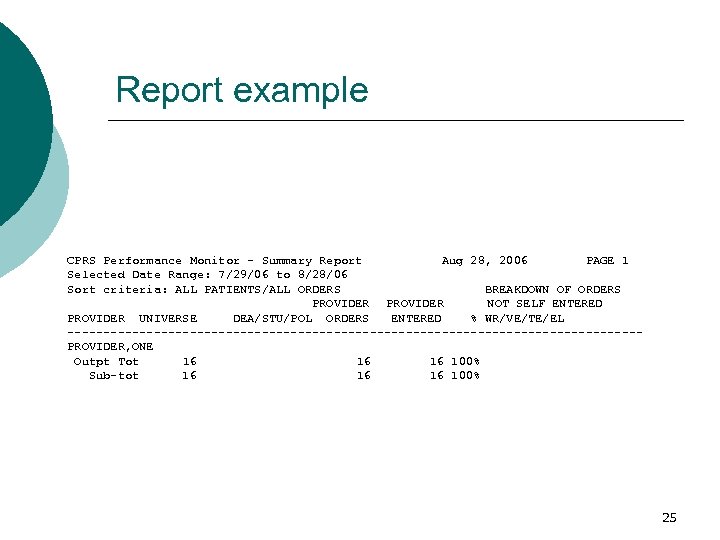 Report example CPRS Performance Monitor - Summary Report Aug 28, 2006 PAGE 1 Selected Date Range: 7/29/06 to 8/28/06 Sort criteria: ALL PATIENTS/ALL ORDERS BREAKDOWN OF ORDERS PROVIDER NOT SELF ENTERED PROVIDER UNIVERSE DEA/STU/POL ORDERS ENTERED % WR/VE/TE/EL ----------------------------------------PROVIDER, ONE Outpt Tot 16 16 16 100% Sub-tot 16 16 16 100% 25
Report example CPRS Performance Monitor - Summary Report Aug 28, 2006 PAGE 1 Selected Date Range: 7/29/06 to 8/28/06 Sort criteria: ALL PATIENTS/ALL ORDERS BREAKDOWN OF ORDERS PROVIDER NOT SELF ENTERED PROVIDER UNIVERSE DEA/STU/POL ORDERS ENTERED % WR/VE/TE/EL ----------------------------------------PROVIDER, ONE Outpt Tot 16 16 16 100% Sub-tot 16 16 16 100% 25
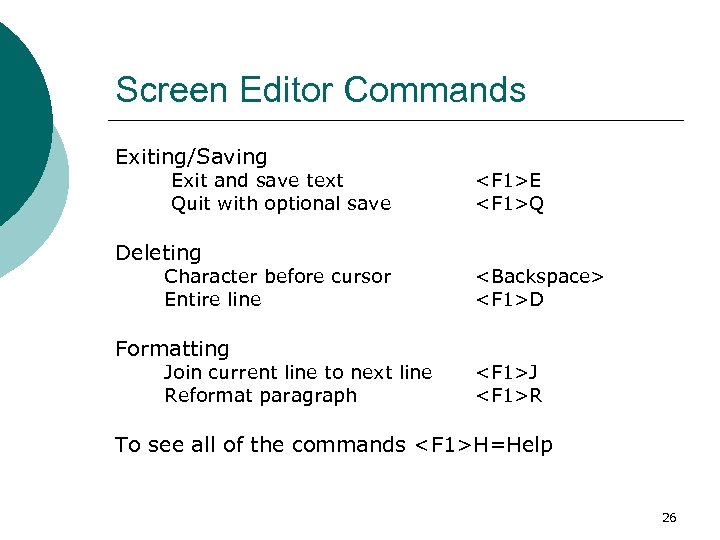 Screen Editor Commands Exiting/Saving Exit and save text Quit with optional save Deleting Character before cursor Entire line Formatting Join current line to next line Reformat paragraph
Screen Editor Commands Exiting/Saving Exit and save text Quit with optional save Deleting Character before cursor Entire line Formatting Join current line to next line Reformat paragraph
 Editing with replace… Example: SIGNATURE BLOCK TITLE: V 23 SENIOR SYSTEM ANALYST Replace The "Replace" and "With" prompts are case sensitive. If you want to replace the entire entry, you can enter ellipsis points—three periods (. . . ) at the "Replace" prompt and then type in the new entry at the "With" prompt. Also, these prompts are only presented to you when an entry is greater than or equal to 20 characters in length. If the entry is less than 20 characters, you will merely be shown the current default entry, if any, and you must type in your entire new entry after the prompt. These are VA File. Man conventions. … If you wish to replace the whole line END If you wish to add to the end of the line @ If you wish to delete the entire entry 27
Editing with replace… Example: SIGNATURE BLOCK TITLE: V 23 SENIOR SYSTEM ANALYST Replace The "Replace" and "With" prompts are case sensitive. If you want to replace the entire entry, you can enter ellipsis points—three periods (. . . ) at the "Replace" prompt and then type in the new entry at the "With" prompt. Also, these prompts are only presented to you when an entry is greater than or equal to 20 characters in length. If the entry is less than 20 characters, you will merely be shown the current default entry, if any, and you must type in your entire new entry after the prompt. These are VA File. Man conventions. … If you wish to replace the whole line END If you wish to add to the end of the line @ If you wish to delete the entire entry 27
 General RPMS Conventions ? Provides information about what the system expects to receive at a given prompt. ? ? Provides more detail concerning what the system expects to receive at a given prompt ? ? ? Provides maximum information concerning what the system expects to receive at a given prompt 28
General RPMS Conventions ? Provides information about what the system expects to receive at a given prompt. ? ? Provides more detail concerning what the system expects to receive at a given prompt ? ? ? Provides maximum information concerning what the system expects to receive at a given prompt 28
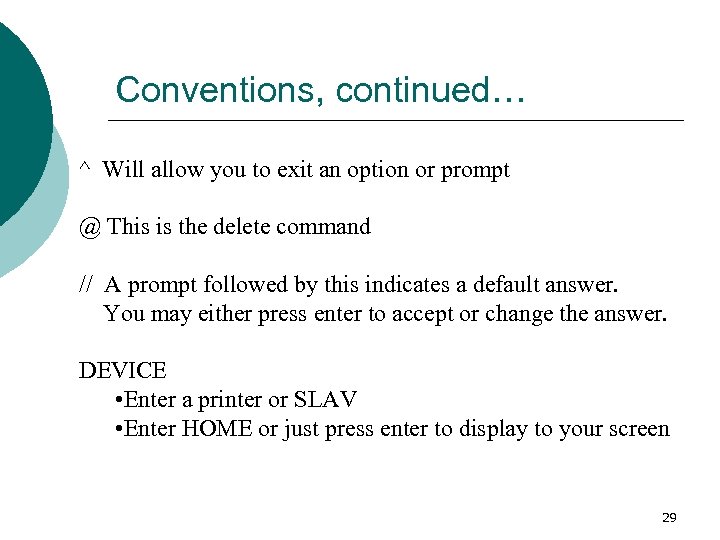 Conventions, continued… ^ Will allow you to exit an option or prompt @ This is the delete command // A prompt followed by this indicates a default answer. You may either press enter to accept or change the answer. DEVICE • Enter a printer or SLAV • Enter HOME or just press enter to display to your screen 29
Conventions, continued… ^ Will allow you to exit an option or prompt @ This is the delete command // A prompt followed by this indicates a default answer. You may either press enter to accept or change the answer. DEVICE • Enter a printer or SLAV • Enter HOME or just press enter to display to your screen 29
