Garmin 1000 Part 3: Operation Diamond DA42 Twin
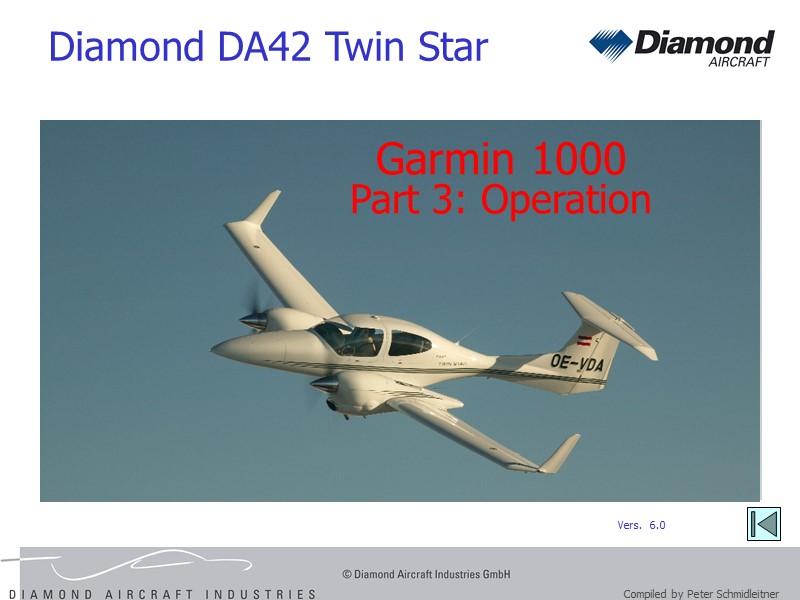










































































































33068-diamond_da42_g1000_part3_v6_0.ppt
- Количество слайдов: 107
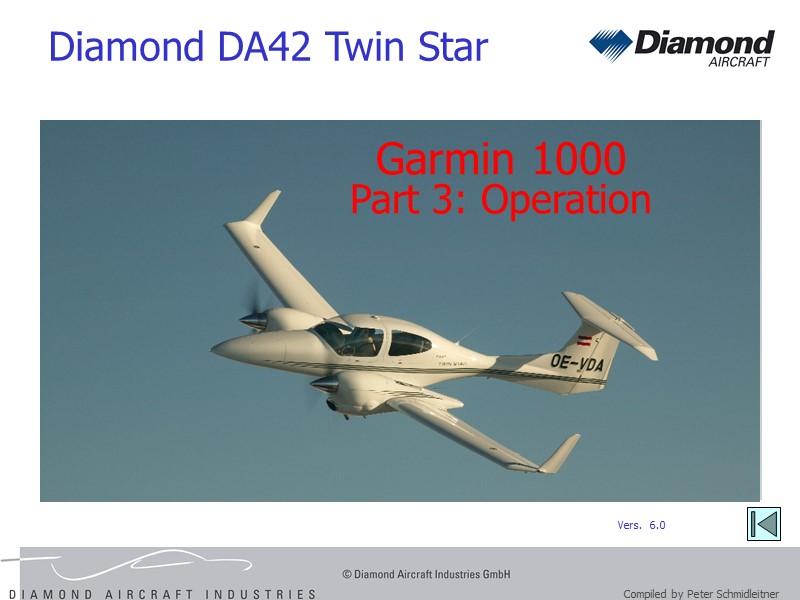 Garmin 1000 Part 3: Operation Diamond DA42 Twin Star Vers. 6.0
Garmin 1000 Part 3: Operation Diamond DA42 Twin Star Vers. 6.0
 © Peter Schmidleitner Content The leg types IFR navigation with G1000 Limitations Data field settings Autozoom Waypoint entry logic SIDs Vertical Navigation Airway Display FPL composition with AWYs Along track offset FPL parallel track Practical hints
© Peter Schmidleitner Content The leg types IFR navigation with G1000 Limitations Data field settings Autozoom Waypoint entry logic SIDs Vertical Navigation Airway Display FPL composition with AWYs Along track offset FPL parallel track Practical hints
 The „leg types“
The „leg types“
 © Peter Schmidleitner „Path (and) Terminator“ According to a Garmin statement GDU software 8.x supports all of the ARINC leg types
© Peter Schmidleitner „Path (and) Terminator“ According to a Garmin statement GDU software 8.x supports all of the ARINC leg types
 © Peter Schmidleitner Initial Fix (IF) „Path (and) Terminator“
© Peter Schmidleitner Initial Fix (IF) „Path (and) Terminator“
 © Peter Schmidleitner Direct to Fix (DF) „Path (and) Terminator“
© Peter Schmidleitner Direct to Fix (DF) „Path (and) Terminator“
 © Peter Schmidleitner Track to Fix (TF) (between two fixes) „Path (and) Terminator“
© Peter Schmidleitner Track to Fix (TF) (between two fixes) „Path (and) Terminator“
 © Peter Schmidleitner Arc to a Fix (AF) „Path (and) Terminator“
© Peter Schmidleitner Arc to a Fix (AF) „Path (and) Terminator“
 © Peter Schmidleitner Radius to a Fix (RF) „Path (and) Terminator“
© Peter Schmidleitner Radius to a Fix (RF) „Path (and) Terminator“
 © Peter Schmidleitner Fix to DME termination (FD) „Path (and) Terminator“
© Peter Schmidleitner Fix to DME termination (FD) „Path (and) Terminator“
 © Peter Schmidleitner Fix to Manual termination (FM) „Path (and) Terminator“
© Peter Schmidleitner Fix to Manual termination (FM) „Path (and) Terminator“
 © Peter Schmidleitner Fix to Altitude (FA) „Path (and) Terminator“ e.g. first leg of the SID, to an altitude
© Peter Schmidleitner Fix to Altitude (FA) „Path (and) Terminator“ e.g. first leg of the SID, to an altitude
 © Peter Schmidleitner Procedure turn to Intercept (PI) „Path (and) Terminator“
© Peter Schmidleitner Procedure turn to Intercept (PI) „Path (and) Terminator“
 © Peter Schmidleitner Fix to distance on Course (FC) „Path (and) Terminator“ e.g. outbound leg of a procedure turn
© Peter Schmidleitner Fix to distance on Course (FC) „Path (and) Terminator“ e.g. outbound leg of a procedure turn
 © Peter Schmidleitner Course to Fix (CF) „Path (and) Terminator“ e.g. first leg of the SID, to a WP or inbound leg of a procedure turn RWY
© Peter Schmidleitner Course to Fix (CF) „Path (and) Terminator“ e.g. first leg of the SID, to a WP or inbound leg of a procedure turn RWY
 © Peter Schmidleitner Hold to Fix (HF), Hold to Altitude (HA), Hold to Manual termination (HM) „Path (and) Terminator“
© Peter Schmidleitner Hold to Fix (HF), Hold to Altitude (HA), Hold to Manual termination (HM) „Path (and) Terminator“
 © Peter Schmidleitner Course to Altitude (CA) „Path (and) Terminator“
© Peter Schmidleitner Course to Altitude (CA) „Path (and) Terminator“
 © Peter Schmidleitner Course to DME termination (CD) „Path (and) Terminator“
© Peter Schmidleitner Course to DME termination (CD) „Path (and) Terminator“
 © Peter Schmidleitner Course to Intercept (CI) „Path (and) Terminator“
© Peter Schmidleitner Course to Intercept (CI) „Path (and) Terminator“
 © Peter Schmidleitner Course to Radial interception (CR) „Path (and) Terminator“
© Peter Schmidleitner Course to Radial interception (CR) „Path (and) Terminator“
 © Peter Schmidleitner Heading to Altitude (VA) „Path (and) Terminator“
© Peter Schmidleitner Heading to Altitude (VA) „Path (and) Terminator“
 © Peter Schmidleitner Heading to DME distance (VD) „Path (and) Terminator“
© Peter Schmidleitner Heading to DME distance (VD) „Path (and) Terminator“
 © Peter Schmidleitner Heading to next leg Intercept (VI) „Path (and) Terminator“
© Peter Schmidleitner Heading to next leg Intercept (VI) „Path (and) Terminator“
 © Peter Schmidleitner Heading to Manual termination (VM) „Path (and) Terminator“
© Peter Schmidleitner Heading to Manual termination (VM) „Path (and) Terminator“
 © Peter Schmidleitner Heading to Radial termination (VR) „Path (and) Terminator“
© Peter Schmidleitner Heading to Radial termination (VR) „Path (and) Terminator“
 IFR Navigation with Garmin G1000
IFR Navigation with Garmin G1000
 © Peter Schmidleitner Image reproduced with the permission of Garmin. © Copyright 2006 Garmin Ltd. or its subsidiaries. All Rights Reserved.
© Peter Schmidleitner Image reproduced with the permission of Garmin. © Copyright 2006 Garmin Ltd. or its subsidiaries. All Rights Reserved.
 © Peter Schmidleitner Image reproduced with the permission of Garmin. © Copyright 2006 Garmin Ltd. or its subsidiaries. All Rights Reserved.
© Peter Schmidleitner Image reproduced with the permission of Garmin. © Copyright 2006 Garmin Ltd. or its subsidiaries. All Rights Reserved.
 © Peter Schmidleitner For safety reasons, G1000 operational procedures must be learned on the ground Image reproduced with the permission of Garmin. © Copyright 2006 Garmin Ltd. or its subsidiaries. All Rights Reserved.
© Peter Schmidleitner For safety reasons, G1000 operational procedures must be learned on the ground Image reproduced with the permission of Garmin. © Copyright 2006 Garmin Ltd. or its subsidiaries. All Rights Reserved.
 © Peter Schmidleitner Carefully review and understand all aspects of the G1000 Pilot‘s Guide documentation Image reproduced with the permission of Garmin. © Copyright 2006 Garmin Ltd. or its subsidiaries. All Rights Reserved.
© Peter Schmidleitner Carefully review and understand all aspects of the G1000 Pilot‘s Guide documentation Image reproduced with the permission of Garmin. © Copyright 2006 Garmin Ltd. or its subsidiaries. All Rights Reserved.
 © Peter Schmidleitner Thoroughly practice basic operation prior to actual use Image reproduced with the permission of Garmin. © Copyright 2006 Garmin Ltd. or its subsidiaries. All Rights Reserved.
© Peter Schmidleitner Thoroughly practice basic operation prior to actual use Image reproduced with the permission of Garmin. © Copyright 2006 Garmin Ltd. or its subsidiaries. All Rights Reserved.
 © Peter Schmidleitner During flight operations, carefully compare indications from the G1000 to all available navigation sources Image reproduced with the permission of Garmin. © Copyright 2006 Garmin Ltd. or its subsidiaries. All Rights Reserved.
© Peter Schmidleitner During flight operations, carefully compare indications from the G1000 to all available navigation sources Image reproduced with the permission of Garmin. © Copyright 2006 Garmin Ltd. or its subsidiaries. All Rights Reserved.
 © Peter Schmidleitner GPS altitude should never be used for vertical navigation Image reproduced with the permission of Garmin. © Copyright 2006 Garmin Ltd. or its subsidiaries. All Rights Reserved.
© Peter Schmidleitner GPS altitude should never be used for vertical navigation Image reproduced with the permission of Garmin. © Copyright 2006 Garmin Ltd. or its subsidiaries. All Rights Reserved.
 © Peter Schmidleitner IFR with the G1000 For flying IFR with the G1000 you need: a solid foundation of instrument flying to be organized and professional to follow procedures and checklists to feel comfortable with instrument approaches, last-minute reroutings, holdings and system failures
© Peter Schmidleitner IFR with the G1000 For flying IFR with the G1000 you need: a solid foundation of instrument flying to be organized and professional to follow procedures and checklists to feel comfortable with instrument approaches, last-minute reroutings, holdings and system failures
 © Peter Schmidleitner IFR with the G1000 Especially for single pilot operation autopilot and FMS are not just convenient and helpful ways to ease pilot workload they are critical and required for a safe operation
© Peter Schmidleitner IFR with the G1000 Especially for single pilot operation autopilot and FMS are not just convenient and helpful ways to ease pilot workload they are critical and required for a safe operation
 Limitations
Limitations
 DA42 / G1000 Limitations
DA42 / G1000 Limitations
 © Peter Schmidleitner IFR only with valid database, or each WPT has to be verified Instrument approaches only in approach mode and RAIM must be available at FAF VOR/ILS approaches: VOR/ILS data have to be on the CDI display RNAV (GPS) approaches must utilize GPS sensor GPS guidance approved only for „RNAV“, „GPS“ or „GPS overlay“-approaches G1000 Limitations
© Peter Schmidleitner IFR only with valid database, or each WPT has to be verified Instrument approaches only in approach mode and RAIM must be available at FAF VOR/ILS approaches: VOR/ILS data have to be on the CDI display RNAV (GPS) approaches must utilize GPS sensor GPS guidance approved only for „RNAV“, „GPS“ or „GPS overlay“-approaches G1000 Limitations
 © Peter Schmidleitner Alternate APT: APCH other than GPS must be available VNAV: advisory only; Pilot‘s altimeter is primary reference Compulsory settings DIS, SPD nm kt ALT, VS ft fpm POSITION deg – min G1000 Limitations
© Peter Schmidleitner Alternate APT: APCH other than GPS must be available VNAV: advisory only; Pilot‘s altimeter is primary reference Compulsory settings DIS, SPD nm kt ALT, VS ft fpm POSITION deg – min G1000 Limitations
 © Peter Schmidleitner G1000 Limitations
© Peter Schmidleitner G1000 Limitations
 Jeppesen Data Base Limitations
Jeppesen Data Base Limitations
 © Peter Schmidleitner Jeppesen Limitations „Uncodeable“ procedures are not included in the Jeppesen Master Database. Stepdown fixes between the FAF and MAP are not included in navigation database. Regardless of what is shown in the electronic chart, all legs of the procedure on the paper chart have to be flown as charted.
© Peter Schmidleitner Jeppesen Limitations „Uncodeable“ procedures are not included in the Jeppesen Master Database. Stepdown fixes between the FAF and MAP are not included in navigation database. Regardless of what is shown in the electronic chart, all legs of the procedure on the paper chart have to be flown as charted.
 © Peter Schmidleitner You may not be authorized to fly all procedures in your database. If you don‘t have a paper chart for it, you are not authorized to fly it. Some categories of controlled airspace are not in your database – Class A, E and F is not included. Jeppesen Limitations
© Peter Schmidleitner You may not be authorized to fly all procedures in your database. If you don‘t have a paper chart for it, you are not authorized to fly it. Some categories of controlled airspace are not in your database – Class A, E and F is not included. Jeppesen Limitations
 © Peter Schmidleitner Not all altitudes are in the database. Not included are: MDA DA/DH MOCA MRA MSA MCA MAA Jeppesen Limitations
© Peter Schmidleitner Not all altitudes are in the database. Not included are: MDA DA/DH MOCA MRA MSA MCA MAA Jeppesen Limitations
 Data Field Settings
Data Field Settings
 © Peter Schmidleitner MFD data fields Aux Page Group
© Peter Schmidleitner MFD data fields Aux Page Group
 © Peter Schmidleitner MFD NAV status box Recommended for MFD: GS DIS ETE optional
© Peter Schmidleitner MFD NAV status box Recommended for MFD: GS DIS ETE optional
 Autozoom
Autozoom
 © Peter Schmidleitner Autozoom PFD and MFD Image reproduced with the permission of Garmin. © Copyright 2006 Garmin Ltd. or its subsidiaries. All Rights Reserved.
© Peter Schmidleitner Autozoom PFD and MFD Image reproduced with the permission of Garmin. © Copyright 2006 Garmin Ltd. or its subsidiaries. All Rights Reserved.
 Waypoint Entry Logic
Waypoint Entry Logic
 © Peter Schmidleitner WPT entry logic Small FMS knob clockwise: Enter WPT Small FMS knob counter-clockwise: WPT Submenu: Image reproduced with the permission of Garmin. © Copyright 2006 Garmin Ltd. or its subsidiaries. All Rights Reserved.
© Peter Schmidleitner WPT entry logic Small FMS knob clockwise: Enter WPT Small FMS knob counter-clockwise: WPT Submenu: Image reproduced with the permission of Garmin. © Copyright 2006 Garmin Ltd. or its subsidiaries. All Rights Reserved.
 Standard Instrument Departures
Standard Instrument Departures
 © Peter Schmidleitner Watch your first leg !
© Peter Schmidleitner Watch your first leg !
 © Peter Schmidleitner Depending on your position, your active leg might „jump“ down in the flight plan You will have to activate your first leg! Watch your first leg !
© Peter Schmidleitner Depending on your position, your active leg might „jump“ down in the flight plan You will have to activate your first leg! Watch your first leg !
 © Peter Schmidleitner Watch your first leg !
© Peter Schmidleitner Watch your first leg !
 Vertical Navigation
Vertical Navigation
 © Peter Schmidleitner Vertical Navigation (VNV) Replaces the „old“ Flight Plan #3 page Top of Descent message: Comes together with aural alert
© Peter Schmidleitner Vertical Navigation (VNV) Replaces the „old“ Flight Plan #3 page Top of Descent message: Comes together with aural alert
 © Peter Schmidleitner Vertical Navigation (VNV) VNV GPS Approach ILS WAAS must be available Image reproduced with the permission of Garmin. © Copyright 2006 Garmin Ltd. or its subsidiaries. All Rights Reserved.
© Peter Schmidleitner Vertical Navigation (VNV) VNV GPS Approach ILS WAAS must be available Image reproduced with the permission of Garmin. © Copyright 2006 Garmin Ltd. or its subsidiaries. All Rights Reserved.
 © Peter Schmidleitner Vertical Navigation (VNV) Observe the different meaning: „GP“ mode – Glide Path – for vertical approch guidance (available with WAAS only) „GS“ mode – Glide Slope – for ILS navigation
© Peter Schmidleitner Vertical Navigation (VNV) Observe the different meaning: „GP“ mode – Glide Path – for vertical approch guidance (available with WAAS only) „GS“ mode – Glide Slope – for ILS navigation
 © Peter Schmidleitner Vertical Navigation (VNV) Vertical Navigation (VNV) provides descent guidance only. Approach guidance not yet approved.
© Peter Schmidleitner Vertical Navigation (VNV) Vertical Navigation (VNV) provides descent guidance only. Approach guidance not yet approved.
 © Peter Schmidleitner Vertical Navigation (VNV) TR-OÄM-42-134: The GPS is not approved for WAAS operations The G1000 Integrated Avionics System is NOT approved for GPS WAAS operations including GPS WAAS approach procedures such as “LPV”, “LNAV/VNAV”, and “LNAV +V”. WAAS functionality must be disabled on the G1000 GPS Status page
© Peter Schmidleitner Vertical Navigation (VNV) TR-OÄM-42-134: The GPS is not approved for WAAS operations The G1000 Integrated Avionics System is NOT approved for GPS WAAS operations including GPS WAAS approach procedures such as “LPV”, “LNAV/VNAV”, and “LNAV +V”. WAAS functionality must be disabled on the G1000 GPS Status page
 © Peter Schmidleitner GPS status page (AUX 3) Image reproduced with the permission of Garmin. © Copyright 2006 Garmin Ltd. or its subsidiaries. All Rights Reserved.
© Peter Schmidleitner GPS status page (AUX 3) Image reproduced with the permission of Garmin. © Copyright 2006 Garmin Ltd. or its subsidiaries. All Rights Reserved.
 © Peter Schmidleitner GPS status page (AUX 3) Image reproduced with the permission of Garmin. © Copyright 2006 Garmin Ltd. or its subsidiaries. All Rights Reserved.
© Peter Schmidleitner GPS status page (AUX 3) Image reproduced with the permission of Garmin. © Copyright 2006 Garmin Ltd. or its subsidiaries. All Rights Reserved.
 © Peter Schmidleitner Vertical Navigation (VNV) New vertical modes: VPTH Vertical Path Tracking ALTS Selected Altitude Capture ALTV VNV Target Altitude Capture
© Peter Schmidleitner Vertical Navigation (VNV) New vertical modes: VPTH Vertical Path Tracking ALTS Selected Altitude Capture ALTV VNV Target Altitude Capture
 © Peter Schmidleitner Vertical Navigation (VNV) Like a horizontal DIRECT TO bypasses all intermediate waypoints, the VERTICAL DIRECT TO bypasses intermediate altitude constraints and makes a straight descent to the altitude constraint at the waypoint selected for the VERTICAL DIRECT TO Image reproduced with the permission of Garmin. © Copyright 2006 Garmin Ltd. or its subsidiaries. All Rights Reserved.
© Peter Schmidleitner Vertical Navigation (VNV) Like a horizontal DIRECT TO bypasses all intermediate waypoints, the VERTICAL DIRECT TO bypasses intermediate altitude constraints and makes a straight descent to the altitude constraint at the waypoint selected for the VERTICAL DIRECT TO Image reproduced with the permission of Garmin. © Copyright 2006 Garmin Ltd. or its subsidiaries. All Rights Reserved.
 © Peter Schmidleitner Vertical Navigation (VNV) Image reproduced with the permission of Garmin. © Copyright 2006 Garmin Ltd. or its subsidiaries. All Rights Reserved.
© Peter Schmidleitner Vertical Navigation (VNV) Image reproduced with the permission of Garmin. © Copyright 2006 Garmin Ltd. or its subsidiaries. All Rights Reserved.
 © Peter Schmidleitner Vertical Navigation (VNV) Altitude constraints in a FLight Plan Image reproduced with the permission of Garmin. © Copyright 2006 Garmin Ltd. or its subsidiaries. All Rights Reserved.
© Peter Schmidleitner Vertical Navigation (VNV) Altitude constraints in a FLight Plan Image reproduced with the permission of Garmin. © Copyright 2006 Garmin Ltd. or its subsidiaries. All Rights Reserved.
 © Peter Schmidleitner Vertical Navigation (VNV) Altitude constraint examples Image reproduced with the permission of Garmin. © Copyright 2006 Garmin Ltd. or its subsidiaries. All Rights Reserved.
© Peter Schmidleitner Vertical Navigation (VNV) Altitude constraint examples Image reproduced with the permission of Garmin. © Copyright 2006 Garmin Ltd. or its subsidiaries. All Rights Reserved.
 © Peter Schmidleitner Vertical Navigation (VNV) Altitude constraints may be „Designated“ or „Reference only“ Altitude constraints may be Manually entered or Retrieved from database Used in giving vertical speed and devisation guidance
© Peter Schmidleitner Vertical Navigation (VNV) Altitude constraints may be „Designated“ or „Reference only“ Altitude constraints may be Manually entered or Retrieved from database Used in giving vertical speed and devisation guidance
 © Peter Schmidleitner Vertical Navigation (VNV) Entering altitude constraints at Flight Plan waypoints: ALTITUDE: small FMS knob to the right FLIGHT LEVEL: small FMS knob to the left If WPT is an airport: after ENT you can choose „MSL“ or „AGL“
© Peter Schmidleitner Vertical Navigation (VNV) Entering altitude constraints at Flight Plan waypoints: ALTITUDE: small FMS knob to the right FLIGHT LEVEL: small FMS knob to the left If WPT is an airport: after ENT you can choose „MSL“ or „AGL“
 © Peter Schmidleitner Vertical Navigation (VNV) „Designating“ a constraint: ENT key Cancelling or modifying a constraint: CLR key
© Peter Schmidleitner Vertical Navigation (VNV) „Designating“ a constraint: ENT key Cancelling or modifying a constraint: CLR key
 © Peter Schmidleitner Vertical Navigation (VNV) Colour coding of altitude constraints: White: Reference only Blue: Designated Blue subdued: Unuseable because of invalid constraint condition Font-size coding of altitude constraints: Large: Manually entered or calculated by the system Small: Database retrieved (or manually entered and matching database)
© Peter Schmidleitner Vertical Navigation (VNV) Colour coding of altitude constraints: White: Reference only Blue: Designated Blue subdued: Unuseable because of invalid constraint condition Font-size coding of altitude constraints: Large: Manually entered or calculated by the system Small: Database retrieved (or manually entered and matching database)
 © Peter Schmidleitner Vertical Navigation (VNV) Altitude constraint coding
© Peter Schmidleitner Vertical Navigation (VNV) Altitude constraint coding
 Airway Display
Airway Display
 © Peter Schmidleitner Airway display Airway designator Image reproduced with the permission of Garmin. © Copyright 2006 Garmin Ltd. or its subsidiaries. All Rights Reserved.
© Peter Schmidleitner Airway display Airway designator Image reproduced with the permission of Garmin. © Copyright 2006 Garmin Ltd. or its subsidiaries. All Rights Reserved.
 © Peter Schmidleitner Airway display Image reproduced with the permission of Garmin. © Copyright 2006 Garmin Ltd. or its subsidiaries. All Rights Reserved.
© Peter Schmidleitner Airway display Image reproduced with the permission of Garmin. © Copyright 2006 Garmin Ltd. or its subsidiaries. All Rights Reserved.
 FPL Composition with Airways
FPL Composition with Airways
 © Peter Schmidleitner FPL composition with AWYs Filed Flight Plan Vienna to Frankfurt: LOWW SITNI L851 LNZ T161 PSA EDDF
© Peter Schmidleitner FPL composition with AWYs Filed Flight Plan Vienna to Frankfurt: LOWW SITNI L851 LNZ T161 PSA EDDF
 © Peter Schmidleitner LOWW SITNI L851 LNZ T161 PSA EDDF FPL composition with AWYs Maybe that‘s your starting point: Departure and Destination Image reproduced with the permission of Garmin. © Copyright 2006 Garmin Ltd. or its subsidiaries. All Rights Reserved.
© Peter Schmidleitner LOWW SITNI L851 LNZ T161 PSA EDDF FPL composition with AWYs Maybe that‘s your starting point: Departure and Destination Image reproduced with the permission of Garmin. © Copyright 2006 Garmin Ltd. or its subsidiaries. All Rights Reserved.
 © Peter Schmidleitner LOWW SITNI L851 LNZ T161 PSA EDDF FPL composition with AWYs You continue with loading a SID, SITNI3A in this case You have to enter one more WPT on the intended route, highlight it with the cursor Image reproduced with the permission of Garmin. © Copyright 2006 Garmin Ltd. or its subsidiaries. All Rights Reserved.
© Peter Schmidleitner LOWW SITNI L851 LNZ T161 PSA EDDF FPL composition with AWYs You continue with loading a SID, SITNI3A in this case You have to enter one more WPT on the intended route, highlight it with the cursor Image reproduced with the permission of Garmin. © Copyright 2006 Garmin Ltd. or its subsidiaries. All Rights Reserved.
 © Peter Schmidleitner LOWW SITNI L851 LNZ T161 PSA EDDF FPL composition with AWYs Now you turn the small FMS knob clockwise one click Which offers you the „LD AIRWY“ softkey Image reproduced with the permission of Garmin. © Copyright 2006 Garmin Ltd. or its subsidiaries. All Rights Reserved.
© Peter Schmidleitner LOWW SITNI L851 LNZ T161 PSA EDDF FPL composition with AWYs Now you turn the small FMS knob clockwise one click Which offers you the „LD AIRWY“ softkey Image reproduced with the permission of Garmin. © Copyright 2006 Garmin Ltd. or its subsidiaries. All Rights Reserved.
 © Peter Schmidleitner LOWW SITNI L851 LNZ T161 PSA EDDF FPL composition with AWYs Or you call the MENU and use the option Load Airway (which is the only way to do it on the PFD) Image reproduced with the permission of Garmin. © Copyright 2006 Garmin Ltd. or its subsidiaries. All Rights Reserved.
© Peter Schmidleitner LOWW SITNI L851 LNZ T161 PSA EDDF FPL composition with AWYs Or you call the MENU and use the option Load Airway (which is the only way to do it on the PFD) Image reproduced with the permission of Garmin. © Copyright 2006 Garmin Ltd. or its subsidiaries. All Rights Reserved.
 © Peter Schmidleitner LOWW SITNI L851 LNZ T161 PSA EDDF FPL composition with AWYs Now you select the Airway And then you select the exit point Image reproduced with the permission of Garmin. © Copyright 2006 Garmin Ltd. or its subsidiaries. All Rights Reserved.
© Peter Schmidleitner LOWW SITNI L851 LNZ T161 PSA EDDF FPL composition with AWYs Now you select the Airway And then you select the exit point Image reproduced with the permission of Garmin. © Copyright 2006 Garmin Ltd. or its subsidiaries. All Rights Reserved.
 © Peter Schmidleitner LOWW SITNI L851 LNZ T161 PSA EDDF FPL composition with AWYs The airway is now entered into the Flight Plan You highlight the next waypoint and continue with the procedure as before Image reproduced with the permission of Garmin. © Copyright 2006 Garmin Ltd. or its subsidiaries. All Rights Reserved.
© Peter Schmidleitner LOWW SITNI L851 LNZ T161 PSA EDDF FPL composition with AWYs The airway is now entered into the Flight Plan You highlight the next waypoint and continue with the procedure as before Image reproduced with the permission of Garmin. © Copyright 2006 Garmin Ltd. or its subsidiaries. All Rights Reserved.
 © Peter Schmidleitner LOWW SITNI L851 LNZ T161 PSA EDDF FPL composition with AWYs You select the Airway And then you select the exit point Image reproduced with the permission of Garmin. © Copyright 2006 Garmin Ltd. or its subsidiaries. All Rights Reserved.
© Peter Schmidleitner LOWW SITNI L851 LNZ T161 PSA EDDF FPL composition with AWYs You select the Airway And then you select the exit point Image reproduced with the permission of Garmin. © Copyright 2006 Garmin Ltd. or its subsidiaries. All Rights Reserved.
 © Peter Schmidleitner LOWW SITNI L851 LNZ T161 PSA EDDF FPL composition with AWYs Again the airway is entered into the Flight Plan From here you can continue with loading an Approach into Frankfurt Image reproduced with the permission of Garmin. © Copyright 2006 Garmin Ltd. or its subsidiaries. All Rights Reserved.
© Peter Schmidleitner LOWW SITNI L851 LNZ T161 PSA EDDF FPL composition with AWYs Again the airway is entered into the Flight Plan From here you can continue with loading an Approach into Frankfurt Image reproduced with the permission of Garmin. © Copyright 2006 Garmin Ltd. or its subsidiaries. All Rights Reserved.
 „Along Track Offset“
„Along Track Offset“
 © Peter Schmidleitner FPL „along track offset“ Can be used to reach a specified altitude before or after the specified flight plan waypoint Offset WPT may be in front or after selected WPT Distance up to 99 NM On PFD: call the menu On MFD: ATK OFST softkey Offset WPT Image reproduced with the permission of Garmin. © Copyright 2006 Garmin Ltd. or its subsidiaries. All Rights Reserved.
© Peter Schmidleitner FPL „along track offset“ Can be used to reach a specified altitude before or after the specified flight plan waypoint Offset WPT may be in front or after selected WPT Distance up to 99 NM On PFD: call the menu On MFD: ATK OFST softkey Offset WPT Image reproduced with the permission of Garmin. © Copyright 2006 Garmin Ltd. or its subsidiaries. All Rights Reserved.
 FPL „Parallel Track“
FPL „Parallel Track“
 © Peter Schmidleitner FPL „parallel track“ Available on the current flight plan, offset 1 to 50 NM left or right Parallel track not available: for „direct to“ first leg of departure route approach leg unreasonable route geometry Parallel track cancelled automatically: using „direct to“ activating an approach editing the flight plan VNV not available with parallel track
© Peter Schmidleitner FPL „parallel track“ Available on the current flight plan, offset 1 to 50 NM left or right Parallel track not available: for „direct to“ first leg of departure route approach leg unreasonable route geometry Parallel track cancelled automatically: using „direct to“ activating an approach editing the flight plan VNV not available with parallel track
 © Peter Schmidleitner FPL „parallel track“ To cancel „parallel track“: Call the menu, call the parallel track window, activate CANCEL PARALLEL TRACK Image reproduced with the permission of Garmin. © Copyright 2006 Garmin Ltd. or its subsidiaries. All Rights Reserved.
© Peter Schmidleitner FPL „parallel track“ To cancel „parallel track“: Call the menu, call the parallel track window, activate CANCEL PARALLEL TRACK Image reproduced with the permission of Garmin. © Copyright 2006 Garmin Ltd. or its subsidiaries. All Rights Reserved.
 Practical Hints
Practical Hints
 © Peter Schmidleitner Practical Hints Softkeys Pay attention to the softkeys ! If there is no softkey for your desired action: Use the menu
© Peter Schmidleitner Practical Hints Softkeys Pay attention to the softkeys ! If there is no softkey for your desired action: Use the menu
 © Peter Schmidleitner Softkeys #1 Image reproduced with the permission of Garmin. © Copyright 2006 Garmin Ltd. or its subsidiaries. All Rights Reserved. To activate a leg You want to activate LOWW - LNZ
© Peter Schmidleitner Softkeys #1 Image reproduced with the permission of Garmin. © Copyright 2006 Garmin Ltd. or its subsidiaries. All Rights Reserved. To activate a leg You want to activate LOWW - LNZ
 © Peter Schmidleitner Softkeys #1
© Peter Schmidleitner Softkeys #1
 © Peter Schmidleitner Softkeys #2 Image reproduced with the permission of Garmin. © Copyright 2006 Garmin Ltd. or its subsidiaries. All Rights Reserved. To insert a FPL waypoint
© Peter Schmidleitner Softkeys #2 Image reproduced with the permission of Garmin. © Copyright 2006 Garmin Ltd. or its subsidiaries. All Rights Reserved. To insert a FPL waypoint
 © Peter Schmidleitner Softkeys #3 Image reproduced with the permission of Garmin. © Copyright 2006 Garmin Ltd. or its subsidiaries. All Rights Reserved. Moving the cursor to another display panel …
© Peter Schmidleitner Softkeys #3 Image reproduced with the permission of Garmin. © Copyright 2006 Garmin Ltd. or its subsidiaries. All Rights Reserved. Moving the cursor to another display panel …
 © Peter Schmidleitner Softkeys #3 Image reproduced with the permission of Garmin. © Copyright 2006 Garmin Ltd. or its subsidiaries. All Rights Reserved. ..the complicated way. Moving the cursor to another display panel …
© Peter Schmidleitner Softkeys #3 Image reproduced with the permission of Garmin. © Copyright 2006 Garmin Ltd. or its subsidiaries. All Rights Reserved. ..the complicated way. Moving the cursor to another display panel …
 © Peter Schmidleitner Softkeys #3 ! Image reproduced with the permission of Garmin. © Copyright 2006 Garmin Ltd. or its subsidiaries. All Rights Reserved. Moving the cursor to another display panel … ..the easy way.
© Peter Schmidleitner Softkeys #3 ! Image reproduced with the permission of Garmin. © Copyright 2006 Garmin Ltd. or its subsidiaries. All Rights Reserved. Moving the cursor to another display panel … ..the easy way.
 © Peter Schmidleitner Practical Hints Inserting a waypoint A new waypoint is inserted above the highlighted waypoint Image reproduced with the permission of Garmin. © Copyright 2006 Garmin Ltd. or its subsidiaries. All Rights Reserved.
© Peter Schmidleitner Practical Hints Inserting a waypoint A new waypoint is inserted above the highlighted waypoint Image reproduced with the permission of Garmin. © Copyright 2006 Garmin Ltd. or its subsidiaries. All Rights Reserved.
 © Peter Schmidleitner Practical Hints Approach „loading“ and „activating“ has different meaning ! Loading: adds procedure to the flight plan, ready for quick activation Activating: overrides en-route part of flight plan Proceeds direct to approach part Initiates automatic CDI scaling
© Peter Schmidleitner Practical Hints Approach „loading“ and „activating“ has different meaning ! Loading: adds procedure to the flight plan, ready for quick activation Activating: overrides en-route part of flight plan Proceeds direct to approach part Initiates automatic CDI scaling
 © Peter Schmidleitner Practical Hints Approach Select Load Activate or Select Activate
© Peter Schmidleitner Practical Hints Approach Select Load Activate or Select Activate
 © Peter Schmidleitner Loading an ILS Approach: If you navigate on GPS: ILS frequency is put into the „Active“-field! If you navigate on VHF-NAV: ILS frequency is put into the „Standby“-field You have to flip-flop it manually to „active“ Practical Hints
© Peter Schmidleitner Loading an ILS Approach: If you navigate on GPS: ILS frequency is put into the „Active“-field! If you navigate on VHF-NAV: ILS frequency is put into the „Standby“-field You have to flip-flop it manually to „active“ Practical Hints
 © Peter Schmidleitner Practical Hints Approach vs Arrival (STAR) „Approach“ and „STAR“ are treated differenty ! Approach: adds approach procedure to the flight plan (at the end) in „standby“, ready for quick activation Arrival (STAR): immediately part of the active flight plan might therefore create the „zig-zag“ problem !
© Peter Schmidleitner Practical Hints Approach vs Arrival (STAR) „Approach“ and „STAR“ are treated differenty ! Approach: adds approach procedure to the flight plan (at the end) in „standby“, ready for quick activation Arrival (STAR): immediately part of the active flight plan might therefore create the „zig-zag“ problem !
 © Peter Schmidleitner Direct-To „Nearest“ from PFD Recommended sequence: first select frequency click back to airport and only then select „Direct-To“ Why? With the „Direct-To“ the „Nearest Aiports“-list disappears (and with it the frequency)! Practical Hints
© Peter Schmidleitner Direct-To „Nearest“ from PFD Recommended sequence: first select frequency click back to airport and only then select „Direct-To“ Why? With the „Direct-To“ the „Nearest Aiports“-list disappears (and with it the frequency)! Practical Hints
 © Peter Schmidleitner Thank you for your attention!
© Peter Schmidleitner Thank you for your attention!
 © Peter Schmidleitner Thank you for your attention!
© Peter Schmidleitner Thank you for your attention!
