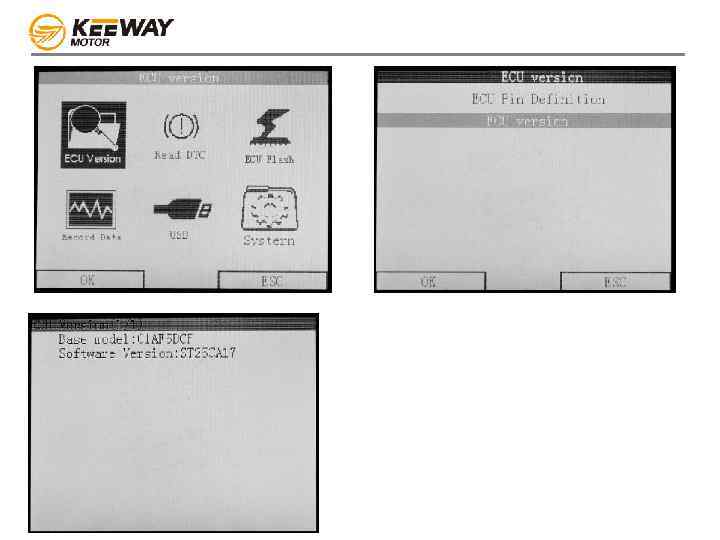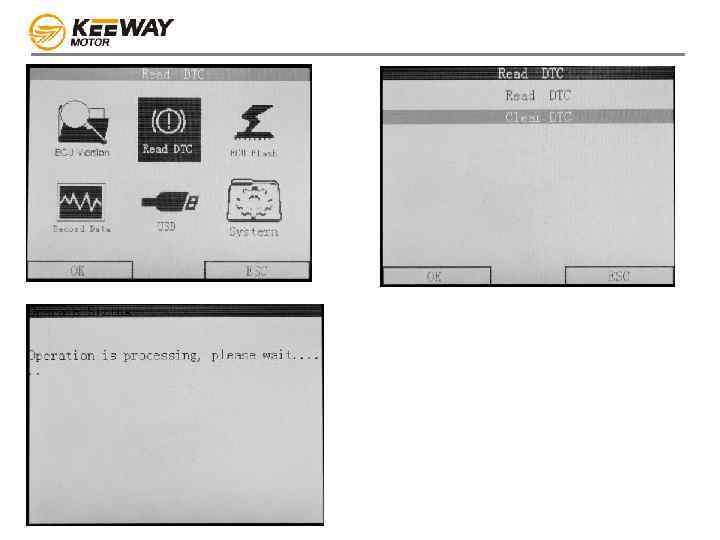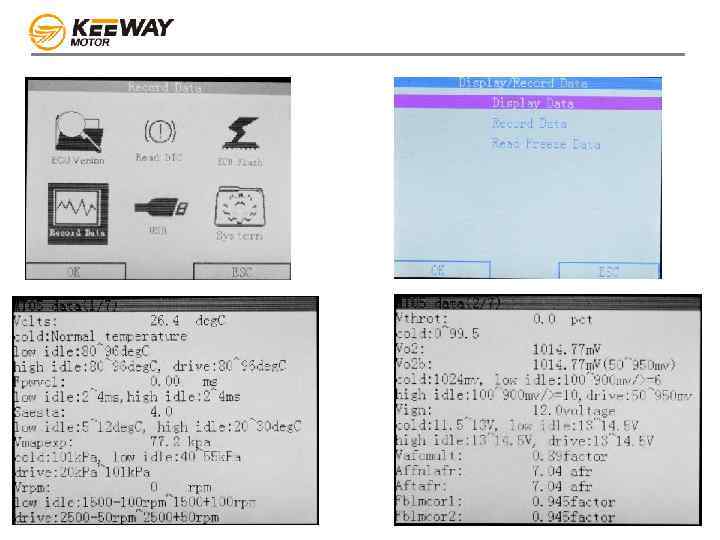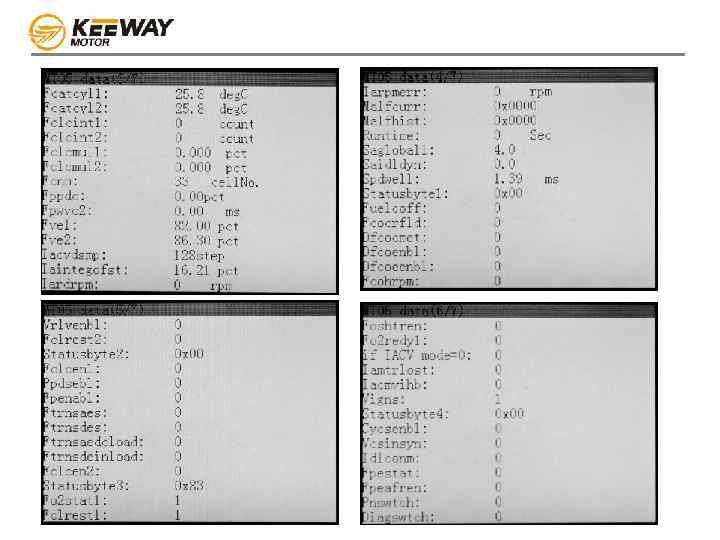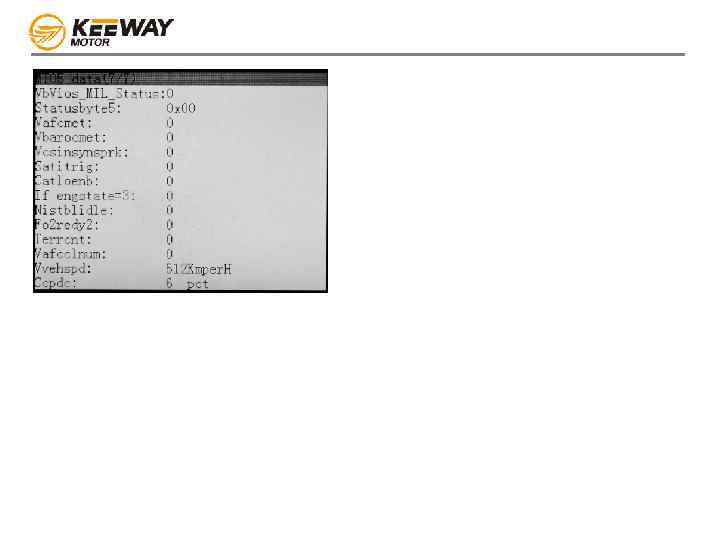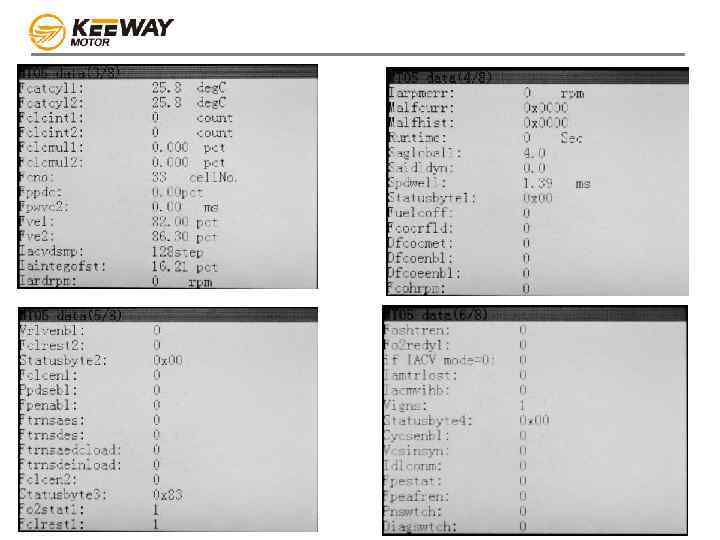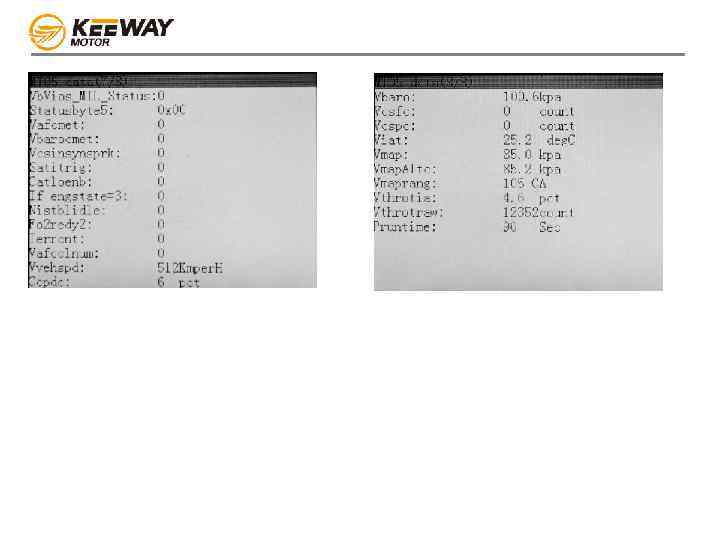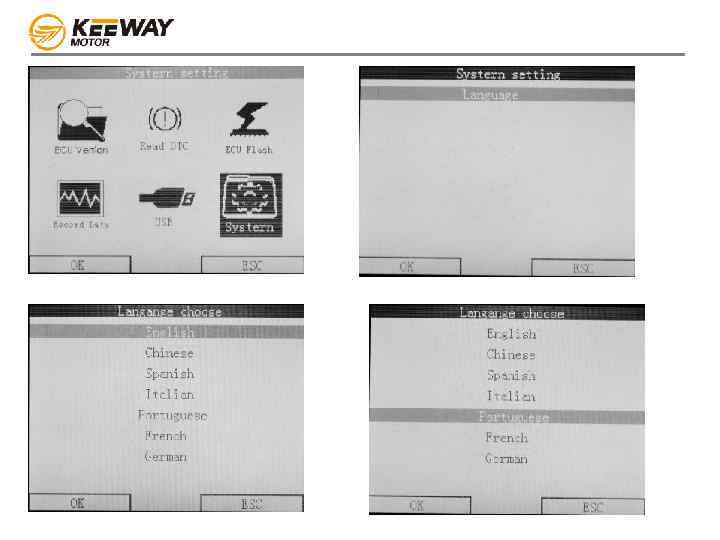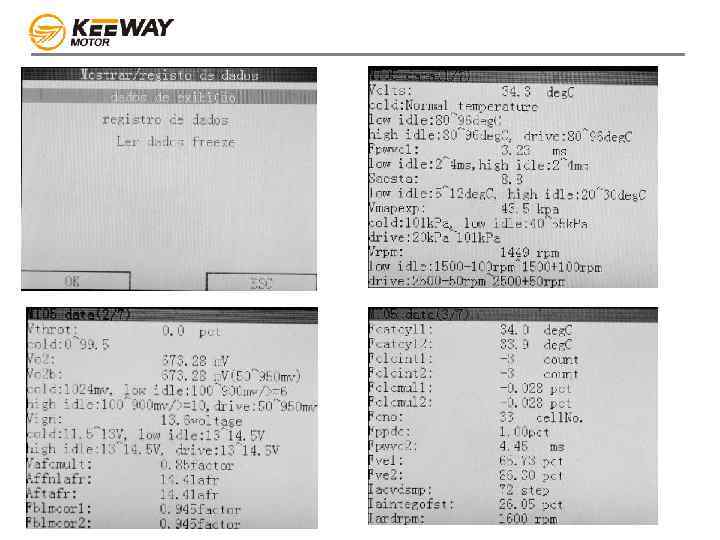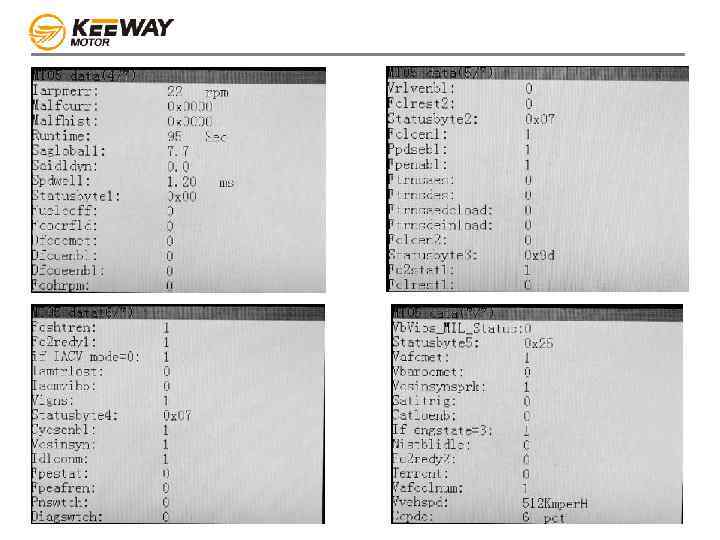Diagnostic tool introduction.pptx
- Количество слайдов: 24
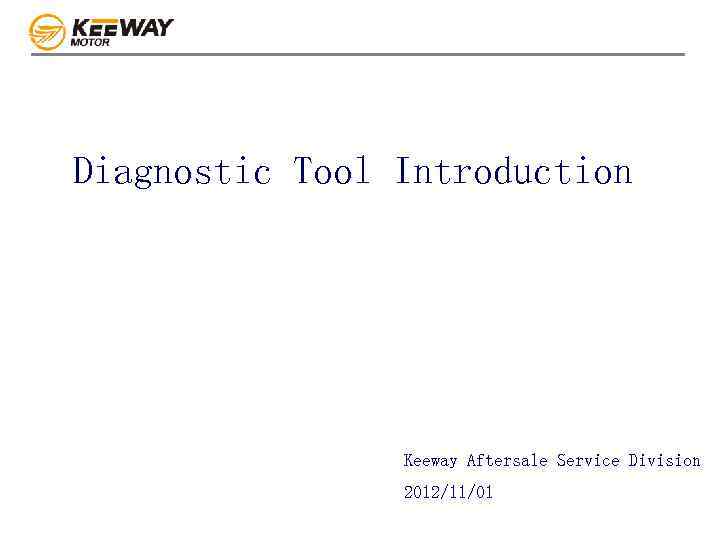 Diagnostic Tool Introduction Keeway Aftersale Service Division 2012/11/01
Diagnostic Tool Introduction Keeway Aftersale Service Division 2012/11/01
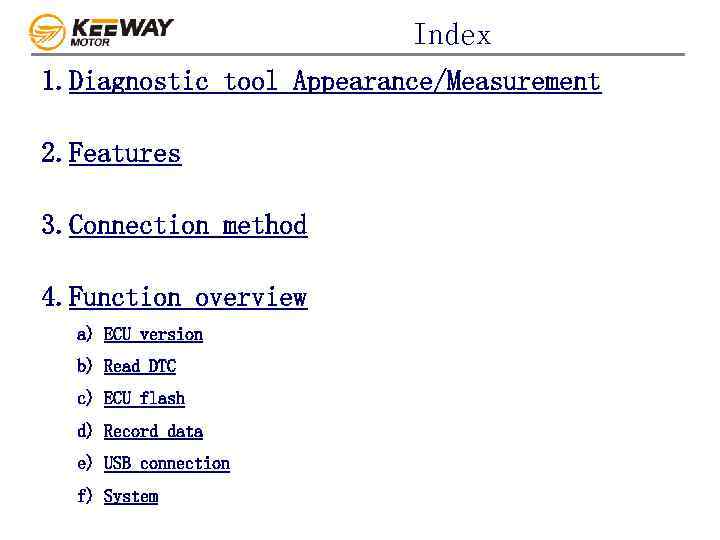 Index 1. Diagnostic tool Appearance/Measurement 2. Features 3. Connection method 4. Function overview a) ECU version b) Read DTC c) ECU flash d) Record data e) USB connection f) System
Index 1. Diagnostic tool Appearance/Measurement 2. Features 3. Connection method 4. Function overview a) ECU version b) Read DTC c) ECU flash d) Record data e) USB connection f) System
 Diagnostic tool Appearance/Measurement Left Side View Right Side View W H L W: Width= 90 mm L: Length= 145 mm H: Height=30 mm Vehicle connection cable (2 meter) * Specification may subject to changes without further notification Computer connection cable (1 meter)
Diagnostic tool Appearance/Measurement Left Side View Right Side View W H L W: Width= 90 mm L: Length= 145 mm H: Height=30 mm Vehicle connection cable (2 meter) * Specification may subject to changes without further notification Computer connection cable (1 meter)
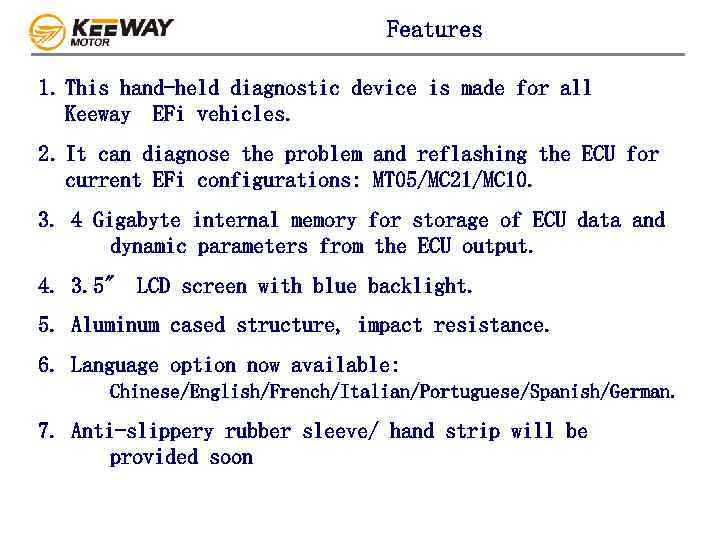 Features 1. This hand-held diagnostic device is made for all Keeway EFi vehicles. 2. It can diagnose the problem and reflashing the ECU for current EFi configurations: MT 05/MC 21/MC 10. 3. 4 Gigabyte internal memory for storage of ECU data and dynamic parameters from the ECU output. 4. 3. 5" LCD screen with blue backlight. 5. Aluminum cased structure, impact resistance. 6. Language option now available: Chinese/English/French/Italian/Portuguese/Spanish/German. 7. Anti-slippery rubber sleeve/ hand strip will be provided soon
Features 1. This hand-held diagnostic device is made for all Keeway EFi vehicles. 2. It can diagnose the problem and reflashing the ECU for current EFi configurations: MT 05/MC 21/MC 10. 3. 4 Gigabyte internal memory for storage of ECU data and dynamic parameters from the ECU output. 4. 3. 5" LCD screen with blue backlight. 5. Aluminum cased structure, impact resistance. 6. Language option now available: Chinese/English/French/Italian/Portuguese/Spanish/German. 7. Anti-slippery rubber sleeve/ hand strip will be provided soon
 Engine control unit (ECU) Diagnostic coupler for ECU(12) is white and under the passenger seat 4 The ECU for managing the Cylinder 3 & 4 is located near & higher than the reserved tank 3 2 1 Igniting order: 1 -2 -4 -3 (1=first from shift pedal side) Diagnostic coupler for ECU(34) is black and under the rider seat The ECU(12) for managing the Cylinder 1 & 2 is assembled together with the reserved tank
Engine control unit (ECU) Diagnostic coupler for ECU(12) is white and under the passenger seat 4 The ECU for managing the Cylinder 3 & 4 is located near & higher than the reserved tank 3 2 1 Igniting order: 1 -2 -4 -3 (1=first from shift pedal side) Diagnostic coupler for ECU(34) is black and under the rider seat The ECU(12) for managing the Cylinder 1 & 2 is assembled together with the reserved tank
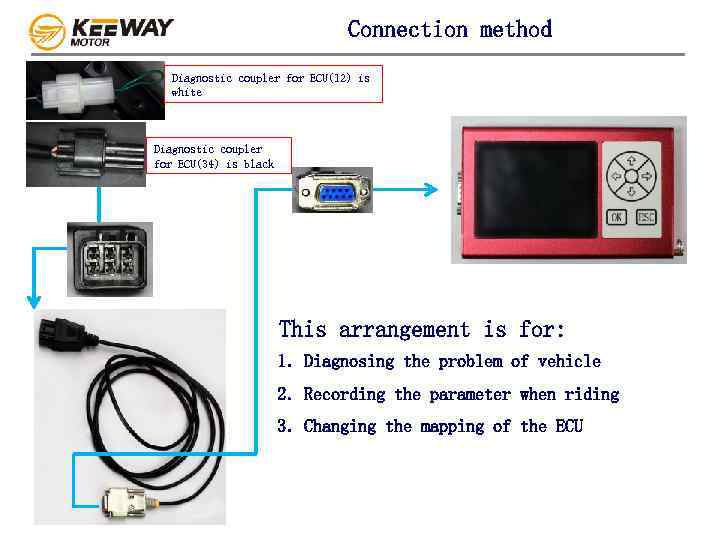 Connection method Diagnostic coupler for ECU(12) is white Diagnostic coupler for ECU(34) is black This arrangement is for: 1. Diagnosing the problem of vehicle 2. Recording the parameter when riding 3. Changing the mapping of the ECU
Connection method Diagnostic coupler for ECU(12) is white Diagnostic coupler for ECU(34) is black This arrangement is for: 1. Diagnosing the problem of vehicle 2. Recording the parameter when riding 3. Changing the mapping of the ECU
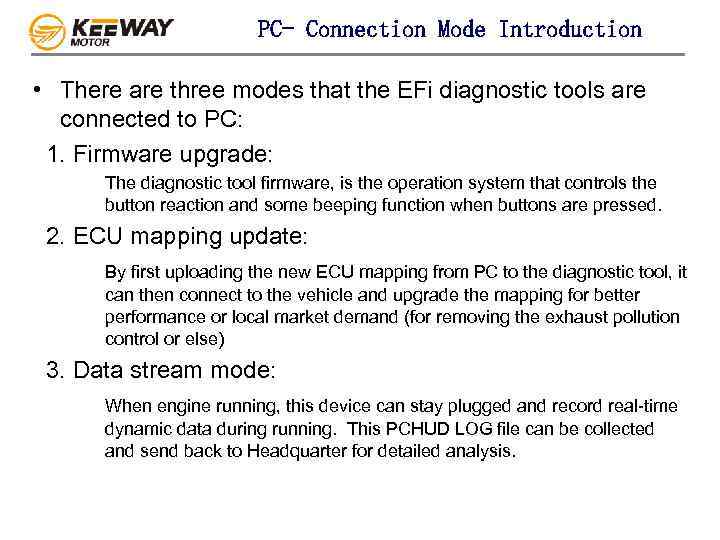 PC- Connection Mode Introduction • There are three modes that the EFi diagnostic tools are connected to PC: 1. Firmware upgrade: The diagnostic tool firmware, is the operation system that controls the button reaction and some beeping function when buttons are pressed. 2. ECU mapping update: By first uploading the new ECU mapping from PC to the diagnostic tool, it can then connect to the vehicle and upgrade the mapping for better performance or local market demand (for removing the exhaust pollution control or else) 3. Data stream mode: When engine running, this device can stay plugged and record real-time dynamic data during running. This PCHUD LOG file can be collected and send back to Headquarter for detailed analysis.
PC- Connection Mode Introduction • There are three modes that the EFi diagnostic tools are connected to PC: 1. Firmware upgrade: The diagnostic tool firmware, is the operation system that controls the button reaction and some beeping function when buttons are pressed. 2. ECU mapping update: By first uploading the new ECU mapping from PC to the diagnostic tool, it can then connect to the vehicle and upgrade the mapping for better performance or local market demand (for removing the exhaust pollution control or else) 3. Data stream mode: When engine running, this device can stay plugged and record real-time dynamic data during running. This PCHUD LOG file can be collected and send back to Headquarter for detailed analysis.
 Firmware upgrade method To upgrade the firmware, please follow these steps: 1. Press and hold the OK button 2. Connect to the USB and you can see the system storage disk (device name should be “CRP 2 ENABLD”) 3. Delete the firmware. bin and copy the memory. bin to the storage disk. 4. Remove the USB device and complete the diagnostic tool upgrade procedure(when re -boot, the memery. bin will be changed to firmware automatically)
Firmware upgrade method To upgrade the firmware, please follow these steps: 1. Press and hold the OK button 2. Connect to the USB and you can see the system storage disk (device name should be “CRP 2 ENABLD”) 3. Delete the firmware. bin and copy the memory. bin to the storage disk. 4. Remove the USB device and complete the diagnostic tool upgrade procedure(when re -boot, the memery. bin will be changed to firmware automatically)
 Connection to the bike Before connection, please make sure: 1. Side stand in neutral gear, or 2. Engine stop switch to “running” 3. Battery good charging status. 4. Power fuse ok. This Diagnostic tool is powered by ECU on the vehicle, no extra power source needed.
Connection to the bike Before connection, please make sure: 1. Side stand in neutral gear, or 2. Engine stop switch to “running” 3. Battery good charging status. 4. Power fuse ok. This Diagnostic tool is powered by ECU on the vehicle, no extra power source needed.
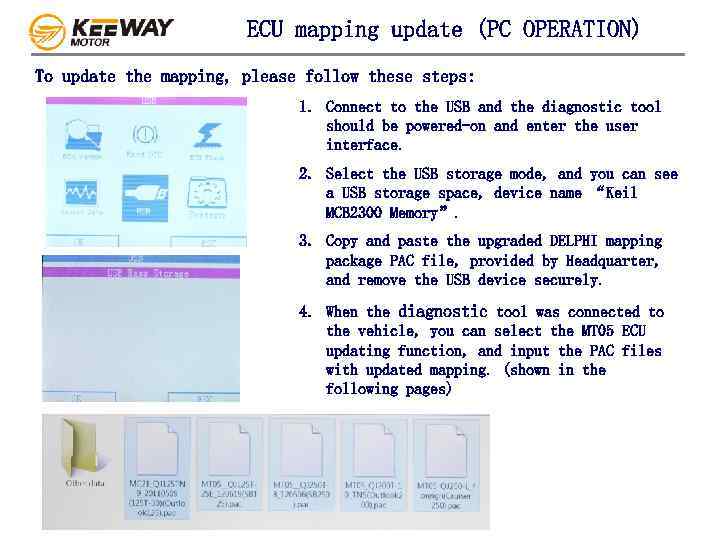 ECU mapping update (PC OPERATION) To update the mapping, please follow these steps: 1. Connect to the USB and the diagnostic tool should be powered-on and enter the user interface. 2. Select the USB storage mode, and you can see a USB storage space, device name “Keil MCB 2300 Memory”. 3. Copy and paste the upgraded DELPHI mapping package PAC file, provided by Headquarter, and remove the USB device securely. 4. When the diagnostic tool was connected to the vehicle, you can select the MT 05 ECU updating function, and input the PAC files with updated mapping. (shown in the following pages)
ECU mapping update (PC OPERATION) To update the mapping, please follow these steps: 1. Connect to the USB and the diagnostic tool should be powered-on and enter the user interface. 2. Select the USB storage mode, and you can see a USB storage space, device name “Keil MCB 2300 Memory”. 3. Copy and paste the upgraded DELPHI mapping package PAC file, provided by Headquarter, and remove the USB device securely. 4. When the diagnostic tool was connected to the vehicle, you can select the MT 05 ECU updating function, and input the PAC files with updated mapping. (shown in the following pages)
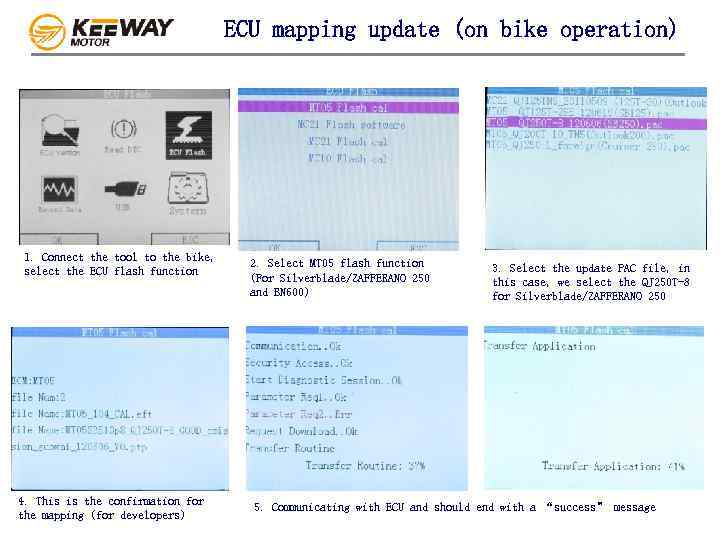 ECU mapping update (on bike operation) 1. Connect the tool to the bike, select the ECU flash function 4. This is the confirmation for the mapping (for developers) 2. Select MT 05 flash function (For Silverblade/ZAFFERANO 250 and BN 600) 3. Select the update PAC file, in this case, we select the QJ 250 T-8 for Silverblade/ZAFFERANO 250 5. Communicating with ECU and should end with a “success” message
ECU mapping update (on bike operation) 1. Connect the tool to the bike, select the ECU flash function 4. This is the confirmation for the mapping (for developers) 2. Select MT 05 flash function (For Silverblade/ZAFFERANO 250 and BN 600) 3. Select the update PAC file, in this case, we select the QJ 250 T-8 for Silverblade/ZAFFERANO 250 5. Communicating with ECU and should end with a “success” message
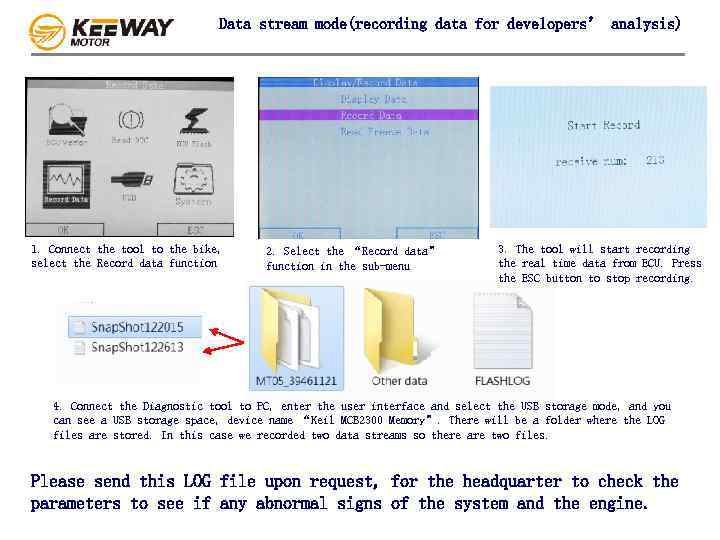 Data stream mode(recording data for developers’ analysis) 1. Connect the tool to the bike, select the Record data function 2. Select the “Record data” function in the sub-menu 3. The tool will start recording the real time data from ECU. Press the ESC button to stop recording. 4. Connect the Diagnostic tool to PC, enter the user interface and select the USB storage mode, and you can see a USB storage space, device name “Keil MCB 2300 Memory”. There will be a folder where the LOG files are stored. In this case we recorded two data streams so there are two files. Please send this LOG file upon request, for the headquarter to check the parameters to see if any abnormal signs of the system and the engine.
Data stream mode(recording data for developers’ analysis) 1. Connect the tool to the bike, select the Record data function 2. Select the “Record data” function in the sub-menu 3. The tool will start recording the real time data from ECU. Press the ESC button to stop recording. 4. Connect the Diagnostic tool to PC, enter the user interface and select the USB storage mode, and you can see a USB storage space, device name “Keil MCB 2300 Memory”. There will be a folder where the LOG files are stored. In this case we recorded two data streams so there are two files. Please send this LOG file upon request, for the headquarter to check the parameters to see if any abnormal signs of the system and the engine.